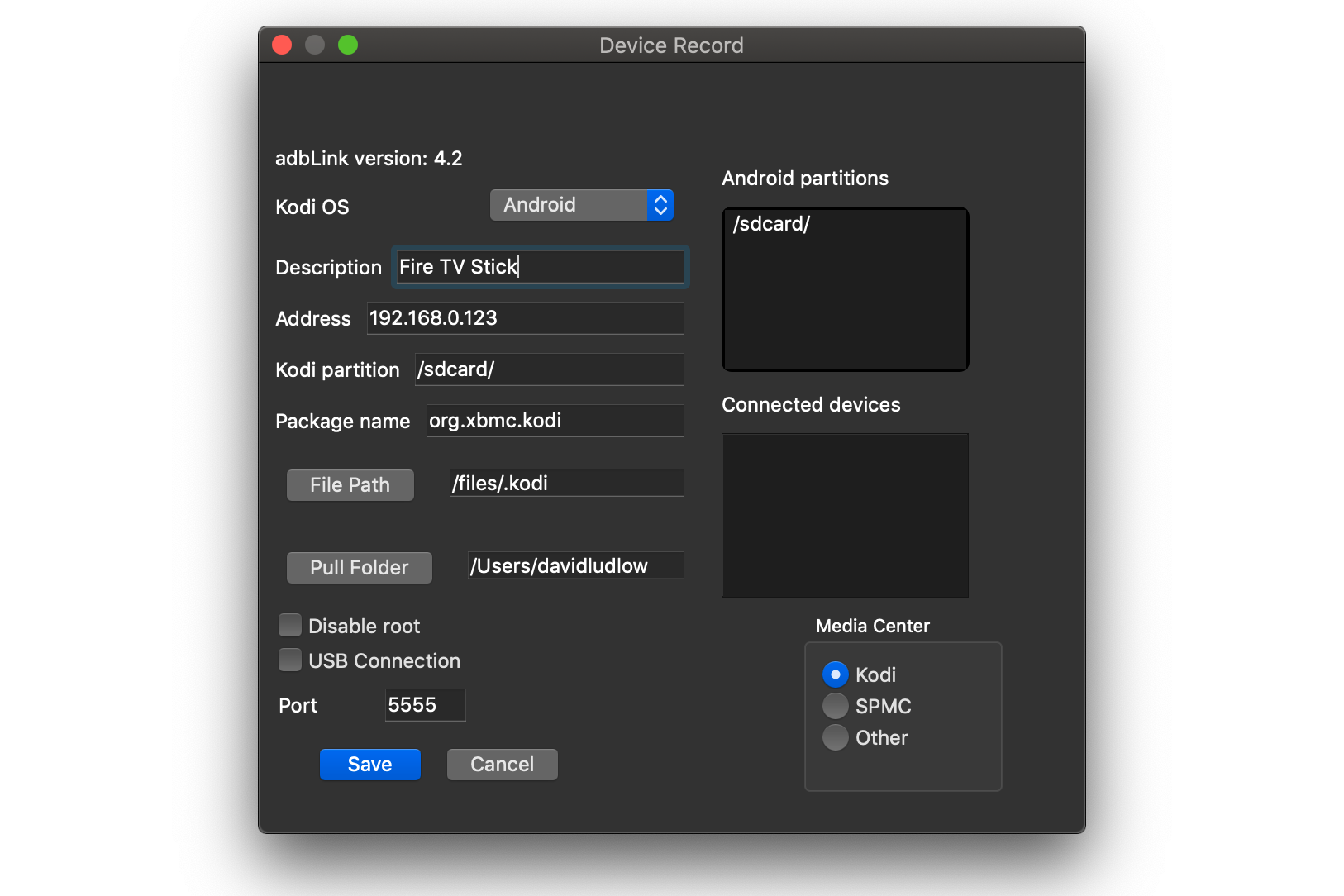How to install Kodi on the Amazon Fire TV Stick the easy way

How do I use Kodi on a Fire TV Stick?
The Amazon Fire TV Stick is the ultimate upgrade for any TV, bringing all the apps that you could want. There’s even a 4K Fire TV Stick, for the latest in ultra high definition content. Even better, the Fire TV Stick uses a version of Android, which means that you can get Kodi, the free media streamer.
The downside is that Amazon has its own app store, which doesn’t have Kodi in it. Fortunately, you can get around this with our guide on how to install Kodi on the Amazon Fire TV Stick.
Kodi is a free, open source media player which enables anybody to view and stream music and videos via the internet. While Kodi itself is legal, some Kodi users have run into issues when using the software – see our guide to Kodi’s legalities, below.
You can sideload Kodi onto both devices. There are multiple methods of doing this, but there’s one method that’s far more reliable, so we’re just showing you how to use that method. Let’s get started:
1) Enable apps from unknown sources and turn on ADB
By default, the Fire TV and Fire TV Stick are set not to allow applications to be installed from outside the Amazon Store. To change this, go to Settings at the top right of the Home Screen, then select Device, Developer Options and toggle “Apps from Unknown Source” to On.
In the same menu, turn on ADB debugging, too. ADB (Android Debug Bridge) is the option that lets you communicate with a Fire TV over a home network, letting you remotely install an app.
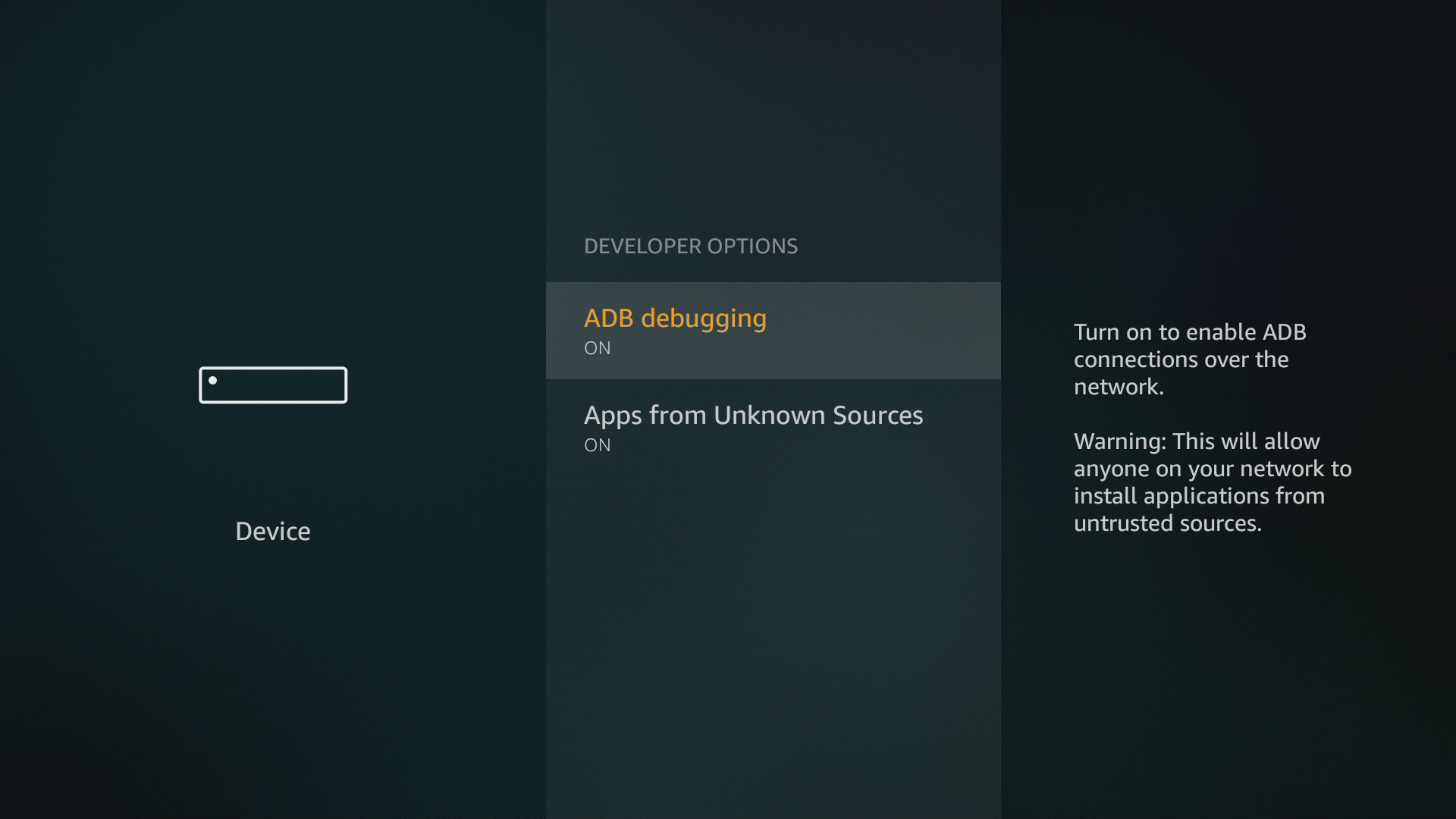
2) Find your Fire TV’s IP address
To communicate with your Fire TV or Fire TV Stick, you need its IP address. To get this, go to Settings, Device, About, Network. Note down the address listed under IP Address.
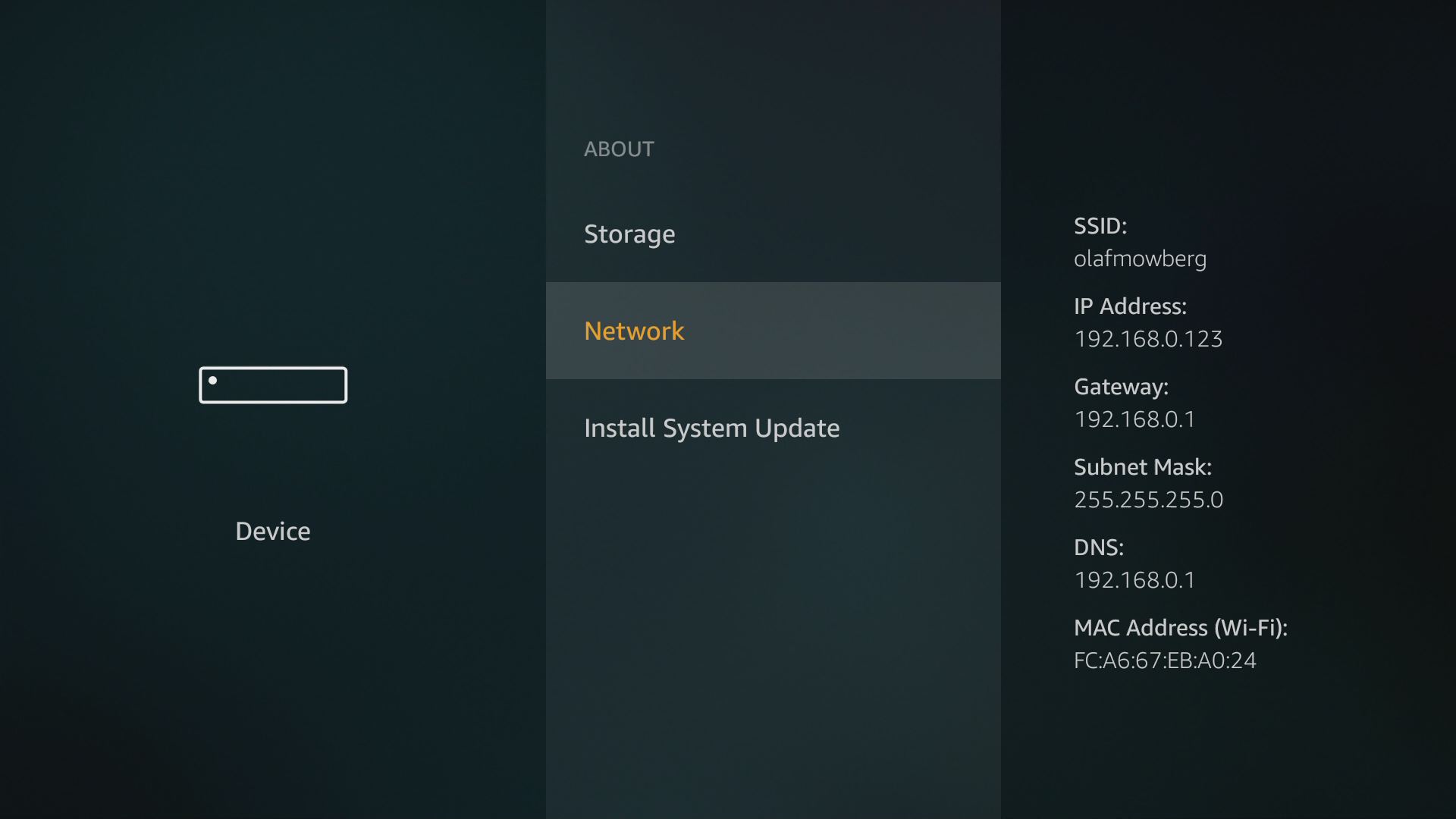
3) Download Kodi
Now, you can grab the latest Android installation file from the Kodi website. Click the Android icon to bring up the pop-up dialog box, then select the ARMV7A (32BIT) link; if you select the 64BIT link instead, you will not be able to install the software and you’ll get an error. A .pkg file will be downloaded to your computer: this is the Android installation file, which you’ll need in the next step.
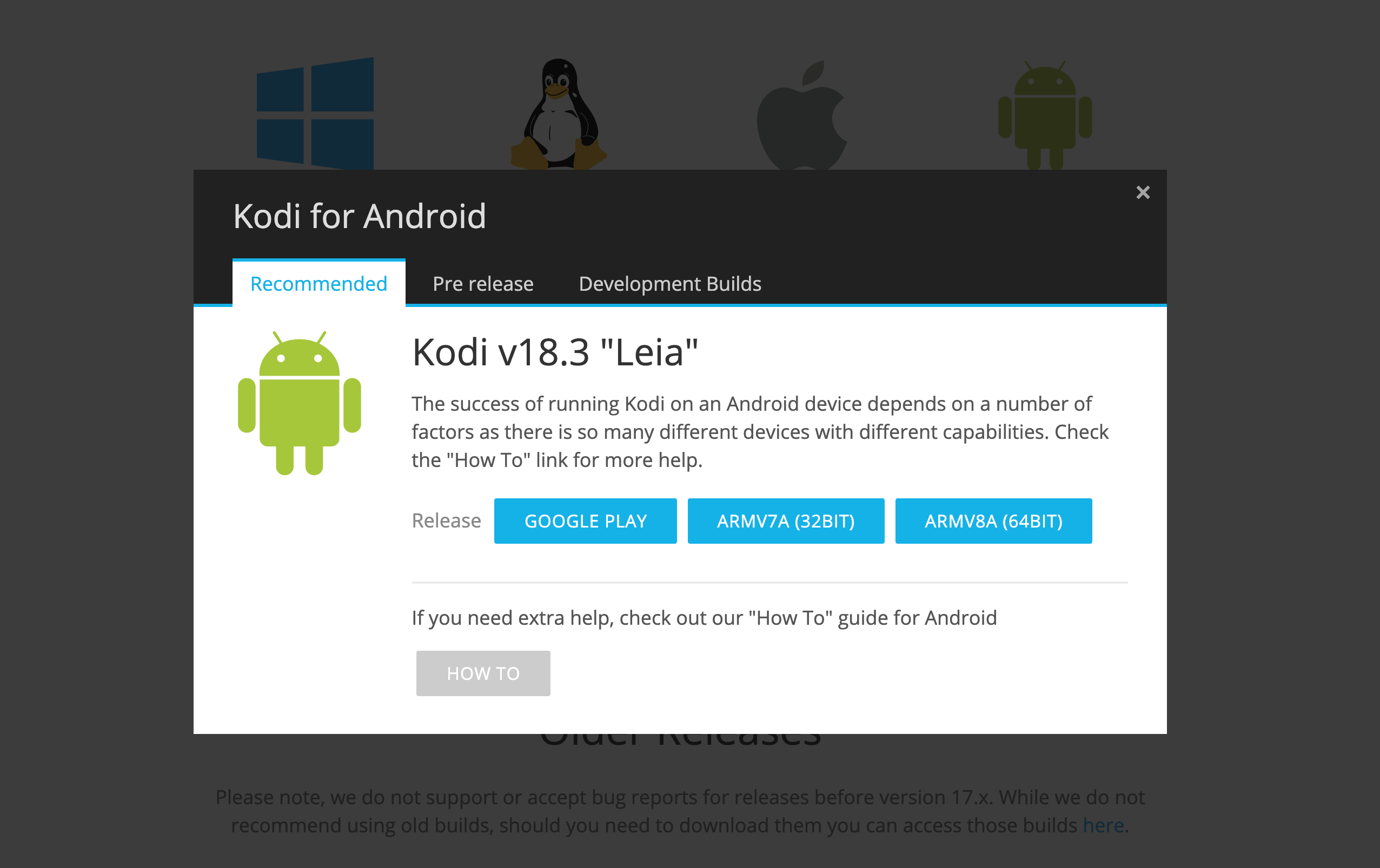
4) Set up adbLink
The best way to install Kodi is to use the adbLink tool. This uses ADB to transmit the Kodi installation file that you downloaded, and then install it automatically on your Fire TV or Fire TV Stick. This is why you had to enable ADB back in step one of this guide, so that you can use the tool that we’re about to show you.
Download adbLink from jocala.com, which is available for Windows, Mac and Linux, and then install it on your computer. When the installation routine has completed, run the software. Click the New button. In the new dialog box that appears, enter a Description (essentially, any name that identifies your Amazon device, such as Fire TV Stick), then enter the IP address that you noted down in the Address box. Ignore everything else and click Save.
Related: Best VPN

5) Install the package
Click the Connect button in adbLink to connect to your Fire TV or Fire TV Stick. You’ll see your device listed under Connected devices. Now click Install APK, select the Kodi .pkg file that you downloaded earlier, and click Open. When adbLink asks if you want to install the file, click Yes.
At the bottom of the screen, you’ll see that it says ‘ADB running’, and a status bar will slowly fill up. This will take a few minutes, so be patient while the software does its job; you’ll be rewarded with a message that says ‘Installed’. Click OK.
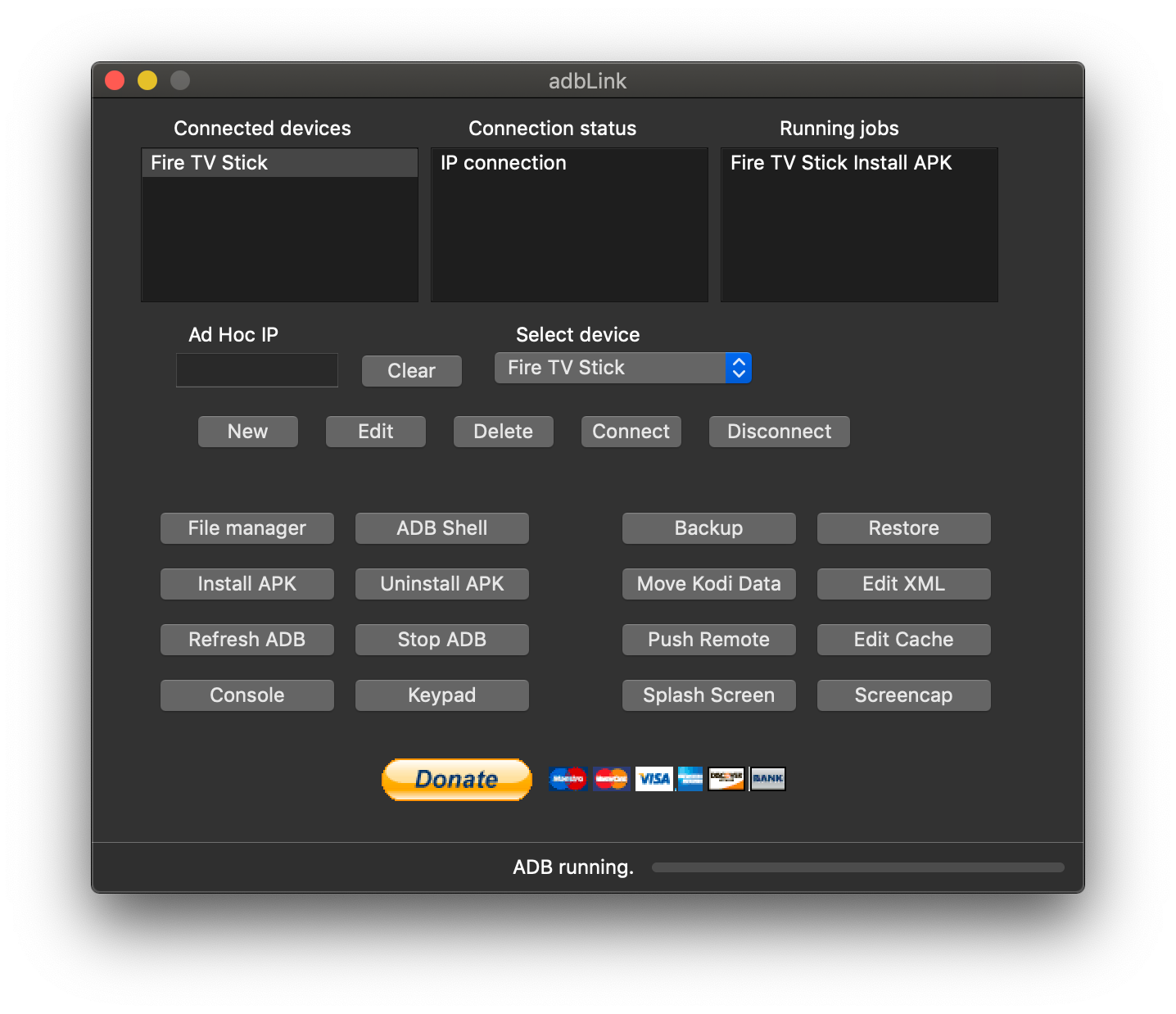
6) Run Kodi
Back on your Amazon Fire TV or Fire TV Stick, go to the home page, and at the end of the Your Apps & Channels section, you’ll see a fresh Kodi icon. Select this and Kodi will start up. For future runs, Kodi appears in the Recent section. If you select the Kodi icon on in the Your Apps & Channels section, you can press the Menu button on your Fire TV Stick’s remote control. This gives you the option to remove Kodi from your device if you no longer want or use it.
Related: What is Kodi and is it Kodi legal?
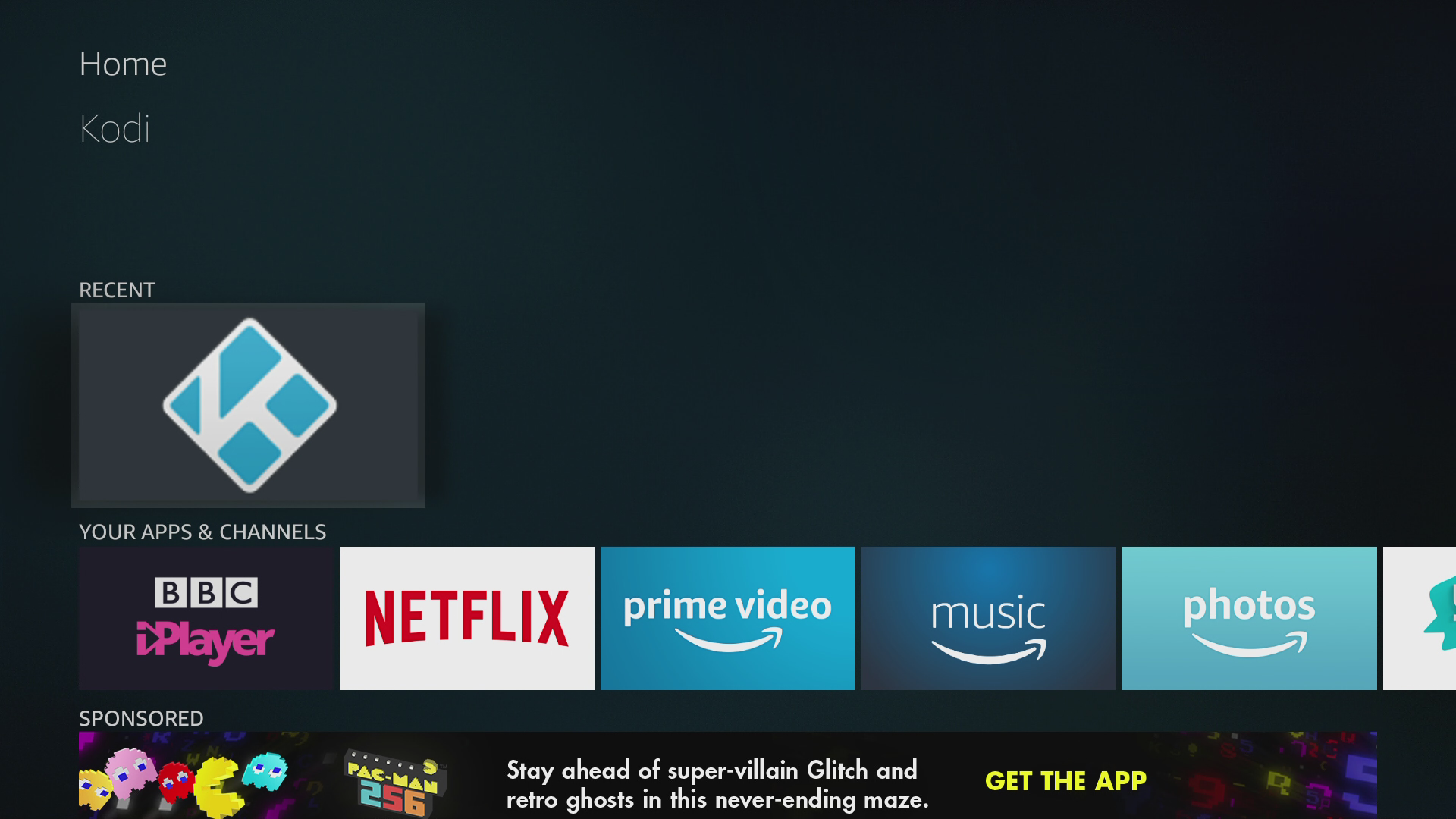
If you decide later to reinstall Kodi, you’ll need to follow our advice on this page again.