How to install iOS 17 right now
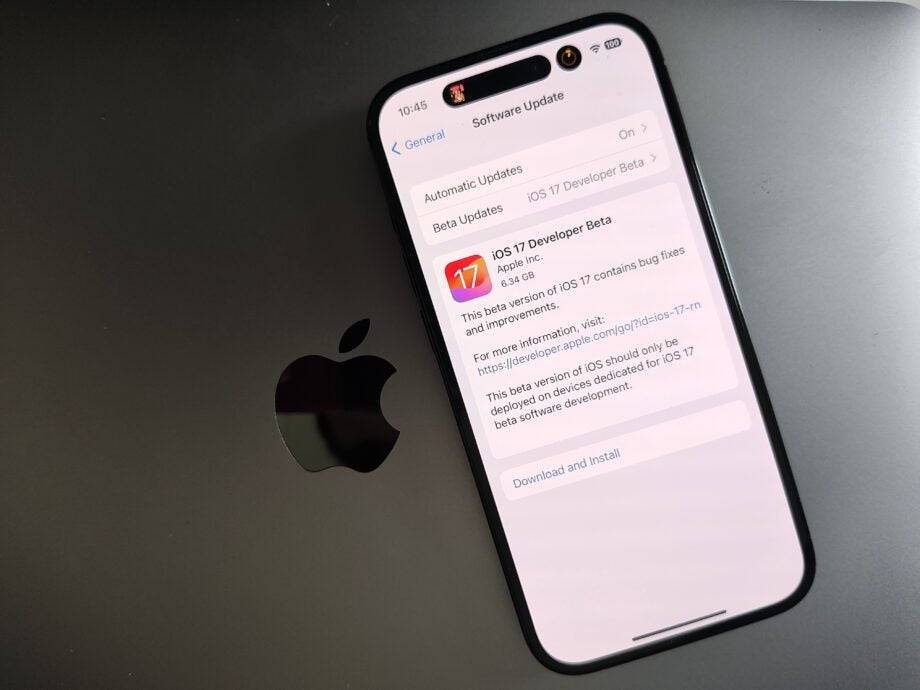
After months of developer and public beta releases, iOS 17 is finally available to download on iPhones around the world.
The iOS 17 update is a doozy with a plethora of new features like Contact Posters, a way to customise your calling screen when calling other iPhone users, alongside a redesigned Phone app, improvements to FaceTime and even a new way to share contact information and other data simply by bumping two iPhones together.
It’s an exciting update that’s available on every iPhone going back to the iPhone Xr – iPhone X and iPhone 8 owners are sadly out of luck this time around. Maybe it’s time to invest in a new iPhone?
For everyone else, though, here’s how to install iOS 17 on your iPhone right now.
What you’ll need:
- A supported iPhone
- An internet connection
The Short Version
- Open the Settings app.
- Tap General.
- Tap Software Update.
- Tap Download and Install.
- Accept the Terms and Conditions.
- Confirm installation.

Get an iPhone 14 for just £799
You can currently get the iPhone 14 at a price that’s far closer to the iPhone 13 RRP, thanks to Amazon.
- Amazon
- Save £50
- Now £799
Step
1Open the Settings app
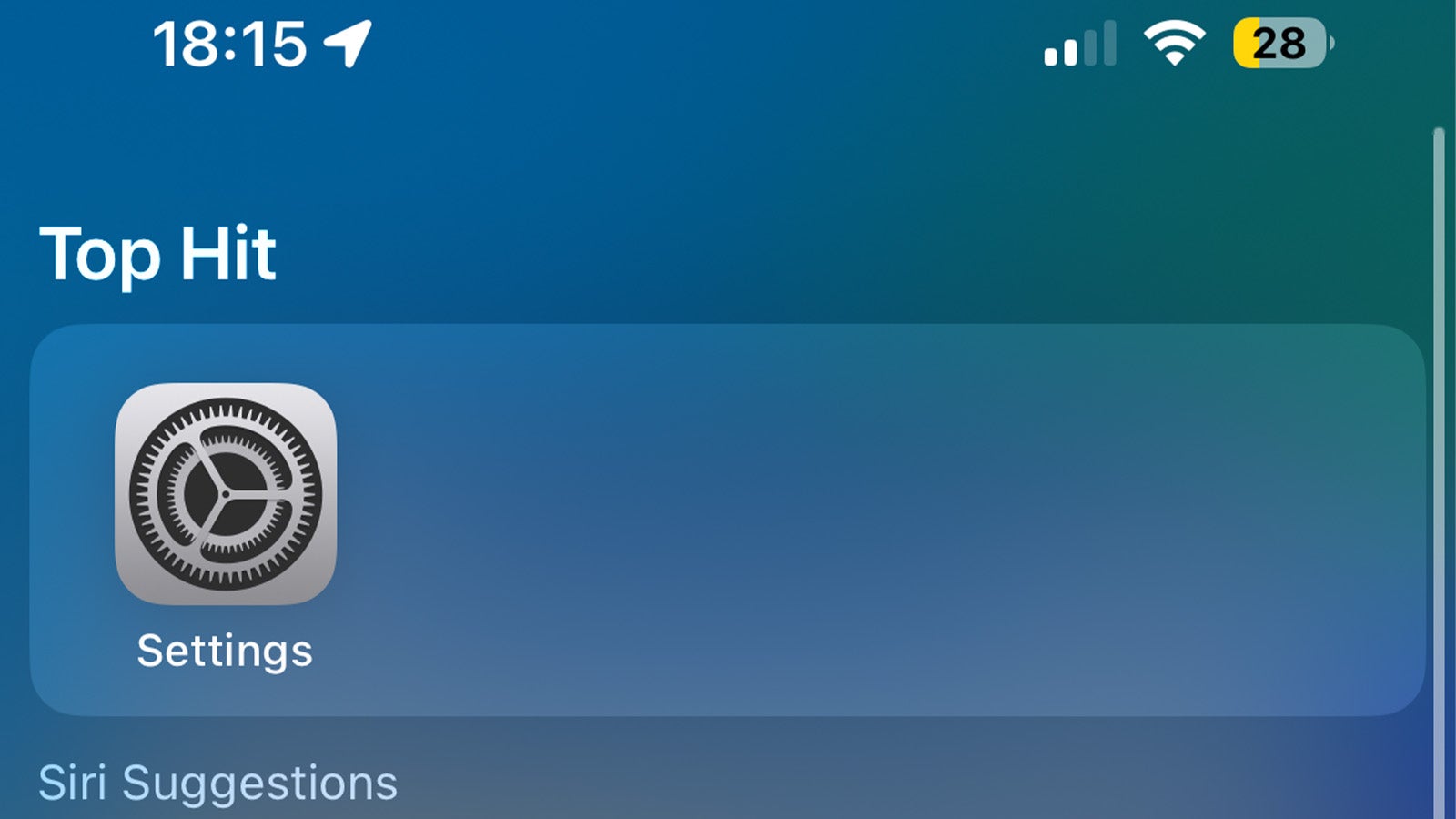
The first step in your update journey is to open the Settings app – that’s the app icon with a mechanical cog wheel if you’re unfamiliar.
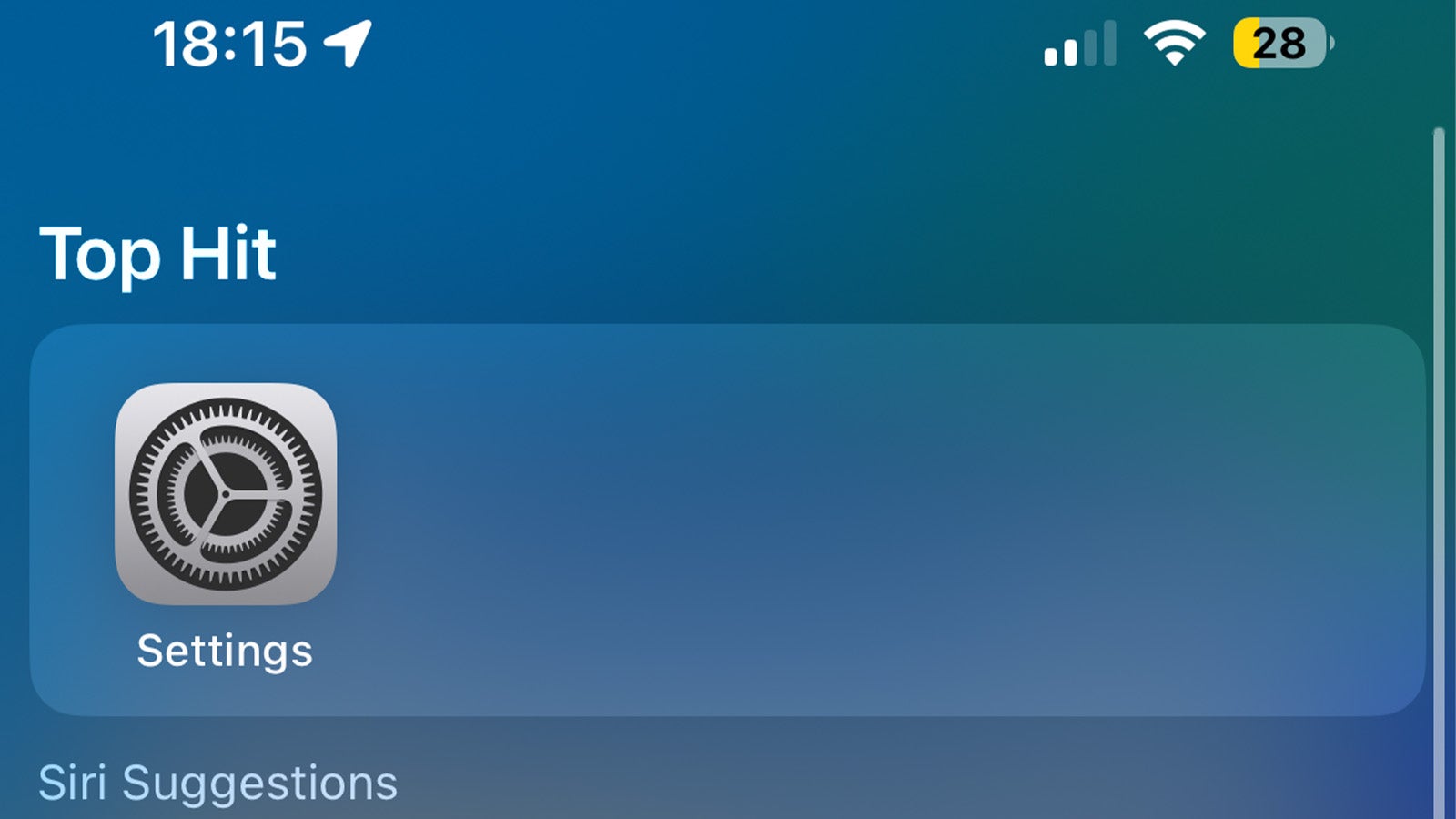
Step
2Tap General
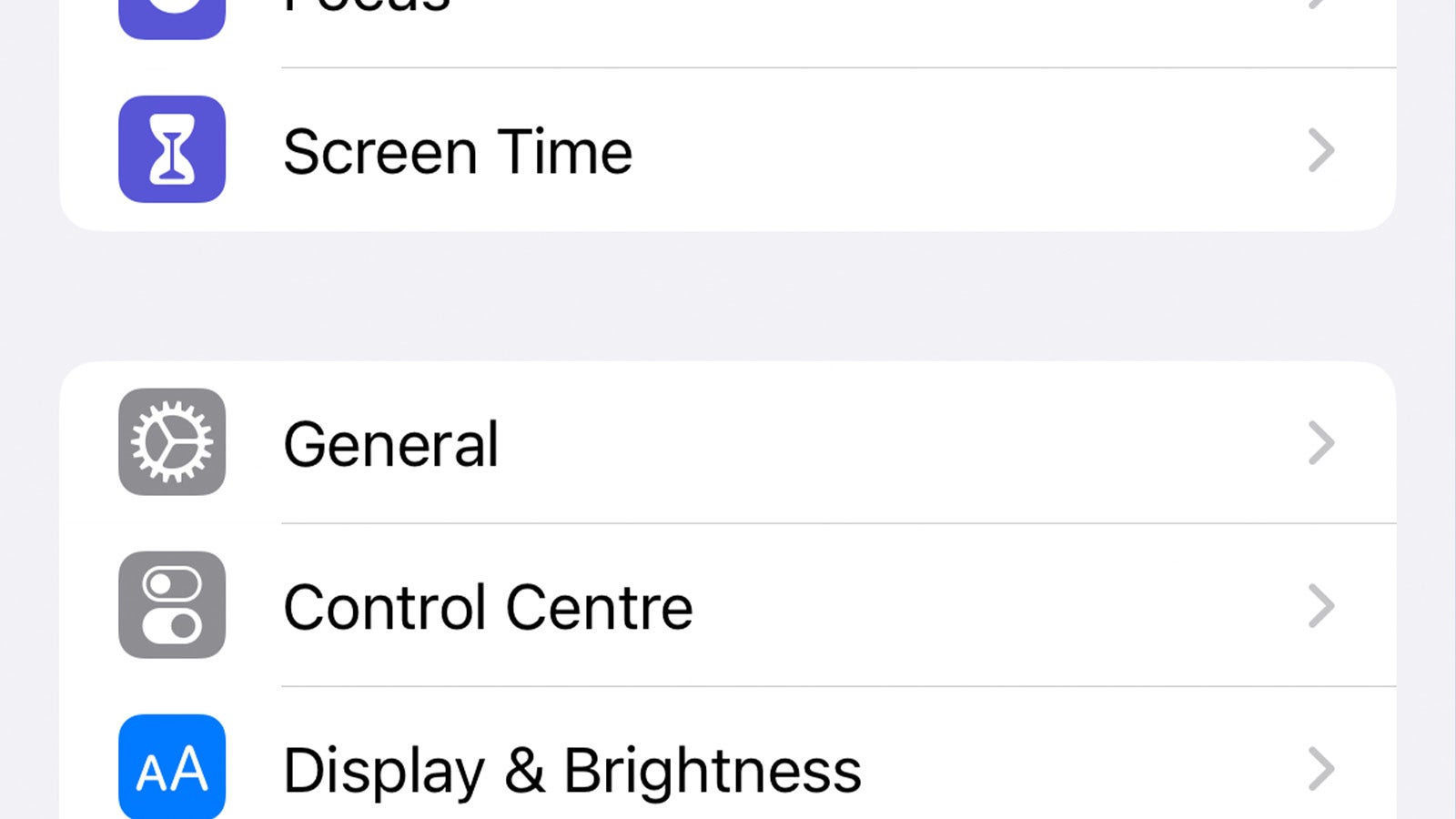
From the main Settings menu, scroll down until you find the General section. Tap it to continue.
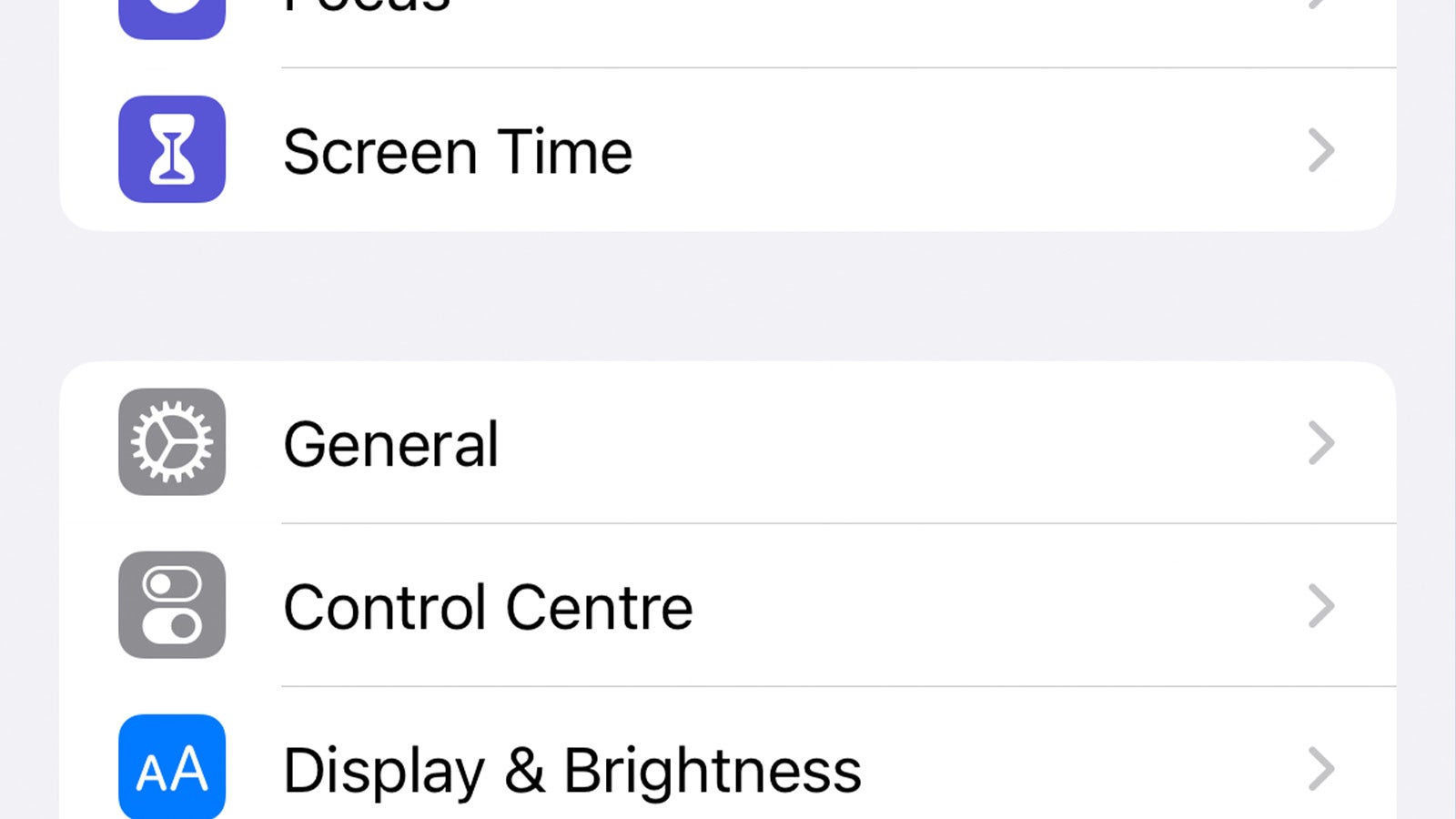
Step
3Tap Software Update
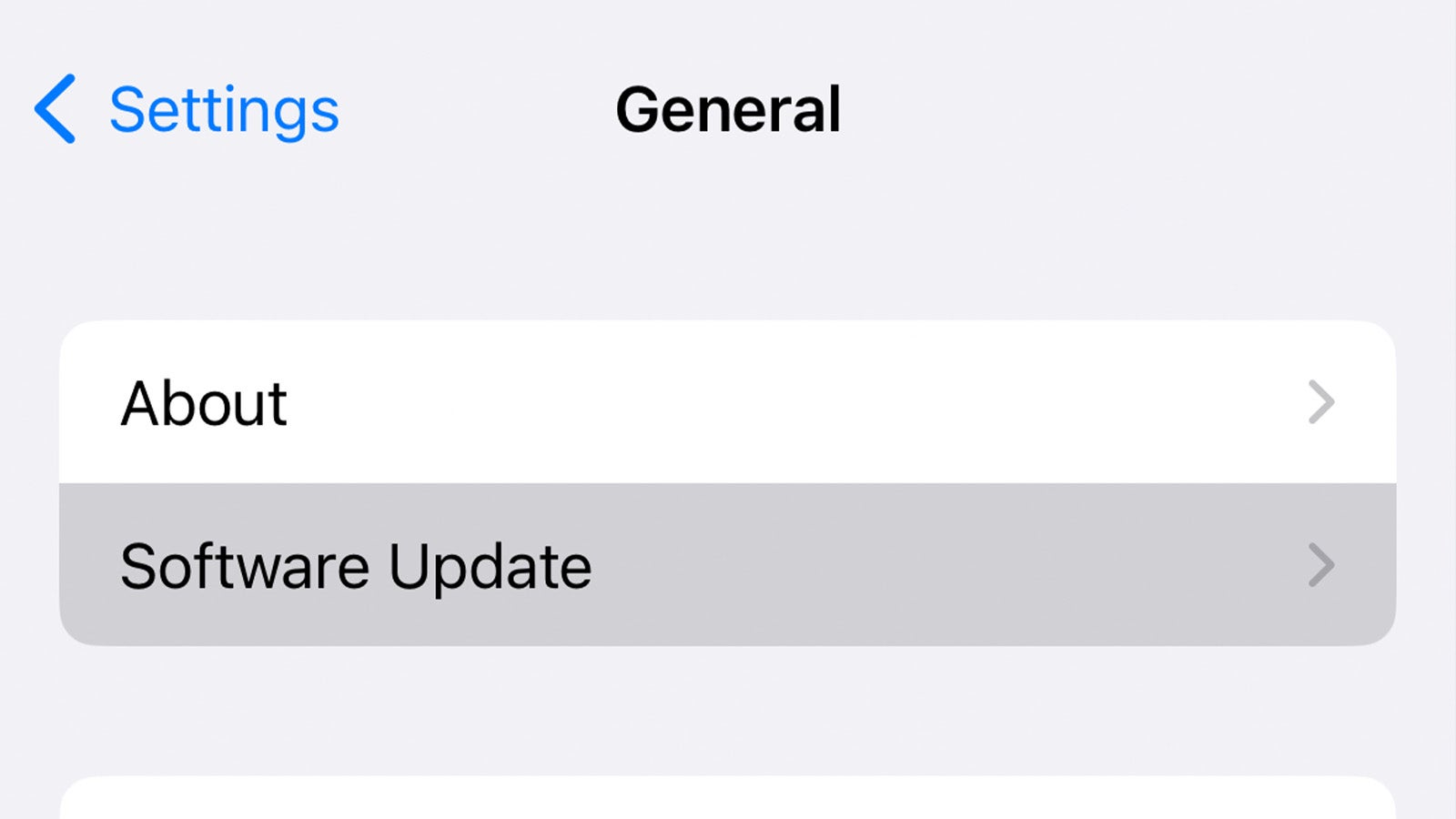
At the top of the General settings menu, you should see a section called Software Update. Tap that.
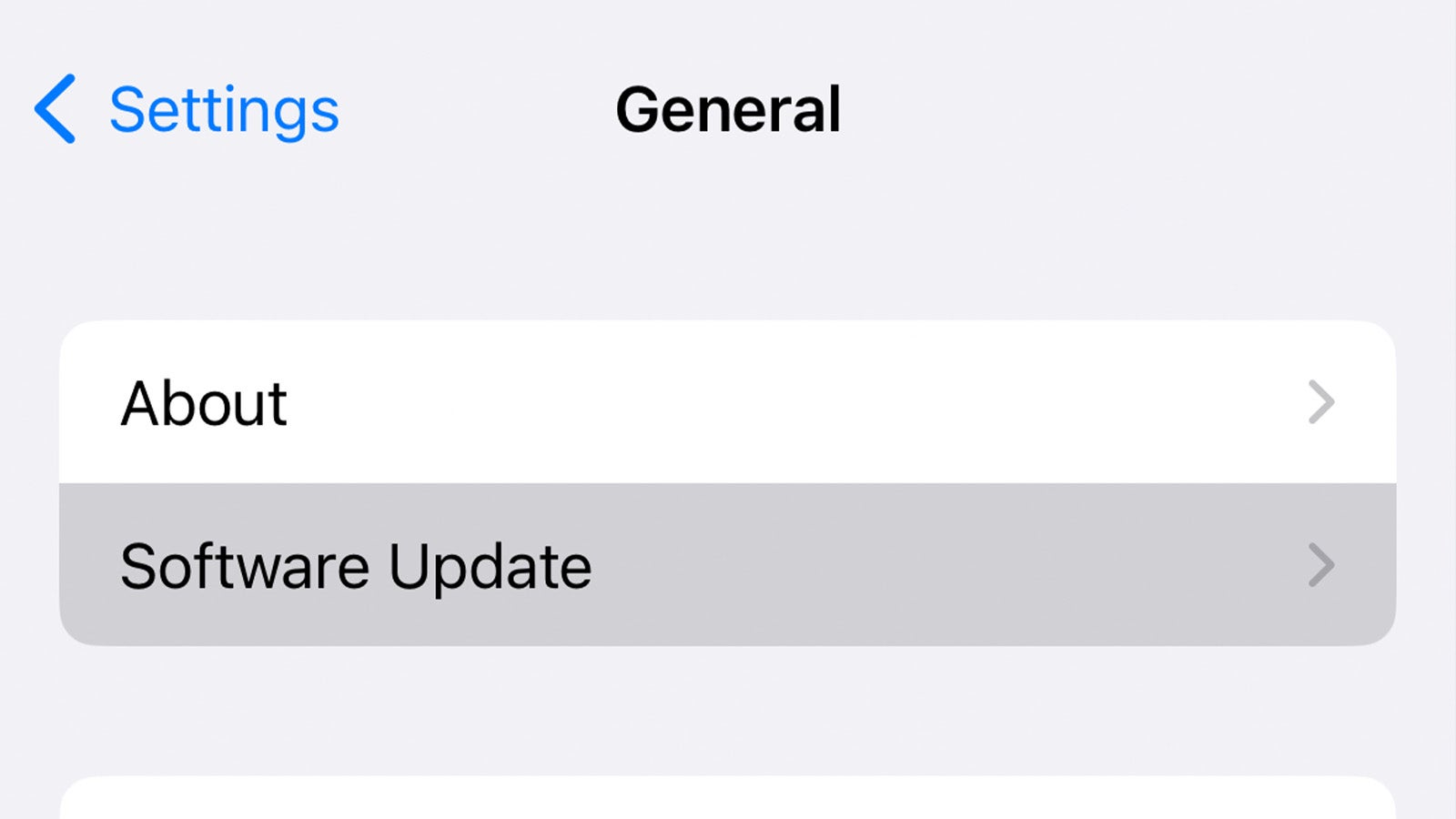
Step
4Tap Download and Install
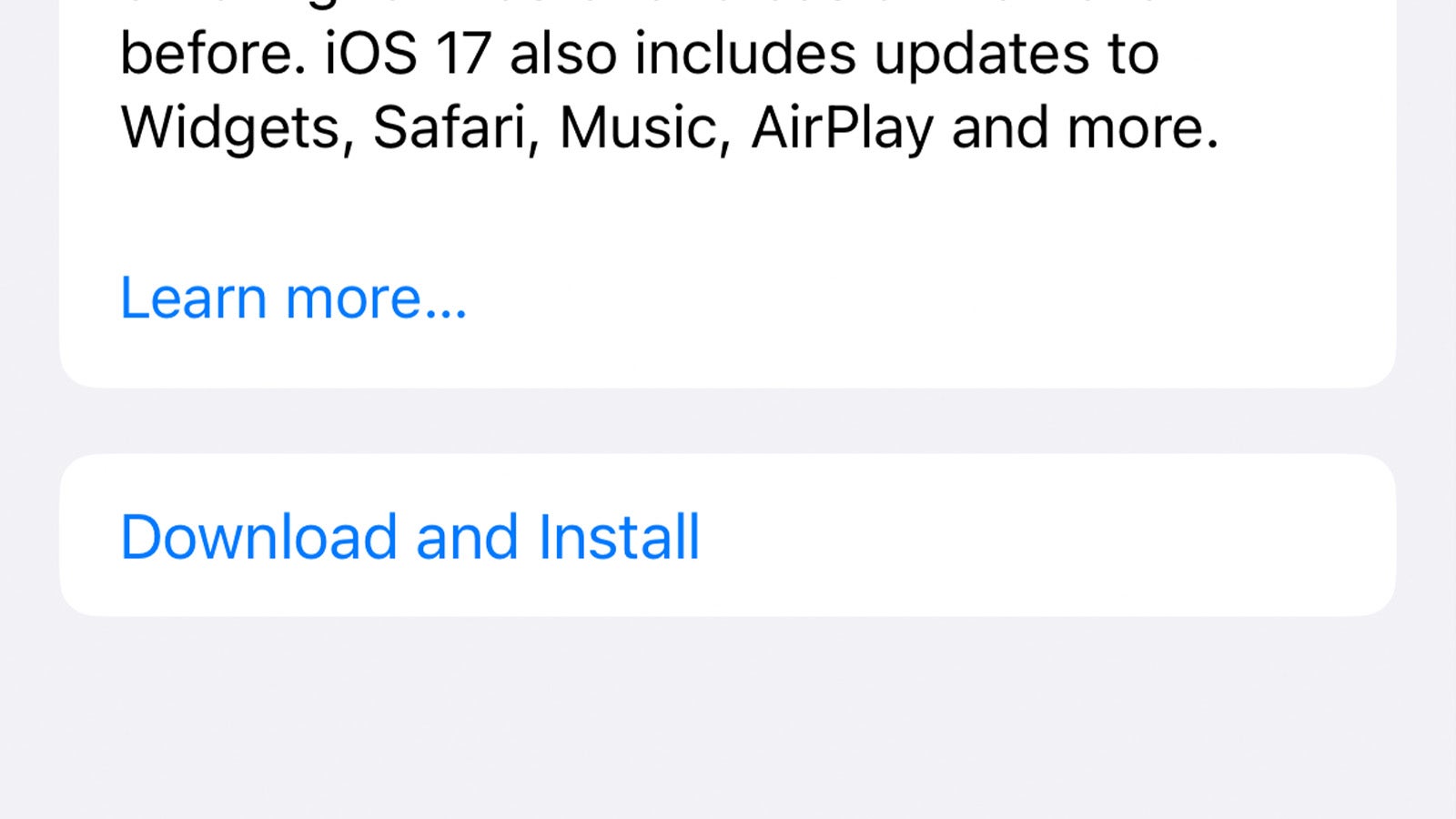
As long as you’ve got an active internet connection, you should be prompted to install the iOS 17 update in this menu. It’ll give you a brief overview of the update with a download and install button underneath – tap it to initiate the download.
Updates usually only take a few minutes to download and a little longer to process, but during big updates like iOS 17, Apple’s servers take a bit of a hammering, and the download process can take longer than usual.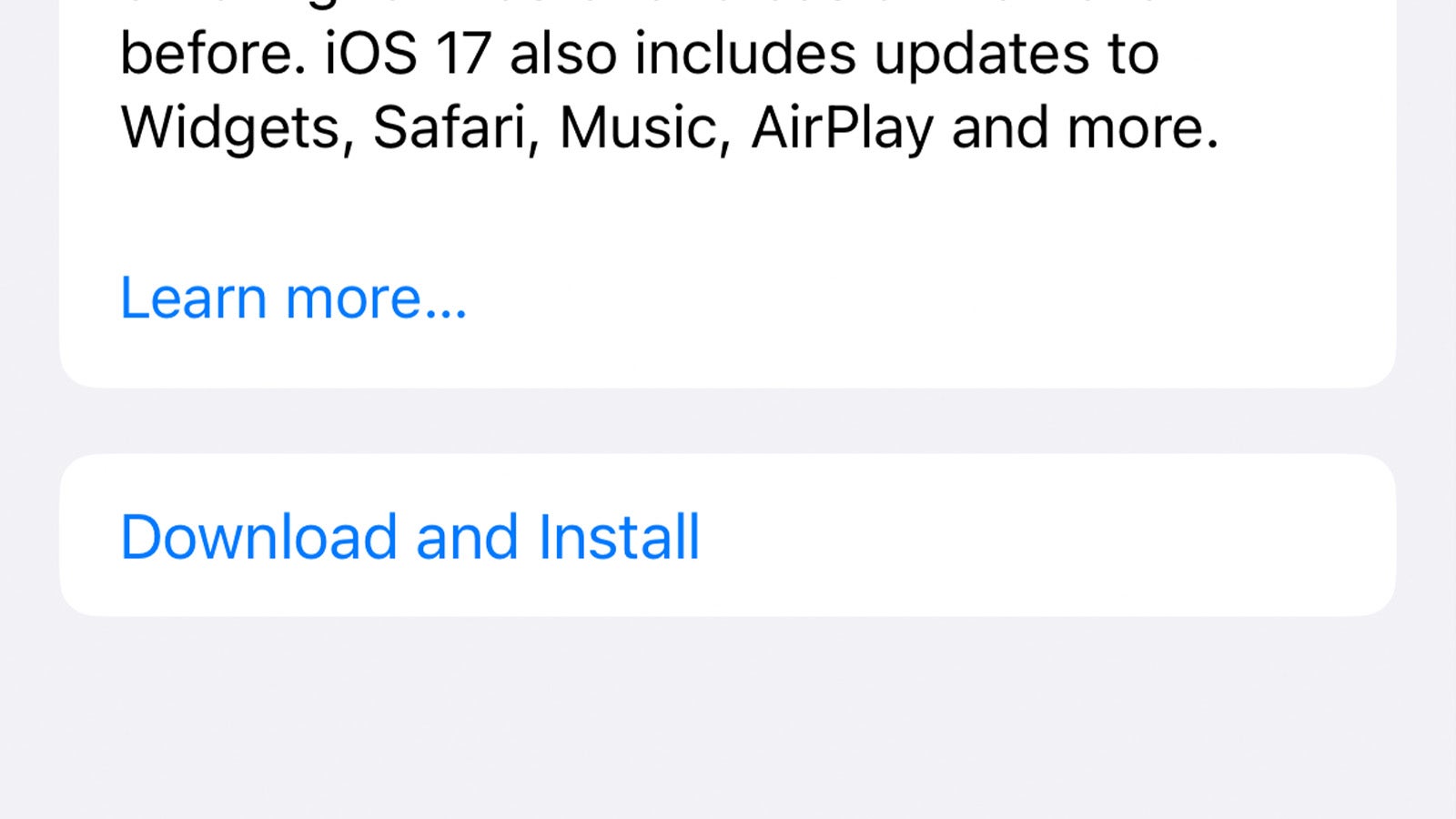
Step
5Accept Terms and Conditions

Once you initiate the download, you’ll have to agree to Apple’s Terms and Conditions. Tap Accept, and then tap Accept again on the pop-up window.

Step
6Confirm Installation
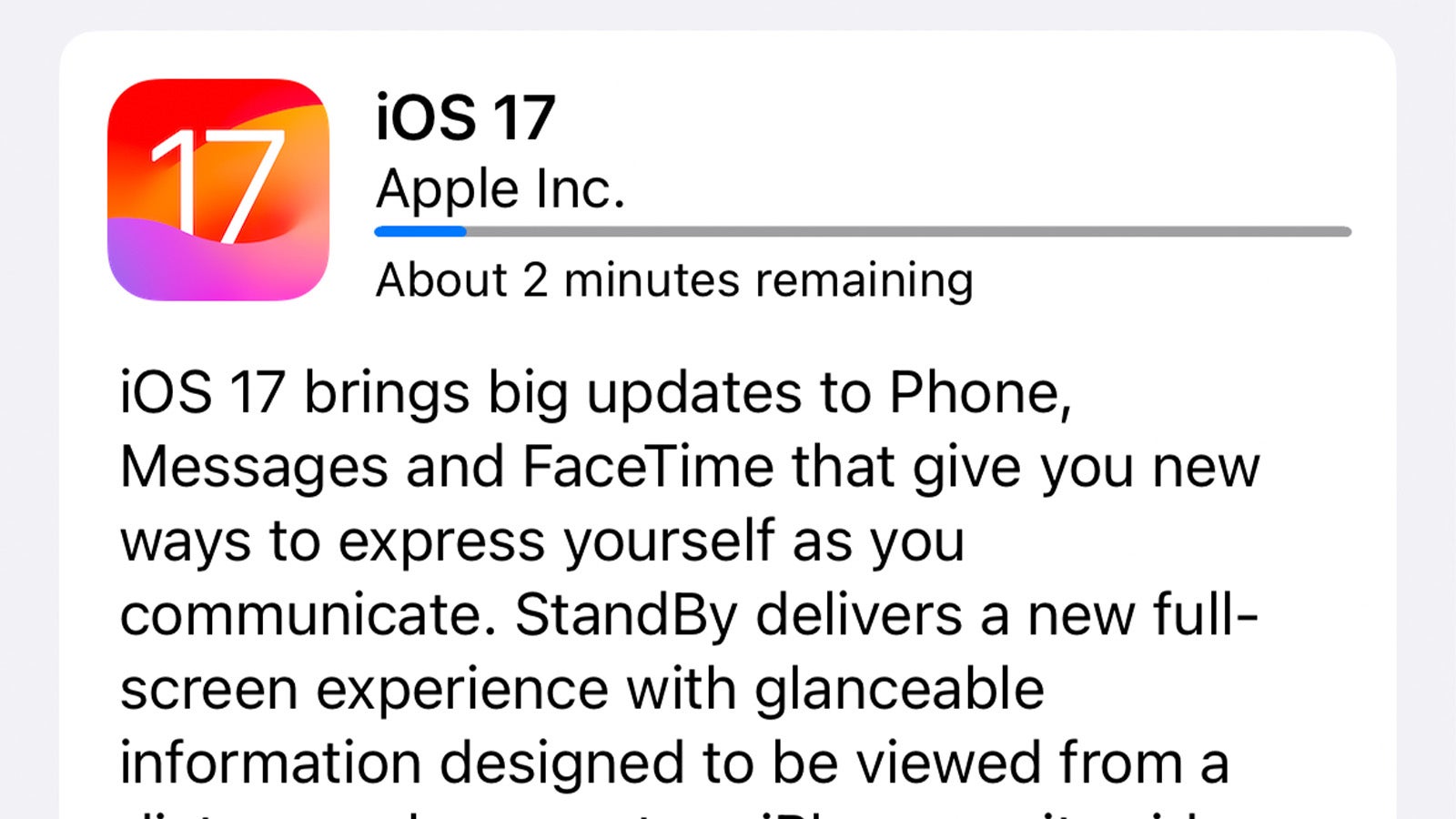
Once the download is complete and the file has been processed, you’ll see an on-screen prompt letting you know that the update is about to be installed. Tap OK or simply leave your iPhone alone to let the update install.
During the process, your iPhone might turn off and on a few times, but don’t worry; this is completely normal. Once it reboots, you’re ready to take advantage of all the new features available in iOS 17.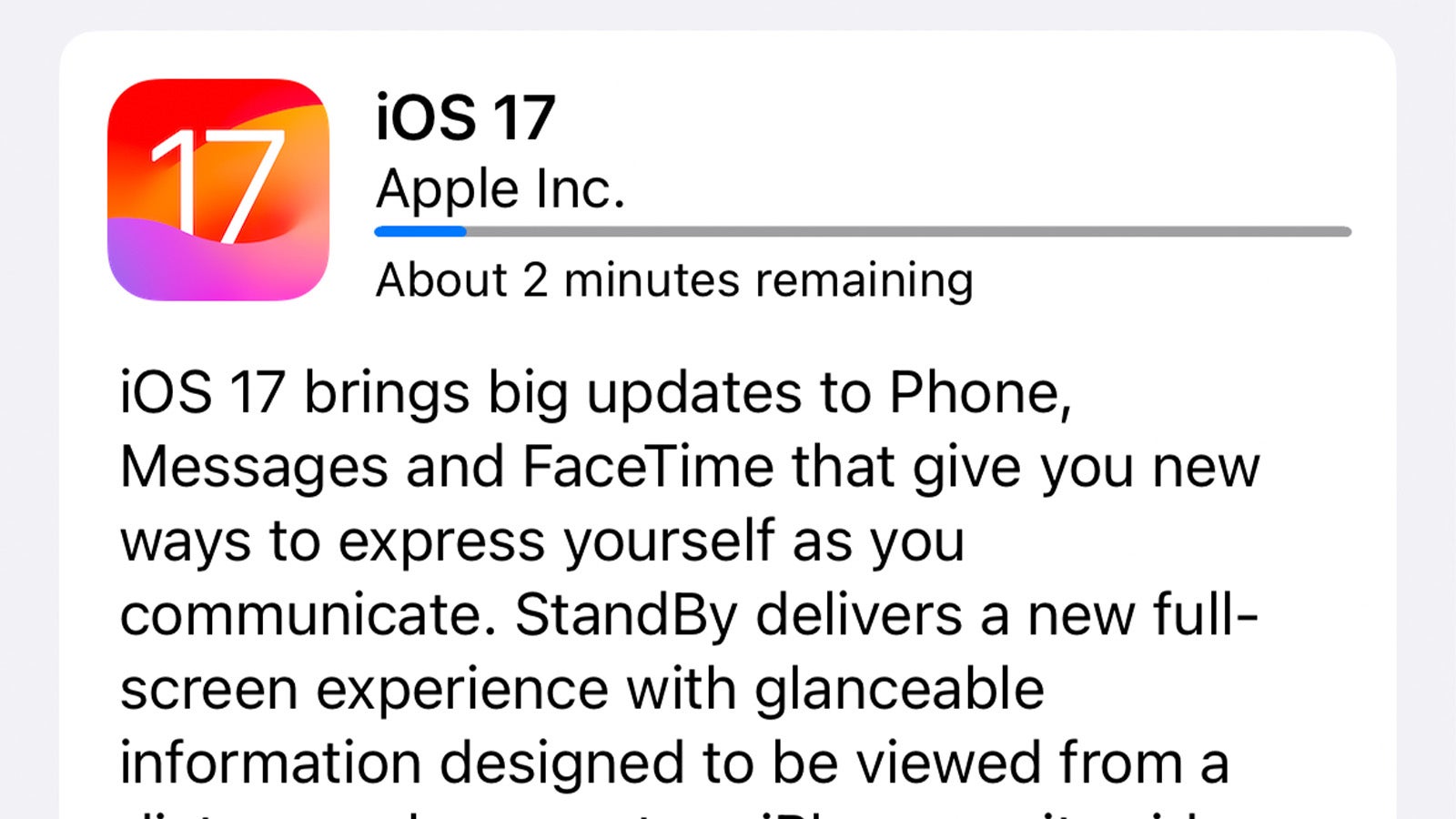
Troubleshooting
Apple’s iOS downloads are usually pretty speedy, but during big releases like that of iOS 17, Apple’s servers can slow down a bit.
If you can’t see the update in the Settings app, double-check that you’re connected to an active internet connection. If it still doesn’t work, rebooting your iPhone should do the trick.








