How to install the Android 14 beta right now

Google still hasn’t officially showcased Android 14 in any detail, but it has revealed an Android 14 preview with Android developers already able to install the first Android 14 beta on supported Google Pixel smartphones. The best part? Android fans can also join in on the fun.
It should go without saying that early betas like this will almost certainly have a few bugs here and there, and we at Trusted Reviews don’t recommend installing the beta on the phone you use every day. But, if you’ve got an old Pixel 4a 5G gathering dust in a drawer, why not give the new software update a spin?
If you’re interested in trying out Android 14 ahead of release later this year, here’s how to install the Android 14 beta right now.
What you’ll need:
- A compatible Pixel phone (Pixel 4a 5G, Pixel 5, Pixel 5a, Pixel 6, Pixel 6 Pro, Pixel 6a, Pixel 7 and Pixel 7 Pro)
- A Google account
- An active Internet connection
The Short Version
- Go to the Android Beta for Pixel website.
- Log in to the Google account you use on your phone.
- Enrol your phone into the beta program by clicking opt-in and agreeing to T&Cs.
- Go to the System Update menu on your Pixel phone.
- Download and install the Android 14 beta update.
Step
1Go to the Android Beta for Pixel website
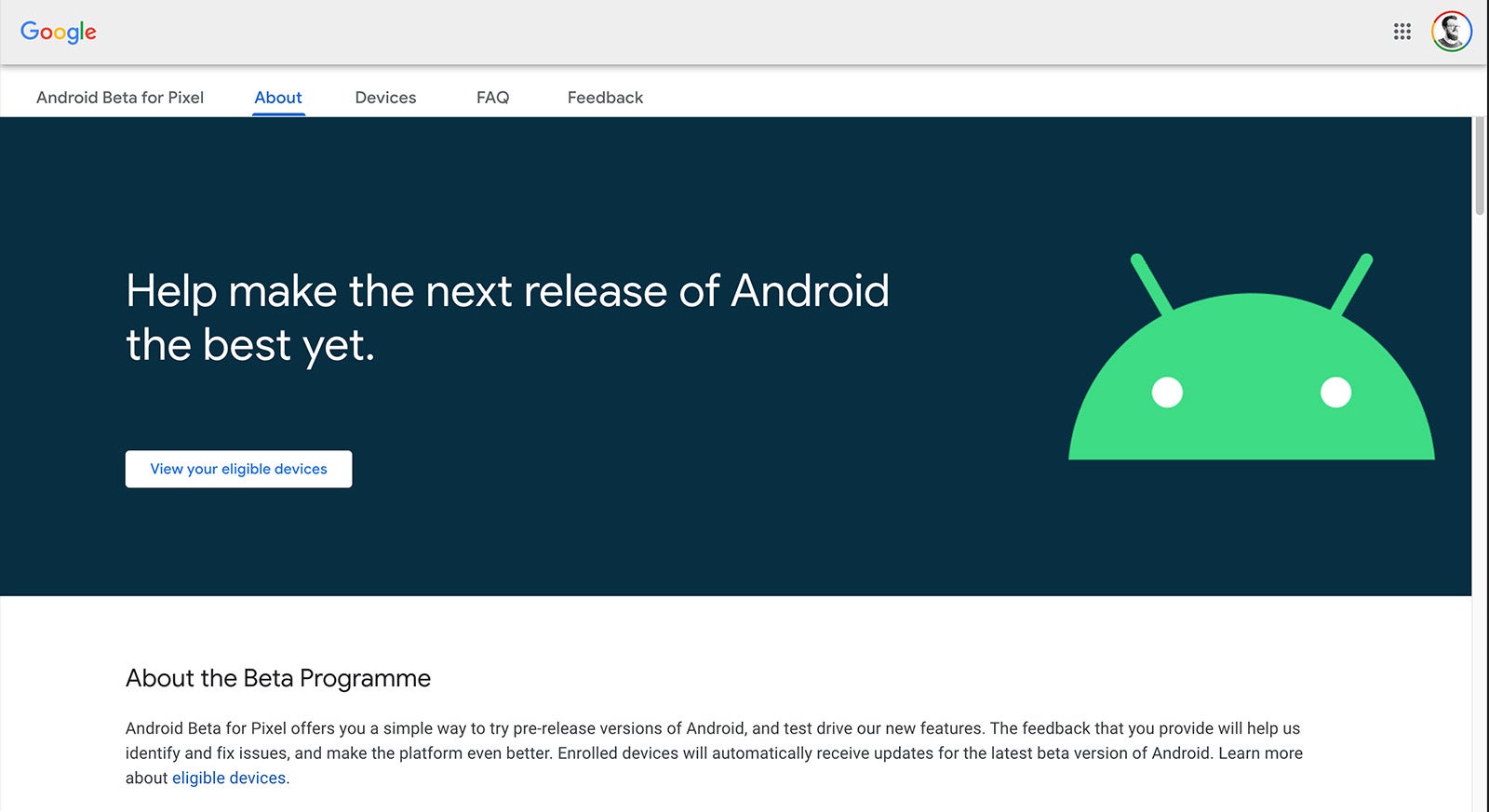
If you’re keen to try out the Android 14 beta right now, your first port of call should be to sign up for the beta program. To do that, simply head to the Android Beta for Pixel website and sign in with the same Google account that you use on your Pixel smartphone.
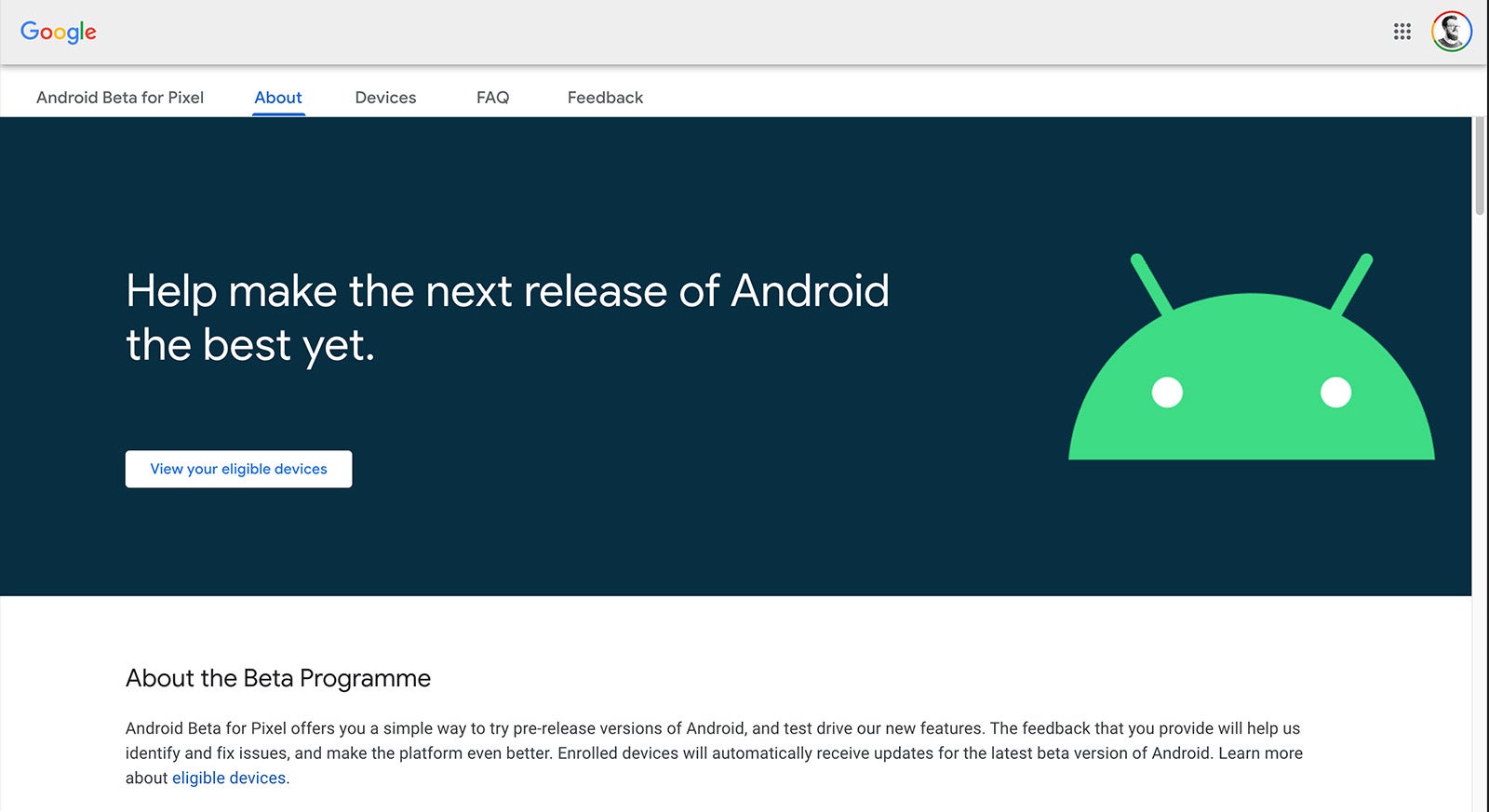
Step
2Find your phone
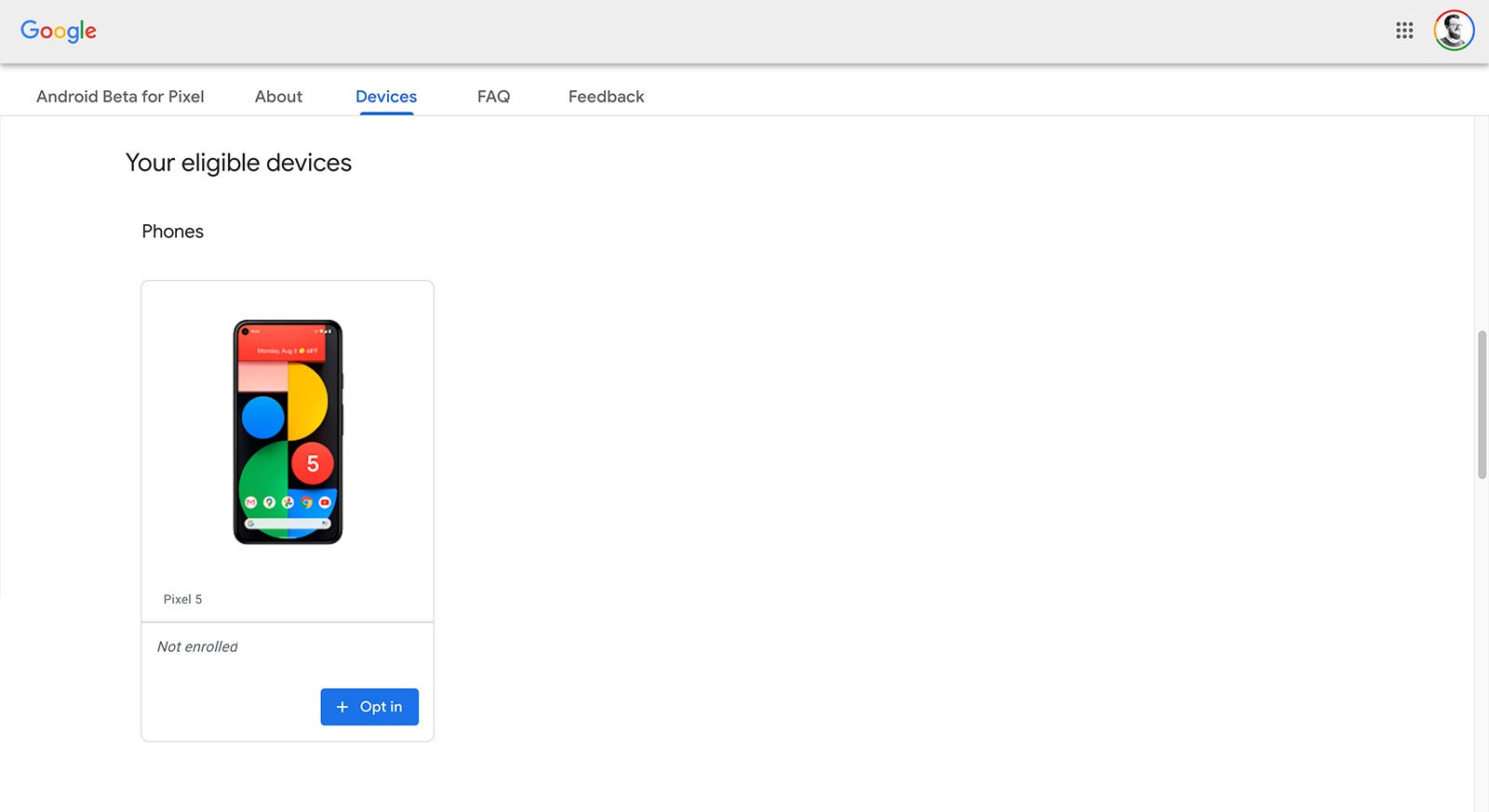
Once you’ve logged in, scroll down to the ‘Your eligible devices’ section to see which Pixel phones tied to your account can run the beta. Scroll through the list and find the Pixel you want to install the beta on.
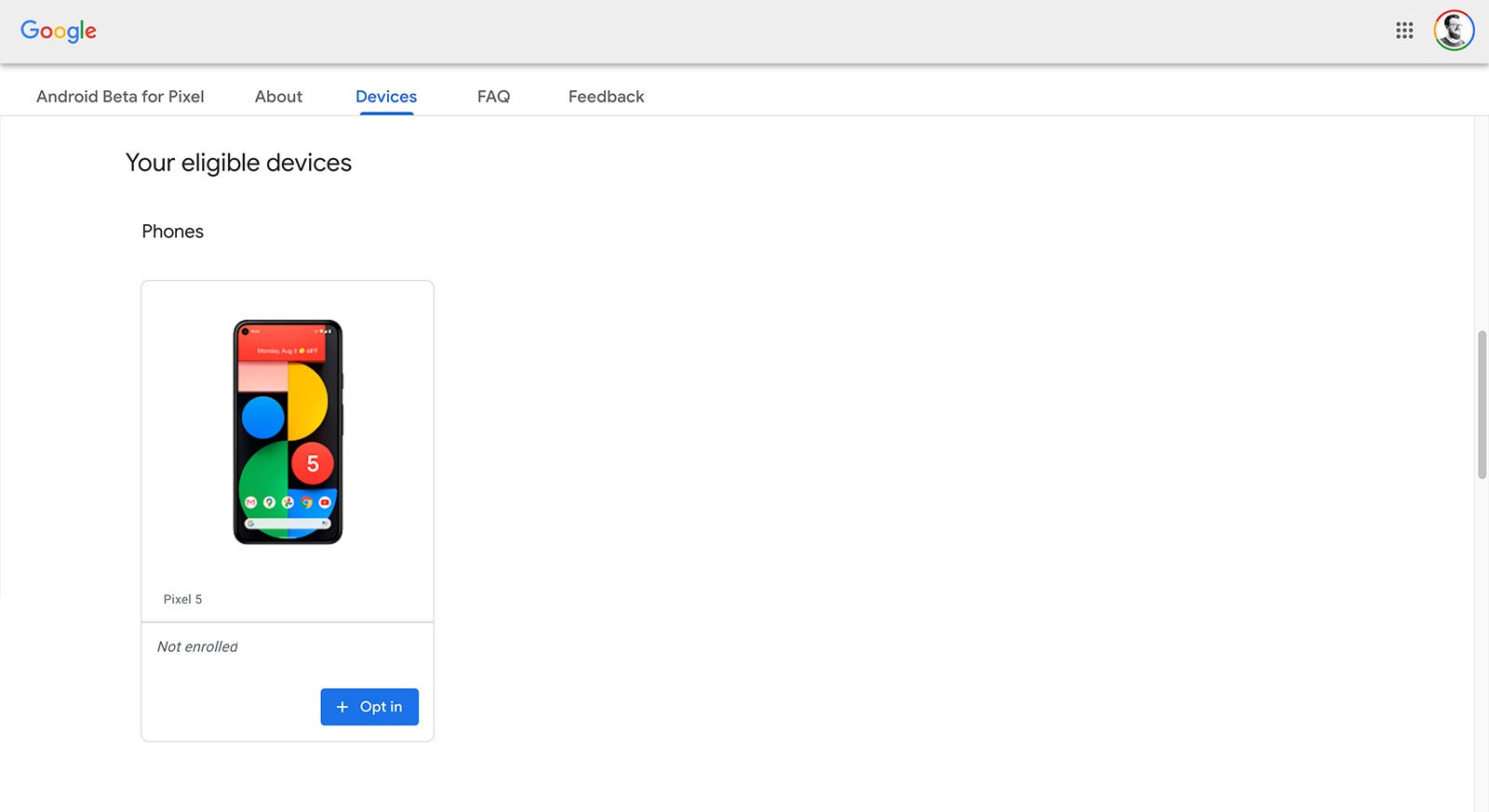
Step
3Opt in to the Beta process
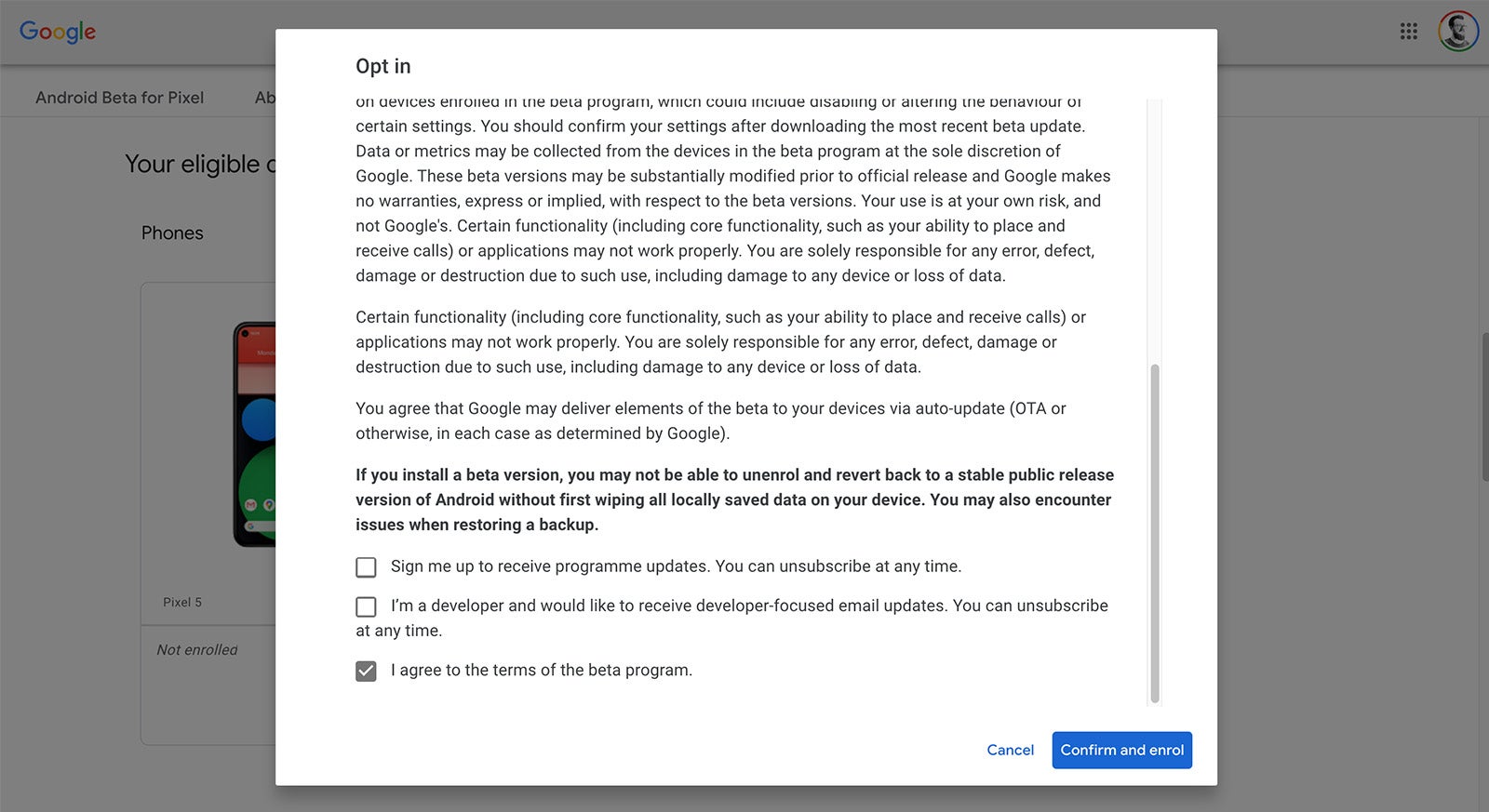
Once you’ve found your phone, click the Opt in button to review and accept the terms and conditions. To proceed with your decision, click Confirm and enrol.
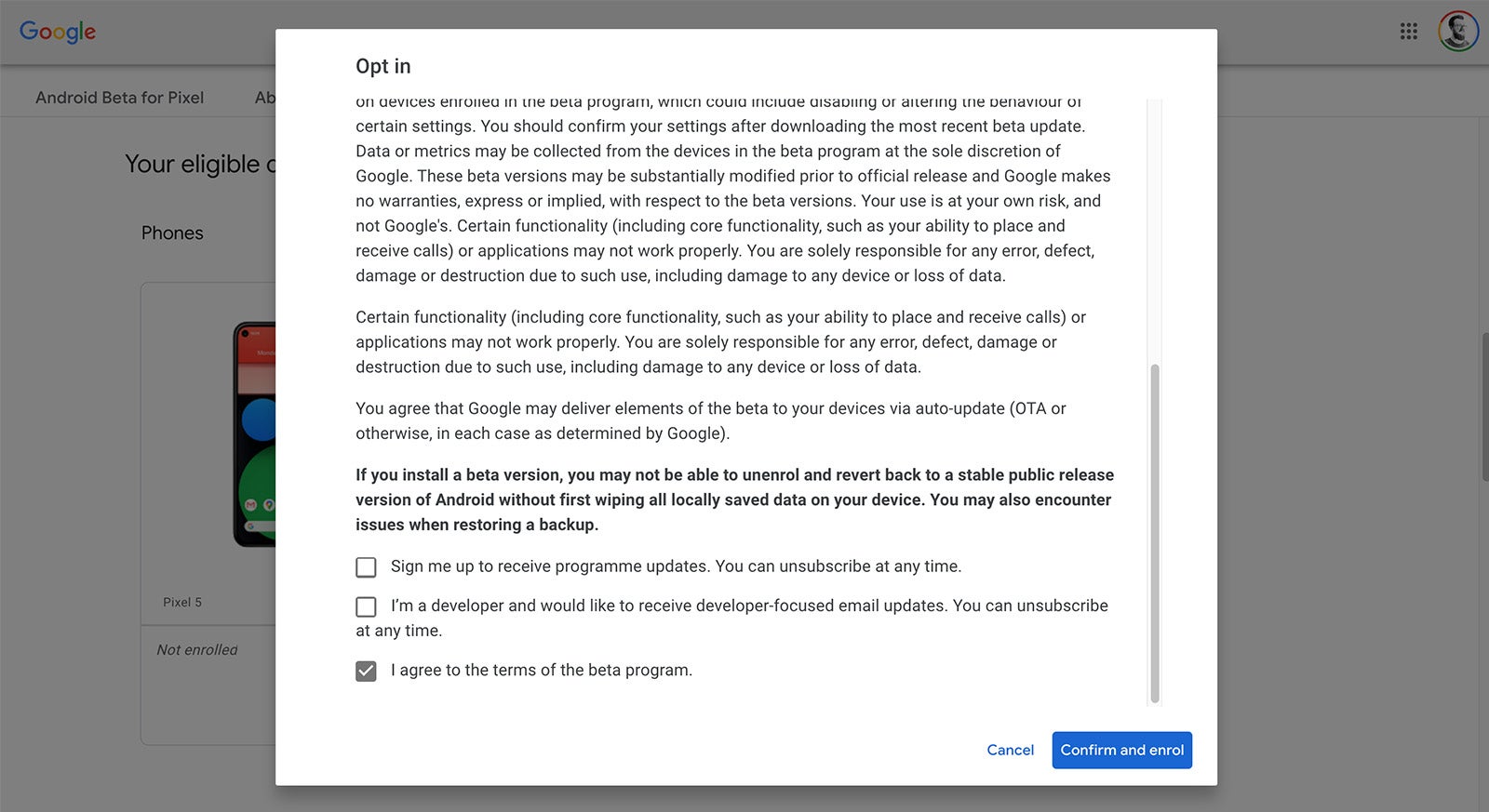
Step
4Go to the System Update menu on your Pixel
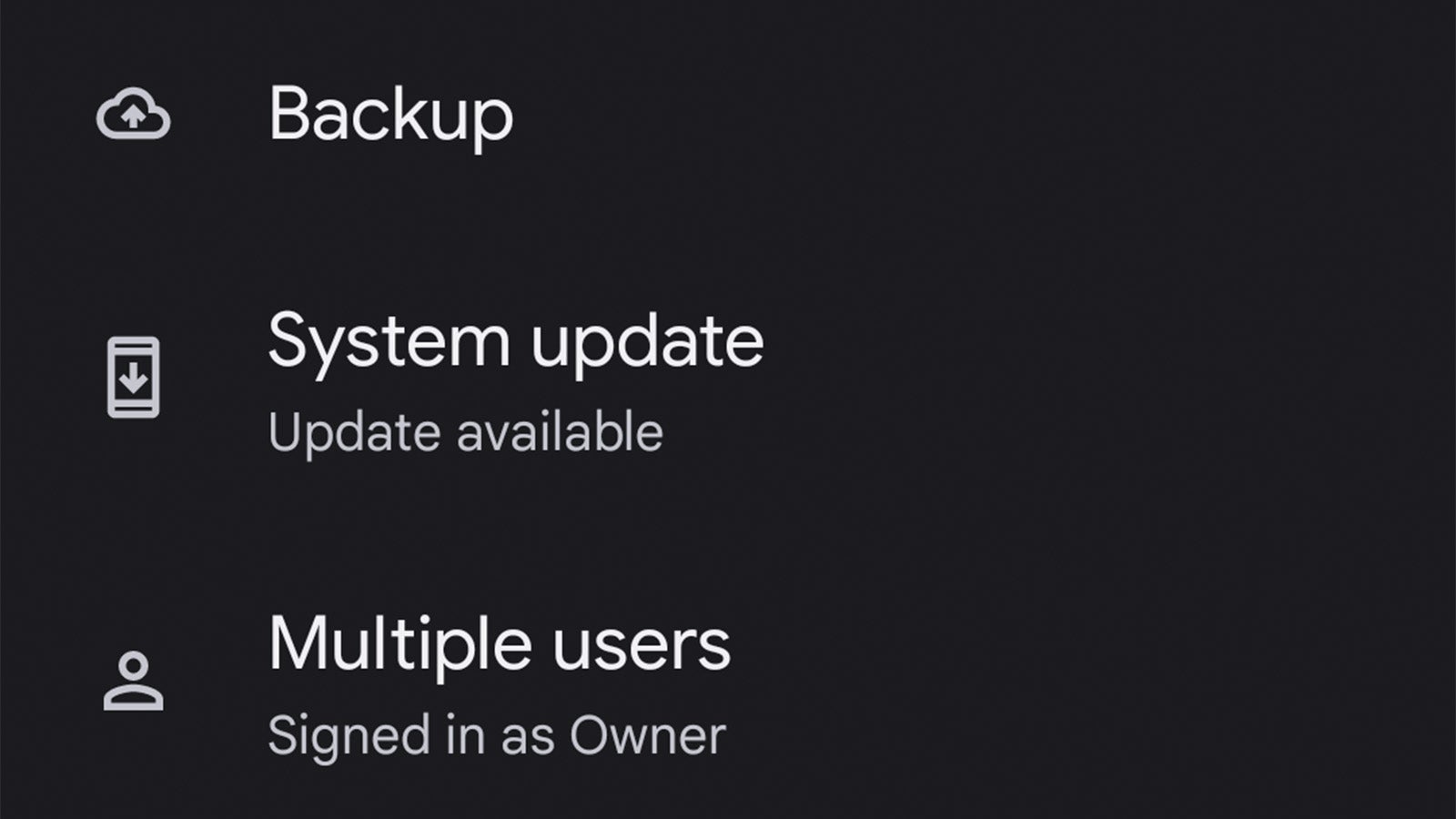
On your Pixel smartphone, head to the System Update menu. This can be found by heading to Settings > System > System Update. You should now see the Android 14 beta ready to install – if not, try restarting your phone to force a refresh.
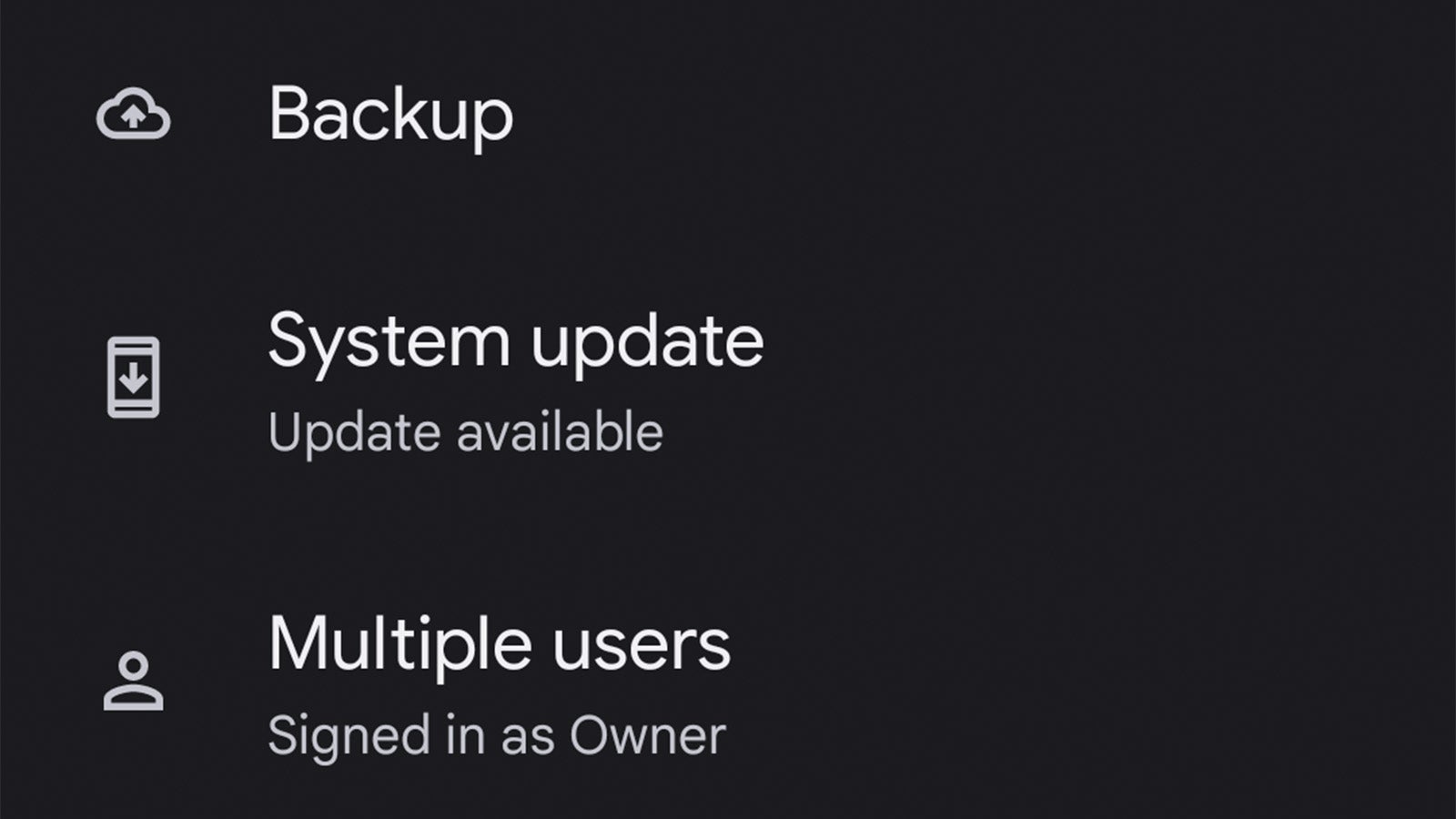
Step
5Download and install the Android 14 beta
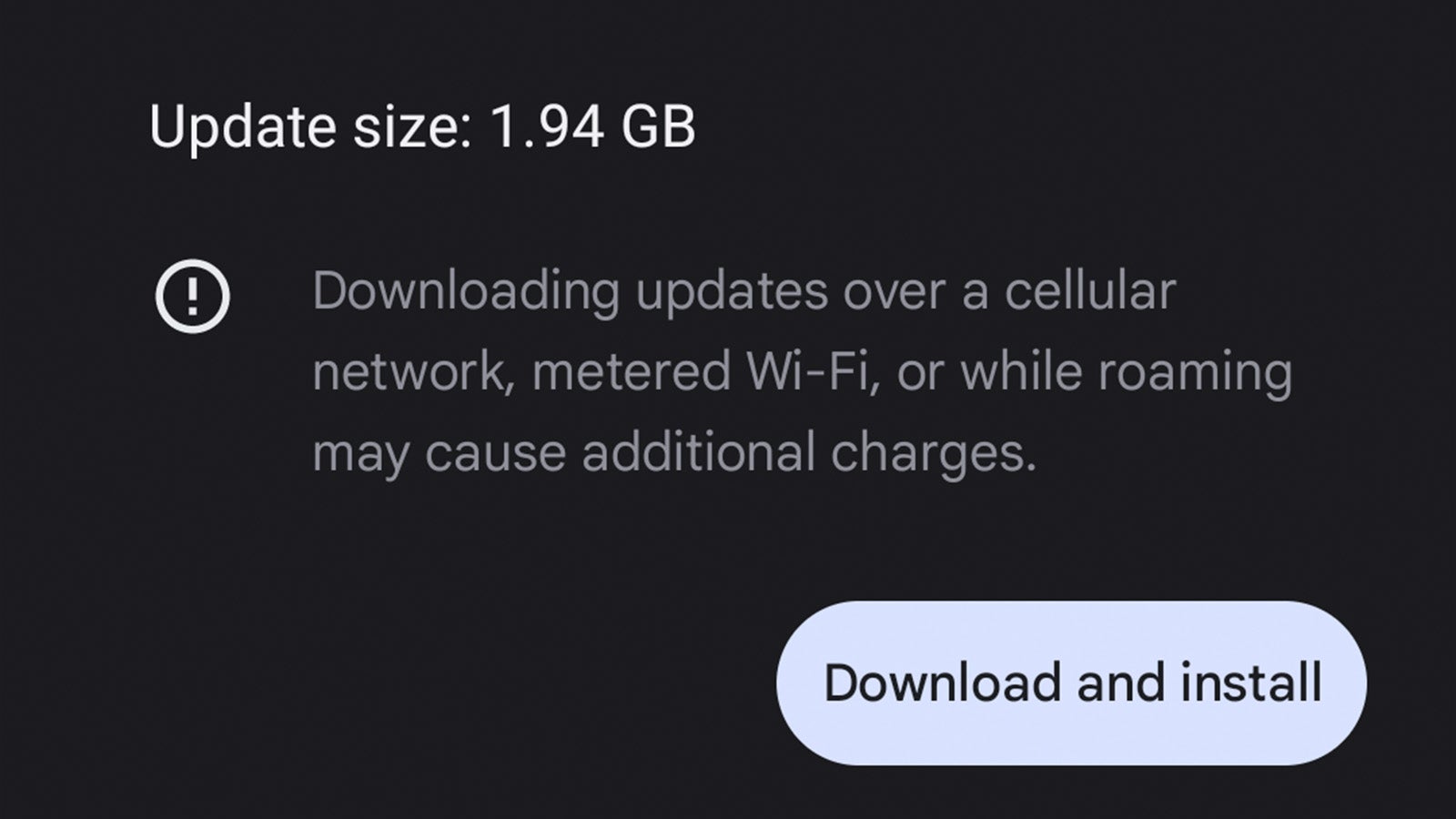
From here, simply tap Download and Install to get the latest Android 14 beta update onto your phone.
Depending on the Pixel phone in question, the size of the download can range from 1.8GB to 2.3GB, so we’d recommend making sure there’s plenty of space for the download on your phone, and it’d probably be worth connecting to a fast Wi-Fi network too.
Once downloaded, your phone will restart to install the update, after which you’ll be able to enjoy some of the new features and functionality of Android 14 – though likely with a few bugs here and there.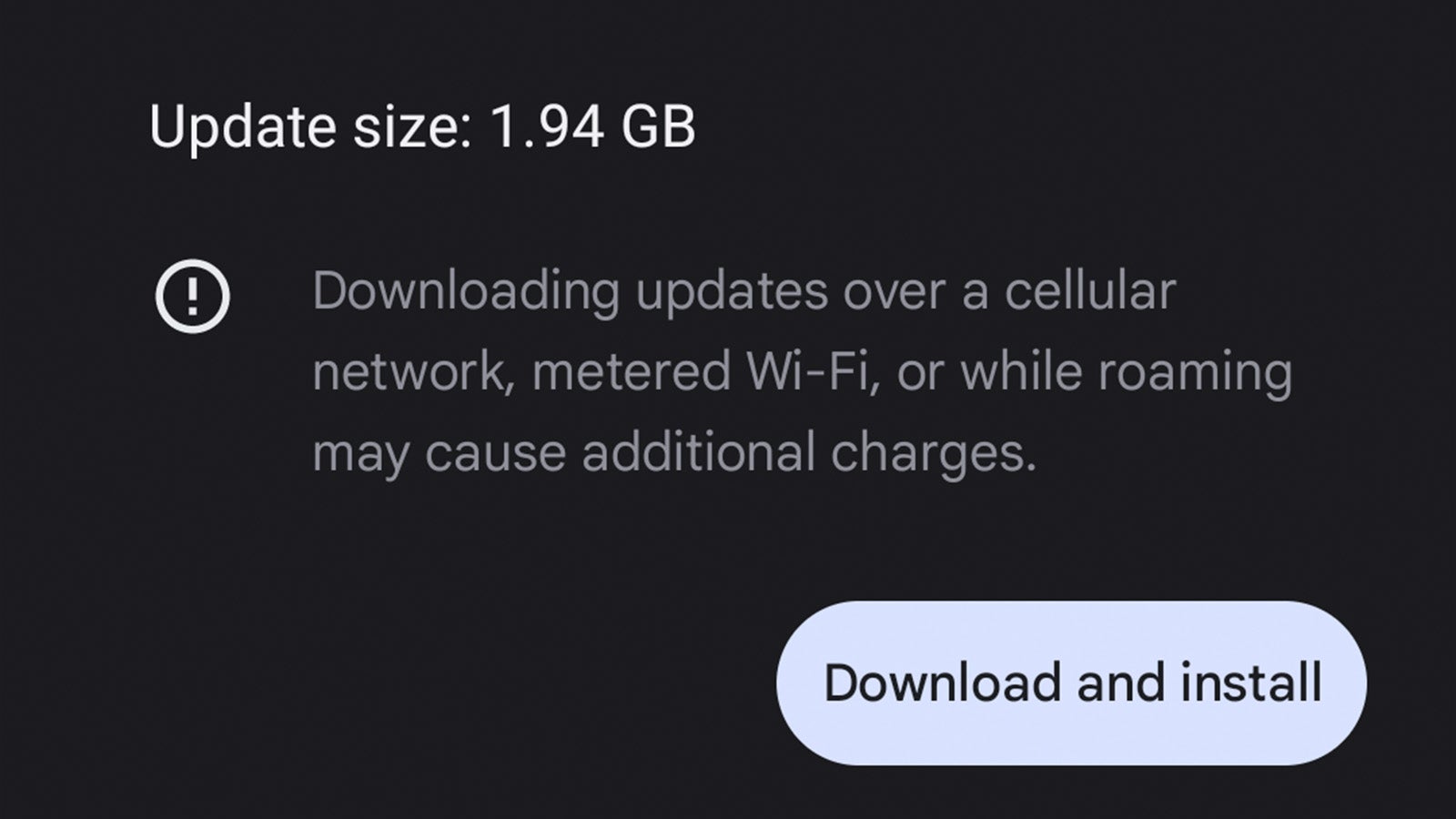
Troubleshooting
Yes. If you find the Android 14 beta too buggy for your tastes, simply head back to the Android Beta for Pixel site, scroll down to eligible devices and click the Opt out button next to your Pixel. You should then see a fresh install of Android 13 ready to go on your smartphone.
Considering Google is yet to fully reveal Android 14 – that’ll happen at Google I/O in May – it shouldn’t come as a surprise that the early Android 14 beta won’t have access to every feature from day one, though they’ll likely appear in subsequent releases in the next few months.
Unfortunately not – the beta is currently limited to select Google Pixel smartphones.








