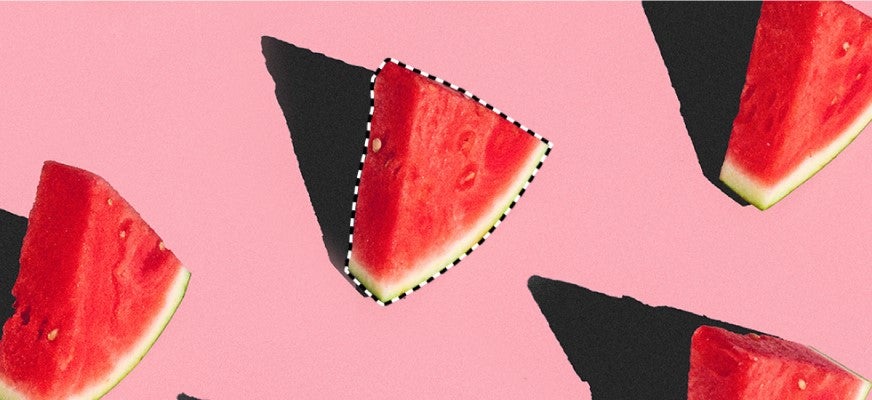How to increase saturation in Photoshop
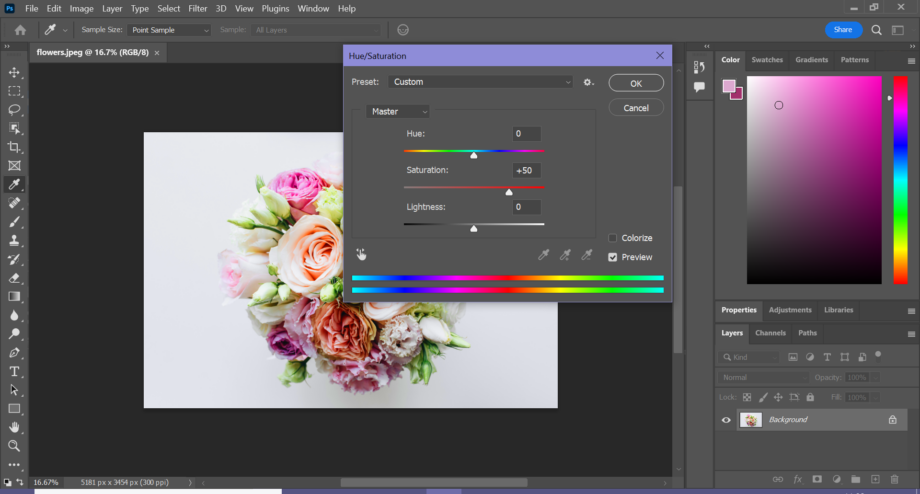
Want to give your photos more punch? The easiest way to do this is to increase the saturation in an image editing app. Here’s how to do it in Photoshop.
Playing with the saturation slider allows you to make the colours in an image more vivid or toned down for a less intense look. You can use the tool to your advantage by bringing attention to your subject, muting a distracting element of your image or just giving your photos an overall boost.
Read on to learn how to increase the saturation of an image in Photoshop.
What you’ll need:
- Photoshop
- A Creative Cloud subscription
The Short Version
- Open your image in Photoshop
- Click Image
- Click Adjustments
- Choose Hue/Saturation
- Drag the saturation bar to the right until you’re happy with the result
- Click OK
How to increase saturation in Photoshop
Step
1Open your image in Photoshop
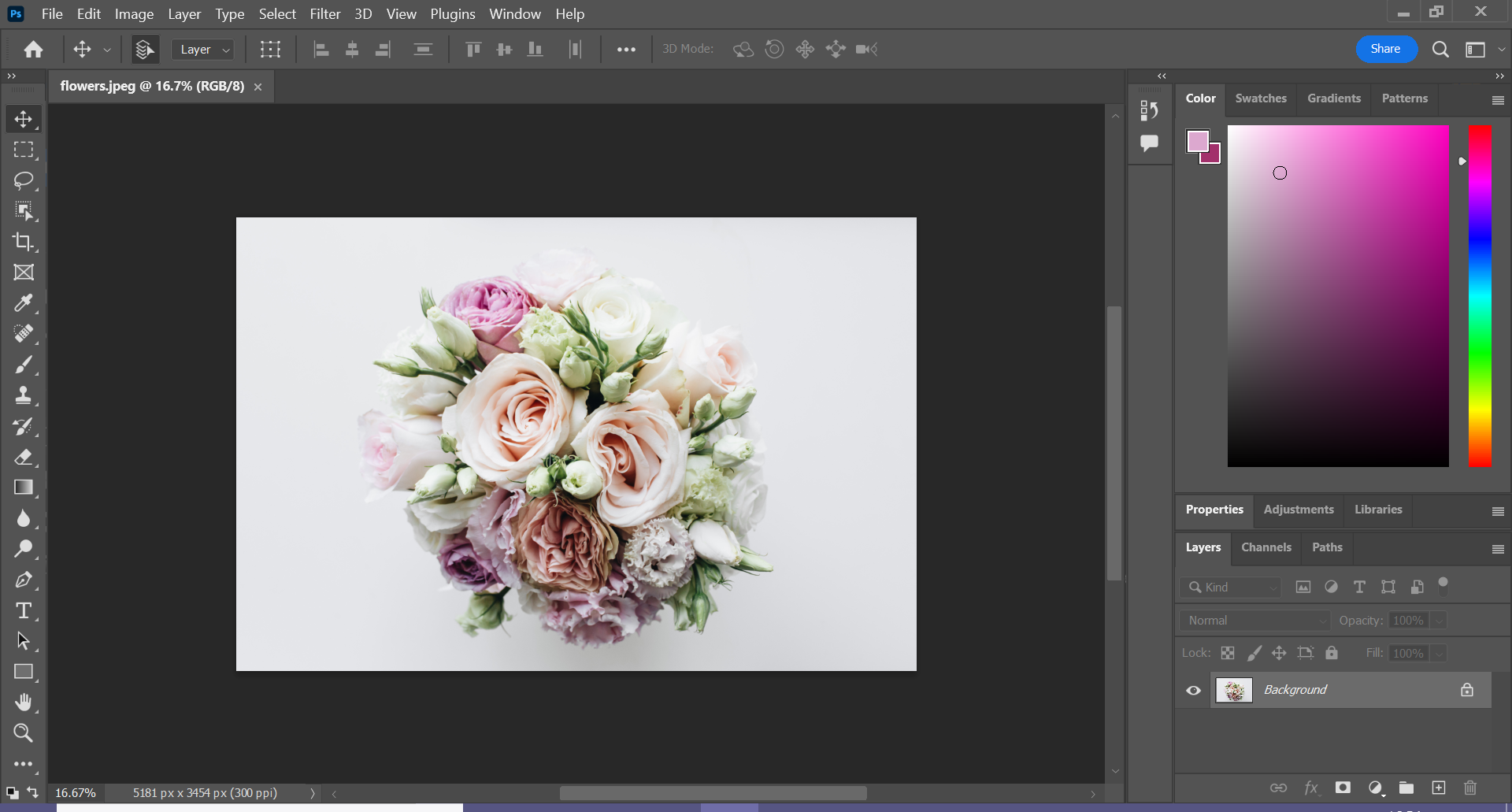
This can be any image you want to increase the saturation on.
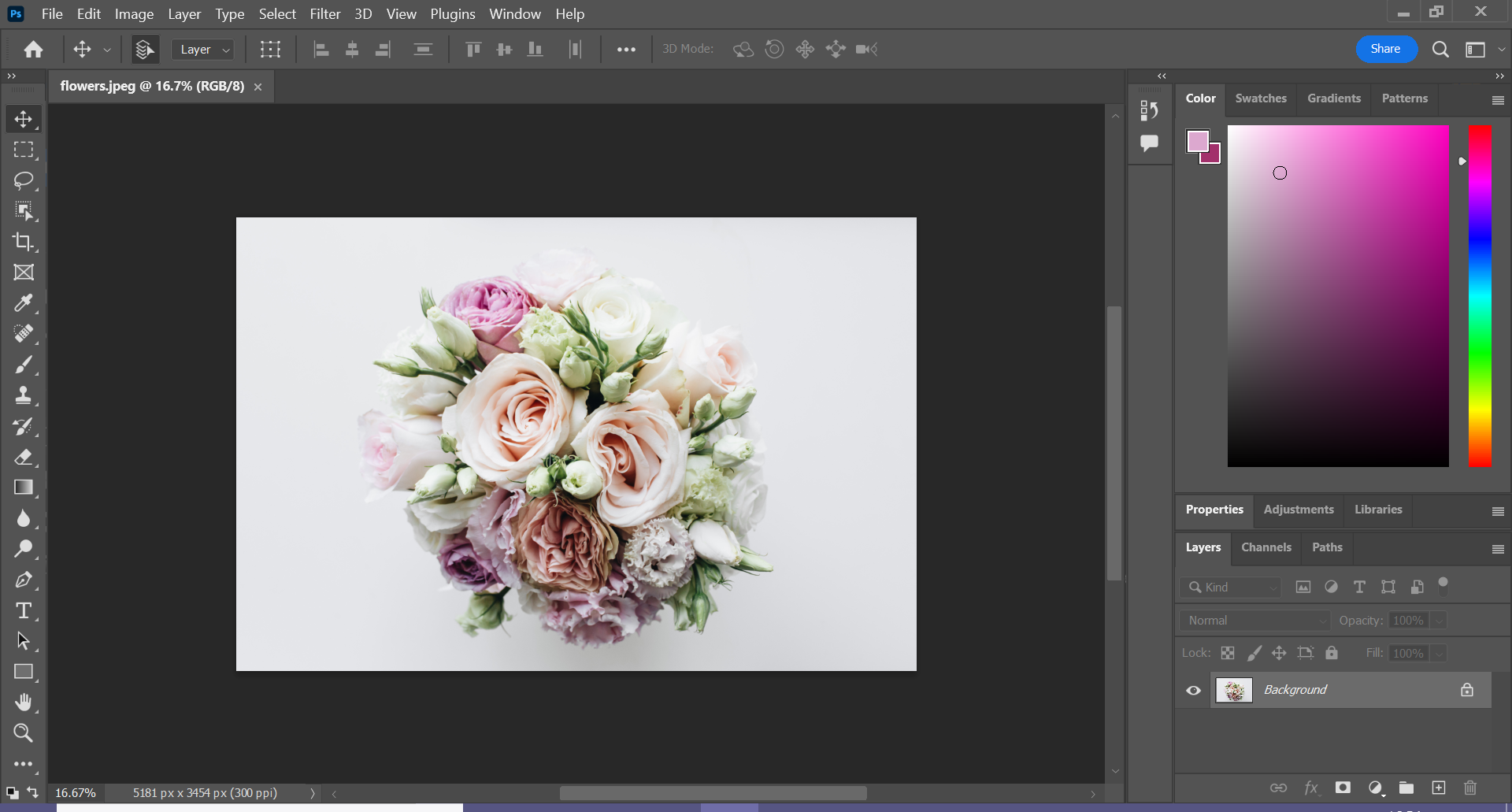
Step
2Click Image
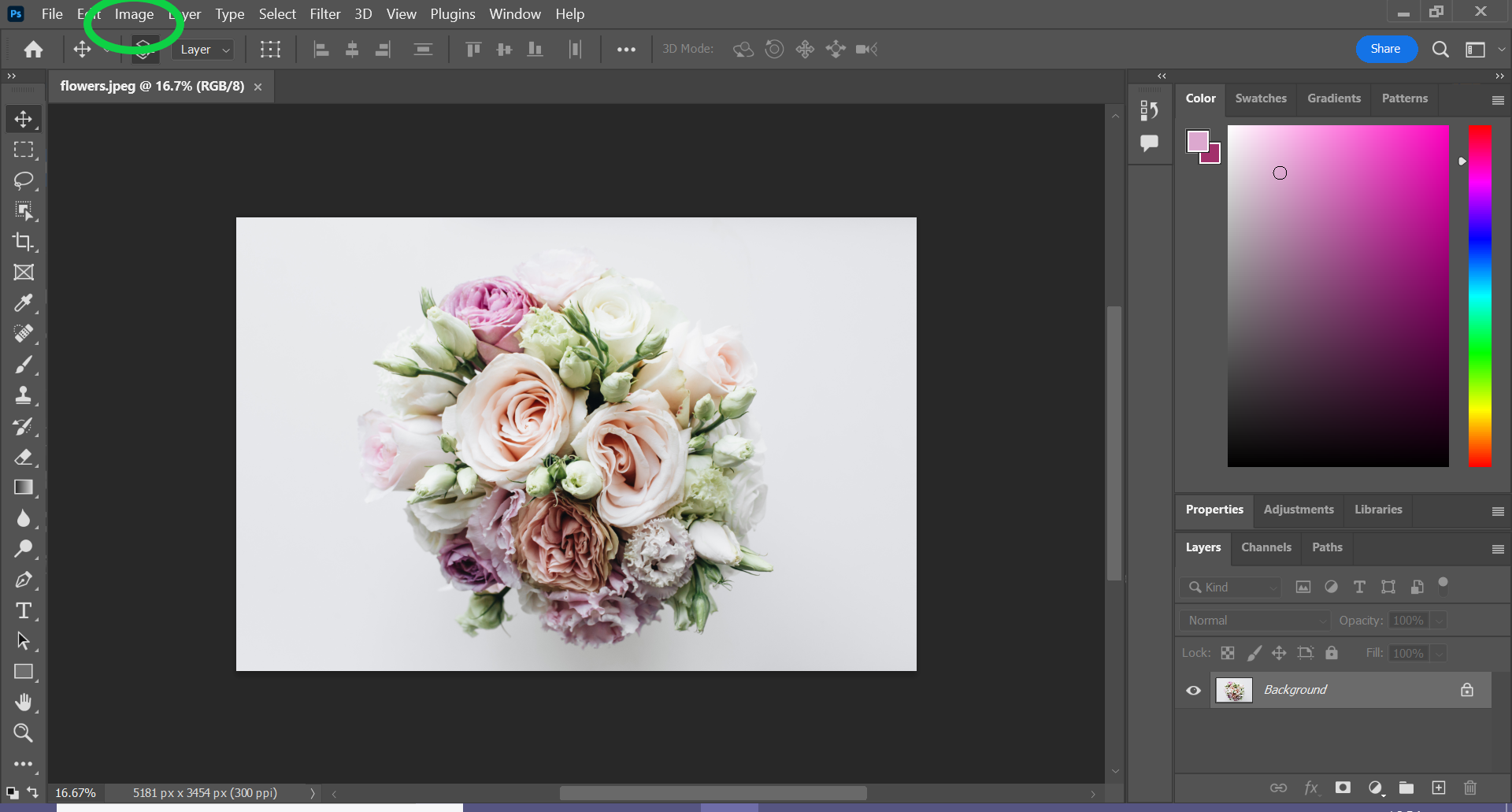
You can find this option in the menu bar.
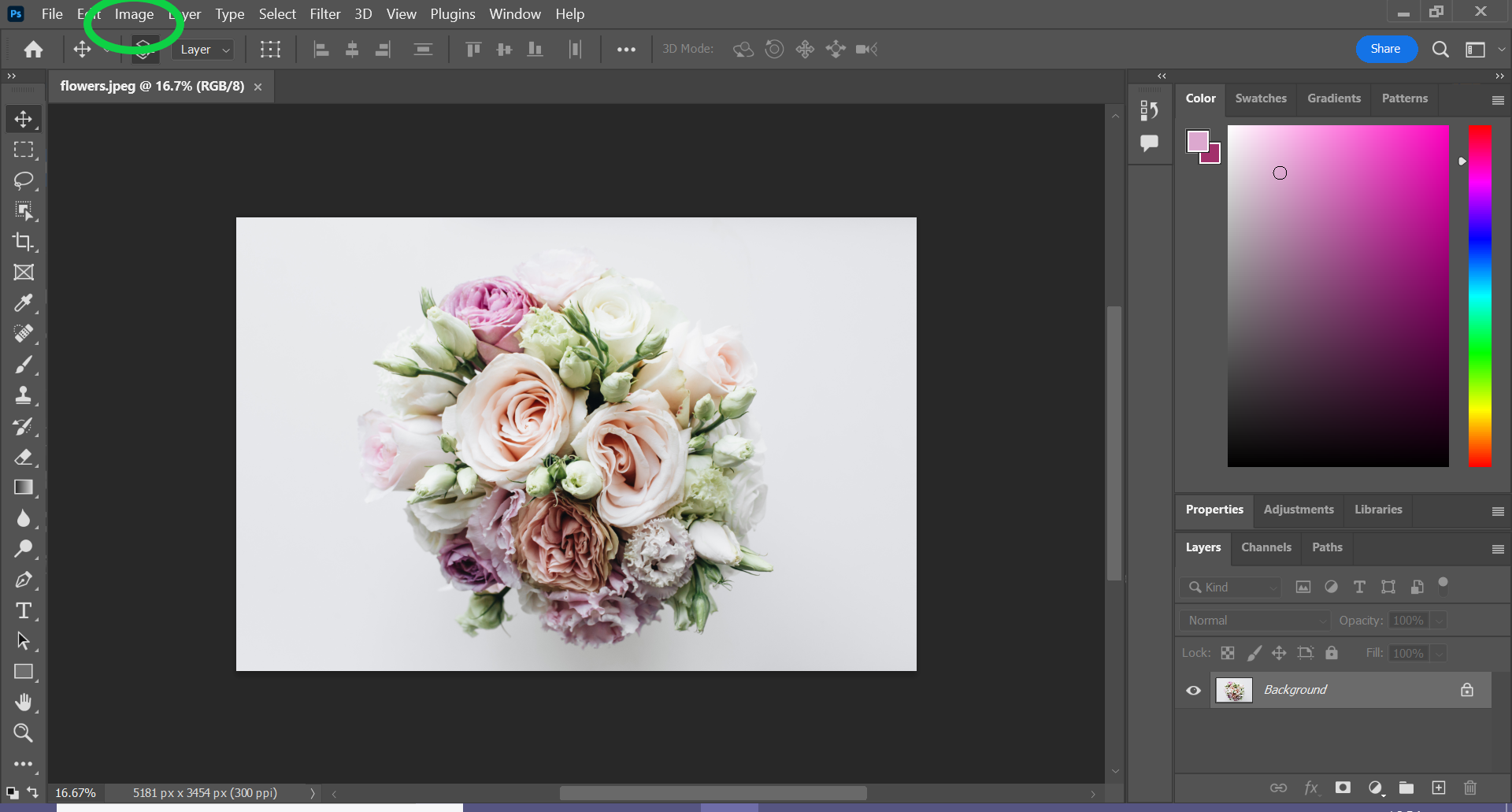
Step
3Click Adjustments
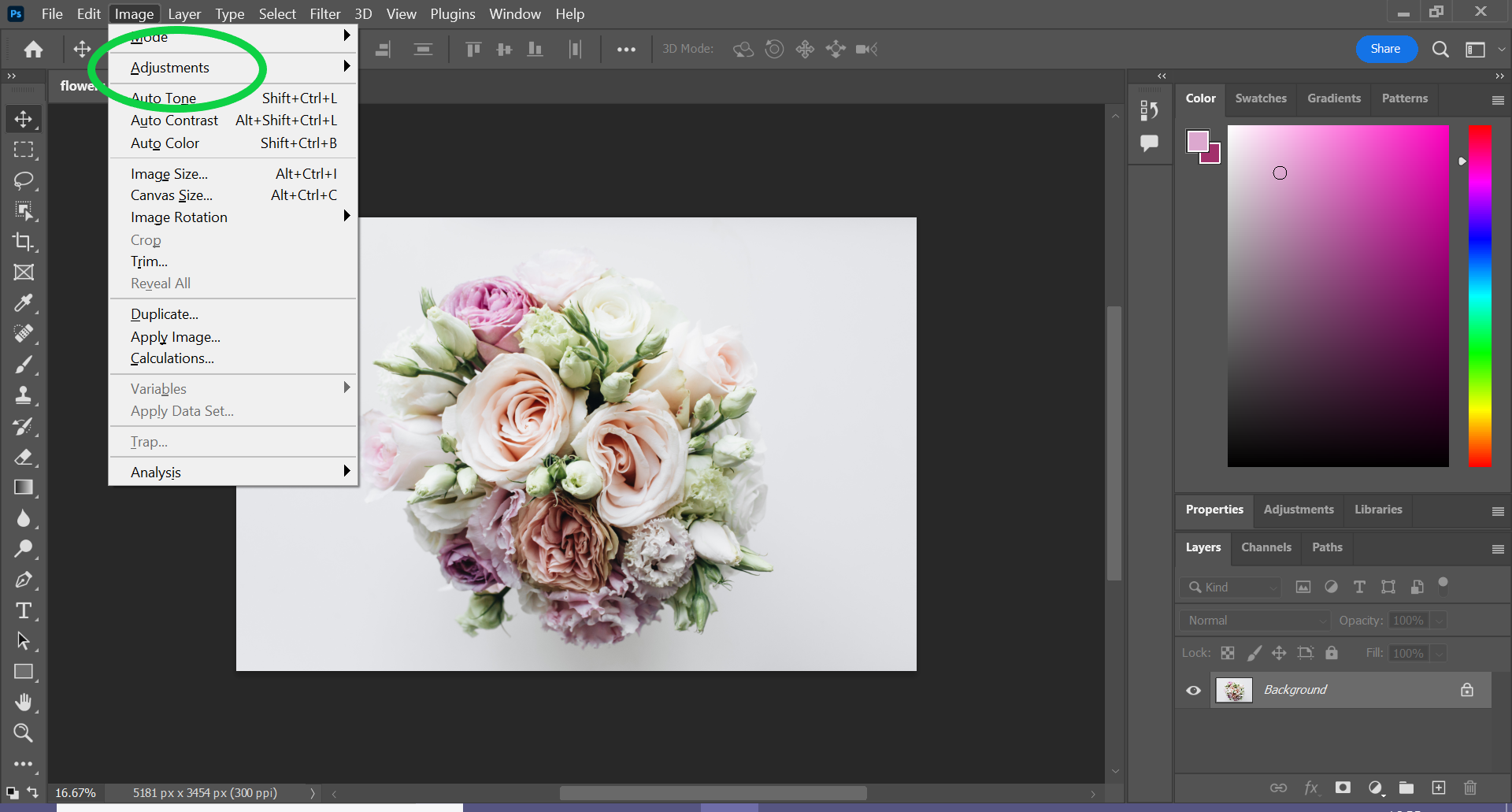
Or hover over this option.
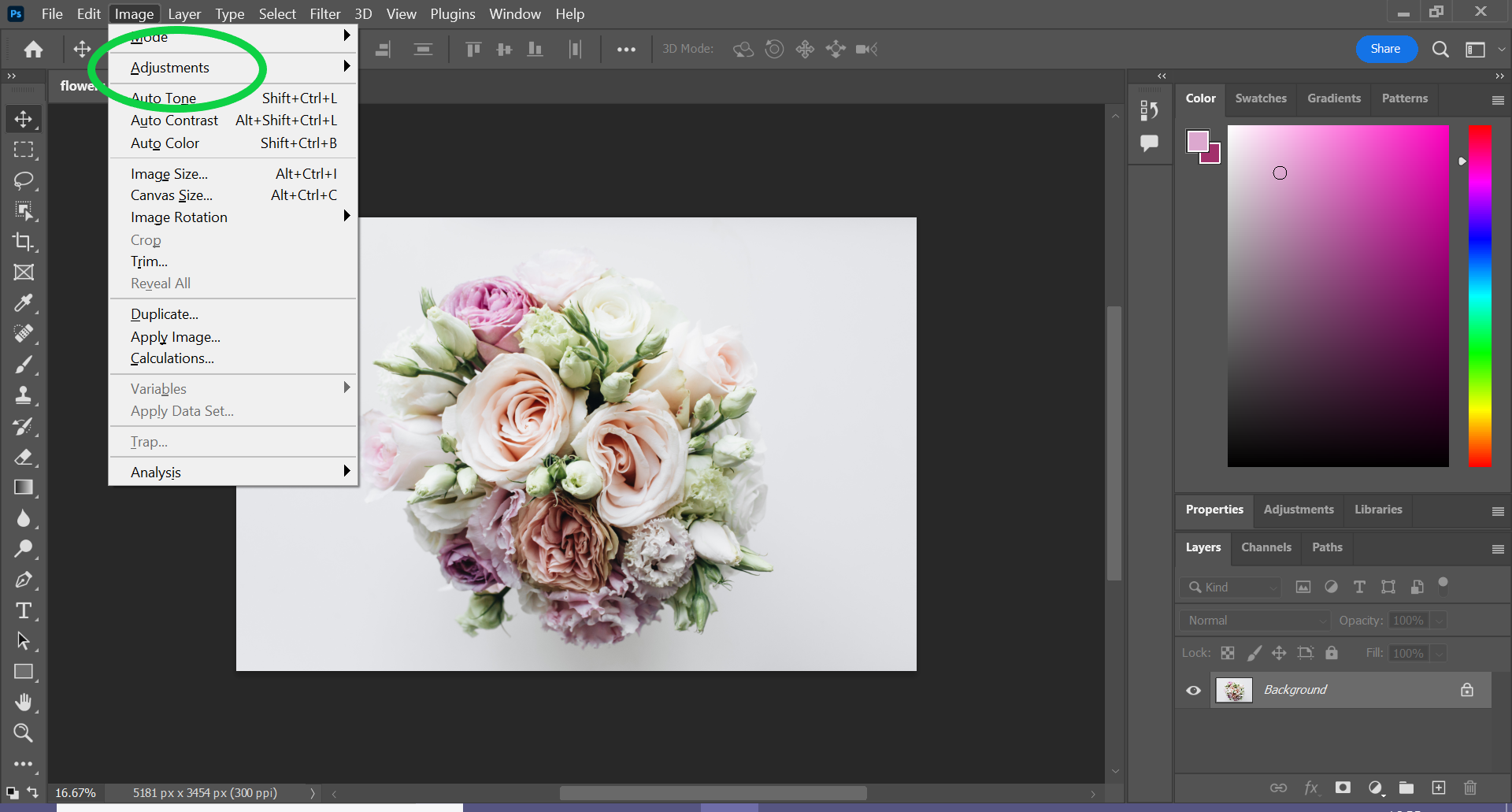
Step
4Select Hue/Saturation
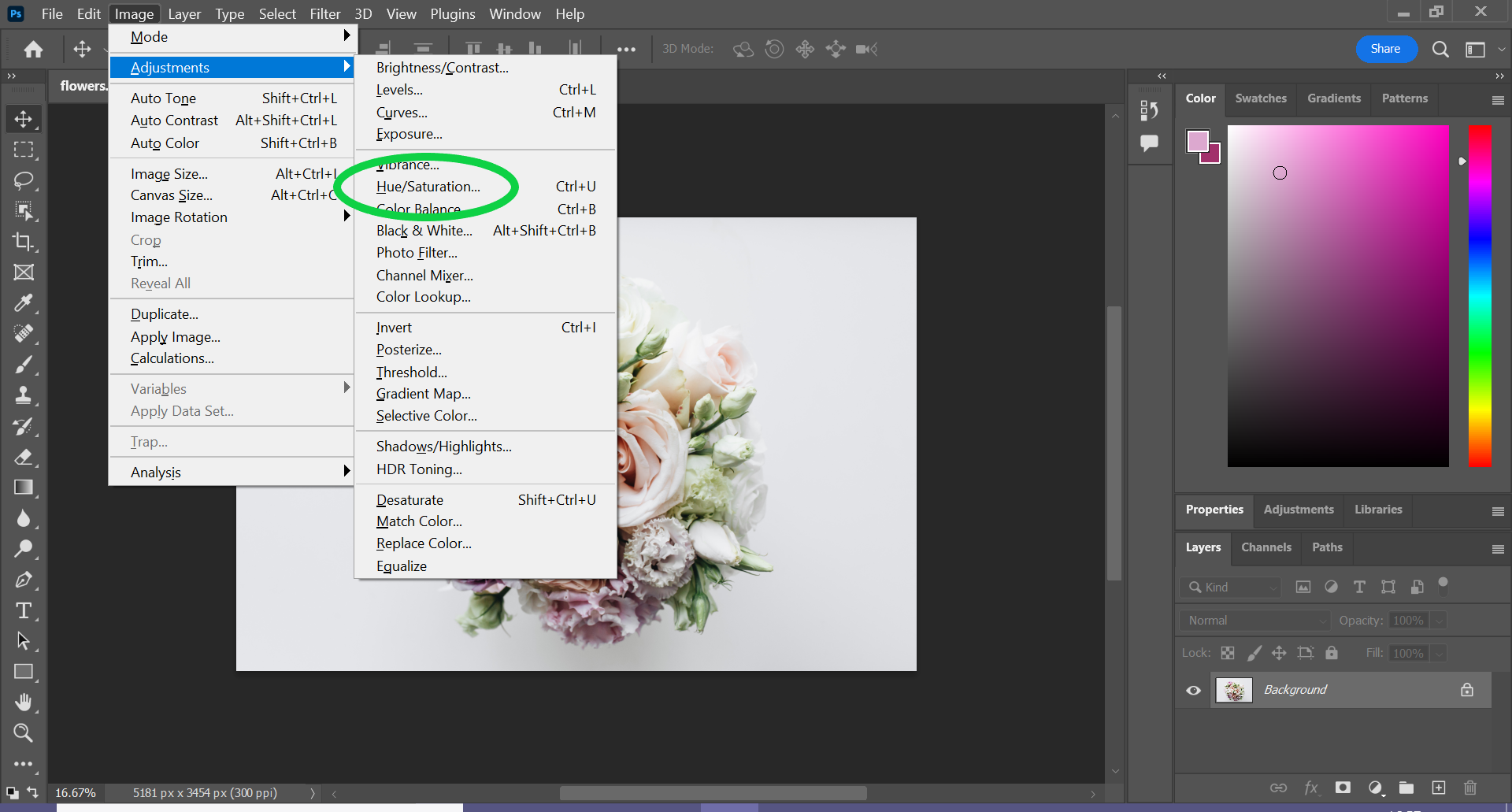
This will trigger a pop-up window with the saturation settings.
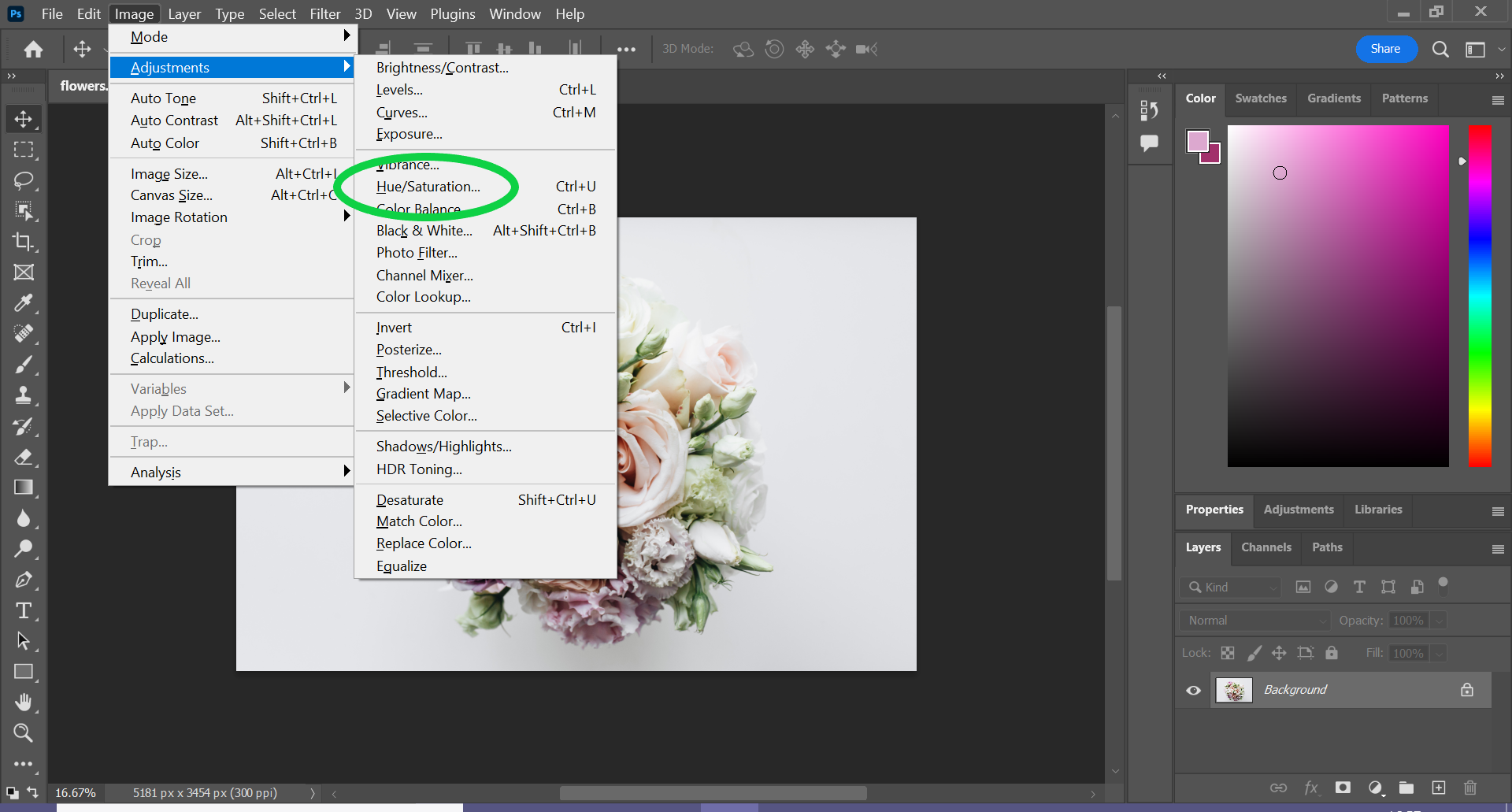
Step
5Drag the Saturation bar to the right
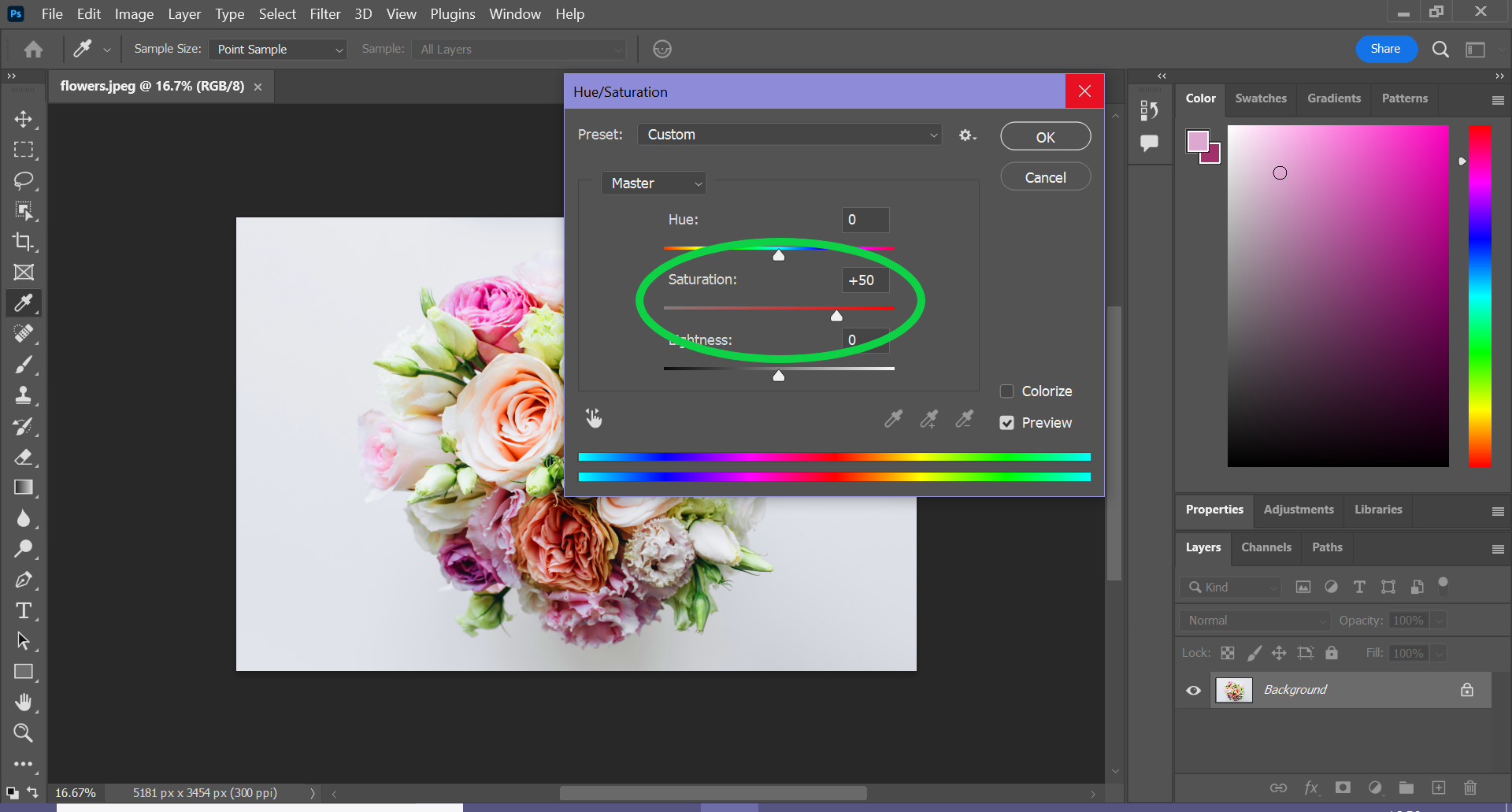
This will increase the saturation. You can also drag it to the left to lower the saturation.
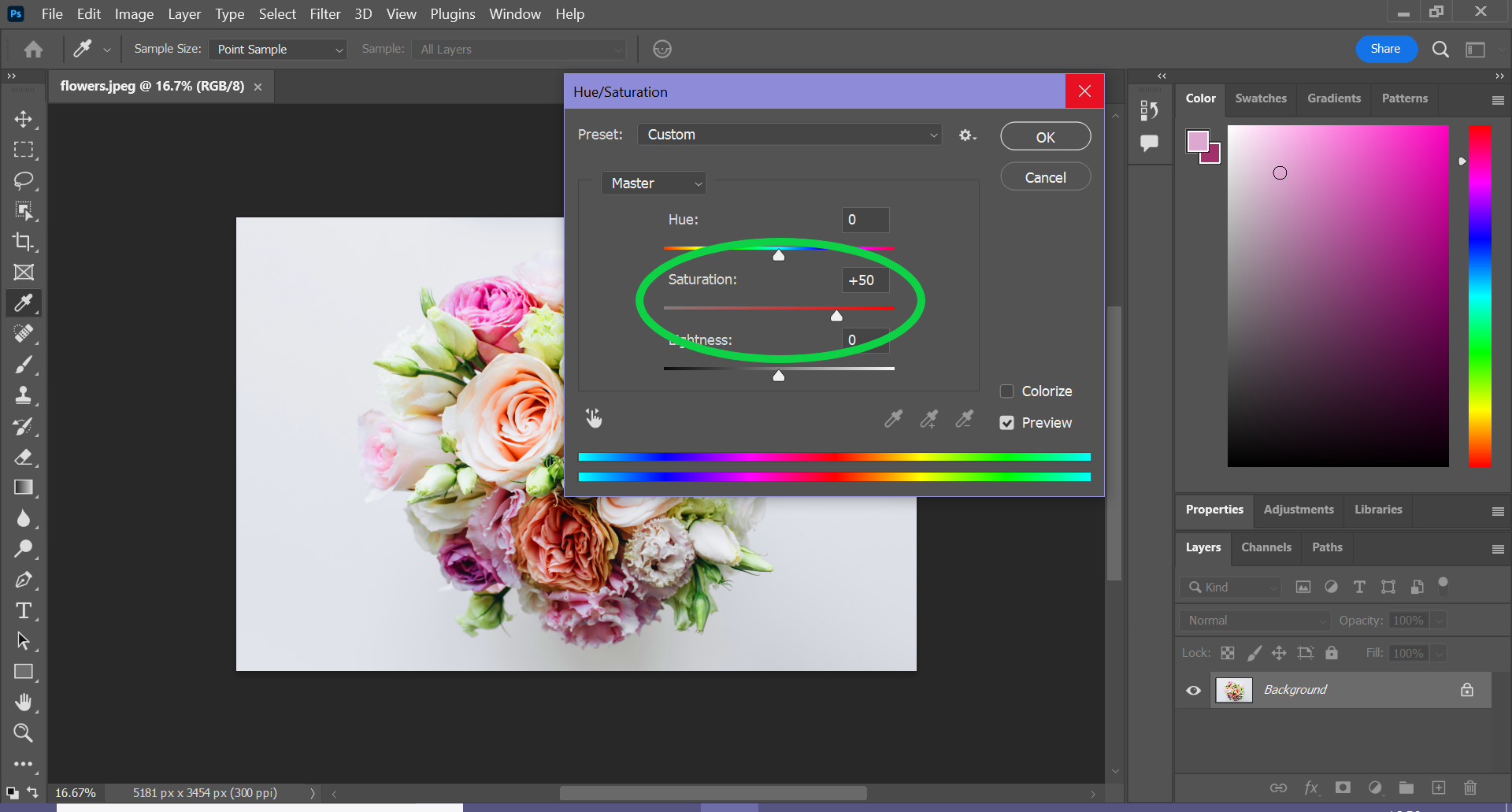
Step
6Hit OK
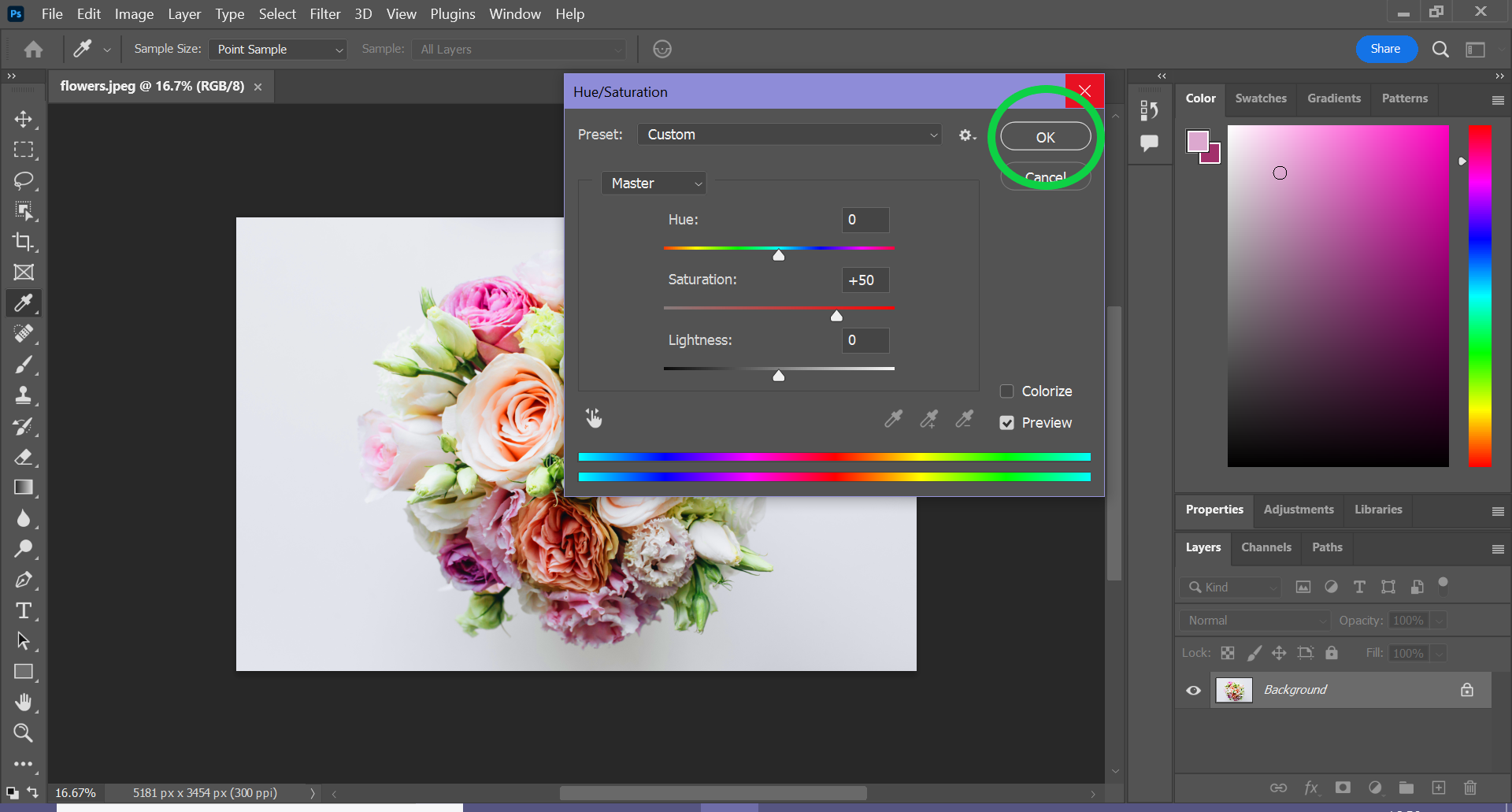
This will apply your changes.
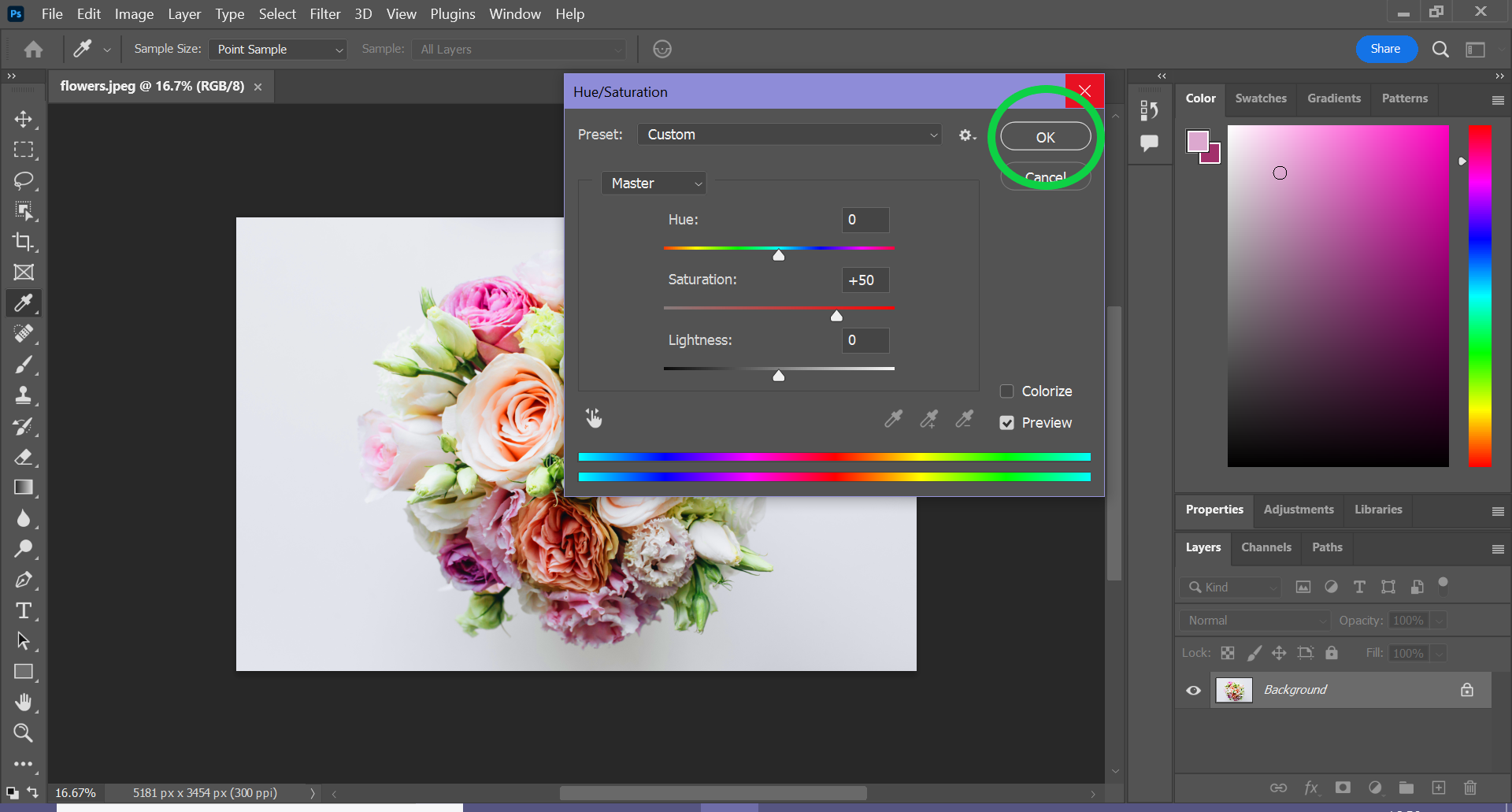
Troubleshooting
Decreasing the saturation in Photoshop is just as easy as increasing it. Simply follow the same steps as above, but drag the slider to the left instead of the right to lower the saturation at step 5.
If you want to increase or decrease the saturation of a specific colour in your image, click on the dropdown menu that says Master when you reach step 5 and choose another colour. Then, drag the Saturation slider to adjust the saturation of that specific colour.