How to use the iPhone’s handy Measure app

No tape measure? No problem – there’s an app for that. This article explains how to use the Measure app on your iPhone.
If you’d like to size up an object that’s in front of you, but happen to have left your ruler on the desk at home, then you can always rely on your iPhone to help you out of a tight spot.
The handy Measure app allows you to size up objects that are visible through the camera, so it’s a great tool to have at hand when you need it most. This guide will show you how you can make use of it, and fortunately, the process is a very straightforward one.
What we used
- We used the iPhone 13, but you can use the iPhone SE (1st gen or later), the iPhone 6s or later, the iPad (5th generation or later), the iPad Pro, and the iPod Touch (7th generation)
The Short Version
- Open the Measure app
- Find the object in your viewfinder
- Tap the Plus button when the white dot is at the top and bottom of the object
Step
1Open the Measure app
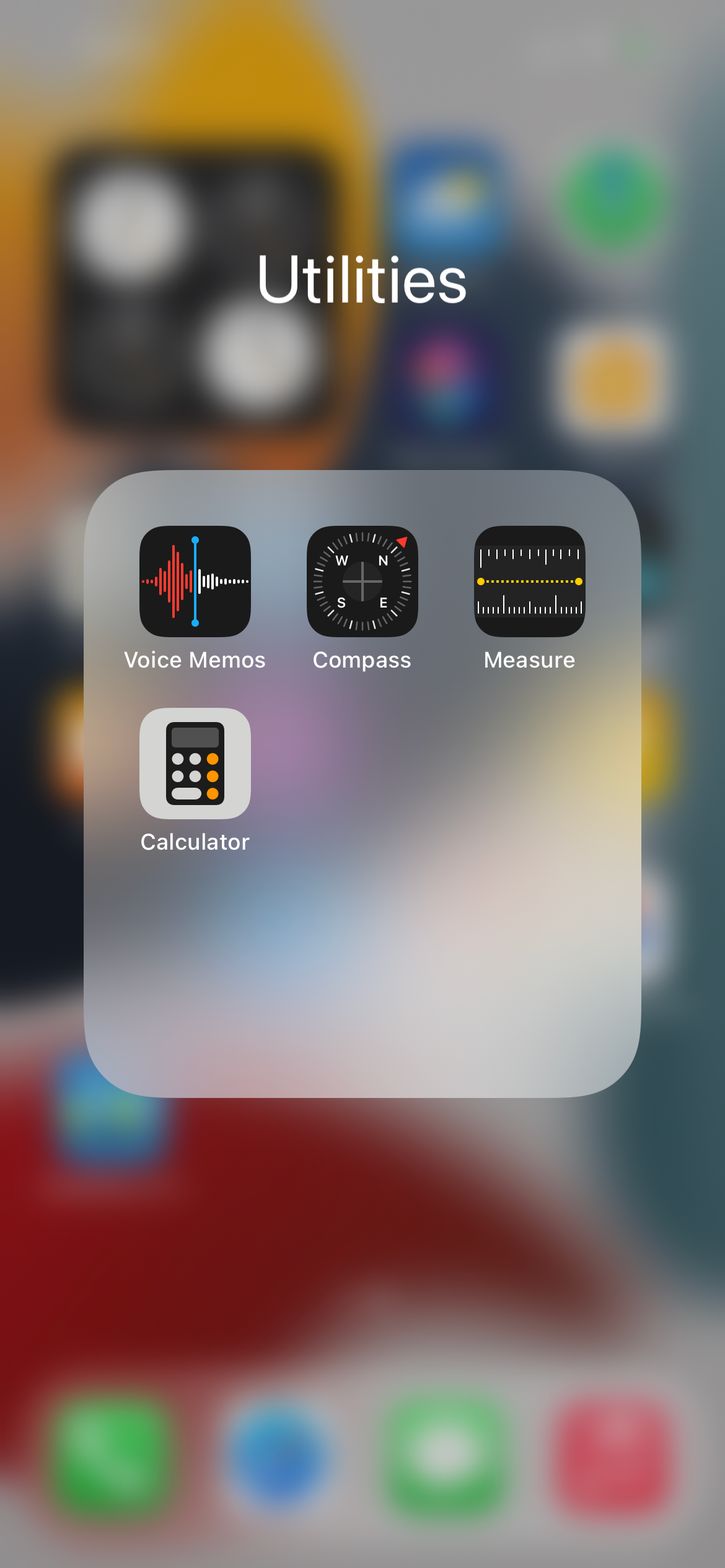
First of all, find the Measure app on your iPhone. By default, it’s in a folder named Utilities on your home screen.
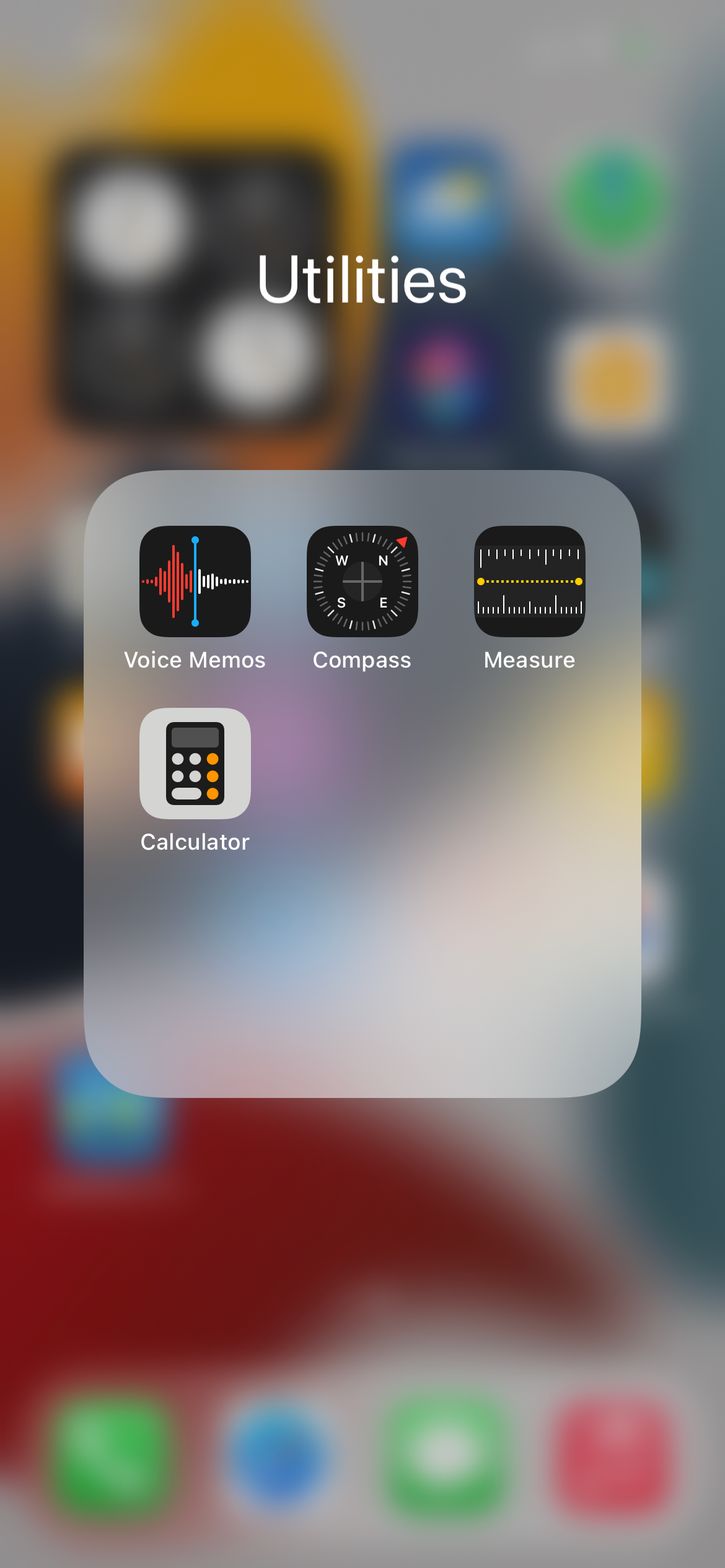
Step
2Find the object in your viewfinder
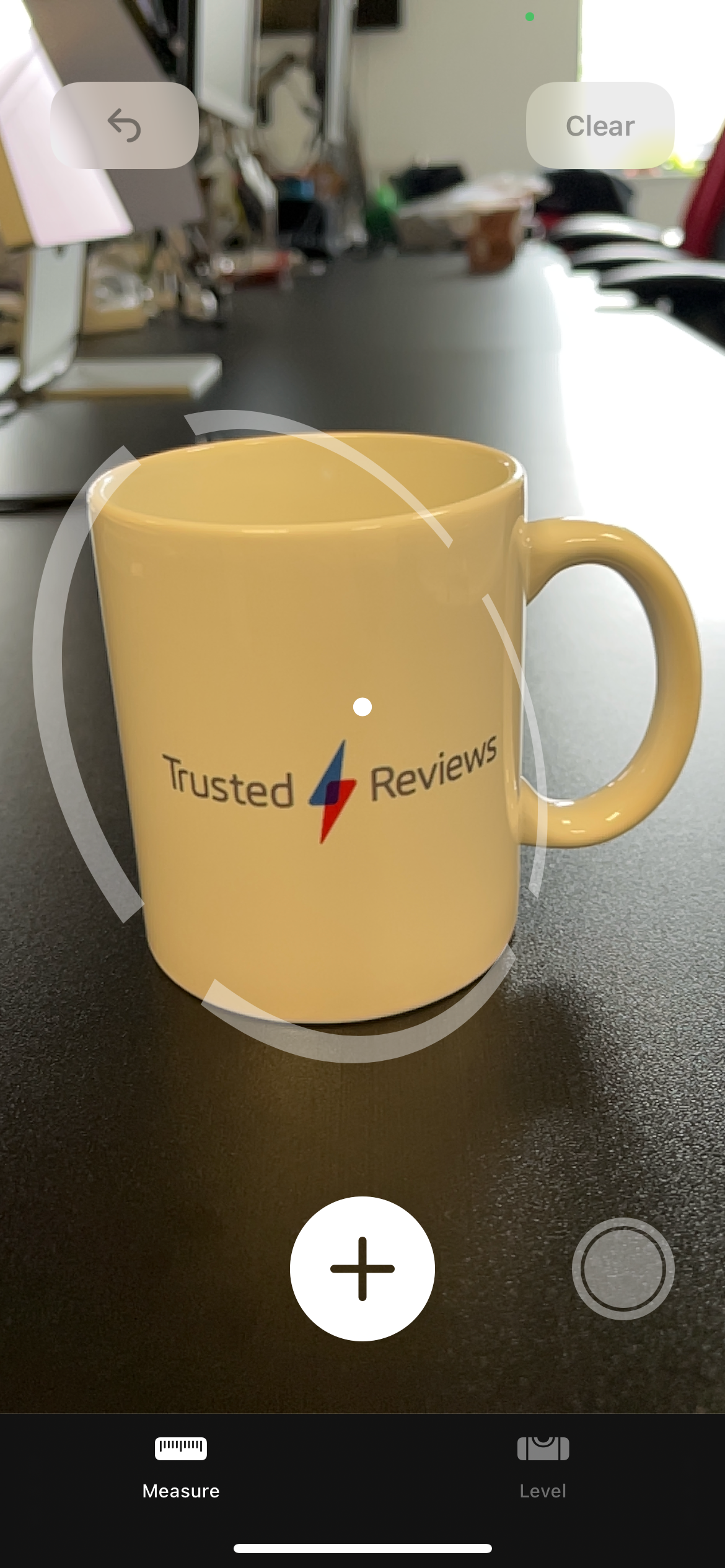
Get the object you want to measure in your viewfinder, and once the iPhone has scanned its surroundings you can start to measure it manually.
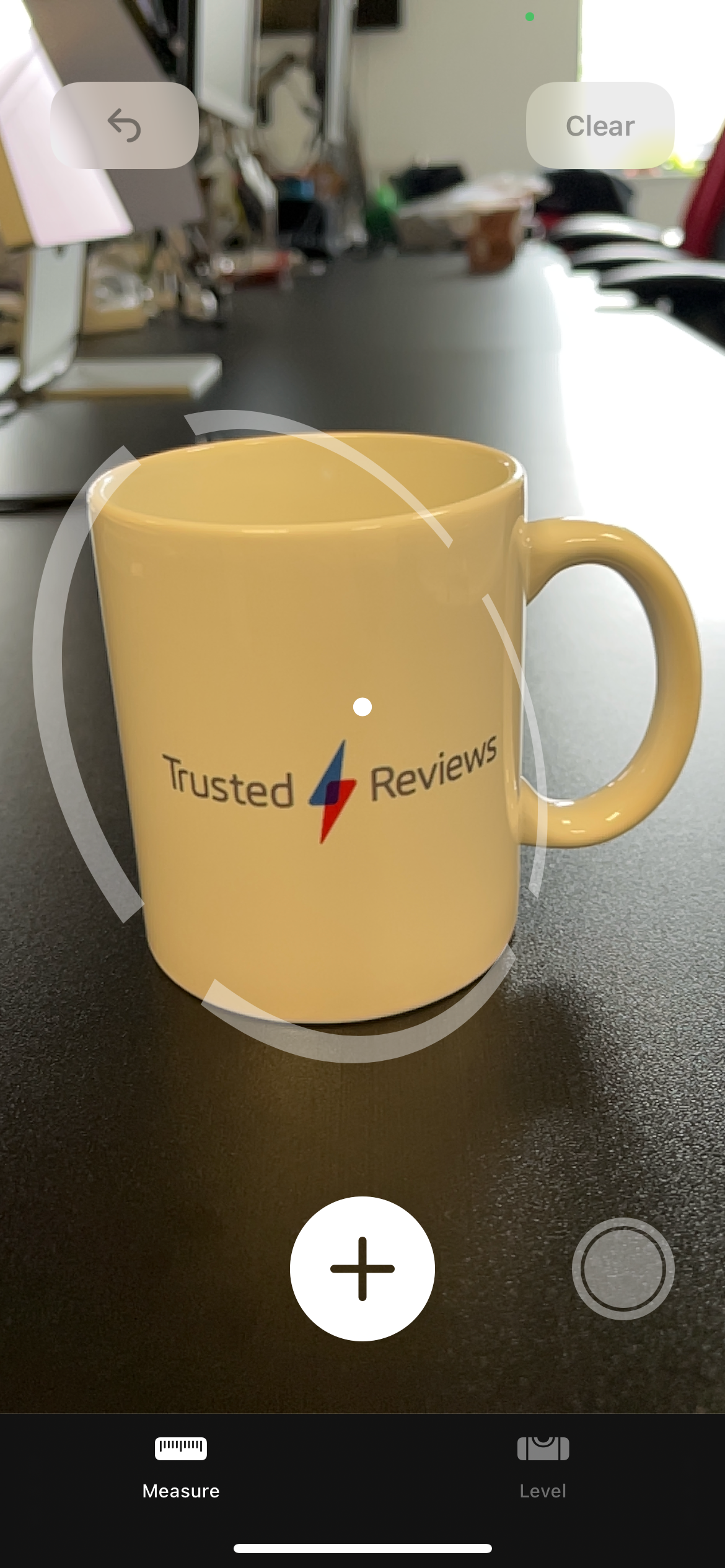
Step
3Tap the Plus button when the white dot is at each end of the object
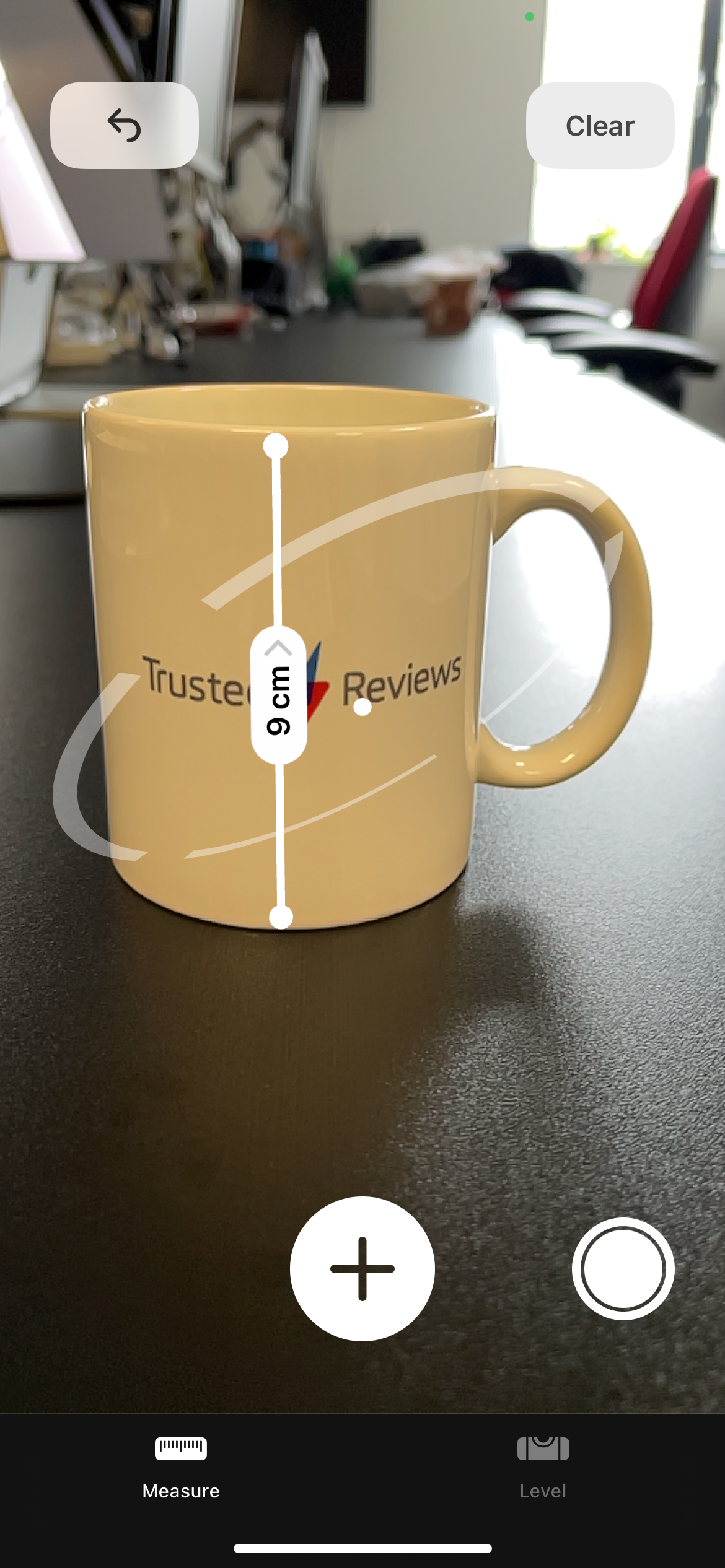
Position the white dot that rests in the middle of the screen first at one end of the object, tap the Plus sign, and then at the other end of the object, and tap Plus again. To save the image with its measurement, tap the shutter button at the bottom right of the screen.
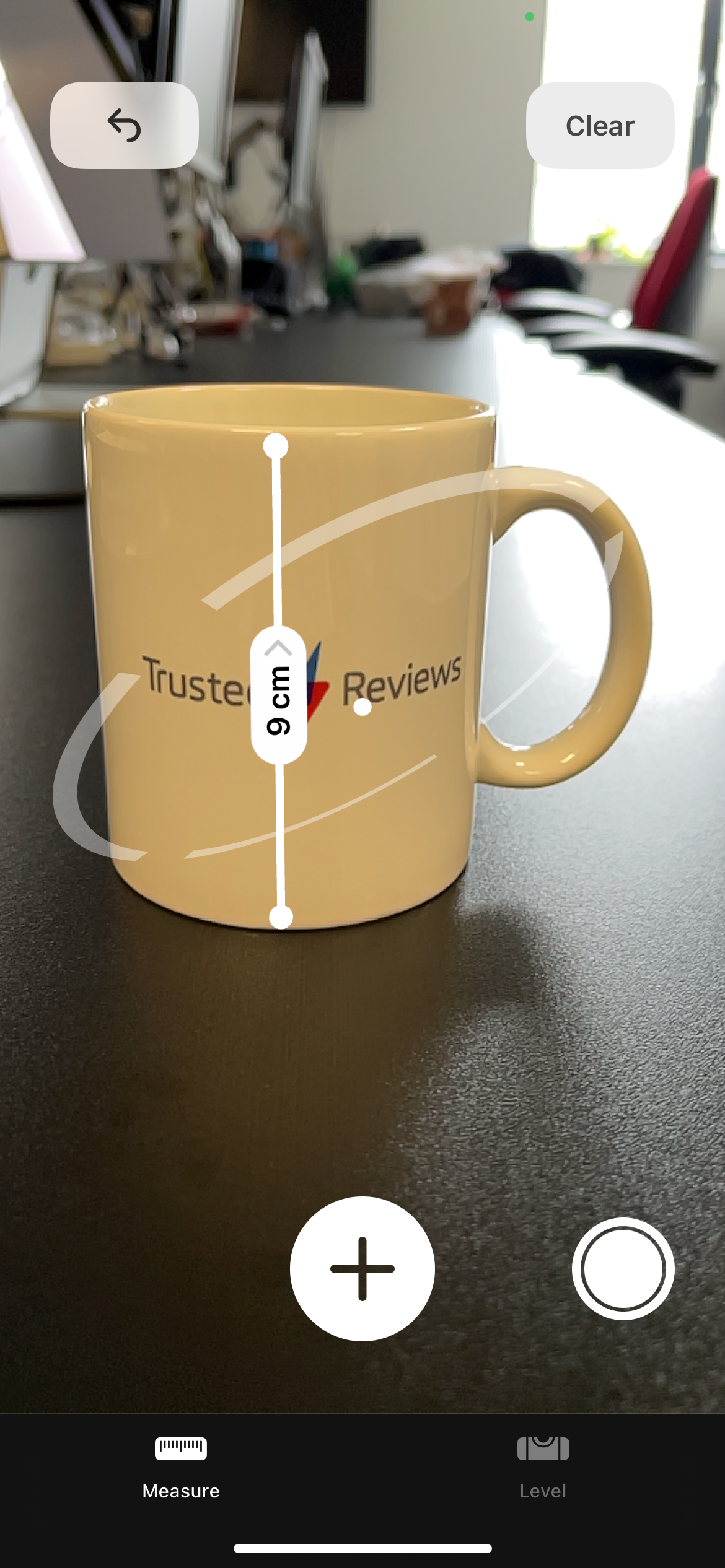
FAQs
The measurement is an estimate and so is not faultless, but it’s usually fairly reliable
No, there is some automatic detection on hand; if your device recognises that you’re measuring a rectangle then there’s an automatic box drawn around it, with the length of the sides and the area calculated.
Yes, on the iPhone 12 Pro and later, and on iPad Pro models, there is a ruler next to the measurement so that you can see increments to scale, rather than just one number. What’s more, you can also measure a person’s height with these devices when someone is detected in the viewfinder.








