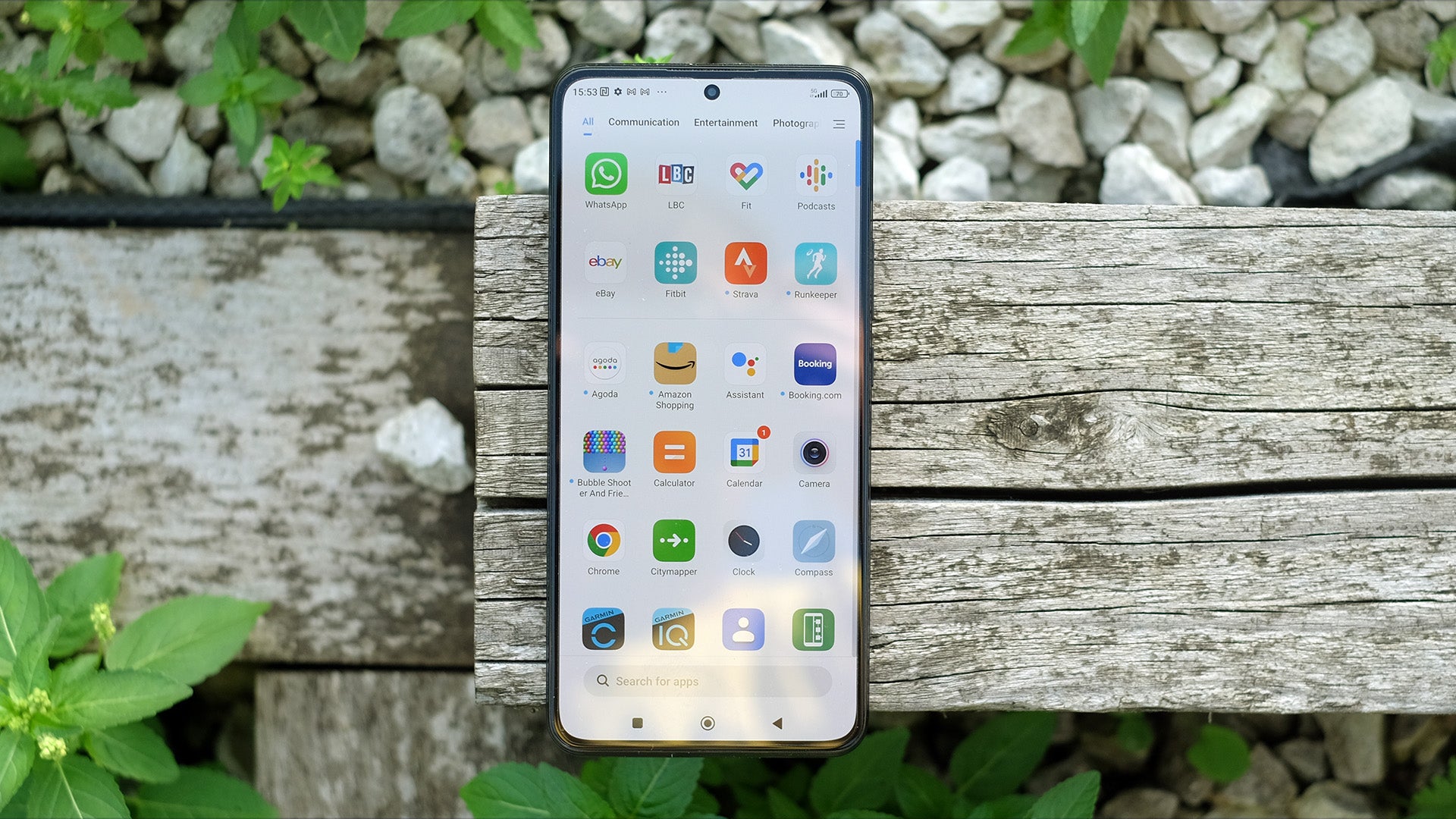How to use Nearby Share on Android
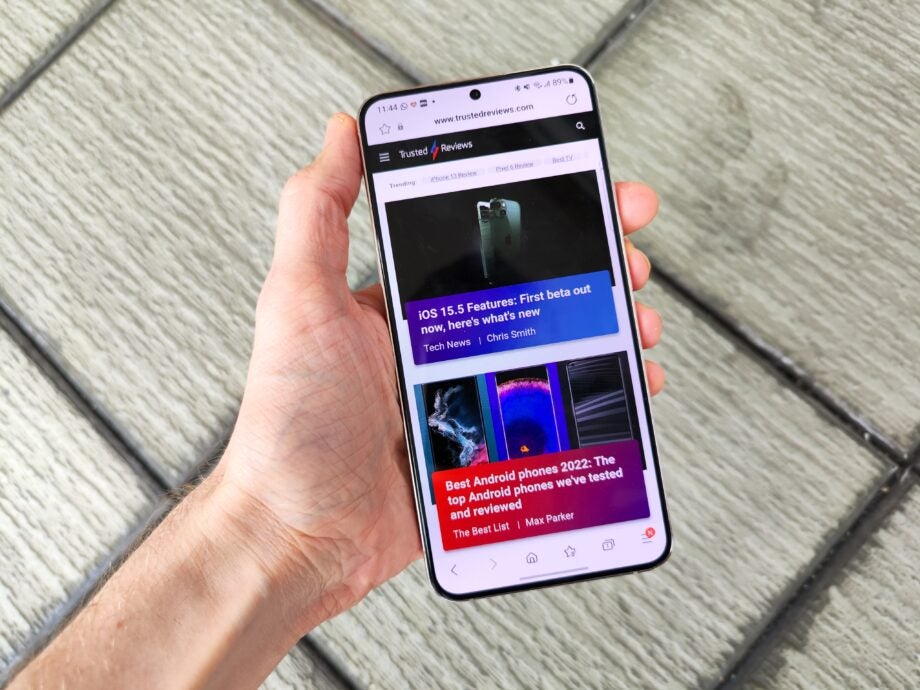
If you’re looking to quickly share a file with another Android user, then this guide will show you how to do that in a few easy steps.
If you’re an Android user who has spied the use of Apple AirDrop with pangs of jealousy then fear not – there is actually a similar feature available on your smartphone too, and it’s not tricky to get used to. Here’s how you can use it to share files to another Android device that’s near to you.
What we used
- We used the Samsung Galaxy S22, but you can use any Android smartphone
The Short Version
- Tap on the Share button
- Select More on the pop-up Android Share menu
- Tap on Nearby Share
- Choose Turn On
- Tap on the smartphone you wish to share to
Step
1Tap on the Share button
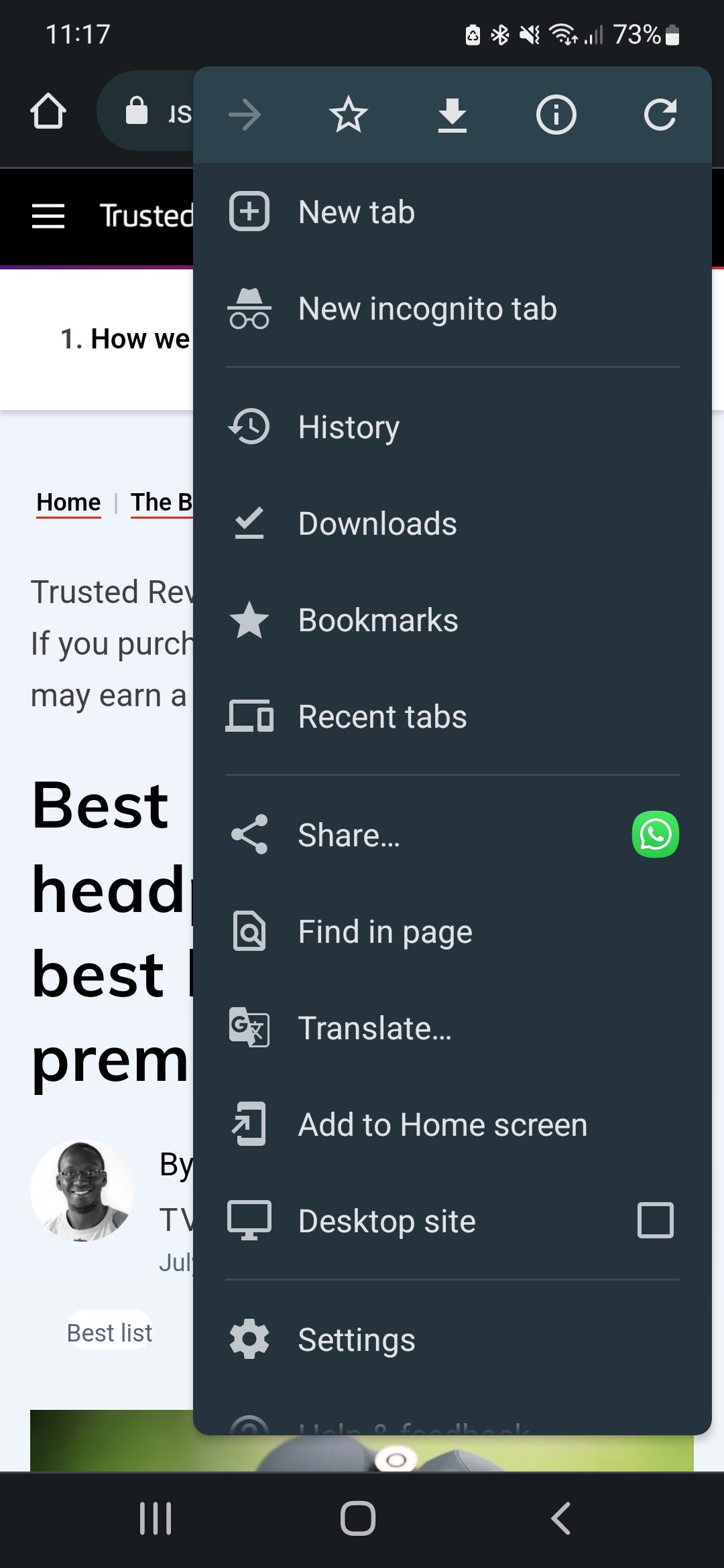
To start with, tap the Share button for the content that you wish to share with someone else. This has a symbol of three dots connected with lines.
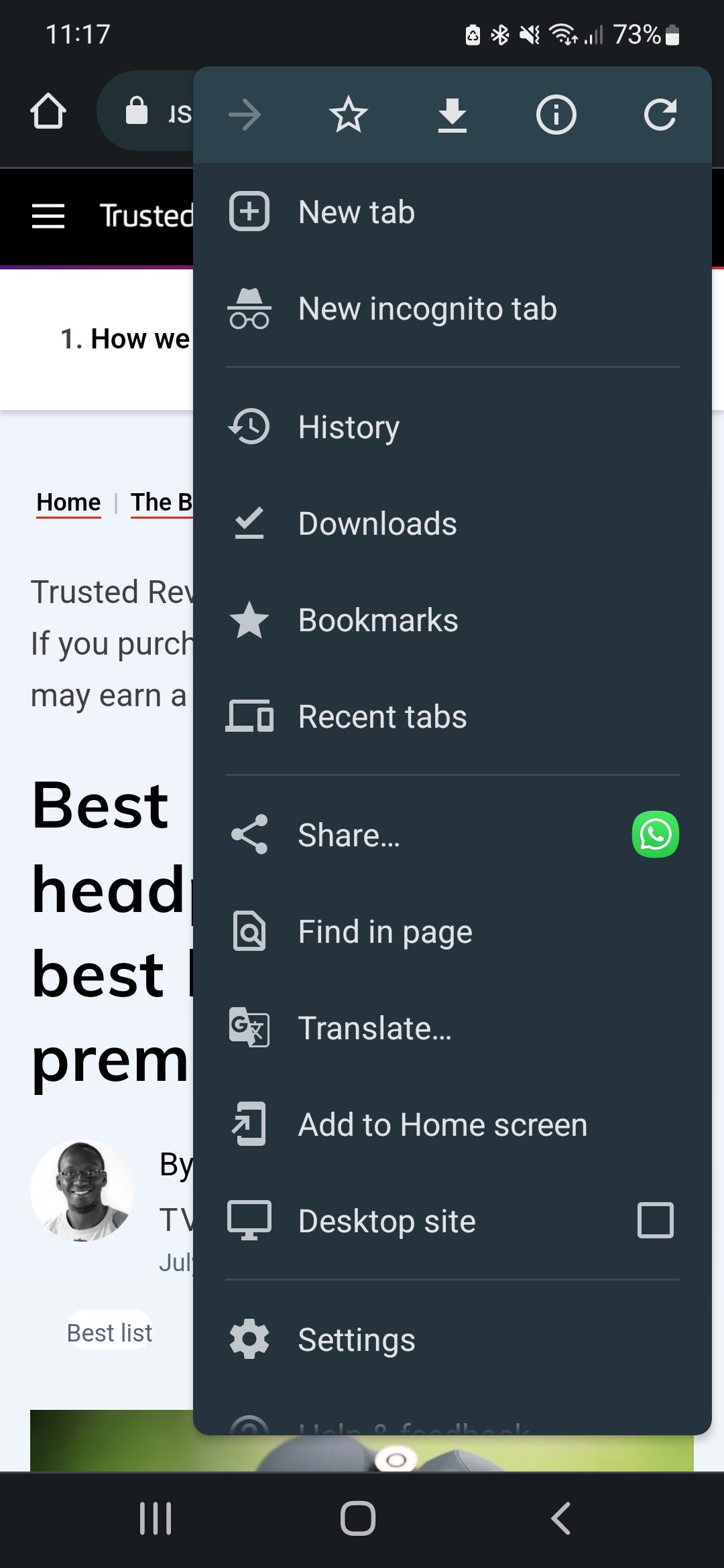
Step
2Select More on the pop-up Android Share menu
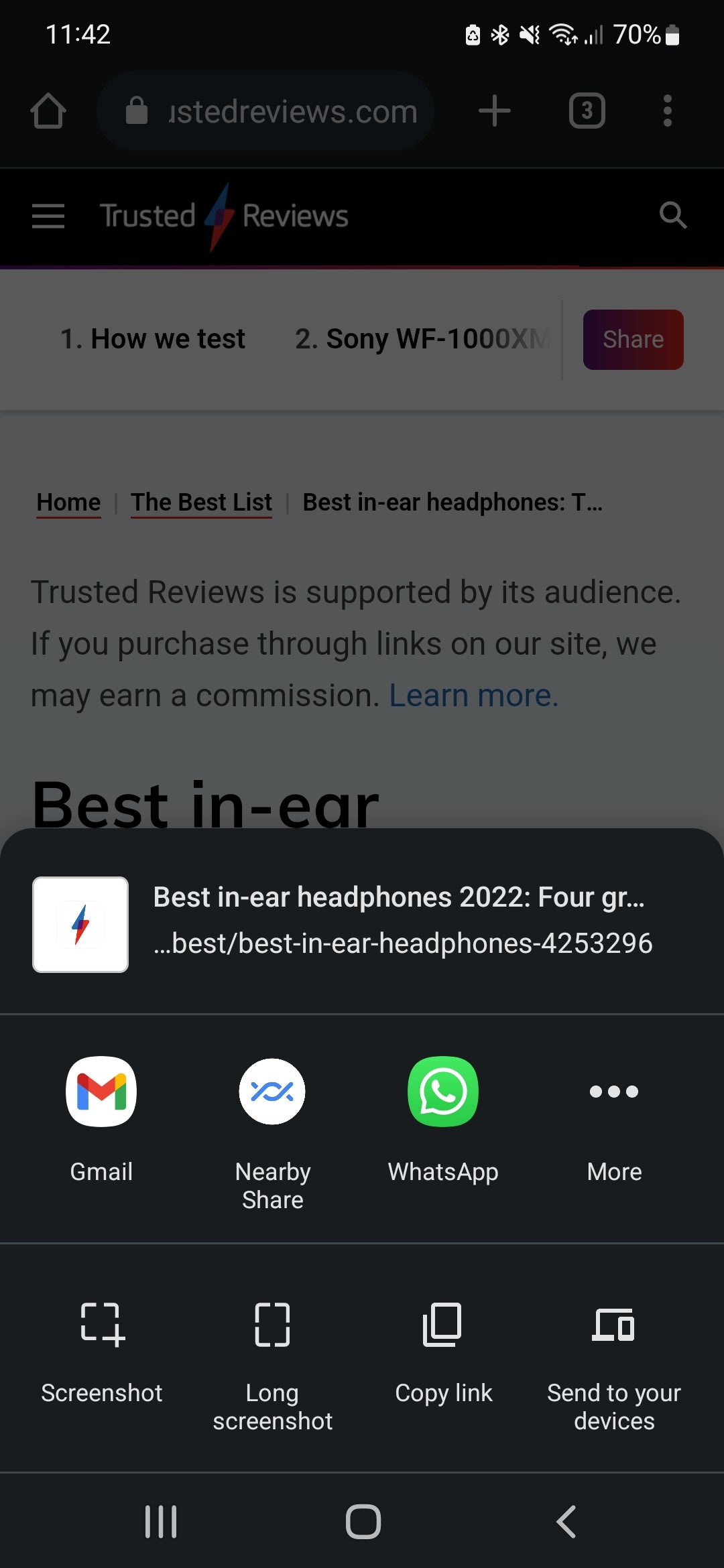
When the Share menu pops up, you might see the option for Nearby Share if you’ve used it recently (as you can see below), but otherwise you’ll have to tap on the More option, which has three dots in a horizontal line.
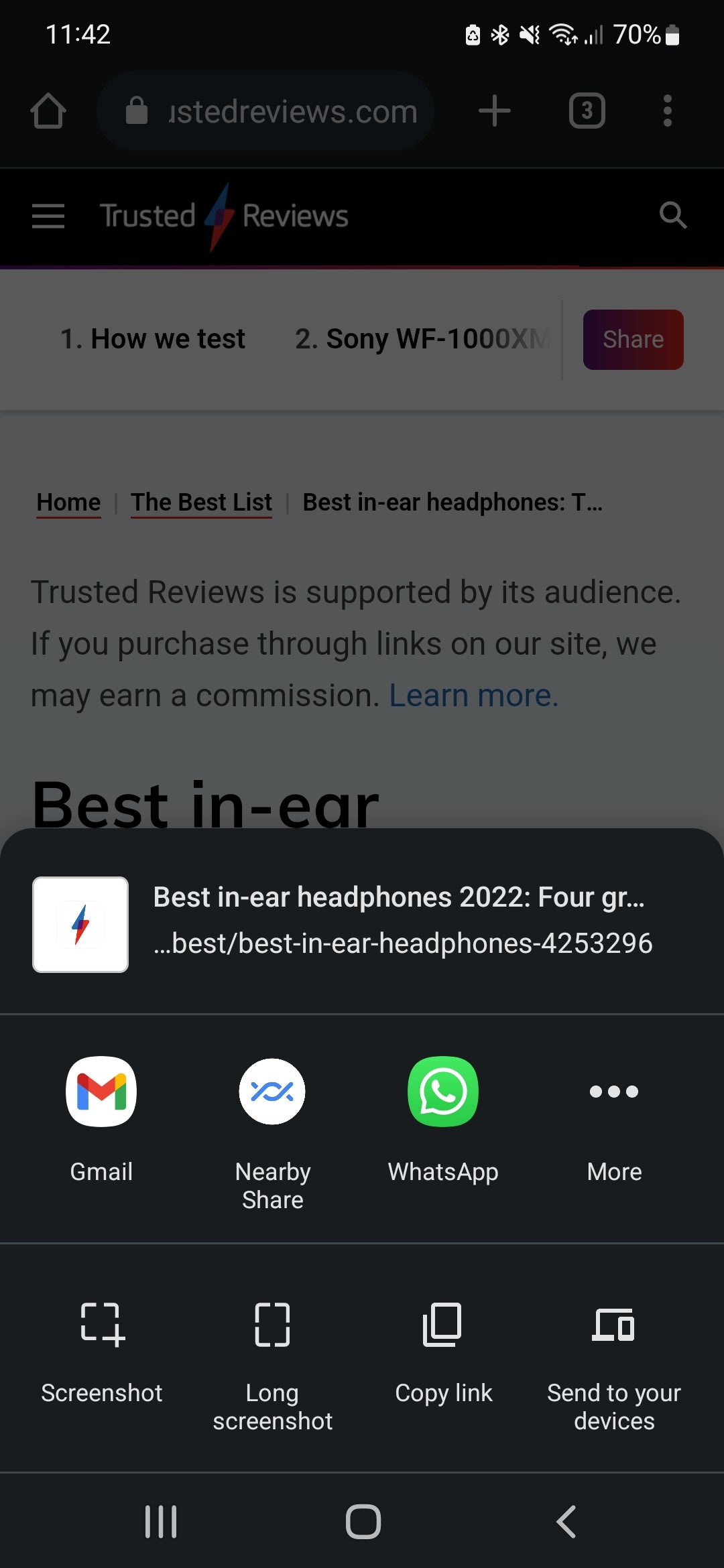
Step
3Tap on Nearby Share
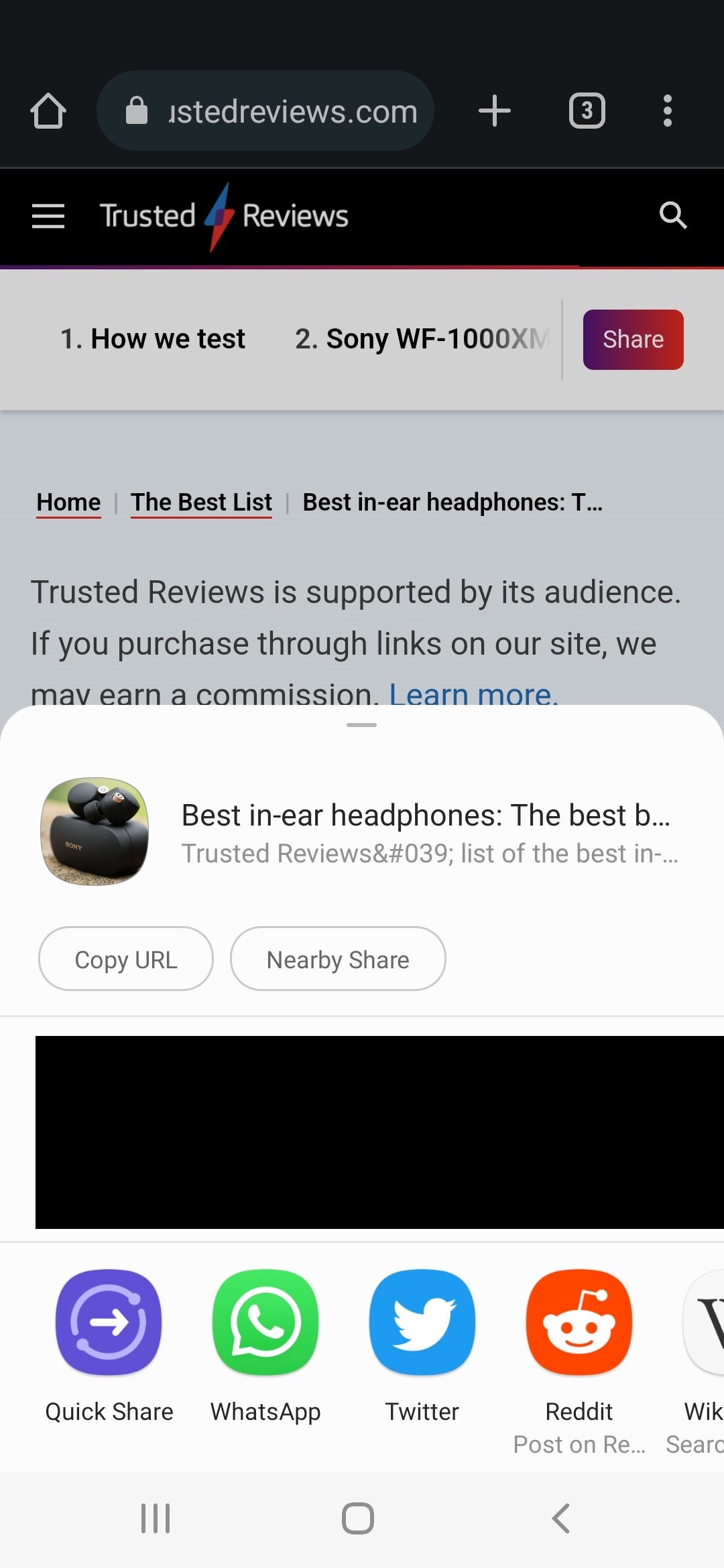
On this menu, tap on Nearby Share, which appears in a text bubble above the icons of other apps you could share the content on.
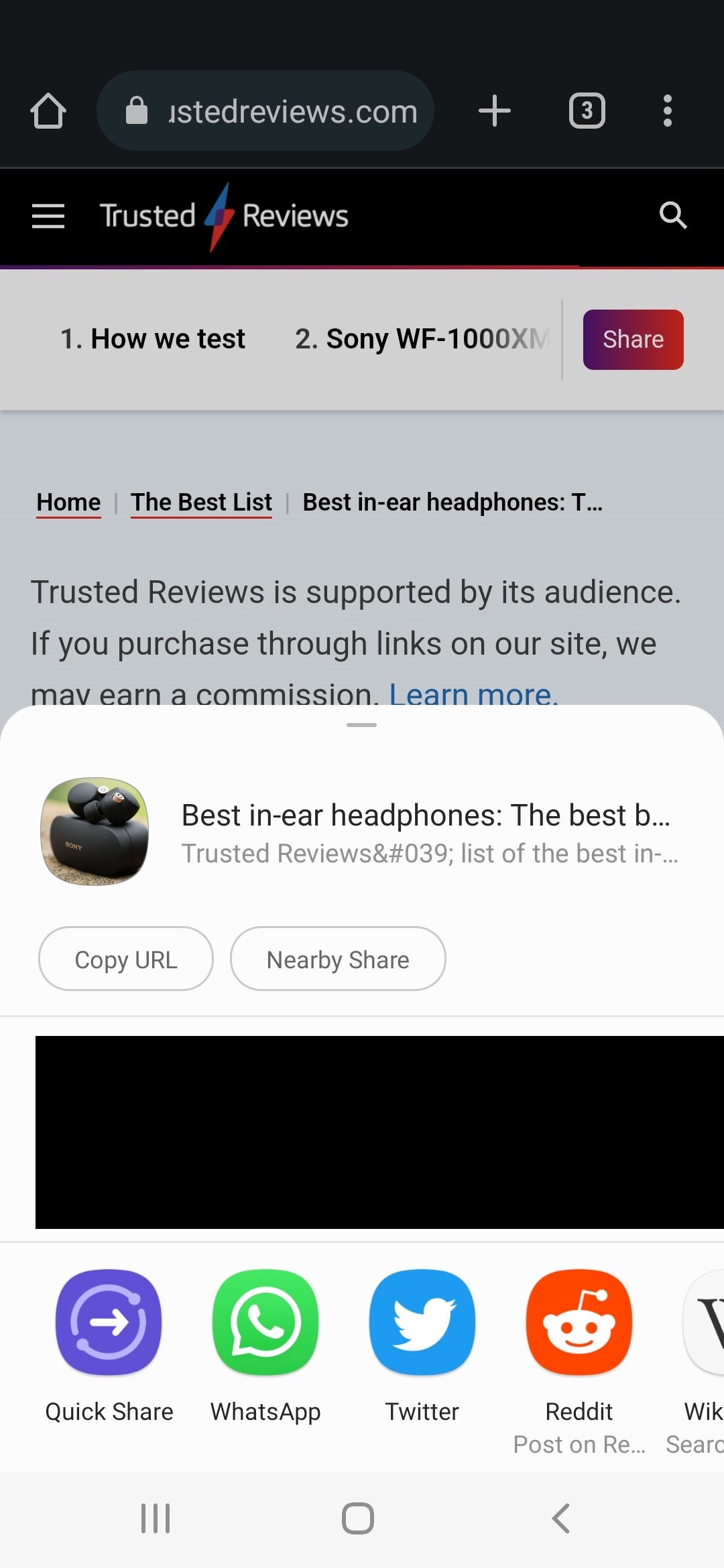
Step
4Choose Turn On
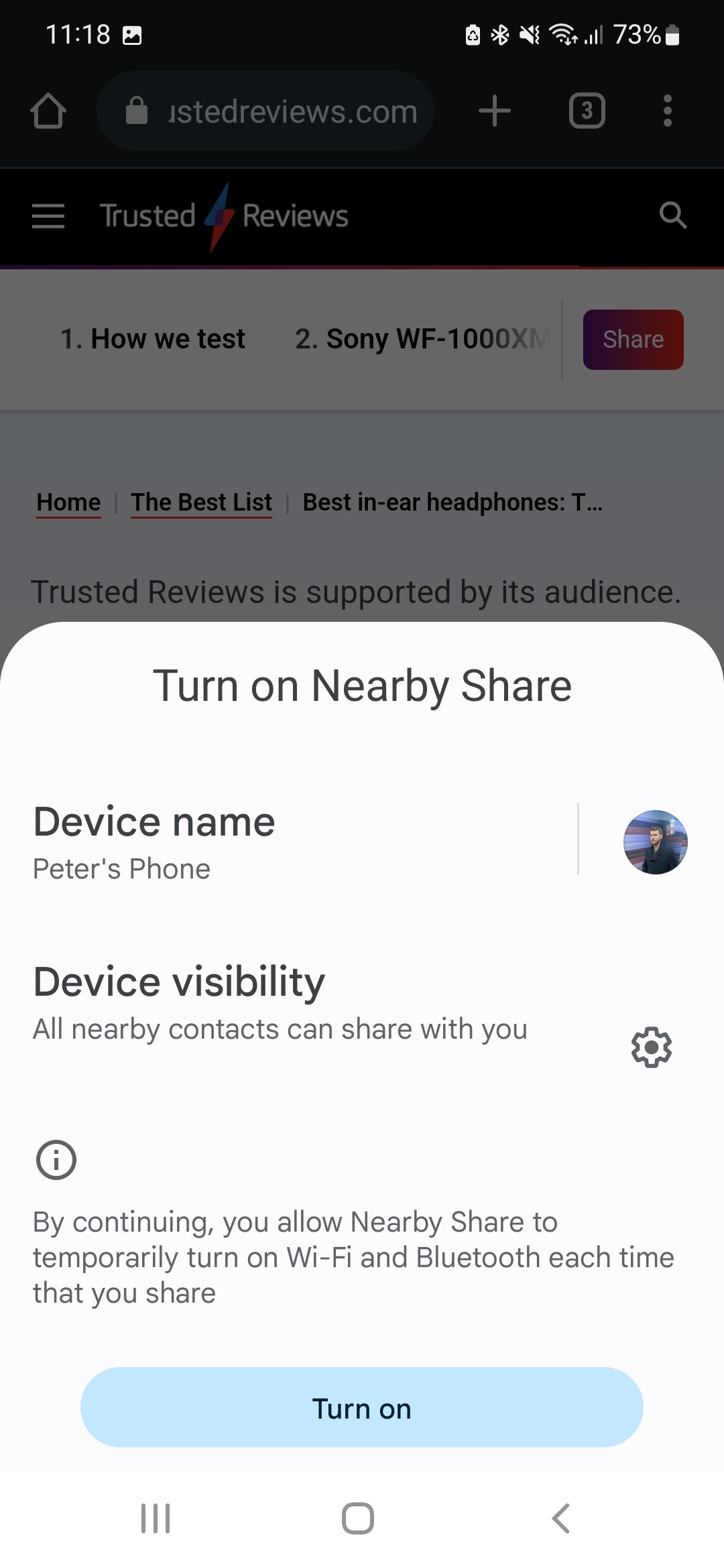
When the menu asks if you want to turn on the Nearby Share function, tap Turn On at the bottom of the display.
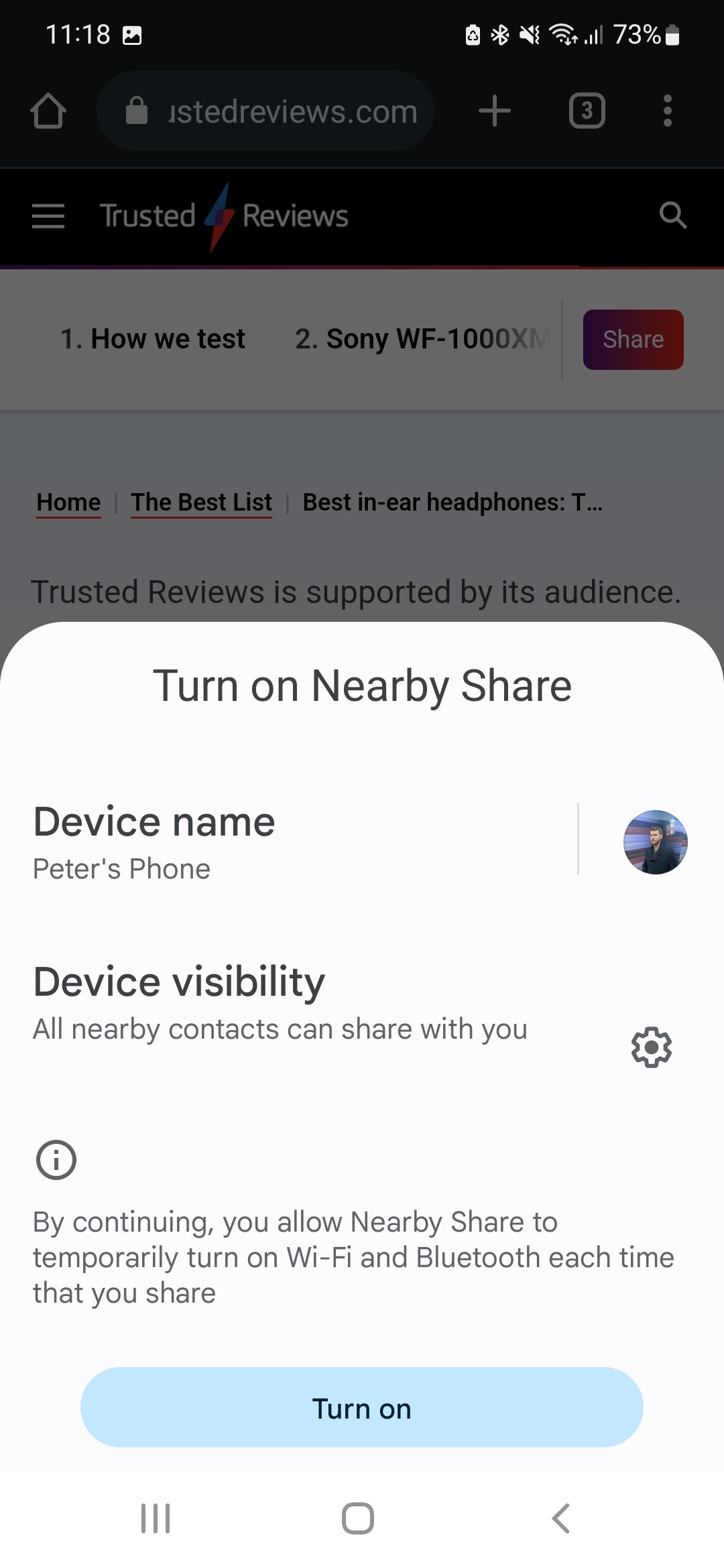
Step
5Tap on the smartphone you wish to share to
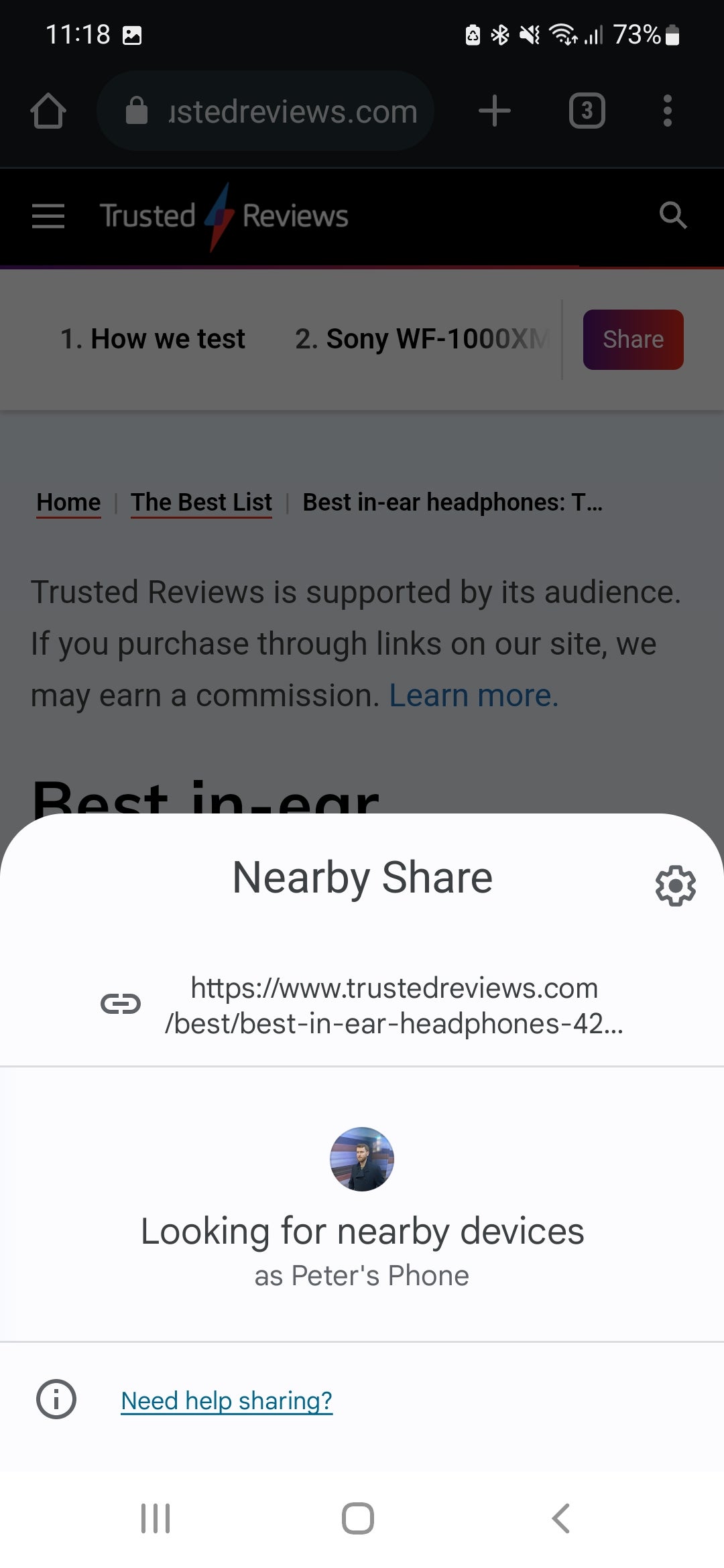
Now your smartphone will search for local Android phones that you can share the content to. Once the phone you’d like to share to appears on the menu, simply tap on it to share the content.
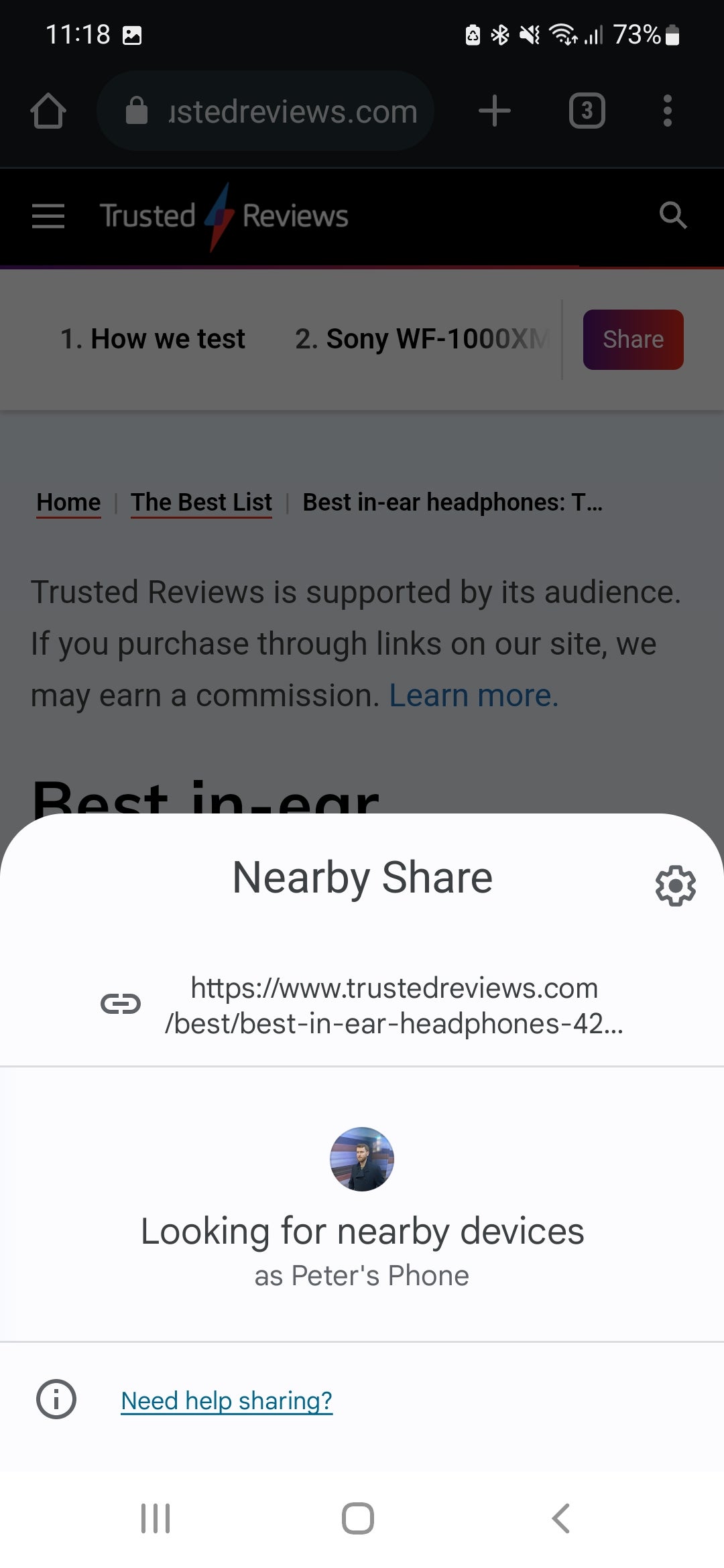
FAQs
No, only Apple iPhones have the AirDrop function. Nearby Share is the closest Android equivalent to this feature.
The purpose of this feature is to share content with a nearby user without having to exchange contact information, which is potentially more secure. However, you can apply further privacy setting by going on your phone’s Settings app, tapping Advanced Features, then Quick Share.