How to use Live Text on an iPhone

Keen to make the most of your iPhones useful Live Text feature but not sure how? Here is how you can take advantage of Live Text on iPhone.
Live Text is one of the handiest features on the iPhone, being introduced to anyone with a model running on iOS 15 or later.
It allows users to scan text and numbers from within pictures, meaning you can scan up a receipt or save the number from an advert with minimal fuss. You can also scan text whilst in the camera app, meaning you don’t even need to take a photo to copy important text.
If you’re interested in learning how to utilise Live Text to the best of your abilities, make sure you keep reading.
What we used
- We used an iPhone 13 Pro running iOS 15
The Short Version
- Open up your Photos app
- Click on a photo you want to scan
- Hold down on the text in the image
- Press the arrow to see more options (if applicable)
- Choose what you want to do with the text
Step
1Open up your Photos app
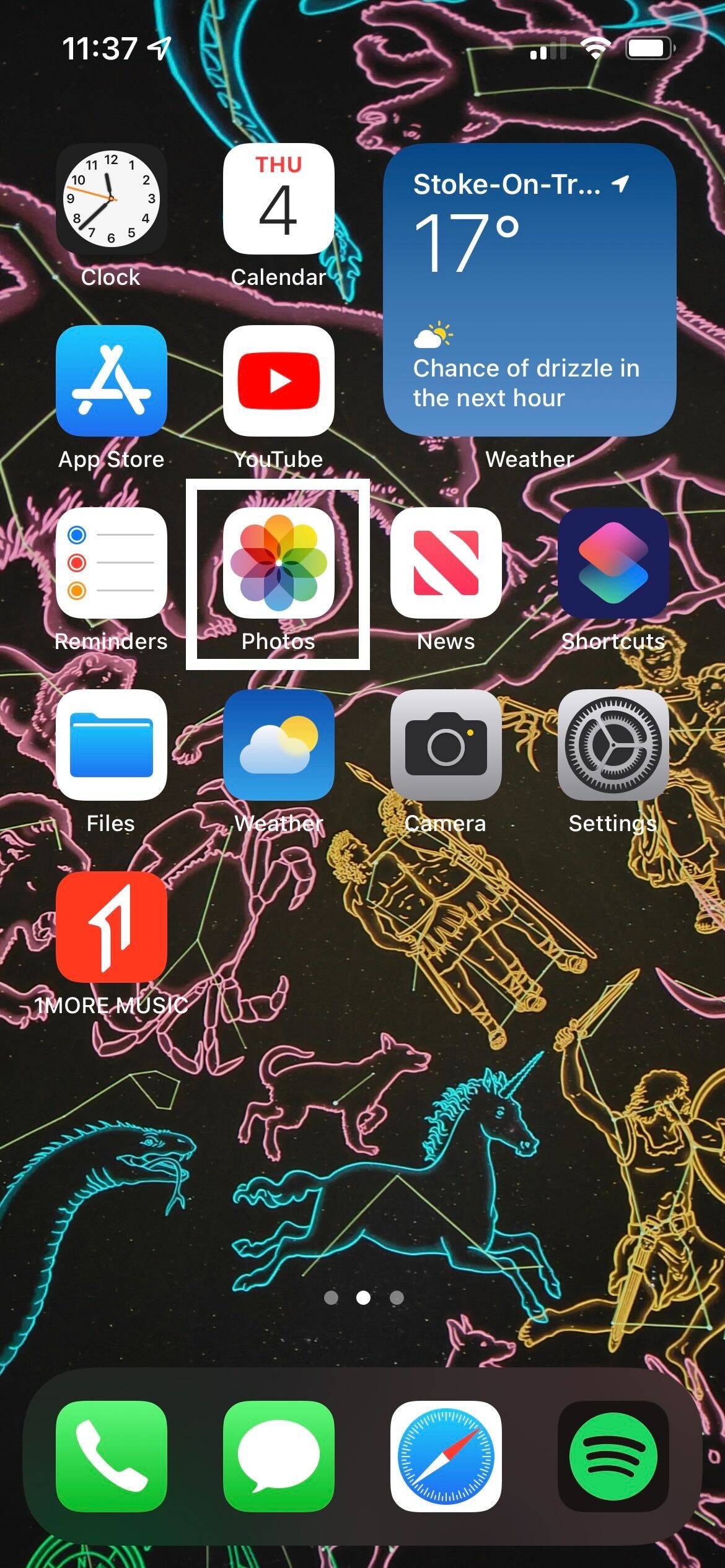
Open up your Photos app on your iPhone.
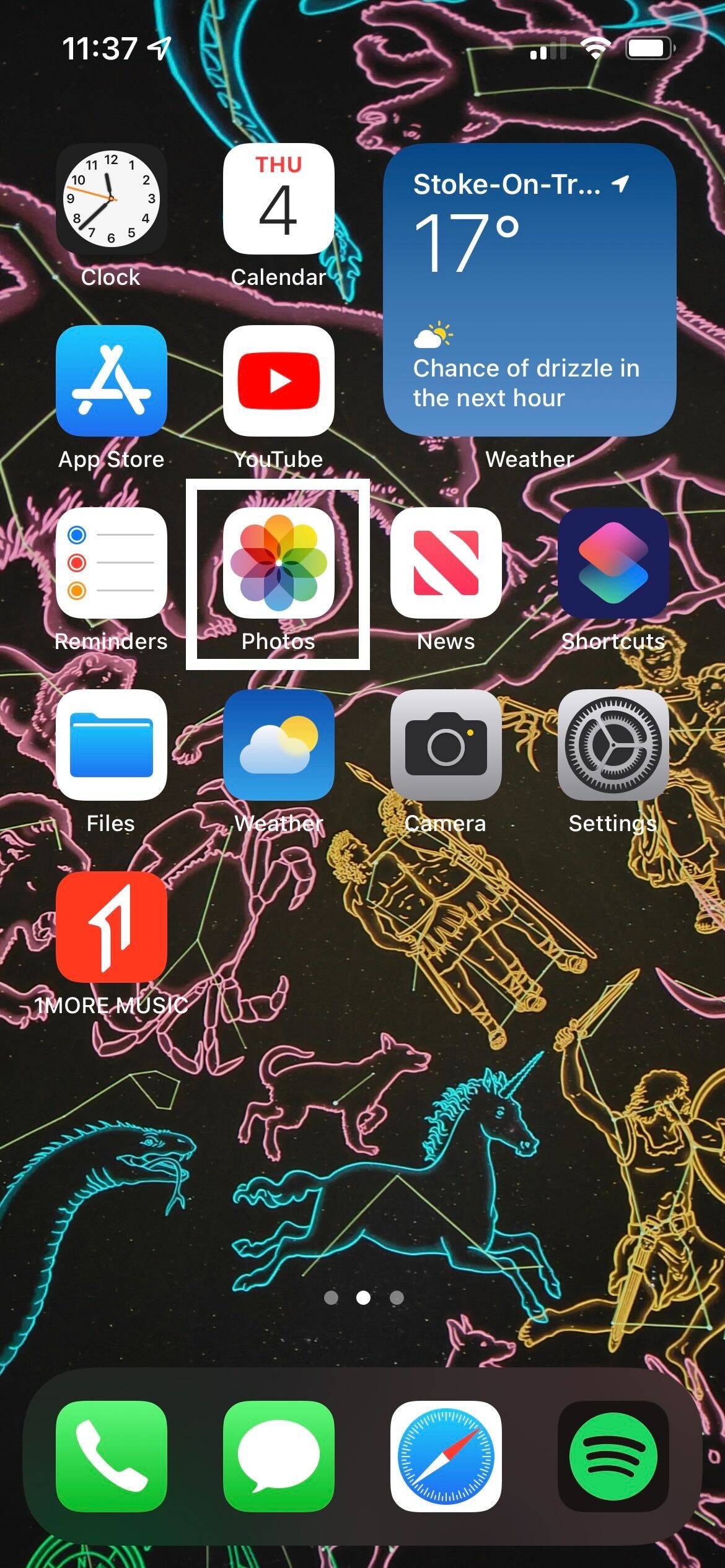
Step
2Click on a photo you want to scan
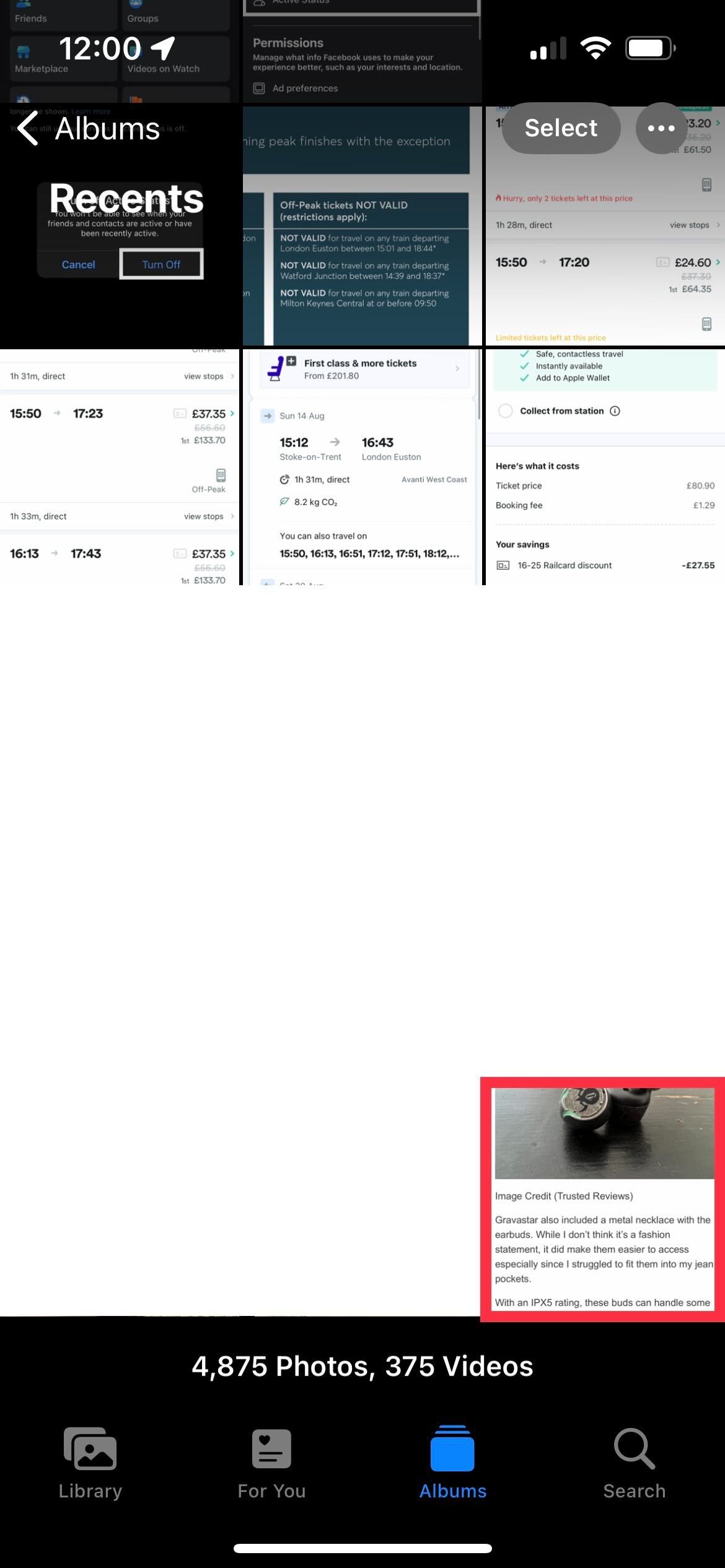
Look through your photos and choose the one you want to scan.
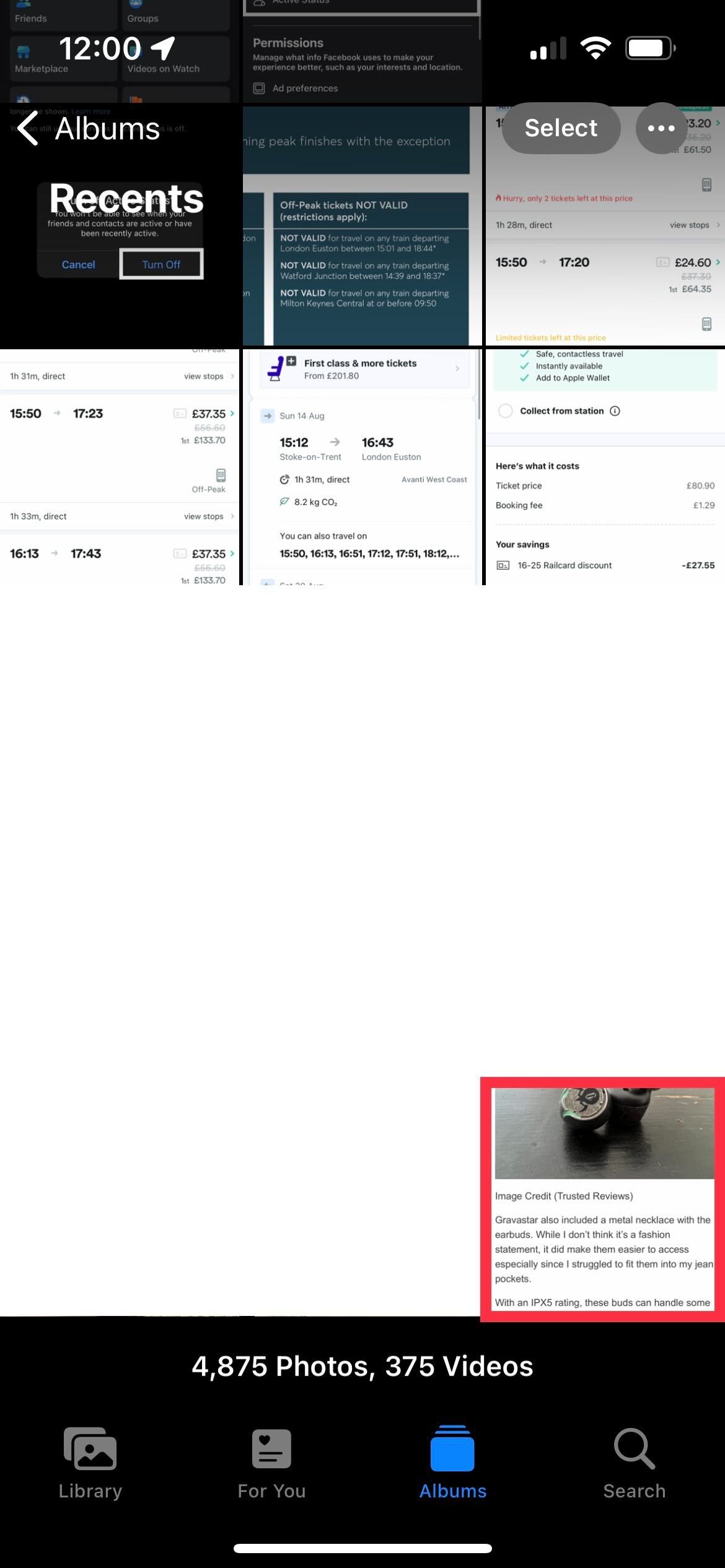
Step
3Hold down on the text in the image
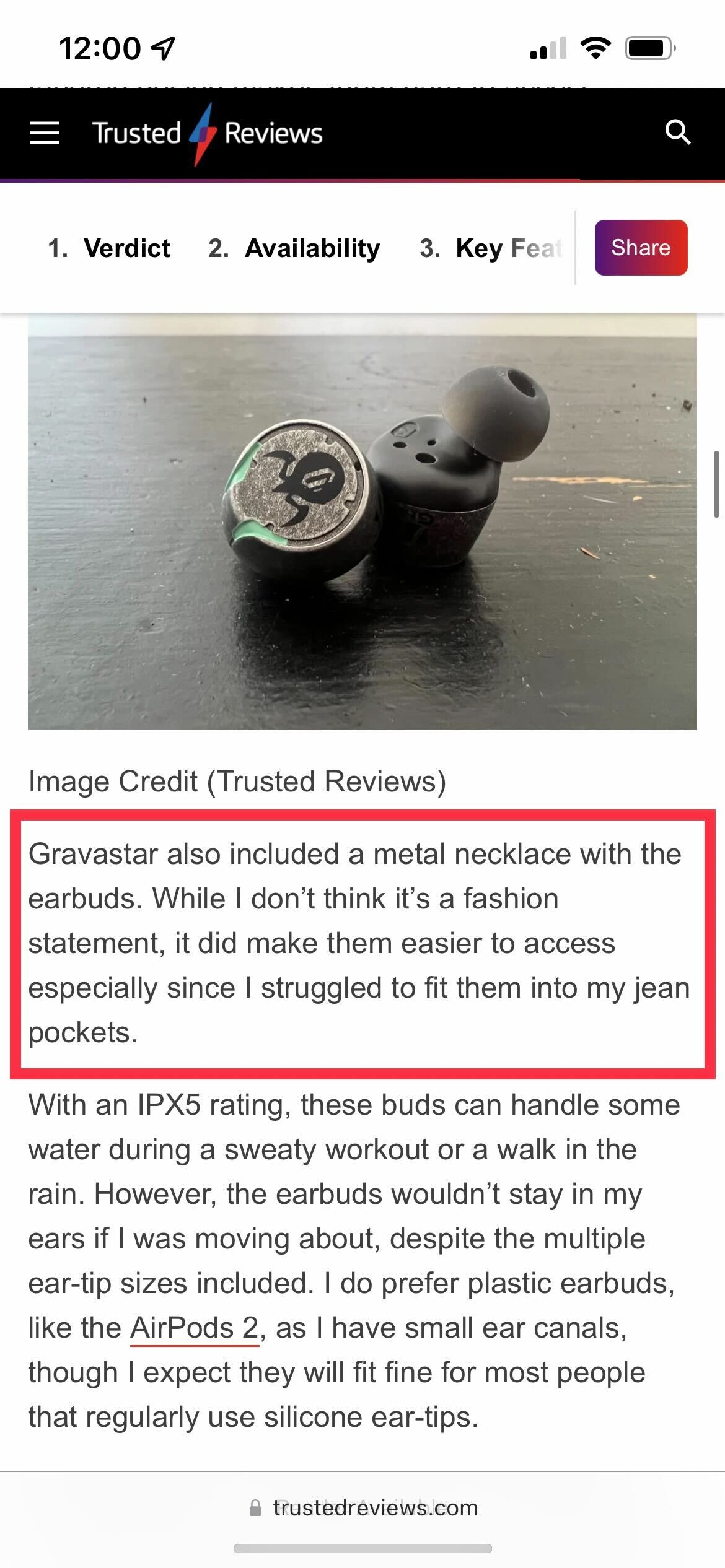
Once in the image, you want to scan, hold down on the text to bring up a blue highlight. You may find you need to zoom in if the text or numbers are particularly small.
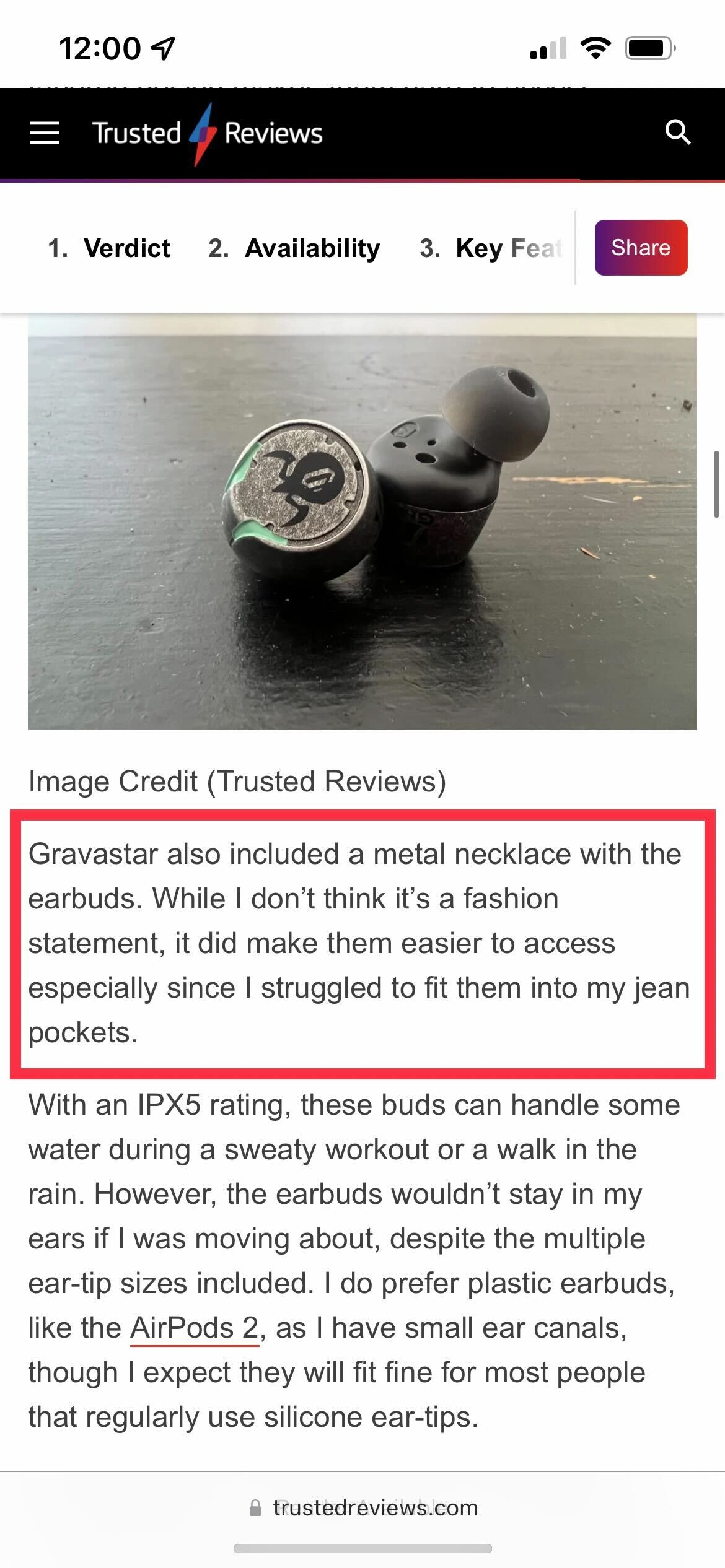
Step
4Press the arrow to see more options (if applicable)
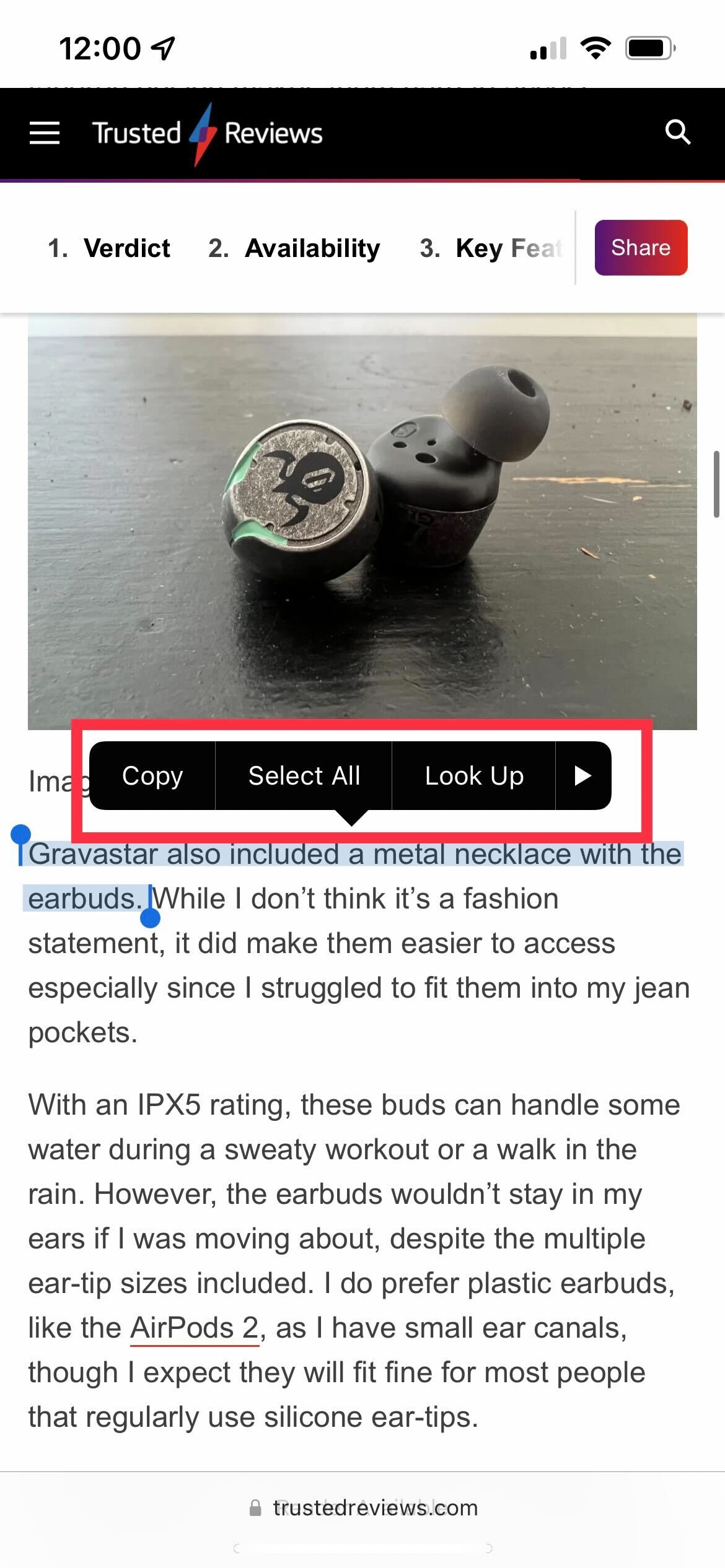
When you have sucessfully highlighted all the text you want to interact with, you will see a small black pop-up menu above the text. You can click on the small arrow on the right-hand side to see more options if you need them.
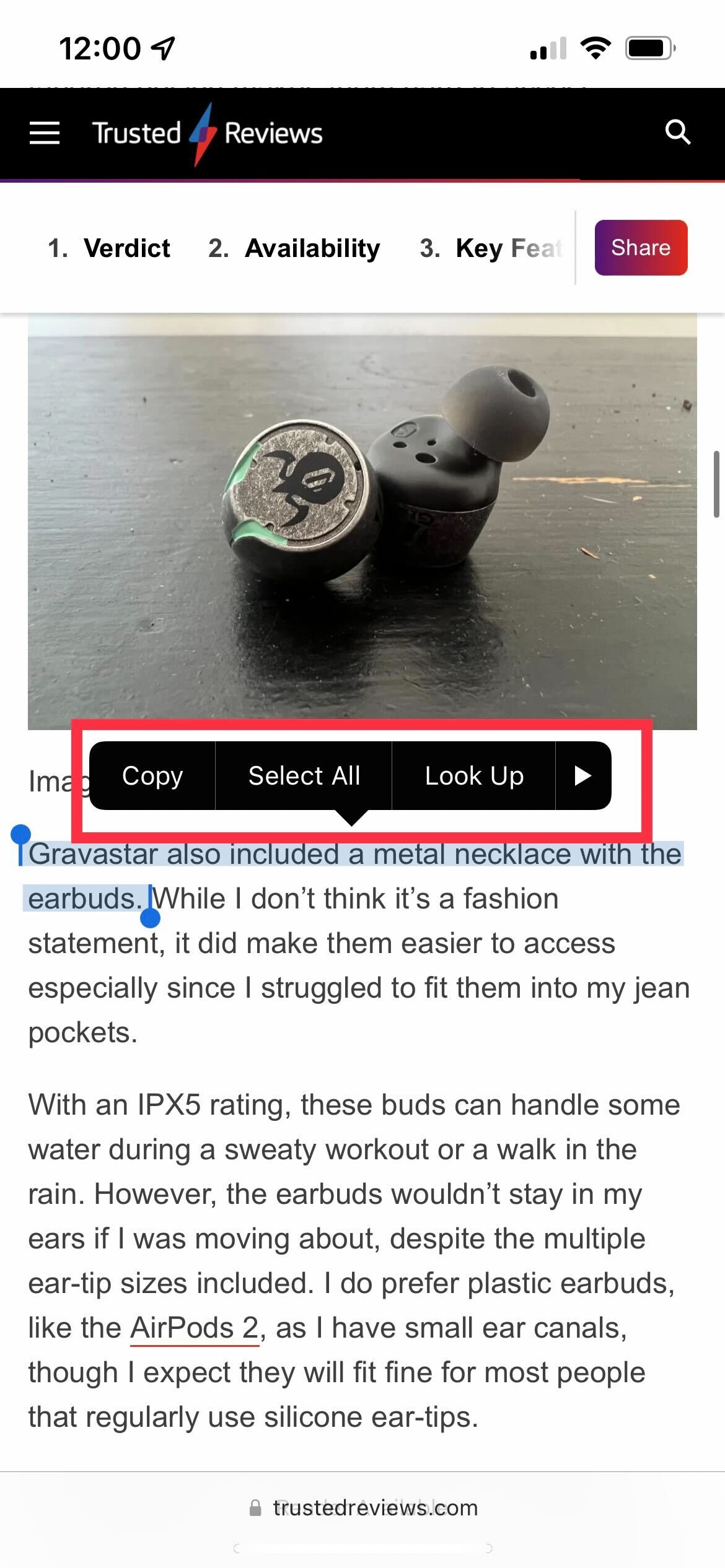
Step
5Choose what you want to do with the text
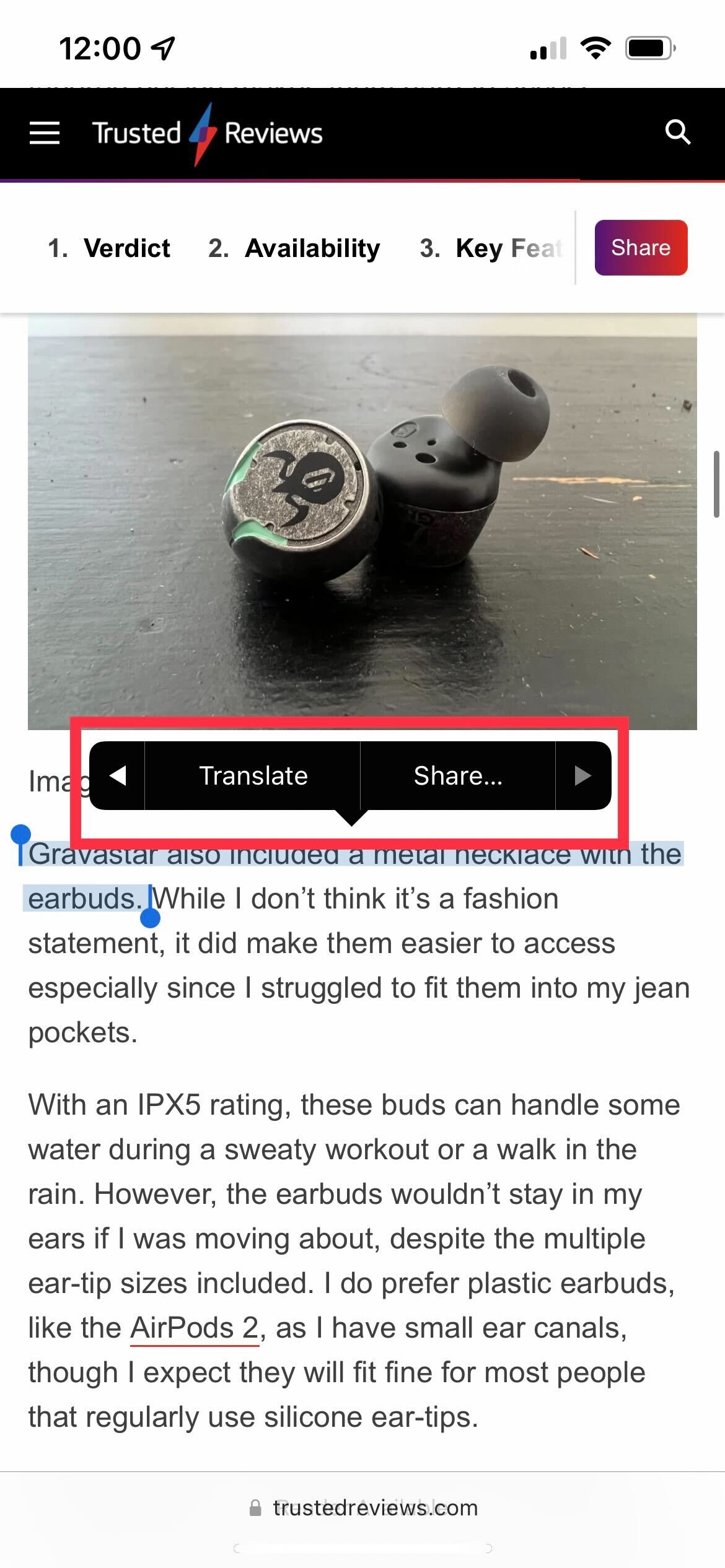
Choose what you want to do with the text. You can Copy, Select All, Translate or Share it depending on what you need to do. You can also select sections of the text by dragging the highlighted marker.
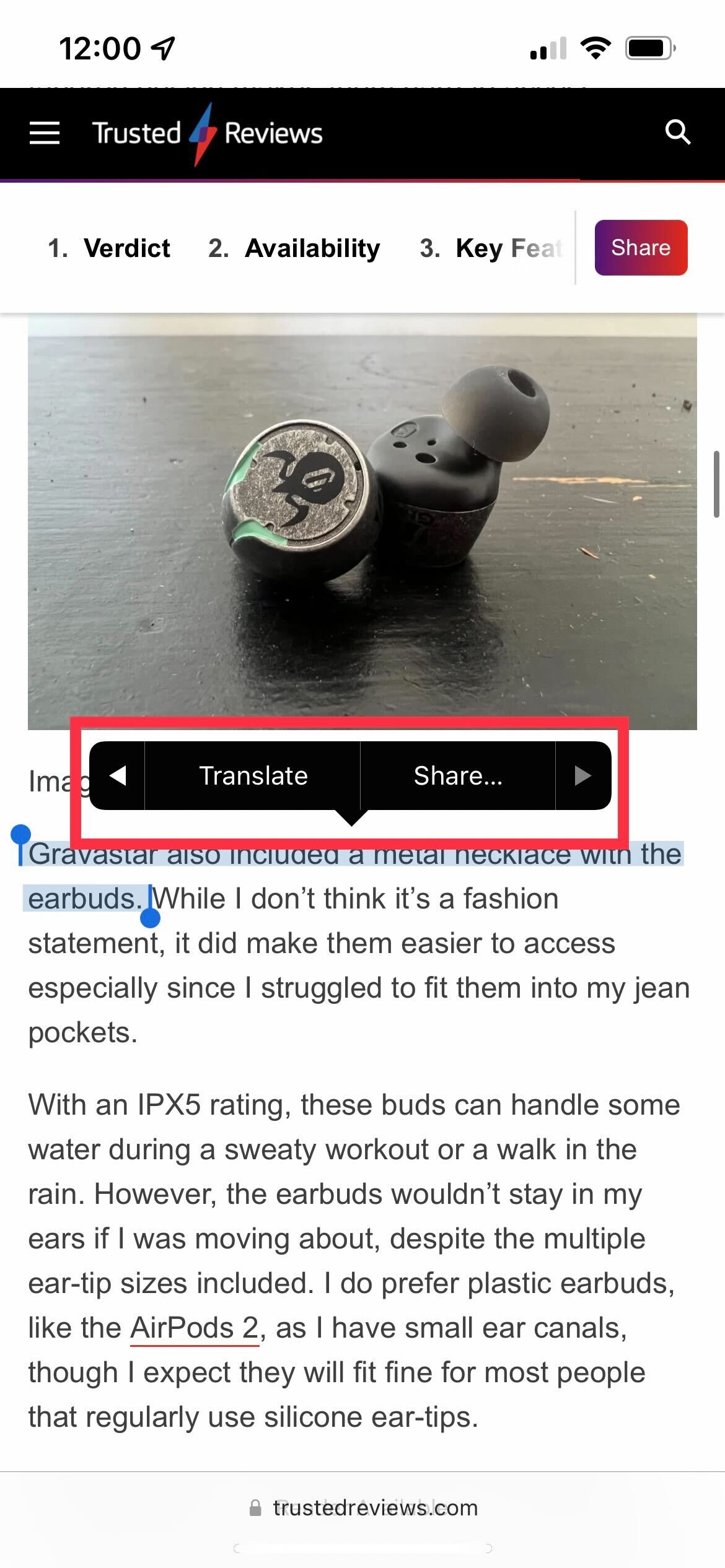
Troubleshooting
Yes, you can toggle Live Text on or off depending on your preferences.
Yes, you can use it in the Camera app without actually taking the photo, though you will need to ensure that the setting is turned on. It can also be used in the Photos app on already exisitng photos.








