How to use less mobile data

How to use less mobile data on your iPhone 6S, Samsung Galaxy S7 or any other smartphone
Not everyone needs (or can afford) an unlimited data plan, so whether you have 500MB or 5GB of mobile data on your smartphone contract, here are a few simple tips and tricks you can follow you to reduce your data consumption.
WATCH: Samsung Galaxy S7 review
Check your Data Usage
First things first, let’s check how much data you’re using. Open your phones data usage menu (Settings > Mobile Data/Data Usage) to find out how much you’ve used and which apps are using the most data.
Related: Best smartphones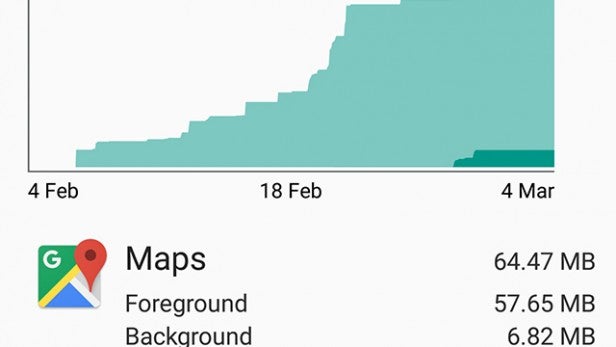
Android phones show a graph of your data usage which makes it easy to see trends. It also gives you the option to set a data cap and a warning when you approach it. If you’re worried that browsing the web, listening to Spotify or watching YouTube videos might put you over your allowance, enabling ‘Set mobile data limit’ is a great way of avoiding an unwelcome extra charge on your bill.
If you’re an iPhone user, iOS doesn’t provide a way of setting a hard cap on your data so you will need to be a little more careful about going over your allowance.
Both iPhones and Android phones show you a break-down of data use by application. This is really handy as you can see at-a-glance which apps are using the most data and what you need to do to cut down on your data usage
Restrict Background Data
For Android users, in the Data Usage settings menu, tap on any of the apps listed to show more information about how much data they’re using, including a breakdown of its foreground and background data use.
Apps will often refresh and update in the background, even if you’re not using them, in order to open faster and provide up-to-date information.
Enabling Restrict background data can significantly reduce your data usage.
Related: iOS 9 tips and tricks
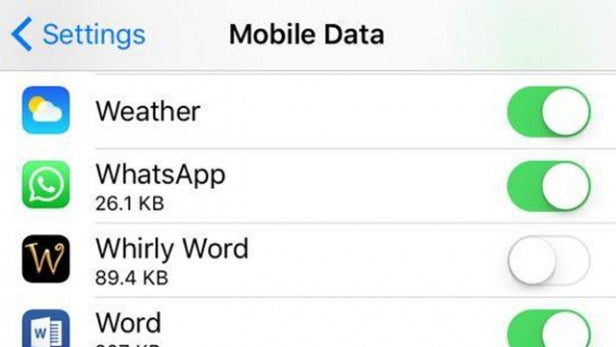
You can’t limit background data specifically on iPhones, but you can toggle mobile data on or off for individual apps. It’s definitely worth going through the list of applications and turning off mobile data for games and apps that are using lots of data but you don’t regularly use.
iPhone Wi-Fi Assist
IPhones have a setting called Wi-Fi assist, below the list of apps in the Mobile Data menu, which uses mobile data when you don’t have a strong Wi-Fi connection. This is useful if you have an unreliable network or regularly use Wi-Fi hotspots, but you could be streaming a movie or downloading an app thinking you’re on Wi-Fi, but in fact using up your precious data allowance. Better safe than sorry, so make sure Wi-Fi Assist is disabled.
Cache and preload data
Save your mobile data by downloading and caching everything from maps to music before you head out. Navigation apps like Google Maps and Here allow you to download large areas – or even entire continents – so you can access them offline, without any data.
If you regularly listen to music on Spotify, it might be worth investing in a Premium subscription so you can save and listen to your playlists offline. The Amazon Kindle app works in a similar way, allowing you to download books to read when you’re offline.
So take advantage of pre-loading and caching while you’re connected to a Wi-Fi network to save yourself a bunch of mobile data.
Related: Android Marshmallow
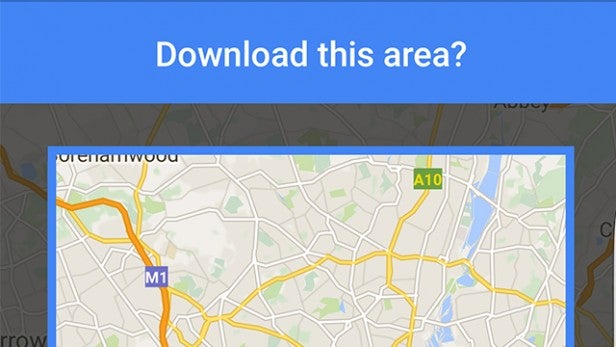
Compress Chrome
If Chrome is your browser of choice, there’s a really easy way of reducing the amount of data browsing the web uses. Open Chrome, tap the three little dots icon to bring up the options menu and then open Settings.
Scroll down until you see an option called Chrome Data Saver, turn this on to make Google compress pages you visit before it downloads them. This little trick can save up to 35% of the data Chrome would normally use – not bad, eh?
Disable auto-updates
If you own an Android phone, go to Google Play Store > Settings > Auto-Update apps and select ‘Auto-update apps over Wi-Fi only’. This way, your phone will wait until your connected to a Wi-Fi network before it updates your apps.
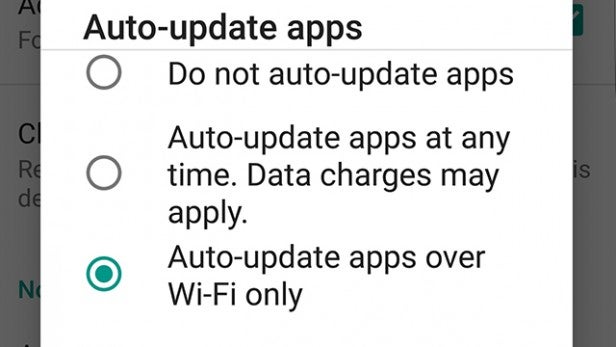
Download Booster
Android phones have a setting called Download Booster (Settings > More connection settings) which uses LTE (4G) mobile data to boost download speeds for large files. This is handy if you need to download a file in a hurry or if you have an unlimited data plan, but if you regularly find yourself rationing data, it’s definitely worth making sure Download Booster is turned off.
Back to 3G
Most modern phones support faster LTE and 4G networks which can significantly boost streaming and download speeds. In some cases, 4G can even exceed the speed of your home or office Wi-Fi network.
However, we need to be careful not to get carried away with downloading large files and streaming HD video as before you know it, we’ll have completely used up or exceeded our
data allowance. So why not slow things down just a little bit by changing your mobile settings back to 3G.
It’s still fast enough to load websites and the odd video, but you won’t be tempted to stream the latest episode of House of Cards or download a game from the App Store while you’re relying on mobile data.
Related: Best Android phones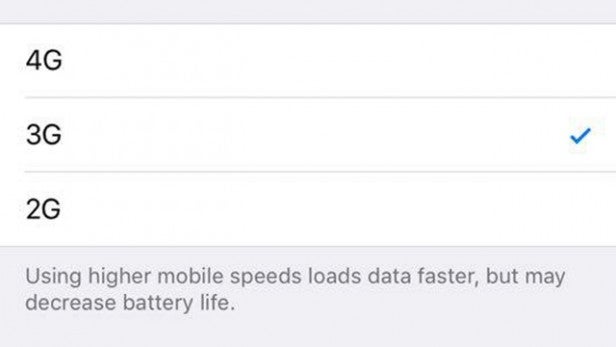
Wi-Fi is your friend
It sounds pretty obvious, but try to use Wi-Fi whenever possible. Whether you’re connected to the home or office Wi-Fi or making use of a hotspot, you should take advantage of any chance you get to use Wi-Fi instead of your mobile data.
If you’re not connected to a Wi-Fi network, avoid popular messaging apps like Viber and WhatsApp as they use data to send messages – there’s nothing wrong with a good old fashioned text or phone call!
These tips will help reduce your mobile data usage, but if rationing data is becoming a hassle it might be worth paying a bit extra each month to add more data to your tariff.
If you have any tips or ingenious ways to protect our mobile data, let us know in the comments below.

