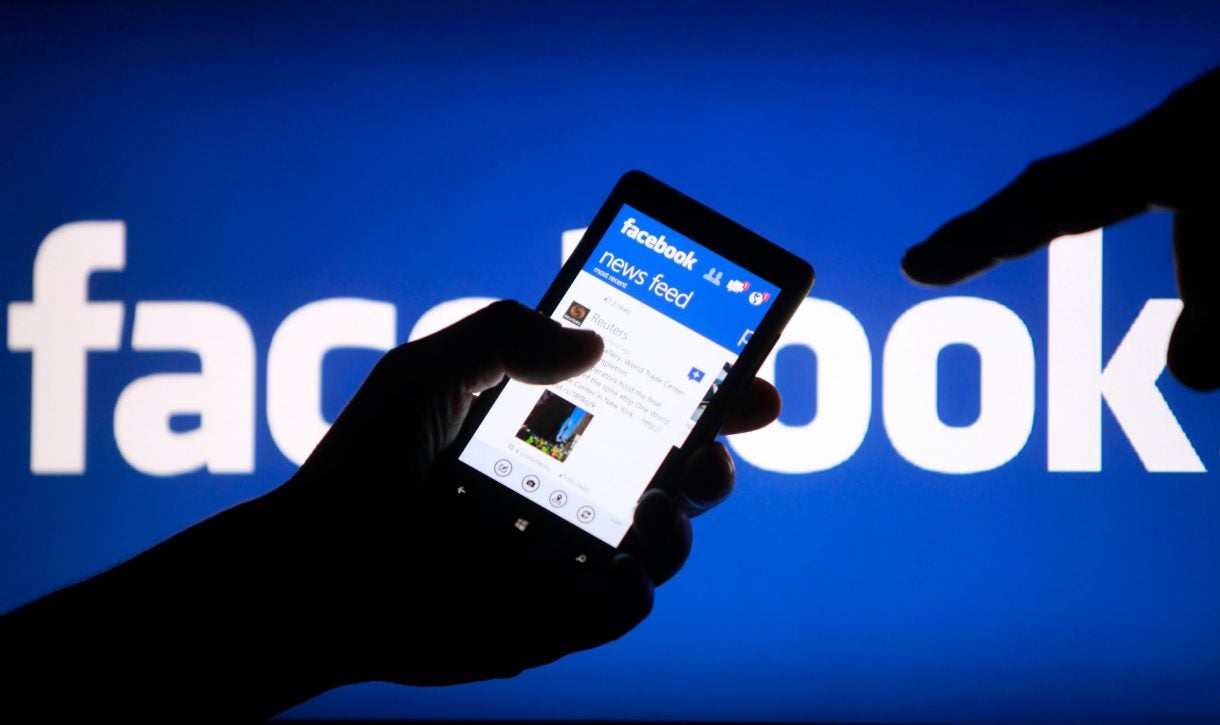How to use Instagram Security Checkup

Instagram has launched a new security feature to help people keep their accounts secure and safe from hackers.
Instagram revealed a new Security Checkup feature to help users keep their accounts secure and safe in July. Here’s how it works and why you should use it.
How it works
Now, when a user logs into their account, they will see a pop-up if Instagram thinks their account has been compromised, giving people the chance to undergo a security checkup and check the activity on their account.
Users now can also enable two-factor authentication on their Instagram, either through Whatsapp, if you are using it, or through your phone number, or authenticator apps such as Duo Mobile or Google Authentication.
For anyone wondering how to use this new Security Checkup feature and how to set it up on your own account, keep reading to find out.
How to set up two-factor authentication with your mobile number
There are a few ways you can turn on two-factor authentication. In the coming weeks, if you use Whatsapp, you will be able to protect your account using your Whatsapp number in certain countries.
Currently, you can use your mobile number or authentication apps to set up two-factor authentication.
- You will need to open the Instagram app and tap the profile picture on the bottom right to go to your profile.
- Tap on the three lines at the top right side of the screen.
- Click Settings.
- In Settings, click on Security.
- Then tap on Two-Factor Authentication.
- Once there, click the Get Started button at the bottom to begin setting up your two-factor authentication.
- At this stage, you will be offered two ways to enable your authentication, click on the Text message option.
- For the Text option, Instagram will ask you for a phone number if your account is not linked to one. After entering your phone number, click Next.
- Tap Done and your account should have set up two-factor authentication with your phone number.
- You should then get the below confirmation.
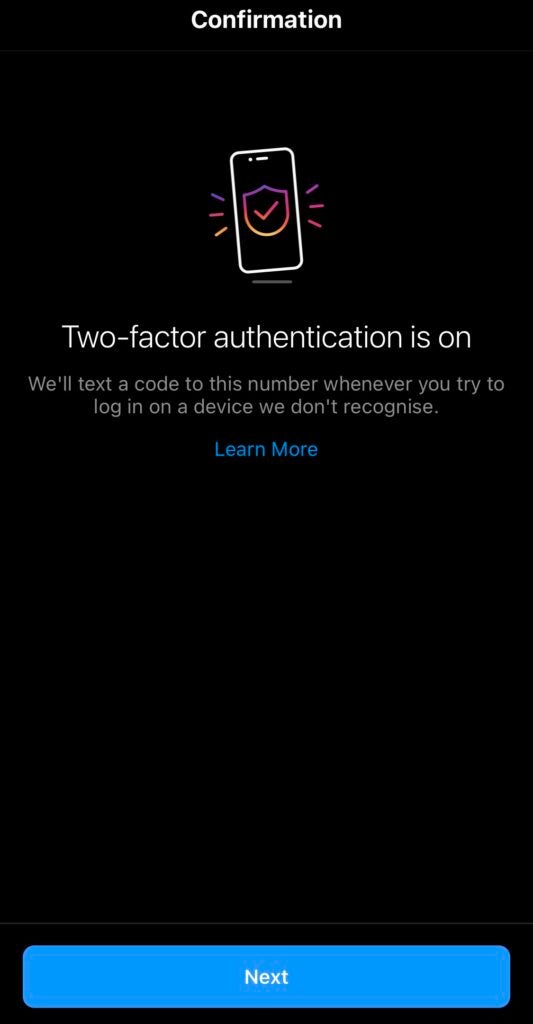
How to set up two-factor authentication with other security apps
If you don’t want to use your mobile number to set up your two-factor authentication, you can also use a third-party app to keep your account secure.
You can also have both of these options turned on if you want to keep your account extra secure.
- You will need to open the Instagram app and tap the profile picture on the bottom right to go to your profile.
- Tap on the three lines at the top right side of the screen.
- Click Settings.
- In Settings, click on Security.
- Then tap on Two-Factor Authentication.
- Once there, click the Get Started button at the bottom to begin setting up your two-factor authentication.
- At this stage, you will be offered two ways to enable your authentication, click on the Authentication app option.
- If you do not have the app already, you will be prompted to download an authentication app, Instagram recommends Duo Mobile or Google Authenticator.
- Click Get Started and follow the on-screen instructions.
- You will have to enter a confirmation code from the third-party authentication app to complete the process.
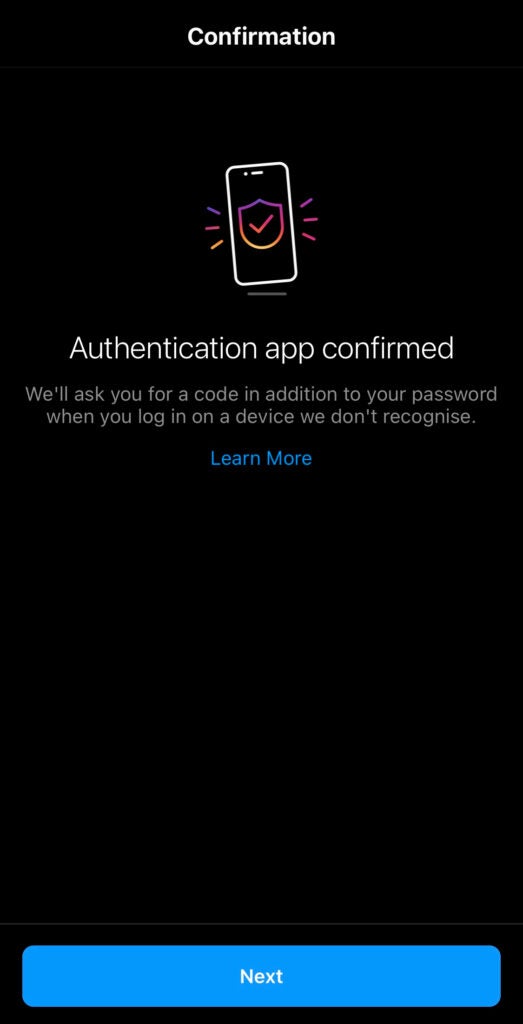
After completing the authentication process, the app will present the user with five Backup Codes that can be used to get back into your account if you lose your phone or can’t receive a code via text message or through the authentication apps. You should save these codes and keep them in a secure place so you can access your account.
Each of the codes can only be used once but you can request new codes if you are worried any of them have been stolen or you are running out.
Other ways to protect your account
Instagram has also advised other ways to keep your account safe, including making sure that your email and phone numbers linked to your account are up to date and are accessible, in case Instagram needs to contact you.
Instagram has also said that it will never send you a DM and that you should never send anyone your personal information via DM in the app.
If Instagram wants to contact you it will only do via the Emails from Instagram tab in your Settings.
You can also now enable login requests, as when you set up two-factor authentication on the app you will receive an alert whenever someone tries to log into your account from a device that Instagram doesn’t recognise.
You can approve or deny these requests immediately from your already logged-in devices, as Instagram will tell you when the person attempted to log in, on what device and in what location.
As ever we also recommend privacy conscious users read the app’s terms and conditions and consider installing a mobile anti-virus or VPN. You can see a selection of the best VPNs we’ve tested in the prior link.