How to use Apple AirDrop
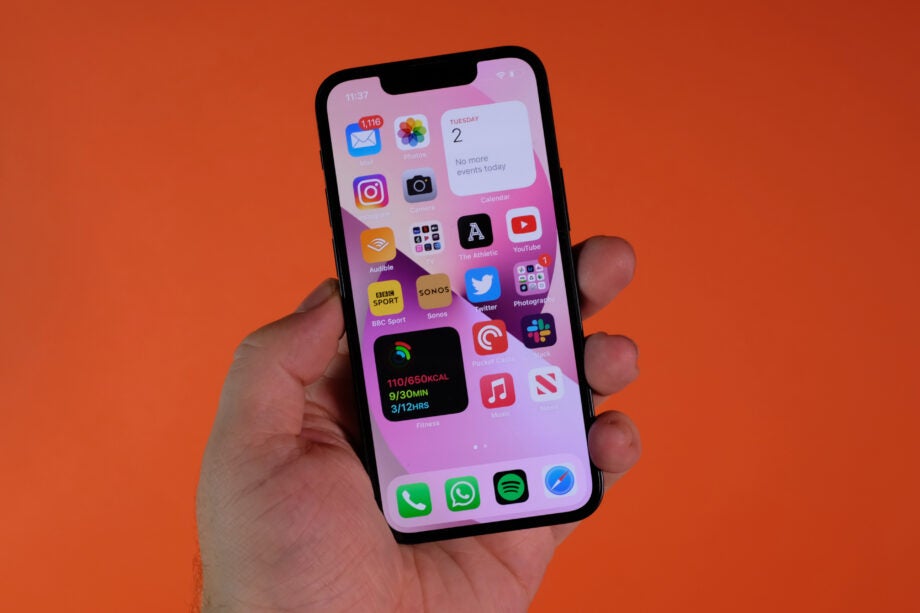
Apple’s AirDrop is a very useful feature if you know how to put it to use, and this article explains how you can do it yourself.
If you want to quickly share some content from one of your apps with somebody who is nearby, then AirDrop is a highly convenient feature (as long as you both have iPhones). What’s more it’s actually very simple to use as well, as this guide will show you in just a few simple steps.
What we used
- We used an iPhone 13, but you can use any iPhone or iPad
The Short Version
- Open the app from which you want to share, and tap the Share button
- Select AirDrop from the dropdown list
- Point your iPhone in the direction of the person you want to share with
- Tap the profile picture of the person you’d like to share to
How to use Apple AirDrop: Step-by-step
Step
1Open the app from which you want to share, and tap the Share button
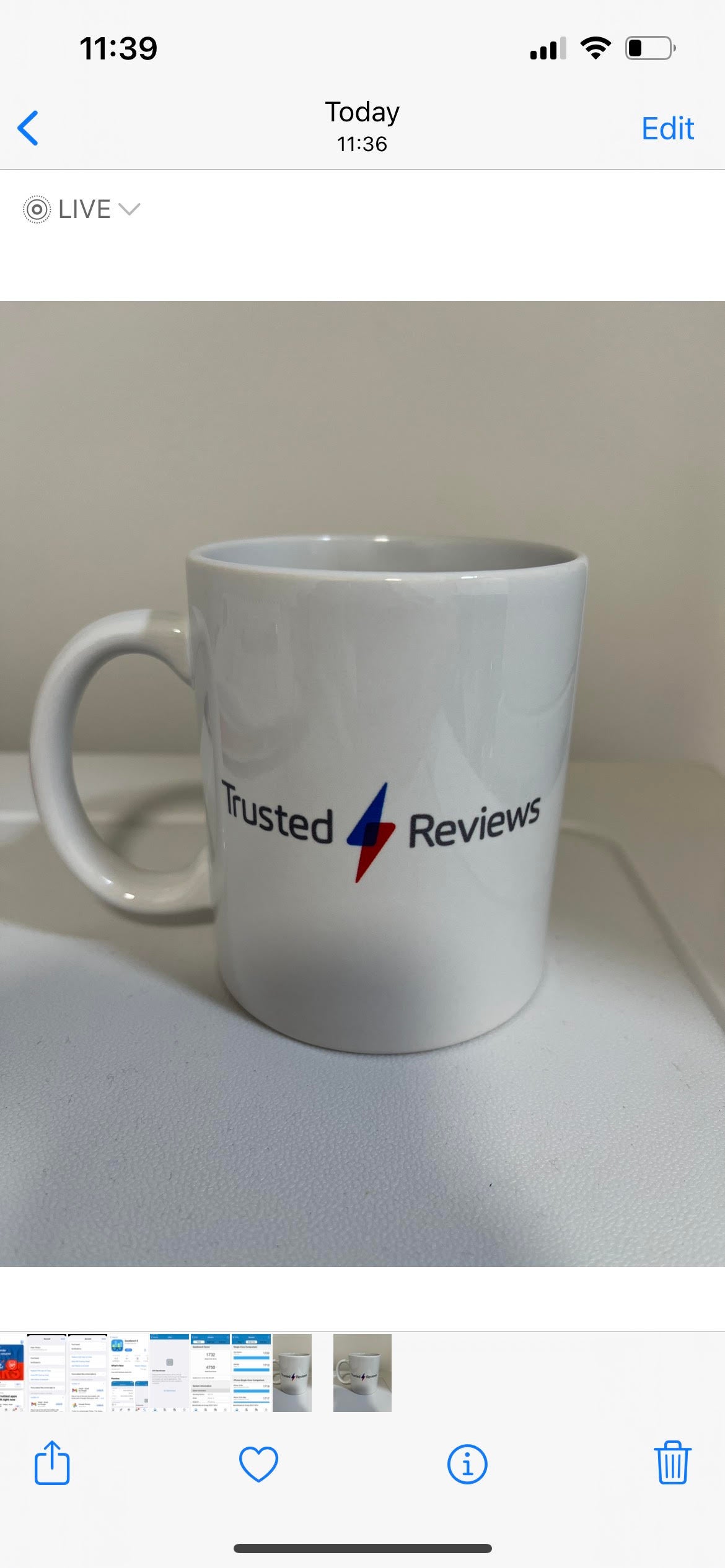
First of all, both you and the person you’re sending to must have Bluetooth and Wi-Fi turned on and they must be available to receive an AirDrop.
Now choose the content that you wish to share and tap the Share button (that’s the one with the icon like an arrow pointing up out of a box, as you can see in the bottom-left of this photo).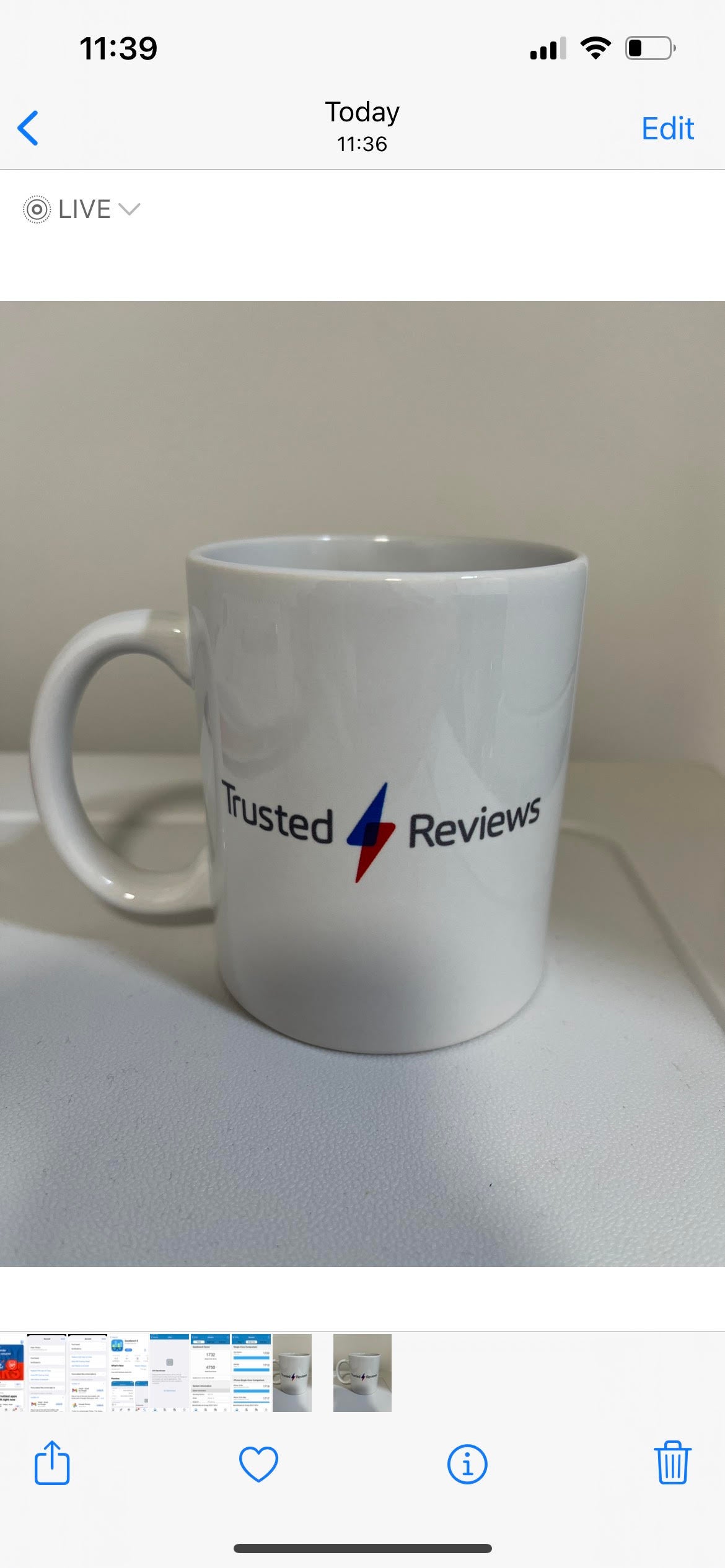
Step
2Select AirDrop from the list
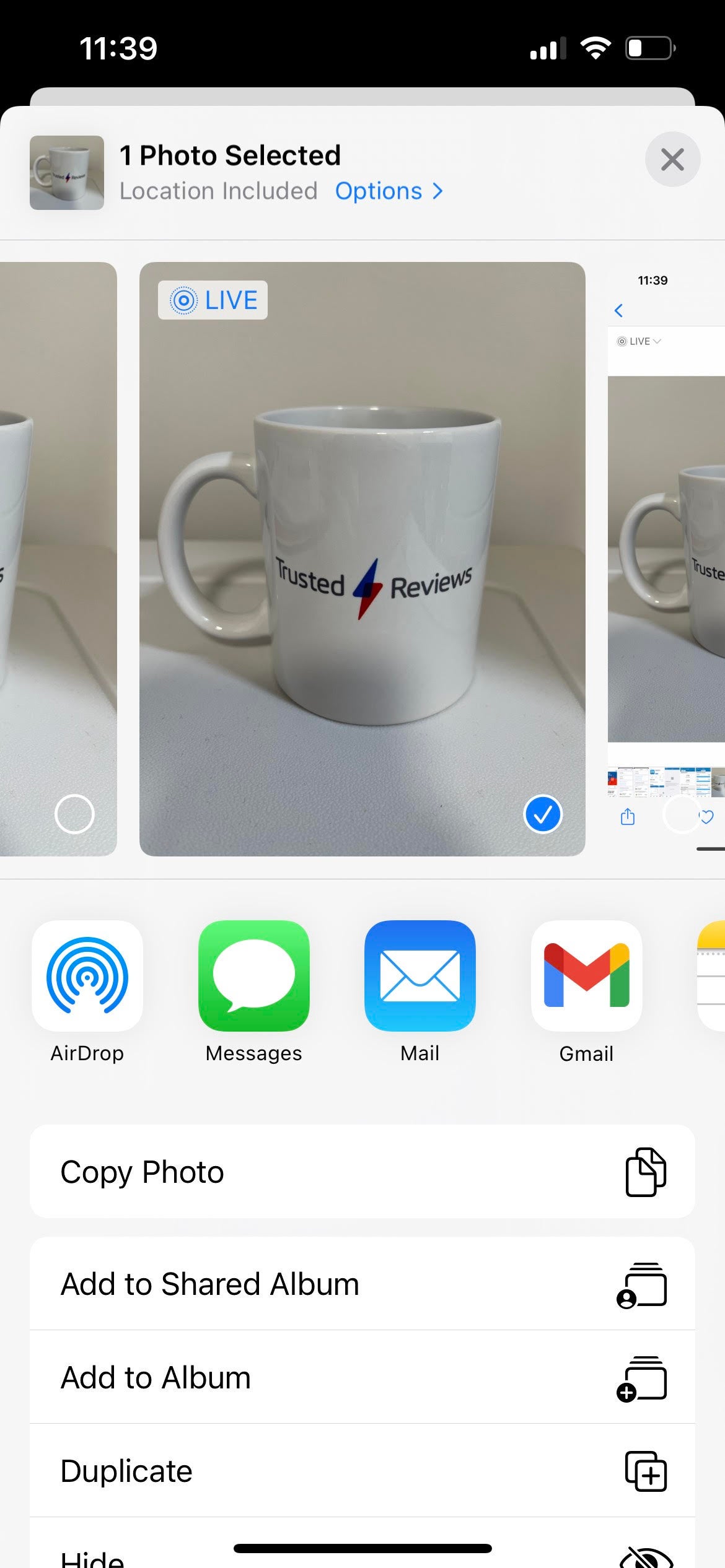
Once you tap on share, you’ll have a menu of options to choose how to share it. Tap on AirDrop.
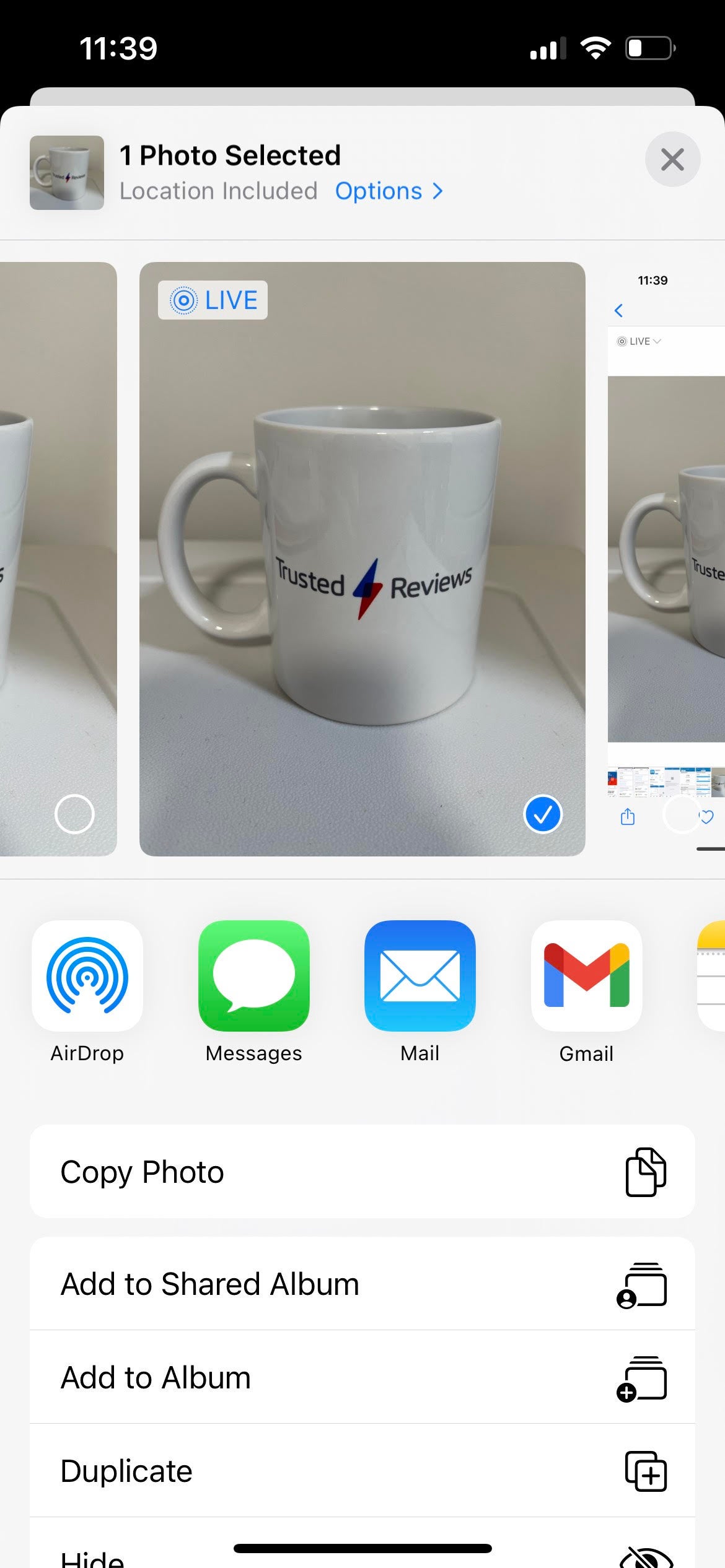
Step
3Tap the profile of the nearby person you’d like to share to
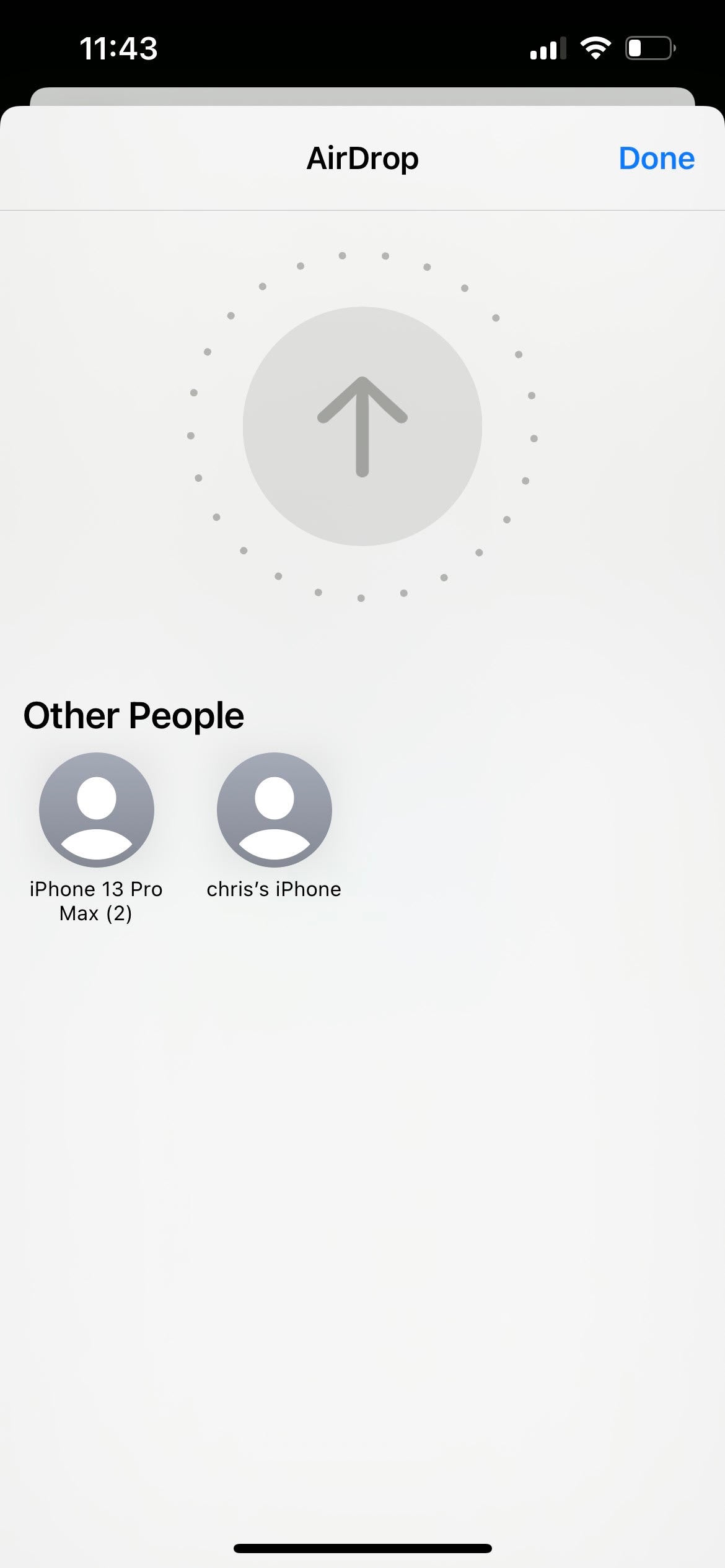
Once you tap on AirDrop, there will be a list of nearby iPhones with which you can share the content. Tap on the person with whom you’d like to share it.
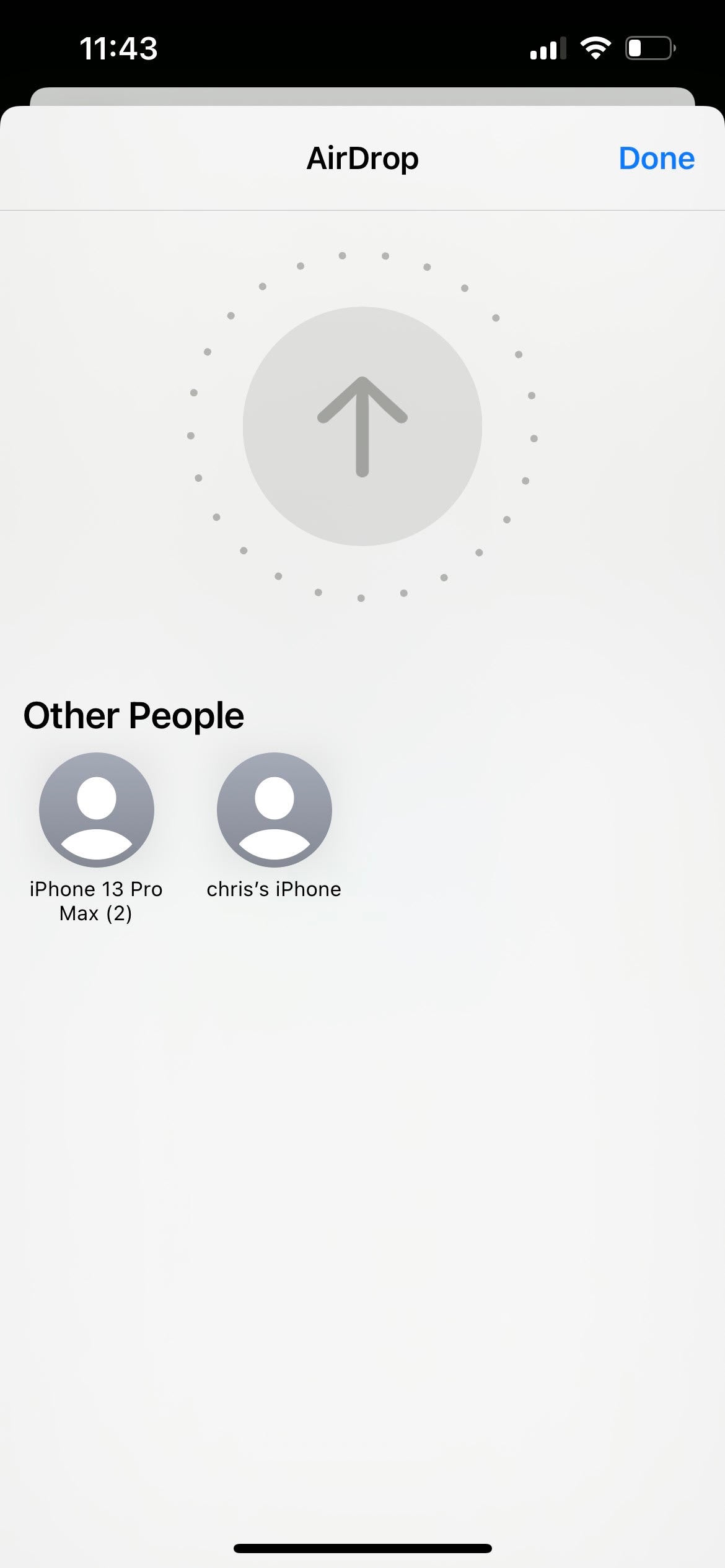
Step
4The recipient can then accept or decline the shared content
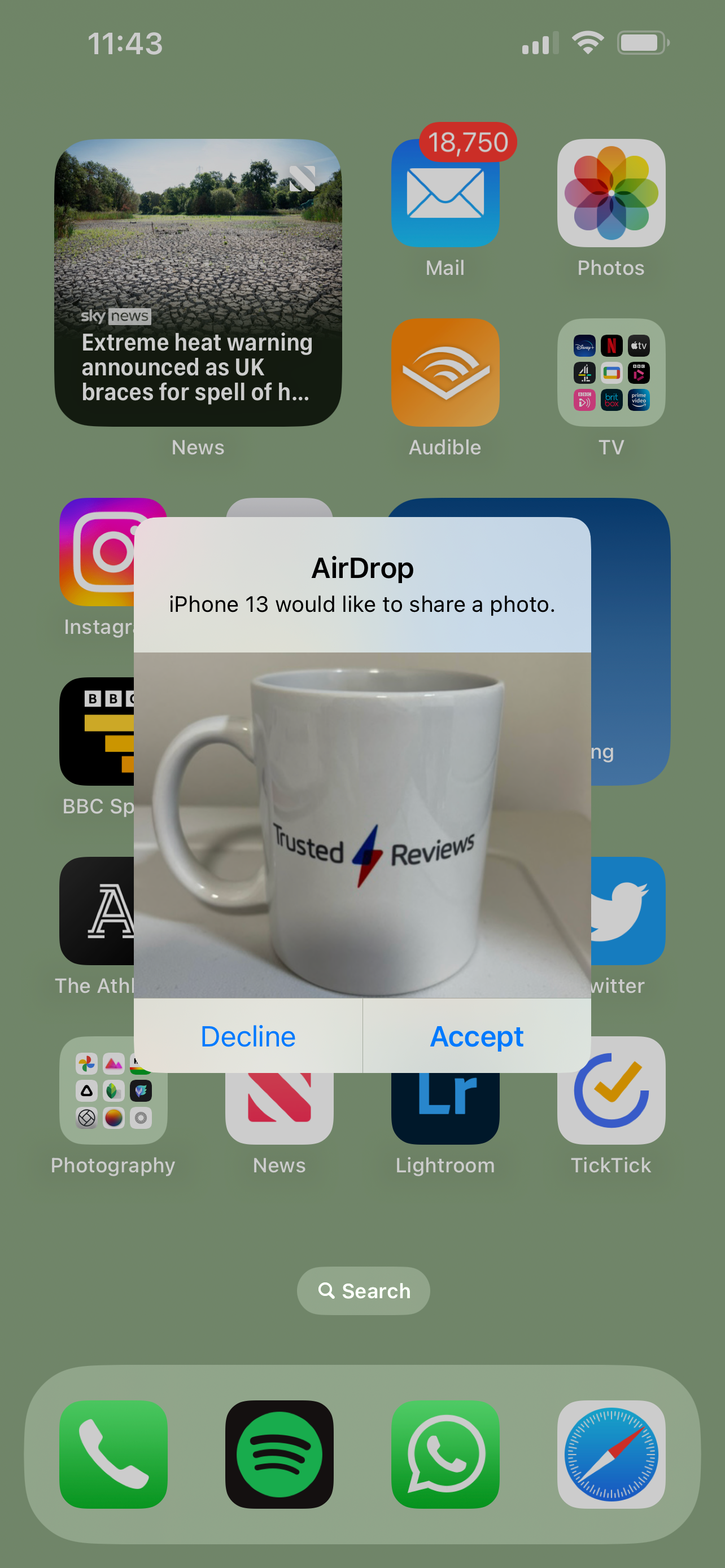
Once you tap on the person, they can then choose whether to accept or decline the shared content.
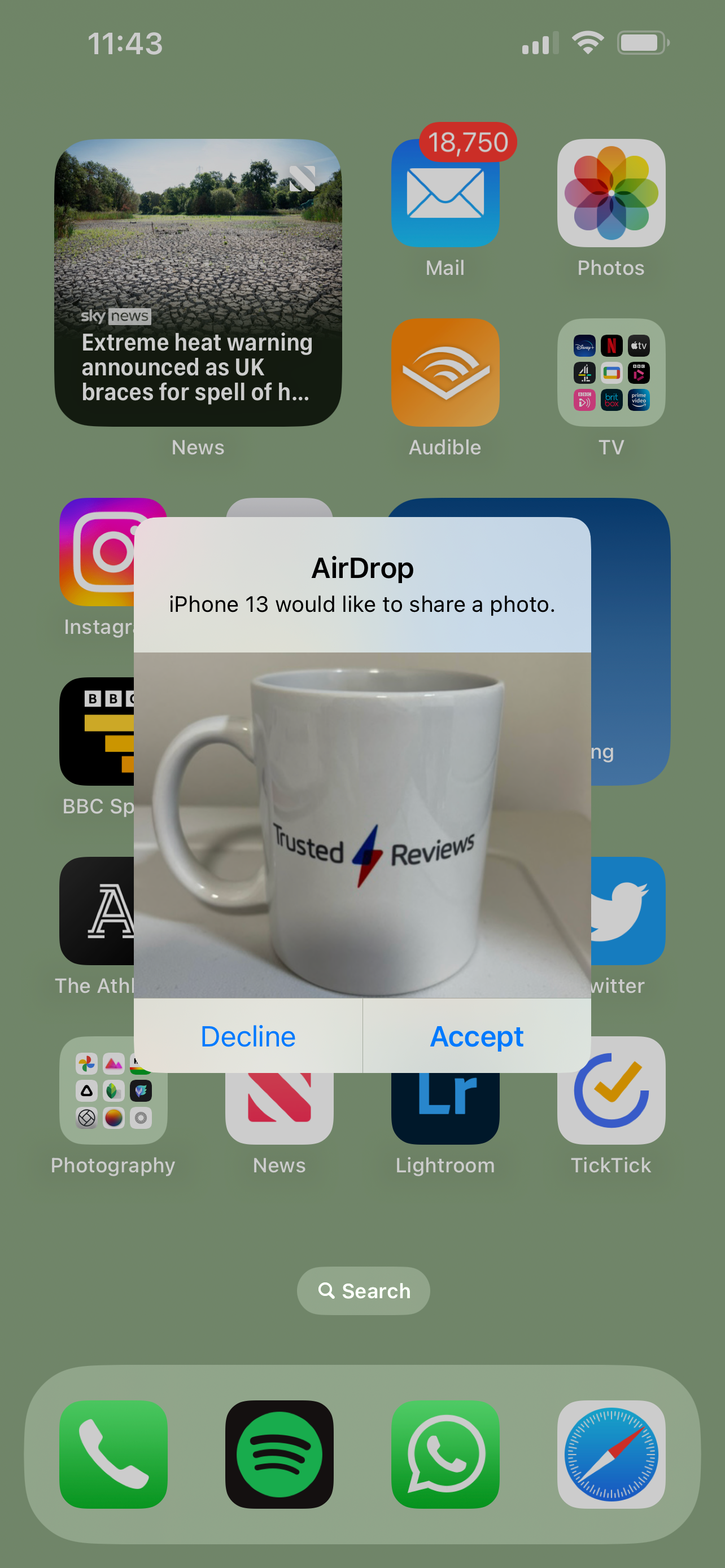
FAQs
No, it’s not always necessary to have added someone as a contact to send them something by AirDrop – however, you can choose to limit AirDrop receiving settings to Contacts Only or even Receiving Off.
Yes, you can AirDrop content to your other Apple devices, including iPhones, iPads, or Macs.








