How to use an Amazon Echo as a Bluetooth speaker
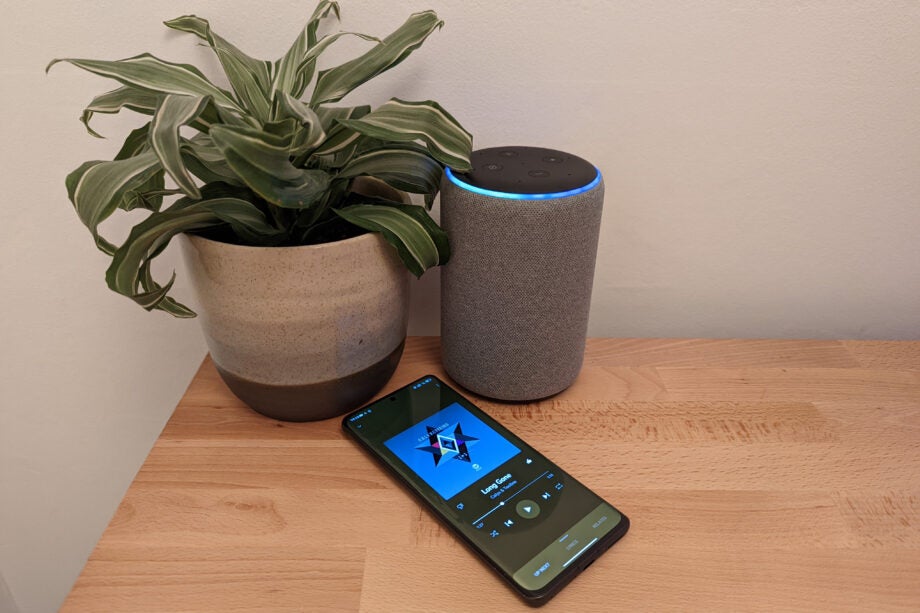
Lots of us rely on the Alexa voice assistant to stream audio through our Amazon Echo smart devices, but they can also double as Bluetooth speakers to play music directly from a smartphone or tablet.
This is a handy way to play streaming services that aren’t supported by Alexa, such as your favourite podcast app, and is certain to deliver better sound quality than the speakers built into your smartphone. You can also connect devices like Bluetooth headphones for private listening through an Echo.
Getting connected just takes a few minutes, with voice commands taking care of most of the work.
What we used
These steps will work with any Amazon Echo smart speaker.
The short version
- Put your Echo in Bluetooth pairing mode
- Search for devices on your smartphone
- Start playing
- Connecting to other speakers
Step
1Put your Echo in Bluetooth pairing mode
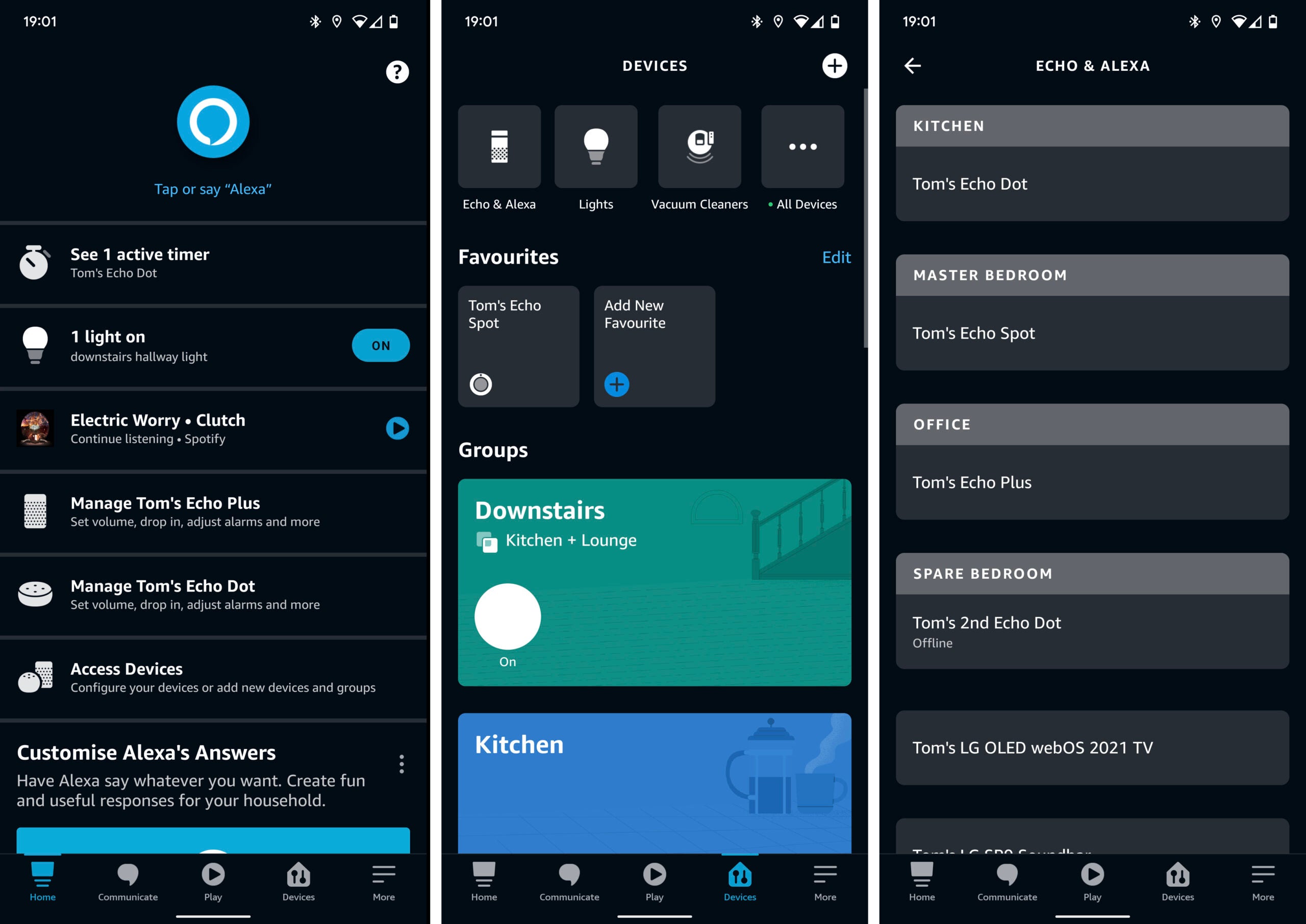
As long as your Echo device is powered on and connected to the internet, just say “Alexa, pair” or “Alexa, search for Bluetooth devices”. The indicator LEDs should pulse blue and it will begin looking for devices to connect to.
You can also use the Amazon Alexa app on your smartphone. Open the App, tap “Devices” on the bottom navigation bar, then “Echo and Alexa” on the next screen. Tap on the name of the Echo device you want to use, then on the screen that appears, scroll to “Bluetooth Connections” and tap “connect a device”.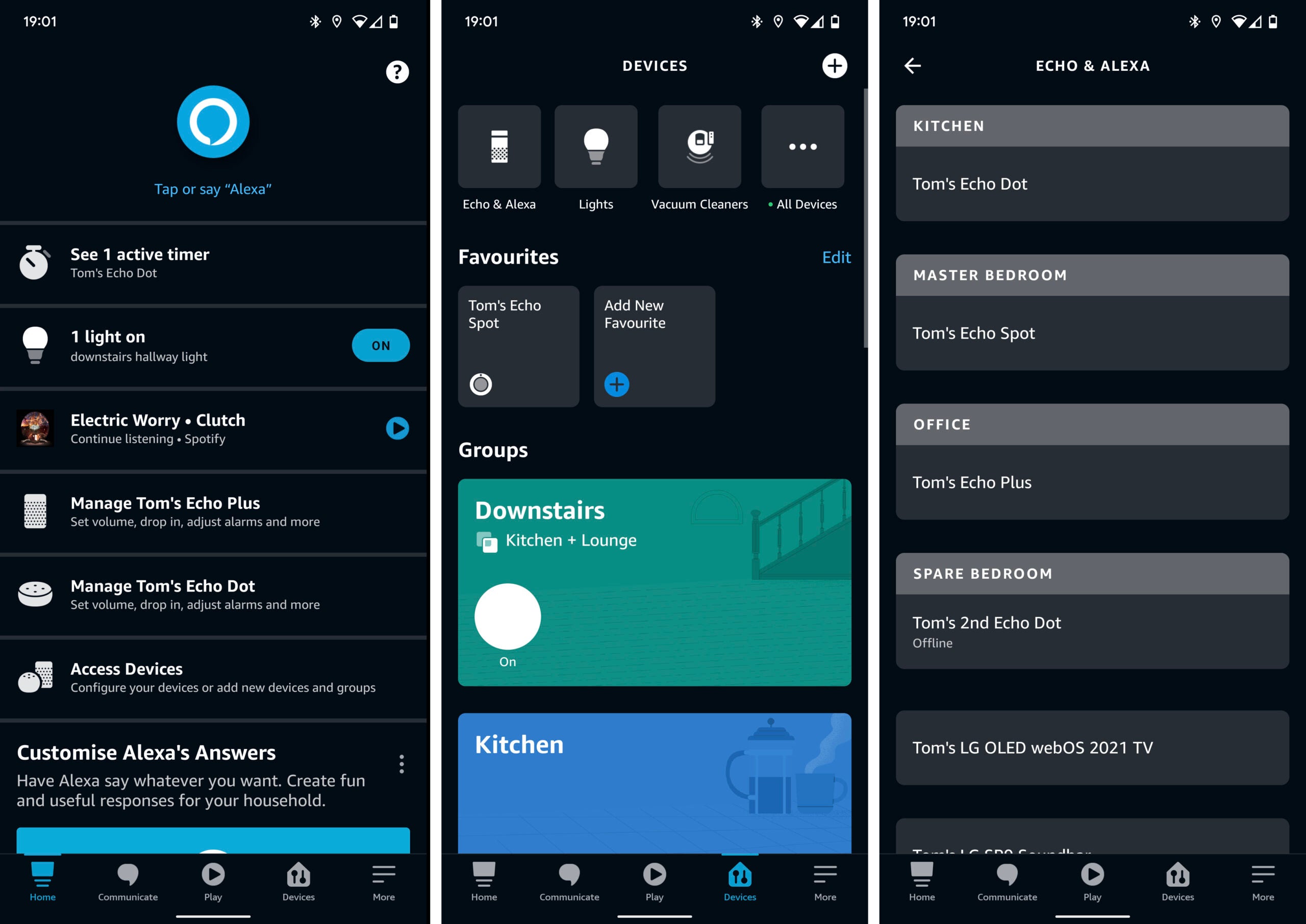
Step
2Search for devices on your smartphone
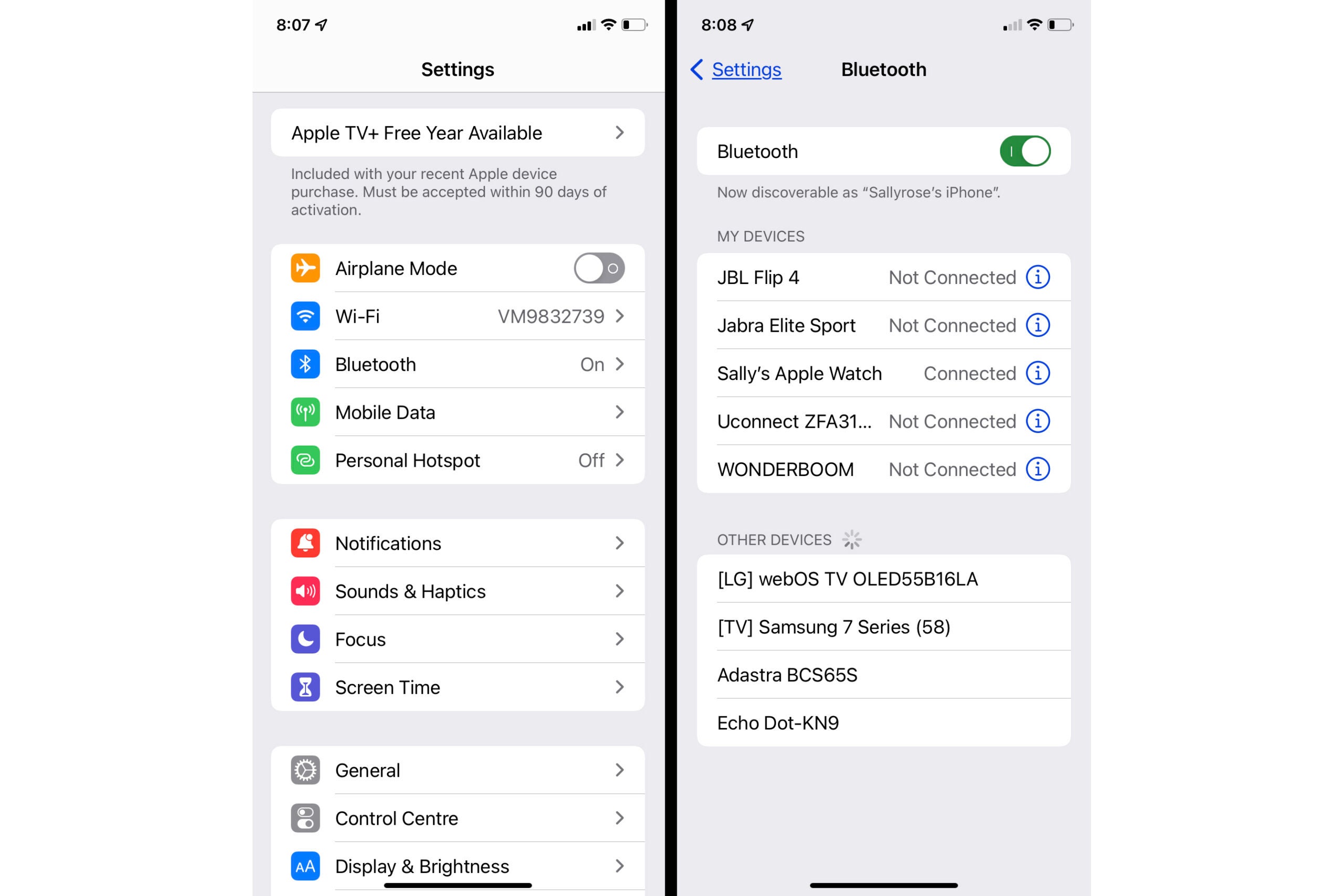
On iOS, open the Settings app, then tap on Bluetooth. Turn Bluetooth on using the toggle if it isn’t already, then scroll down to “Other Devices”. Tap on your Echo device when it appears.
On Android, open the Settings app, then tap Connections, then Bluetooth. Toggle Bluetooth on if it isn’t already, and then tap “pair new device” or “scan for devices”. This process differs slightly between manufacturers. Choose your Echo from the list of devices that appears.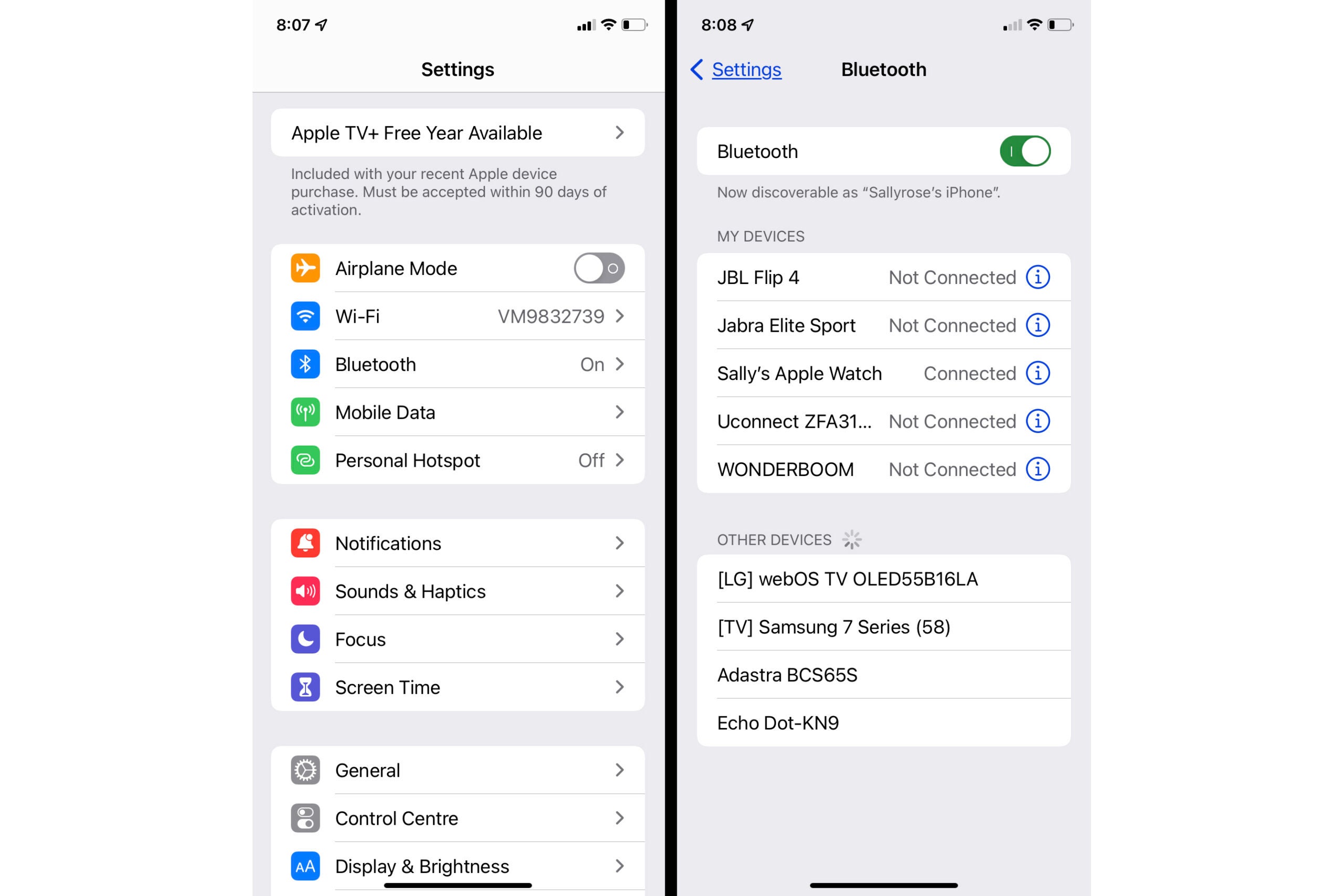
Step
3Start playing

Now you’re paired, all music from your smartphone or tablet will be played through your Echo. You can ask Alexa to play, pause, stop, skip forward and backward, and adjust the volume, without having to reach for your device.
Now you can use a voice command (eg “Alexa, connect to my phone”) and your Echo will automatically reconnect to your device. Saying “Alexa, disconnect from my phone” will disable the connection again. Just make sure to use the name of the device as it appears in the Amazon Alexa app, under “Bluetooth connections”.
Step
4Connecting to other speakers
The pairing process is largely the same for connecting other devices, for example a set of Bluetooth headphones, or a better-sounding audio system. As long as the device is in pairing mode, simply say “Alexa, pair” or “Alexa, search for Bluetooth devices” and your Echo should connect to it.
FAQs
Every Echo speaker has Bluetooth built in.




