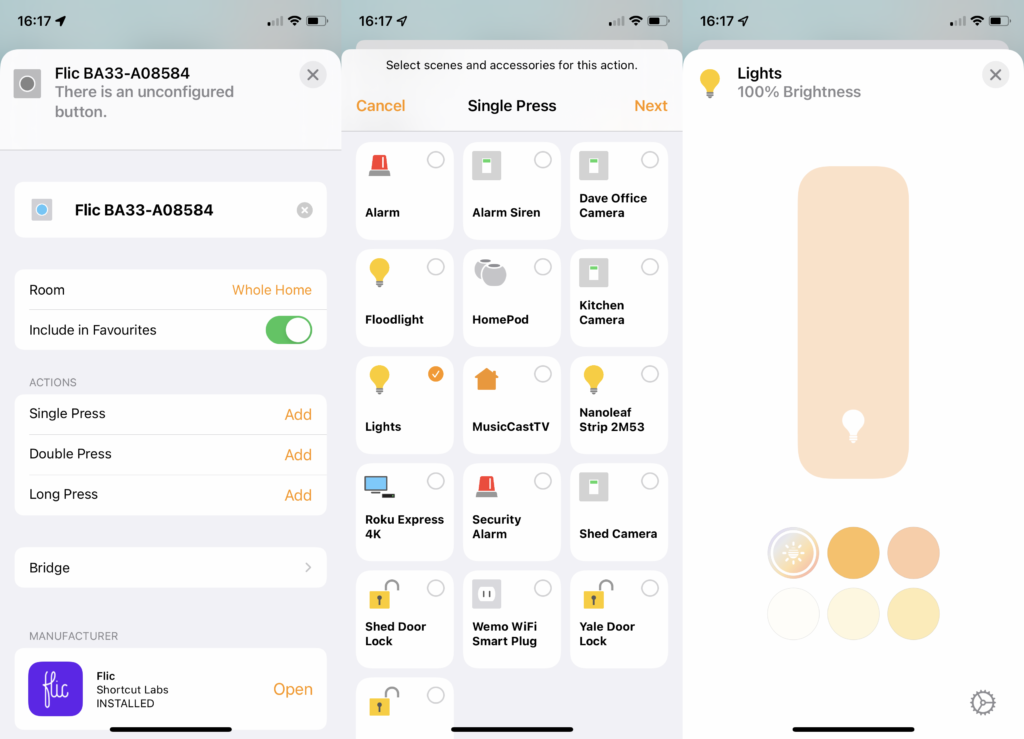How to use Adaptive Lighting in HomeKit

Adaptive Lighting is one of the stand-out features of Apple HomeKit. For compatible bulbs, it lets HomeKit adjust the colour temperature throughout the day so that your lights match natural daylight.
That can help you live and work more comfortably – we’ve seen similar technology in the Dyson LightCycle Morph. In this guide, I’ll show you how to set up Adaptive Lighting and how to turn the feature on and off, as it appears as an extra control.
To get started, you’ll need lights that are compatible with HomeKit and Adaptive Lighting. At the moment, the range isn’t huge but includes the full set of Philips Hue bulbs and lights, and the Nanoleaf Essentials. I’ll assume that your lights have been added to Apple HomeKit already.
1. Enable Adaptive Lighting
If you’ve got lights that support Adaptive Lighting, they’ll show up in the Home app. Open this up and then tap the Home button, you should see a banner that says Adaptive Lighting Now Available. Tap the Set Up Lights link, then you can choose which lights you want to use with this, and that’s it.
This box does disappear once you’ve selected lights, so it’s usually easier to go in and manually turn it on or off.
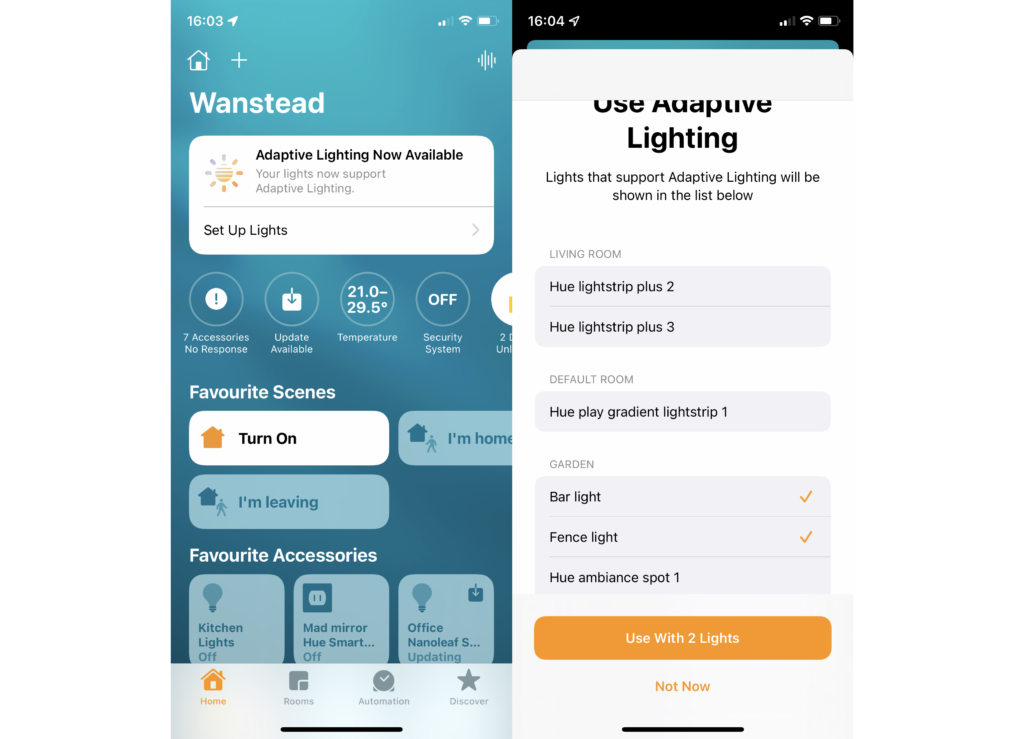
2. Turn Adaptive Lighting on with the Home app
Select a Room in the Home app, then press and hold a light (or a light group) to bring up its options. As well as the general colour selections and brightness bar, you’ll see a special icon with a sun in it: this is the Adaptive Lighting control.
Tap this and your lights will automatically start to adjust their colour temperature throughout the day.
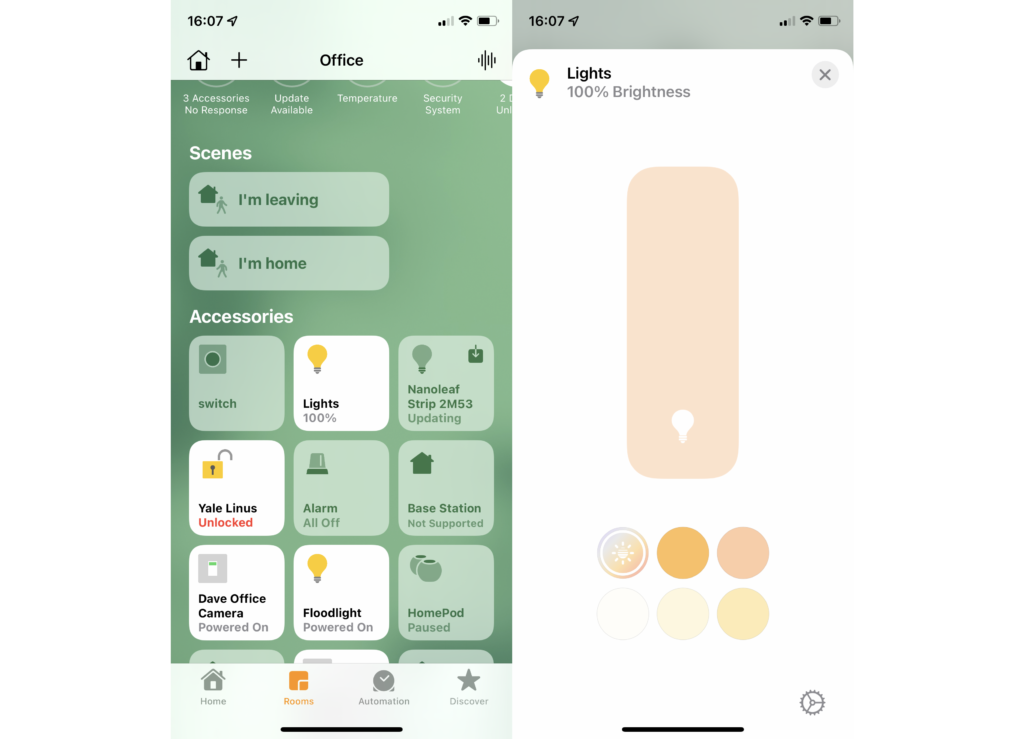
3. Control your lights
With Adaptive Lighting turned on, you can’t change the colour or temperature of your lights. If you do, then your bulbs will stick at the new setting permanently until you switch Adaptive Lighting back on.
You can adjust brightness, though. Doing this affects colour temperature: colder at maximum brightness, warmer at minimum brightness.
4. Use Siri to set Adaptive Brightness
Given that you may want your smart lights to go different colours, you may only want to switch Adaptive Lighting on during the working day. An easy way to do this without having to open the app is to use Siri on your iPhone or HomePod Mini. Just say, “Hey Siri, set <room> lights to adaptive.”
5. Use a manual switch
You can also set your lights to come on at the touch of a button, provided you have a control that is HomeKit-compatible. All of the Hue switches appear in HomeKit, although if you use them here it may clash with the settings that you have set in the Hue app. So, if you want to use a Hue control, make sure that the Hue app is set to do nothing when a button is pressed.
Alternatively, you can use a different system. I use the Flic 2 buttons to do the same job, as they can be added to HomeKit.
Once you have a button, long-press it in HomeKit and you’ll see that you can configure its actions. For the Flic 2, there are actions for Single Press, Double Press and Long Press. Tap Add next to the action you want to control, then select the lights you want to control and tap Next. Then, long press your lights, and select the brightness level you want and the Adaptive Lighting icon, tap Done and you’ve not got a control that will turn on Adaptive Lighting when you want it.