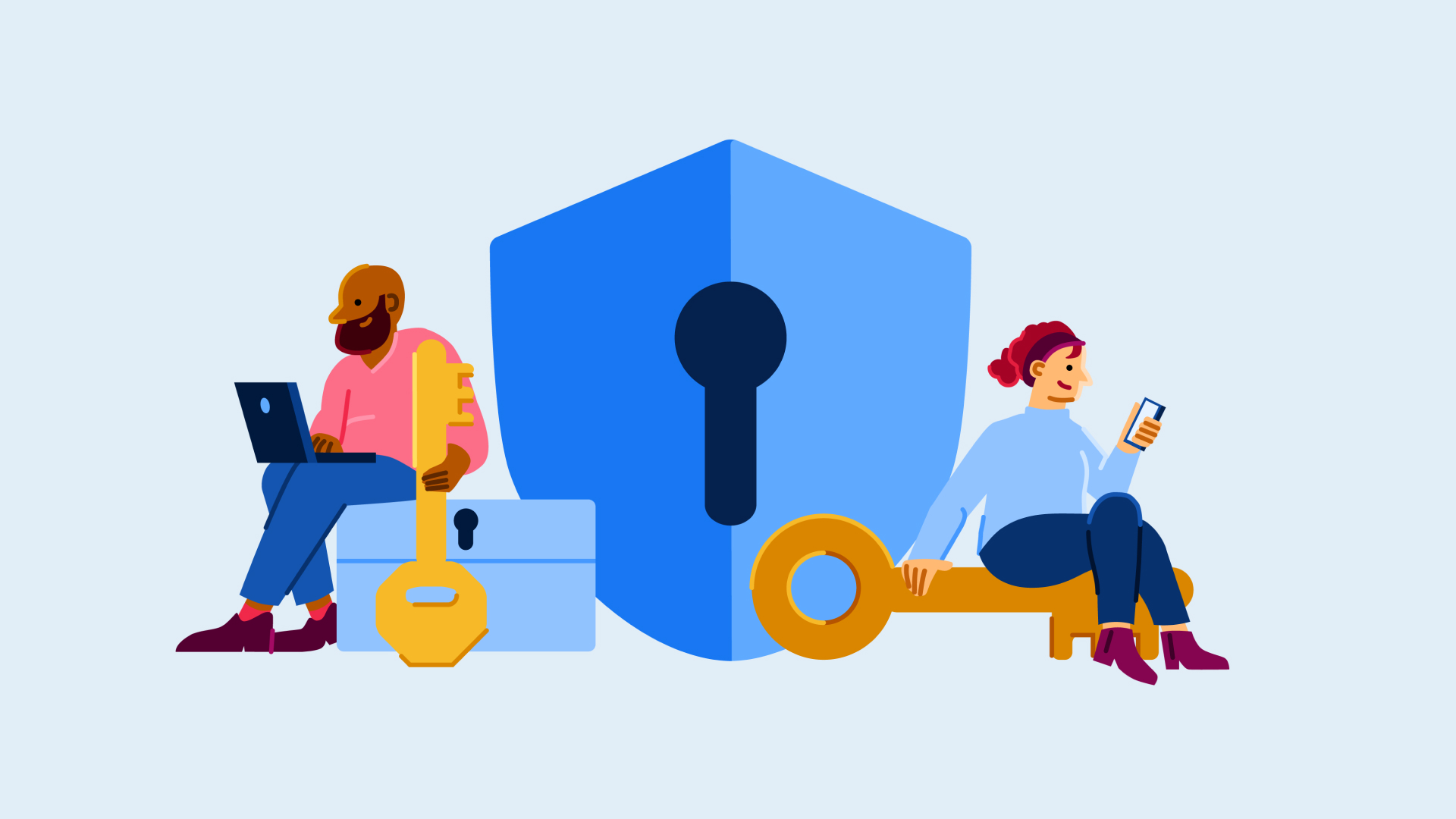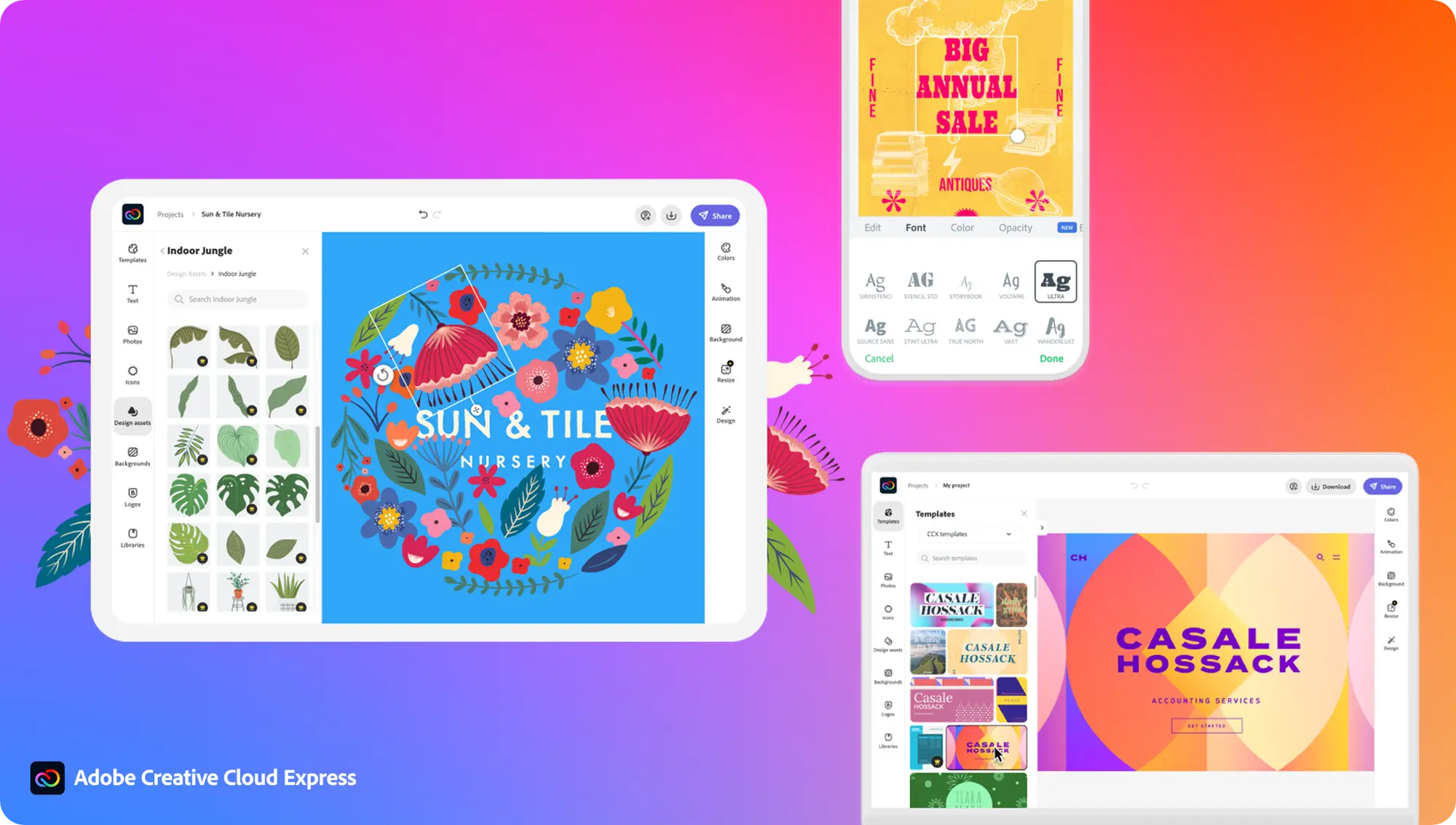How to update your graphics card drivers

If you want the best possible performance from your graphics card, then it’s important to keep the drivers updated.
Graphics card manufacturers are constantly releasing new software patches to optimize their GPUs, especially for new games that launched after the graphics card went on sale.
Of course, it’s completely fine to continue playing games with your graphics card without updating your drivers, so don’t fret that your PC may be about to explode. But if you want the best possible performance from your hardware, updating your drivers is essential.
Fortunately, updating your drivers is free and easy to do. We’re here to guide you through the process, whether you have an AMD or Nvidia graphics card.
Hardware used
- Gaming PC (with Nvidia GTX 1080 GPU)
The Short Version
- Check the maker of your GPU
- Download AMD Software: Adrenalin Edition or Nvidia GeForce Experience
- Use the software to download new graphics drivers
Step
1Check the maker of your GPU
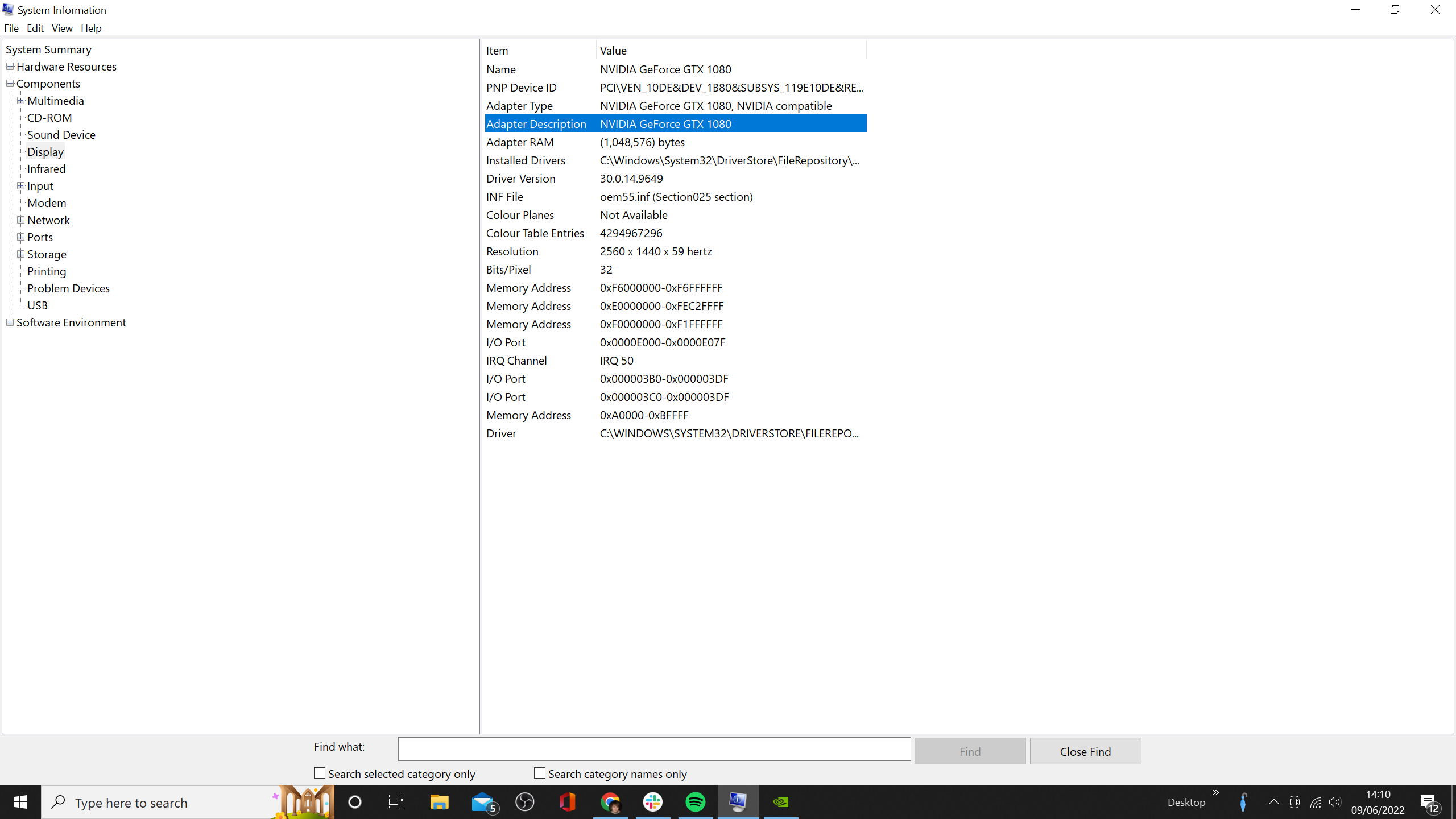
The first step you need to make is to check which manufacturer made your GPU. We’re talking about the GPU specifically here, so it’s likely going to be either AMD or Nvidia.
If you already know this info, you can skip this step. Otherwise, you can either take a peek inside your rig, or type ‘System Information’ into your Windows search bar, click the ‘Components’ dropdown in the left-side box and press ‘Display’.
Then next to ‘Adapter Description’ you should see the name of your GPU. Keep in mind whether it says AMD, Nvidia or something else.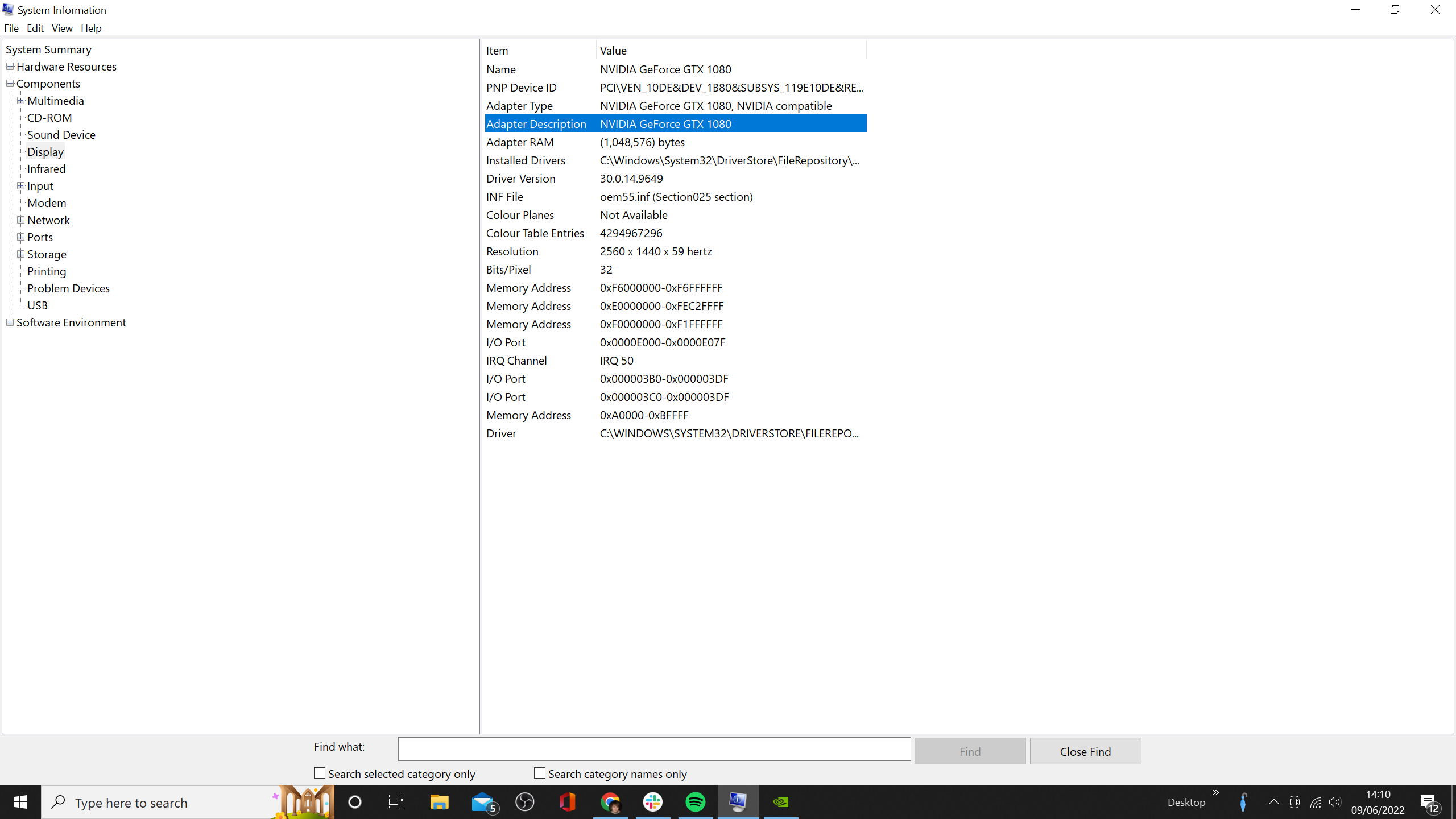
Step
2Download AMD Software: Adrenalin Edition or Nvidia GeForce Experience
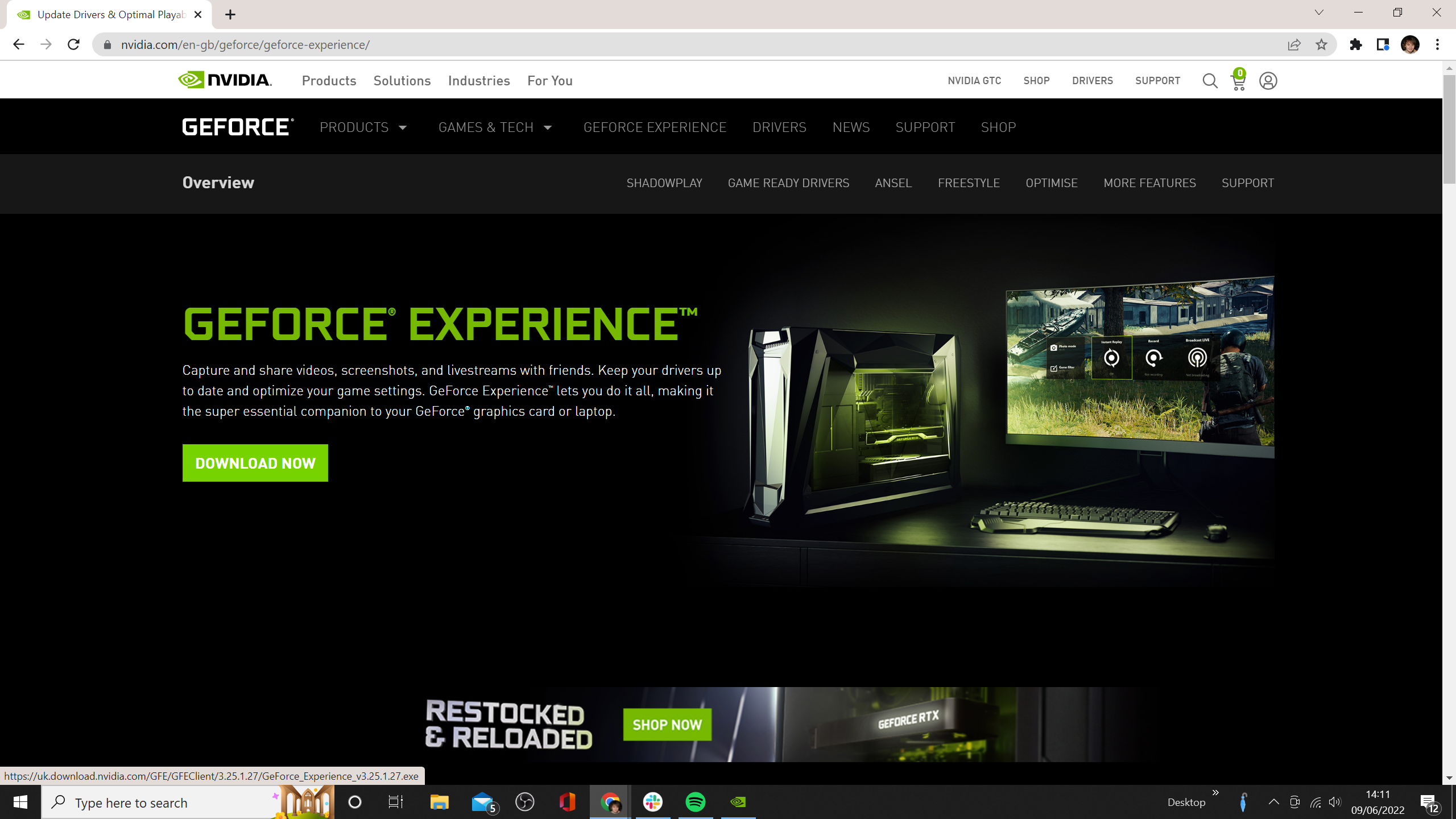
If you own an AMD graphics card, then you’ll need to download AMD Software: Adrenalin Edition. A quick Google search should take you to the right page, or you can click this link.
Scroll down, and you should see a ‘Download Now’ button. Depending on how fast your internet connection is, it should only take a couple of minutes to complete.
And if you have a Nvidia graphics card, then you’ll want to search for GeForce Experience (linked here) instead, then download and install.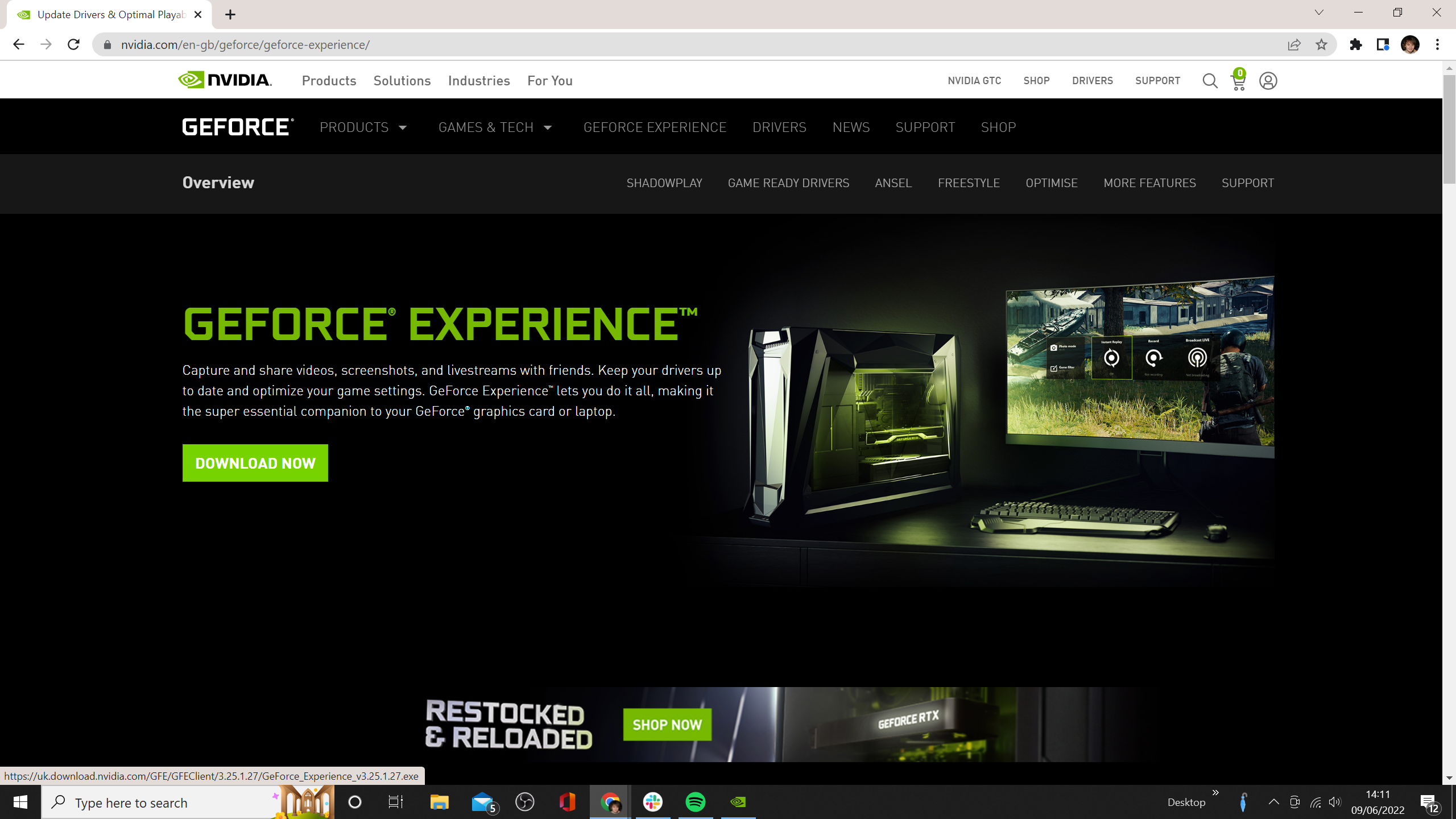
Step
3Use the software to download new graphics drivers
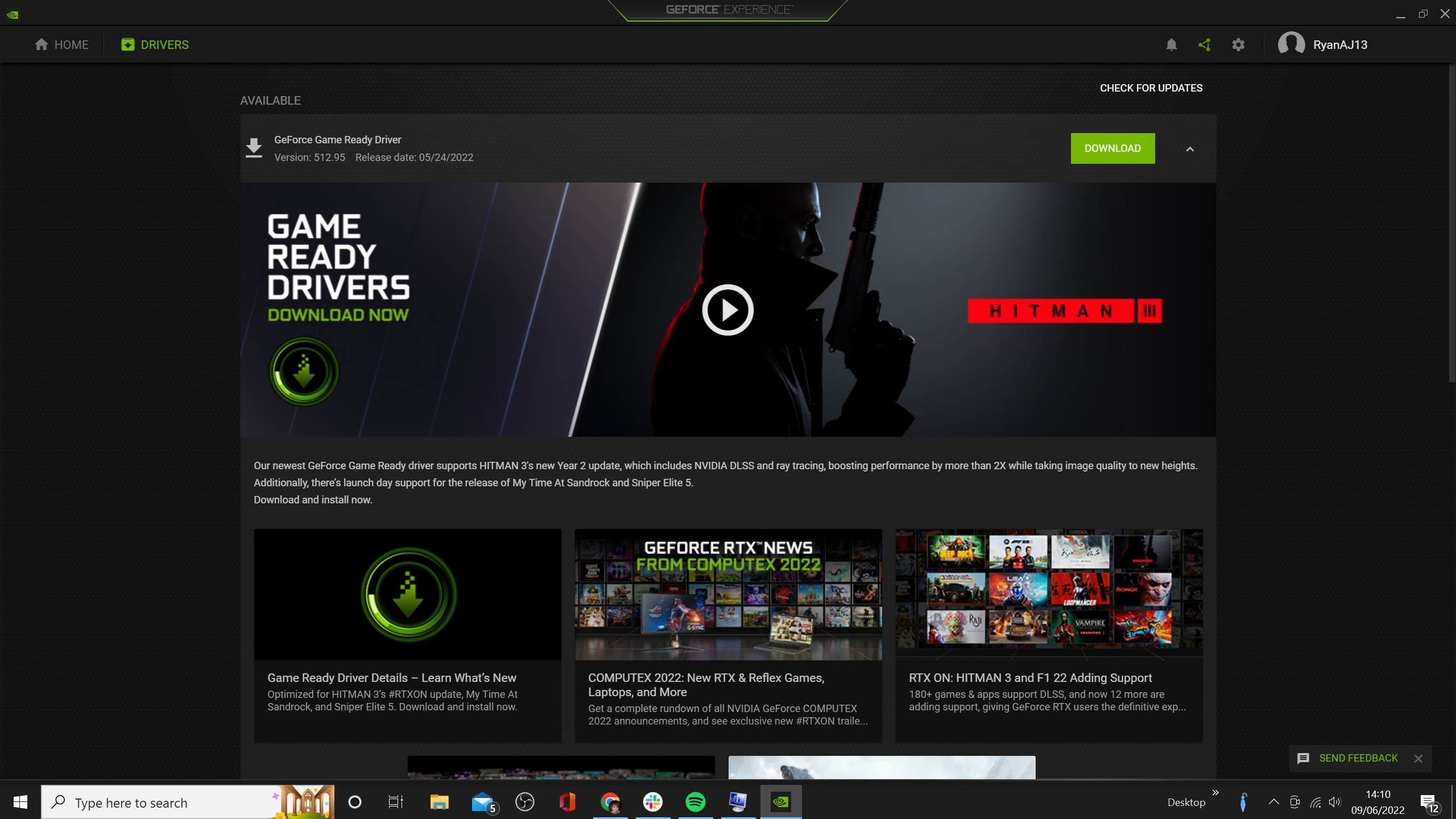
Once the software is installed, you should be able to use it to keep your graphics drivers updated. We’ve used GeForce Experience in the photo above.
Simply click the ‘Drivers’ tab, and then Nvidia will let you know whether new graphics drivers are available for your PC. If available, download the software. Once completed, you’ll be required to restart your PC. Once this is done, your graphics card should be fully up to date.
The process will be largely the same with AMD Software: Adrenalin Edition. On the app’s home screen, you should see the status of your graphics drivers in the top-right corner. If out of date, you’ll be able to download the drivers from there.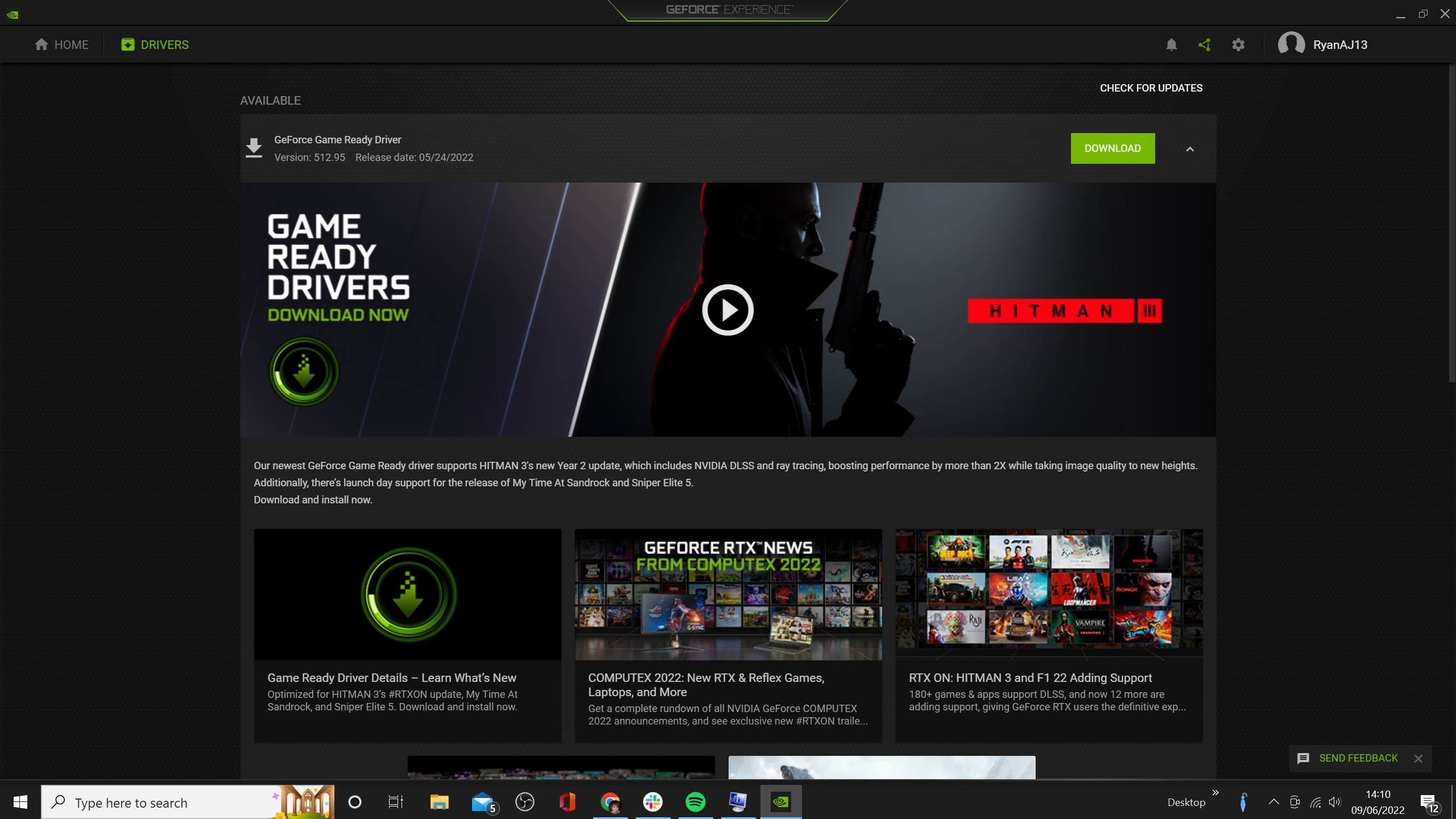
FAQs
It may be the case that you have an Intel GPU, as the company is making new strides into the graphics market. In that case. In that case, you should be able to find the relevant drivers via this website.
It’s not essential, but keeping your graphics drivers will ensure an optimal performance, while also ironing out potential performance issues for new games.