How to update your apps on an iPhone
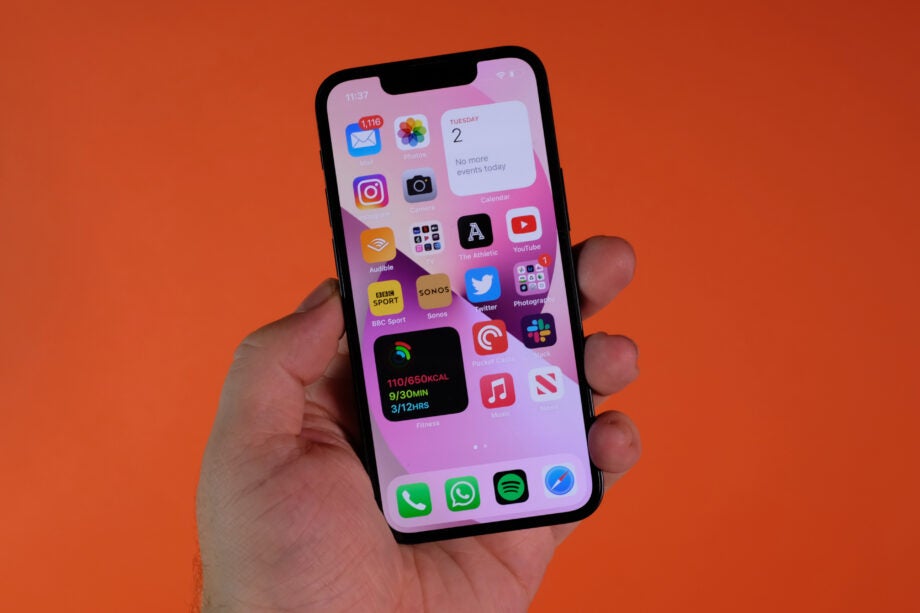
If you’re wondering how you can get the very latest versions of all your iPhone apps then this guide explains it all, step by step.
When you update the apps on your iPhone, it can mean that you’re treated to new features or that bothersome software issues have been fixed. By default these apps should be automatically updated periodically, but if you want to go through the process manually then we show you exactly how it’s done in our step-by-step guide below.
What we used
- We used an iPhone 13, but you can use any iPhone.
The Short Version
- Open the App Store
- Open your profile
- Choose Update All, or update individual apps
How to update your apps on an iPhone: Step-by-Step
Step
1Open the App Store
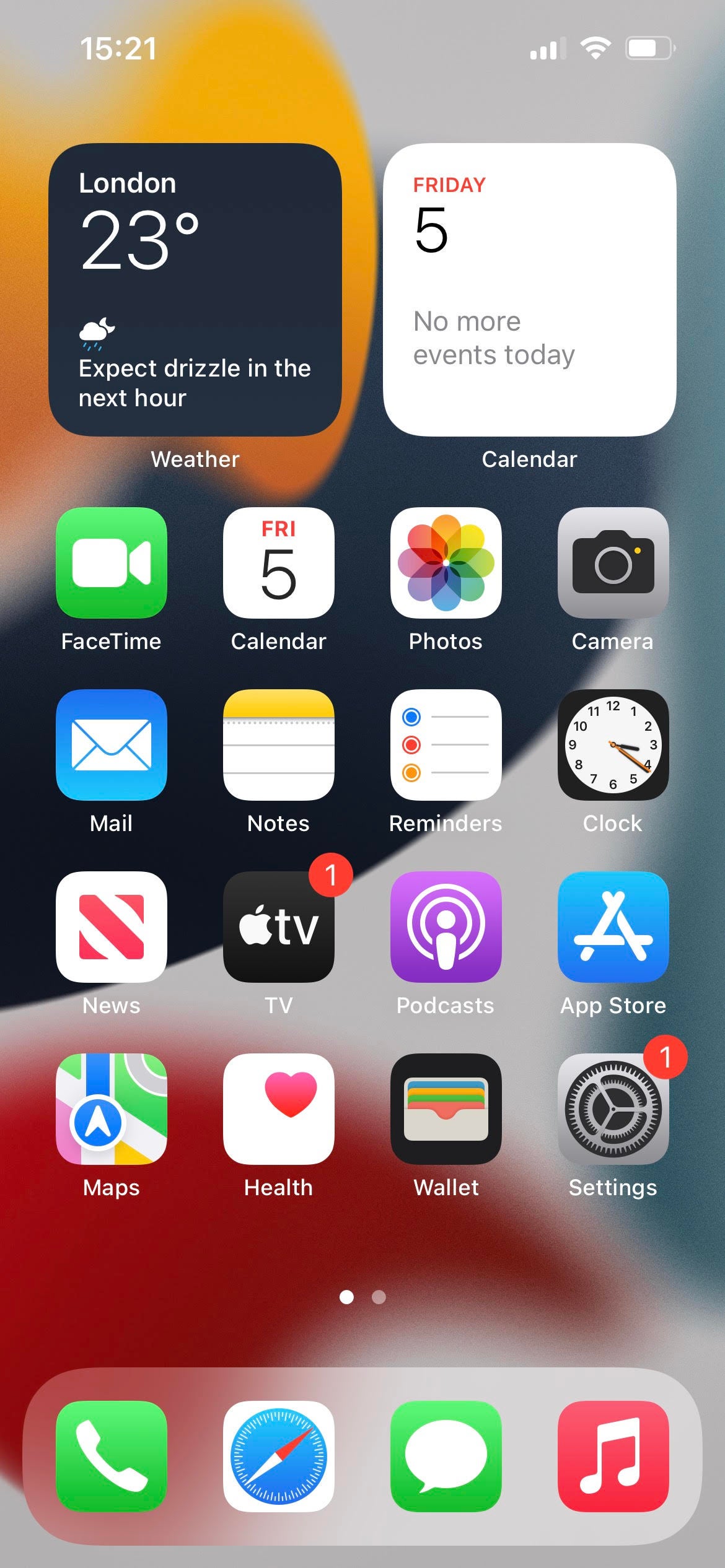
First of all, open your iPhone’s App Store. This app has an icon that looks like a capital A.
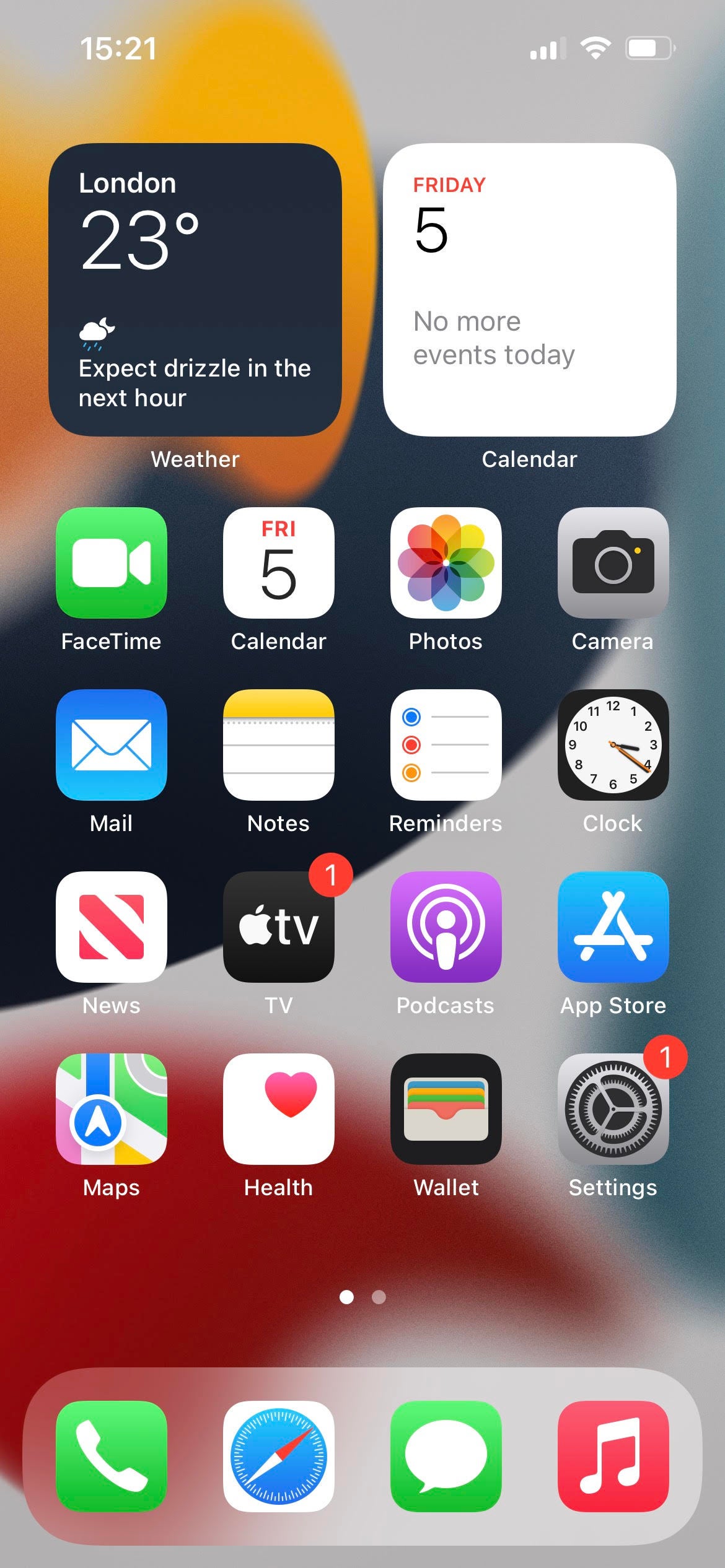
Step
2Open your profile
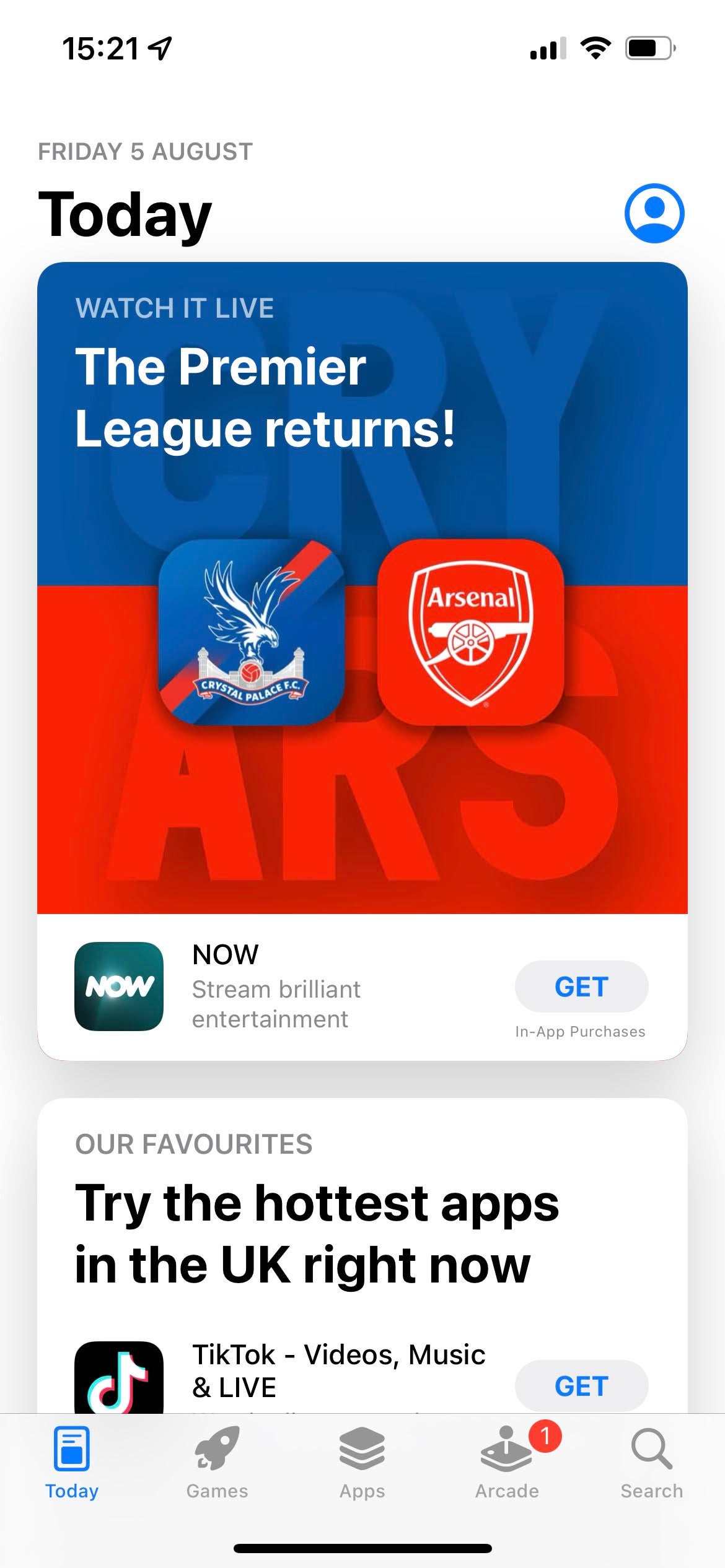
In the app store, open your profile. This is at the top right of the screen, and may have a personalised picture that you’ve chosen or else the default blue head outline shown below.
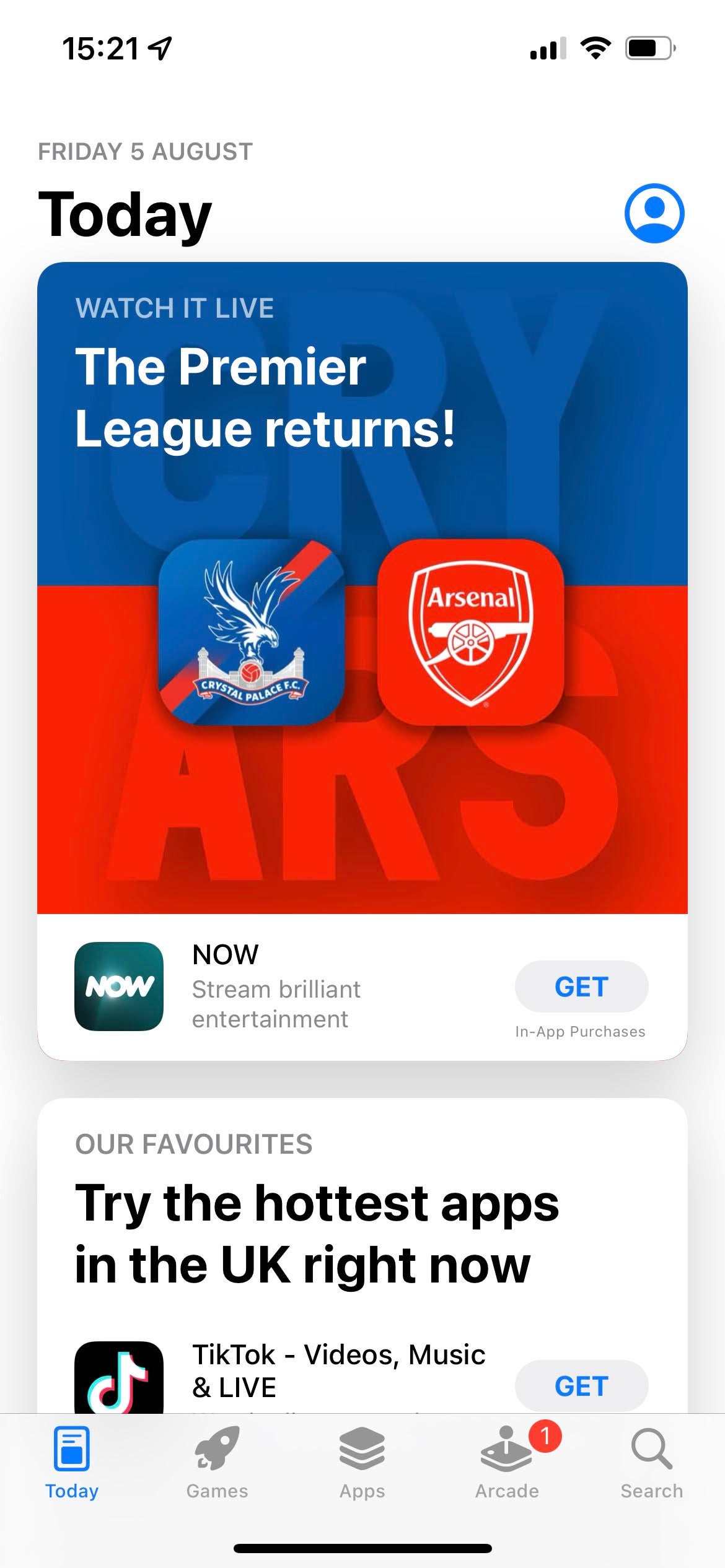
Step
3Choose Update All, or update individual apps
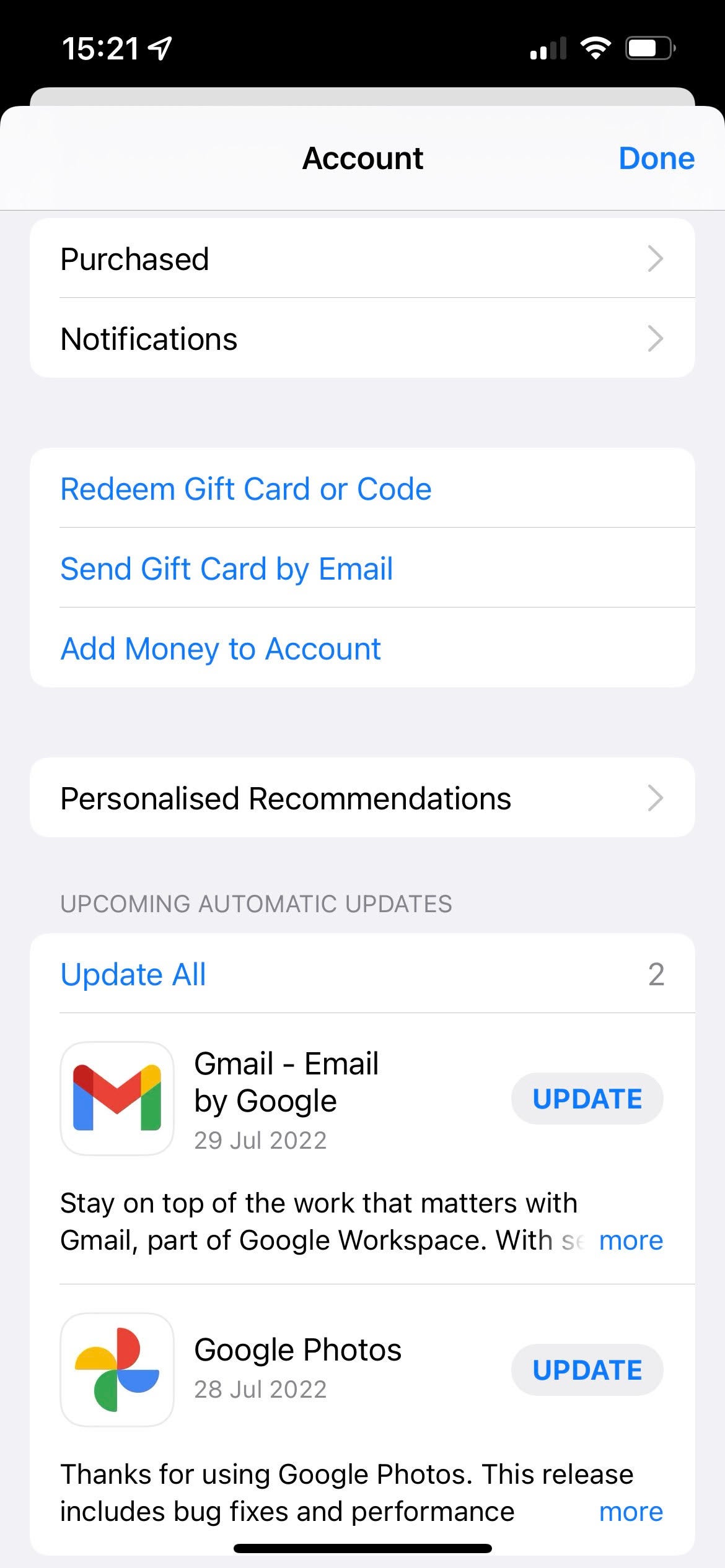
Now you can scroll down to see apps that have available updates. Either choose Update All, or else update the apps one by one by tapping the Update option next to each listed app.
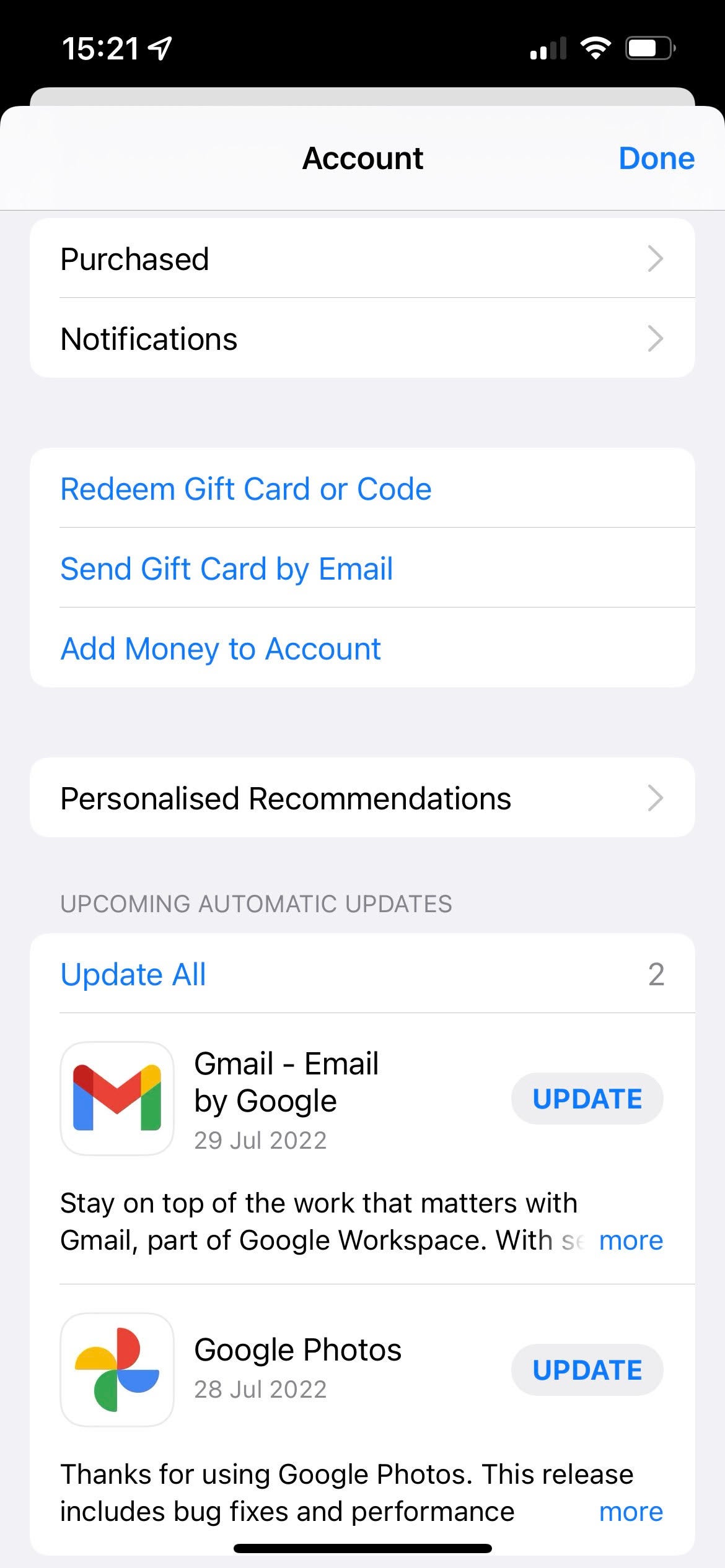
FAQs
By default your iPhone should regularly update your apps, so you don’t have to go through this process regularly.
When you update apps, they may introduce new features along with fixes to potential problems that were present in previous versions.








