How to unlink Facebook from Instagram

Looking to separate your Instagram and Facebook accounts? Here is the easiest way to unlink your Facebook account from your Instagram account.
While it can be nice to link up some of your social media accounts, sometimes it’s best to keep them separate.
Whether you use one account for professional use and don’t want your personal pictures making their way over, or you just want to split up your time spent online, knowing how to unlink your Instagram and Facebook accounts can be vital.
Luckily, we know the easiest way to unlink both accounts, so you don’t have to. Keep reading to find out how to unlink your Facebook account from your Instagram account.
What we used
- We used an iPhone 13 Pro running the Instagram app
The Short Version
- Open your Instagram and go into your account
- Press the hamburger menu
- Press Settings
- Click Accounts Centre
- Click on Accounts and profiles
- Click your Facebook profile
- Click on your Facebook profile
- Click Remove from Accounts Centre
- Press Continue
- Press Remove (your name)
Step
1Go to your Instagram account page and click on the hamburger menu
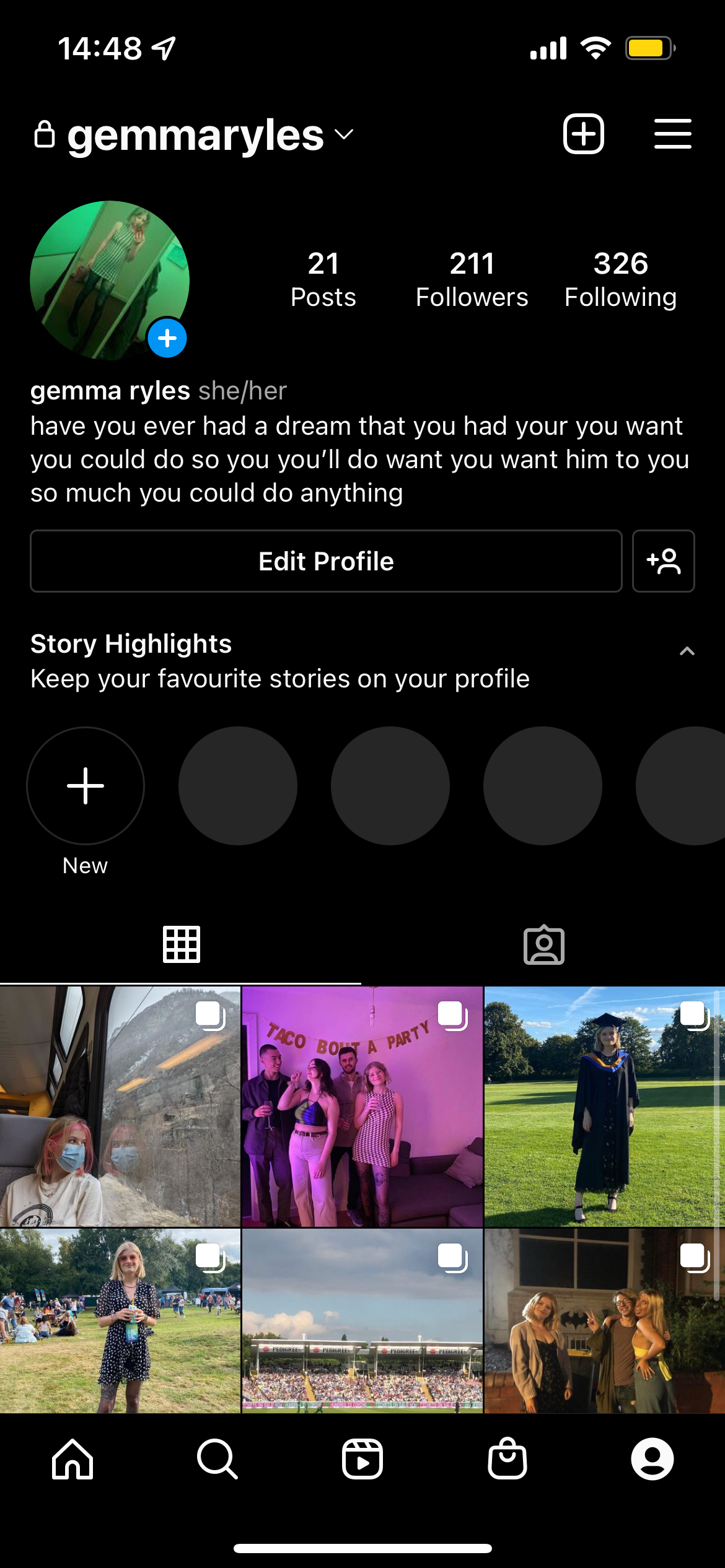
This process can be done directly through the Instagram app without the need to switch between Instagram and Facebook. Click on the hamburger menu that is in the top right-hand corner of your account page. It looks like three lines stacked on top of each other.
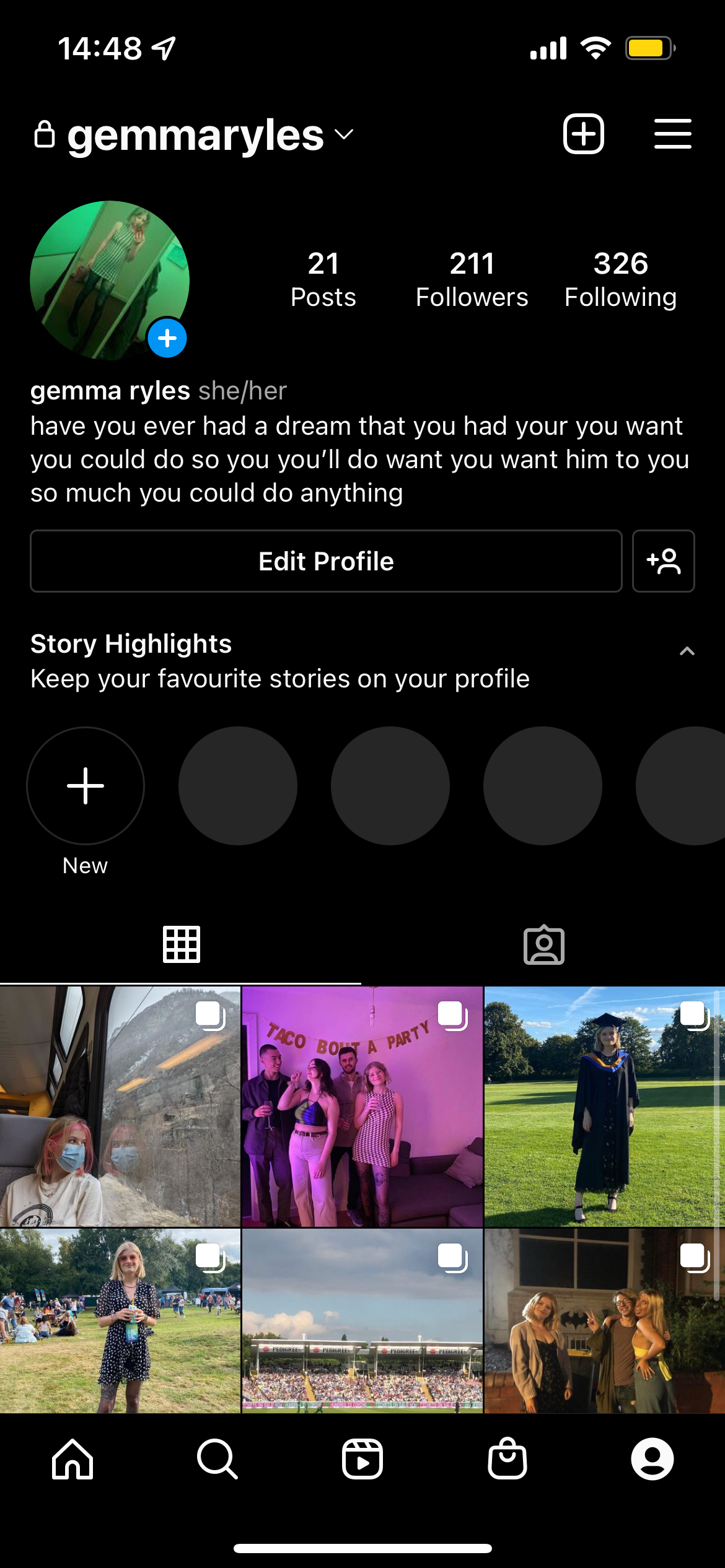
Step
2Press Settings
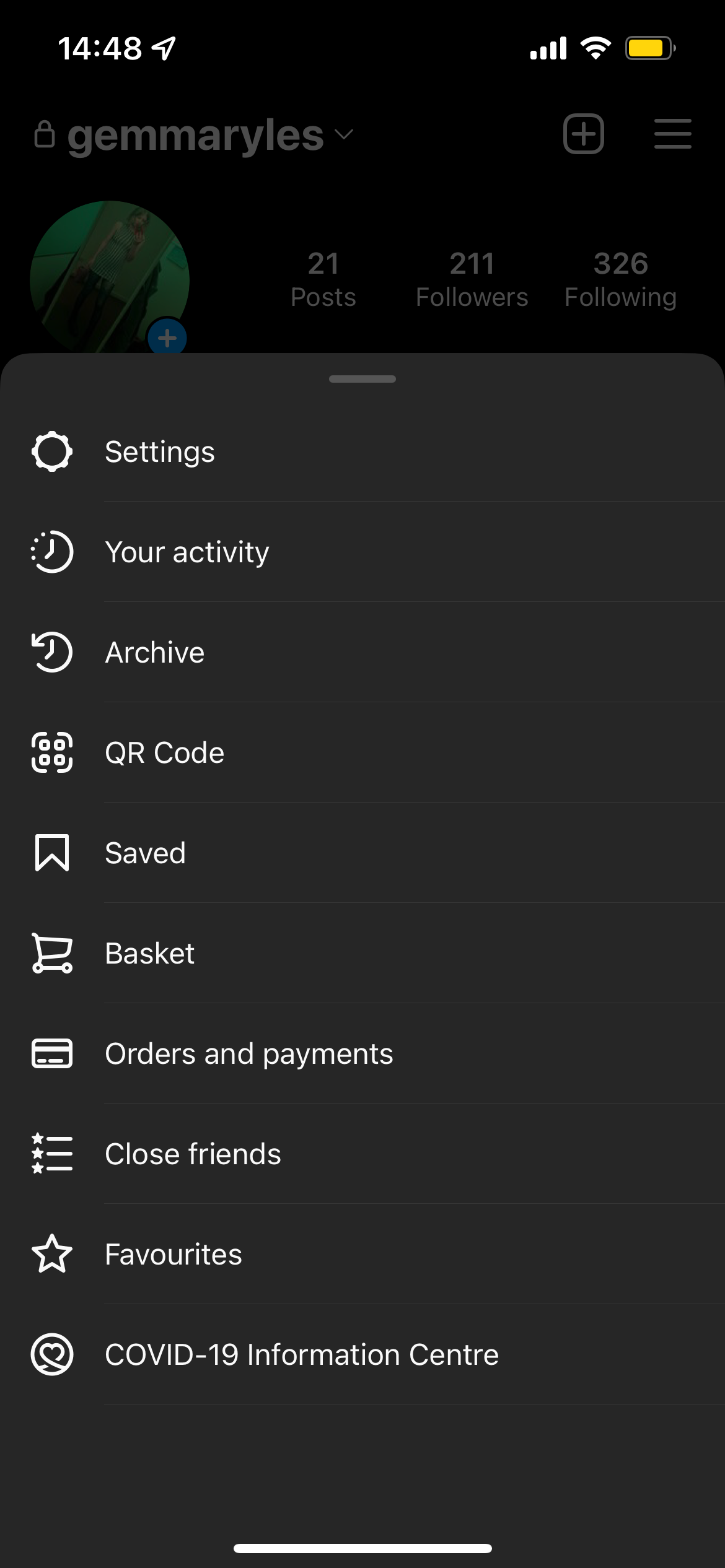
Go into Settings once you are in the menu.
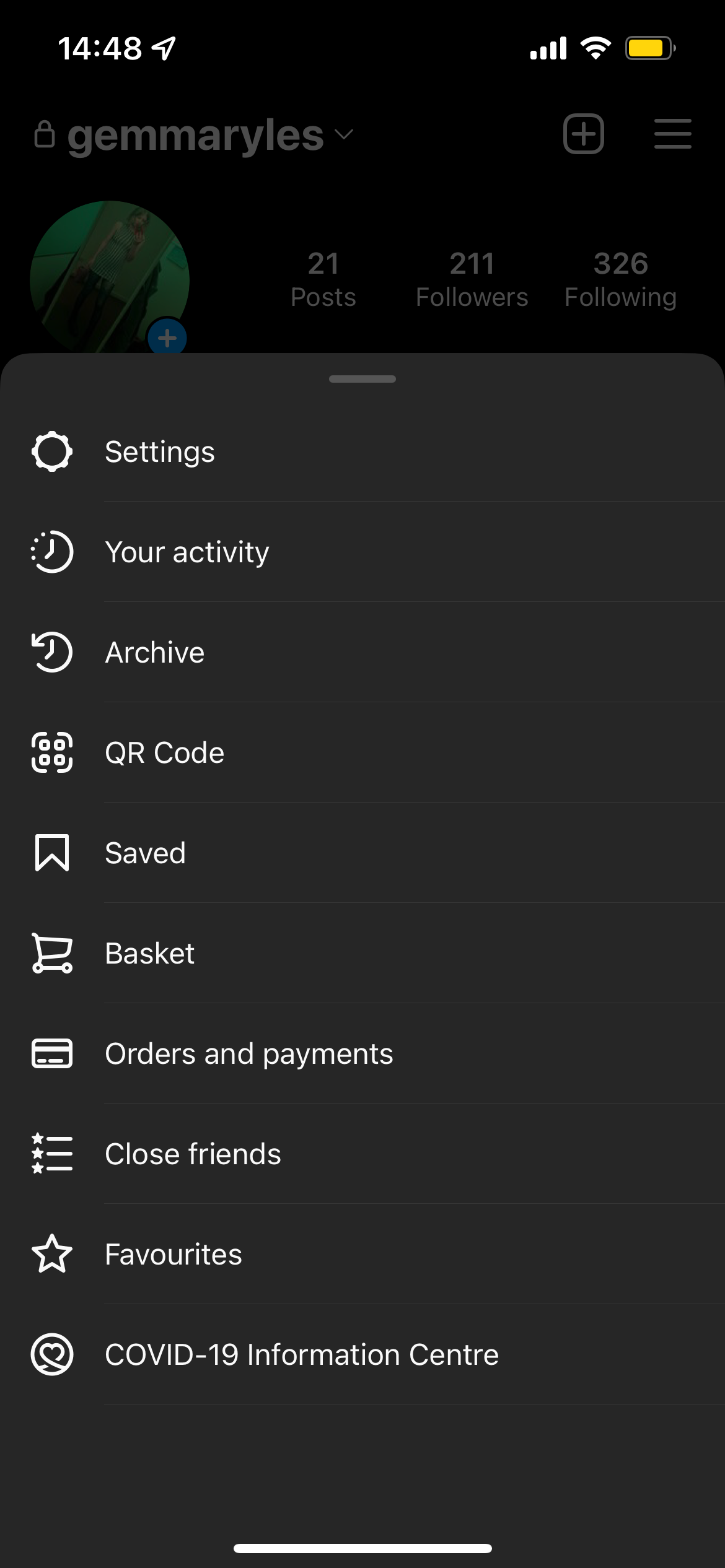
Step
3Click Accounts Centre
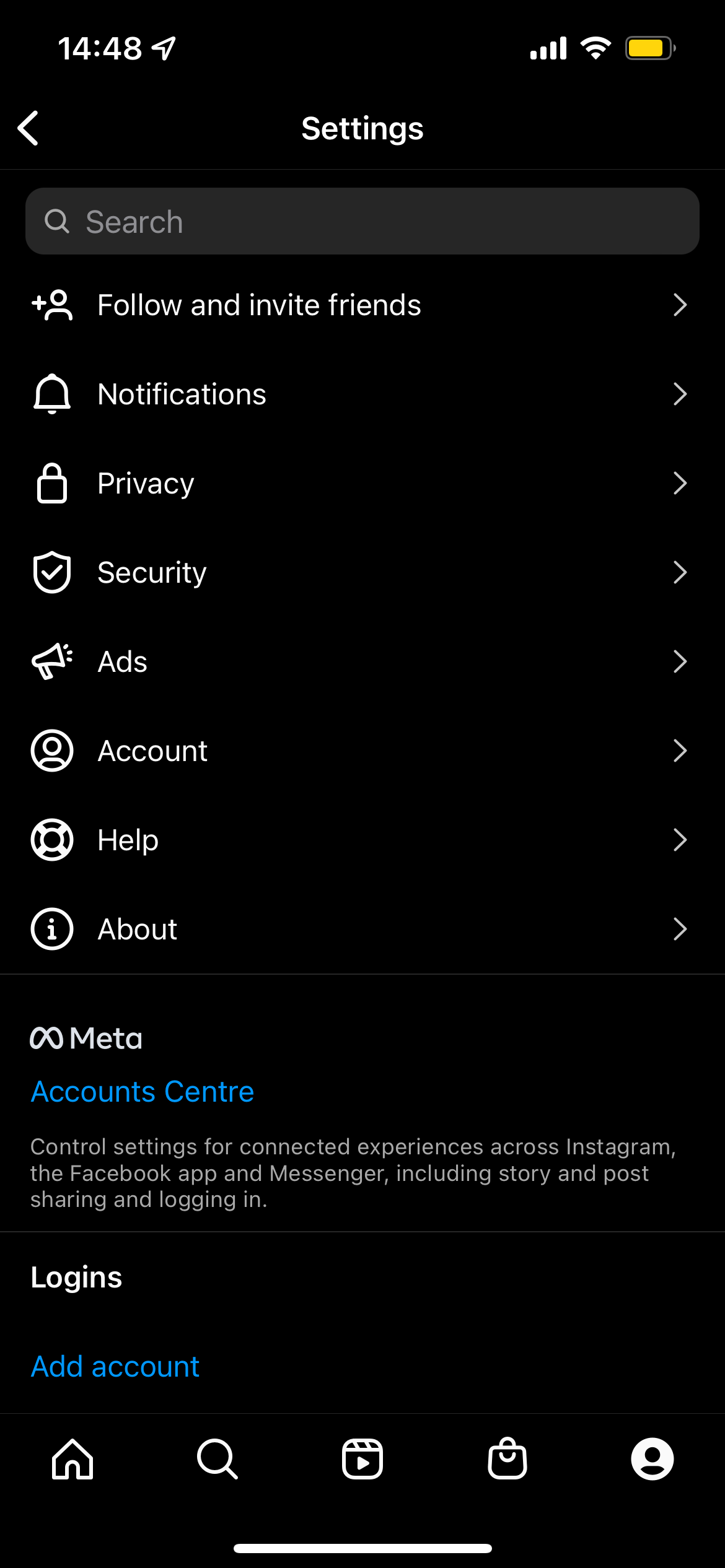
Press Accounts Centre to continue.
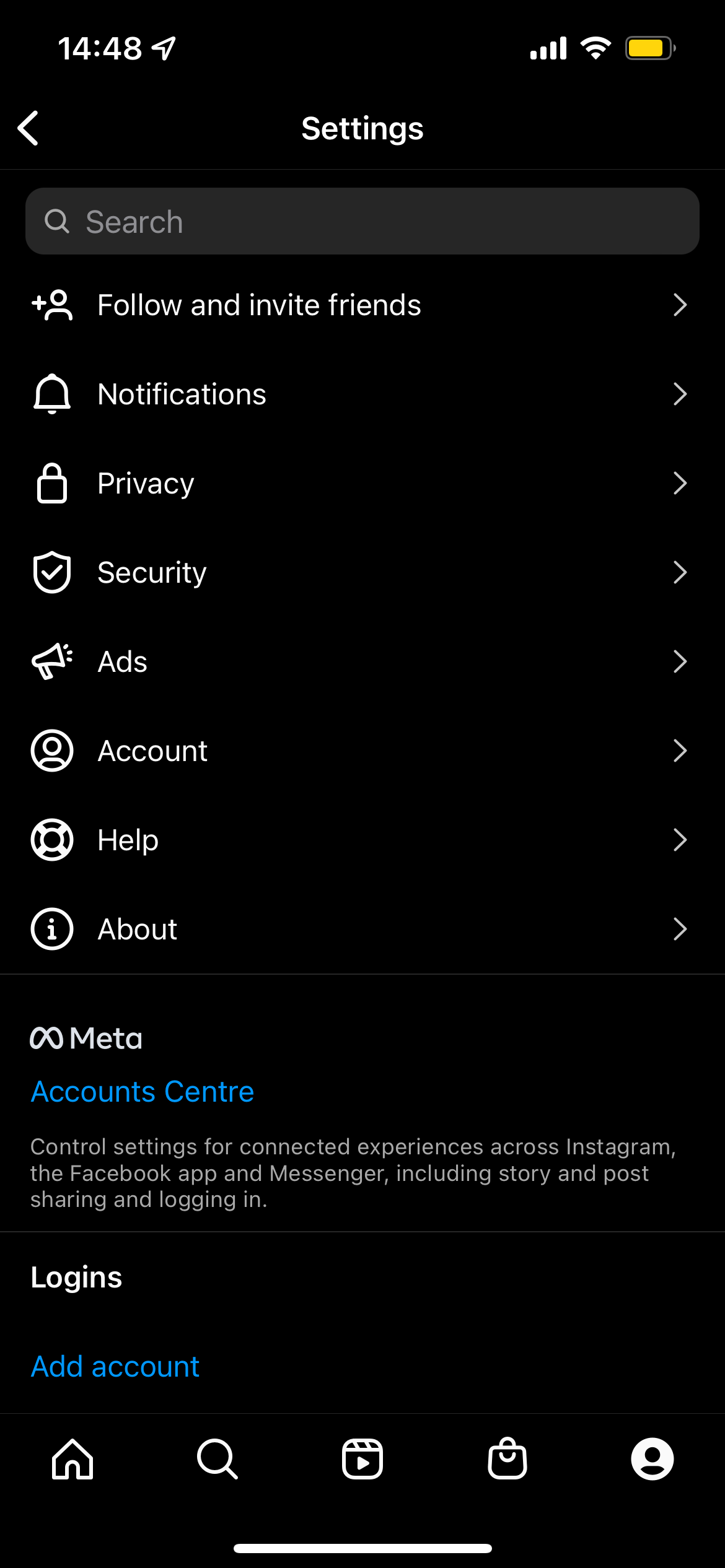
Step
4Click on Accounts and Profiles
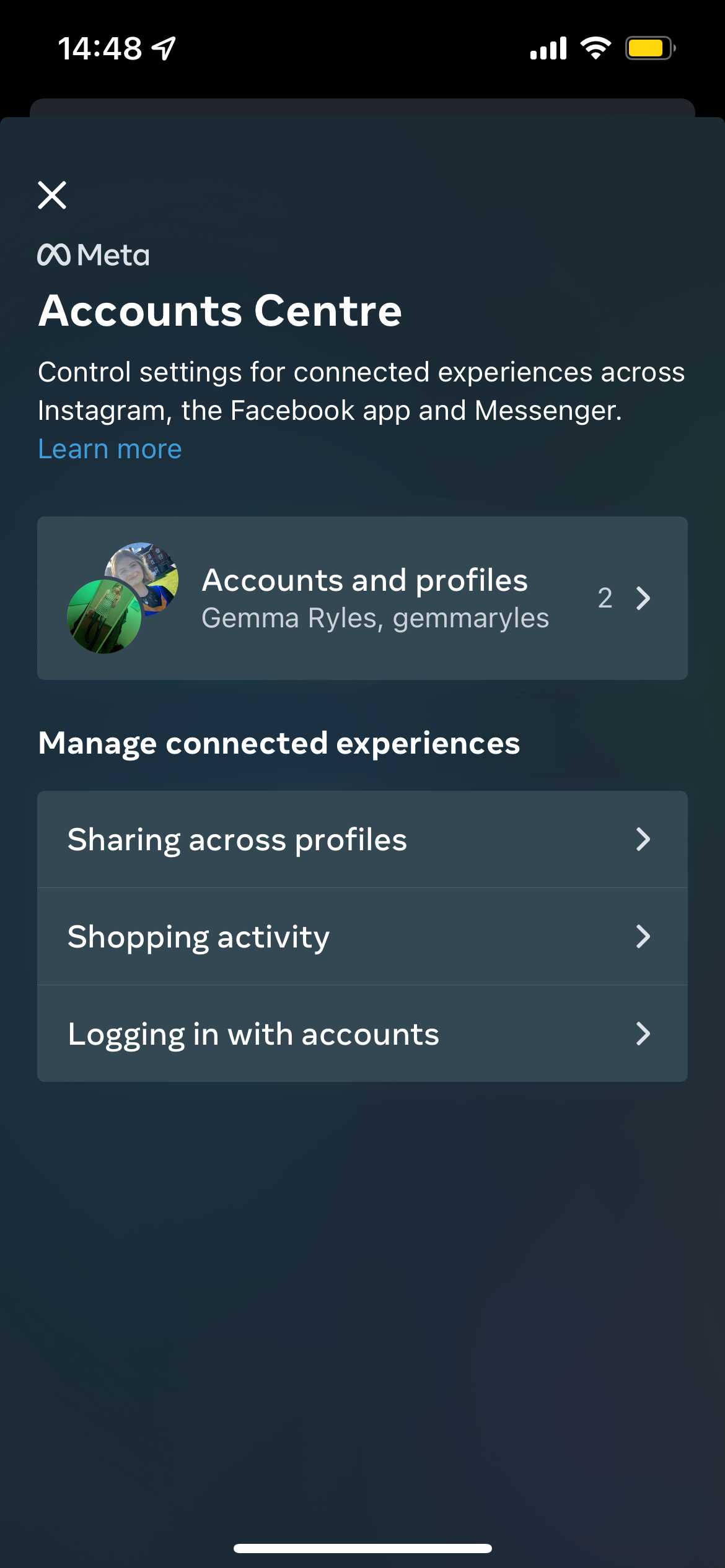
Choose Accounts and Profiles to continue.
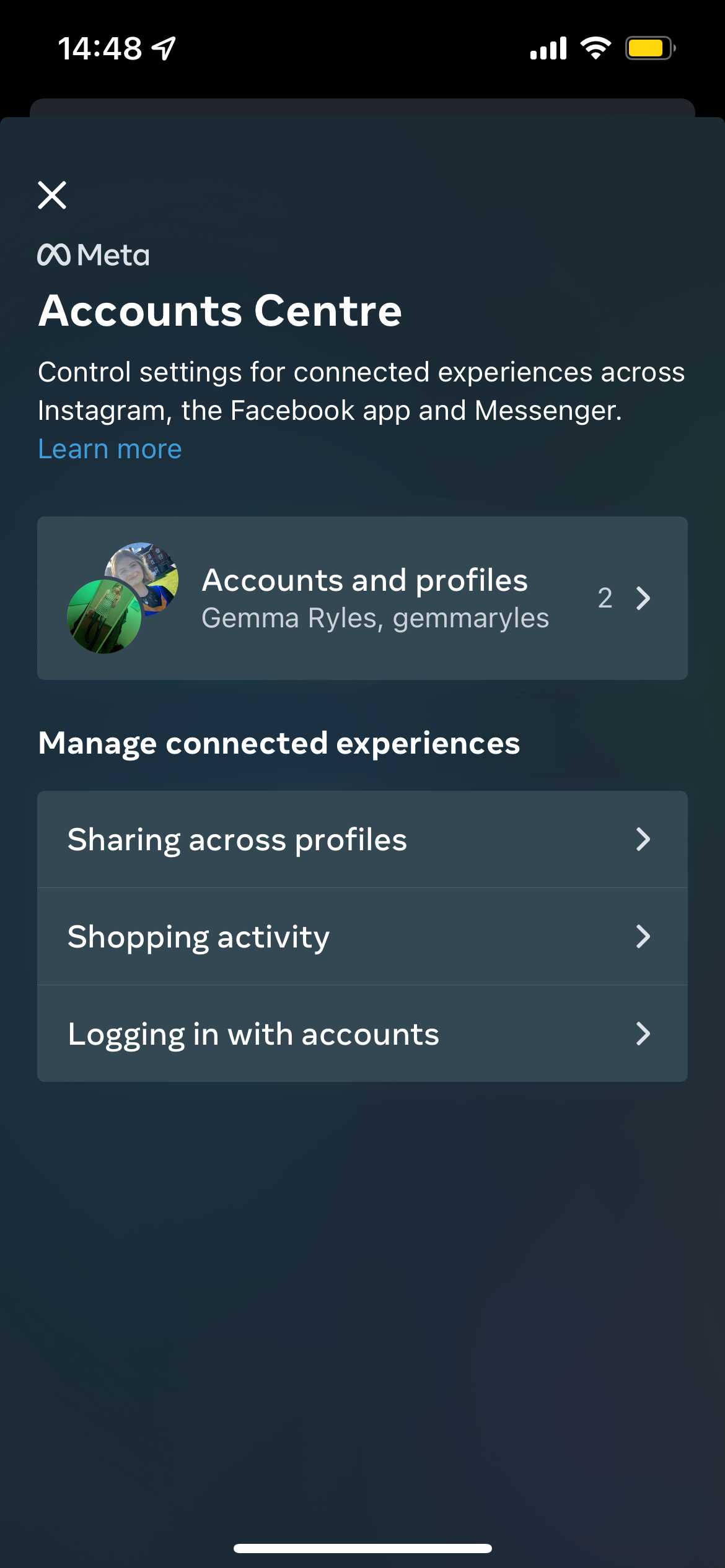
Step
5Click your Facebook profile
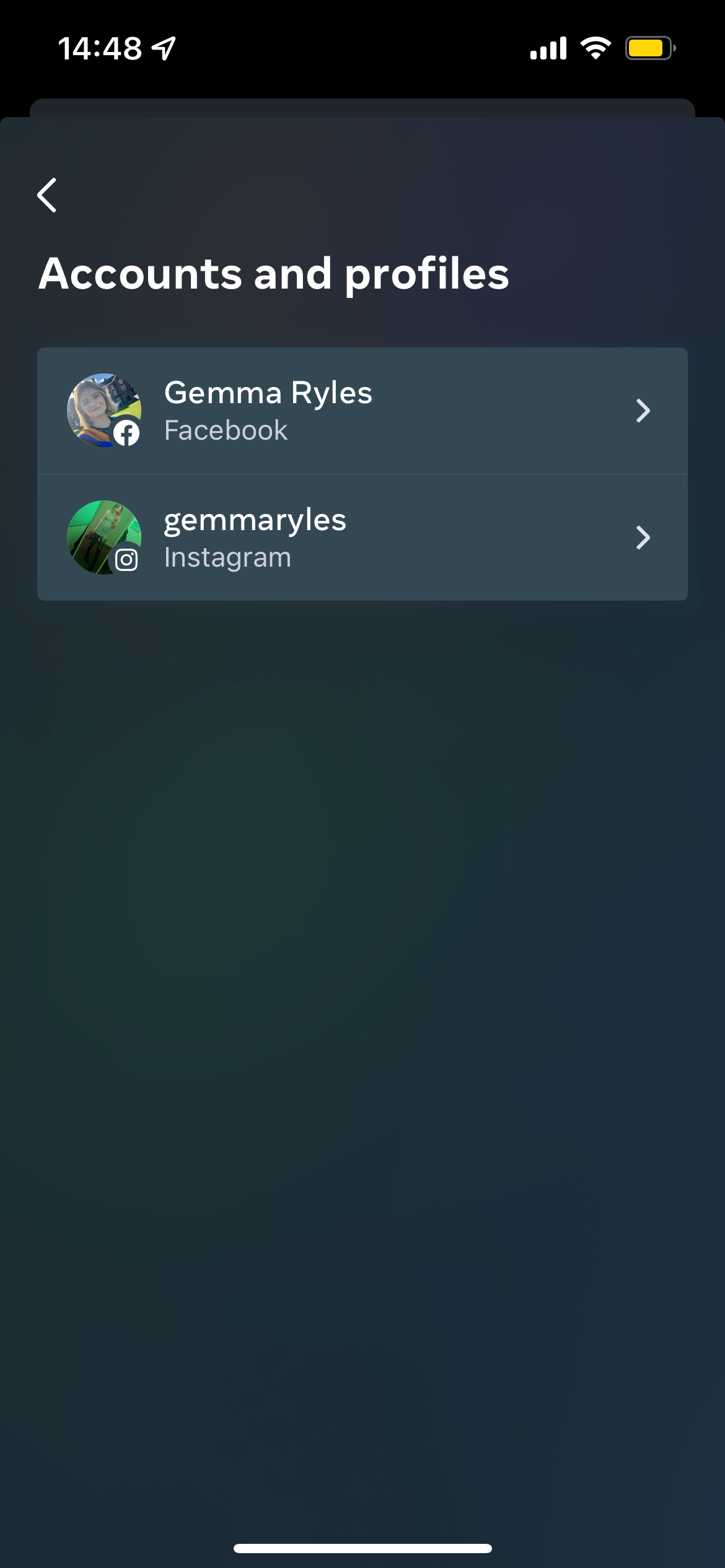
Pick the Facebook profile that you want to unlink, provided there is more than one available.
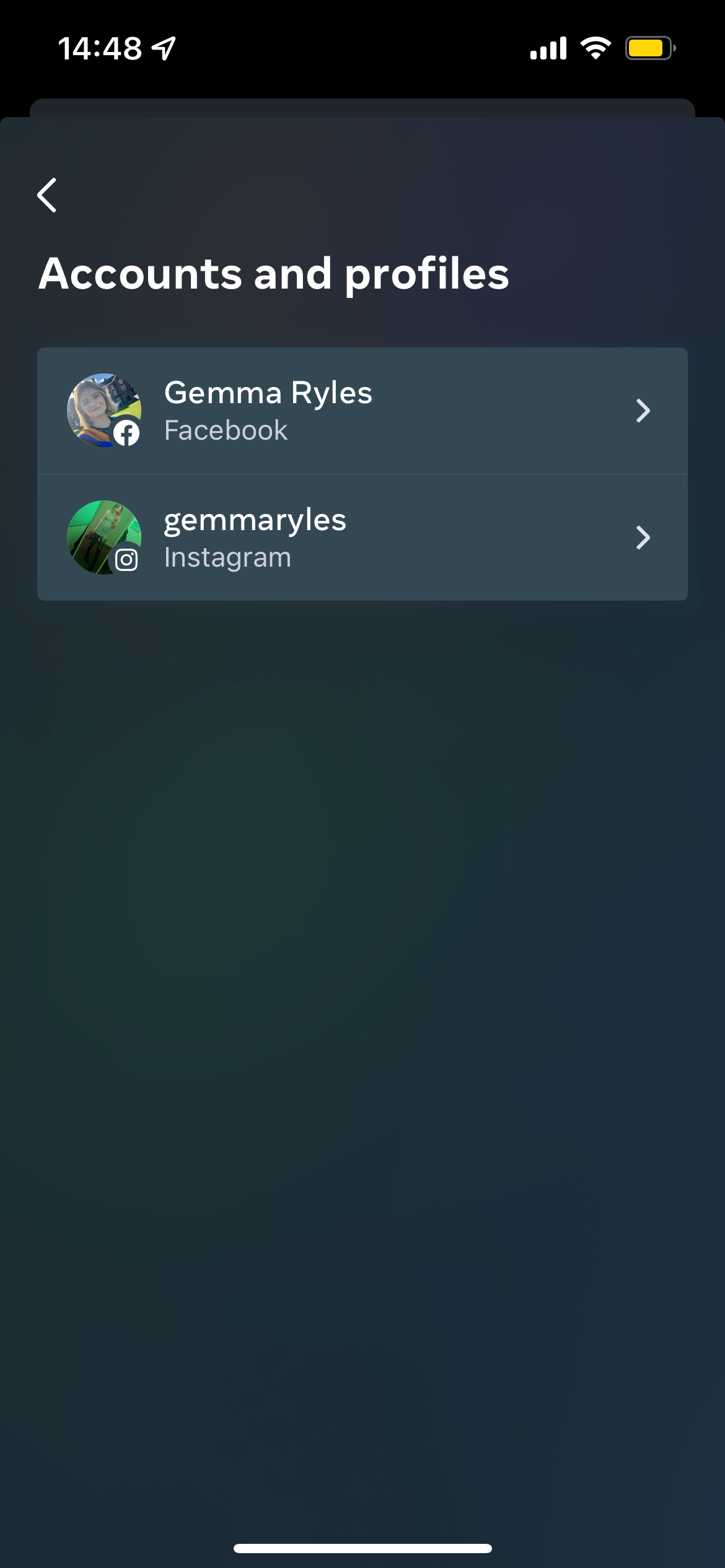
Step
6Click on your Facebook profile
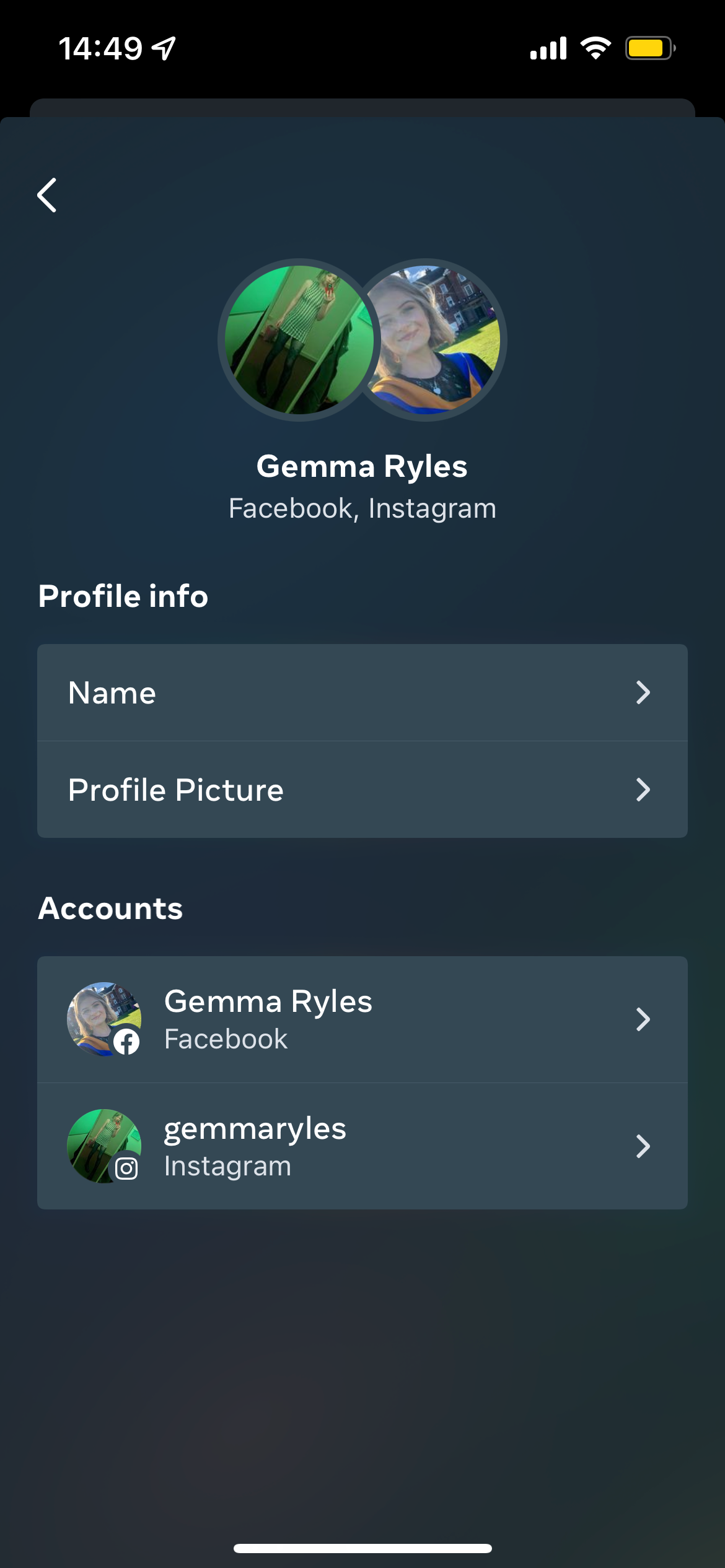
You will need to click on your profile again to continue.
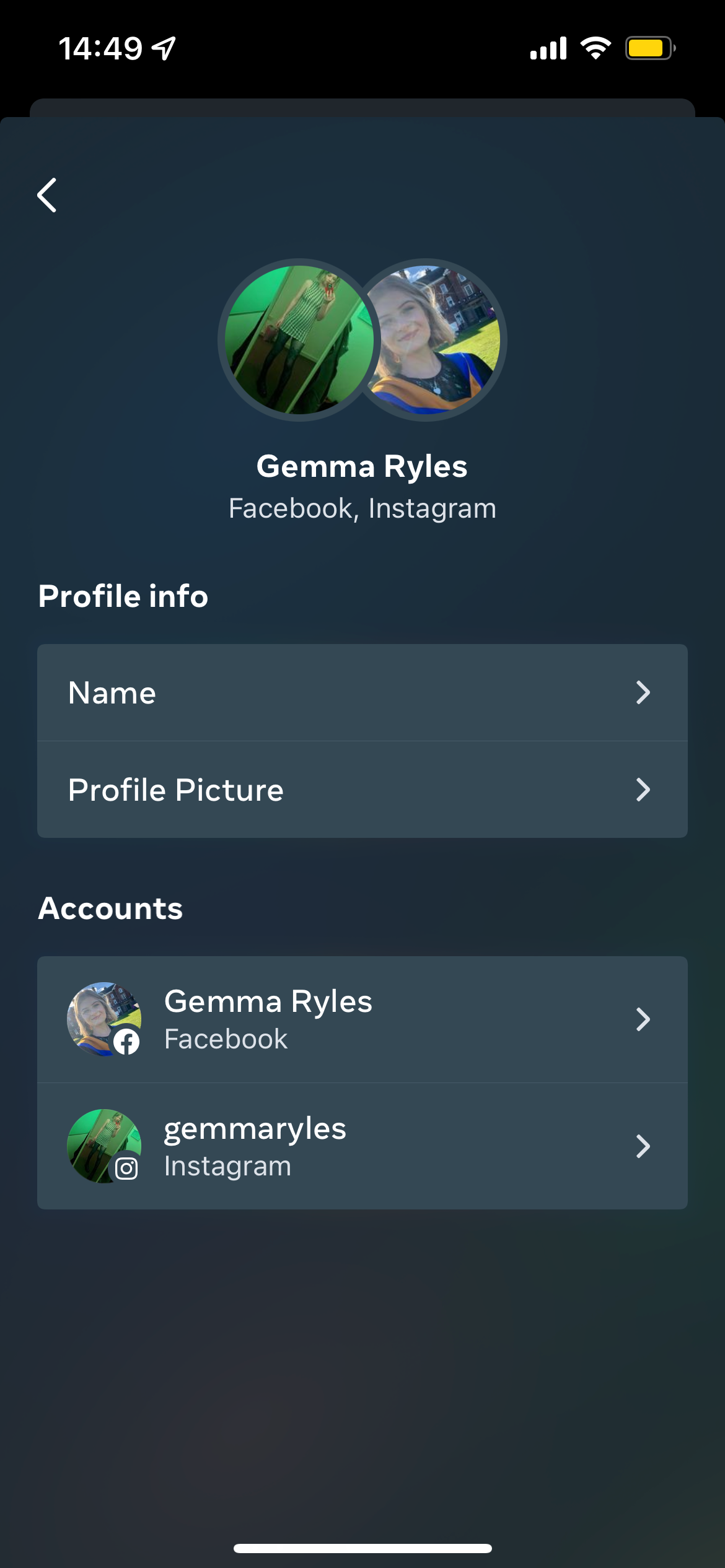
Step
7Click Remove from Accounts Centre
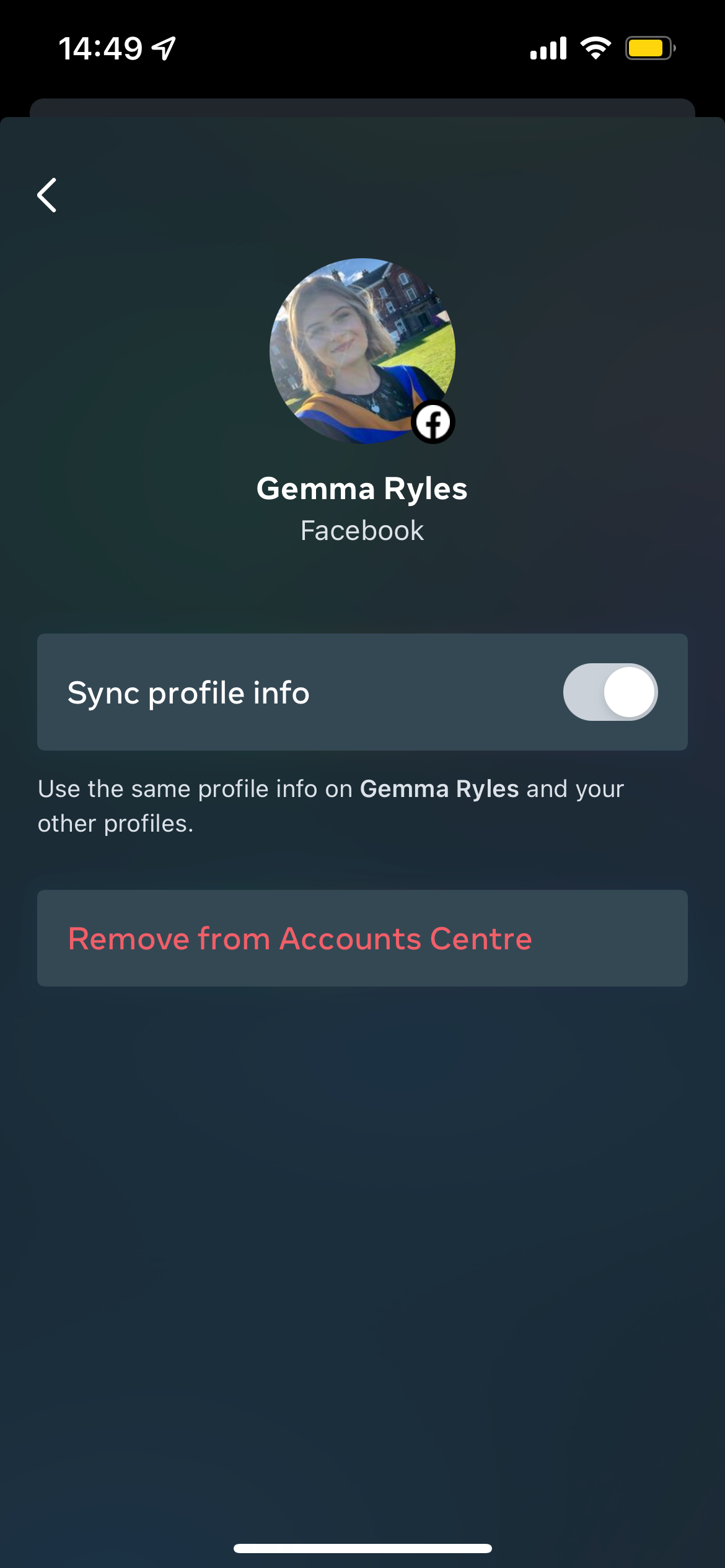
Press the Remove from Accounts Centre button to start the unlinking process.
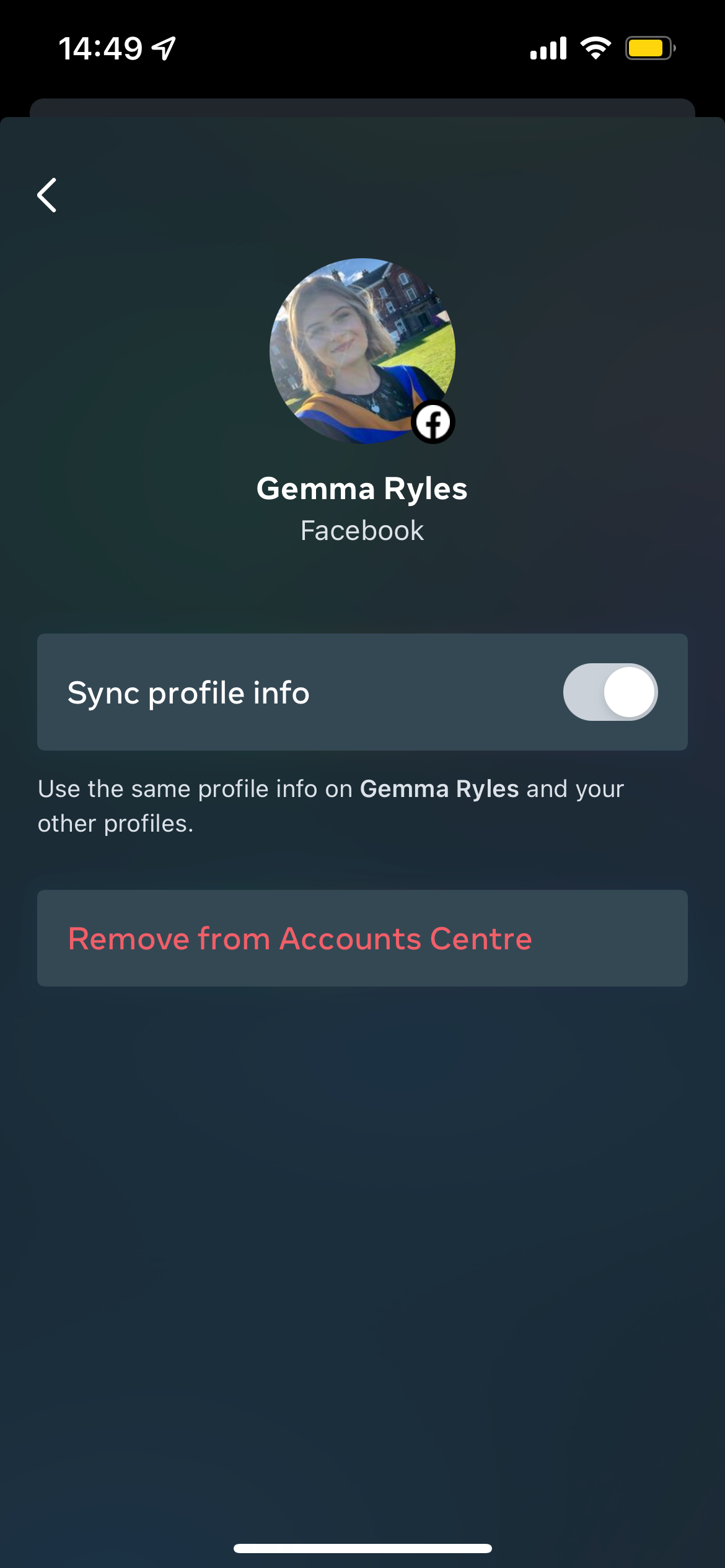
Step
8Press Continue

Press the Continue button, if you are unsure you can always cancel the process.

Step
9Press Remove (your name)
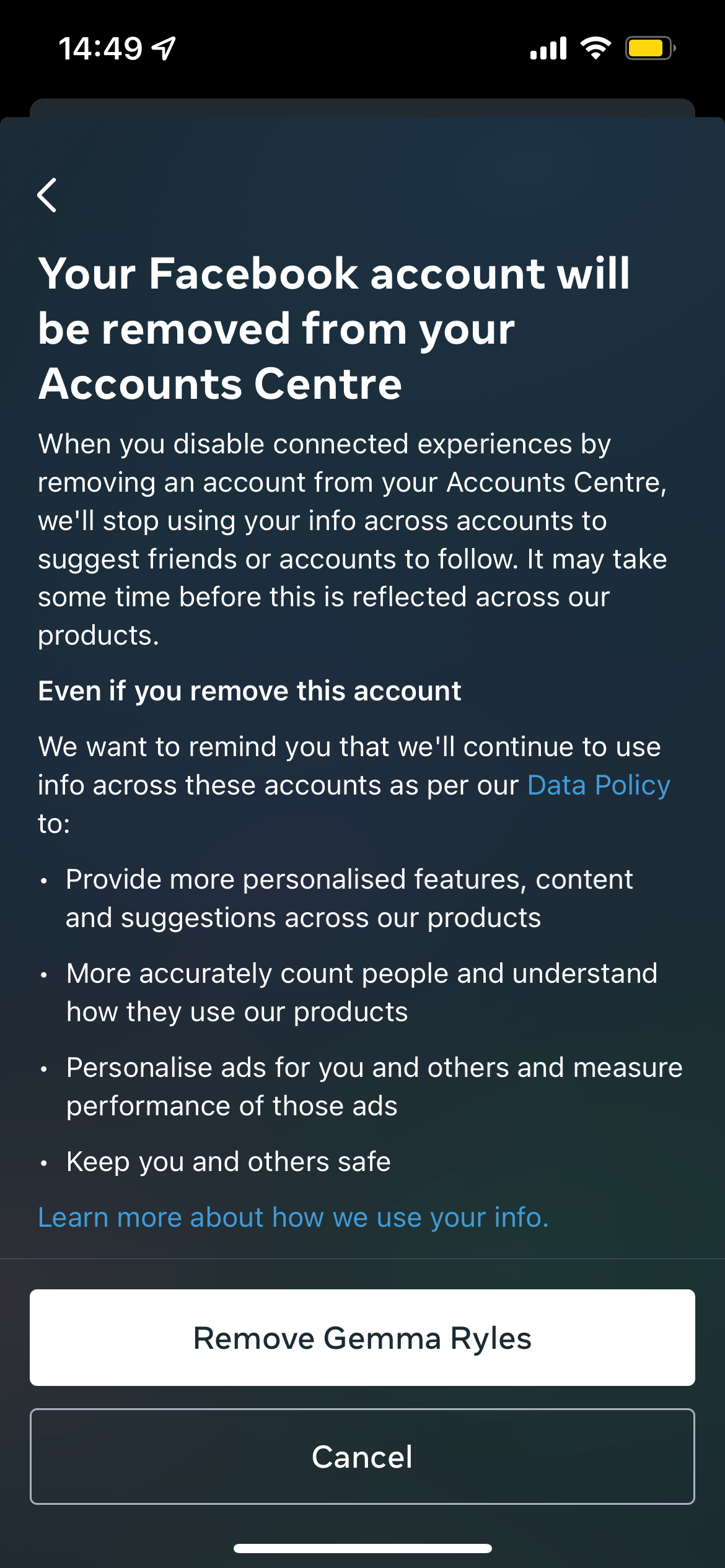
Press the Remove button to confirm your choice, it will have whatever name is currently being used for your Facebook profile.
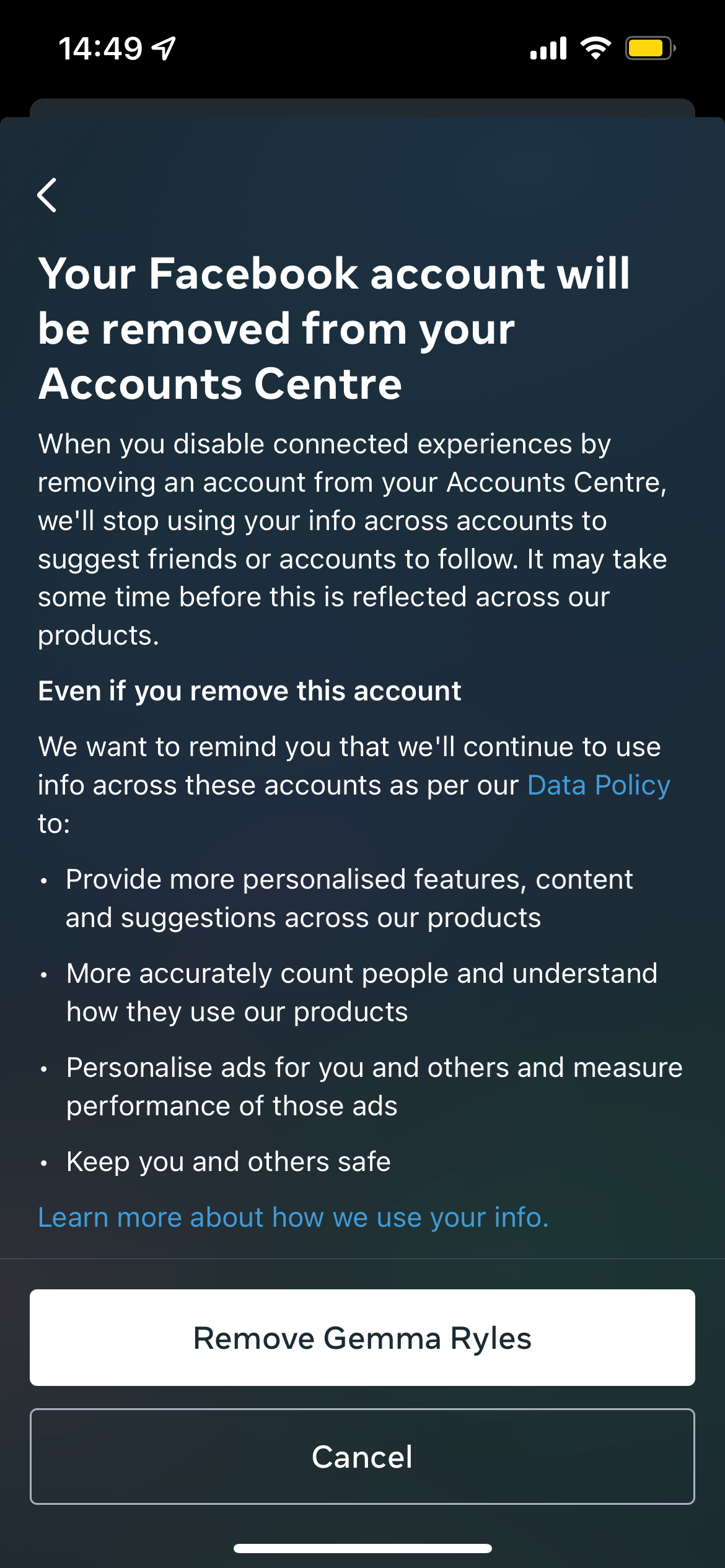
Troubleshooting
Yes, you can unlink your accounts through the Instagram app on a mobile or on a laptop, though the mobile app is a lot easier to use than on a laptop.
Yes, if you change your mind you can always relink your Instagram and Facebook profiles after unlinking them.








