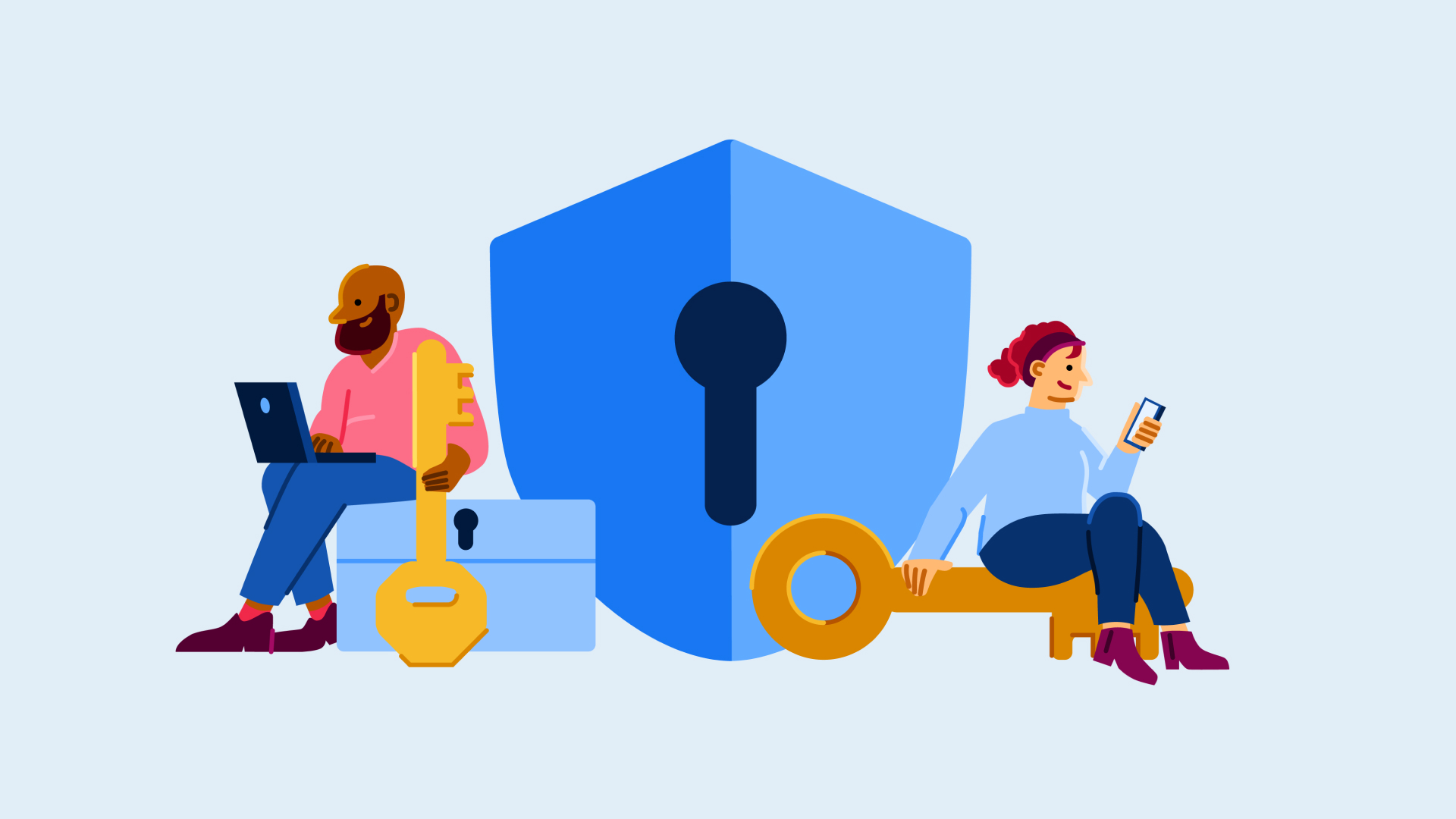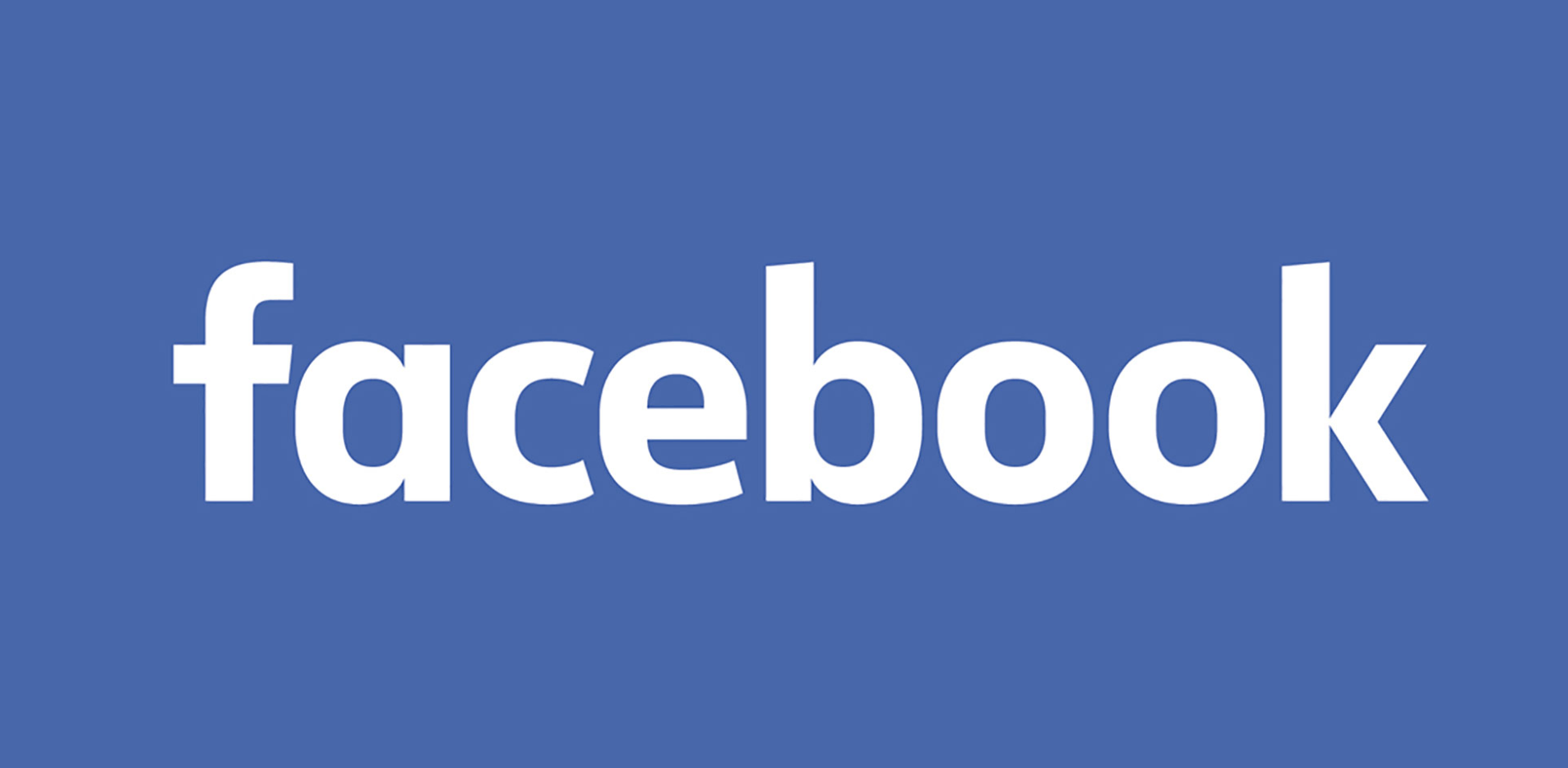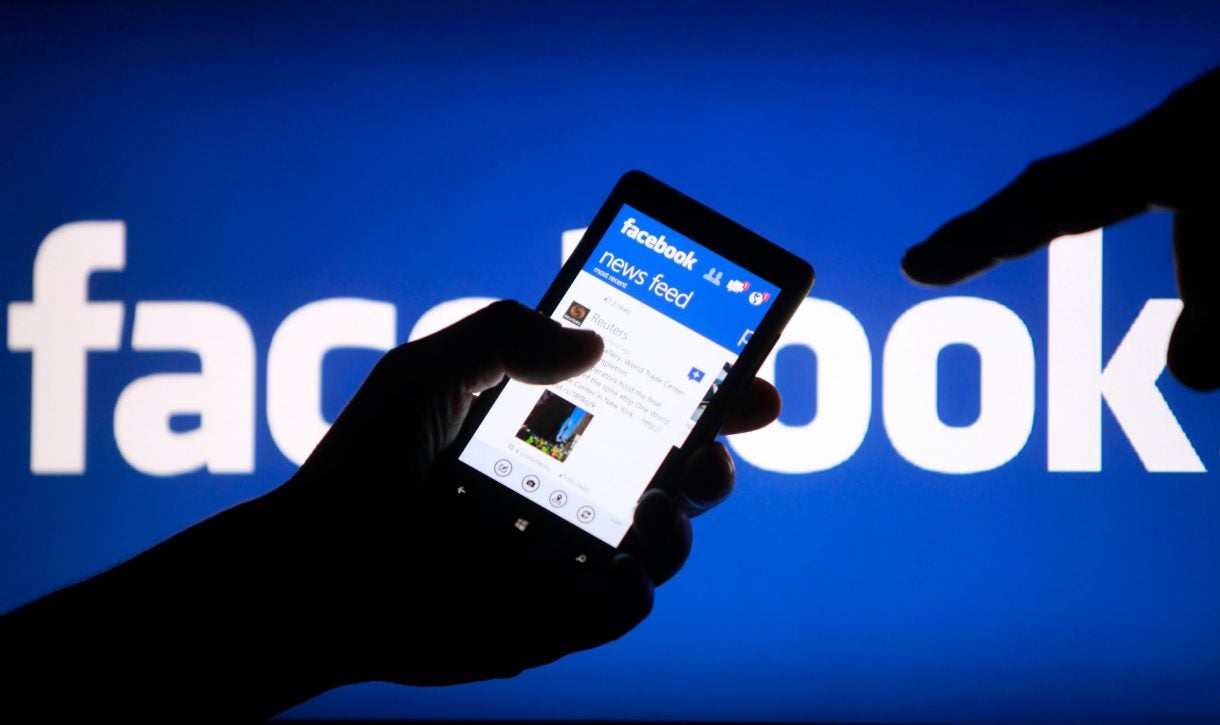How to unblock someone on Facebook
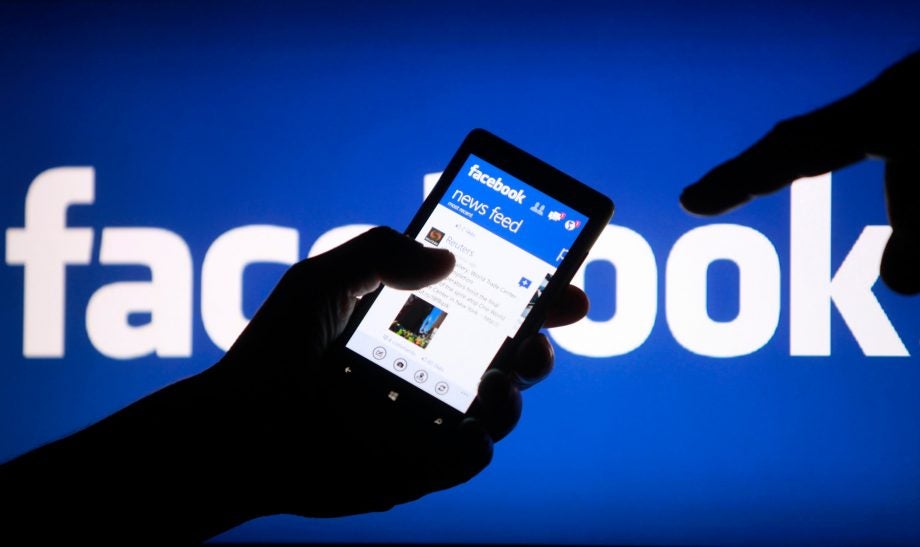
Looking to unblock a friend after putting them on a Facebook timeout? Here is the easiest way you can unblock someone on Facebook.
Whether you blocked a friend as a joke or you’re ready to befriend someone you haven’t spoken to in years, knowing how to unblock someone on Facebook is handy knowledge to have.
That’s why we’re here to tell you the easiest way to unblock someone from your Facebook account, even if you’re no longer interested in speaking to them.
So, without further ado, here is the simplest way to unblock someone on Facebook.
What we used
- We used the Huawei MateBook X Pro (2022) running on Windows 11, though you can use any device that opens up the FaceBook app or webpage.
The Short Version
- Go into your Facebook Account
- Press the small arrow on the top right-hand side
- Click on Settings and Privacy from the drop-down menu
- Press Settings
- Click on Blocking
- Choose the person you want to unblock
- Press Unblock
- Press Confirm
Step
1Go into your Facebook Account
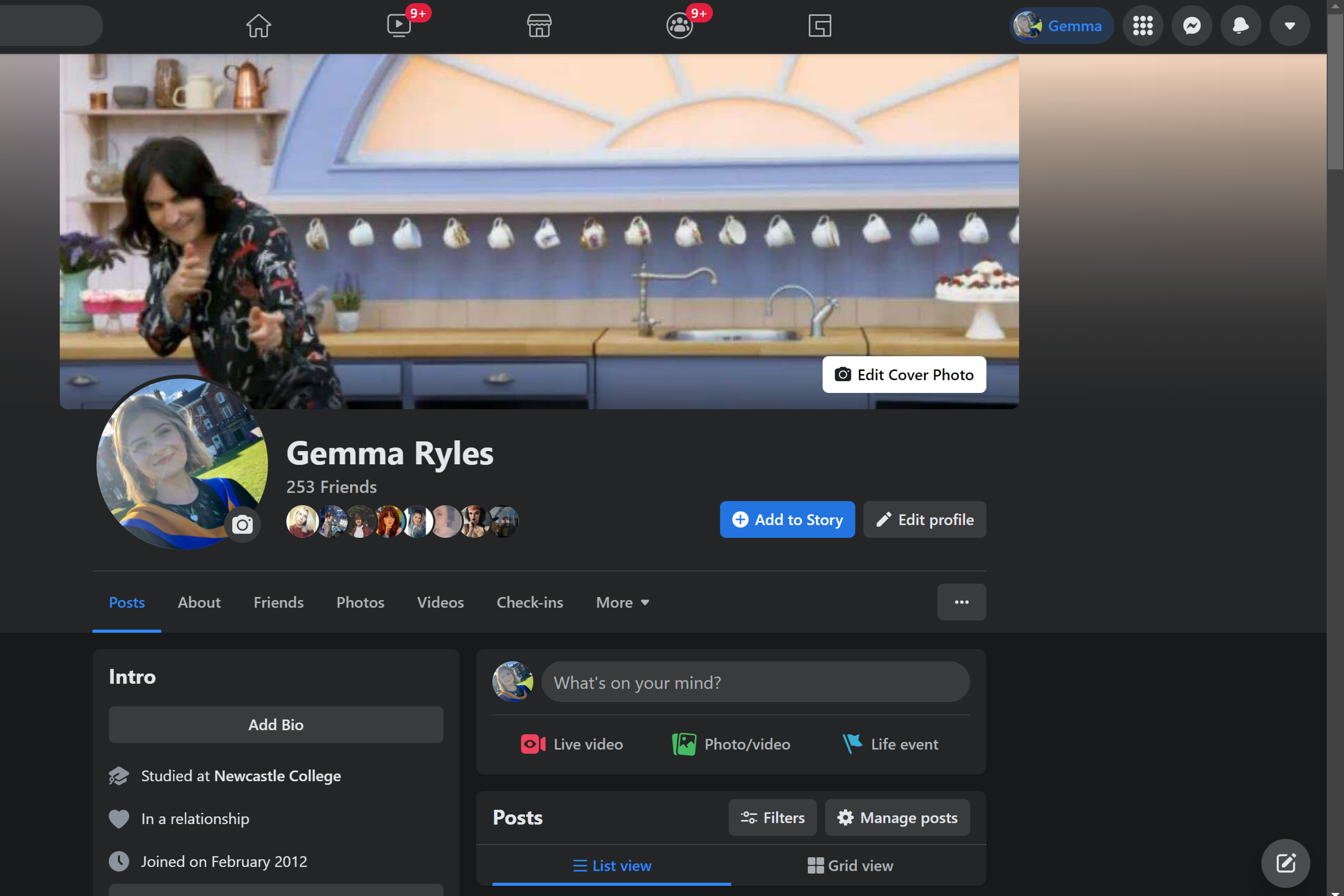
Log into your Facebook account and go to your own profile page. This can be done on both mobile devices and a laptop or PC.
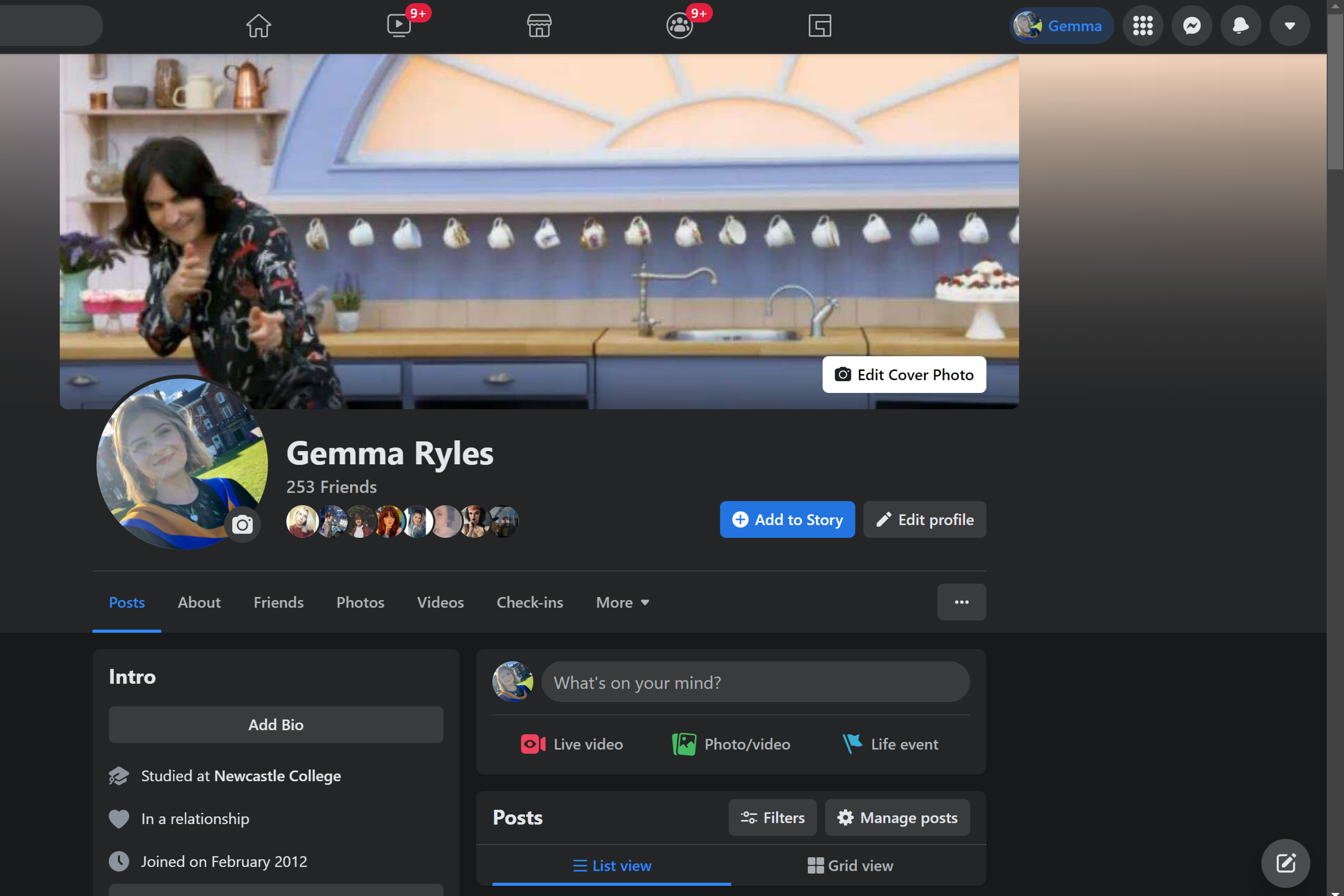
Step
2Press the small arrow on the top right-hand side
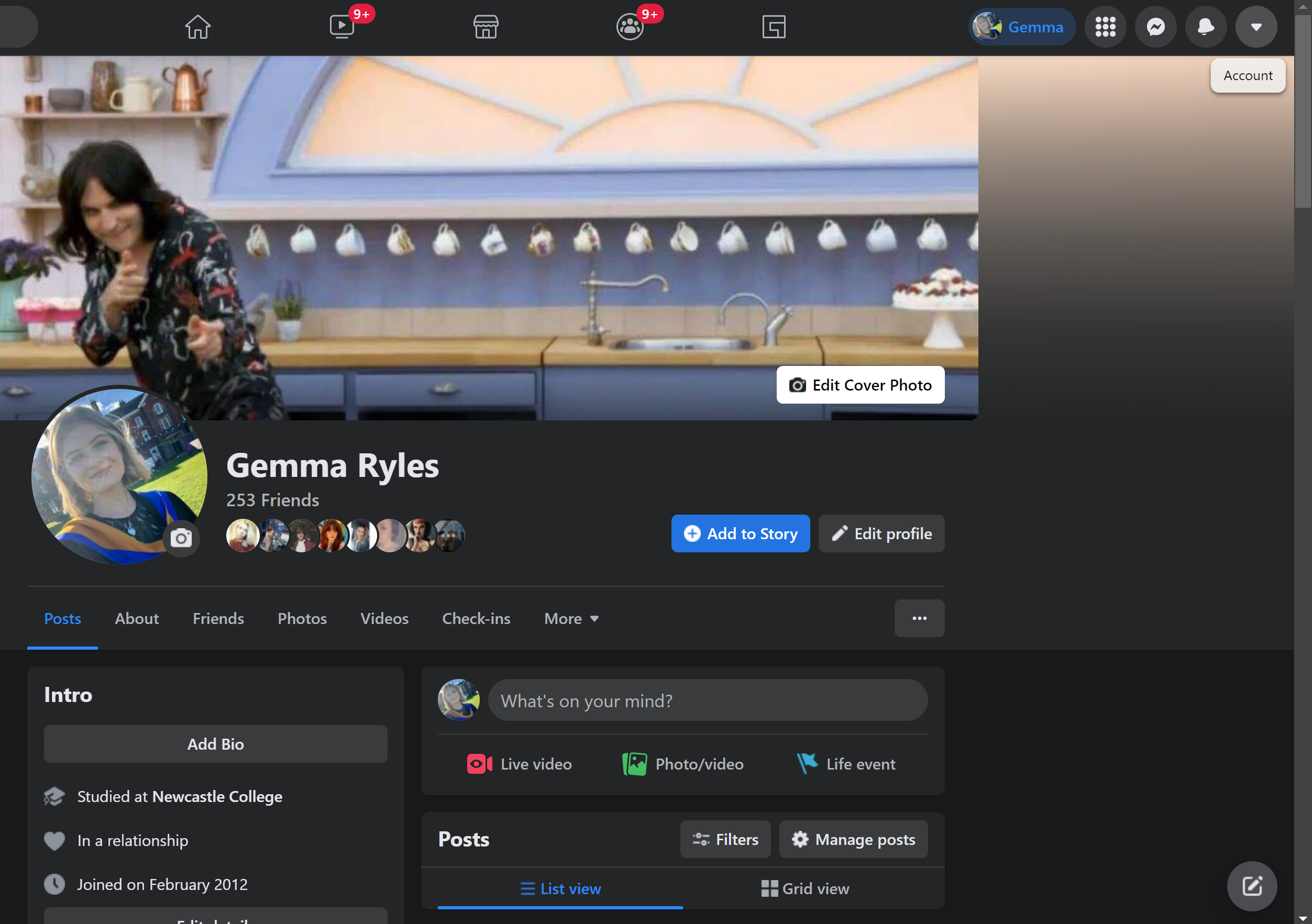
Click on the small arrow that’s in the top right-hand corner of the screen.
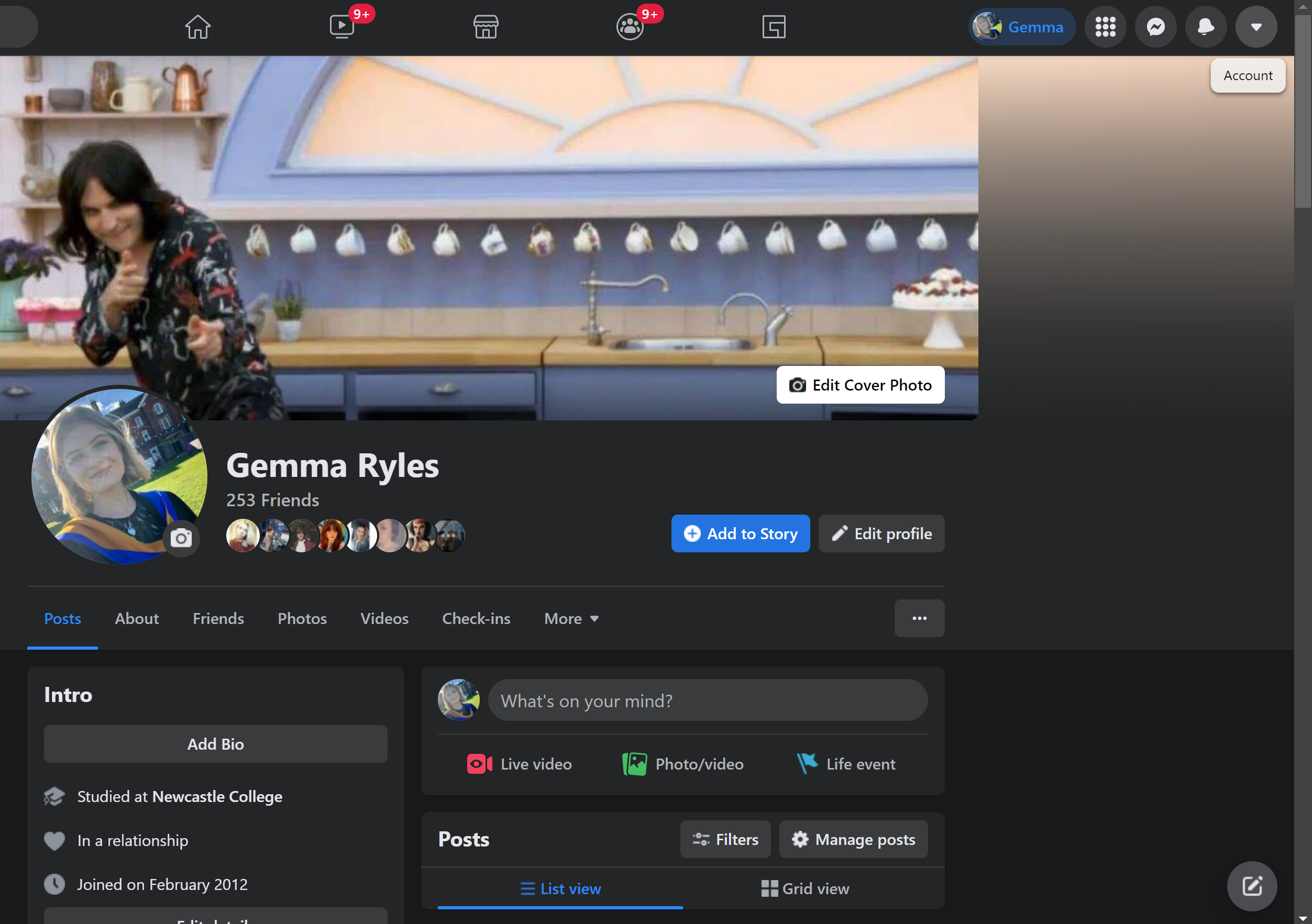
Step
3Click on Settings and Privacy from the drop-down menu
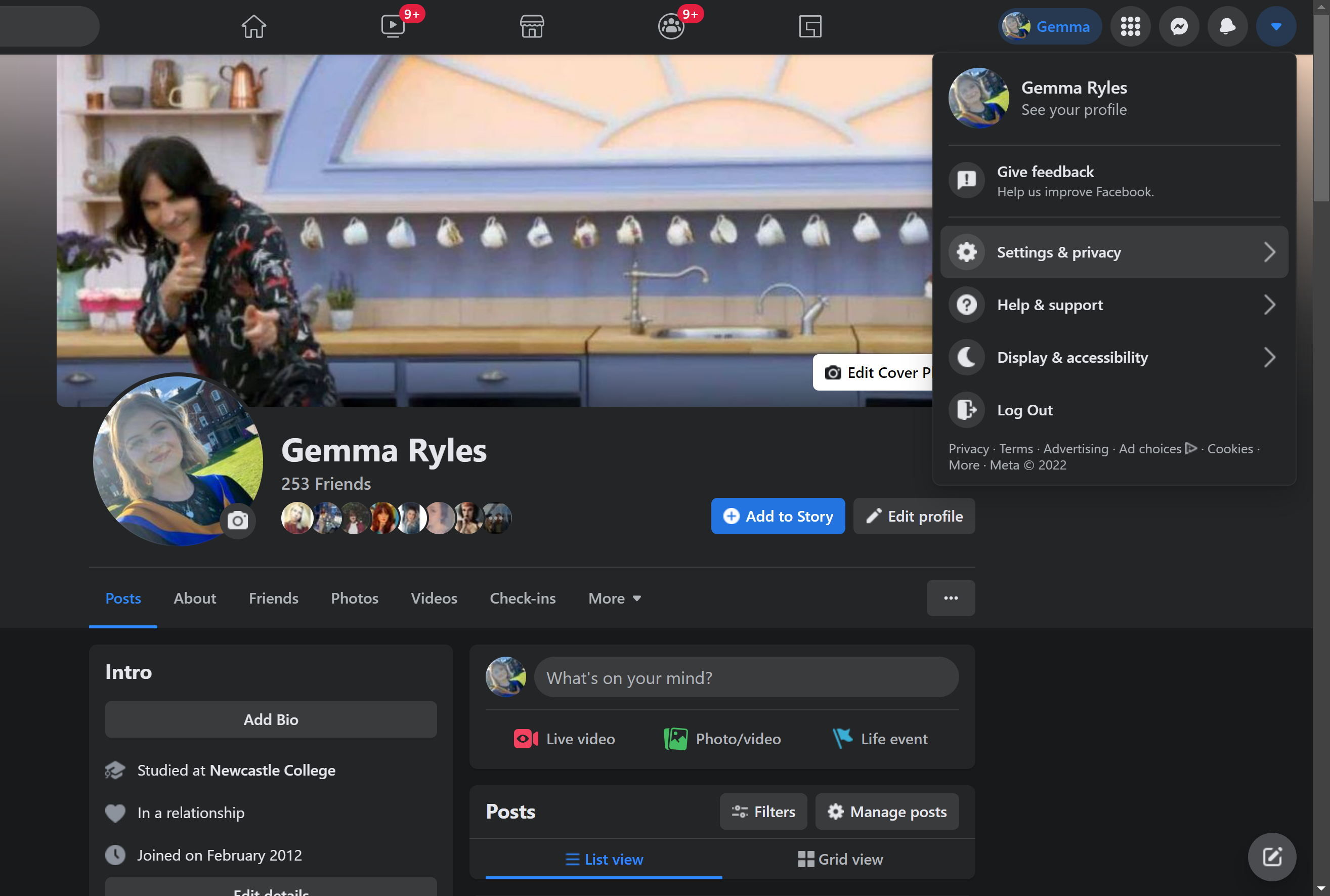
Press on the Settings and Privacy option from the drop-down menu that is presented.
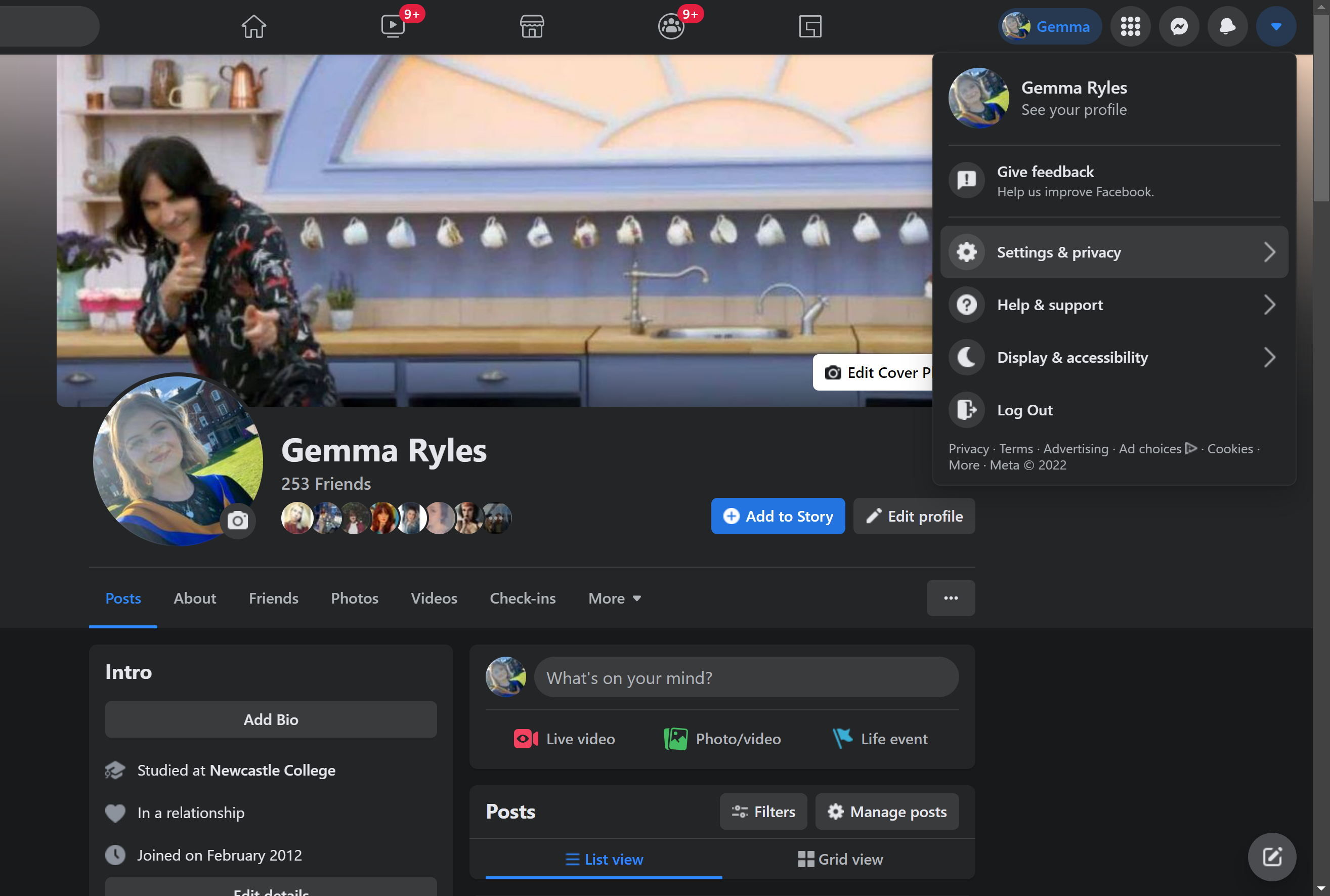
Step
4Press Settings
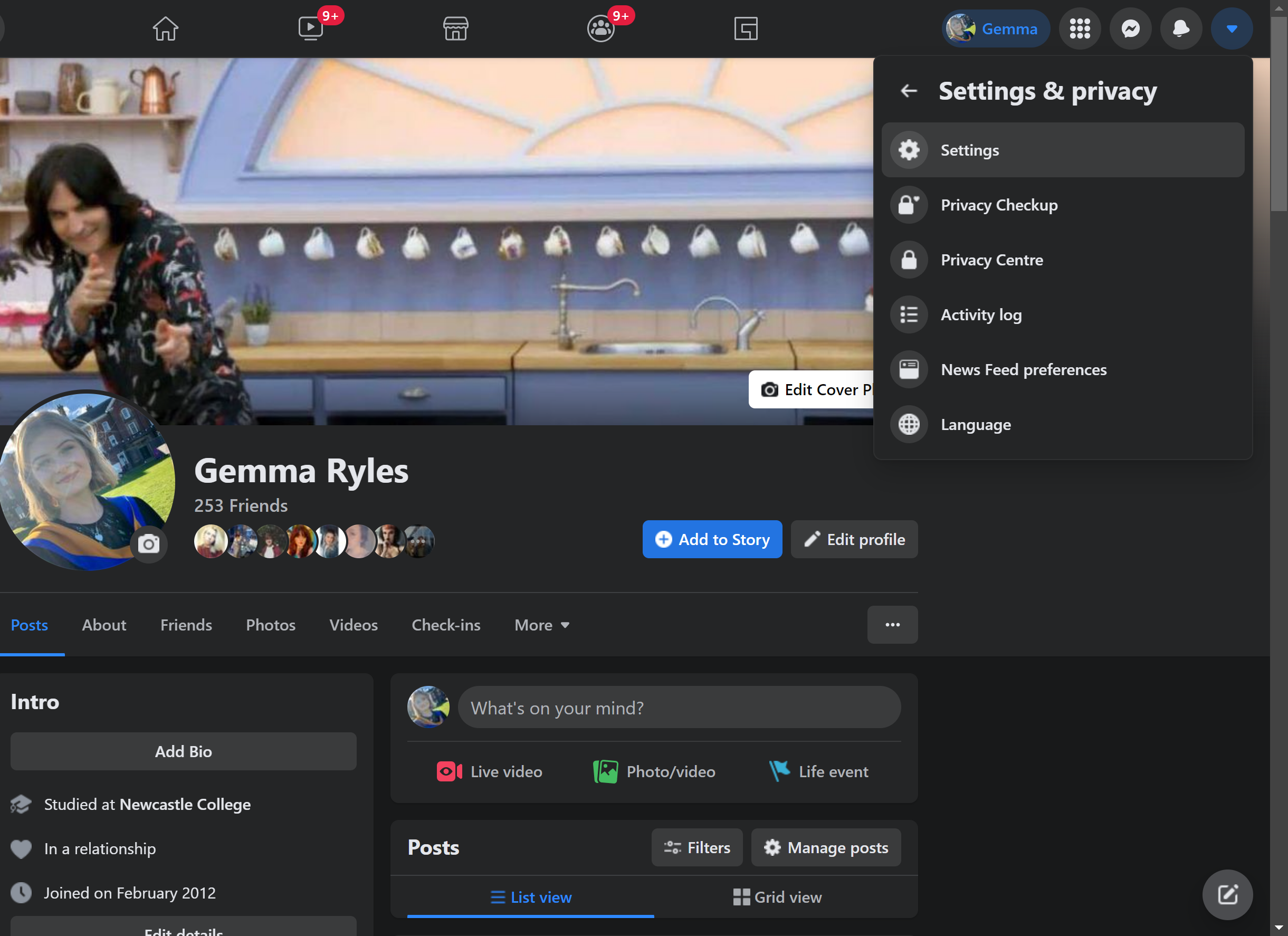
Once you press Settings and Privacy, click on Settings.
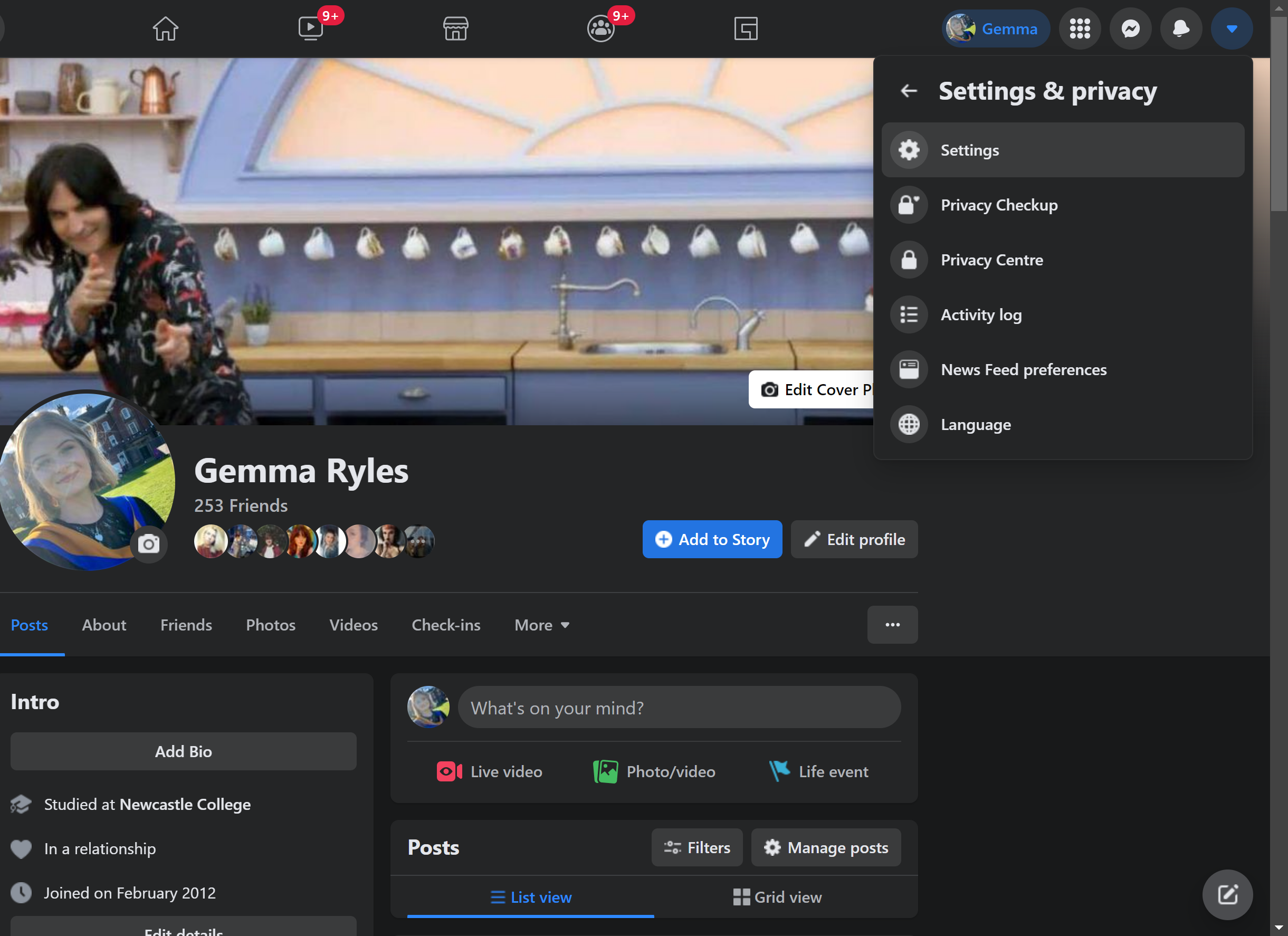
Step
5Click on Blocking
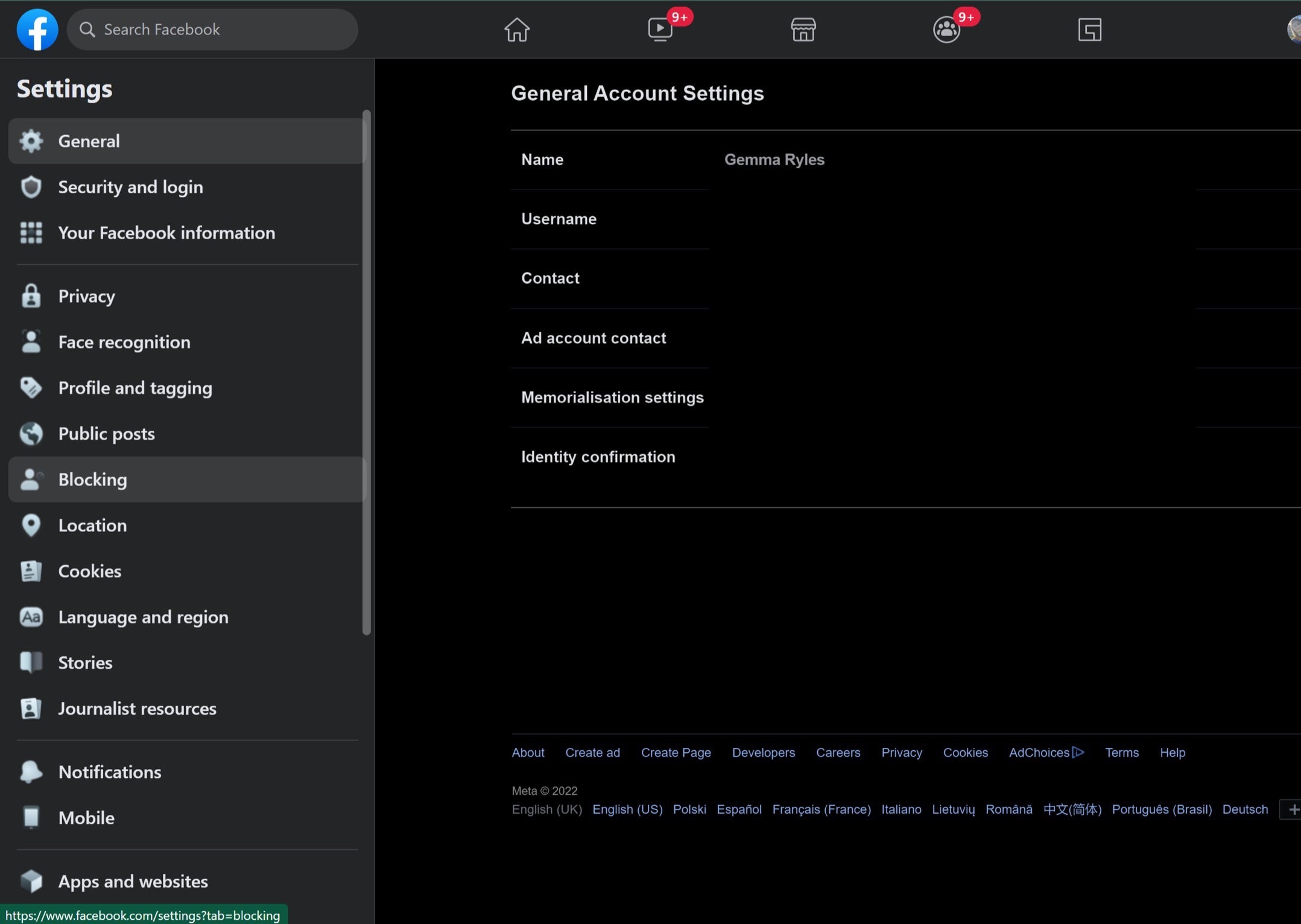
Once you get into the Settings page, click on the Blocking option. It will be on the left-hand side of the screen.
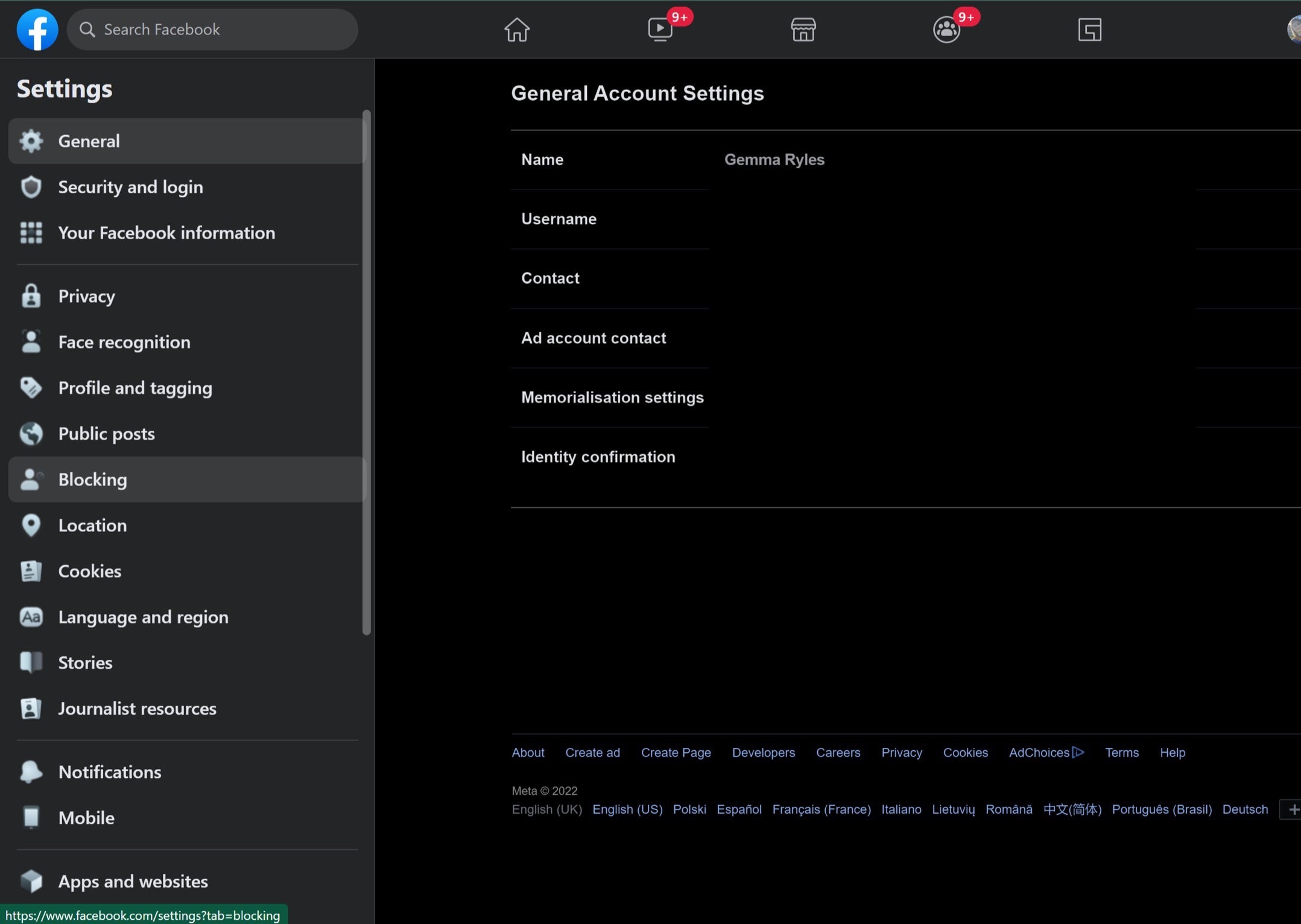
Step
6Choose the person you want to unblock
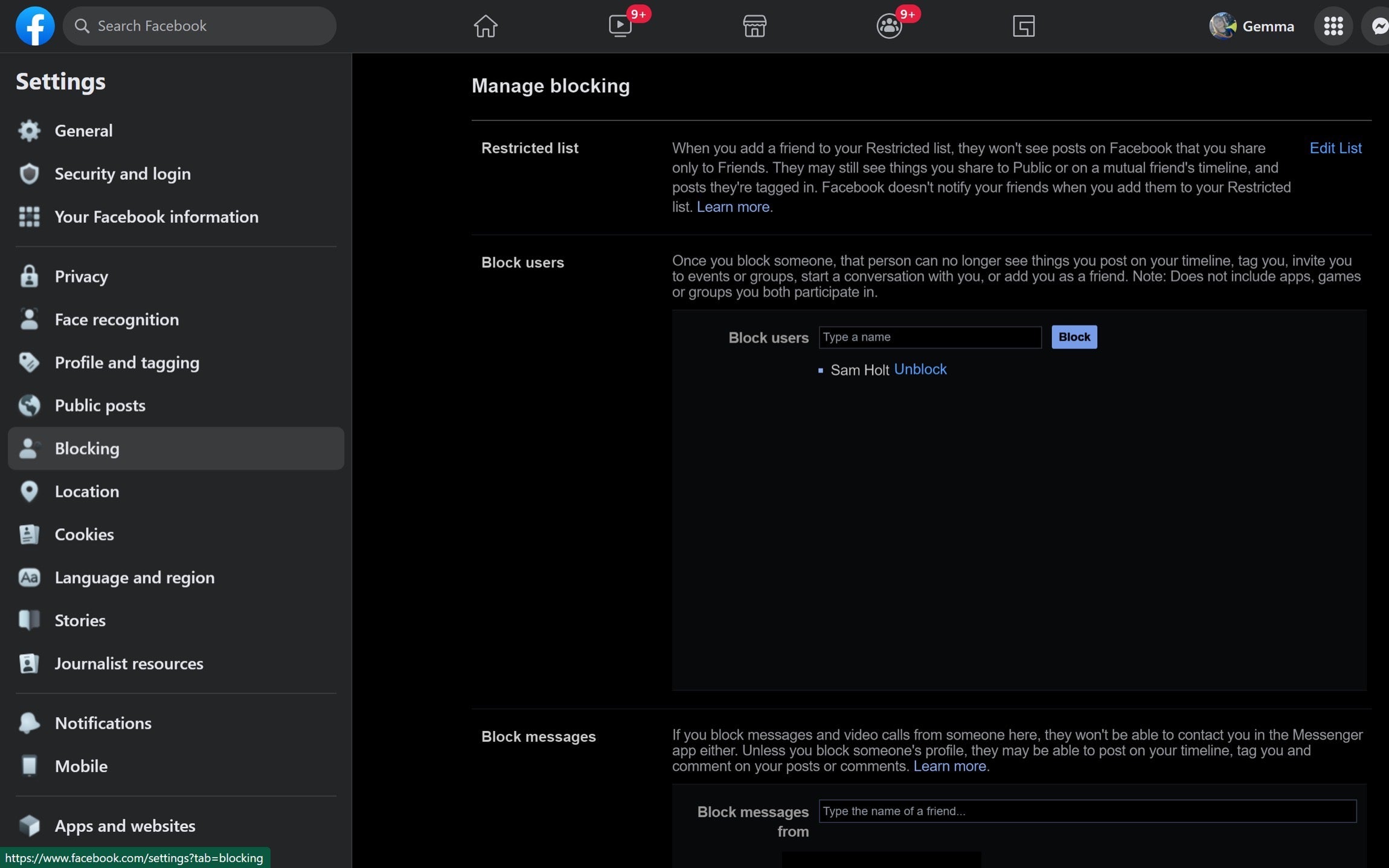
Once in this section, you will see a list of people that you have already blocked on screen.
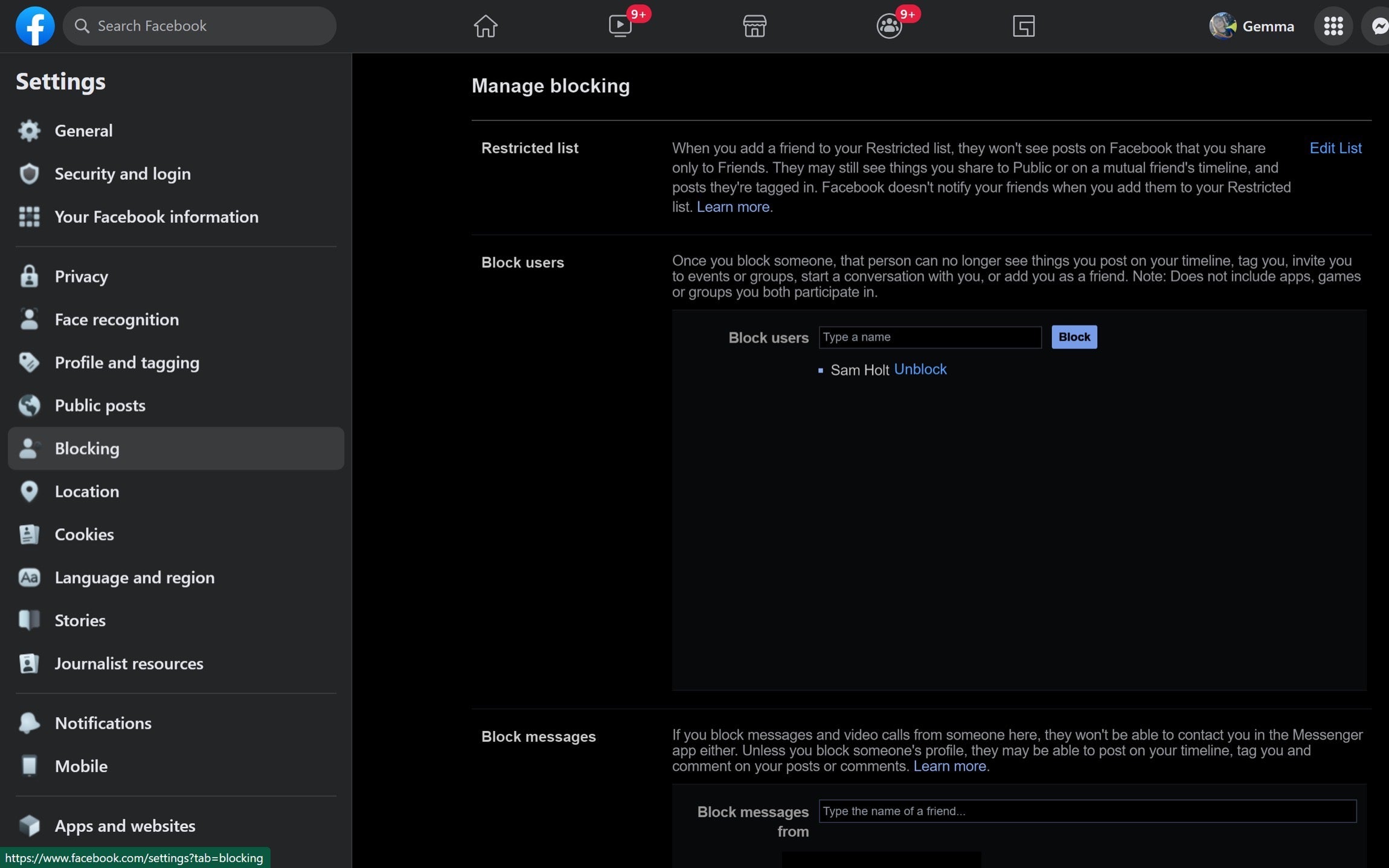
Step
7Press Unblock
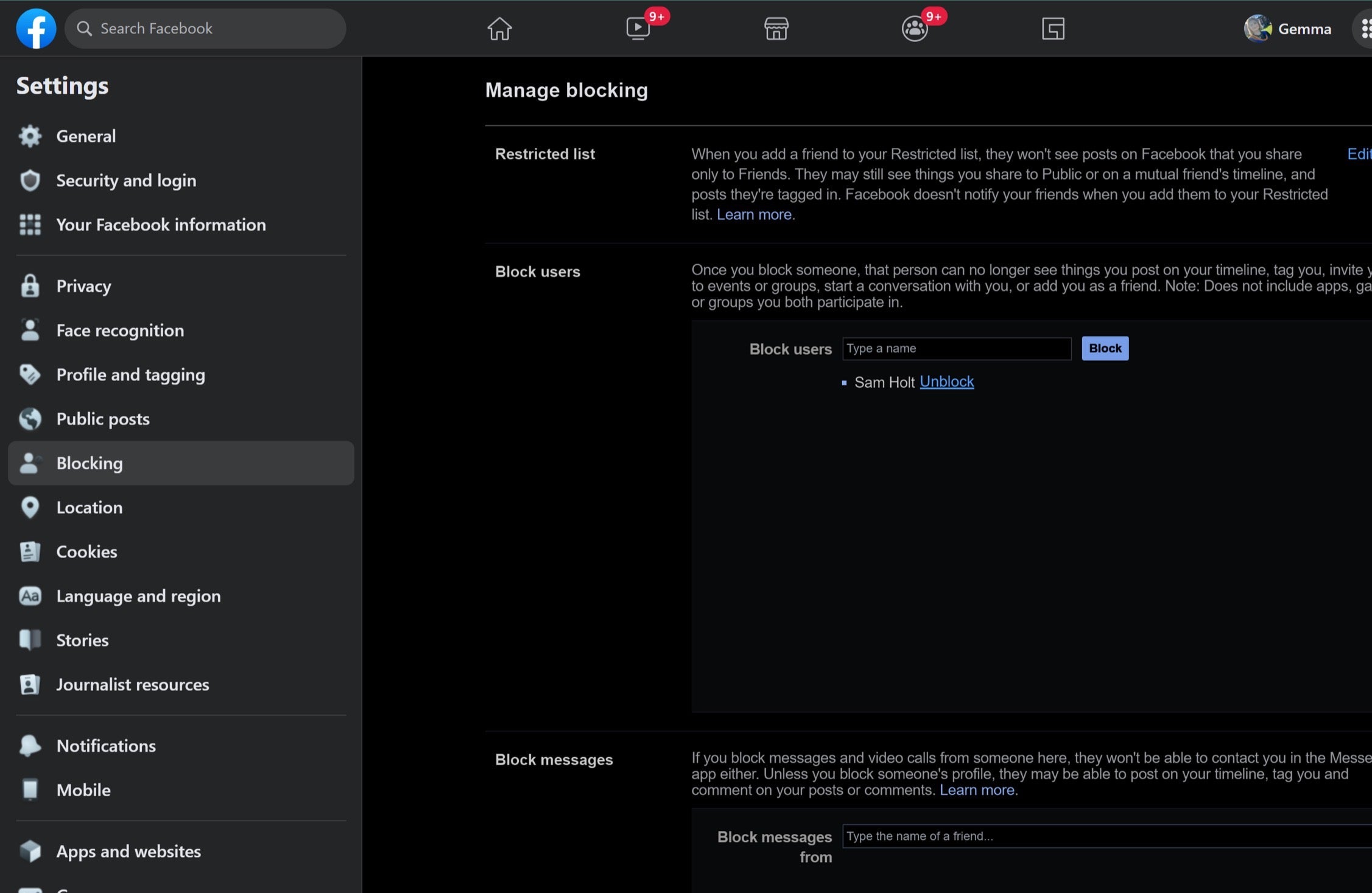
Click on the Unblock button to unblock your chosen person.
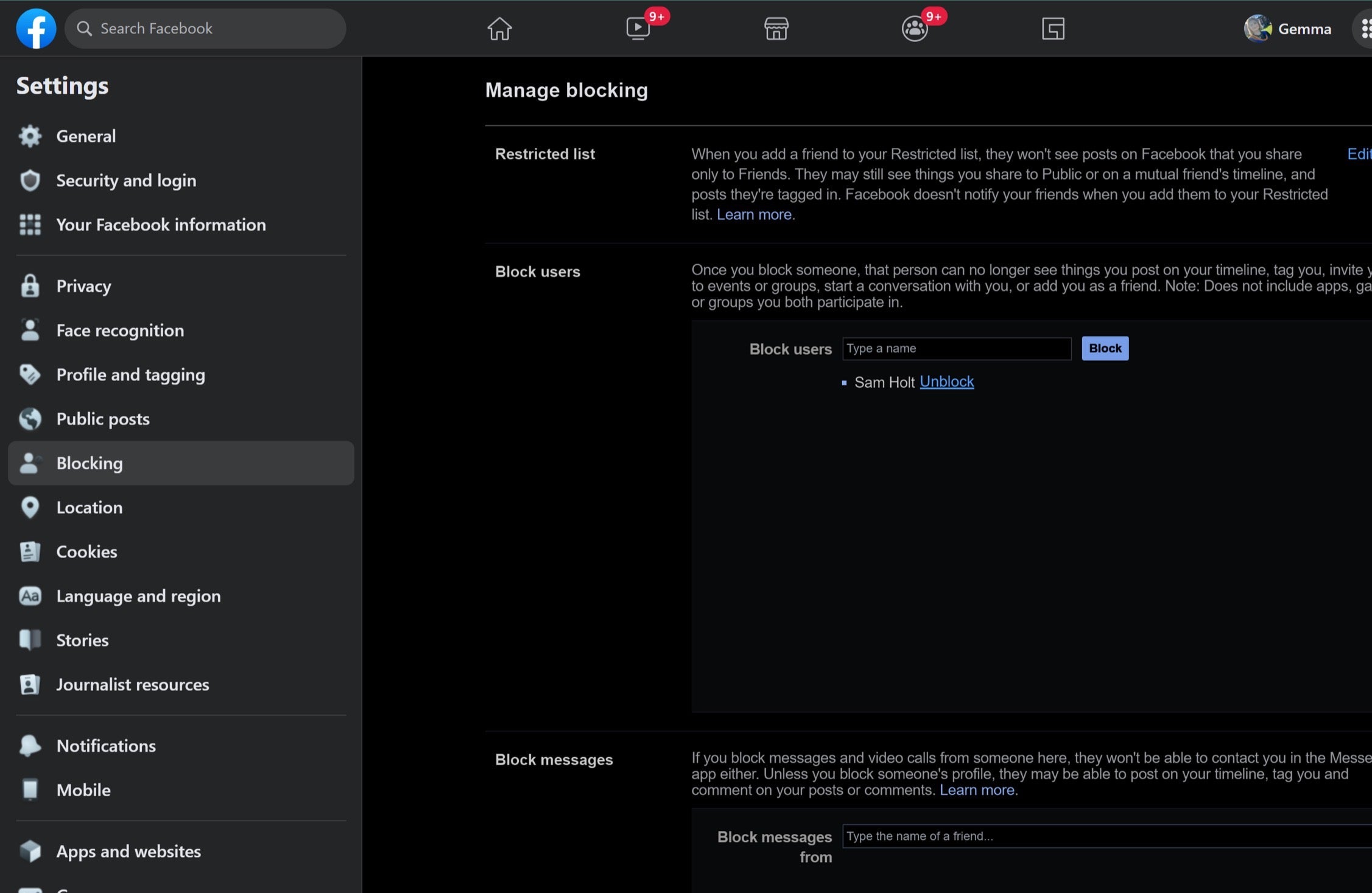
Step
8Press Confirm
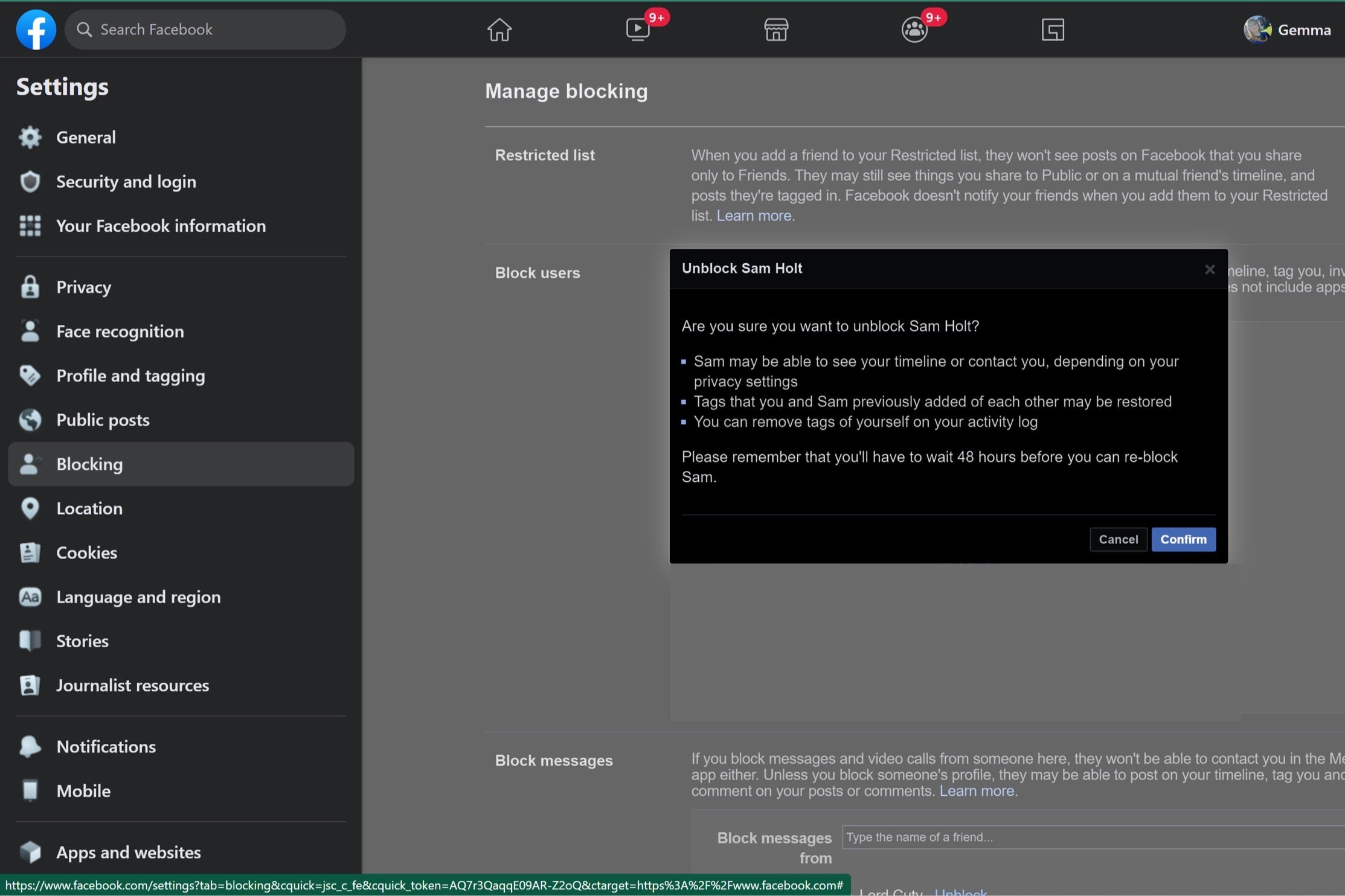
Once you are happy with your choice, click the Confirm button to unblock them.
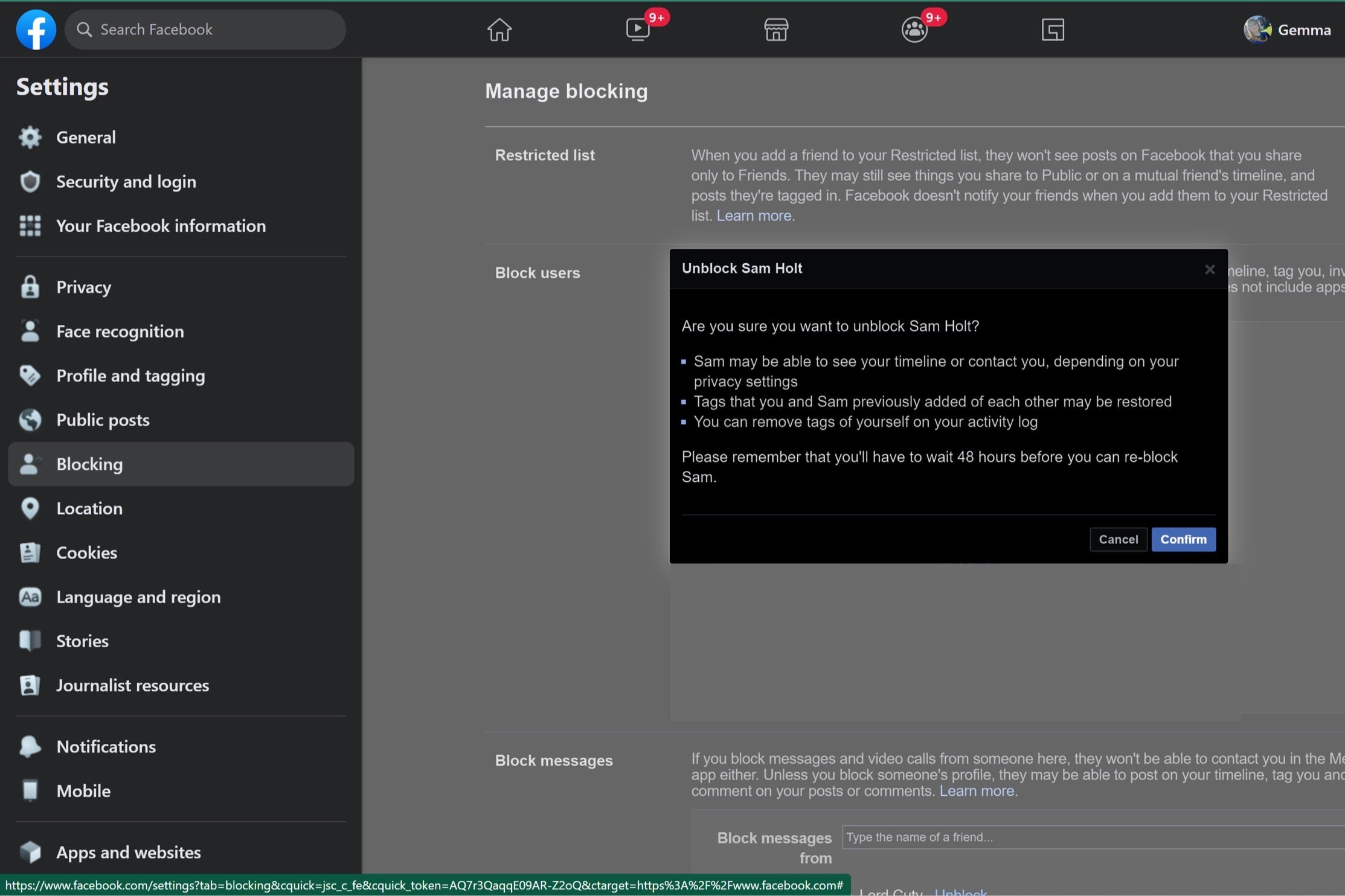
Troubleshooting
Yes, you can reblock someone once you block them but you do have to wait 48 hours after you originally unblock them.
Once you block someone on Facebook you will be removed as their friend and vice versa. If you unblock them, you can re-add them as a friend.