How to turn on your iPhone’s Low Power Mode
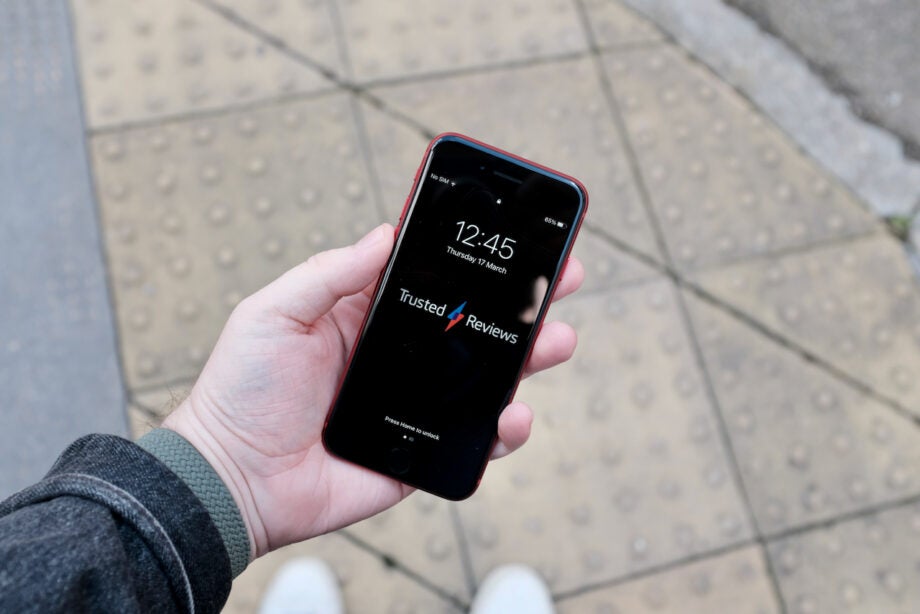
iPhone running out of battery when you need it most? Here is how you can make use of the Low Power Mode on the iPhone.
Trying to keep your phone’s battery charged can be an uphill battle, especially if you’re undertaking long journeys where you don’t have the chance to charge your device.
And since we can now access so much on our iPhones, like Apple Pay, Covid Passes and platforms like Spotify, it’s even more important to make sure that you can access your phone’s information when you’re on the go.
Thankfully, there is a way to help mitigate this issue, as Apple has included a Low Power Mode feature that reduces background activity to help your phone from draining.
Keep reading to find out how you can take advantage of the Low Power Mode on iPhone.
What we used
- We used an iPhone 13 Pro running iOS 15
The Short Version
- Open your iPhone
- Click on the Settings app
- Scroll down to Battery
- Click on Battery
- Switch on the Low Power Mode button
- Use your phone as normal
Step
1Open your iPhone
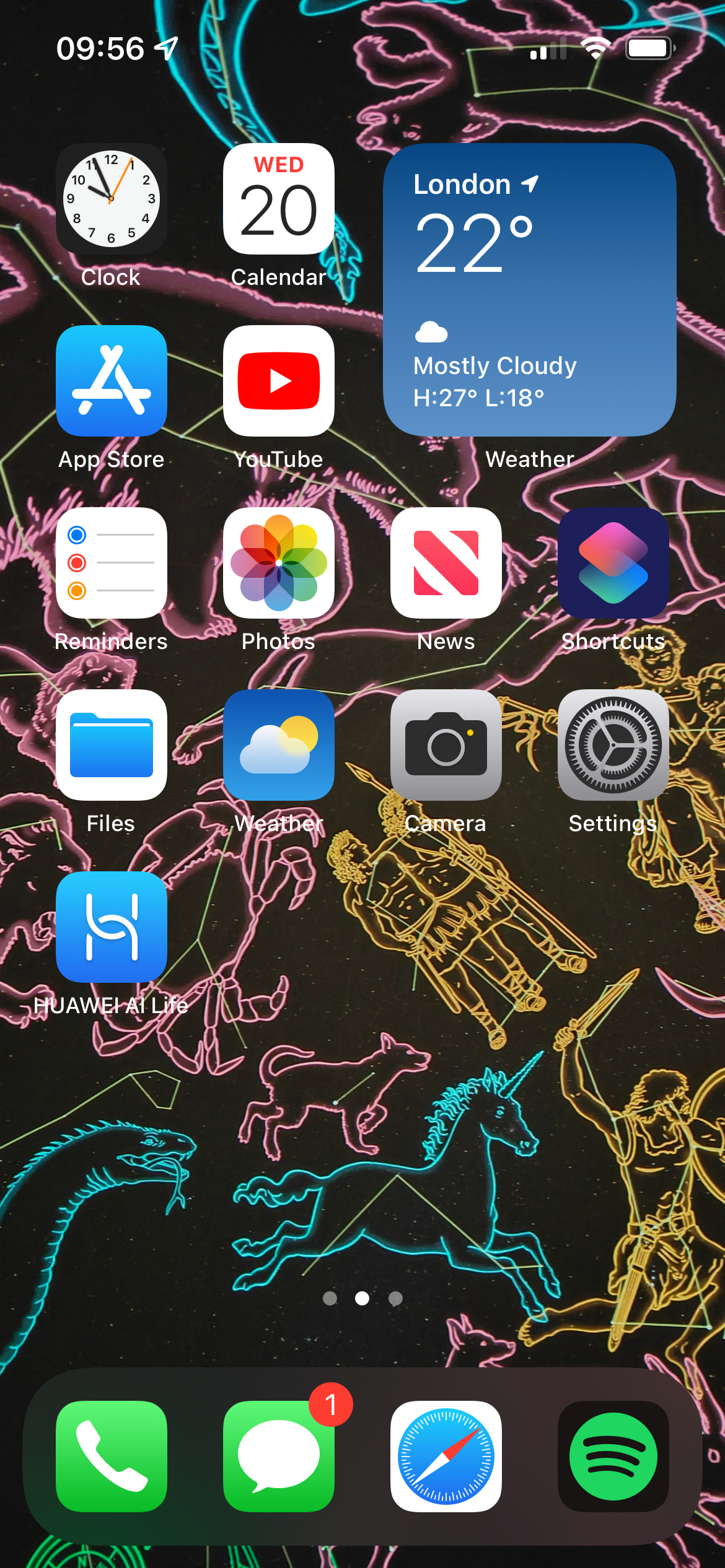
Turn on and unlock your iPhone to start the process.
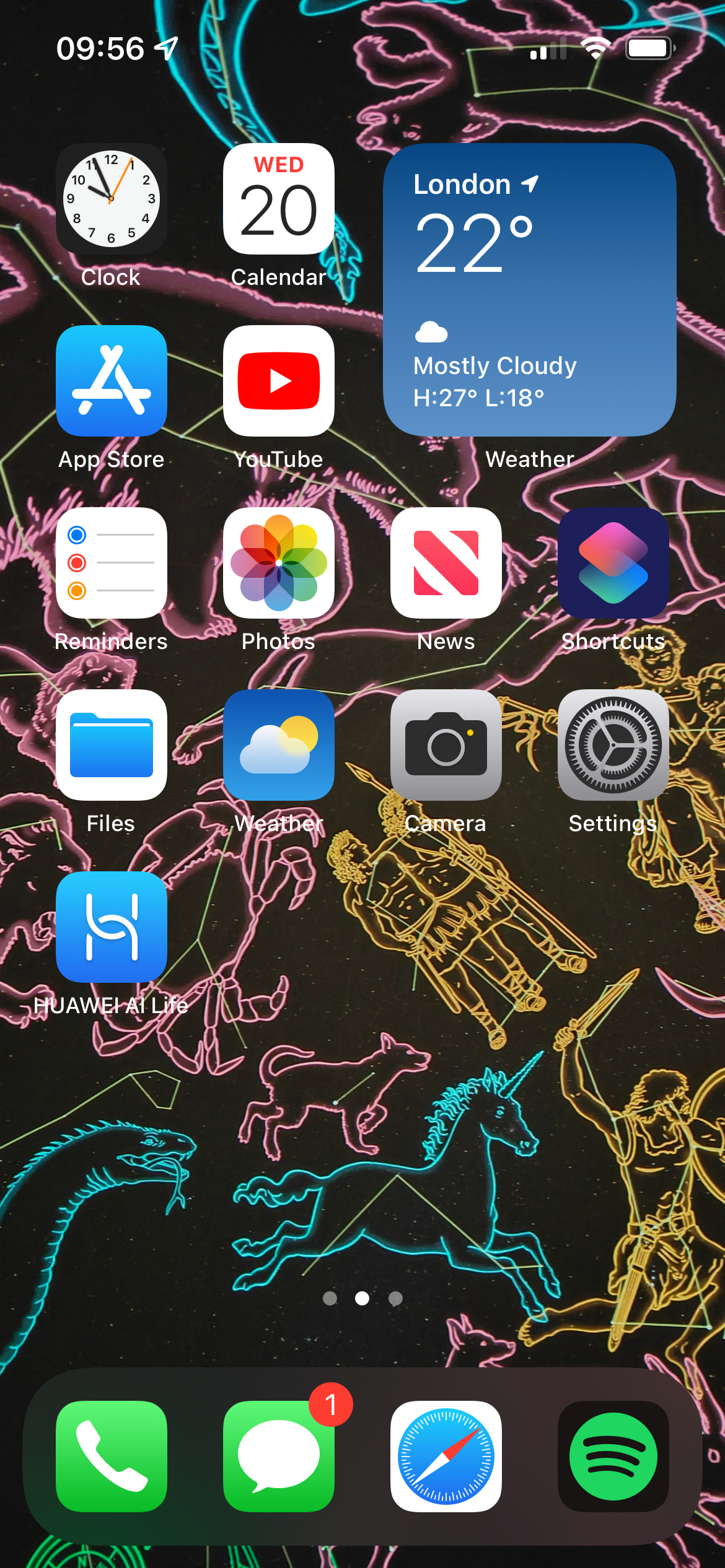
Step
2Click on the Settings app
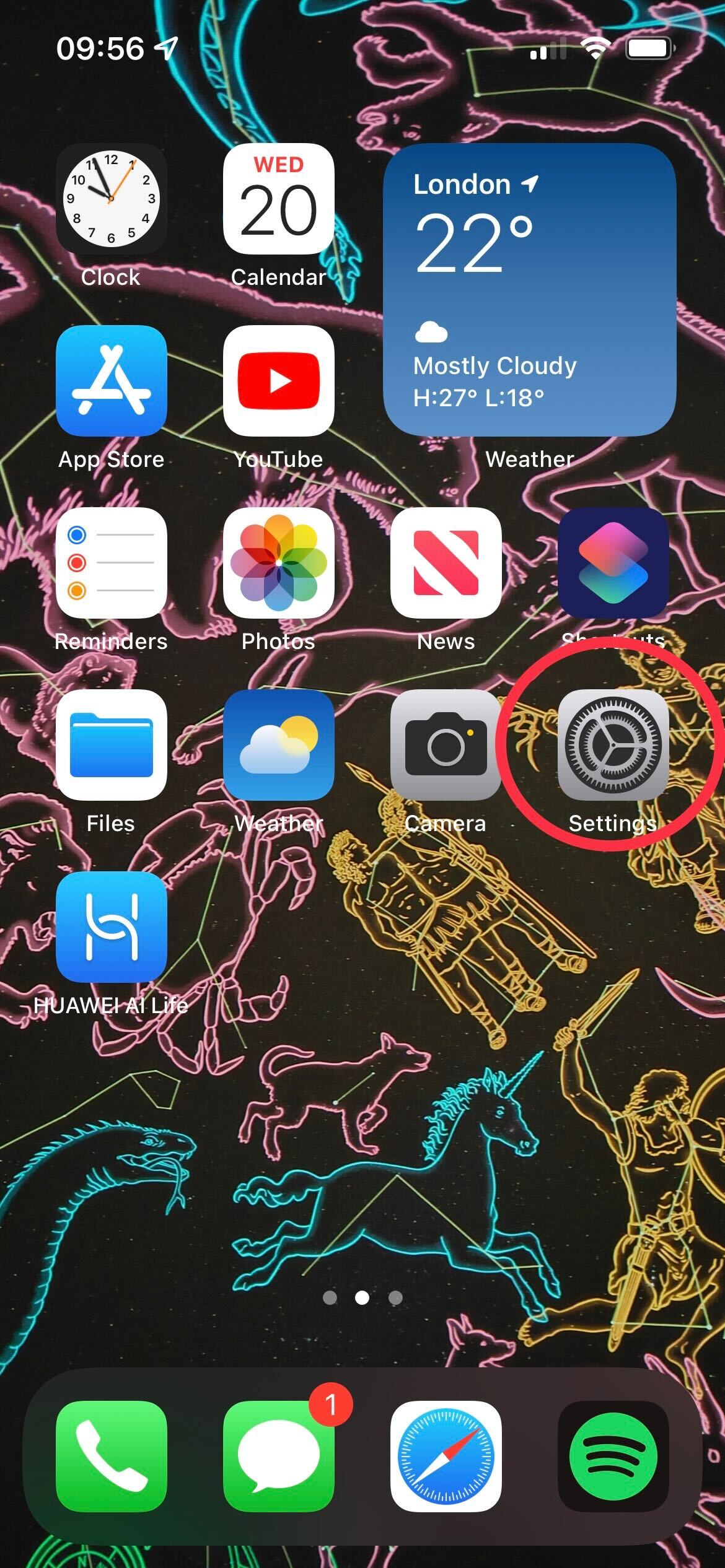
Find the Settings app and click on it. It is grey and has cogs on the logo.
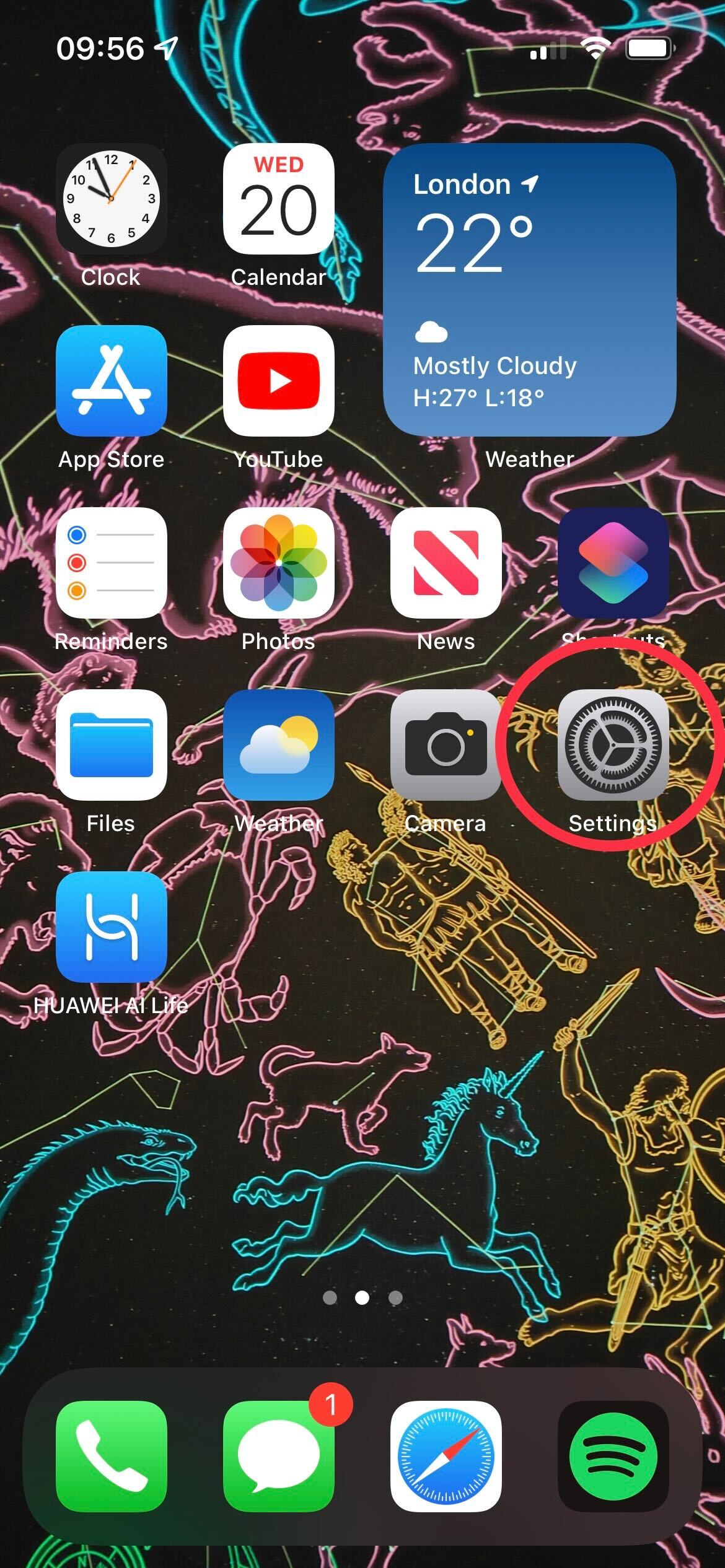
Step
3Scroll down to battery
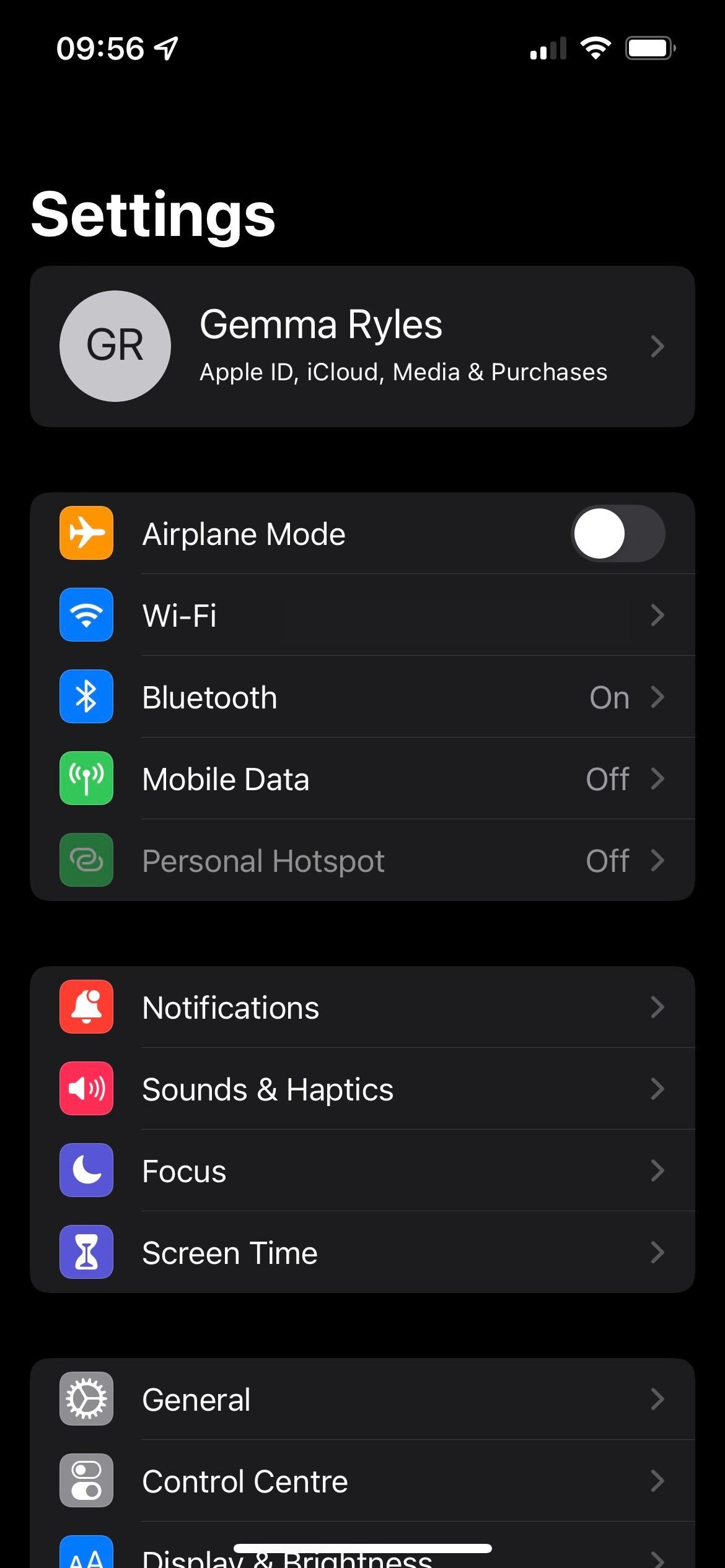
Once in Settings, scroll down until you find the Battery sub-setting. The logo is a bright green colour with a white battery in the middle.
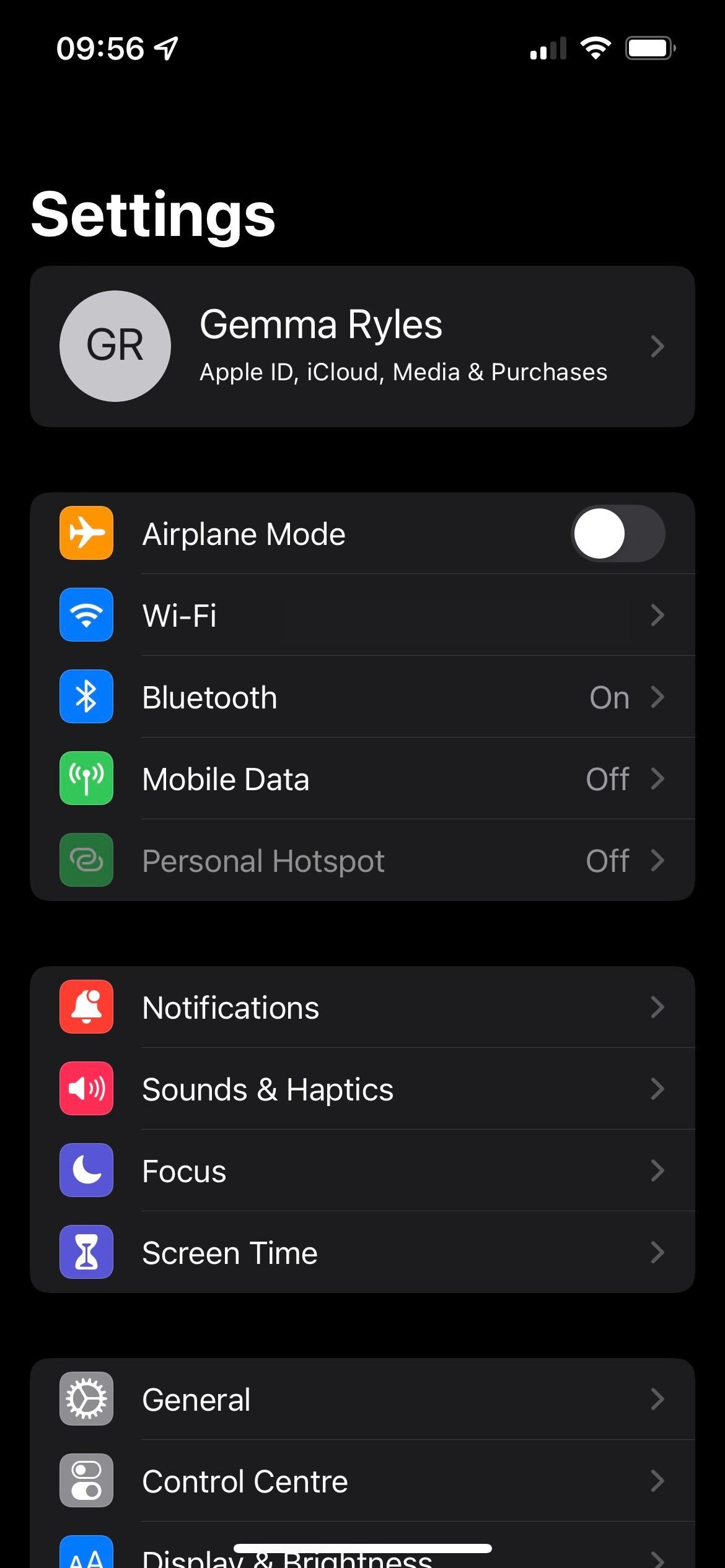
Step
4Click on Battery
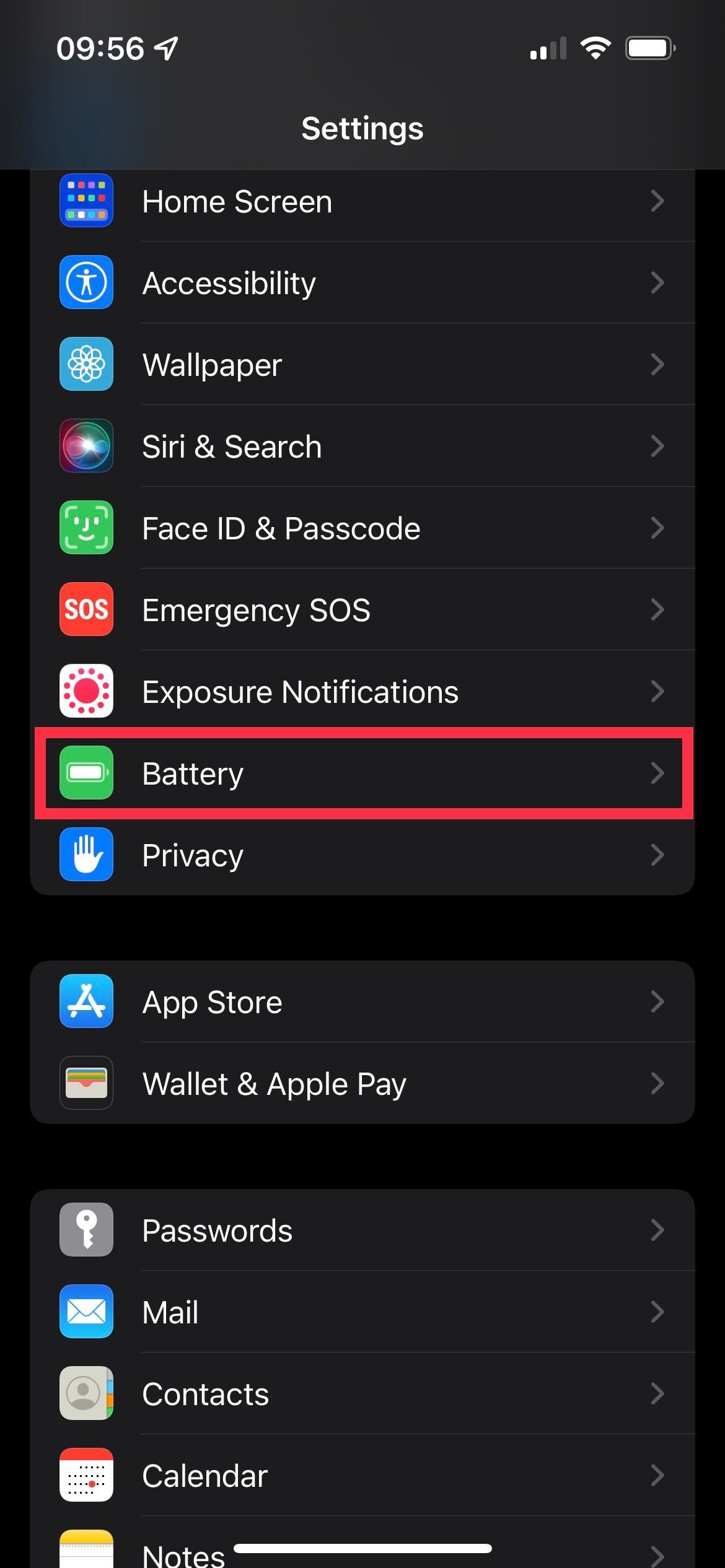
When you have the Battery sub-setting, click on it.
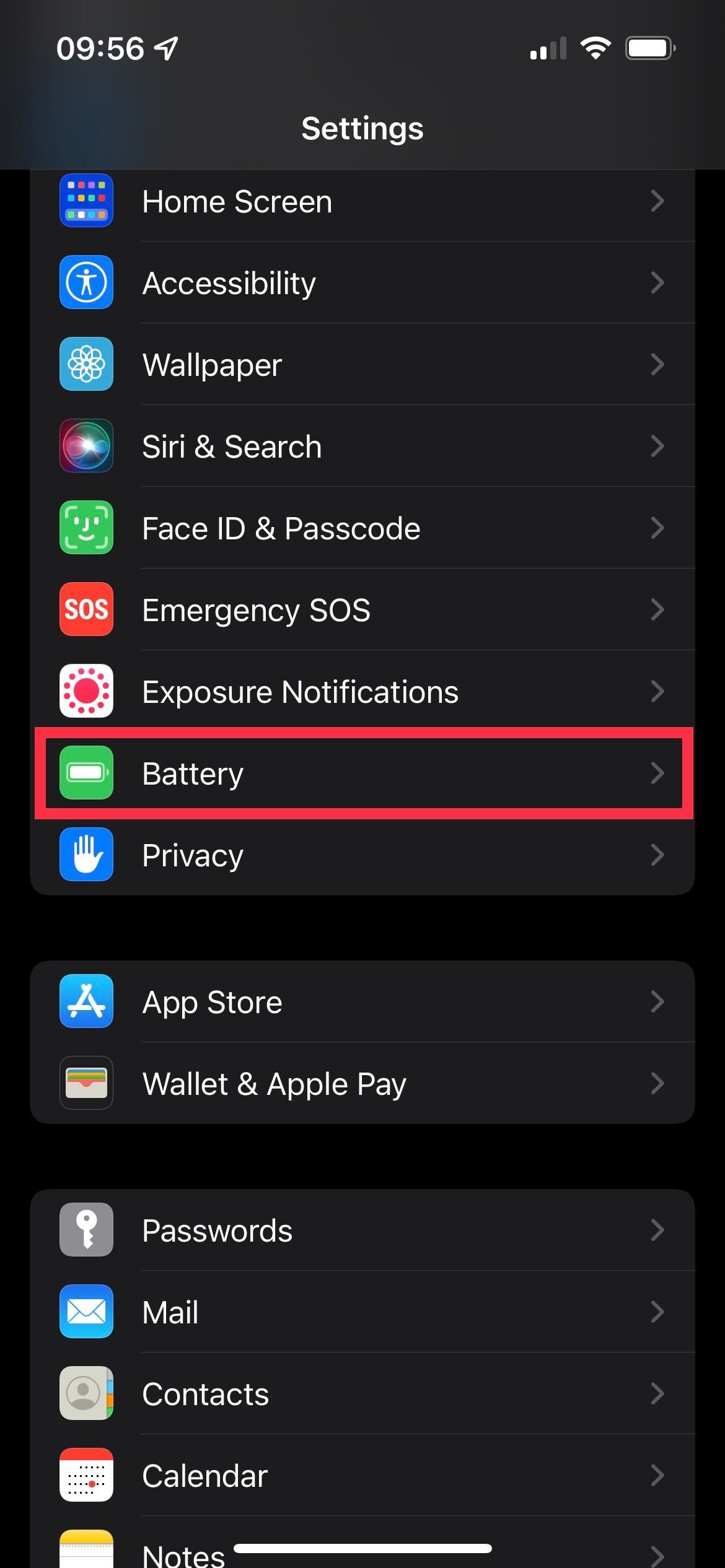
Step
5Switch on the Low Power Mode Button
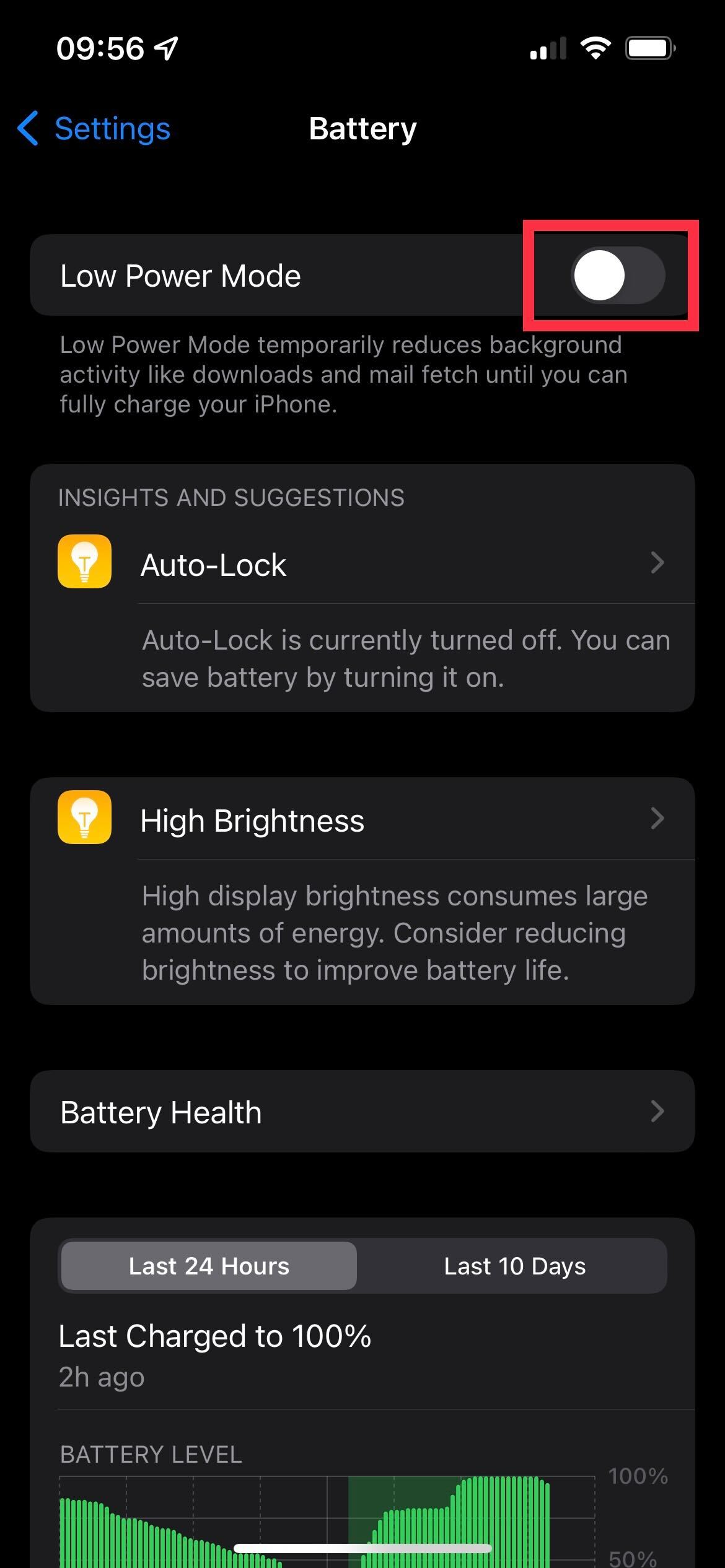
The Low Power Mode button is the first button available on the Battery page. Click the button on the right-hand side to activate this feature.
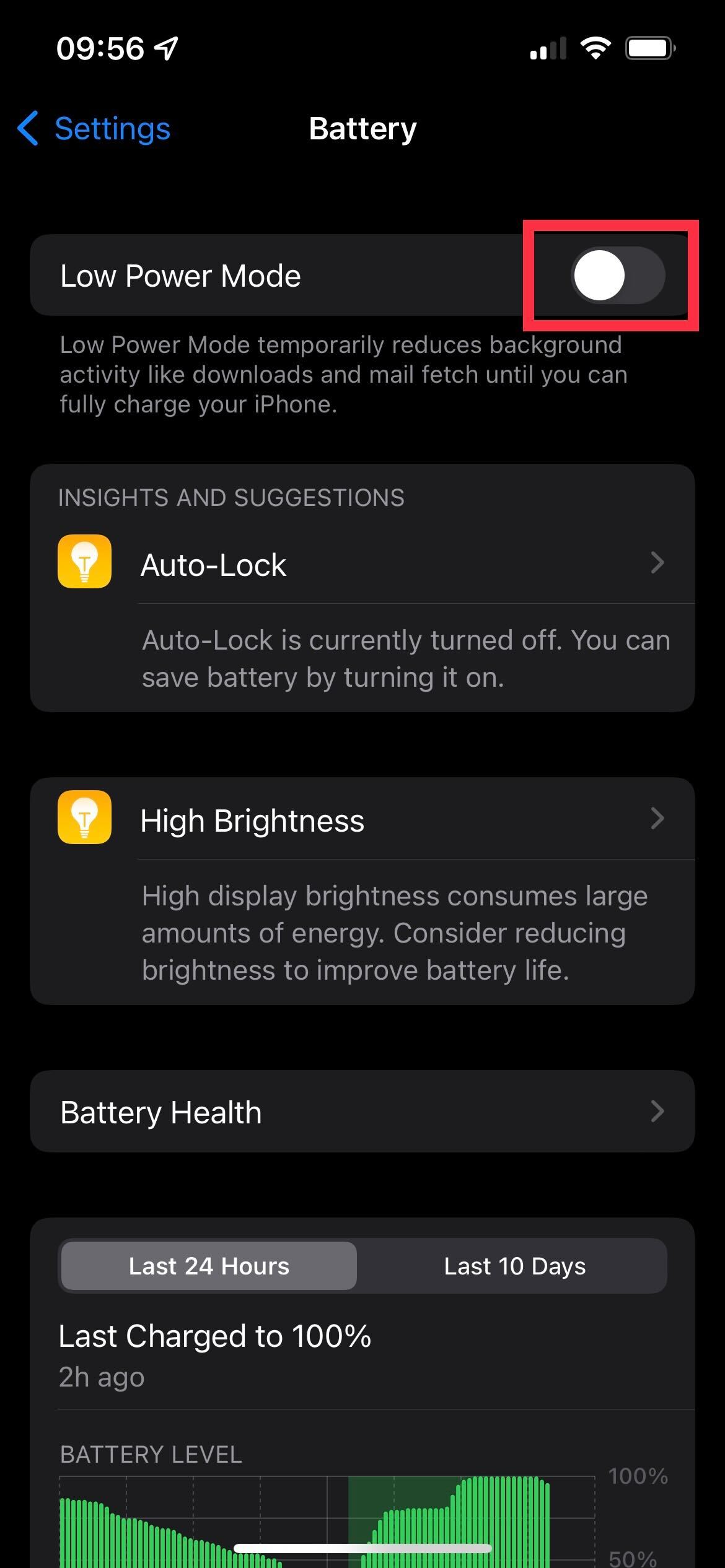
Step
6Use your device as normal
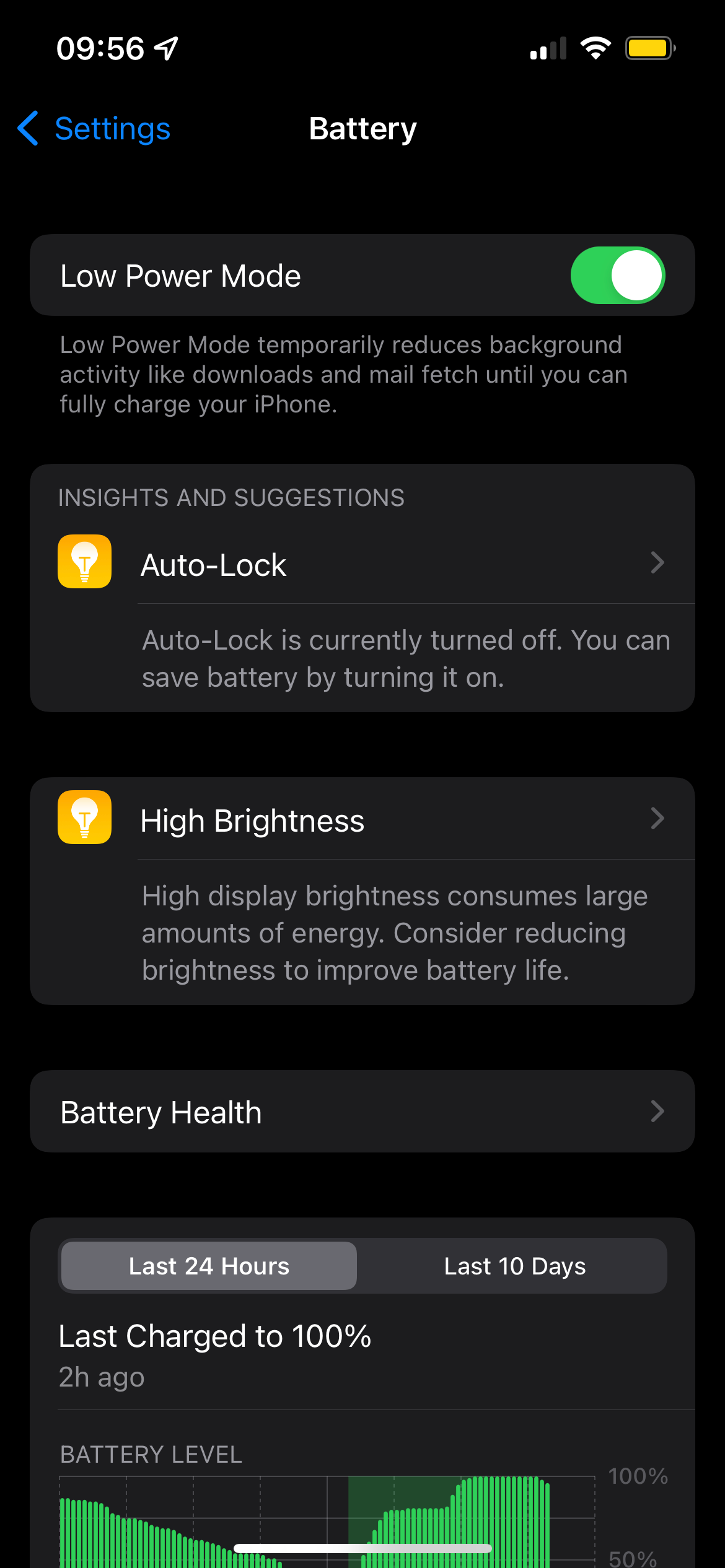
Continue to use your device as normal while Low Power Mode is on. You may notice that your phone goes on standby quicker than usual or that your phone is not engaging in background tasks like downloading as much. This is to preserve your battery power. You can switch off Low Power Mode whenever you want, though it will automatically turn off once your iPhone is charging to 80%.
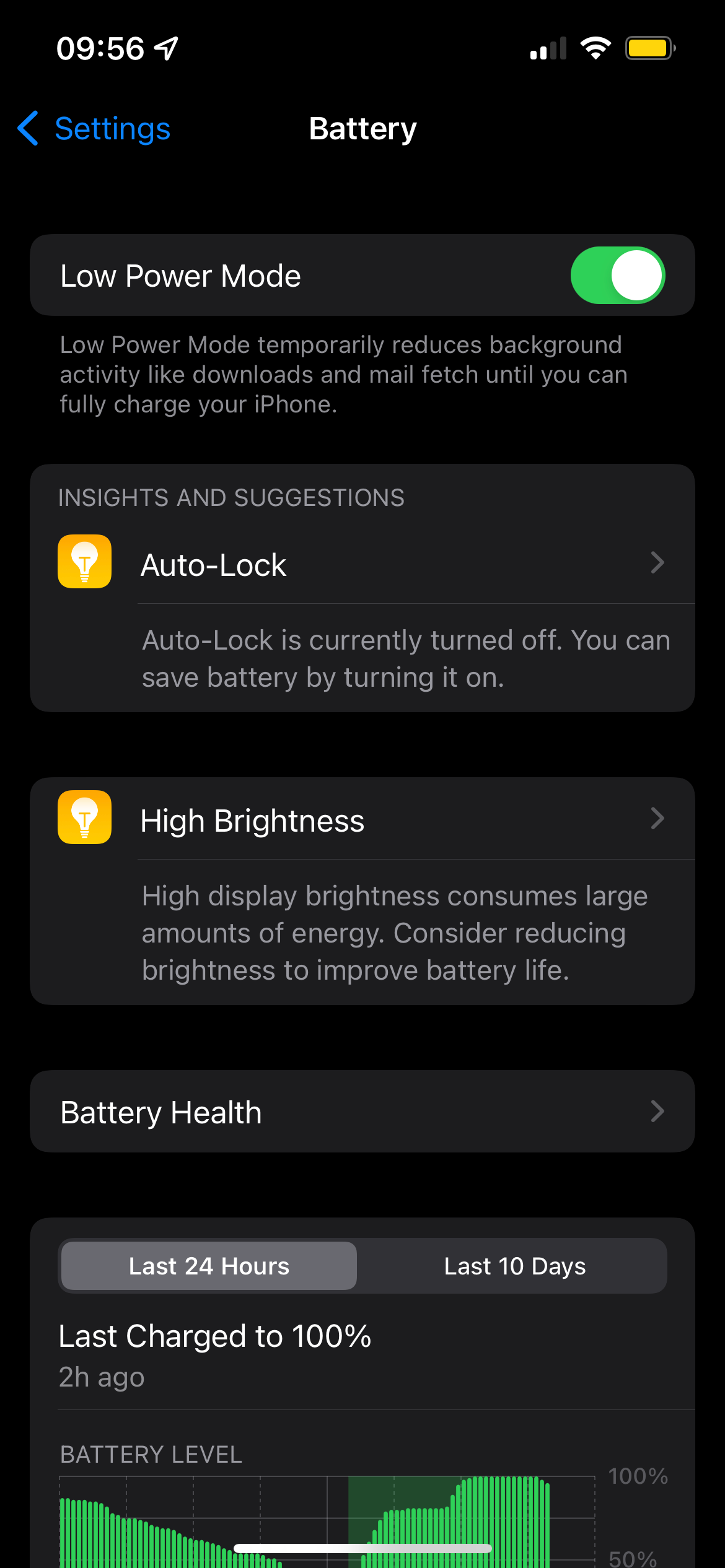
FAQs
The iPhone will present you with the option to turn on Low Power Mode once you hit 20% battery, and it will offer you the chance to turn off Low Battery Mode (provided it’s turned on) once your device is charged to 80%.








