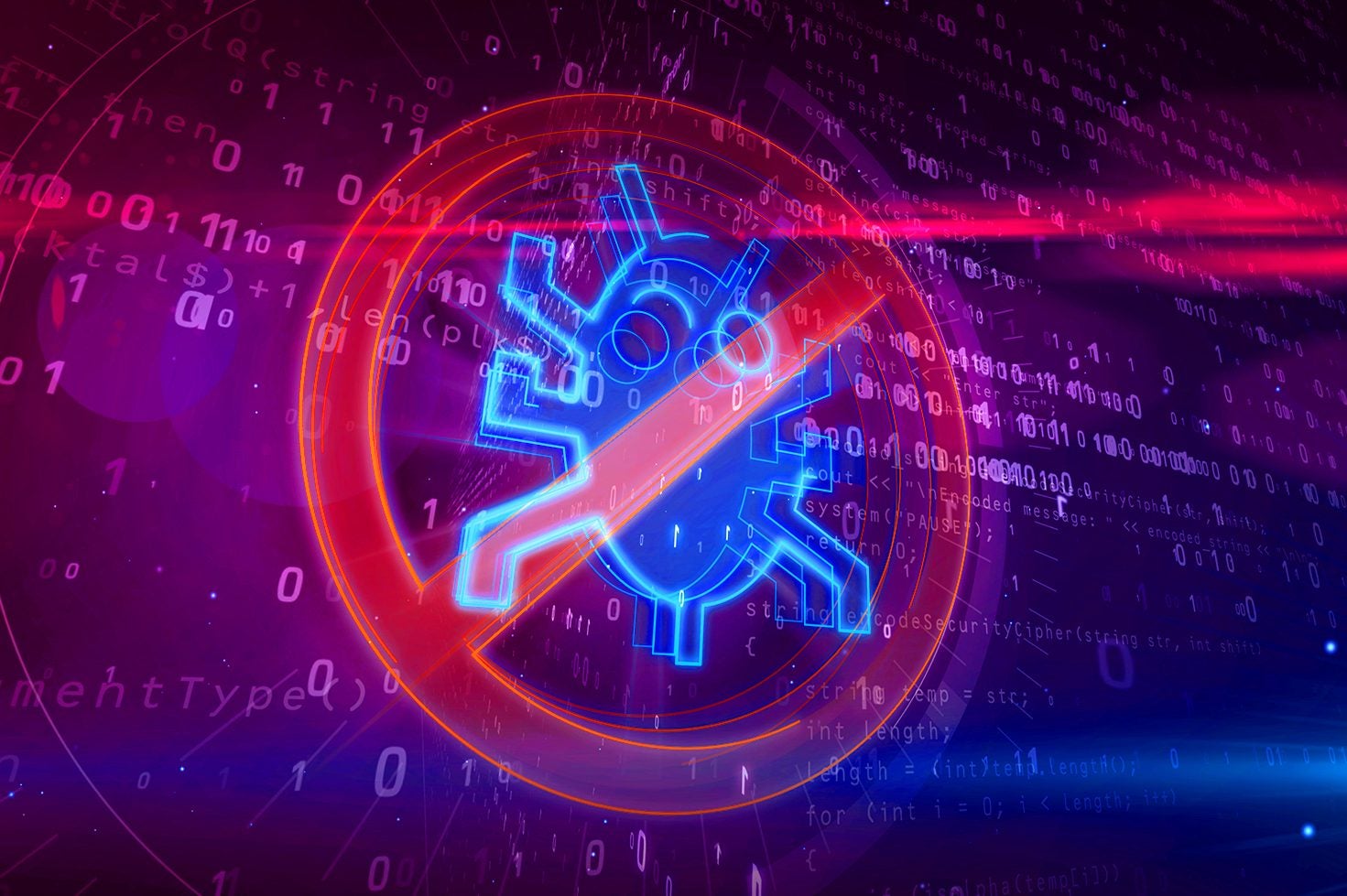How to turn on WPA2 on your router

Insecure wireless networks are a threat to us all, with hackers more likely to get on your home network if it’s not secured properly. One of the best things that you can do is make sure that you’re using the best encryption standard possible for your router.
Top of the list is WPA3, although that has only just started to be rolled out on the latest routers; for most of us, WPA2 is the encryption standard that we want to use, rather than the older WPA standard.
WPA2 vs WPA
WPA2 is more advanced because it uses AES (Advanced Encryption Standard) encryption rather than WPA’s TKIP (Temporal Key Integrity Protocol). TKIP is no longer considered secure, as it’s fairly trivial to hack using modern computers. AES is much harder to crack and the encryption is used beyond wireless networks, demonstrating how powerful it really is.
There are two downsides to WPA2. First, it needs more processing power to work, so older routers, access points won’t have this option. In this case, it’s probably time to upgrade to a new router.
Secondly, very old devices may not support WPA2, so may not be able to connect to your wireless network. Don’t worry, there’s a potential workaround, although you should also consider upgrading the oldest devices that you have.

Save 81% on a VPN with SurfShark
Surfshark has dropped the price of its VPN to £1.94 a month. Head over to Surfshark now to pay a one time price of £46.44 for 24 months of Surfshark and save 81%.
- Surfshark
- 81% off
- £1.94 a month
Connect to your router’s web interface
Turning on WPA2 is easy and, in fact, with a modern router or mesh system, it should be turned on automatically. Still, it doesn’t hurt to check. To see if you have WPA2 turned on (or to enable it), you need to connect to your router’s web-based management page.
It’s worth checking your router’s manual to see how to do this. Some routers have a special login address. For example, for Netgear Orbi mesh systems, you can type orbilogin.com into a browser, although it doesn’t always work.
All routers will work if you type in their IP address (192.168.1.254, for example). If you don’t know your router’s address, it’s the Gateway address that you can see if you view the properties of your internet connection. In Windows 10 and 11, for example, if you go to Network Connections, right-click your connection, select Status and then click Details, you can see the Gateway address listed.
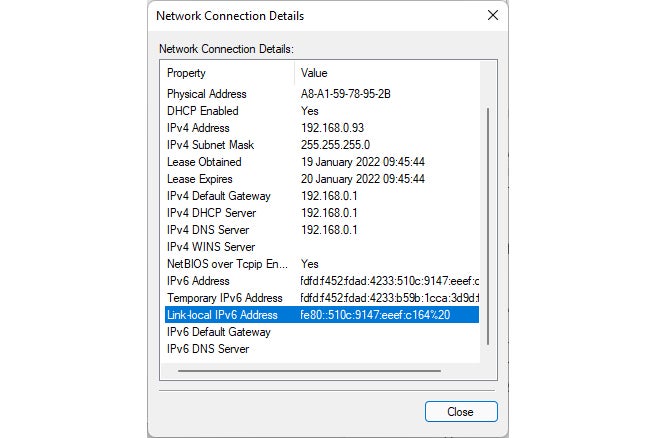
Enable WPA2 settings
All routers are slightly different, but you can usually find the encryption settings under the standard wireless settings. For example, with the Orbi RBK852, you just click Wireless, and you can choose your Security Options. WPA2-PSK [AES] is the option that you want; note that WPA3-Personal [SAE] is also available, although this newer standard isn’t that well supported. It’s similar for the BT Smart Hub 2. Save your settings and your router will now default to the more secure setting.
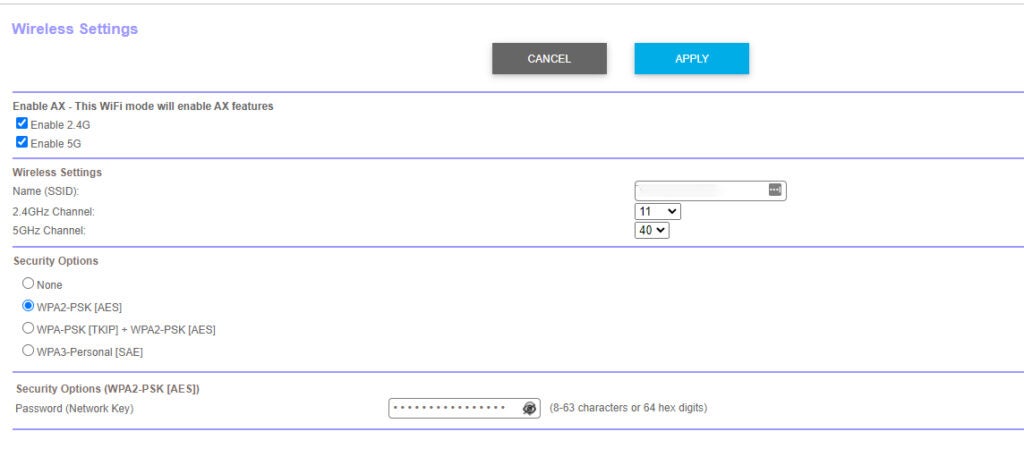

Save 81% on a VPN with SurfShark
Surfshark has dropped the price of its VPN to £1.94 a month. Head over to Surfshark now to pay a one time price of £46.44 for 24 months of Surfshark and save 81%.
- Surfshark
- 81% off
- £1.94 a month
How to use devices that don’t like WPA2
If you have a device that won’t connect after you’ve enabled WPA2, you can get around this if you’ve got a Guest network option on your router. If you enable the guest network, you can, on most routers, choose a different level of encryption. For example, with Orbi systems, the guest network can be set to run WPA-PSK [TKIP] + WPA2-PSK [AES]. Here, the maximum encryption supported by a client will be used automatically.
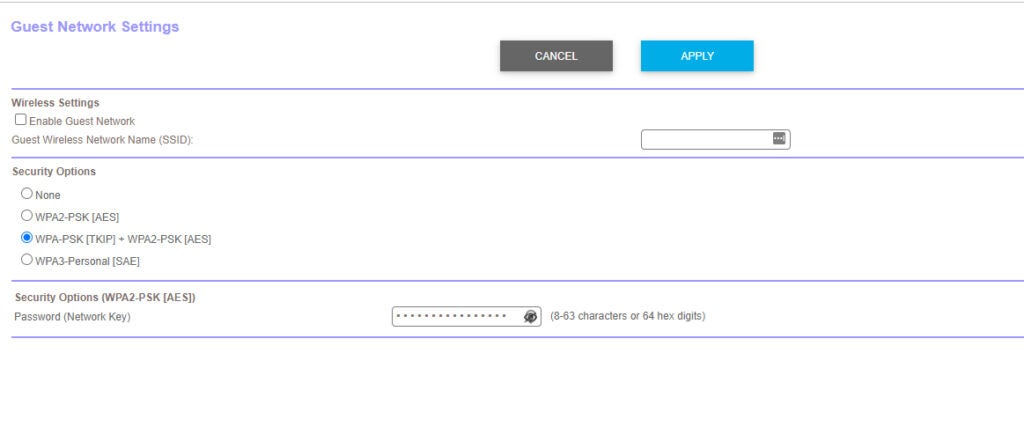
Guest networks are separated from the main network, as a security precaution. That can cause some problems. For example, you may not be able to see an old TV on your home network if you’ve connected the television to the guest network. Ultimately, upgrading your old devices is the best option.