How to turn on keyboard haptics in iOS 16

Apple announced iOS 16 earlier in the year and it’s now arriving in full form after a bunch of early betas.
One of our favourite new additions in iOS 16 is keyboard haptics. These are small vibrations that offer some welcome feedback when you’re typing and while they’ve been a mainstay on Android for years, they’re very much new to iOS.
Here’s how to enable the new feature once you’ve installed iOS 16.
What you’ll need:
- iOS 16 works on the iPhone 8 and newer (we used an iPhone 13 Pro Max for this test)
The Short Version
- Open the Settings app in iOS 16
- Scroll to Sounds and Haptics
- Open up Keyboard Feedback
- Enable Keyboard Feedback
- Swipe back to Settings
Time needed: 1 minute.
- Open the Settings app on the iOS 16
Haptic keyboard feedback is a new feature added in iOS 16. If you’re already on iOS 16, open the Settings app on your iPhone.
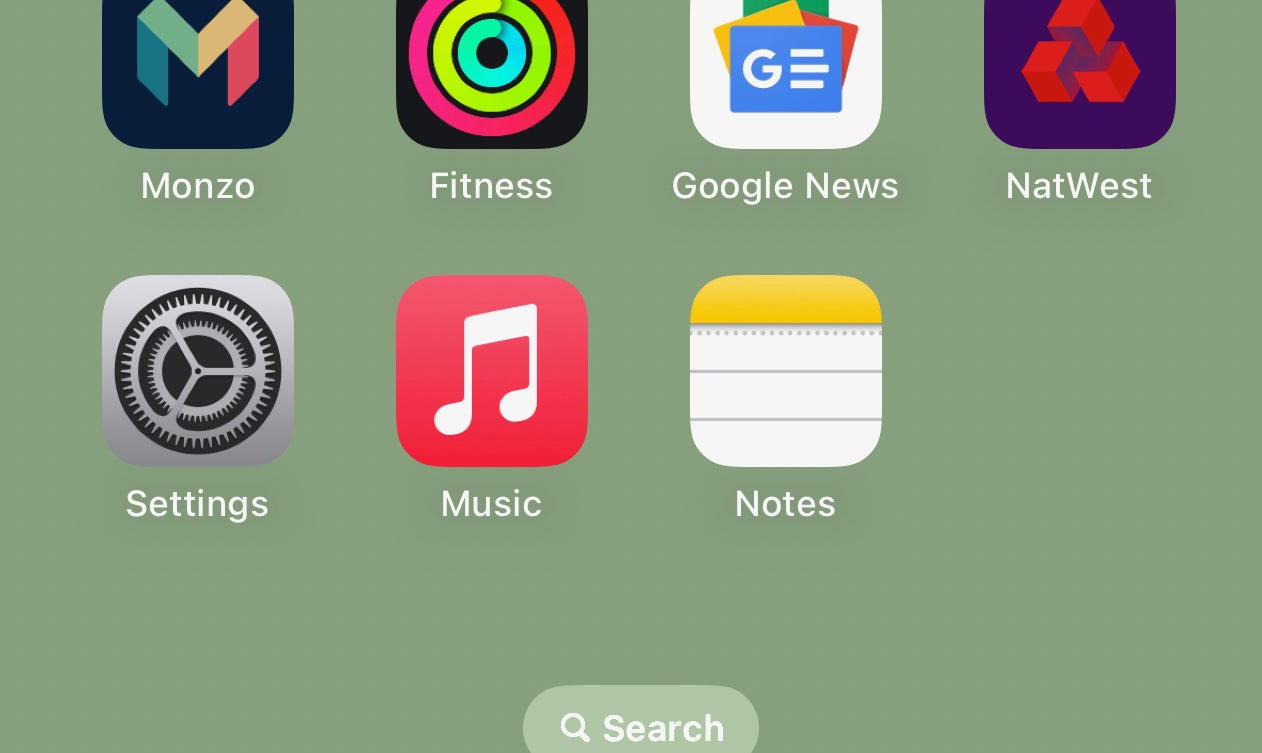
- Scroll to Sounds and Haptics
You’ll want to find the Sounds and Haptics option in the settings app, so scroll down until you see it and then tap it.
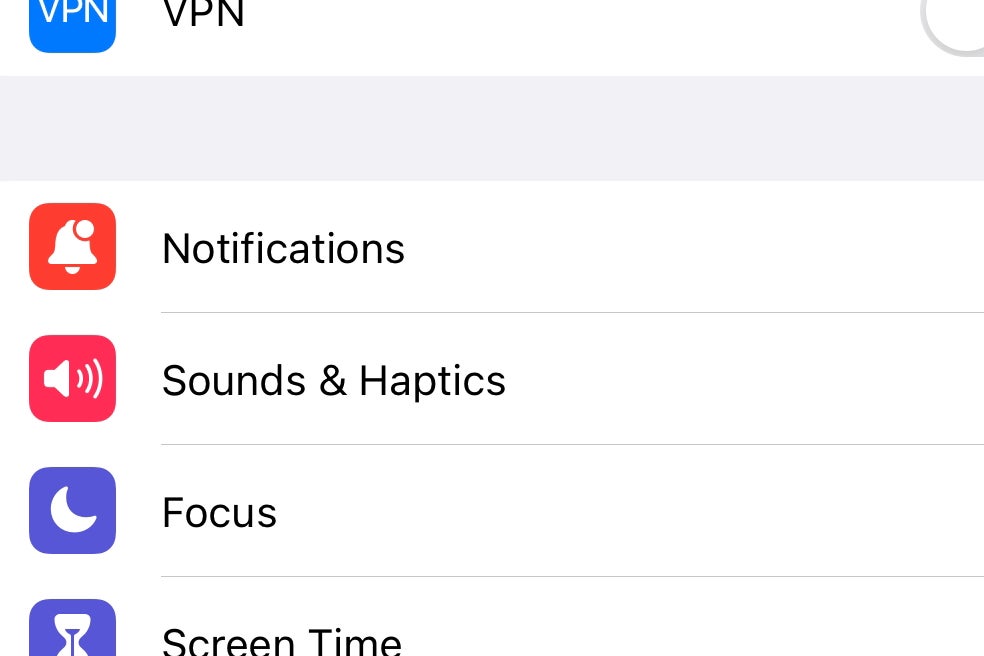
- Open up the Keyboard Feedback option
Now you’ll want to find the Keyboard Feedback option inside the Sounds and Haptics menu. When you see it, tap on it and we can move on to the next step.
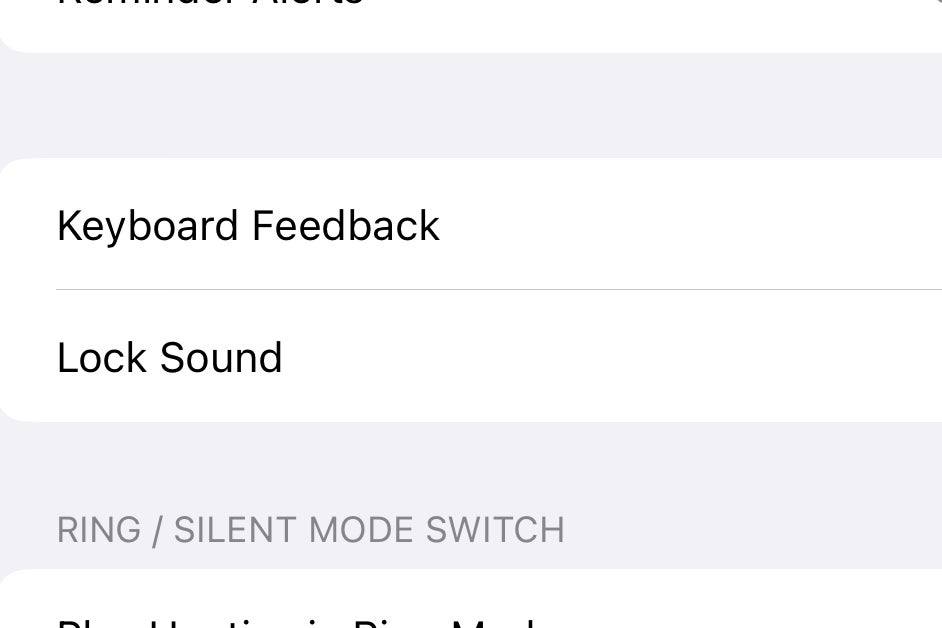
- Enable Keyboard Feedback
When you’re inside the Keyboard Feedback menu you should see two options: Sound and Haptic. Tap to enable the Haptic option and the slider should turn green.
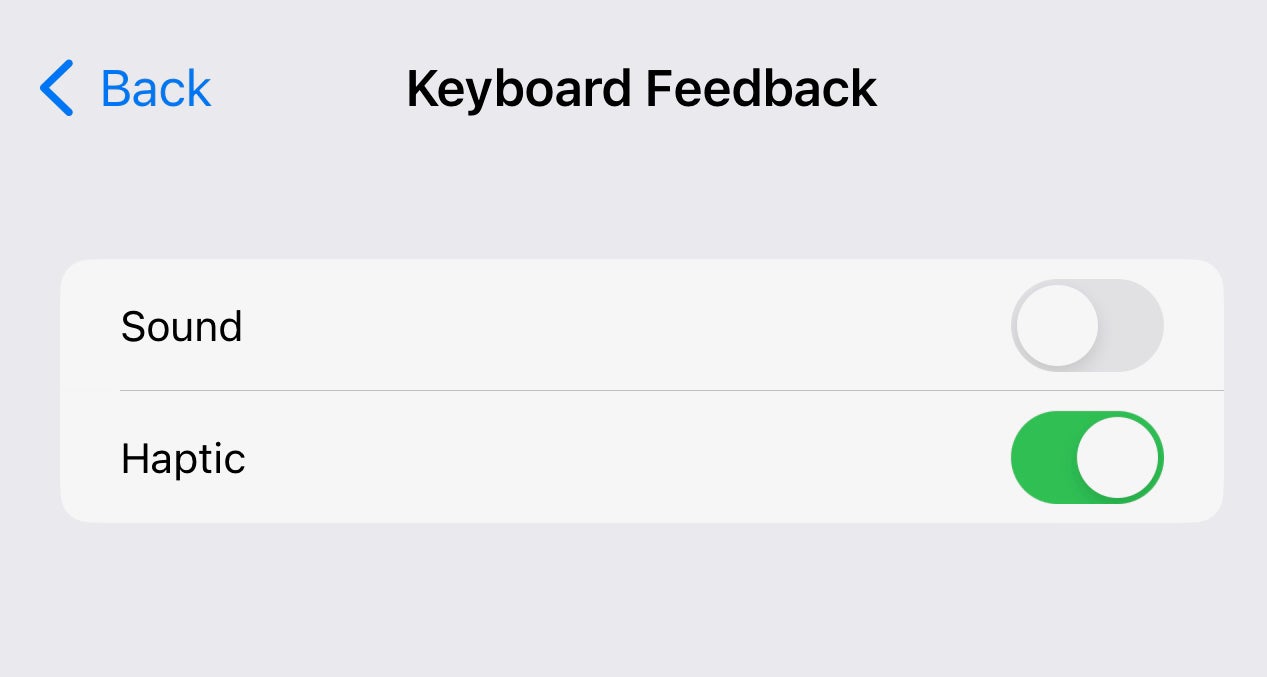
- Swipe back to Settings
Swipe back to the Settings apps and you should now see ‘Haptic’ next to the Keyboard Feedback option. This means the setting has been enabled.
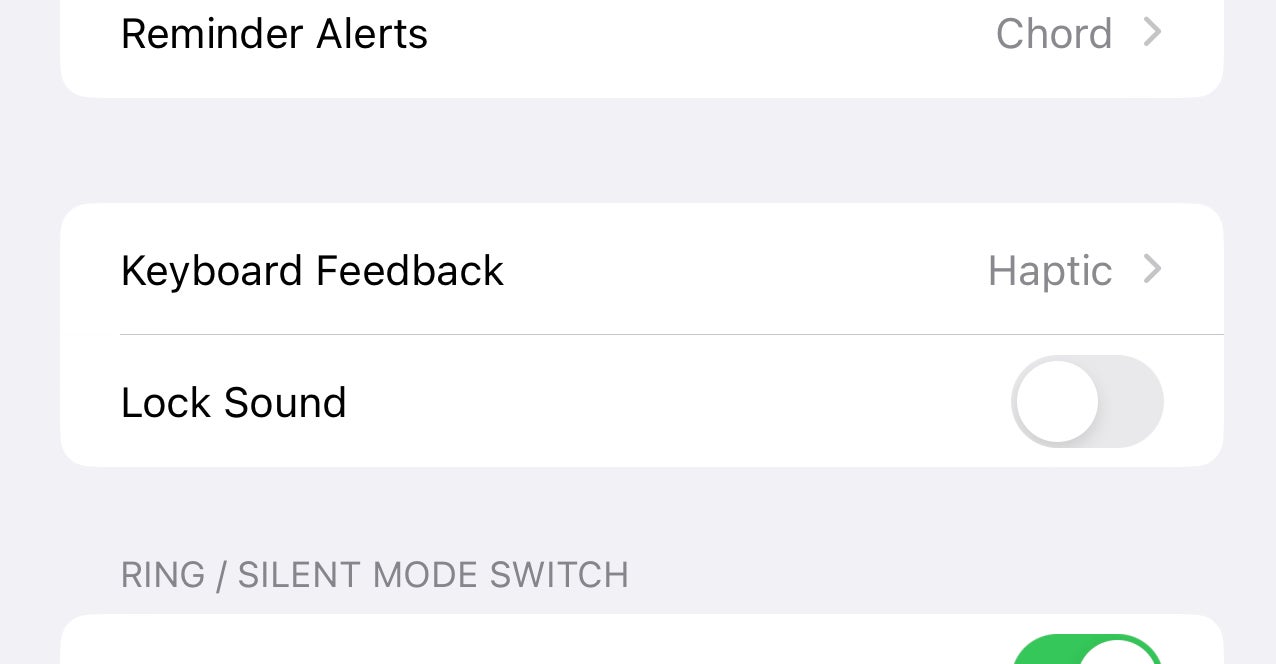
- Open an app with the keyboard present
You’ve now enabled haptic responses in the iOS 16 keyboard. To test it out, head to any app with a keyboard and start typing – you should feel a soft vibration as you type.
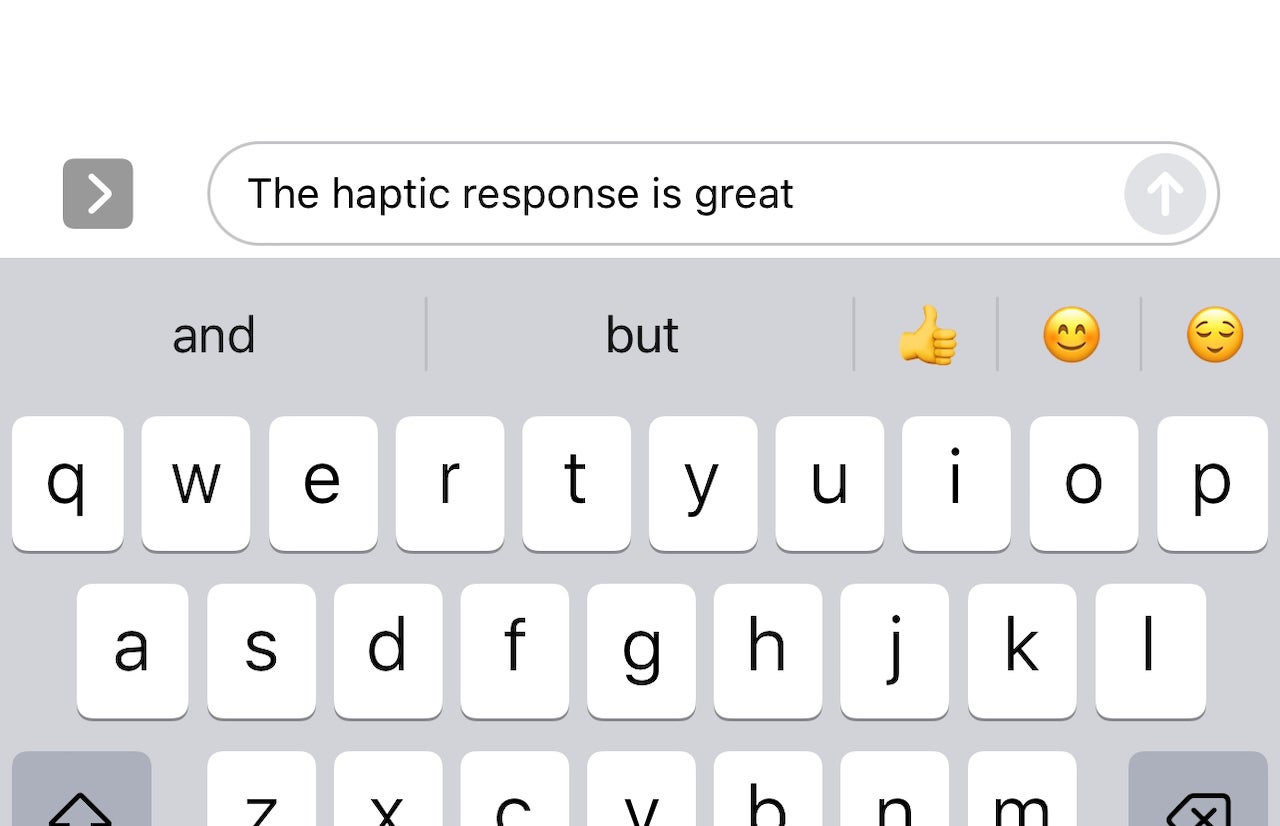
Troubleshooting
To disable haptics, simply repeat the process above but tap the slider to turn grey instead of green. This will disable them and take the keyboard back to how it was before.
Sadly not. This is a new feature added in iOS 16 and as such, you’ll need the update to take advantage of it.








