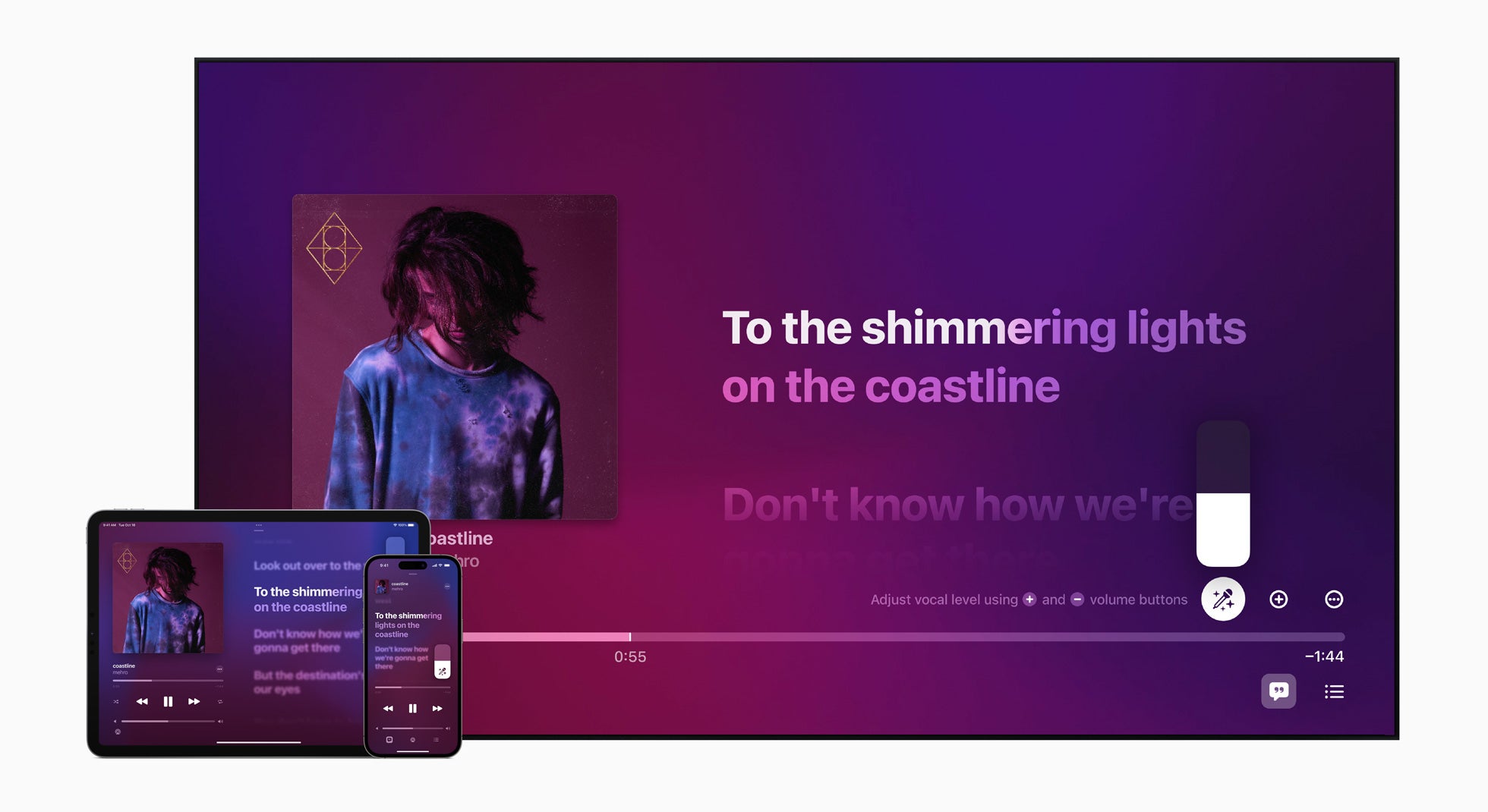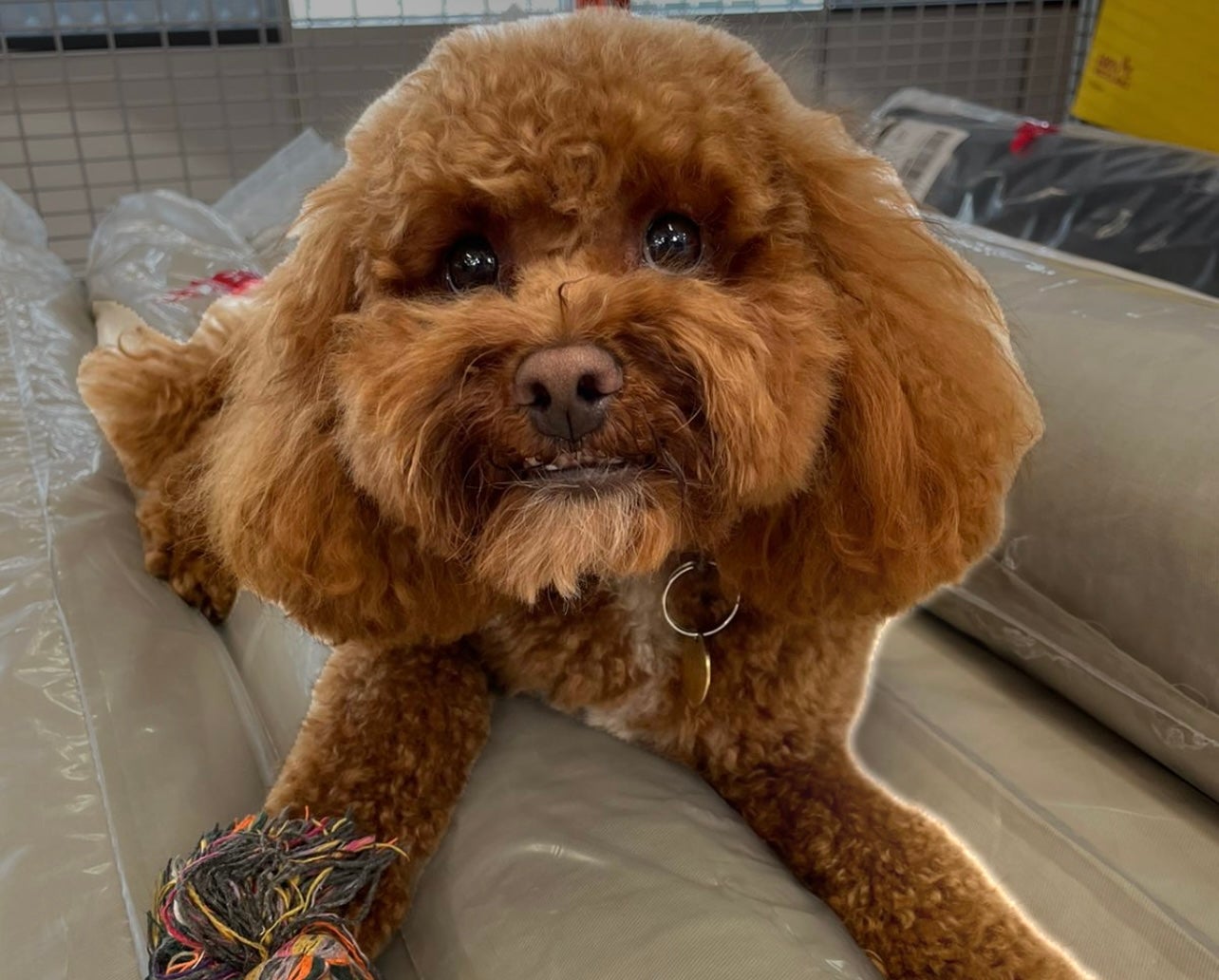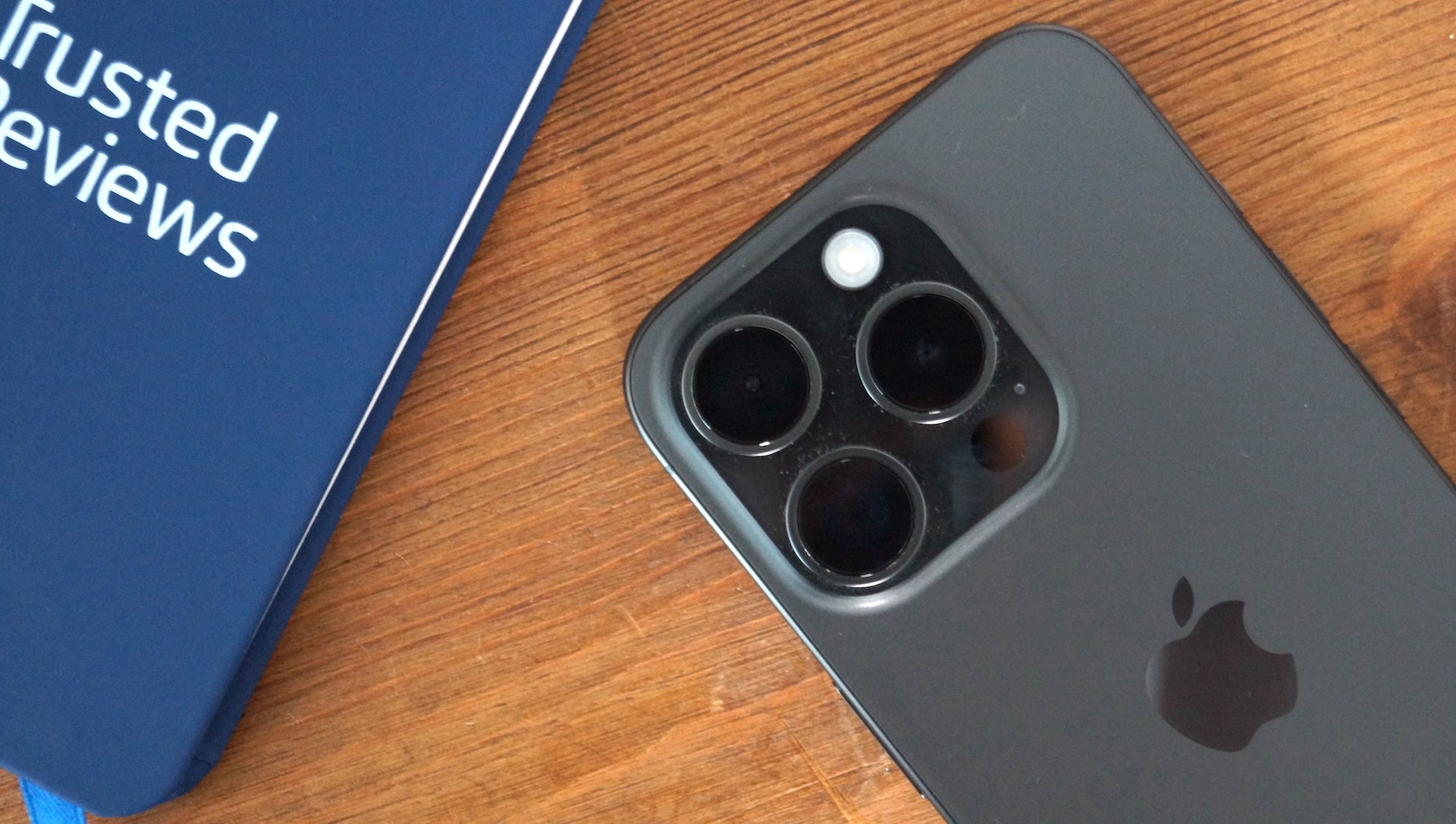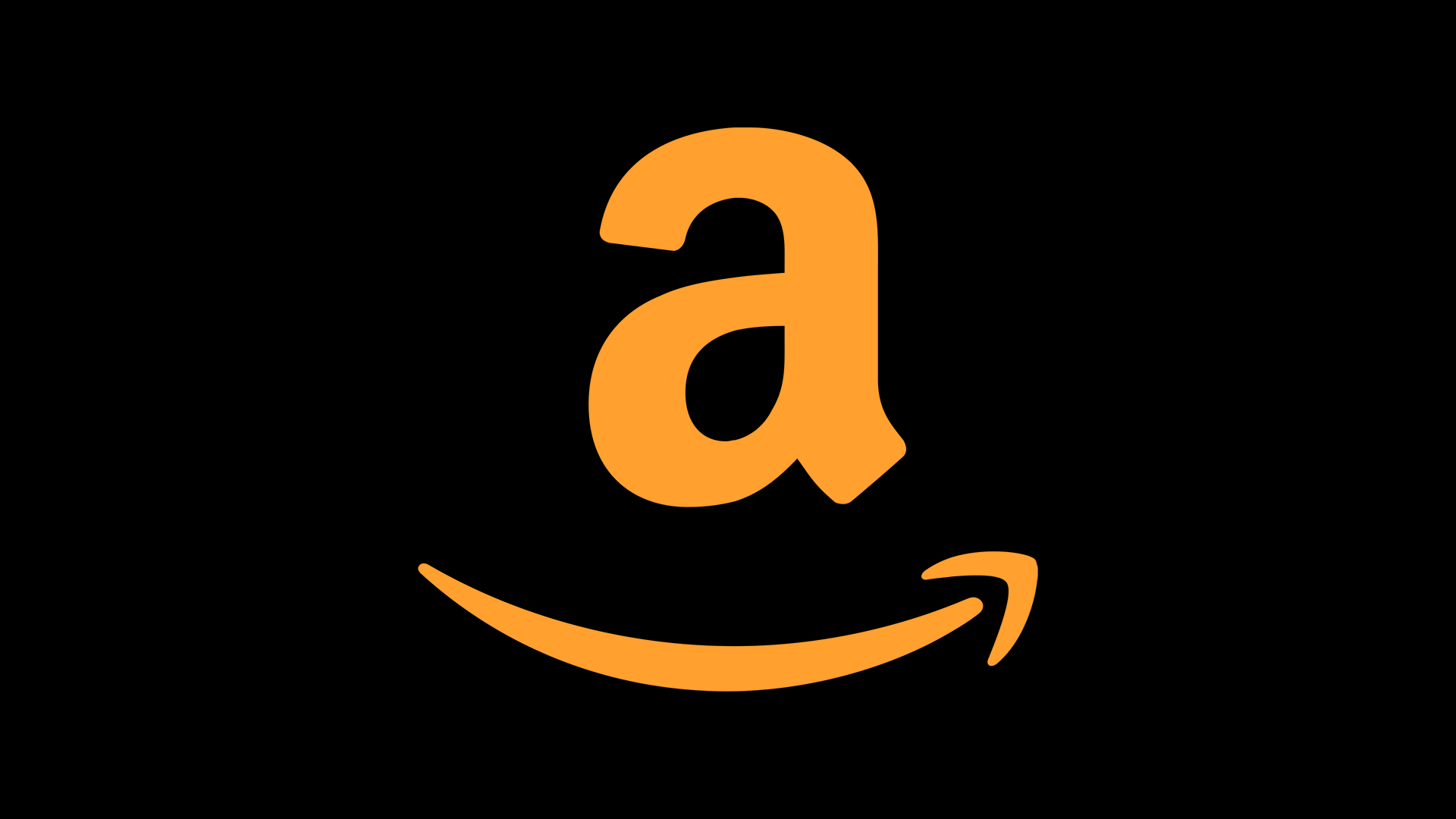How to turn off the Always On display on the iPhone 14 Pro

One of the biggest new features added to the iPhone 14 Pro and its larger Pro Max sibling is a new Always On display mode – but what if you’re not a fan?
As the name suggests, this feature keeps the screen always on, so the clock and various widgets are always visible even when the phone is locked.
It’s a neat trick and one that’ll be familiar to anyone who’s used one of the best Android phones recently. But it does use more battery and it might be an annoyance to some. Thankfully, turning it off is very easy. Here’s how.
What you’ll need:
- An iPhone 14 Pro or iPhone 14 Pro Max
The Short Version
- Unlock the phone
- Open Settings
- Scroll down to the Display and Brightness
- Toggle off the Always On option
Step
1Unlock your iPhone 14 Pro or iPhone 14 Pro Max
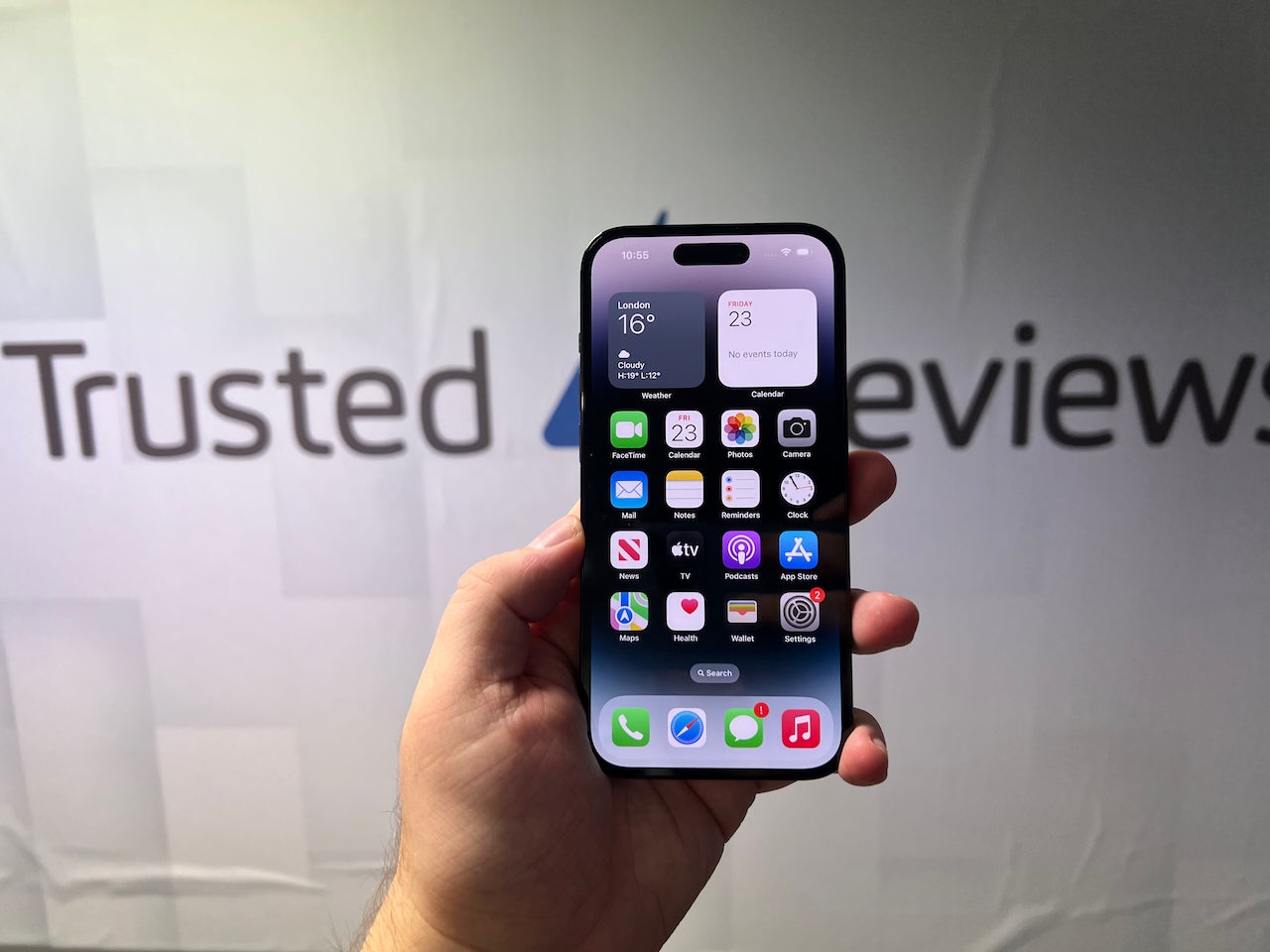
To get started, unlock your iPhone 14 Pro or Pro Max. By default, Apple has left the Always On display turned on, so it’ll be on when you set up the phone for the first time.
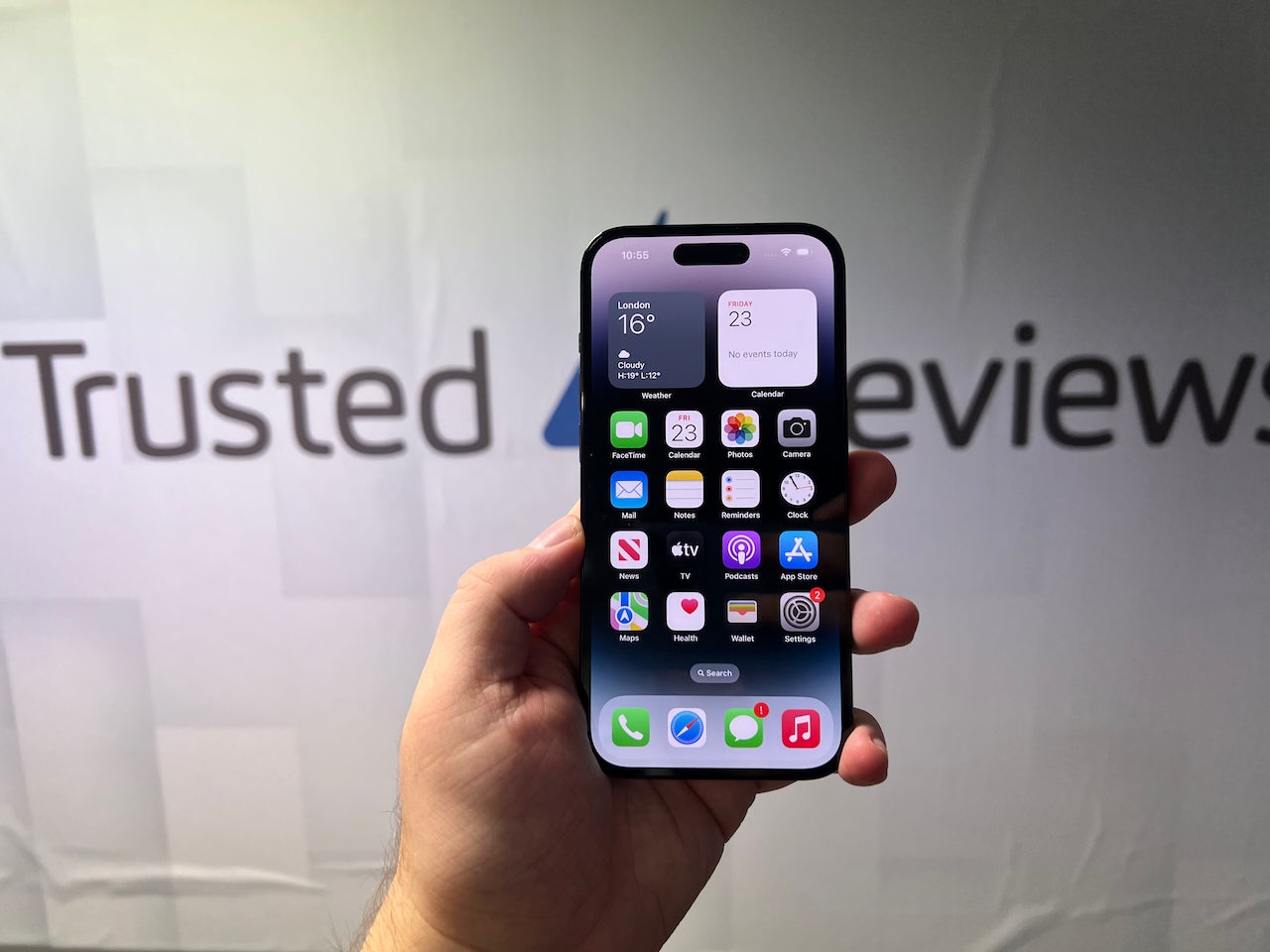
Step
2Open Settings
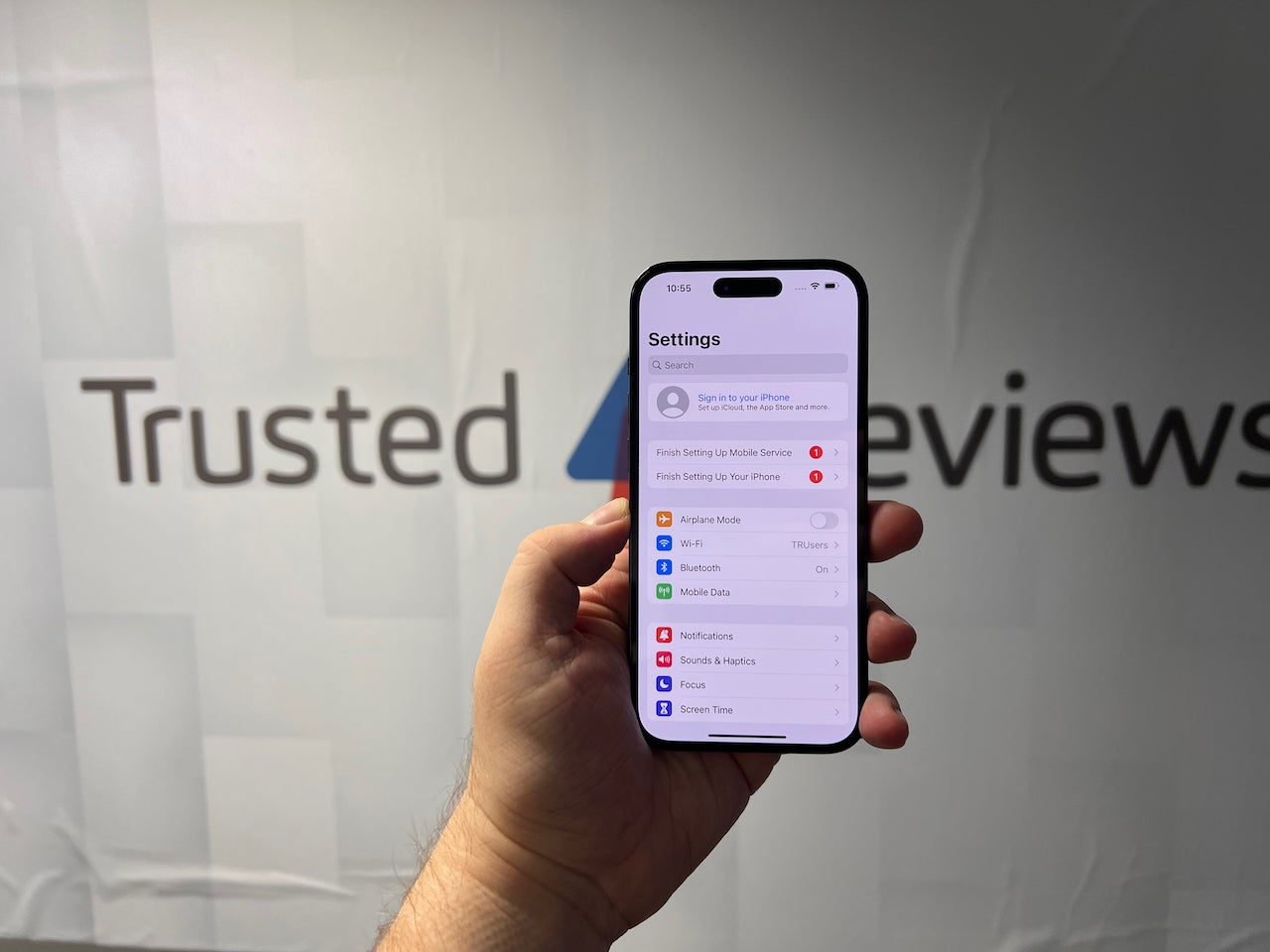
On the Home Screen, look for the Settings app – this is represented by an icon that looks like a small cog. Tap it, and the app will open.
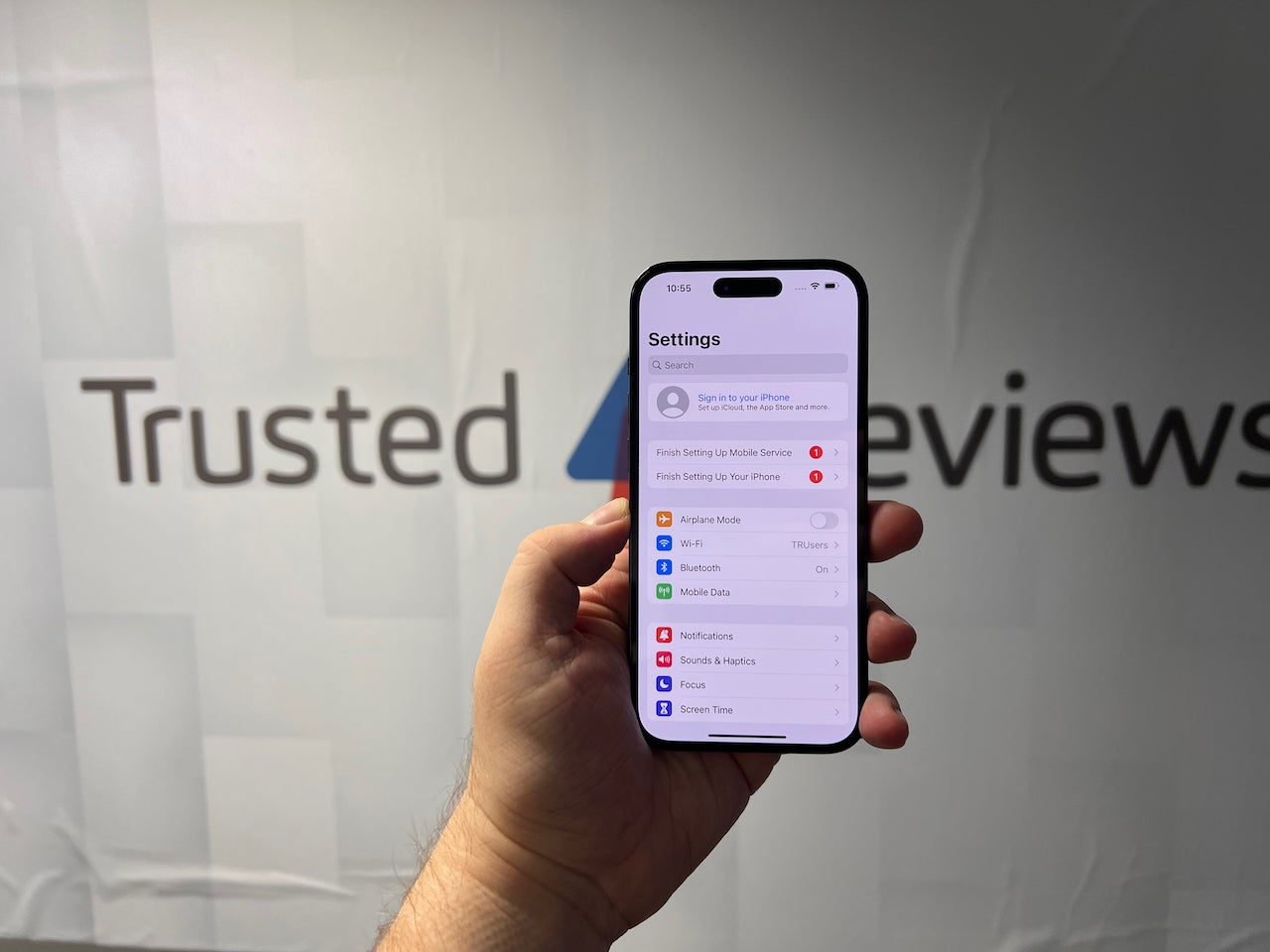
Step
3Scroll down to the Display and Brightness
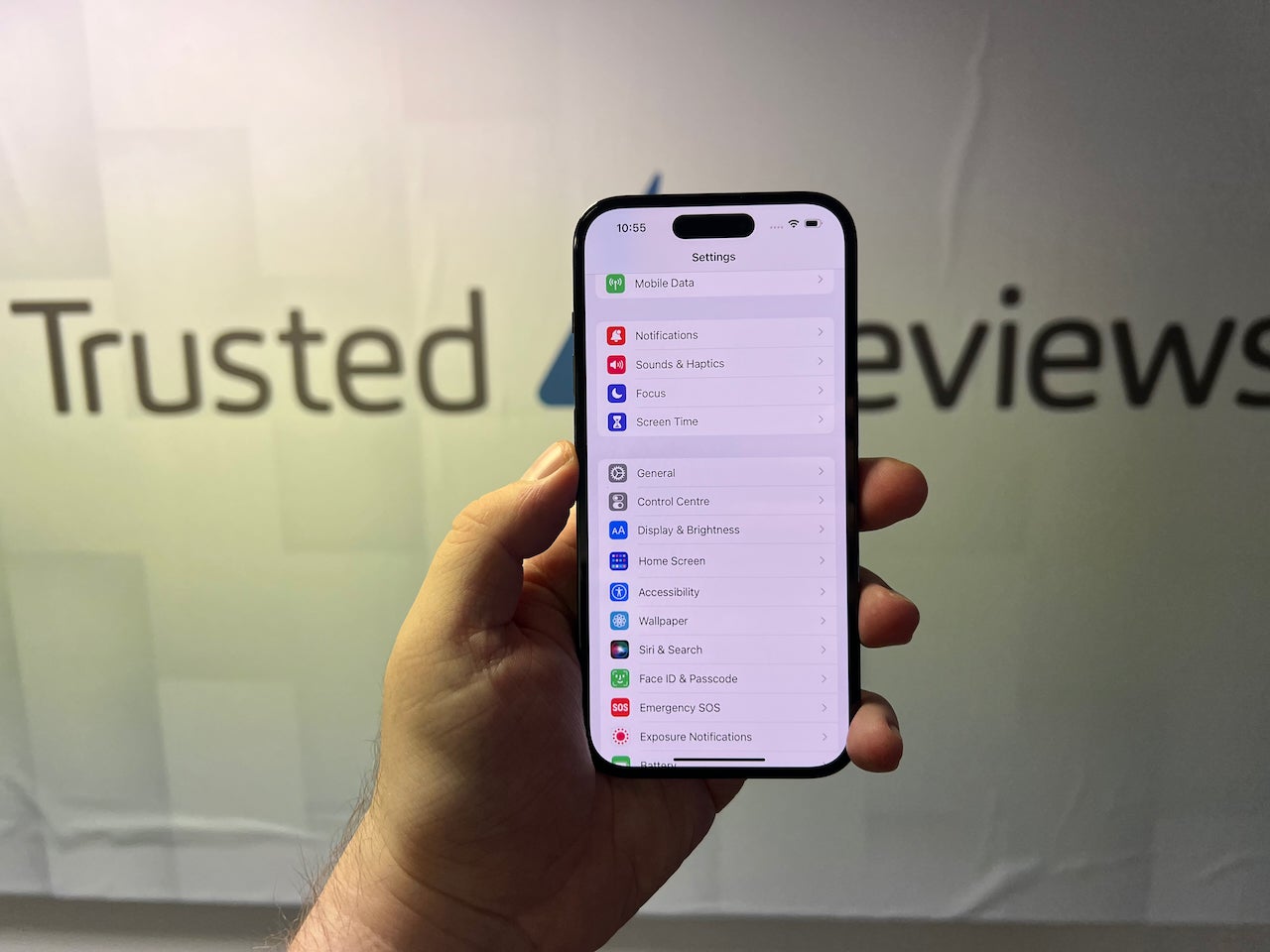
Once in Settings, swipe and scroll down until you find an option called Display and Brightness. This is where all the options relating to the screen live. Tap the option.
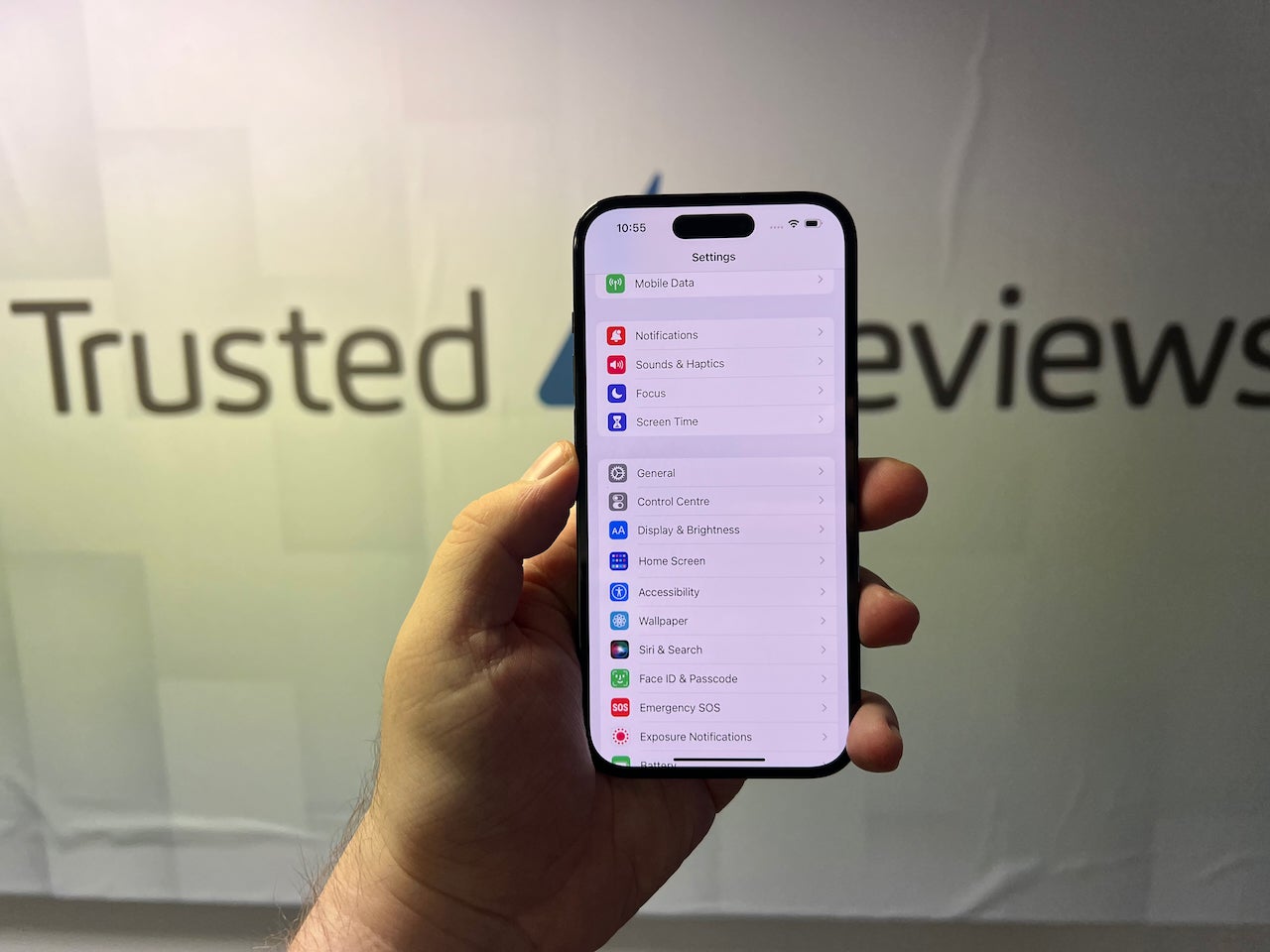
Step
4Toggle off the Always On option
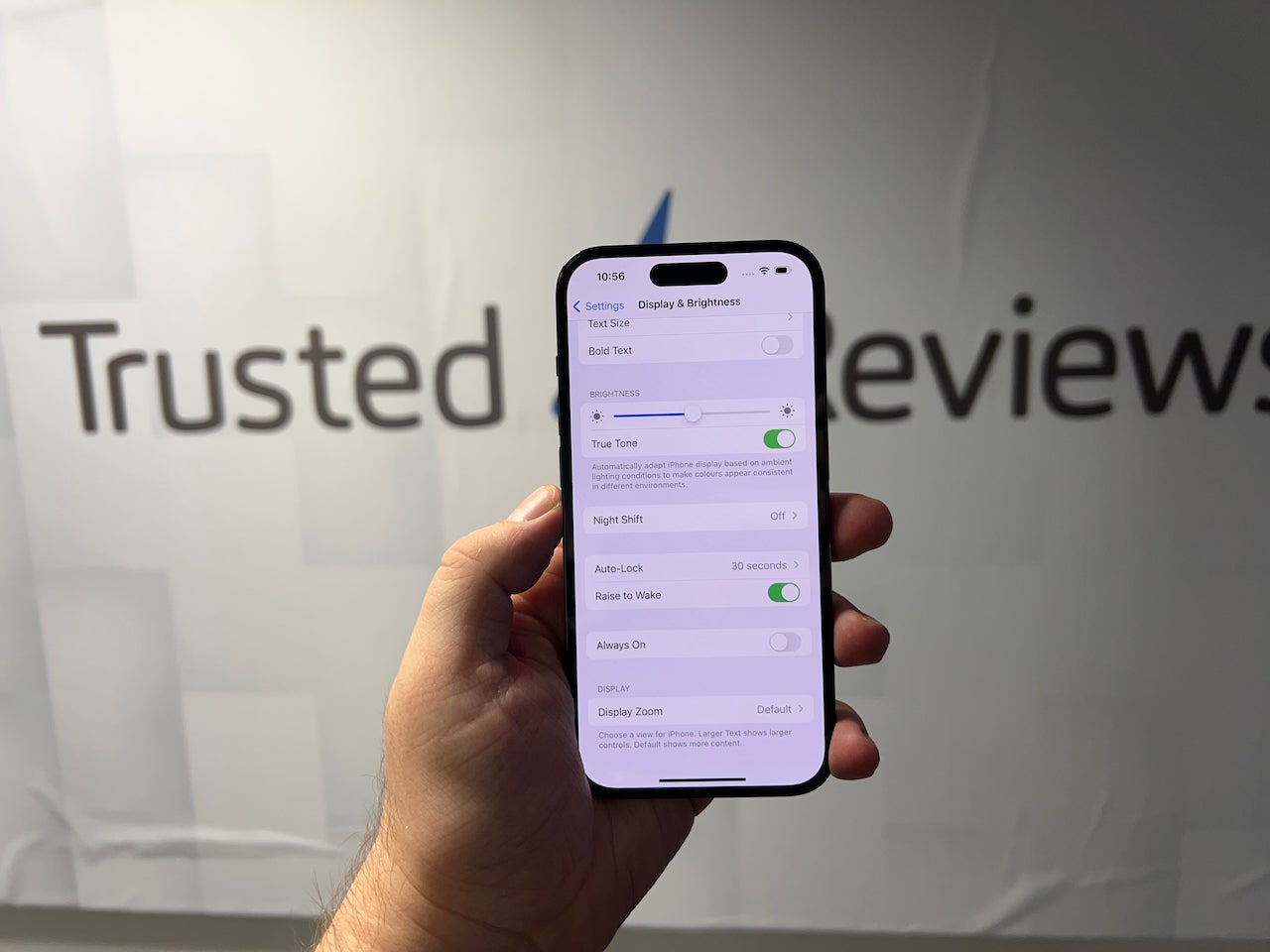
The final step is to locate the option that says Always On and toggle it off, turning the icon from green to grey. Now the screen will turn completely off when you hit the lock button. If you want to turn it on again, just hit the toggle and turn it green again.
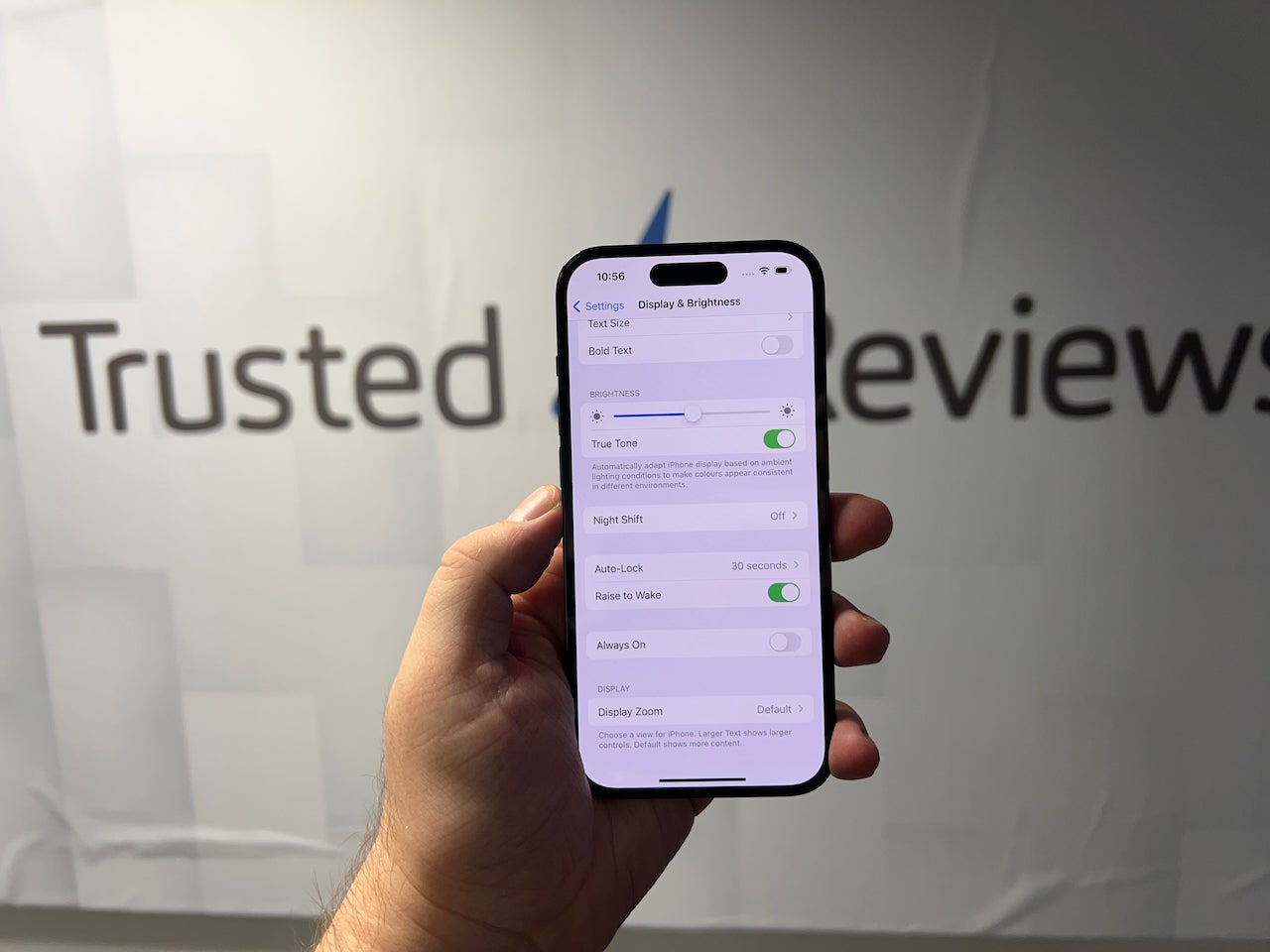
Troubleshooting
Not really. The Always On display mirrors your Lock Screen, so in theory customising that does make changes to what you’ll see. However you can’t specifically change aspects of the Always On screen, including levels of brightness or what’s shown.
There are certain instances where the Always On display will switch off. When the phone is in your pocket, for example, or when you’re wearing an Apple Watch and it knows you’re away from your phone. It’ll also turn off when the phone is in Sleep mode.