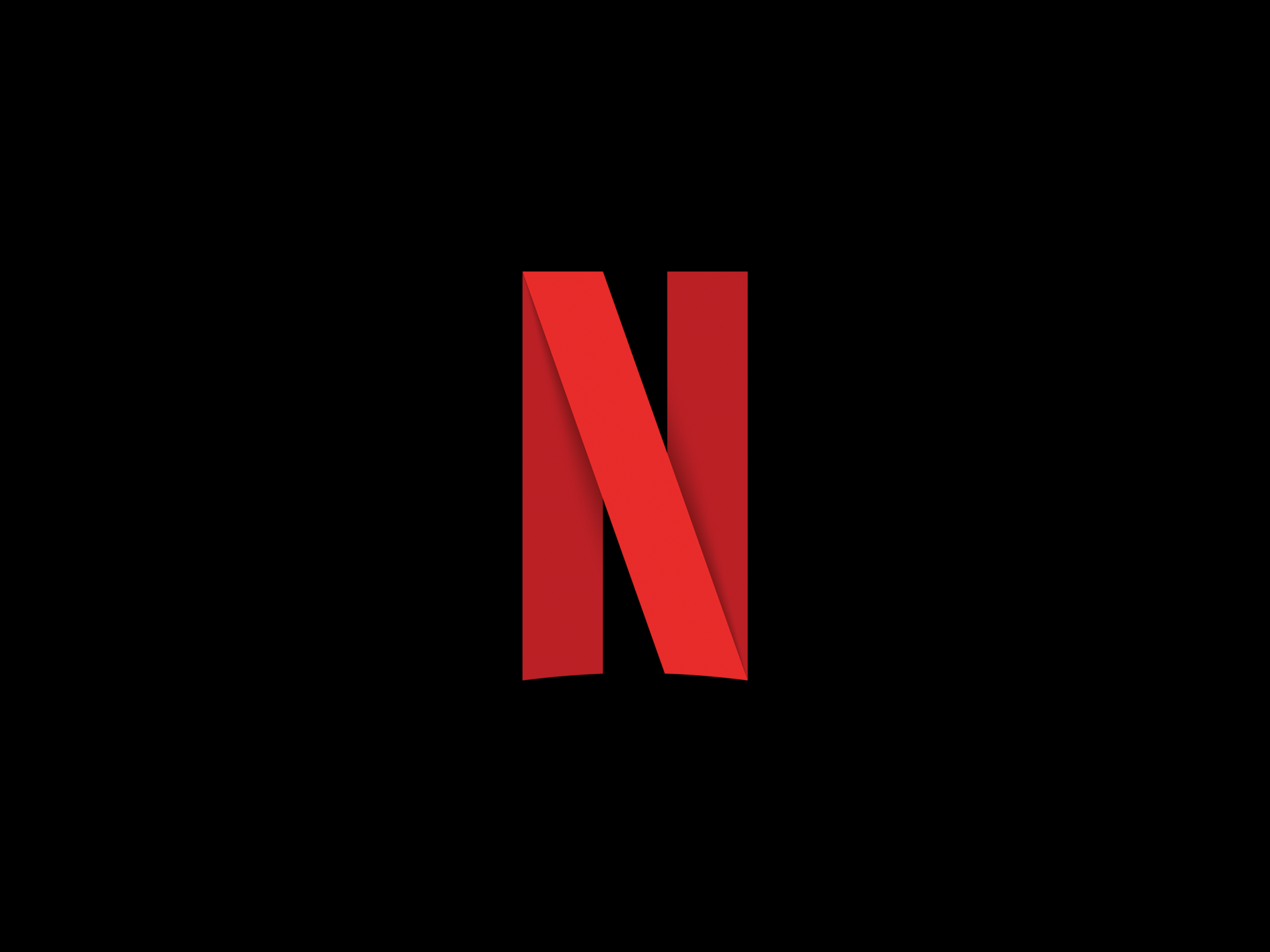How to turn off autoplay trailers on Netflix

Here is the easiest way to turn the trailers off while you’re watching Netflix.
Netflix is one of the most popular streaming services available right now, with hundreds of shows and movies to choose from. You can spend hours scrolling through the platform to find the perfect movie, with more titles being added every day.
However, whilst scrolling through the platform you may have noticed that most shows and movies will autoplay if you hover over them for enough time, showing either a trailer or a snippet of the show.
If you want to learn how to disable that feature so you can find your next favourite show in peace, make sure you keep reading, as we’re going to show you how.
What you need:
- We used a Huawei MateBook X Pro (2022) (11th-gen) running Windows 11, but any computer with browser access will do the trick
The Short Version
- Click on your Netflix profile
- Click on your Profile picture
- Press Account
- Click on your Profile again
- Press on Plackback settings
- Untick the Autoplay previews button
- Press Save
Step
1Click on your Netflix profile
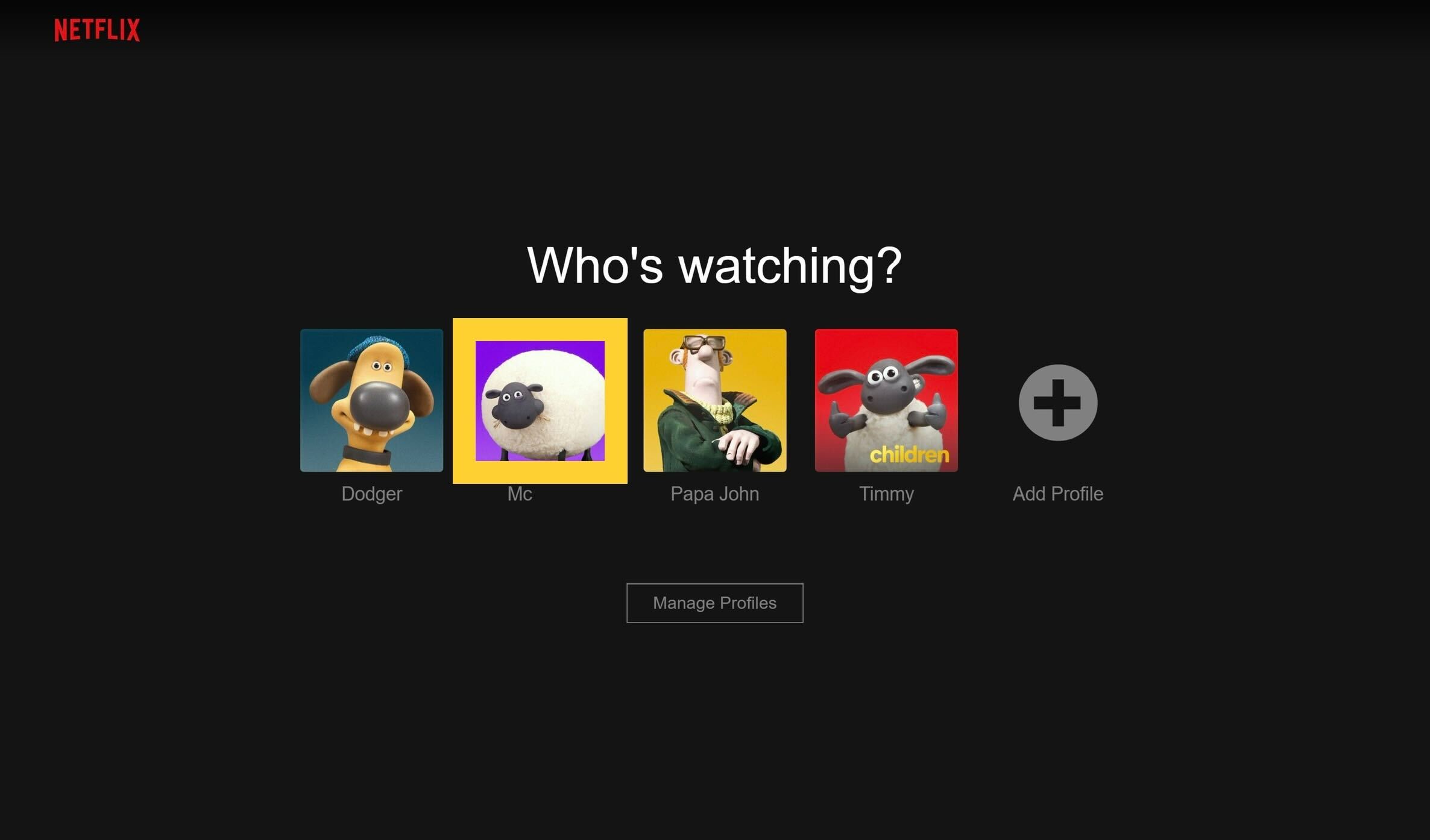
Log into your Netflix account and select your profile.
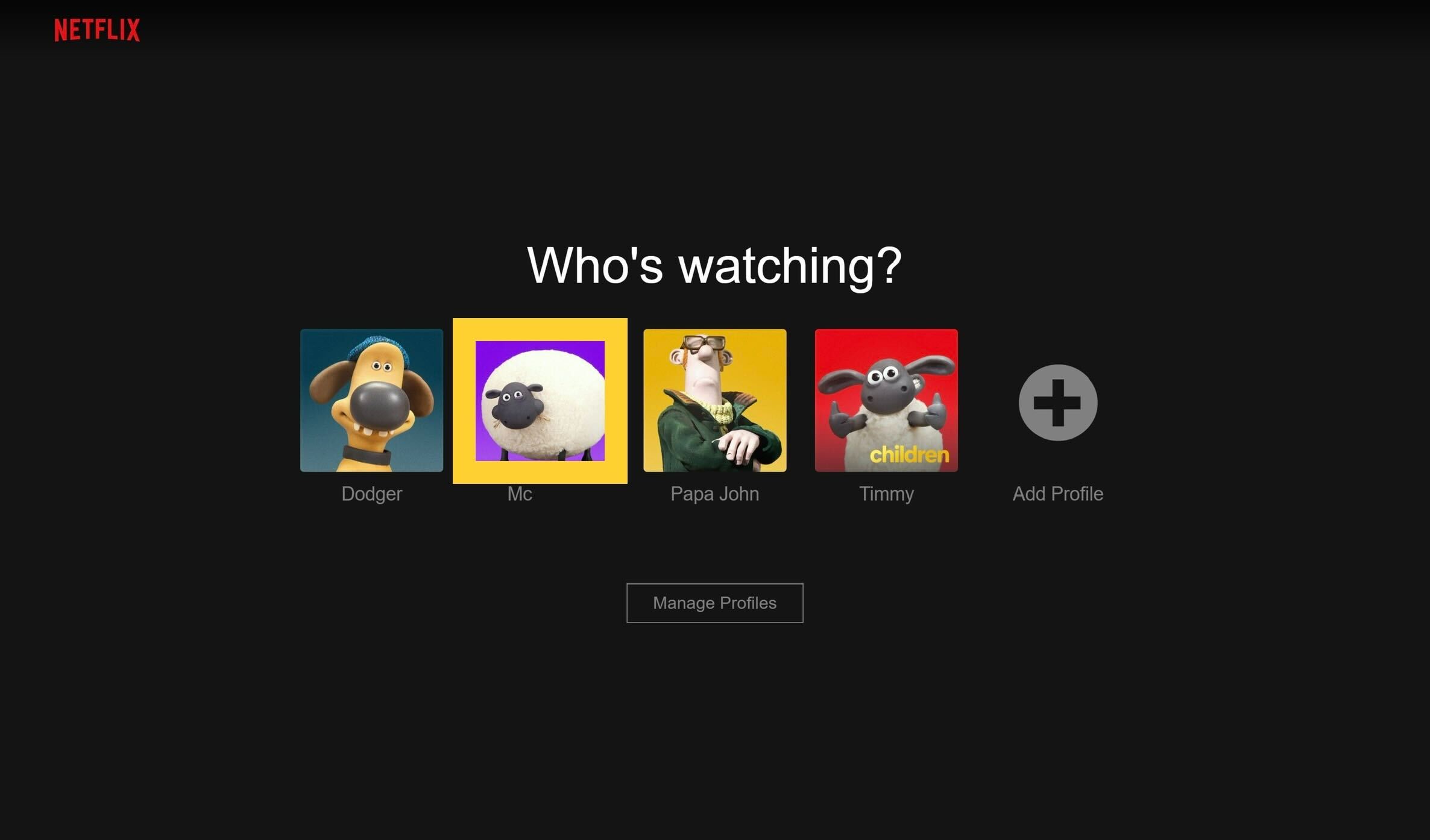
Step
2Click on your Profile picture
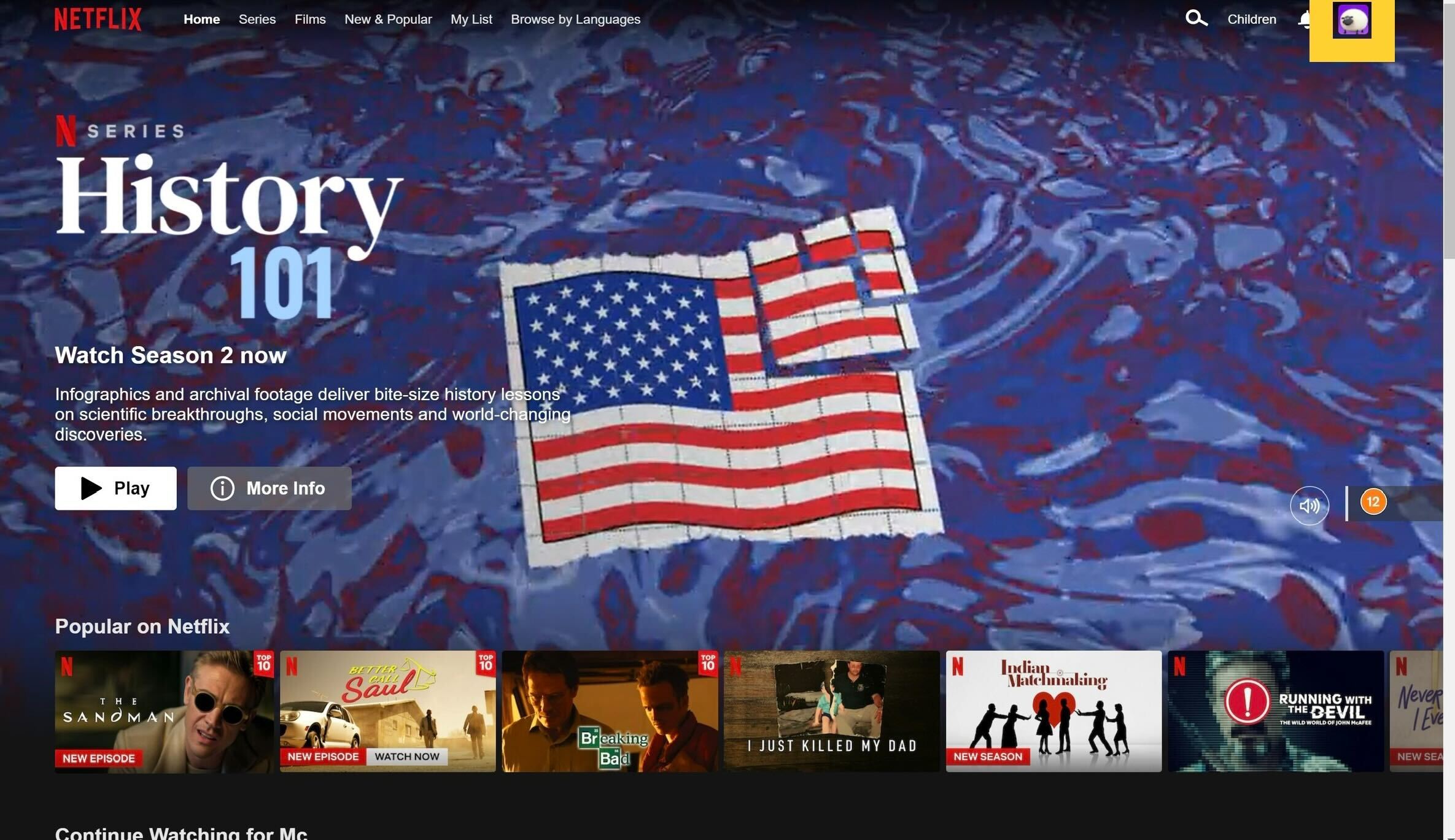
Once in your profile, look to the top right-hand corner and click on the small image of your profile.
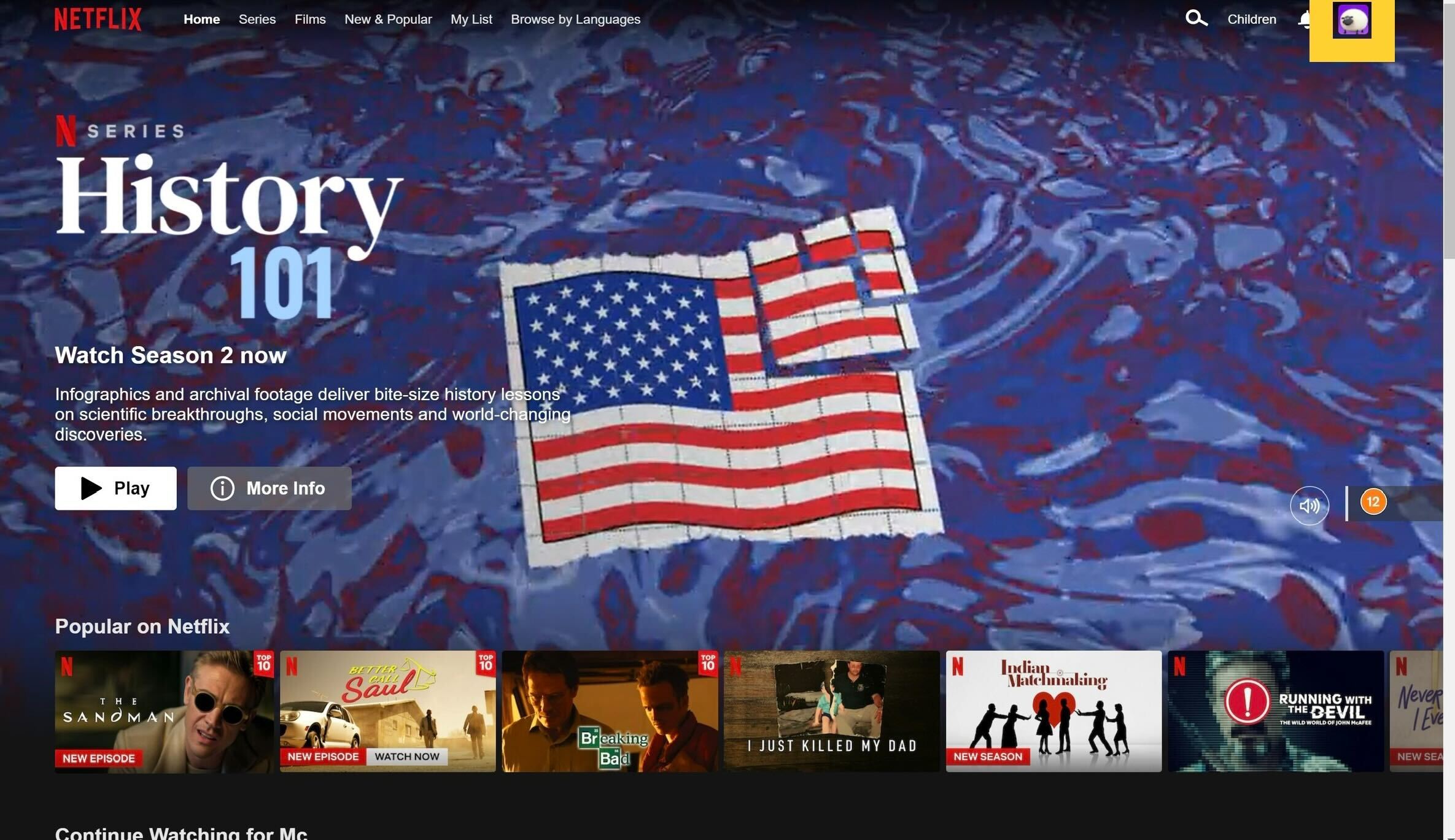
Step
3Press Account
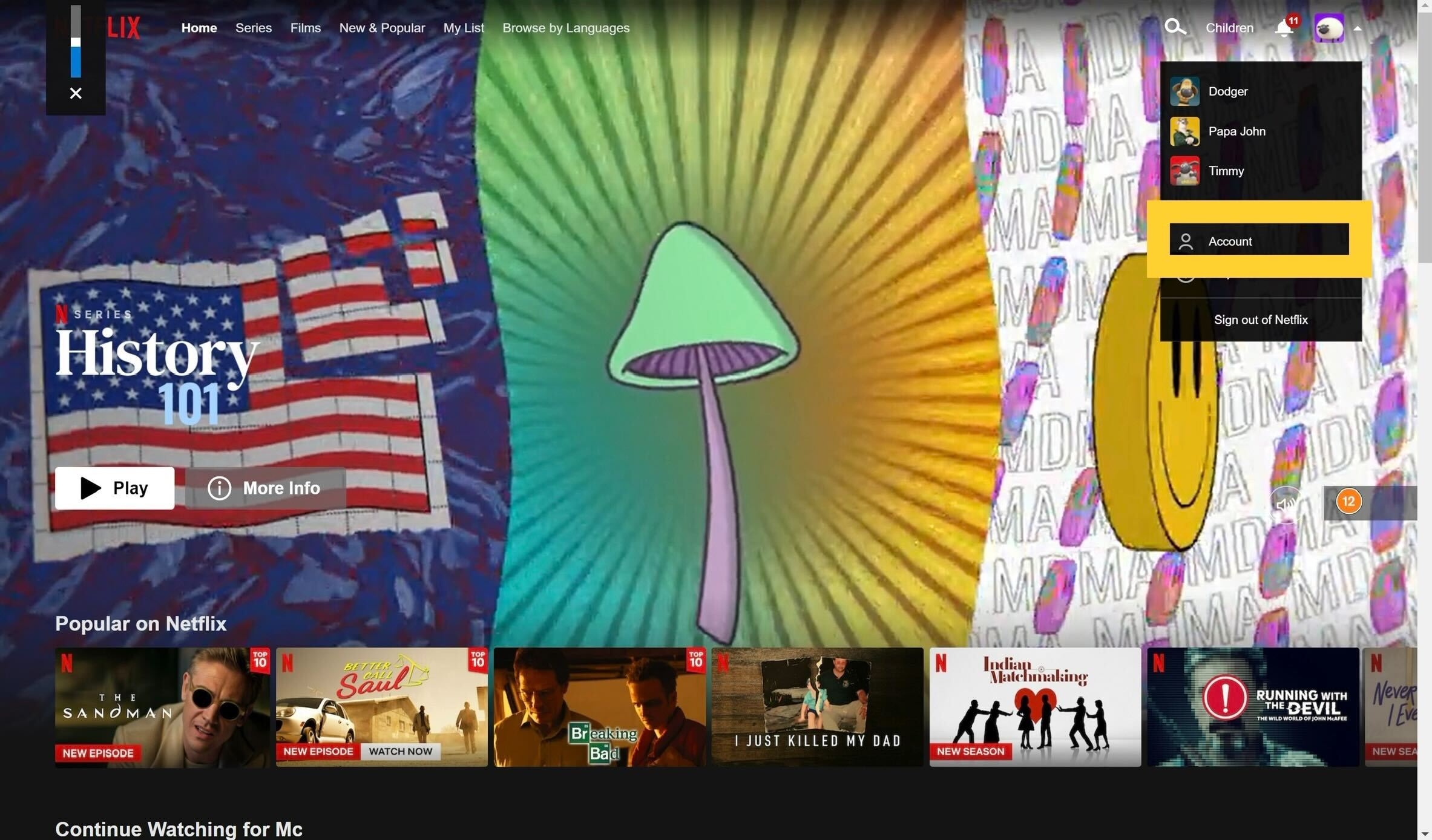
From the small drop-down menu selected, click on the button that says Account.
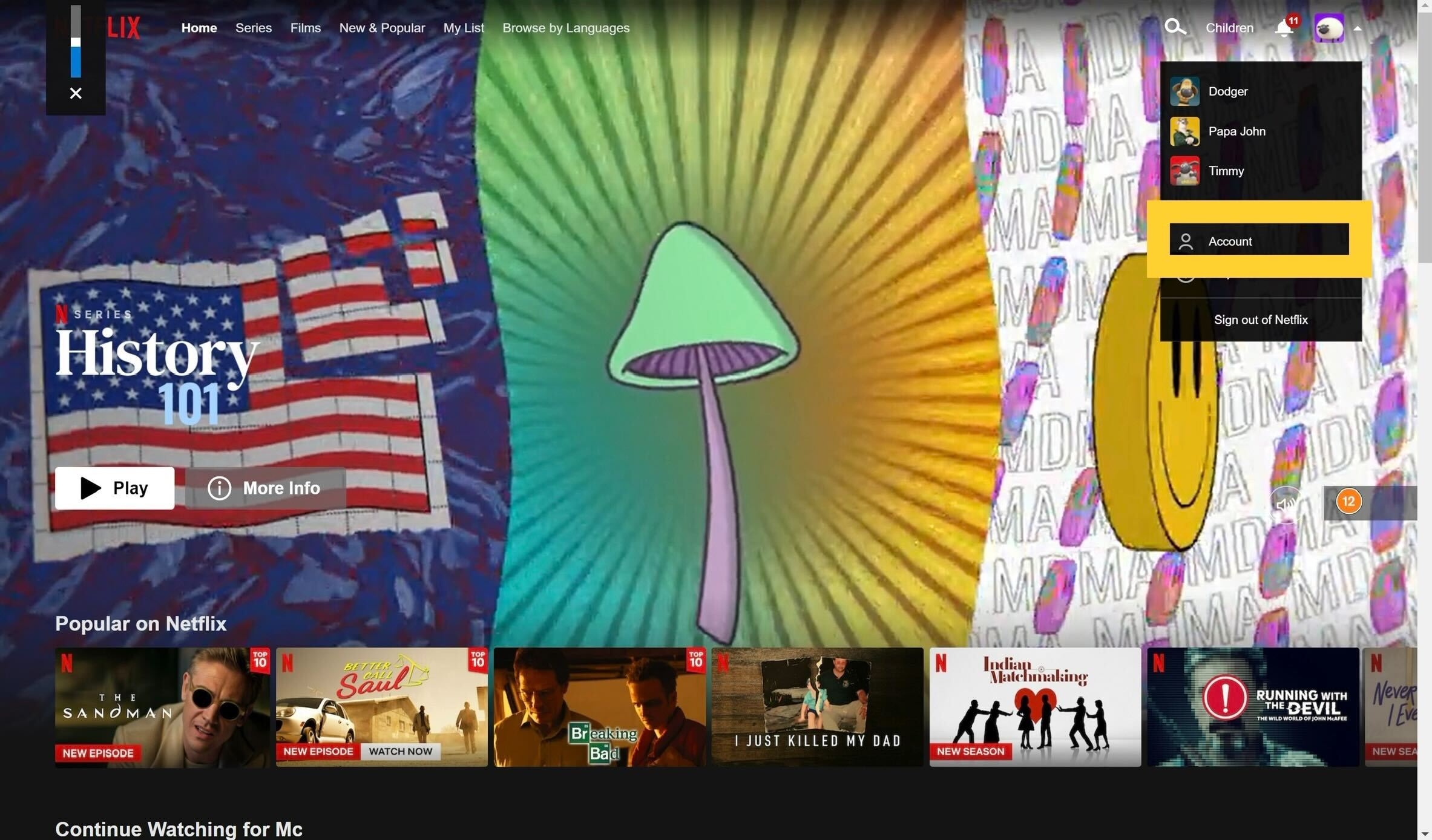
Step
4Click on your Profile again
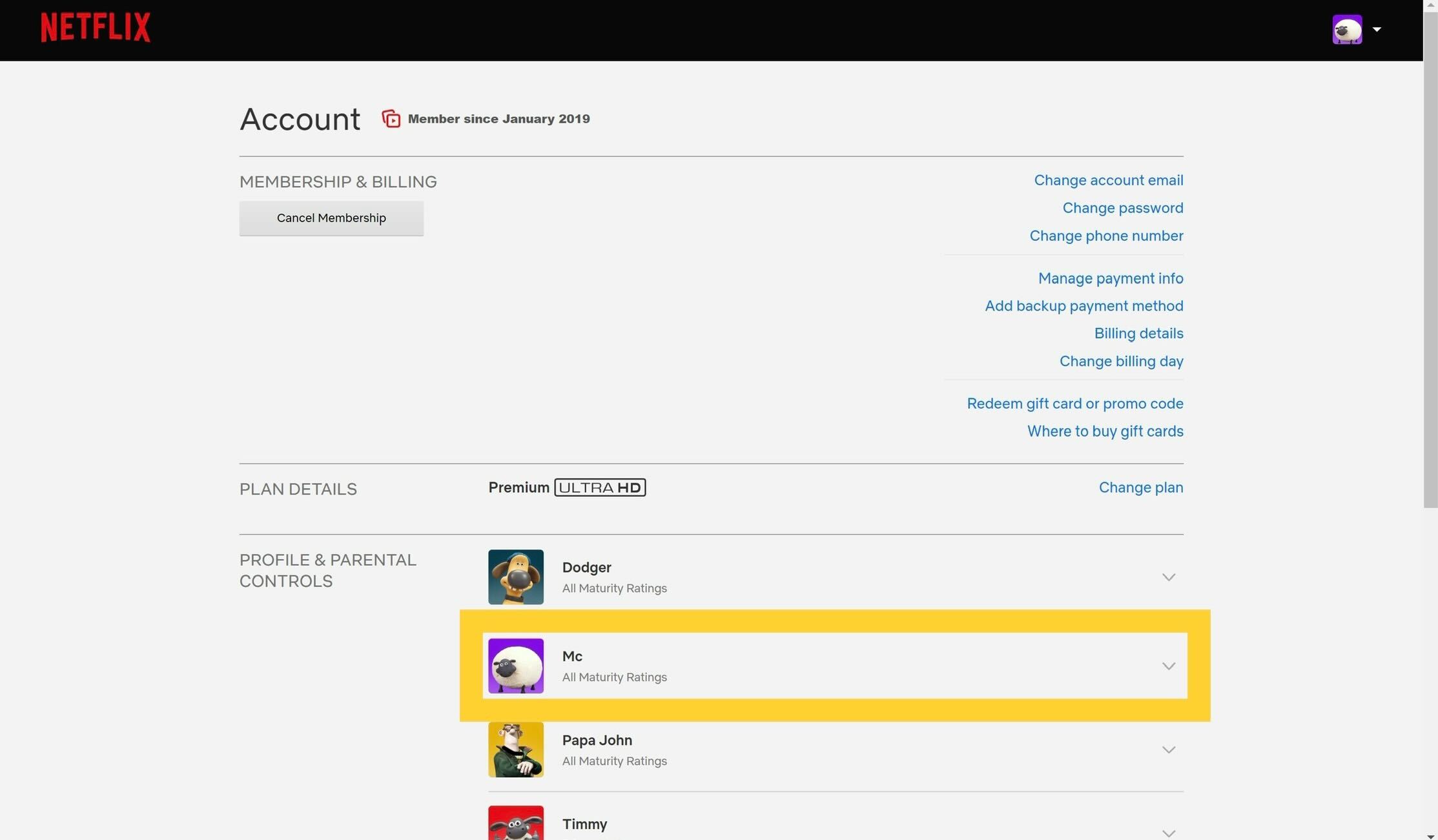
You will be sent to a new page. Scroll down and select your profile from those listed.
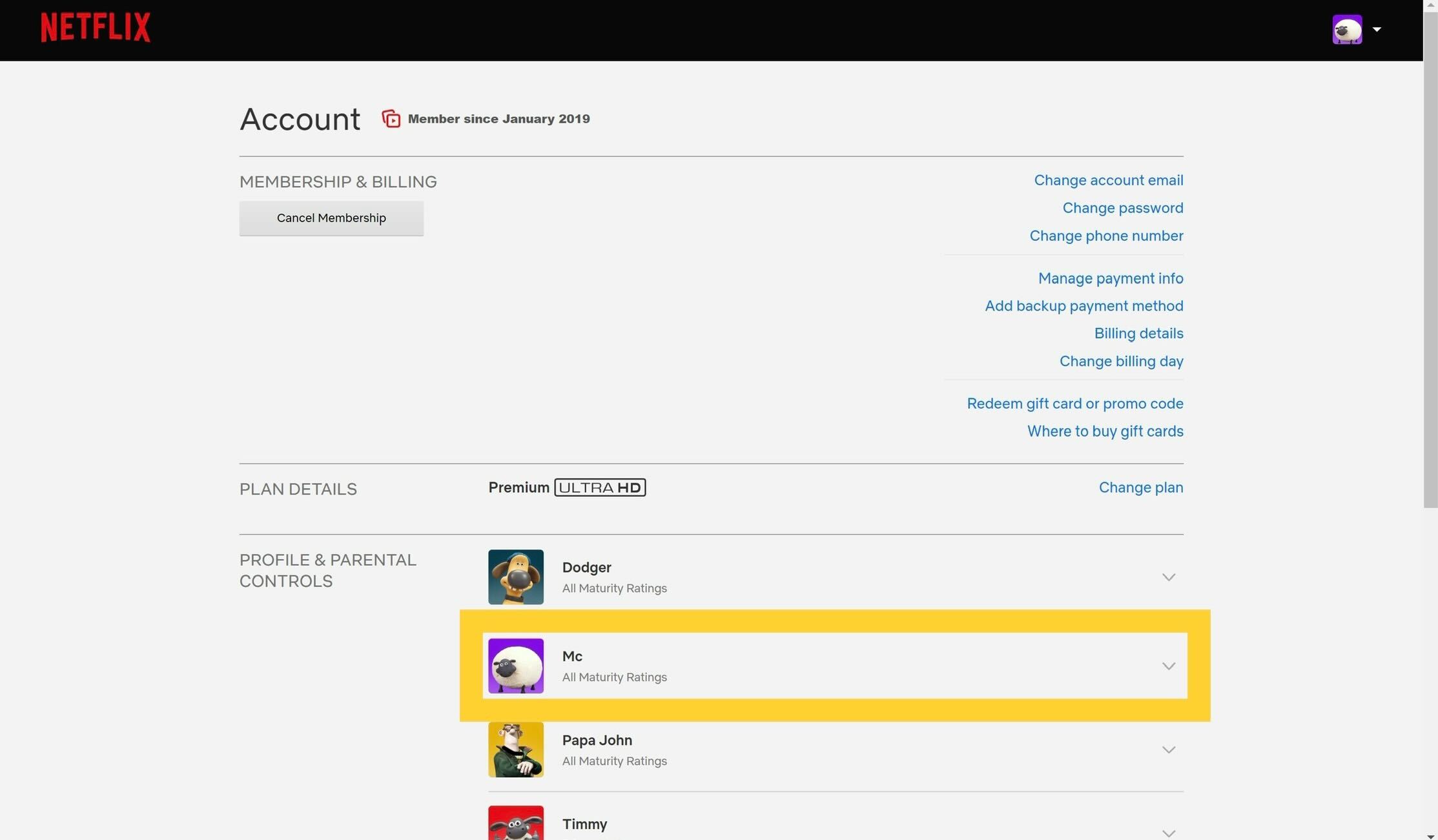
Step
5Press on Plackback settings
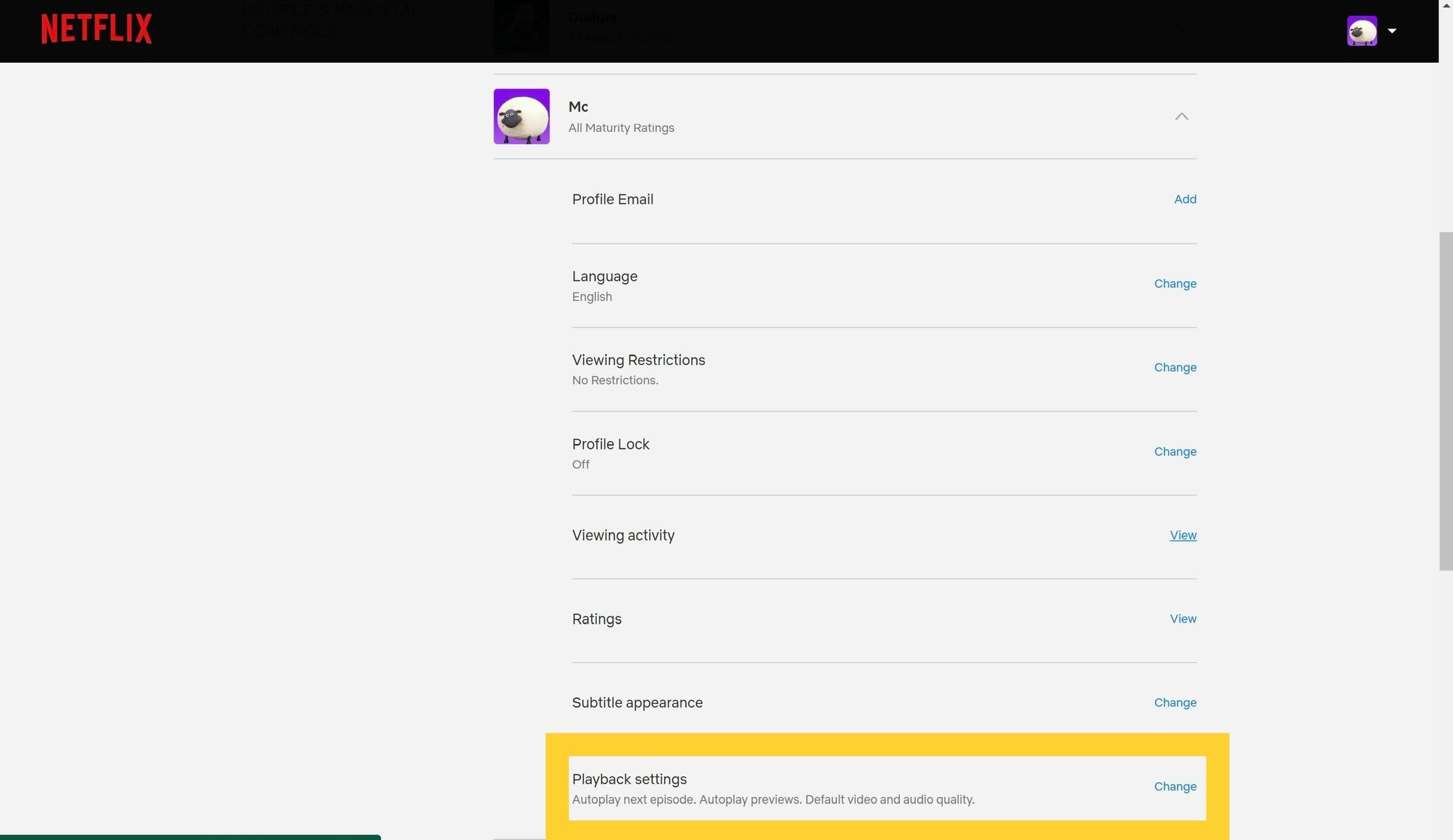
Scroll to the bottom of the options and click on the Playback settings option.
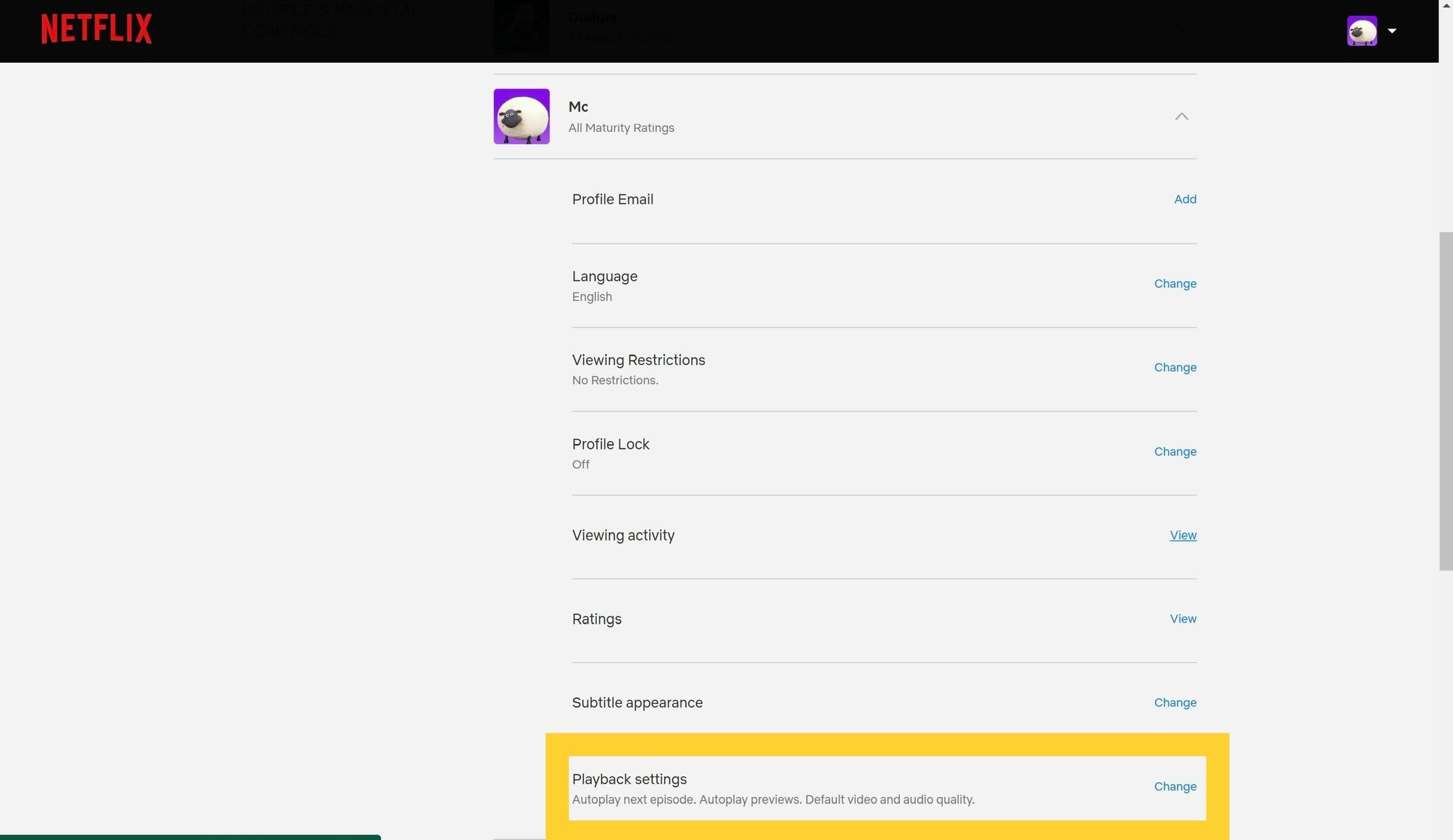
Step
6Untick the Autoplay previews button
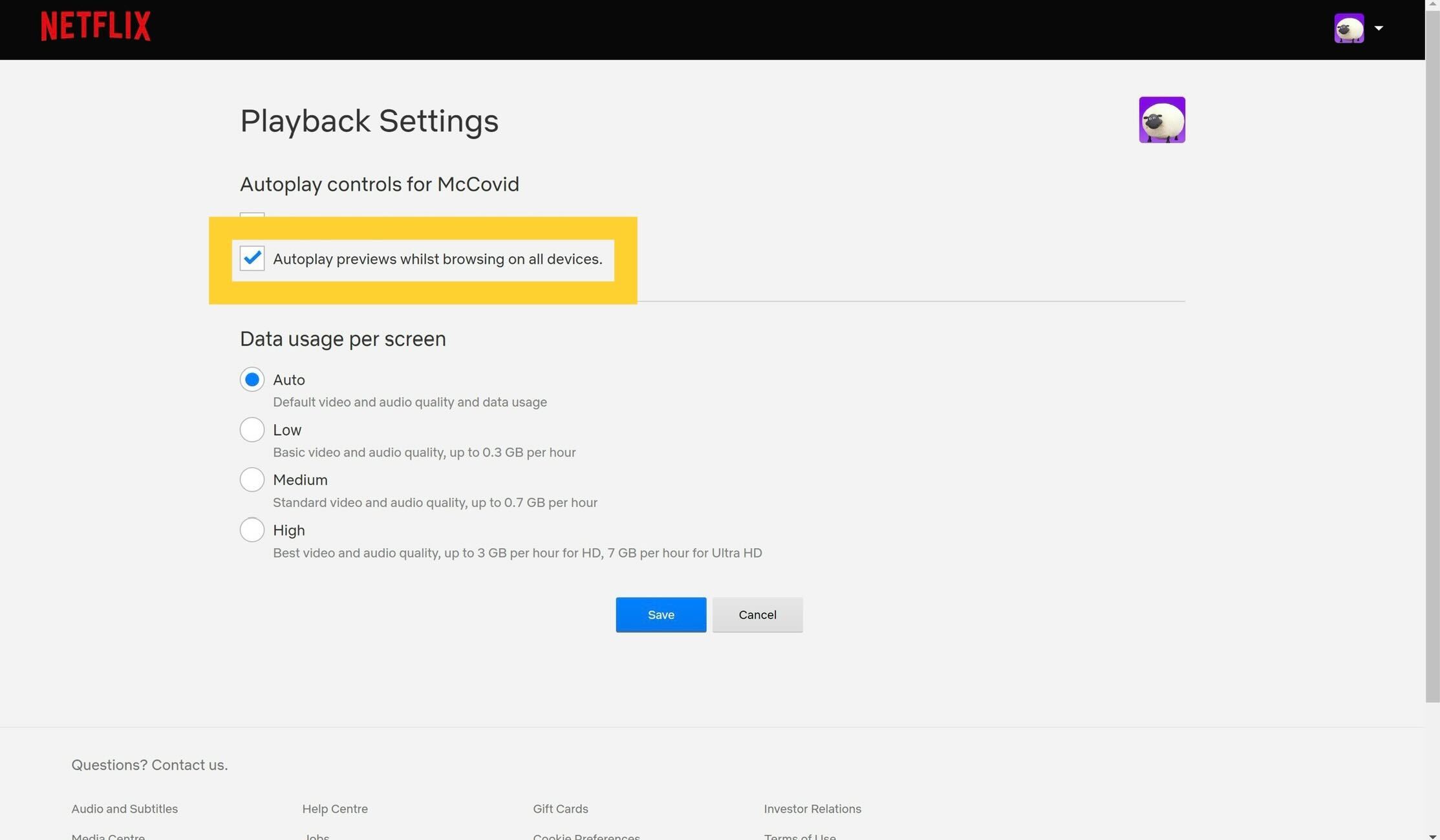
Once on the Playback settings page, untick the box for Autoplay previews.
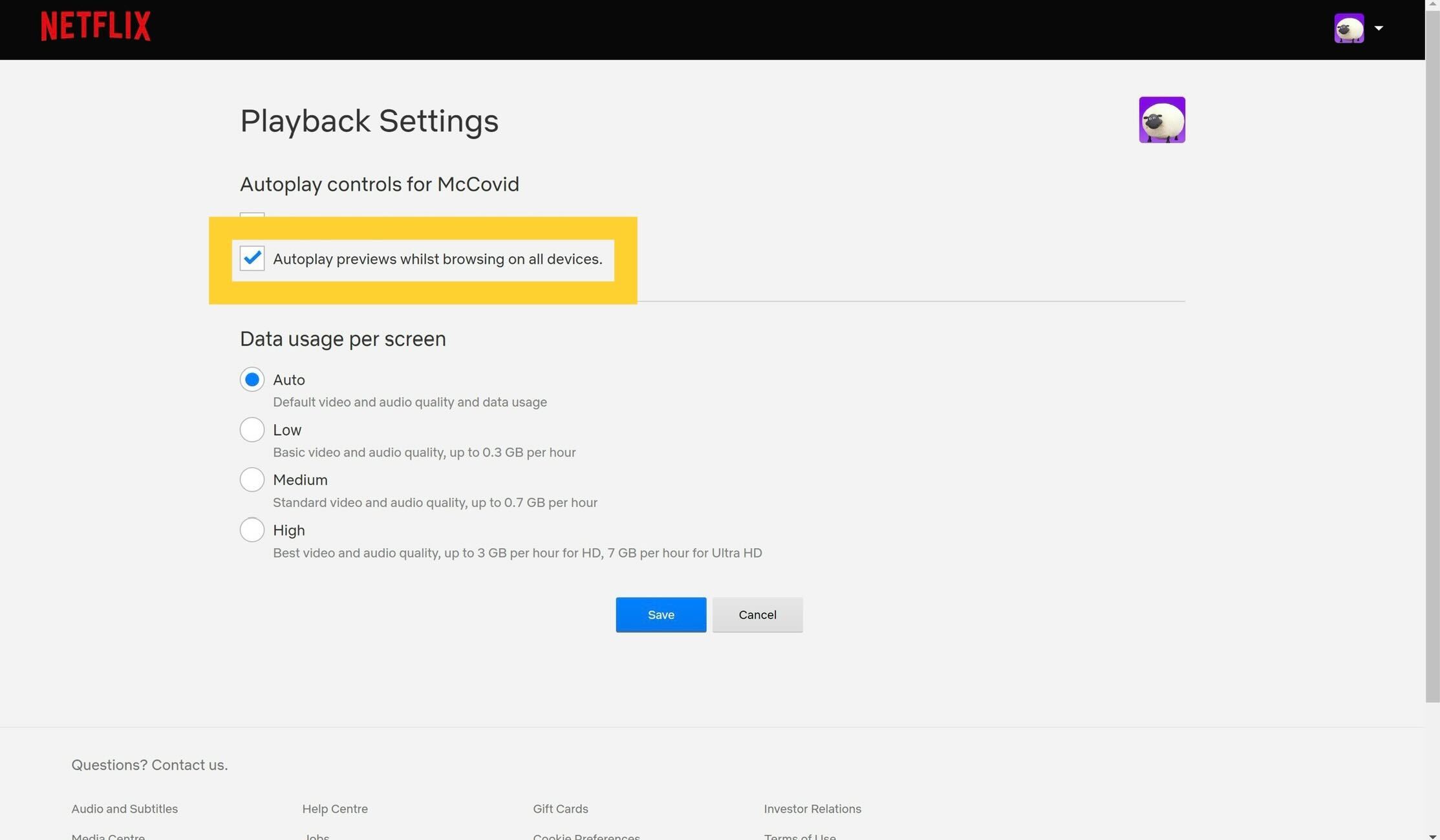
Step
7Press Save
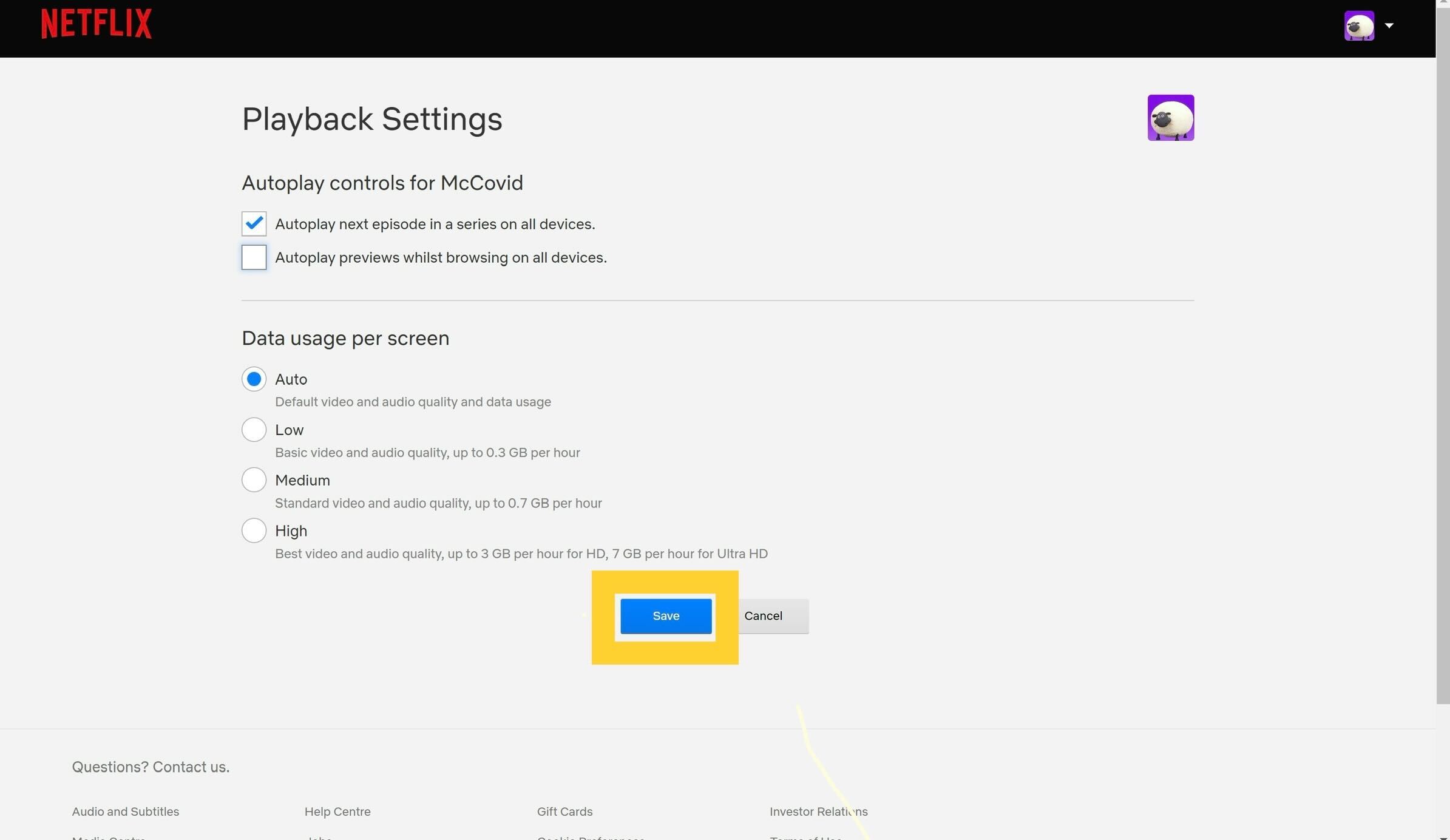
Once you have clicked the box and you’re happy with your choice, press the Save button.
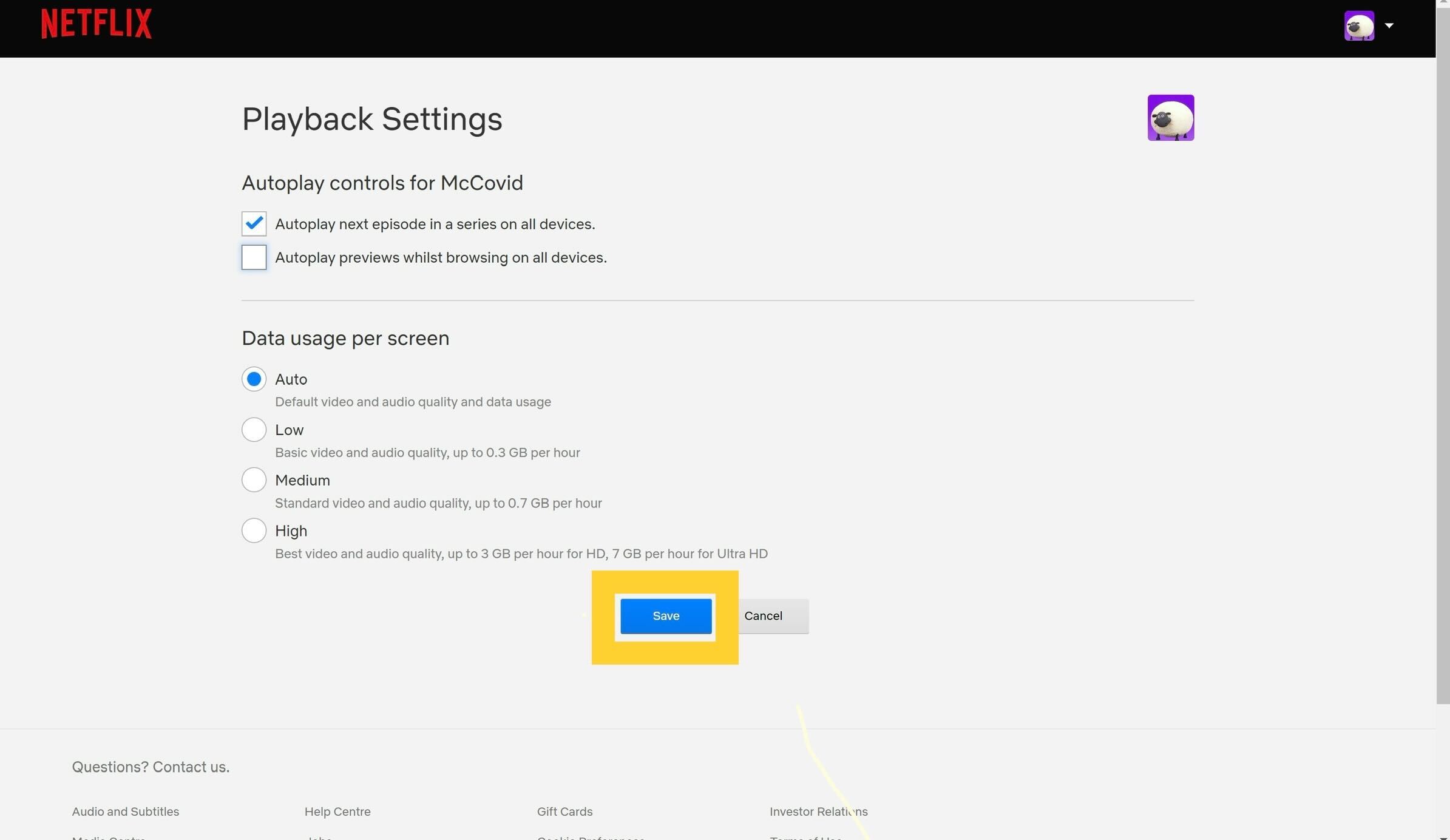
Troubleshooting
Yes, you can return to your settings and enable autoplay previews for your profile at any time.