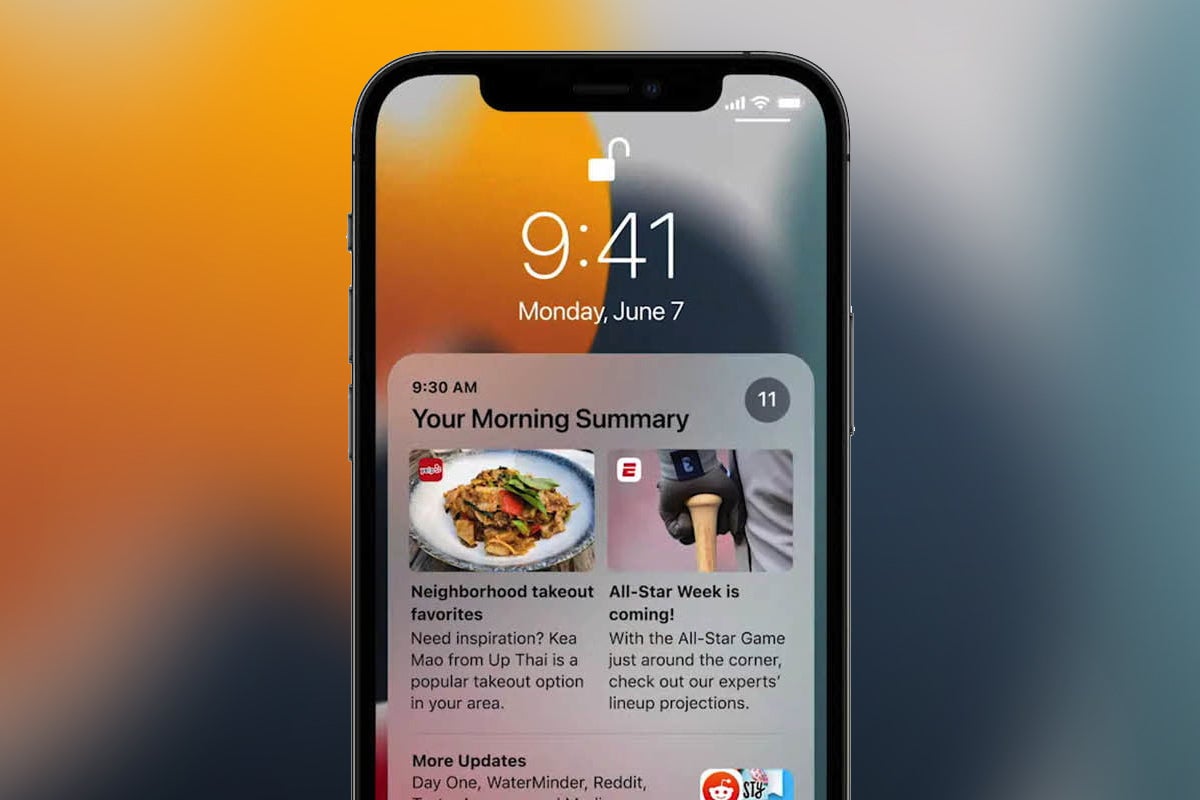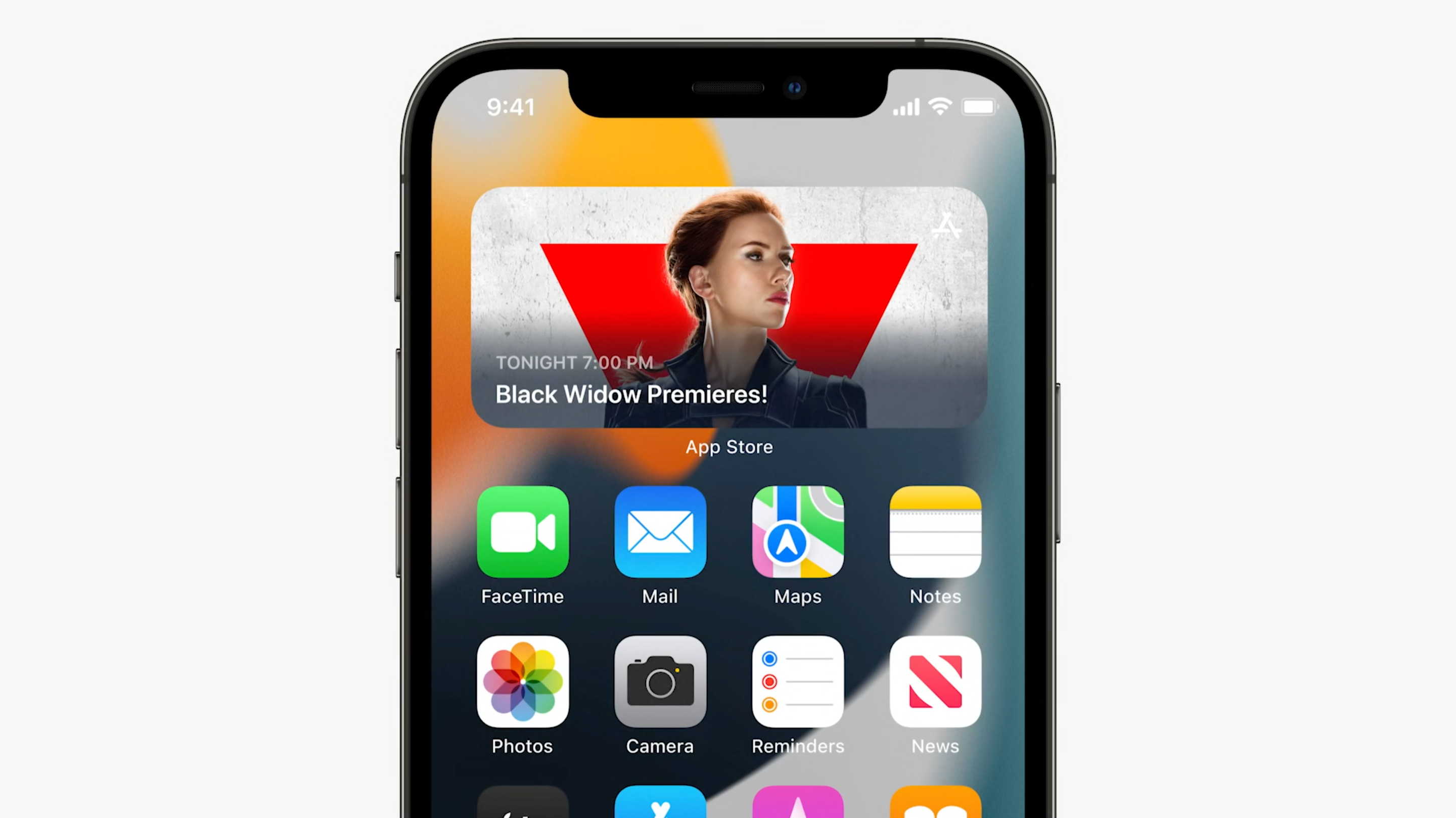How to turn of automatic Night Mode in iOS 15
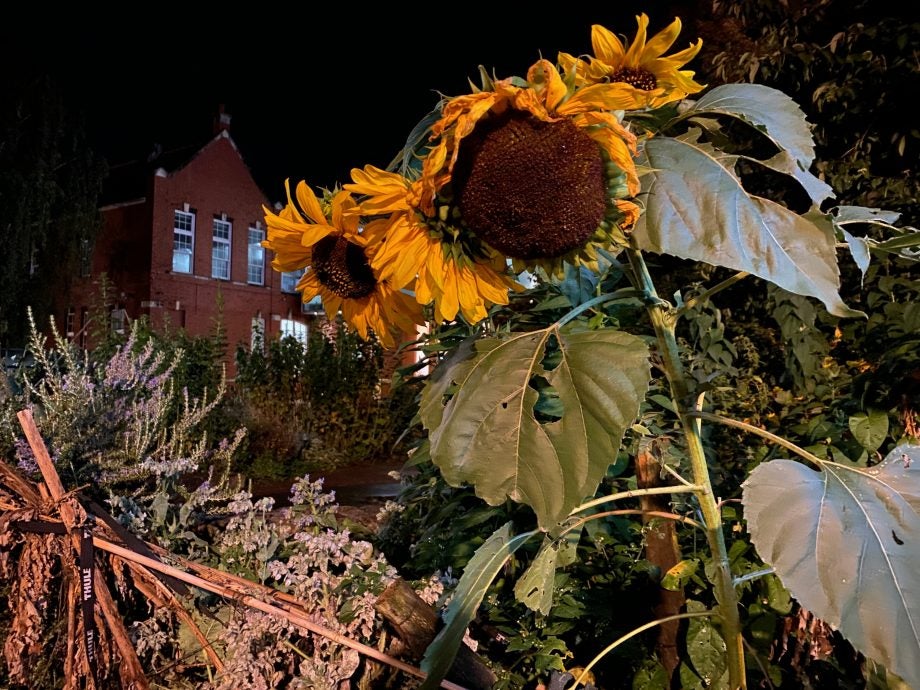
Introduced with the iPhone 11, the Night Mode photography in iOS, is fantastic for helping users capture detail in low-light conditions, while maintaining image quality.
However, sometimes Night Mode images, which are automatically preferred by the iPhone if it detects the right conditions, can look a little bit unnatural or even over-exposed.
There is plenty of evidence of Night Mode working well and poorly in a variety of situations, but the lack of choice over the matter can be annoying.
Users have been able to turn off the computational photography feature on a case-by-case basis and go with whatever the sensor is able to fashion naturally. However, as soon as the sensor detects the same conditions again, users see Night Mode enabled again as default.
However, that’ll change in iOS 15, as discovered by 9to5Mac in the most recent beta version of the software out later this year. And it’ll be simple to do too.
- Head to Settings
- Tap Camera
- Then head to Preserver Settings
- Turn on the Night Mode toggle.
From here users will be able to turn Night Mode on and off manually and make the adjustments needed, rather than having it be the default state. These settings also enable users to ensure all of the major camera features are enabled manually.
Elsewhere in iOS 15, iPhone users will be able to search directly within images they’ve taken to pull out details like phone numbers from a restaurant menu for example. Spotlight search will also enable users to search for specific items like “cats” and see a grid of relevant images. There’ll also be richer information about each photo that reveals the camera used, file size, shutter speed and more.
Are you looking forward to iOS 15? How have you found Night Mode in the last couple of years? Let us know @trustedreviews on Twitter.