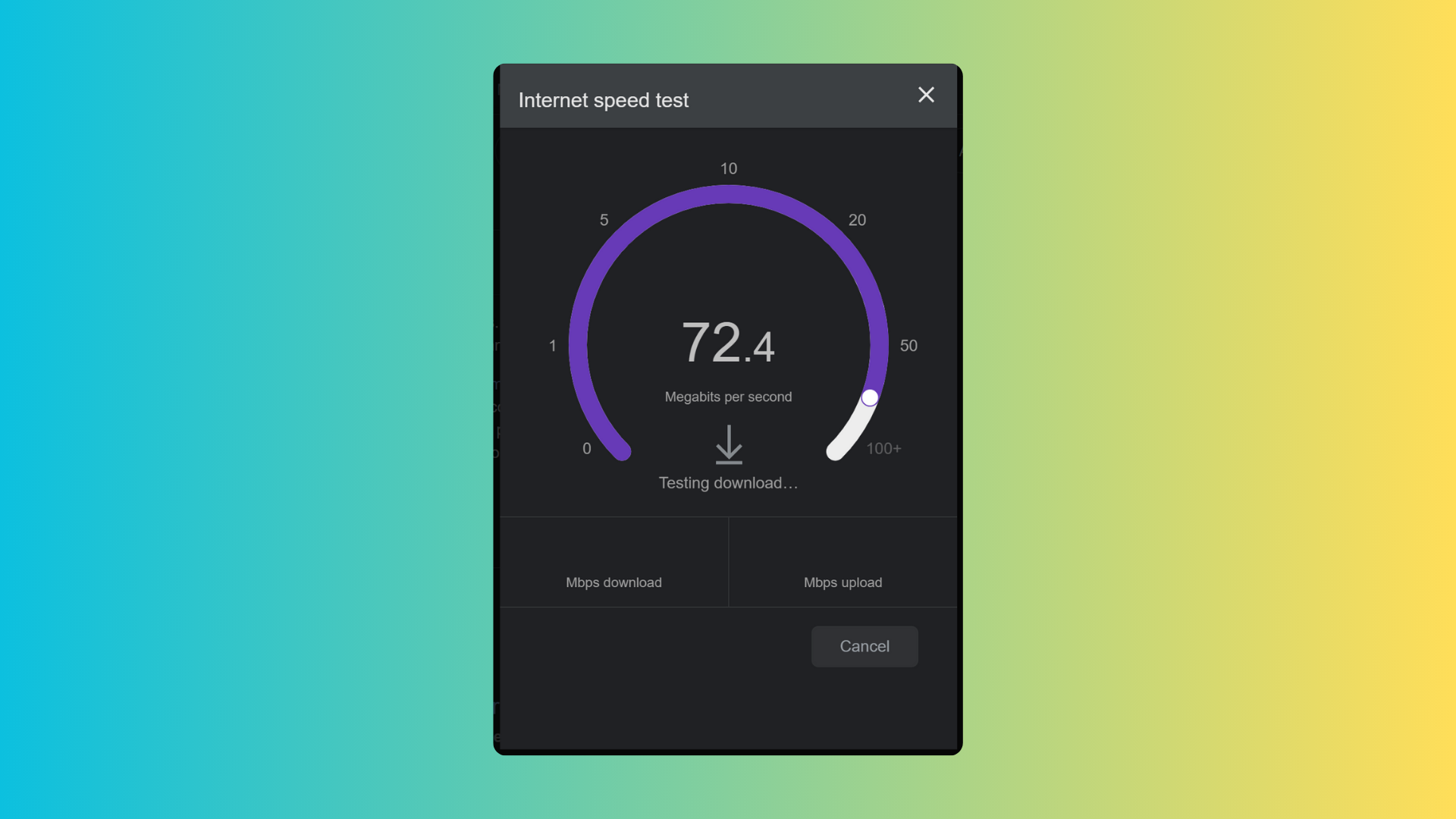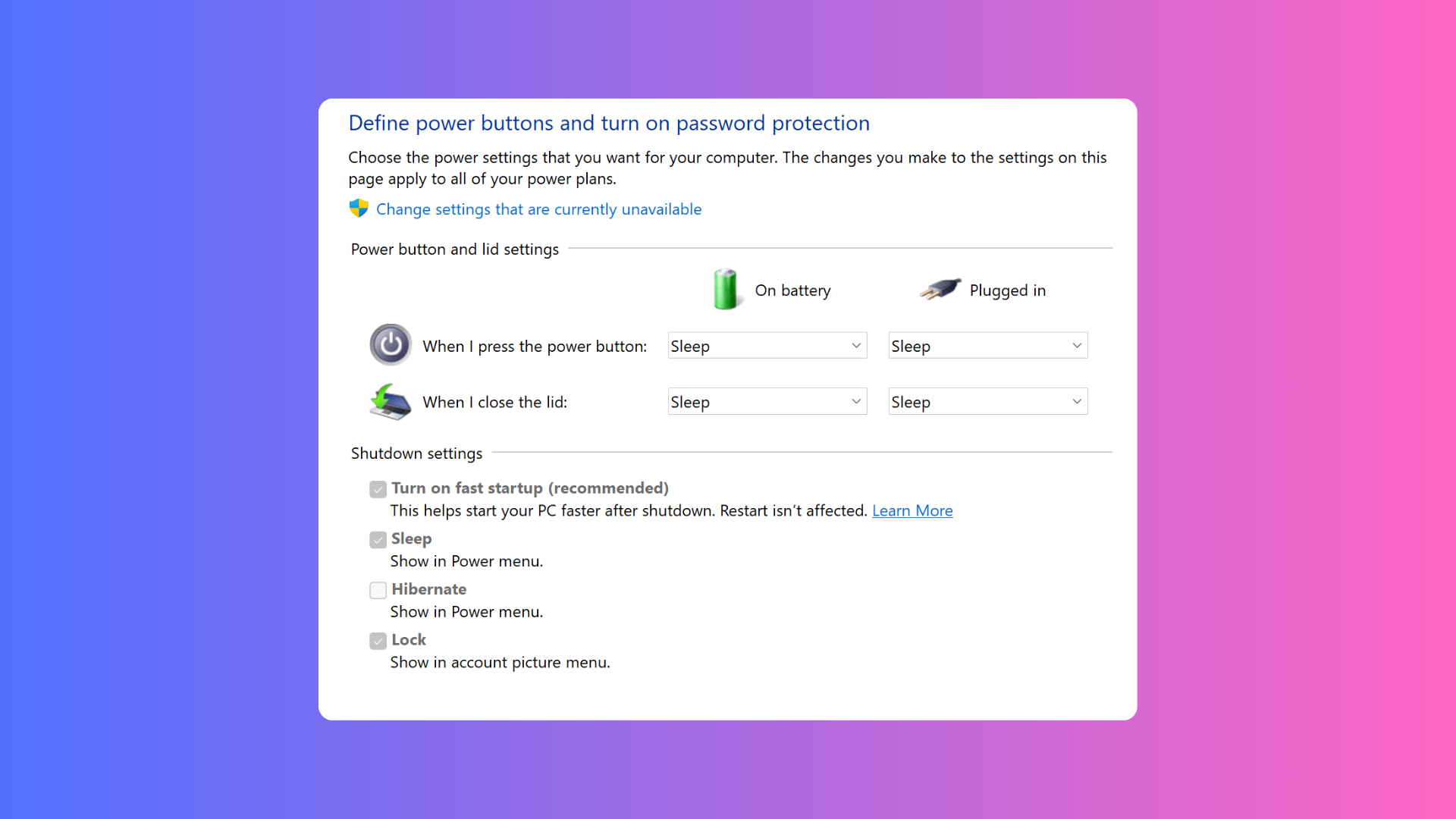How to transfer your save data to the Nintendo Switch OLED

If you’ve bought yourself a Nintendo Switch OLED, you probably want to transfer all of your save data to the new console, especially if you’re midway through a Breath of the Wild playthrough.
There are two different methods of achieving this. One requires you to be signed up to the Nintendo Switch Online service, while the other doesn’t but requires to have your original Switch handy instead – so don’t trade it in just yet.
It’s worth knowing that you can’t transfer save date to a different account, so you won’t be able hand over your progress to a friend.
We’re here to guide you through the process, so you won’t have to start a brand new game. Here’s how to transfer your save data to the Switch OLED.
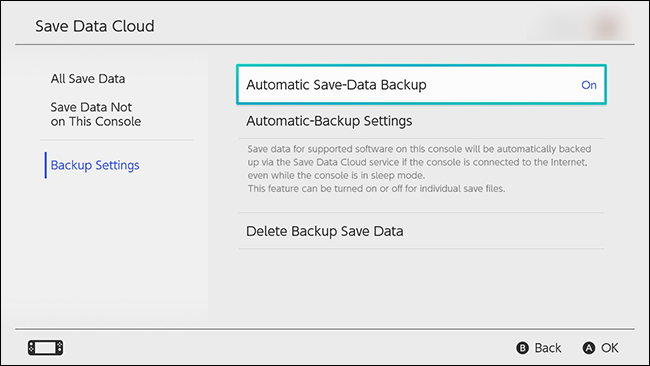
How to transfer data via the cloud (requires Nintendo Switch Online)
The easiest way to transfer your save data is to use the cloud. There is a catch though, as you need to subscribe to Nintendo Switch Online, which costs £3.49 per month, or £17.99 per year.
If you are subscribed, then follow these steps:
- On your original Switch, go to Settings > Data Management > Save Data Cloud > Settings.
- Make sure ‘Automatically Back Up Save Data’ is set to “On”.
- On your new Switch OLED, follow the same steps above and make sure ‘Automatically Download Save Data’ is set to “On”.
You can also download save data manually by following these steps:
- Go to Settings > Data Management > Save Data Cloud > All Save Data.
- Pick the game of which you want to transfer over the save data.
- Click ‘Download Save Data’
Once completed, your save data should be downloaded onto your new Switch OLED. Keep in mind though, that not every game supports data transfer, with the likes of Animal Crossing: New Horizons having its own dedicated process to follow.
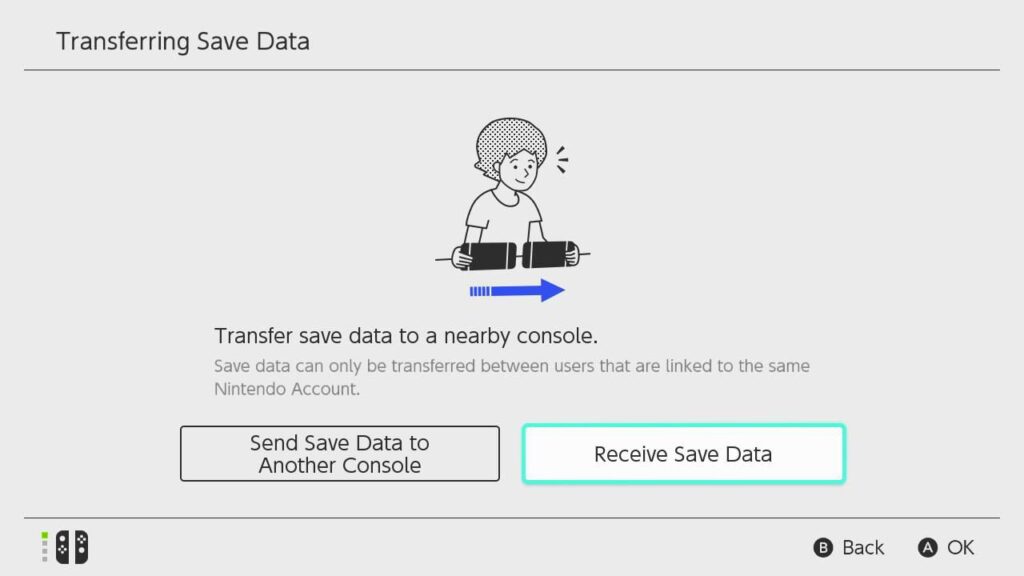
How to transfer your save data without the cloud
If you aren’t a subscriber to Nintendo Switch Online and don’t fancy forking out any money, then don’t worry as there’s a second option.
You’ll need access to both your old and new Switch, and you unfortunately won’t be able to keep the save data on your original console once the transfer is completed. But it’s otherwise a simple process:
- Make sure both Switch consoles have been updated with the latest software.
- On your old Switch, go to Settings > Data Management > Transfer Your Save Data > Send Save Data to Another Console.
- On your new Switch, go to Settings > Data Management > Transfer Your Save Data > Receive Save Data.
- Once completed, press “OK”.
Now all of your save data should be installed onto your new Nintendo Switch OLED.