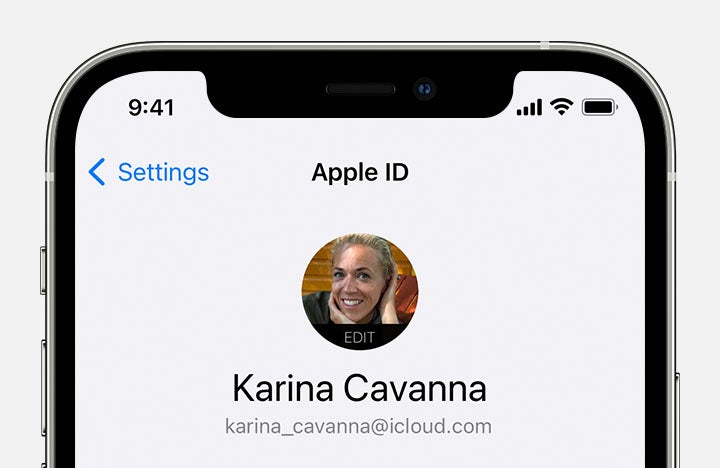How to switch from Android to iPhone
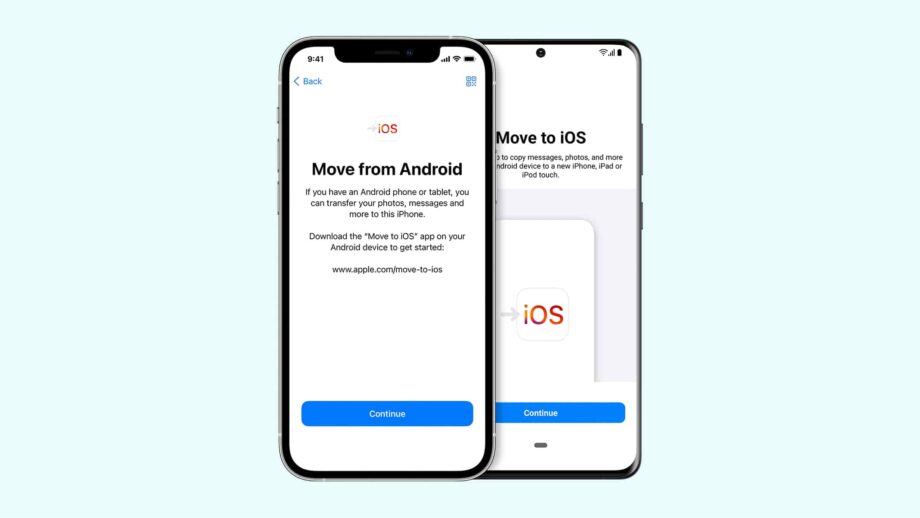
So you’re moving – or contemplating moving – from Android to iPhone. The good news is, it isn’t the hugely disruptive leap that it used to be.
With a little help from Apple’s welcoming set-up process and its Move to iOS app, you can now copy contacts, message history, photos, files, settings, accounts and bookmarks from Android to iPhone in one fell swoop.
Here’s how to switch from Android to iPhone.
Note that the first four steps run through the initial set-up of your iPhone, but the real trick starts with the Apps & Data screen at step 5.
What we used
- We used the iPhone 13 Pro, but this method will work on any iPhone.
- We used the Samsung Galaxy Z Flip 3, but this method will work with any Android device.
The Short Version
- Turn on new iPhone
- Start iOS set-up
- Add Wi-Fi and password
- Data & Privacy and Face ID
- Apps & Data
- Download Move to iOS
- Set up Move to iOS
- Enter code
- Connect your devices
- Pick and transfer content
Step
1Turn on new iPhone
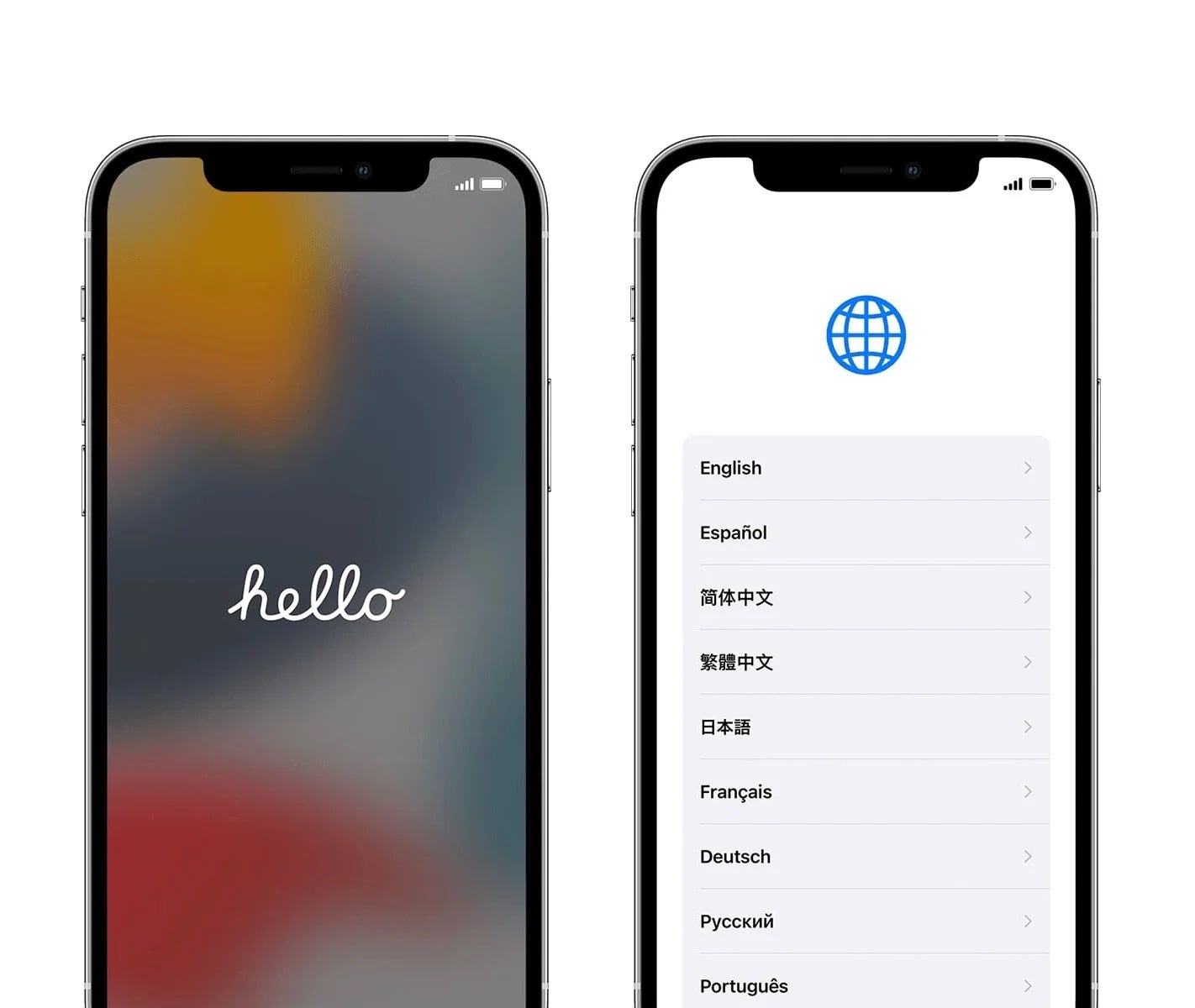
Turn on your new or wiped iPhone. You should be greeted by the Hello screen. Then swipe up to start the set-up process and select your language and country or region. On the ensuing Quick Start screen, tap Set Up Manually.
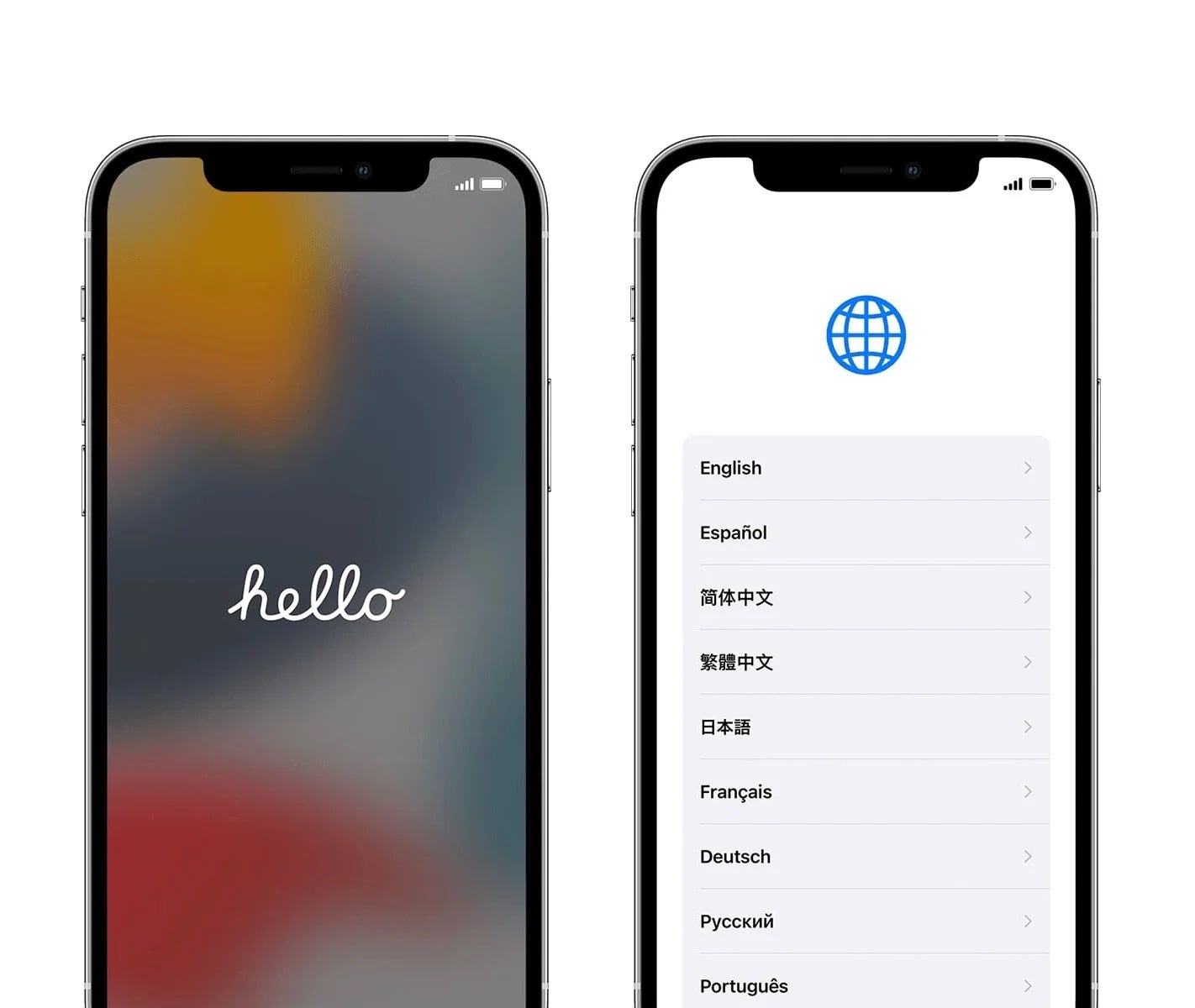
Step
2Add Wi-Fi and password
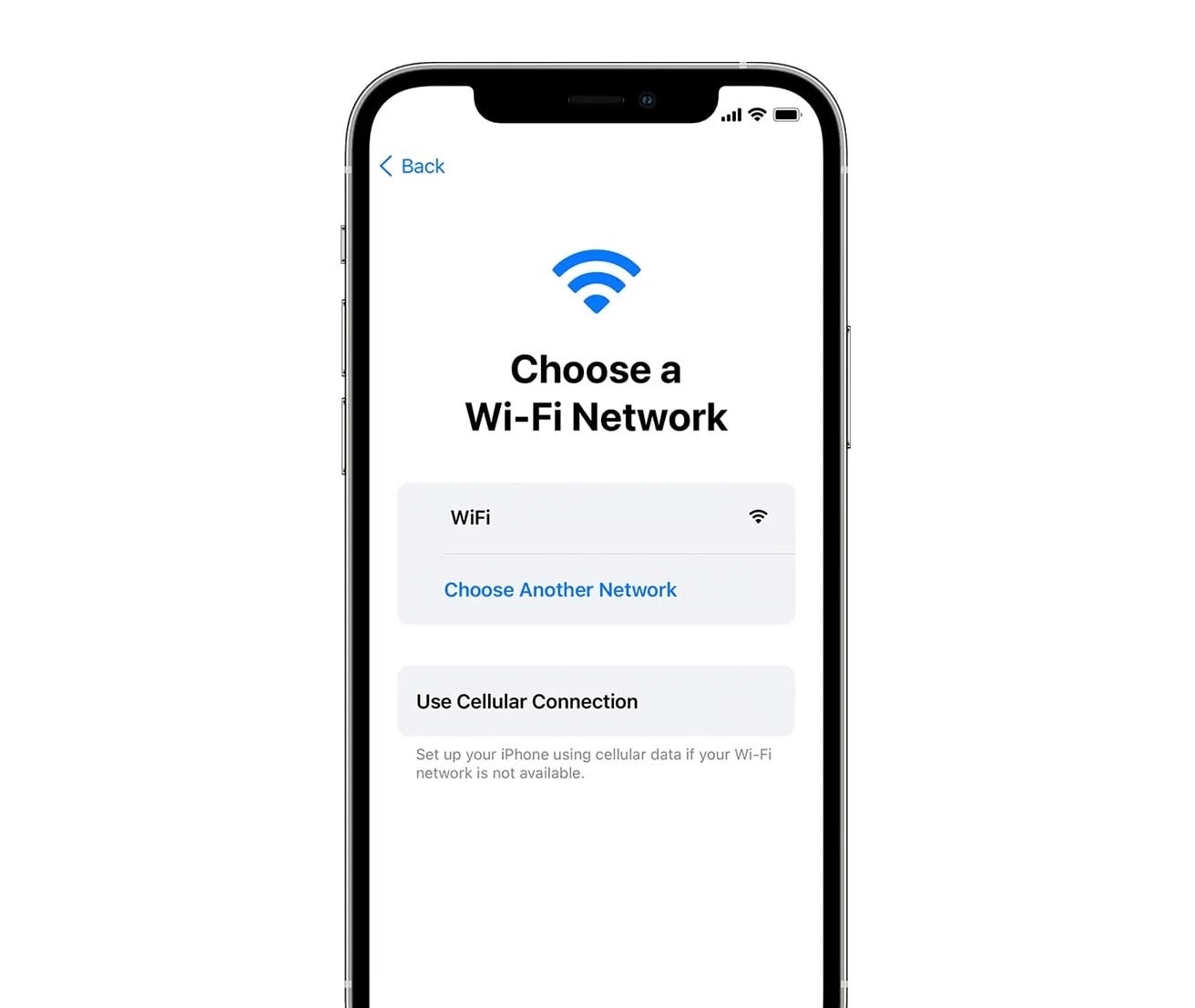
Add a Wi-Fi network and input a password as directed. Press Next, then wait for the initial set-up phase to complete.
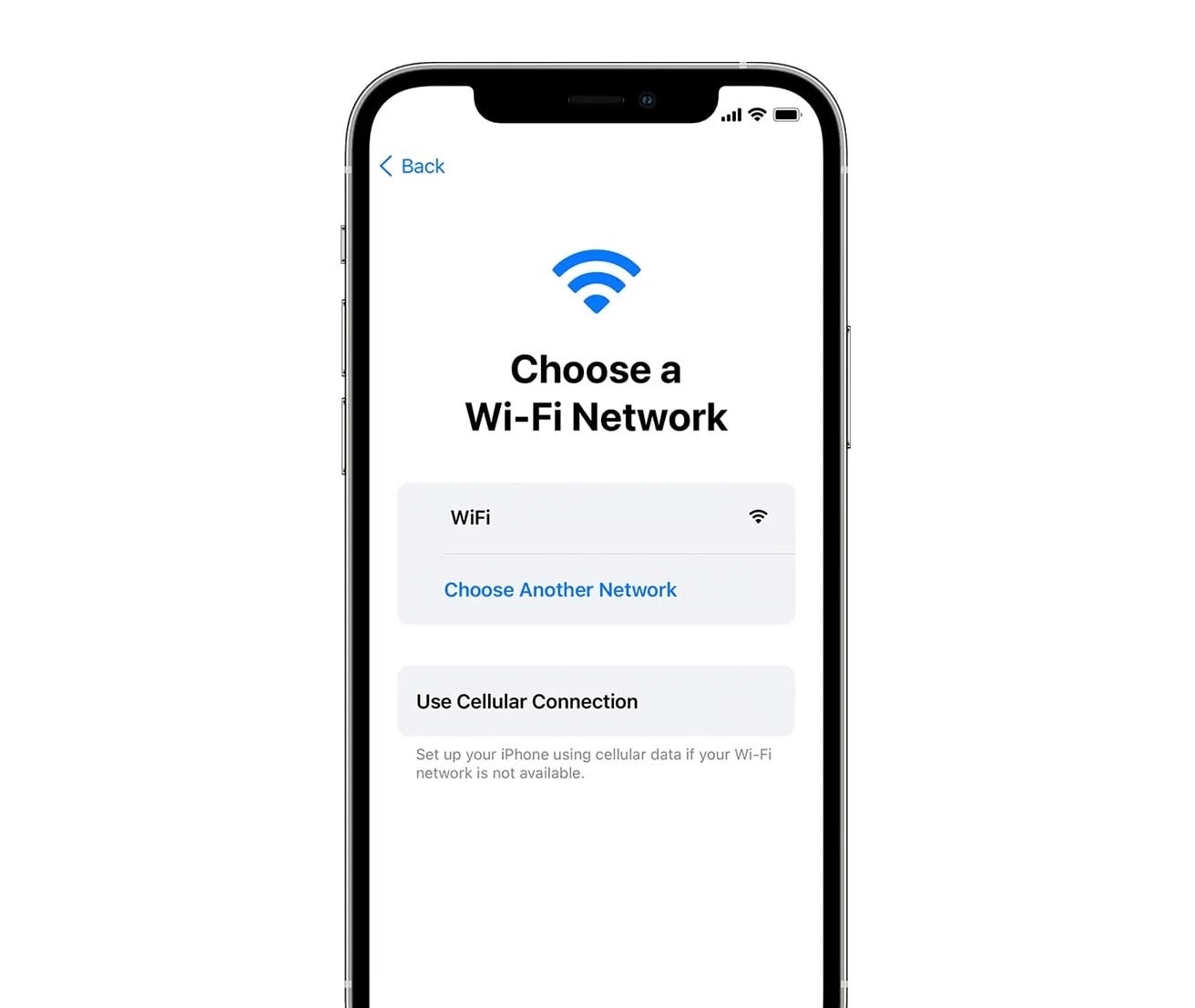
Step
3Data & Privacy and Face ID
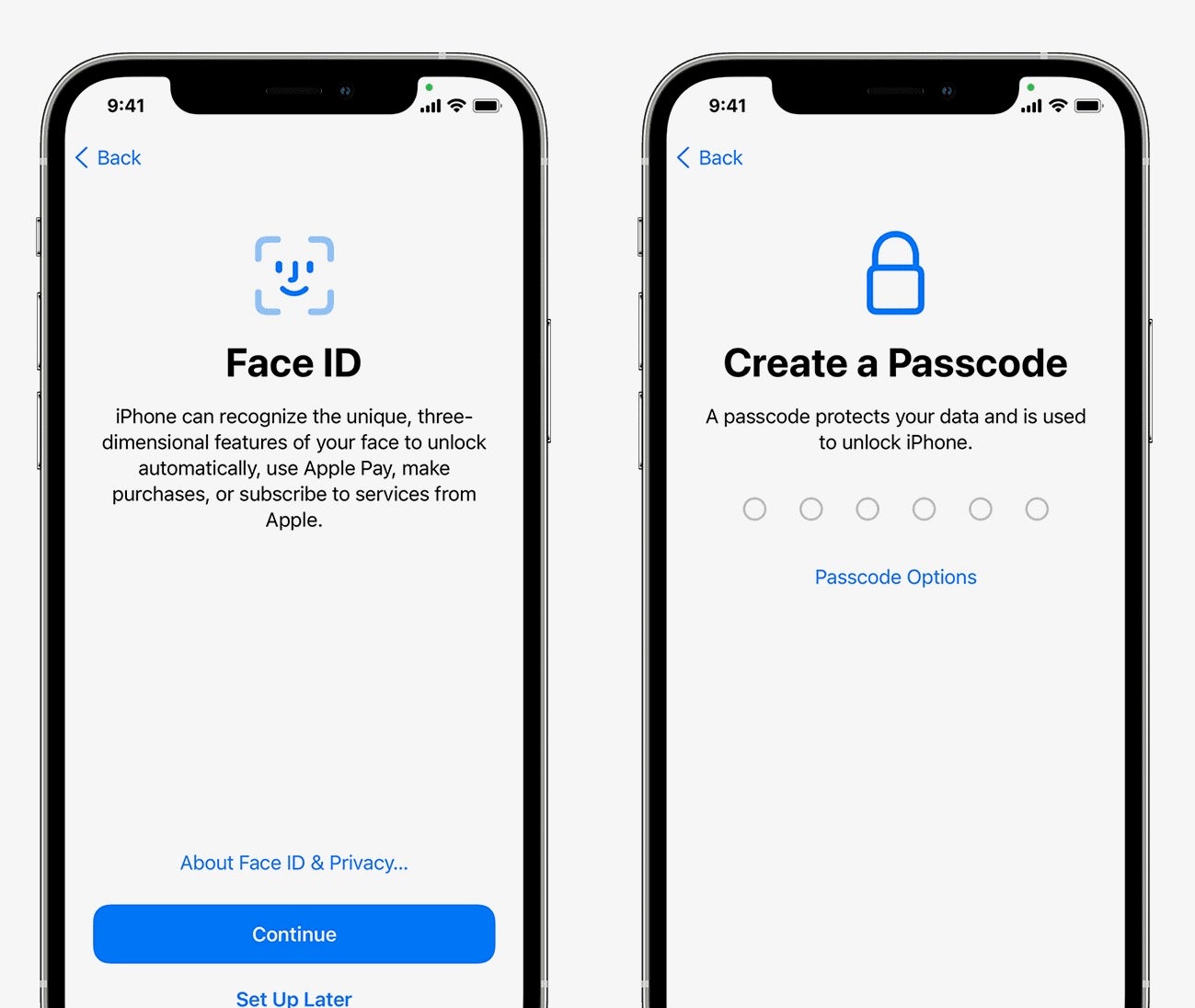
Continue on to the Data & Privacy screen, then click Continue and Set up Face ID, followed by adding a passcode.
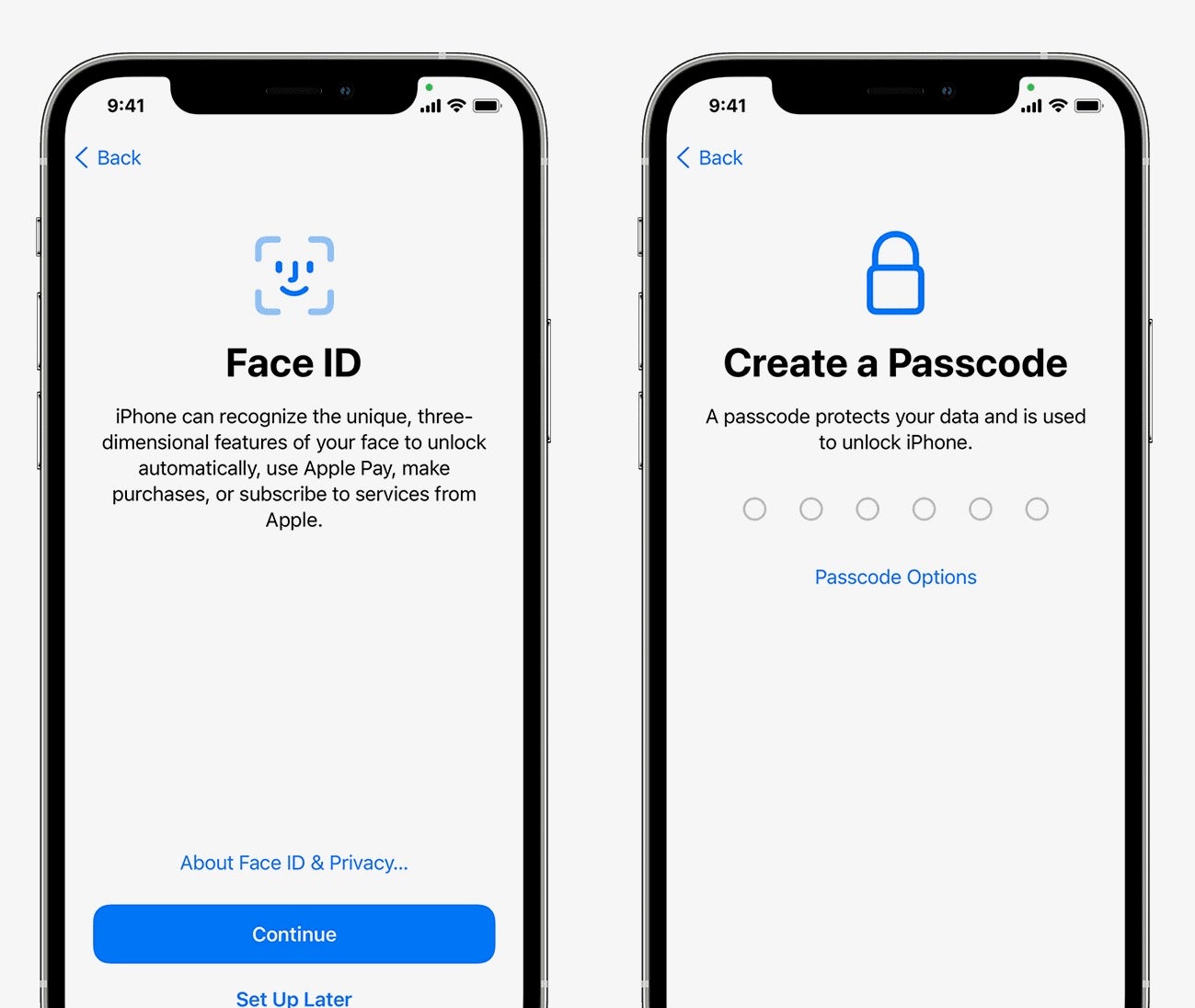
Step
4Apps & Data
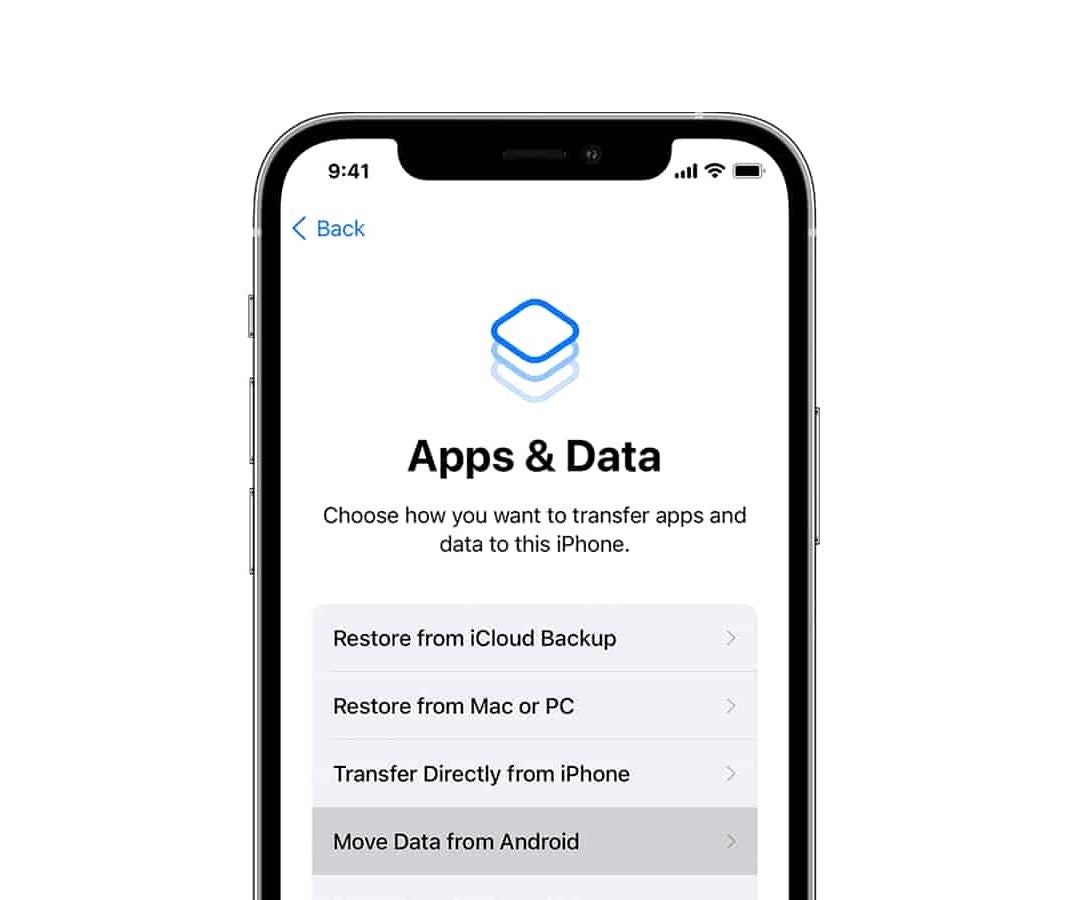
At the Apps & Data screen, tap Move Data from Android.
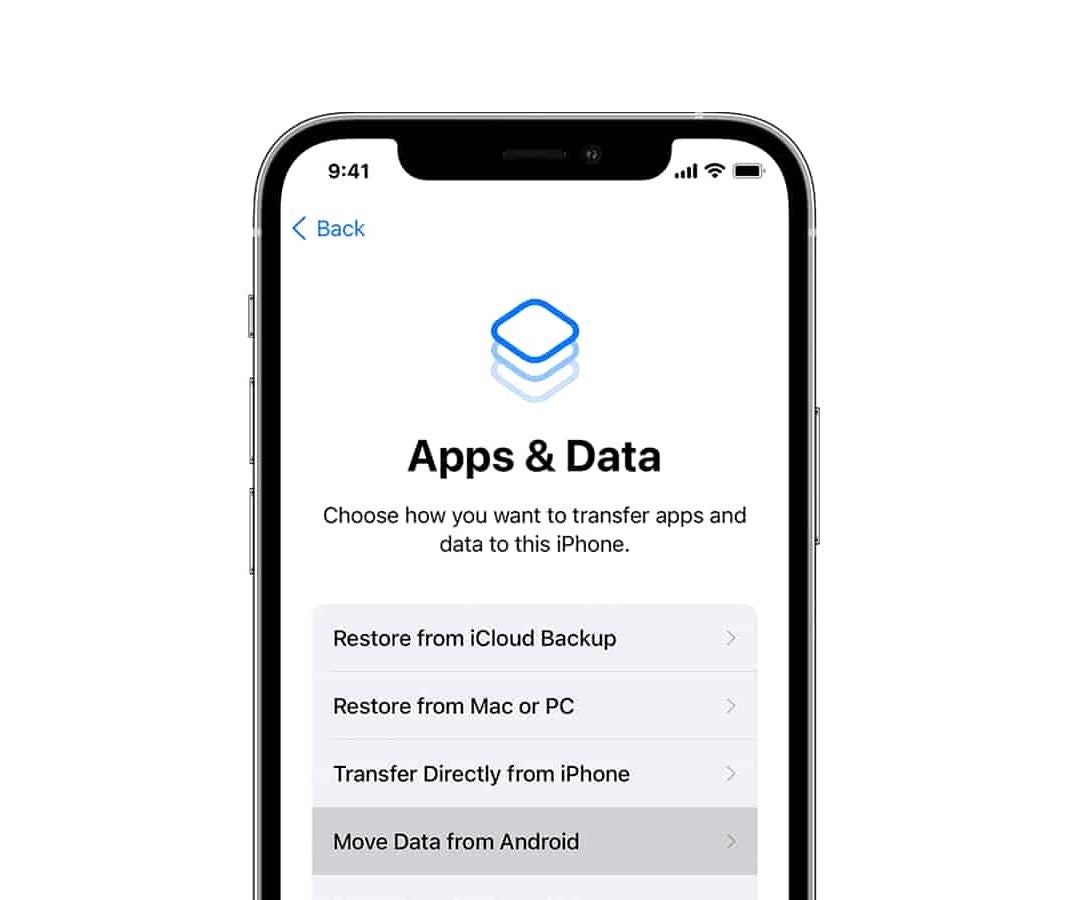
Step
5Download Move to iOS
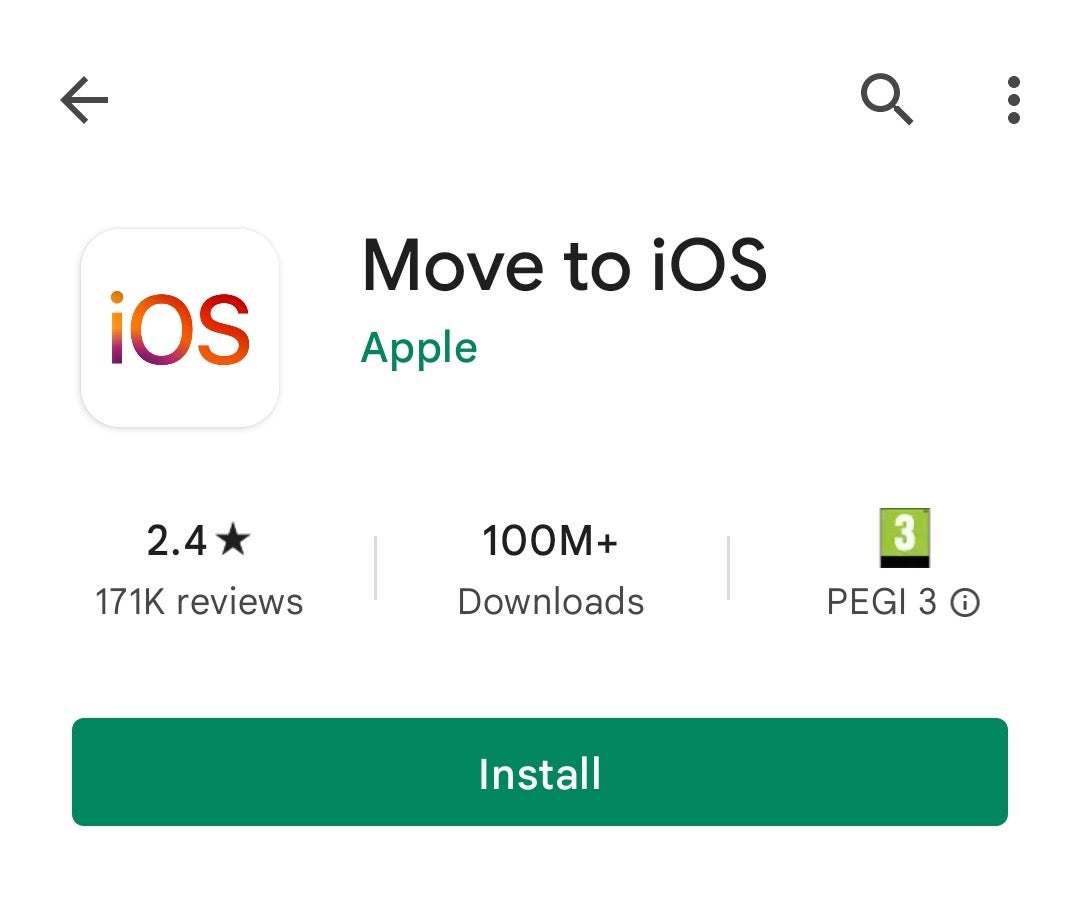
On your Android device, open the Google Play Store and download Apple’s Move to iOS app.
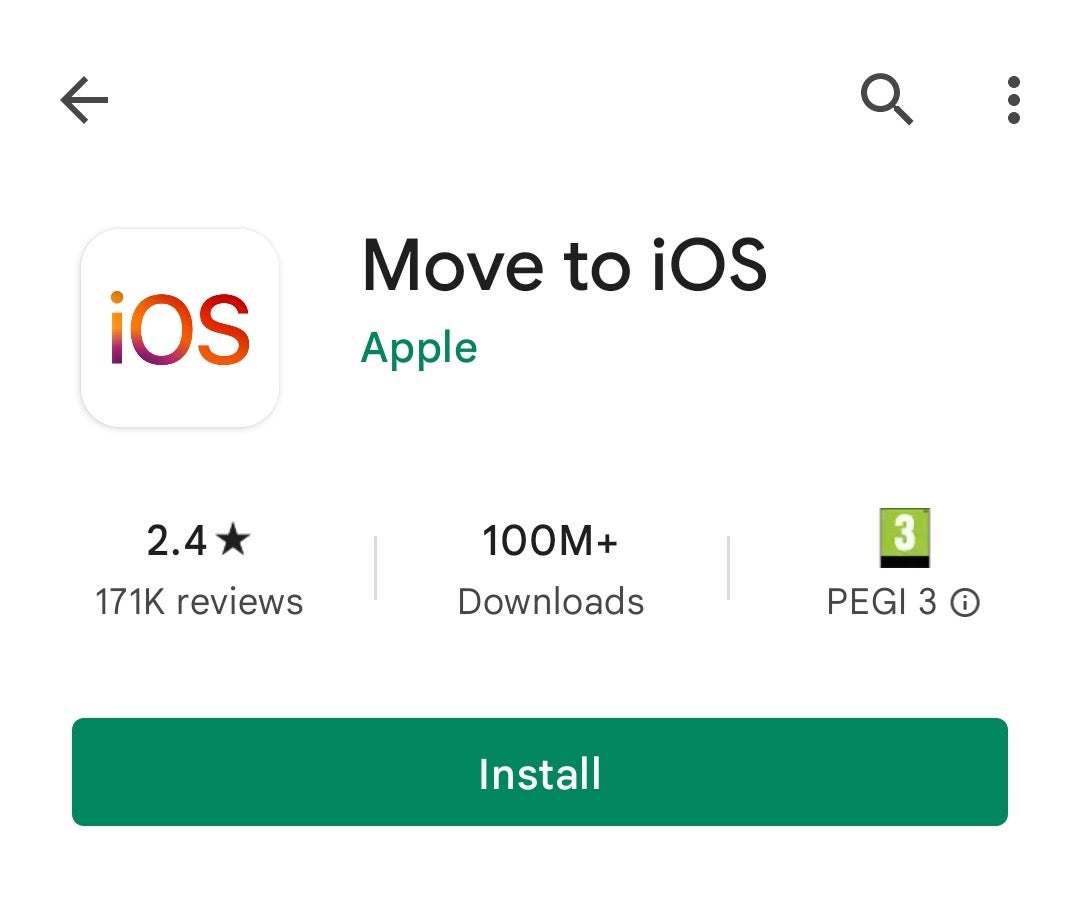
Step
6Set up Move to iOS
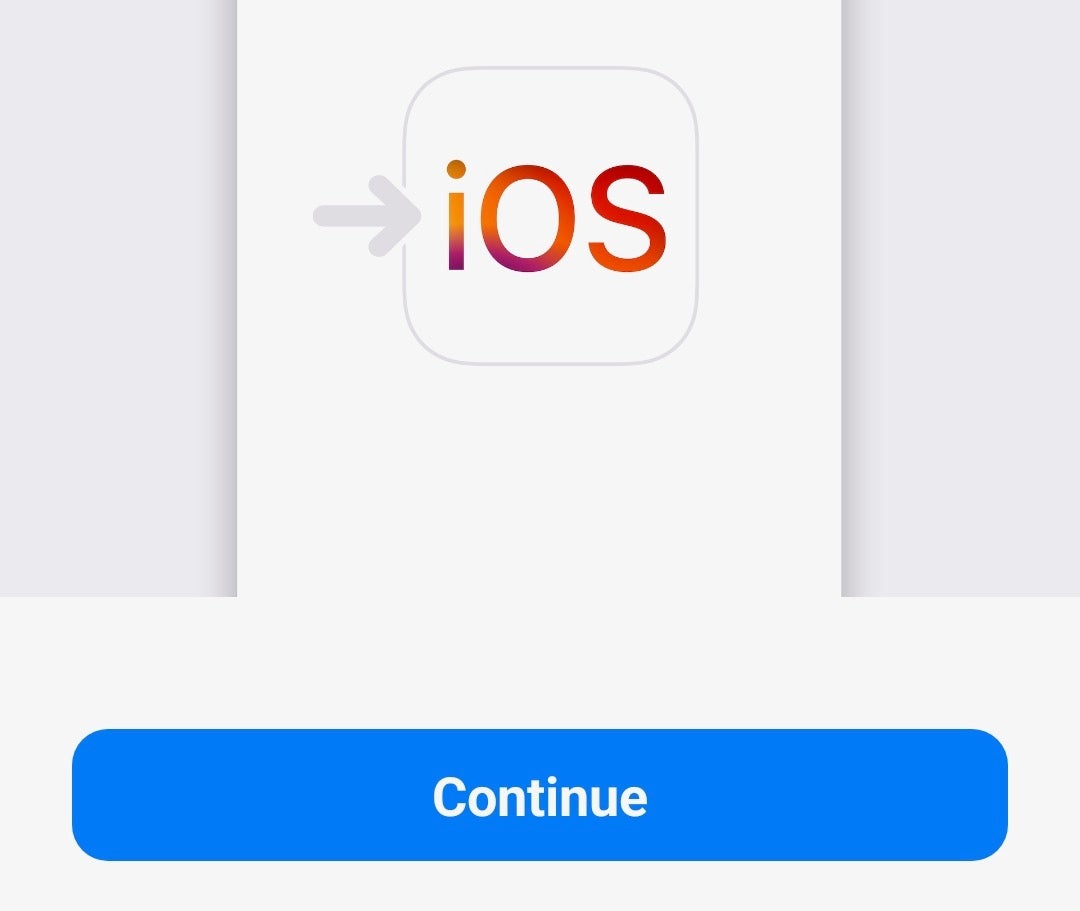
Open the Move to iOS app on your Android device and tap Continue. Agree to the Terms and Conditions, then hit Continue on the Find Your Code screen.
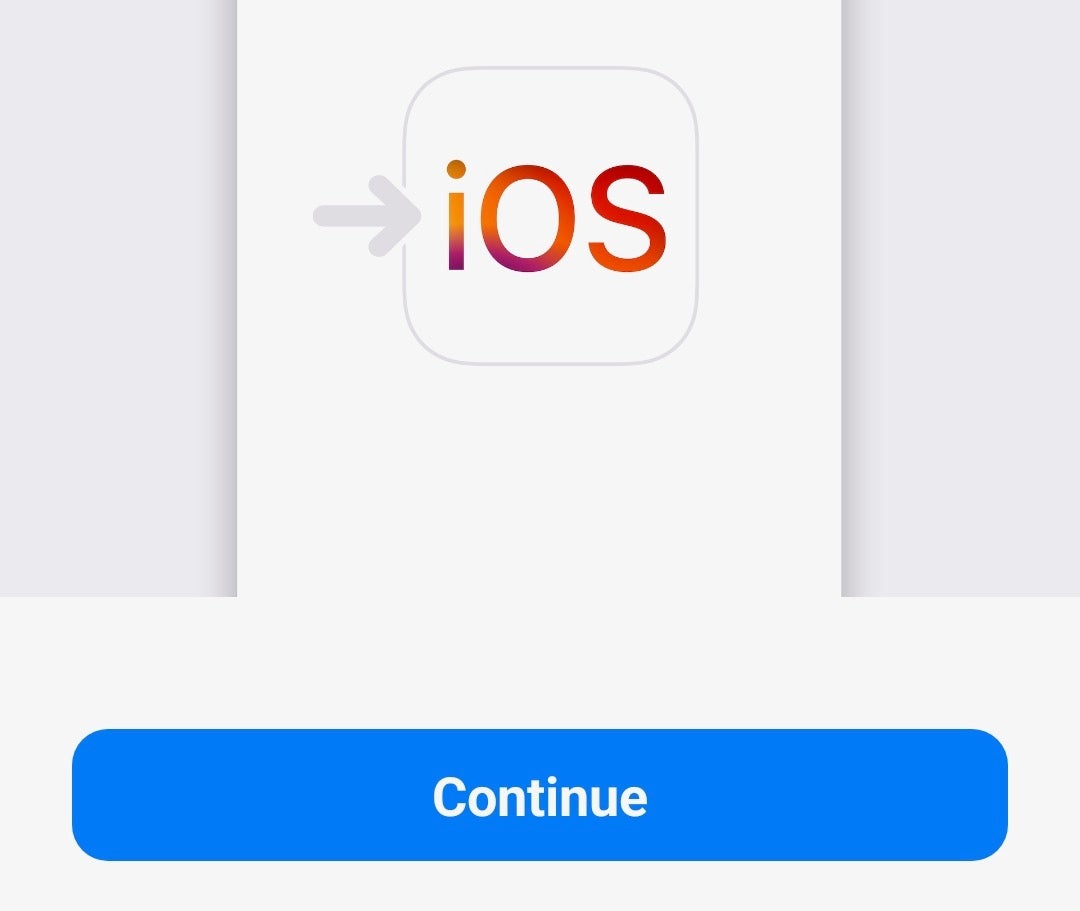
Step
7Enter code
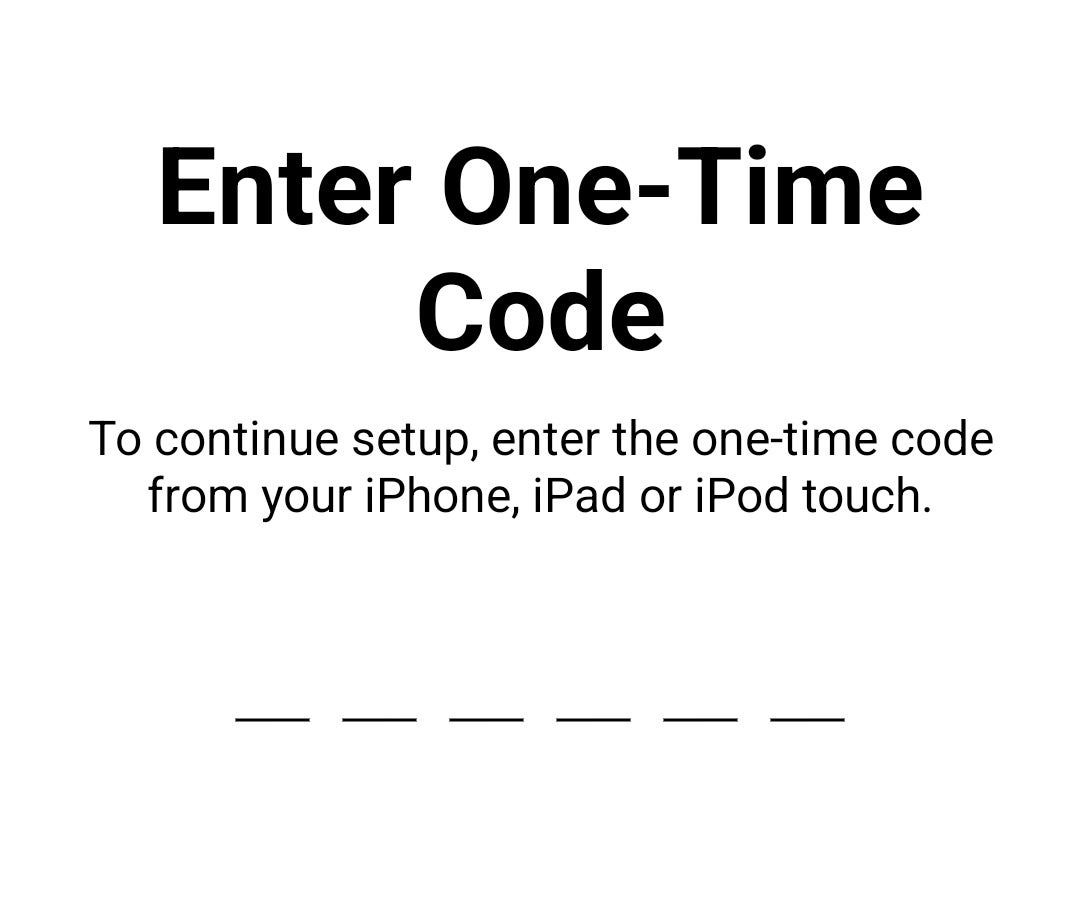
Back on your iPhone, tap Continue. Note the code that appears and enter it on your Android device.
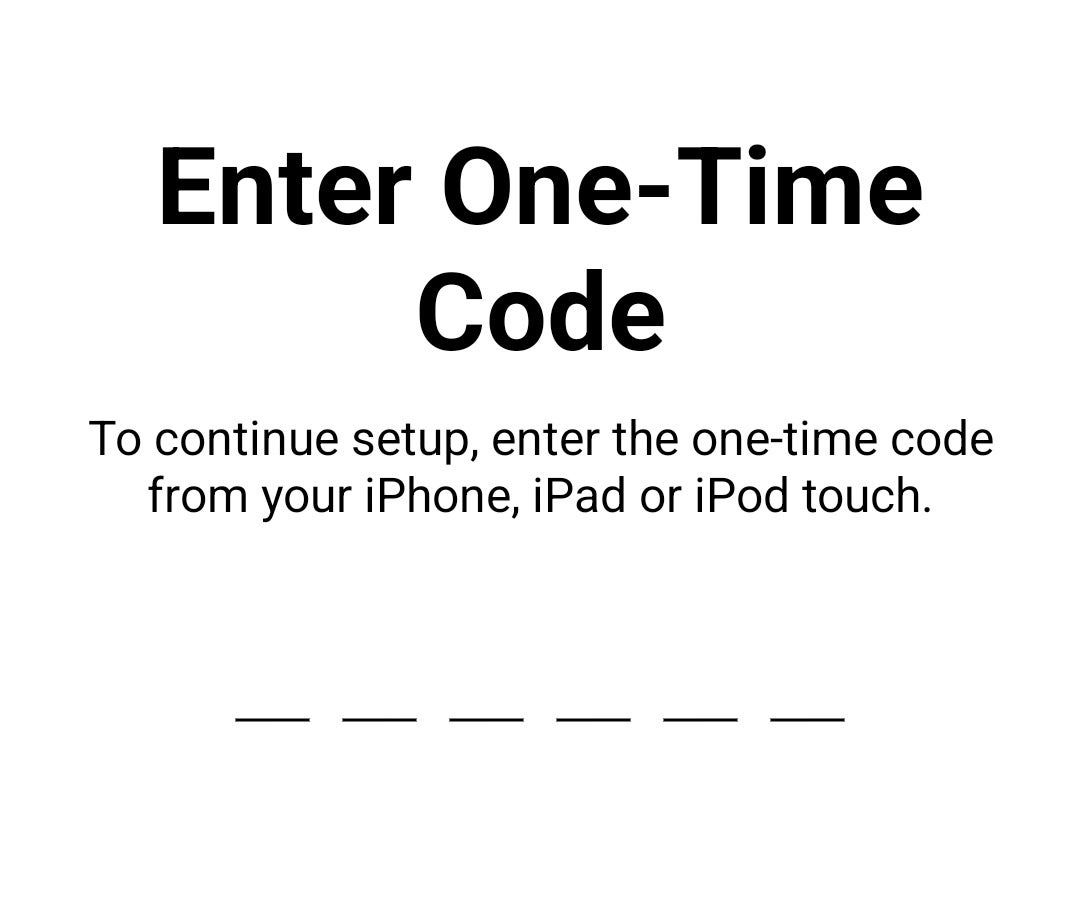
Step
8Connect your devices
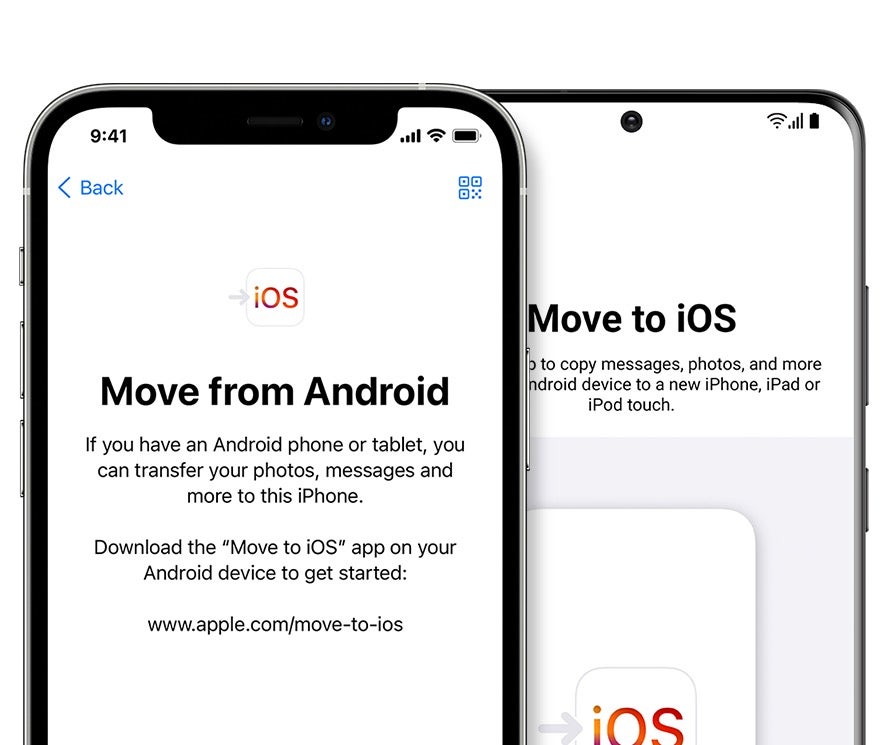
Your two devices will now form a temporary Wi-Fi connection. Tap Connect on your Android device when asked.
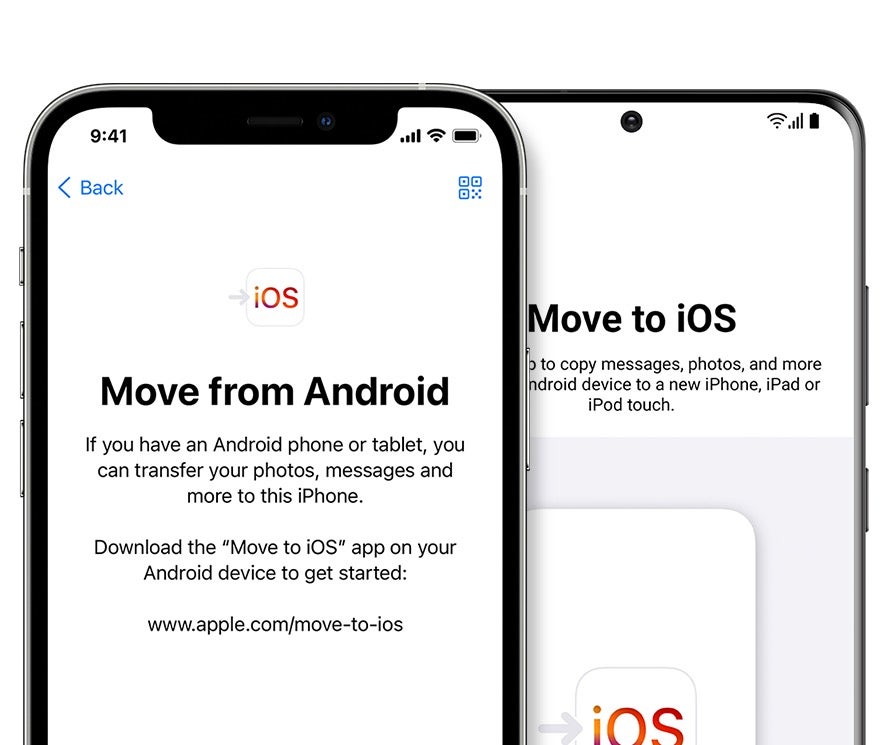
Step
9Pick and transfer content
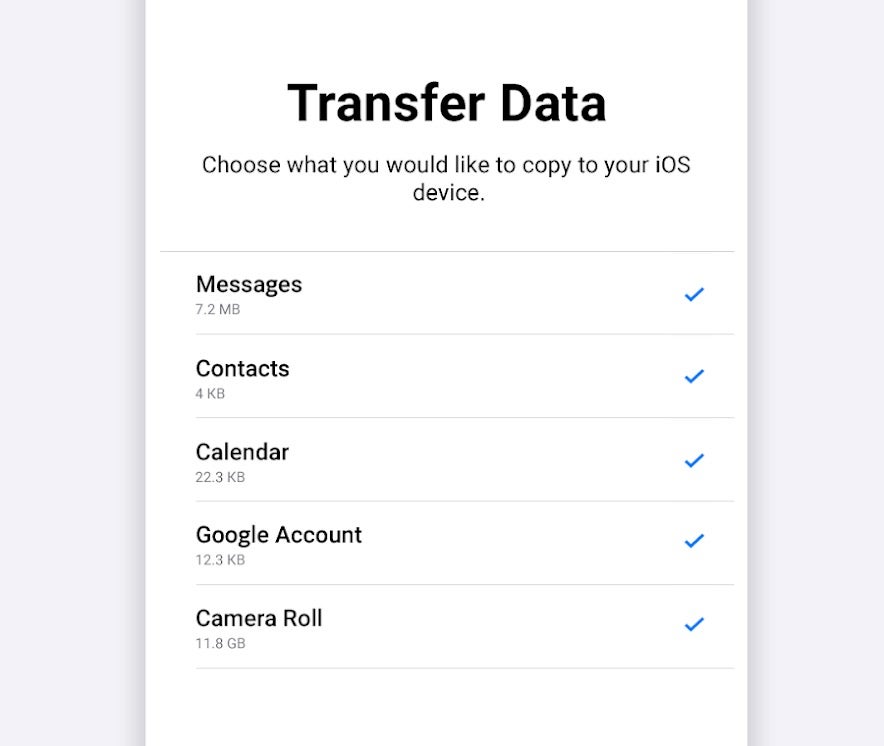
On your Android device, select the content that you’d like to transfer (text messages, bookmarks etc.) and tap Continue. Leave both devices alone and close to one another until both indicate that they have completed the transfer.
Now continue with the iPhone set-up process.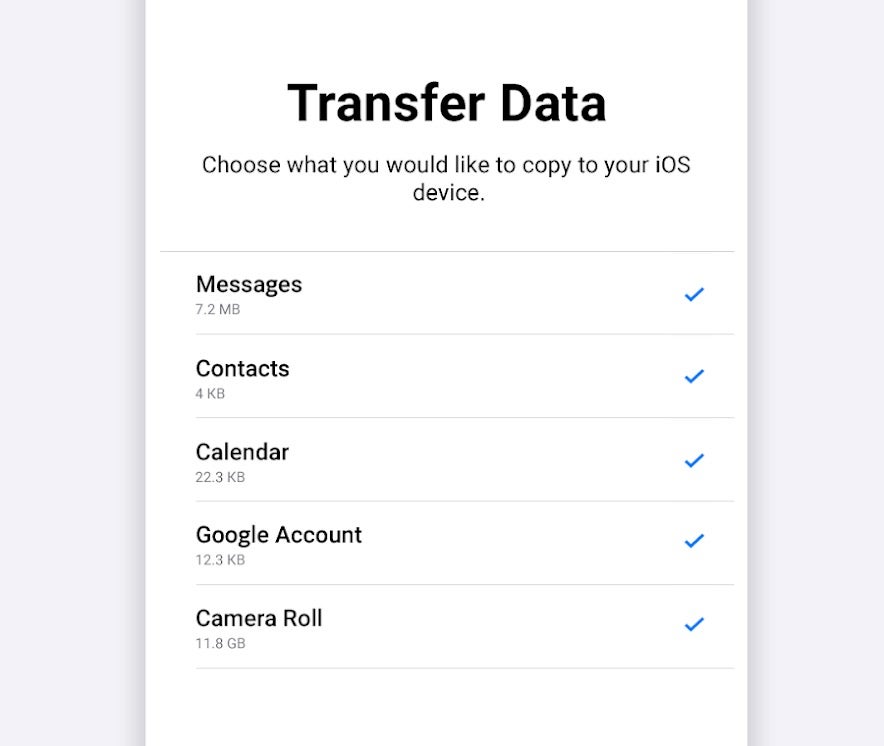
Troubleshooting
You might not have enough power in either device, so plug them in. Also check that there are no Android process (like Smart Network Switch) are active.
Follow out How to transfer data from iPhone to iPhone guide.