How to stream Xbox Game Pass games to an iPhone and iPad

Here is the simplest way to stream Xbox Game Pass Games on the iPhone or iPad.
Xbox has made its platform incredibly versatile, with gamers getting the chance to play games on their dedicated console, as well as on PC or even on an iPhone or iPad.
It’s important to note that you will need to make sure that you are an Xbox Game Pass Ultimate member to stream games on your iPhone or iPad. It costs £10.99 per month to sign up, although Xbox is currently giving new members the option to sign up for their first month for just £1.
To find out how you can stream games on your iPhone, make sure you keep reading.
What you’ll need:
- An iPhone running iOS 12 or higher
- An Xbox Game Pass Ultimate subscription
The Short Version
- Click on Safari
- Search for xbox.com/play
- Click on the Profile button
- Press Get Ready to Play
- Click the Share button
- Press Add to Home Screen
- Click Add
- Go to the Xbox Gaming app
- Click on the Profile button
- Click Sign in
- Follow the instructions
- Choose the game you want to play
- Click Play
Step
1Click on Safari
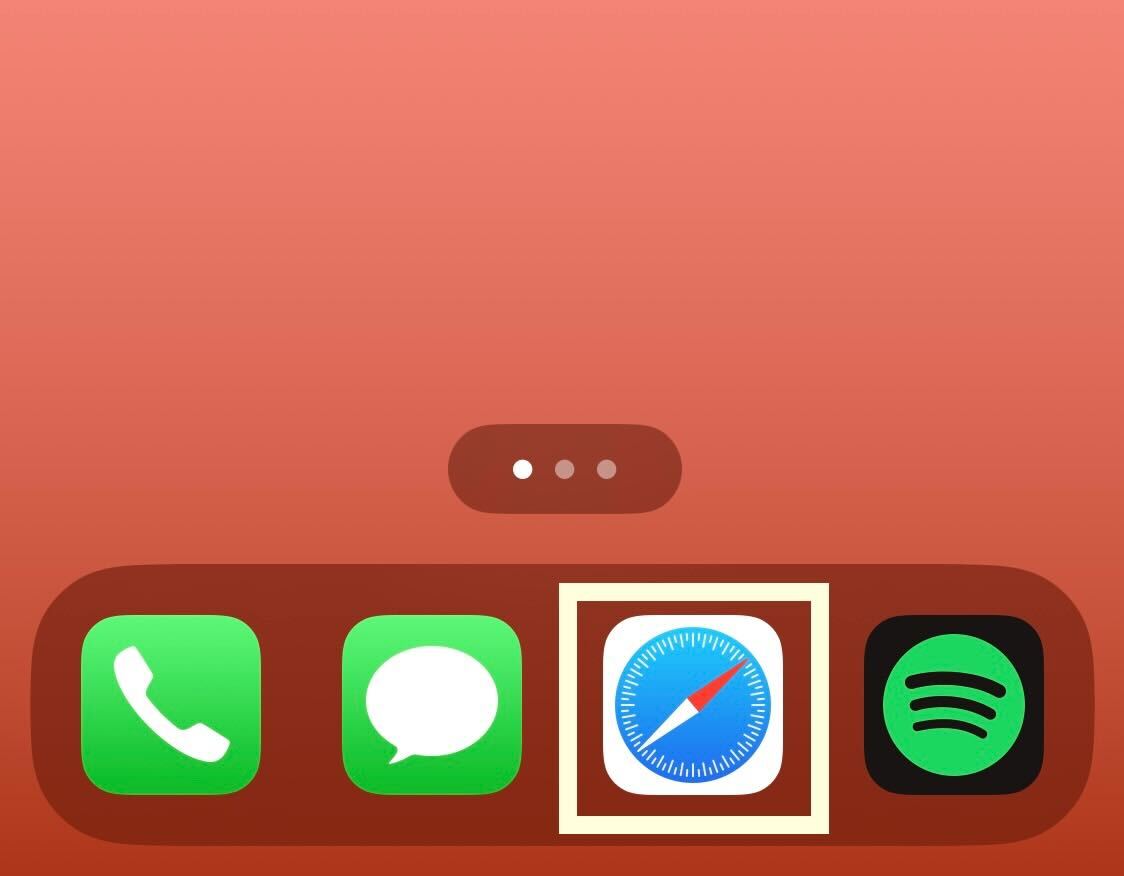
Unlock your iPad or iPhone and go to the Safari app.
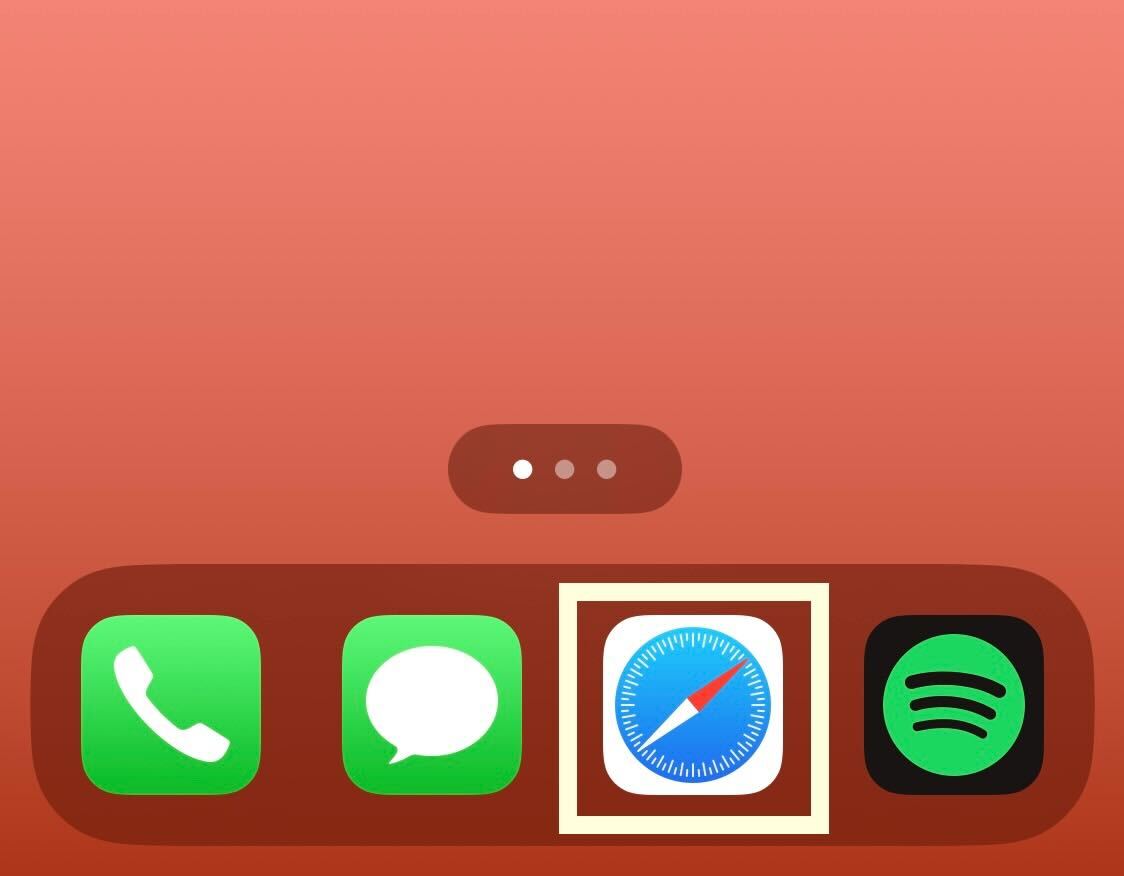
Step
2Search for xbox.com/play
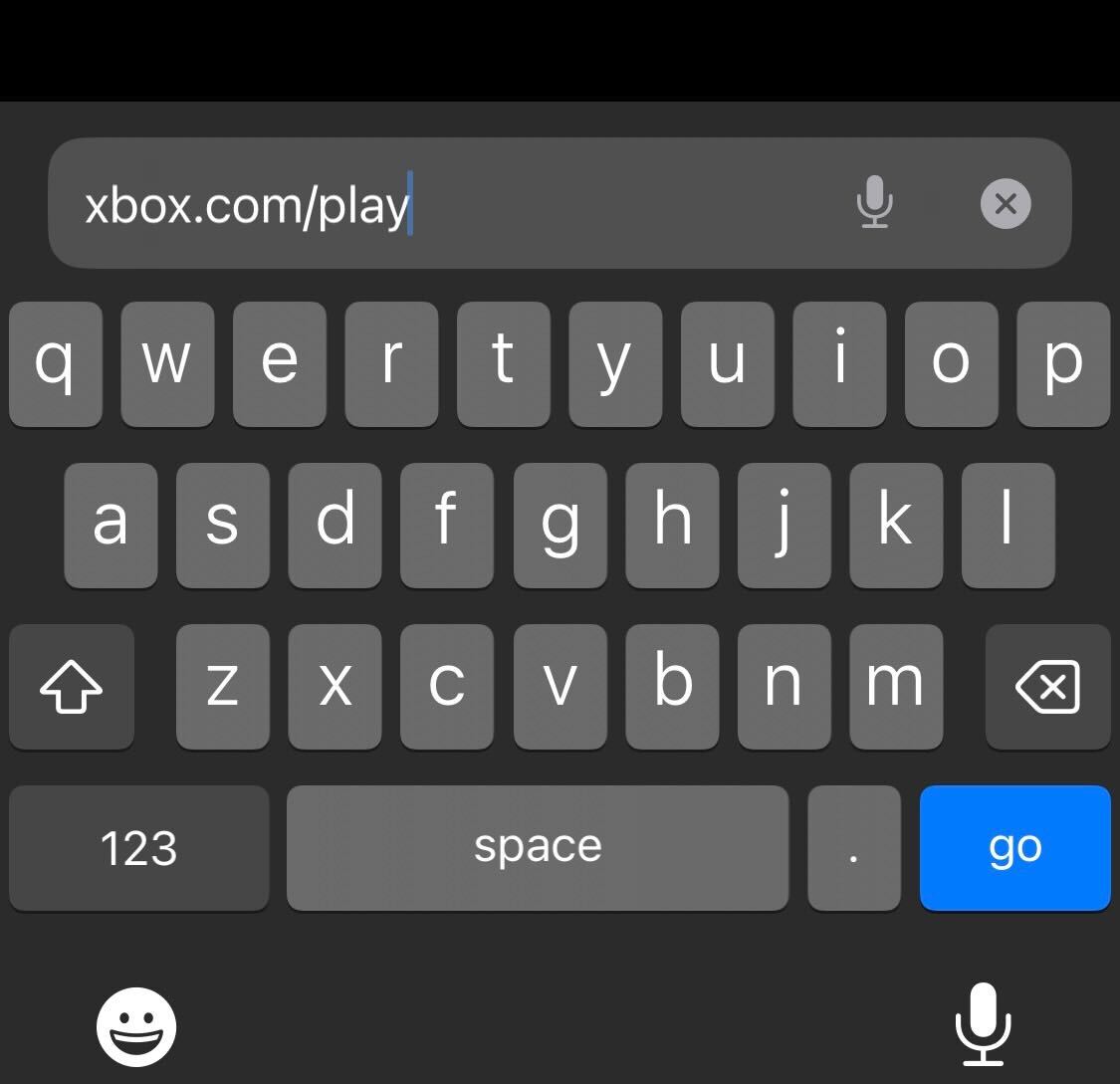
In the search bar enter xbox.com/play and then press Enter.
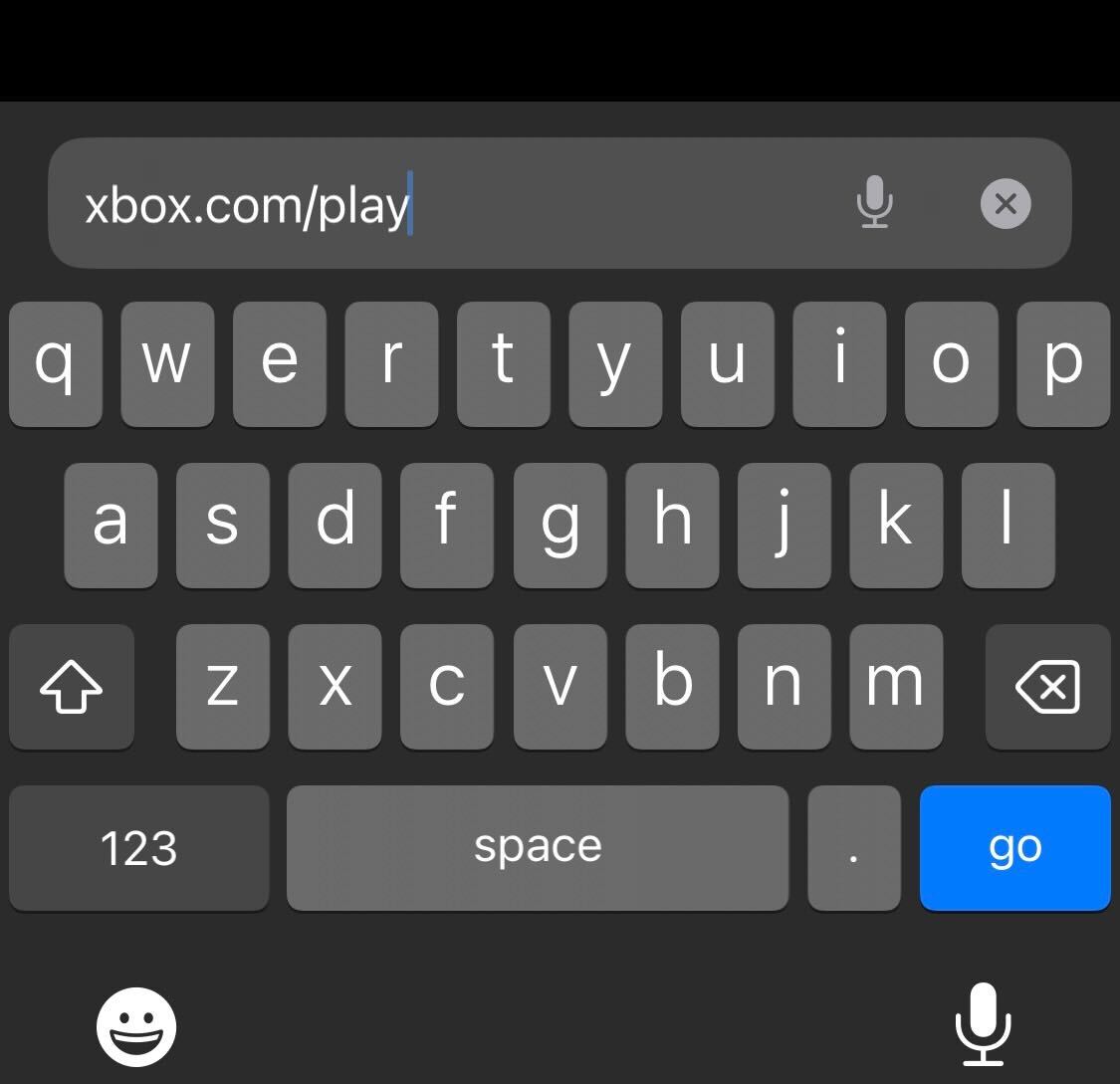
Step
3Click on the Profile button
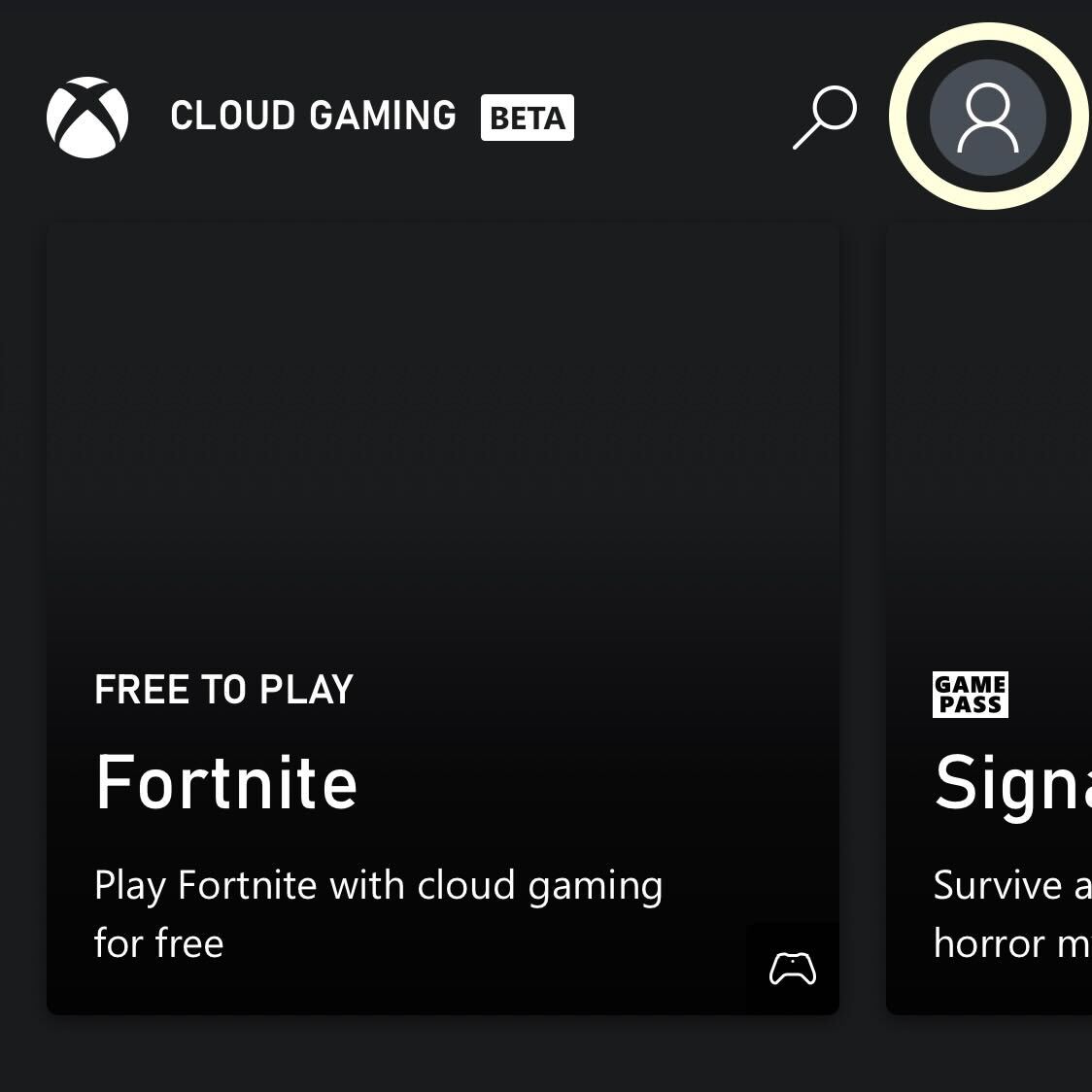
Click on the Profile button in the top right corner of the screen.
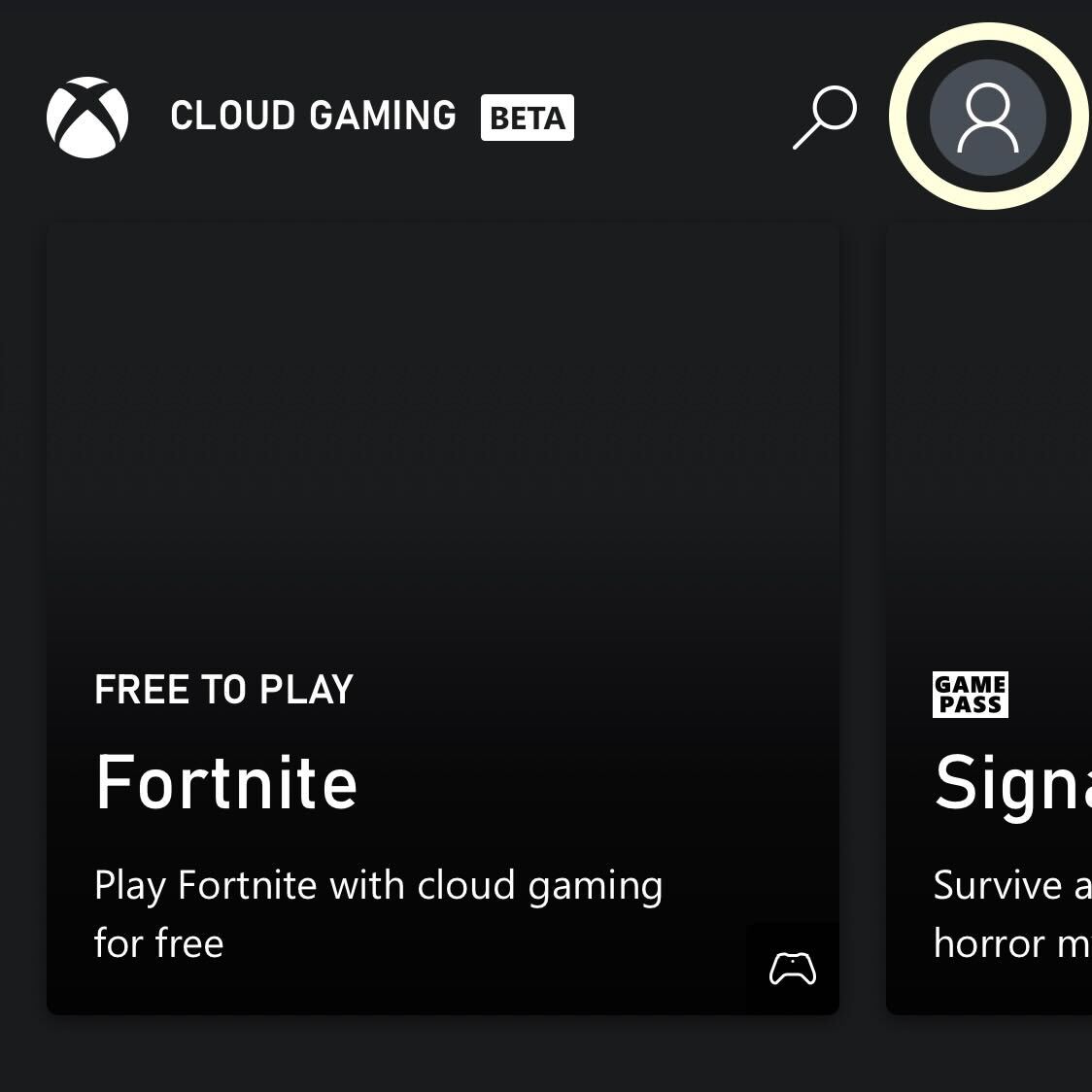
Step
4Press Get Ready to Play
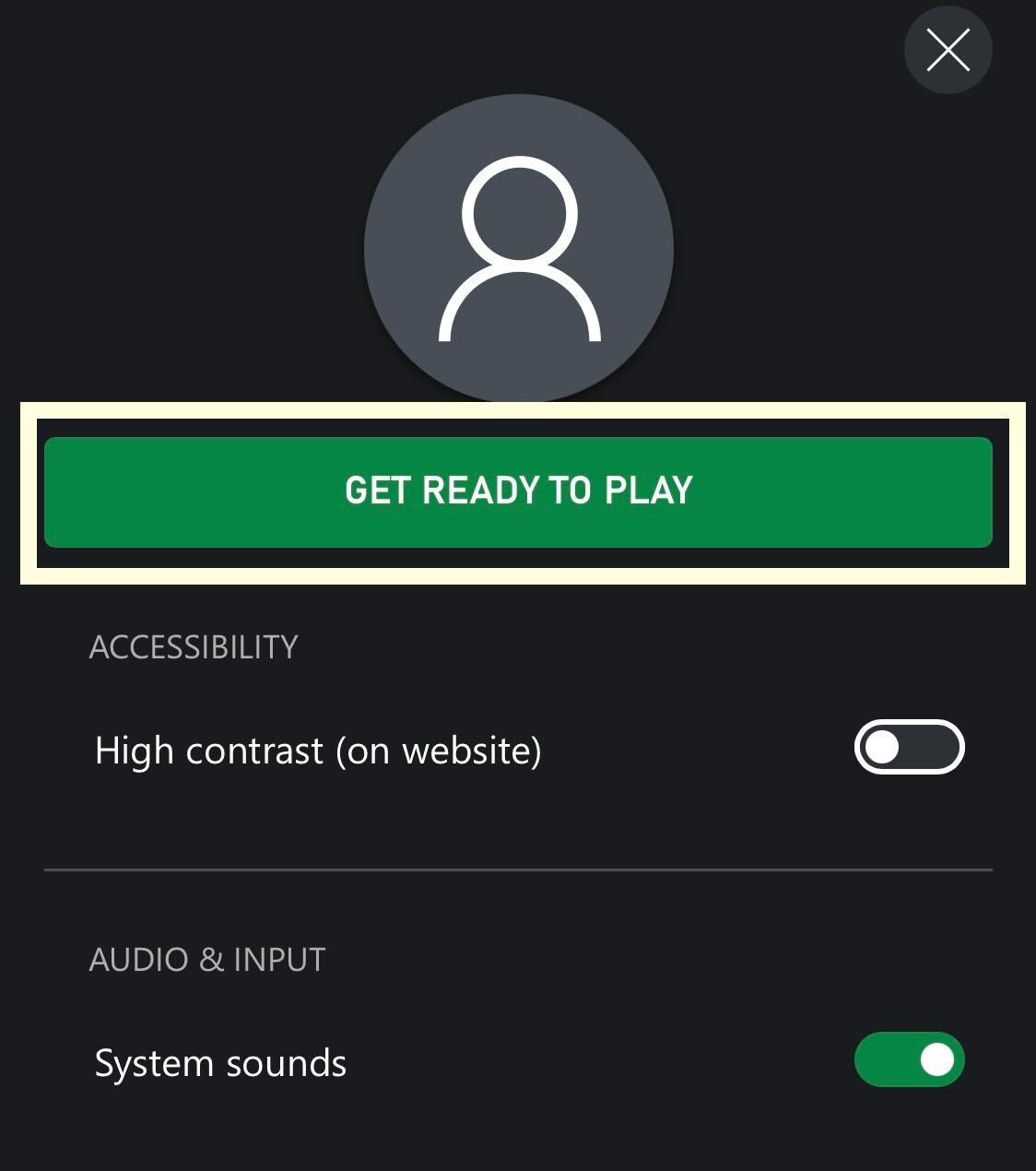
Click the Get Ready to Play button.
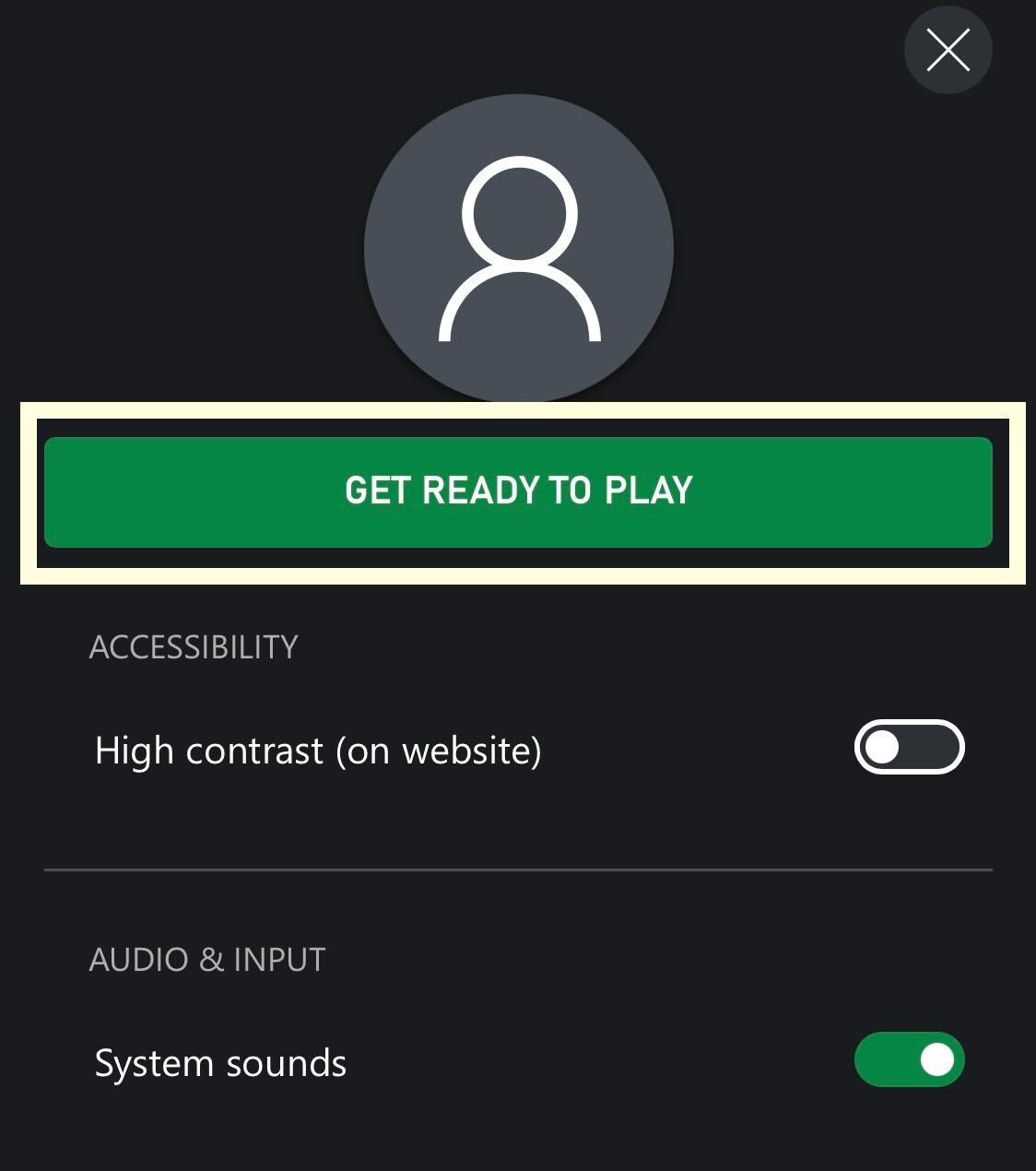
Step
5Click the Share button
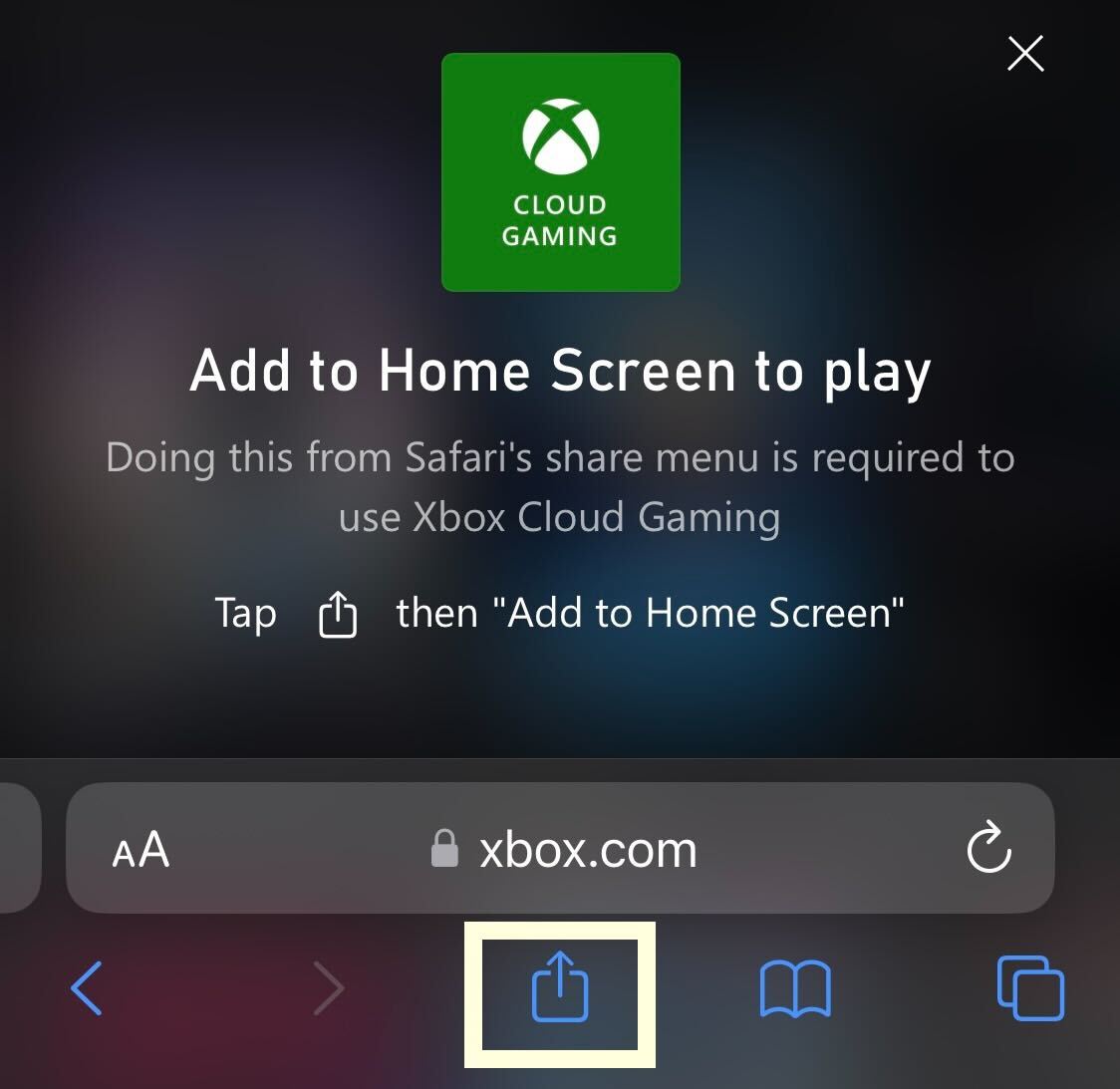
Click on the square Share button on the bottom menu.
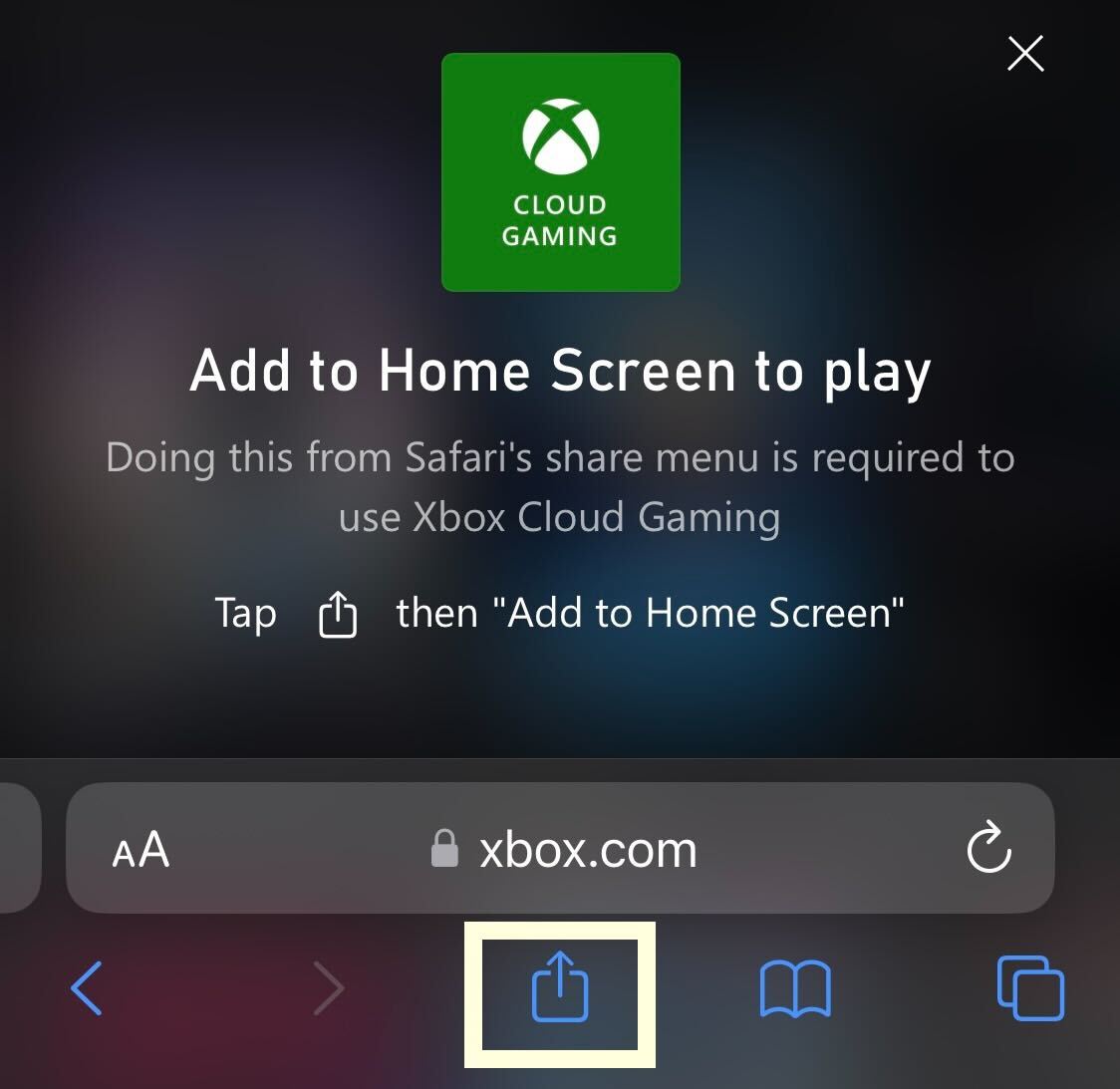
Step
6Press Add to Home Screen
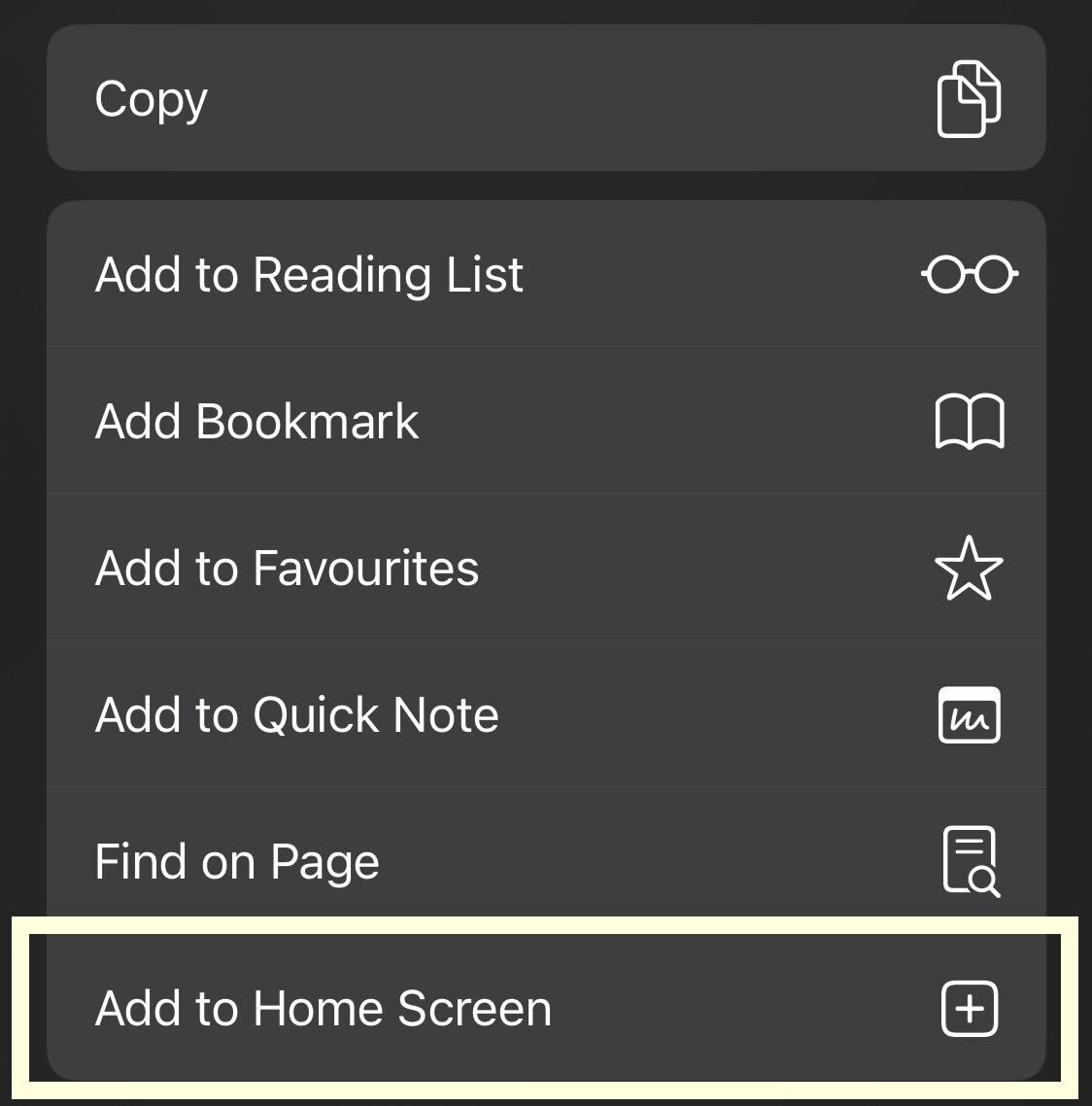
Scroll down a choose the Add to Home Screen button.
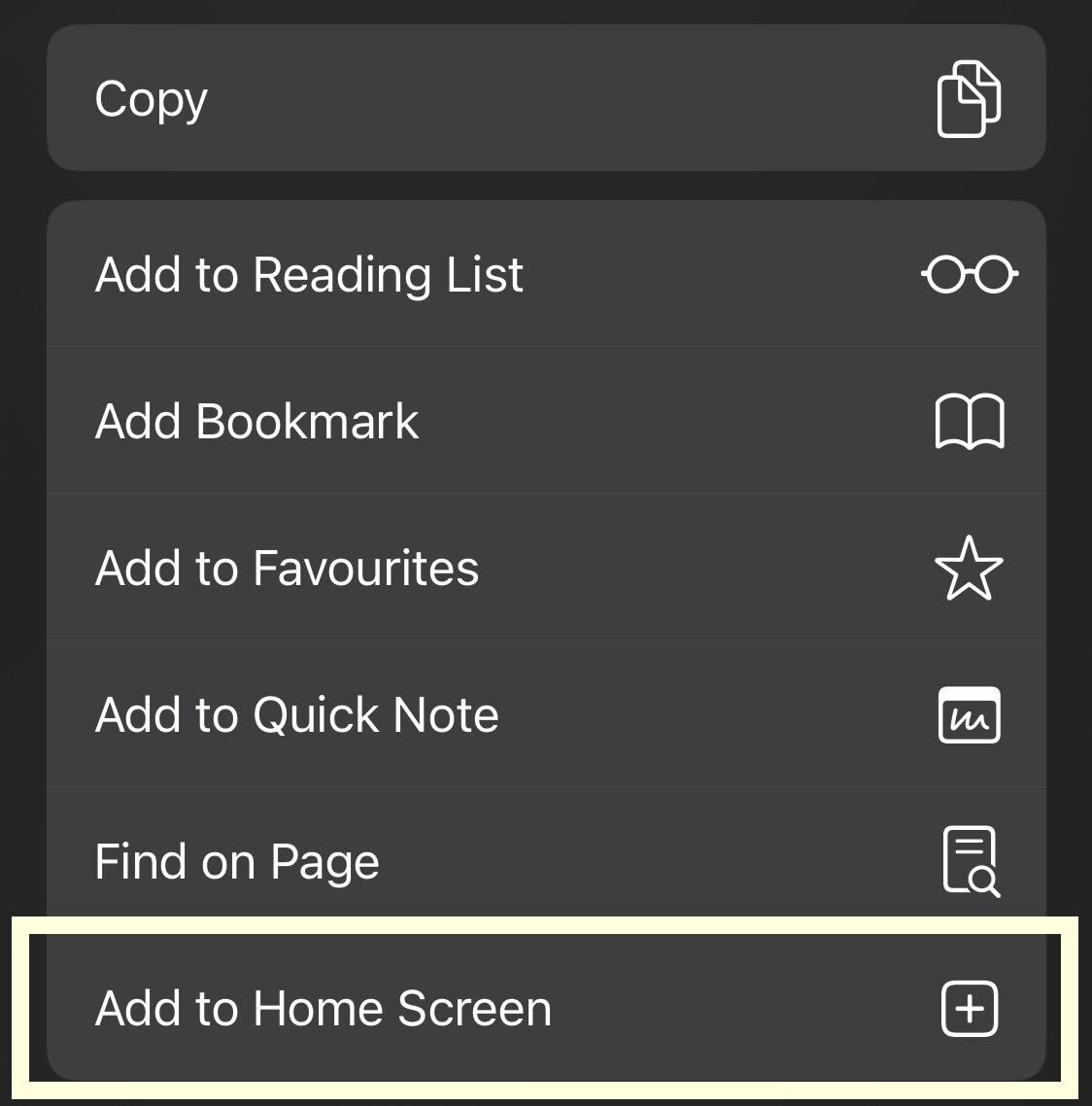
Step
7Click Add
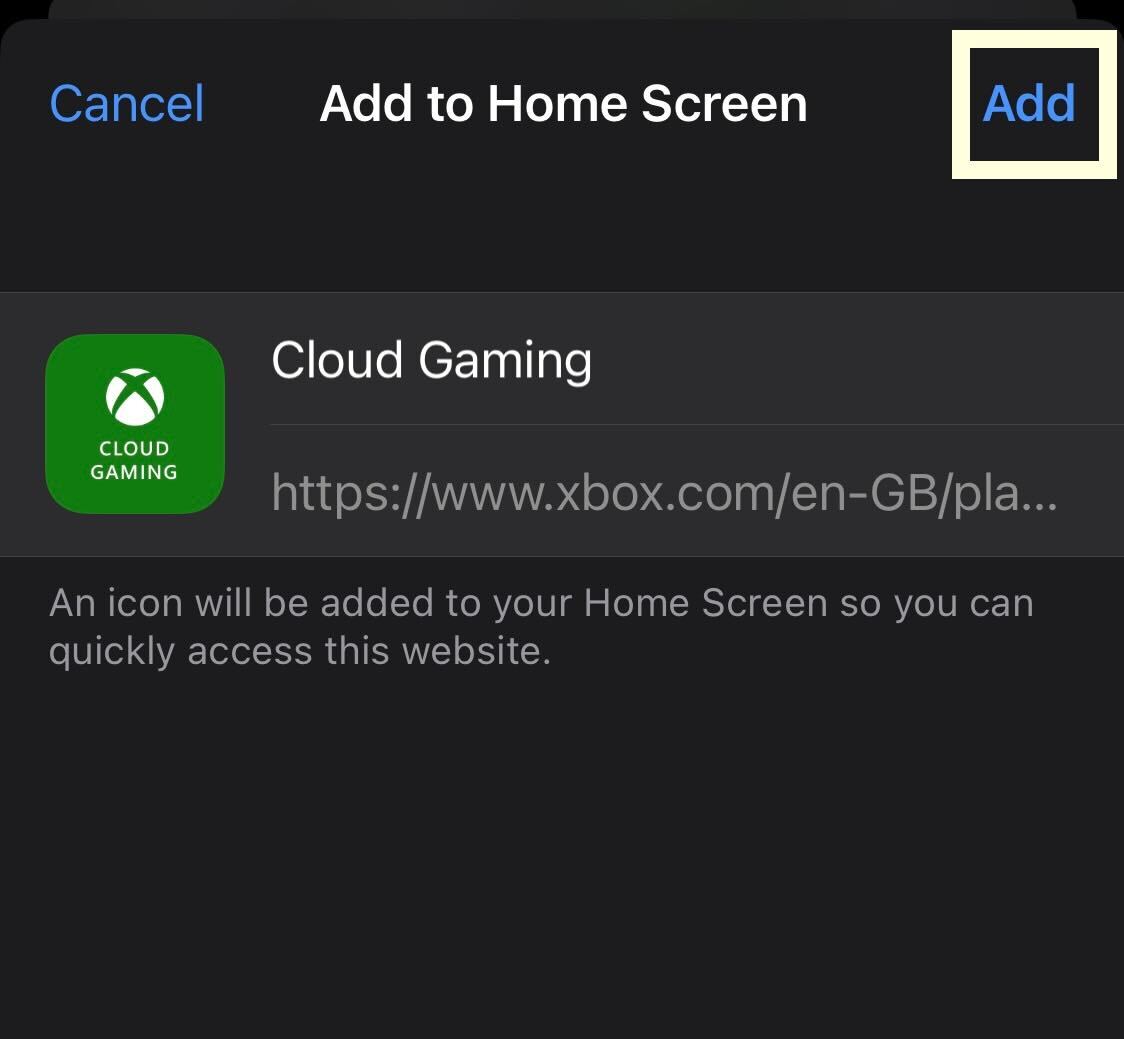
Click on the blue Add button to continue.
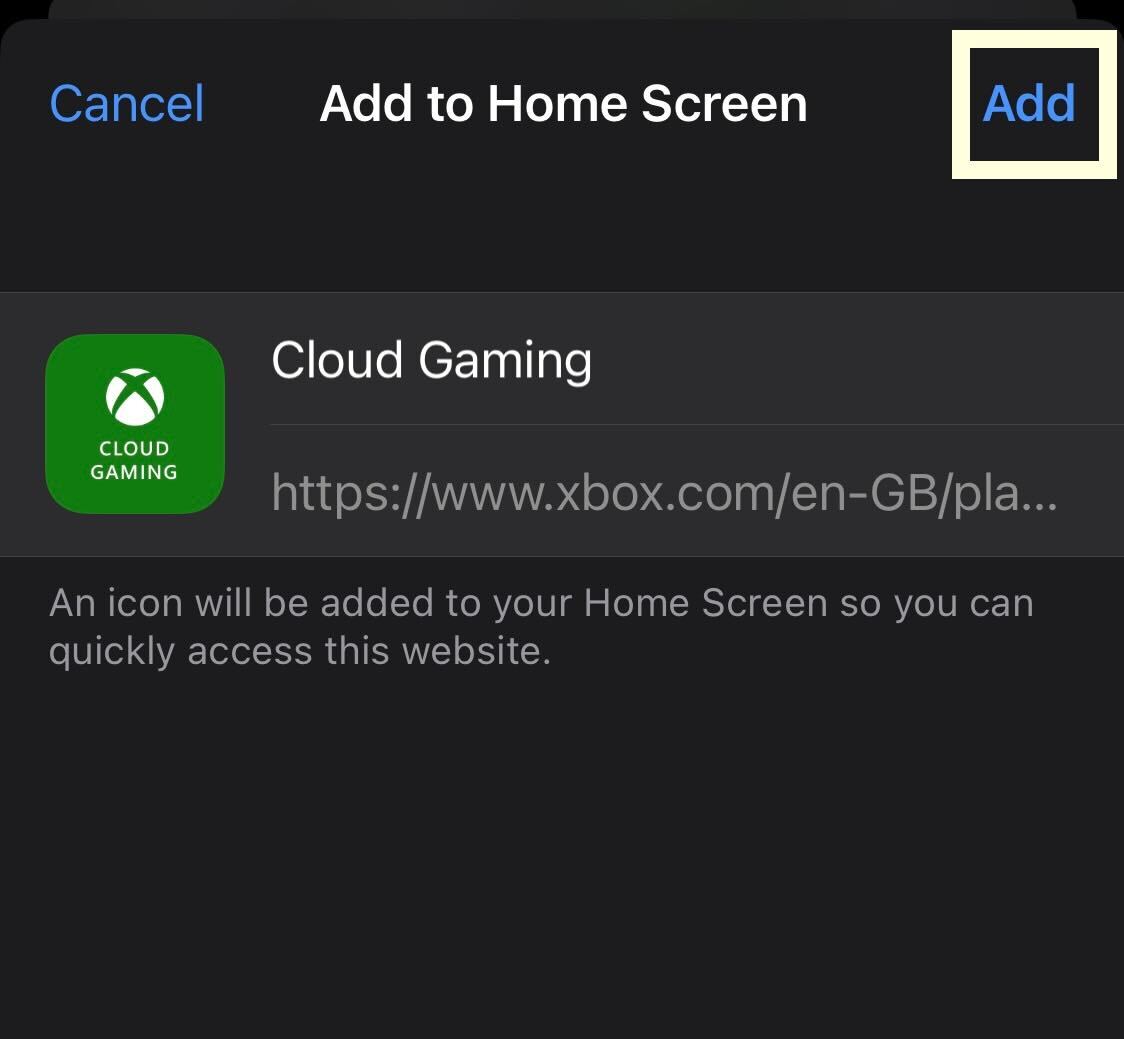
Step
8Go to the Xbox Gaming app
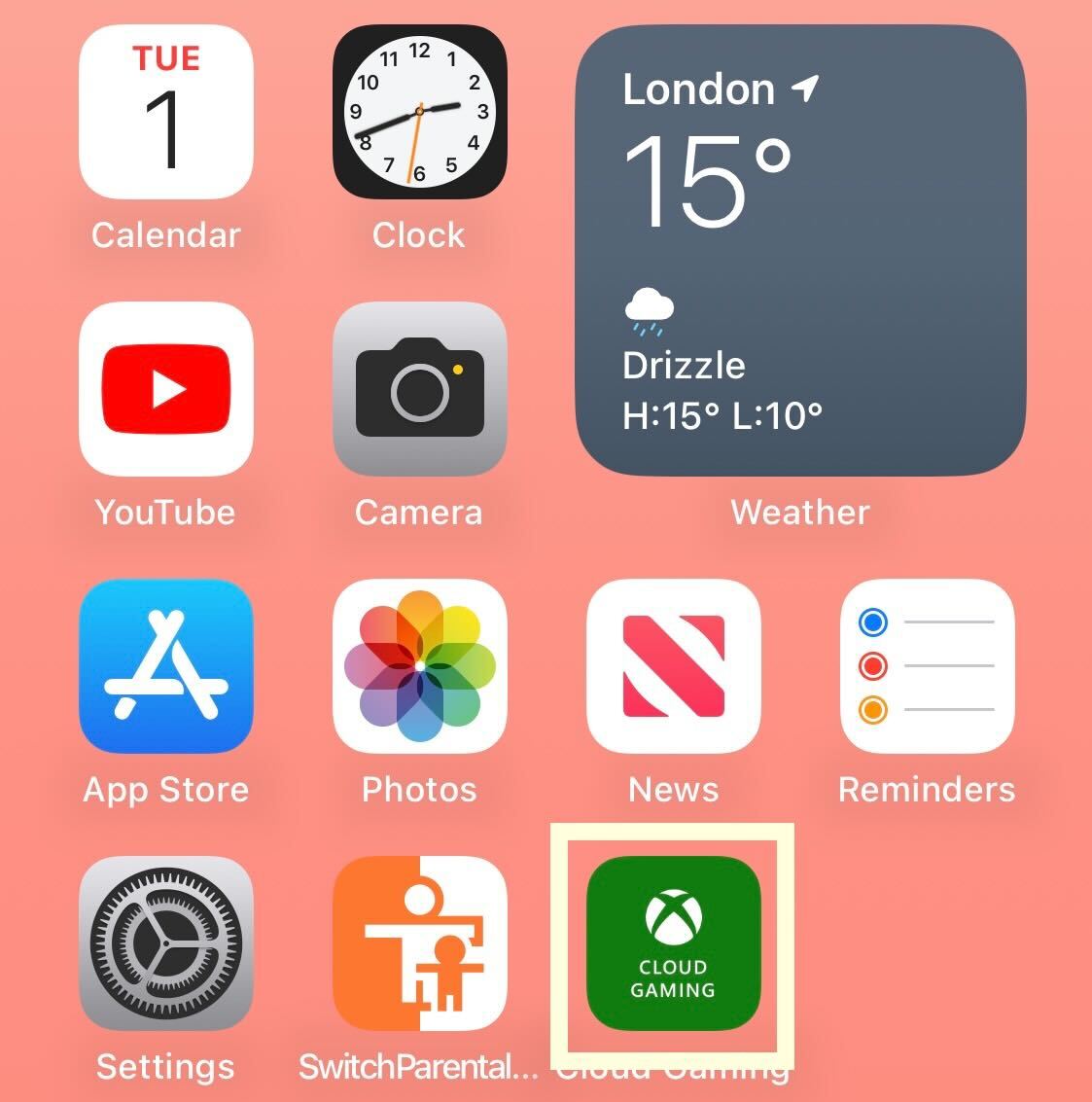
Leave the Safari app and click on the new Xbox Gaming bookmark app.
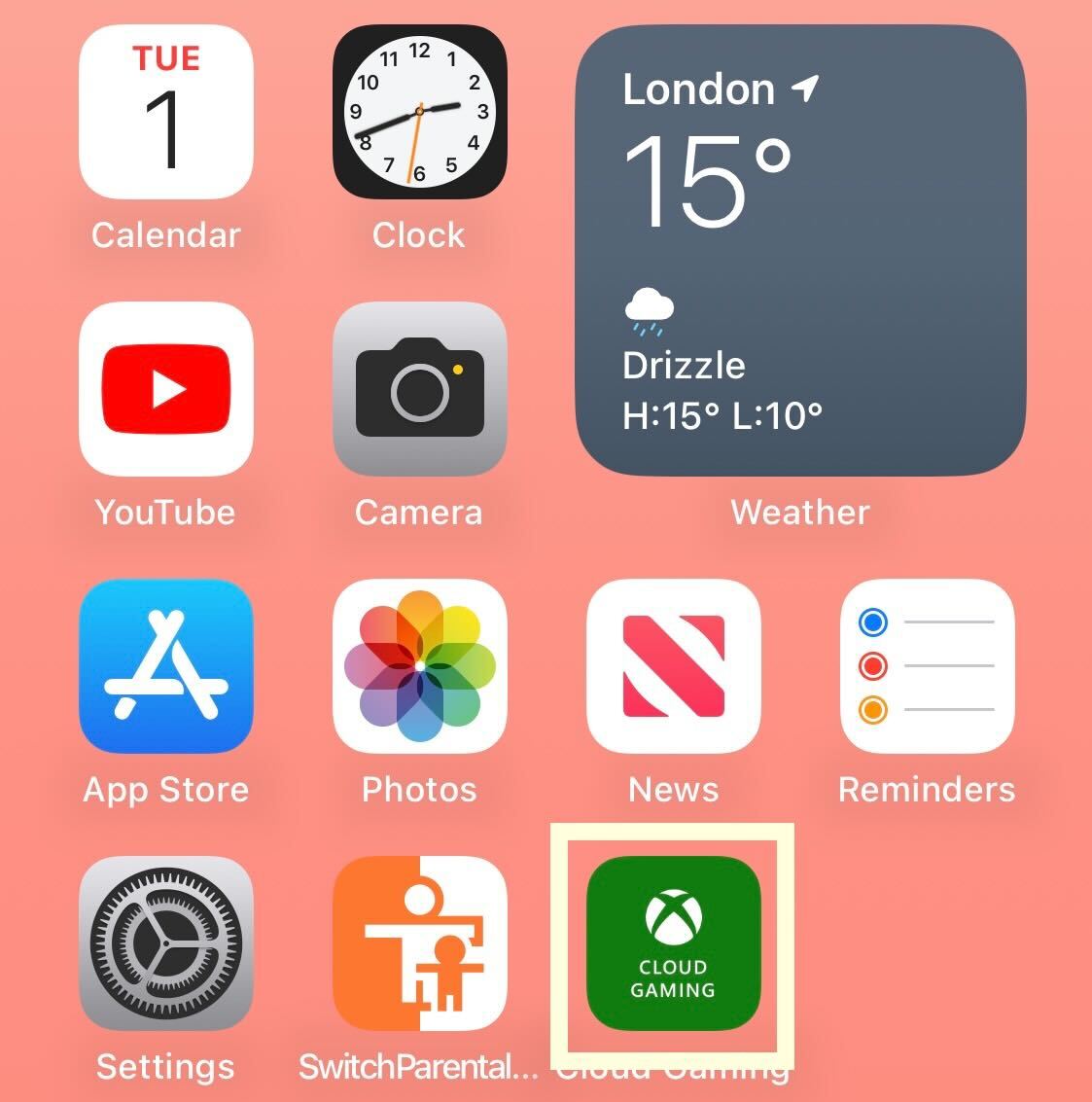
Step
9Click on the Profile button
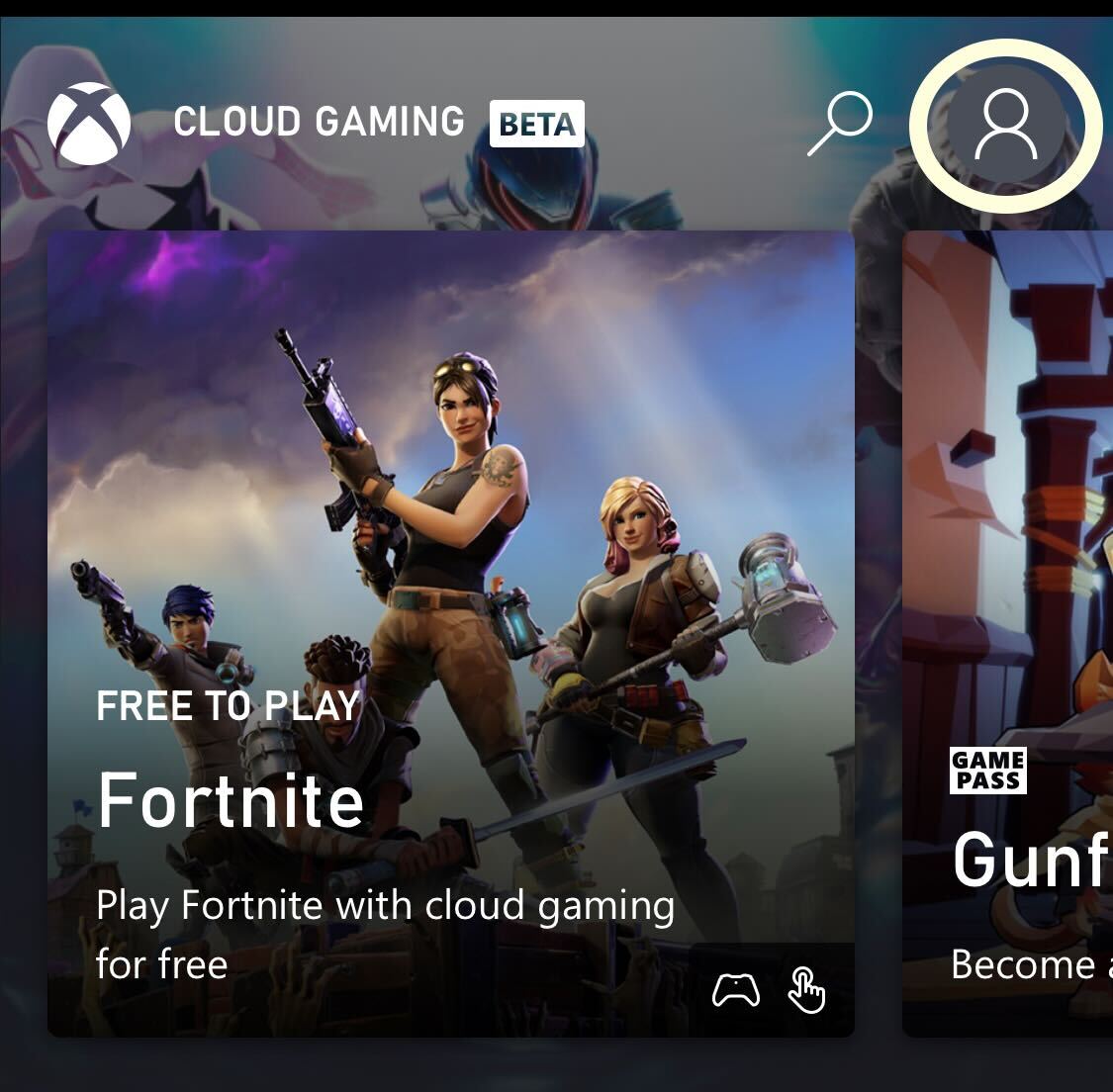
Click on the Profile button in the app.
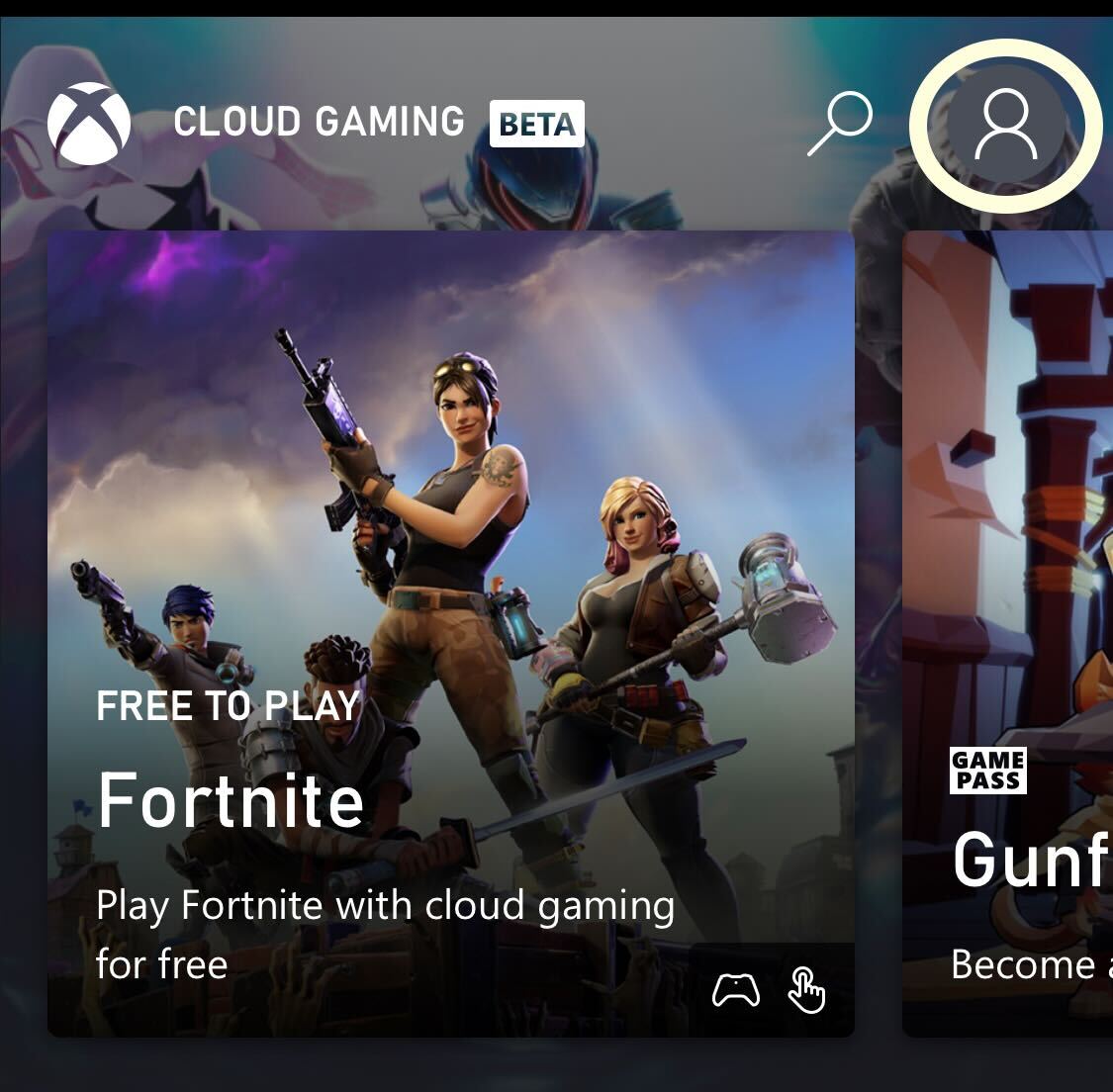
Step
10Click Sign In
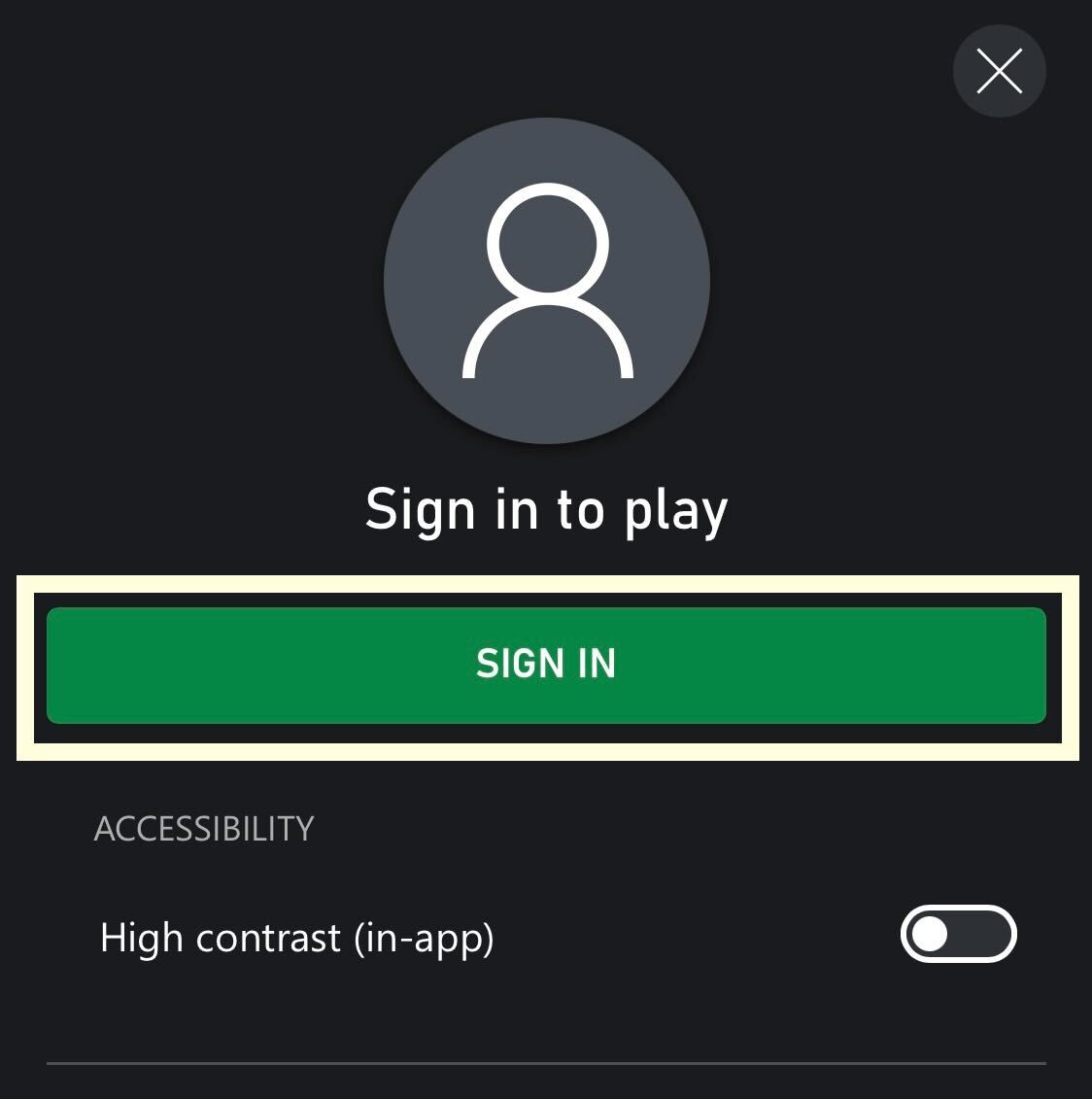
Click on the Sign in button to continue.
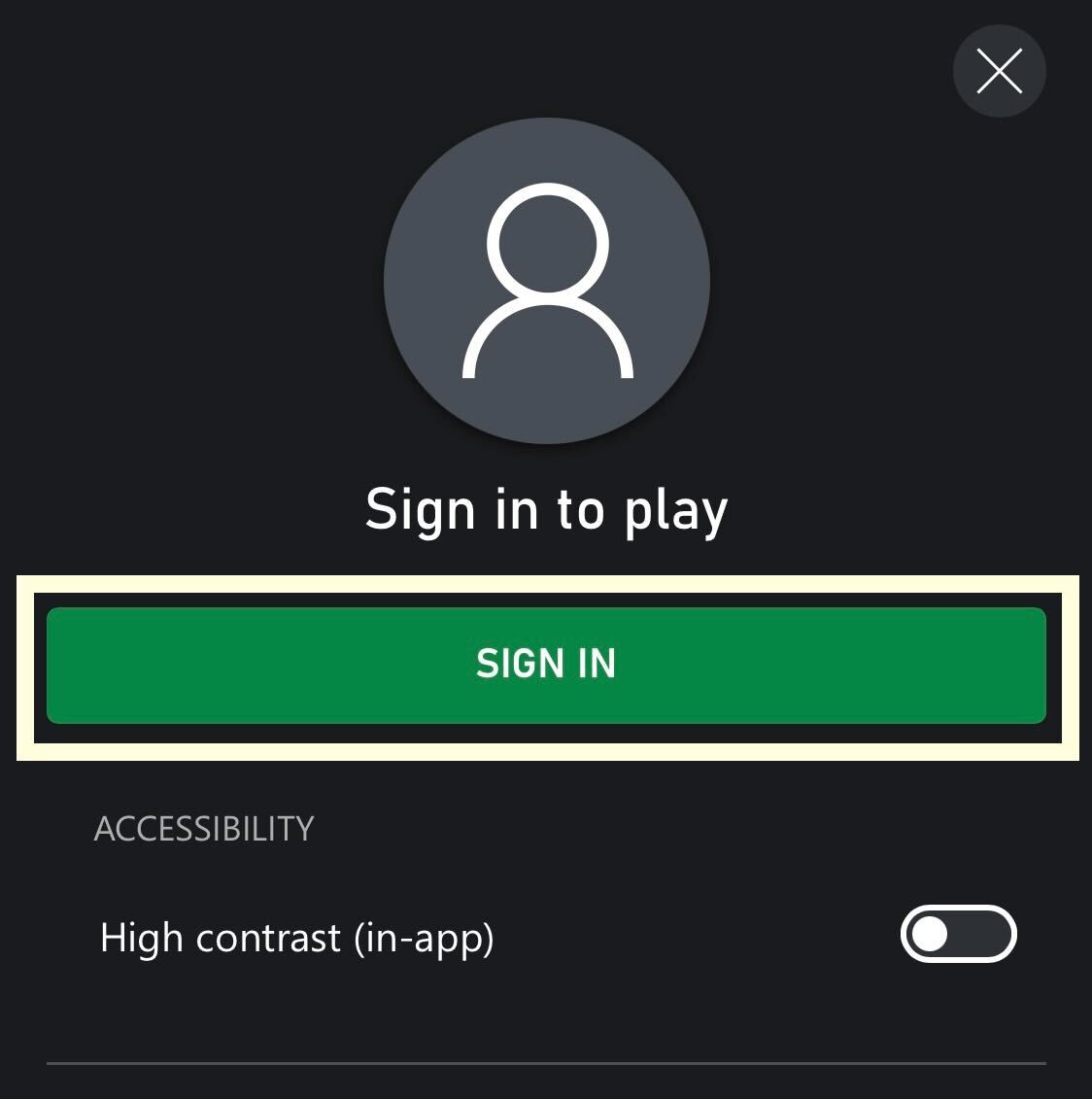
Step
11Follow the instructions
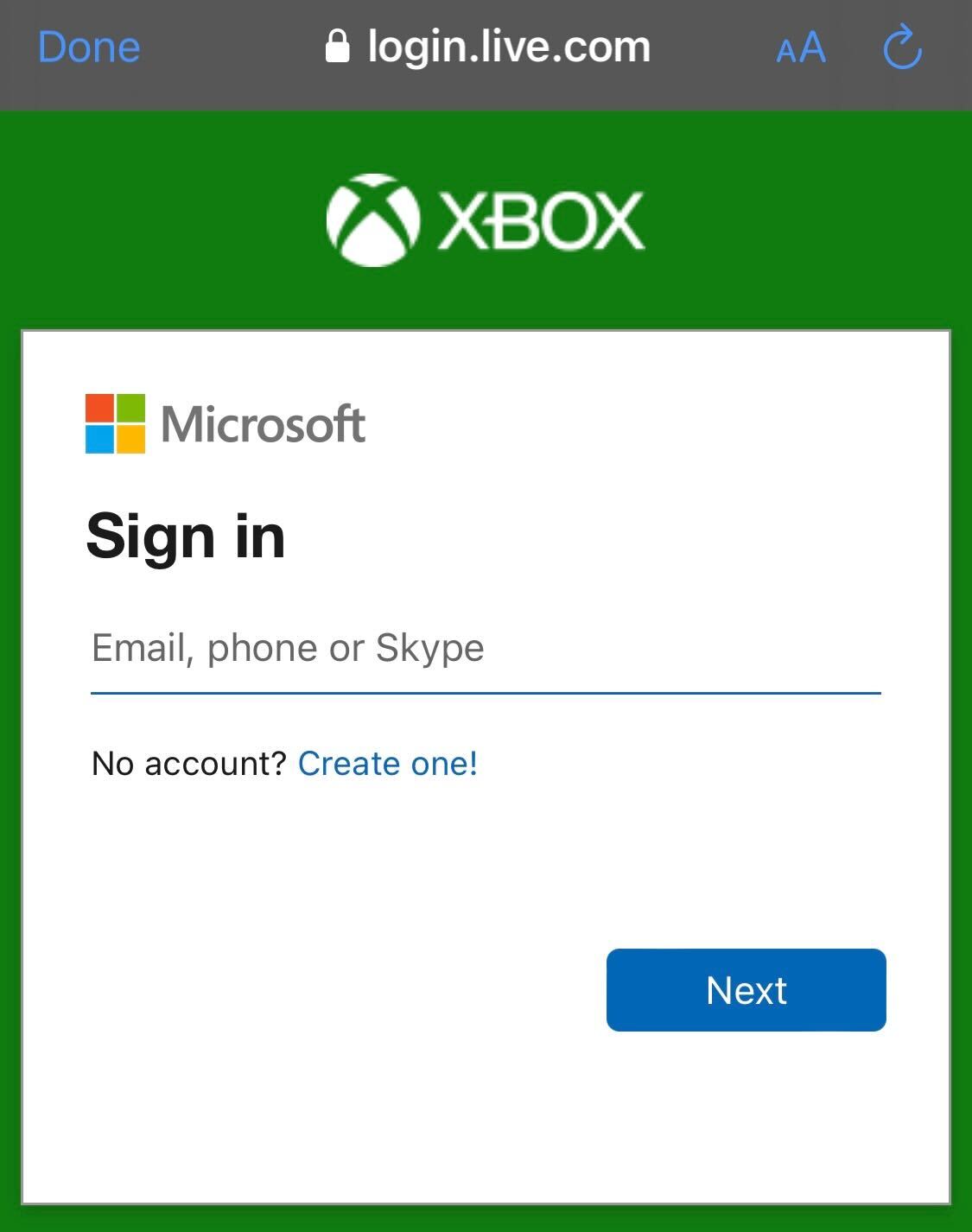
Follow the instructions on the screen to sign into your account. Once you have signed in, provided you have an Xbox Game Pass Ultimate membership, you will be able to stream and play games via your iPad or iPhone via the new bookmarked app.
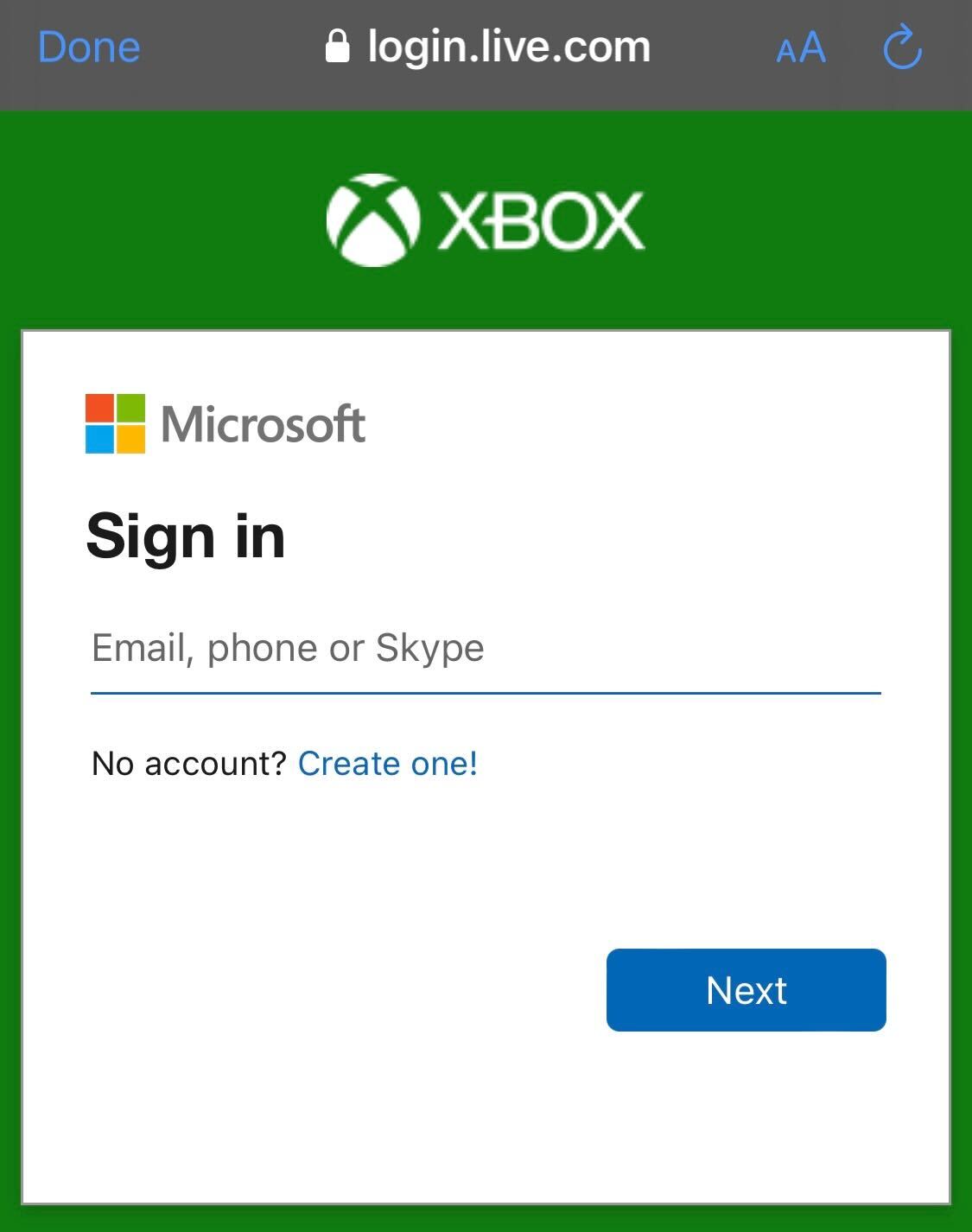
Step
12Choose the game you want to play
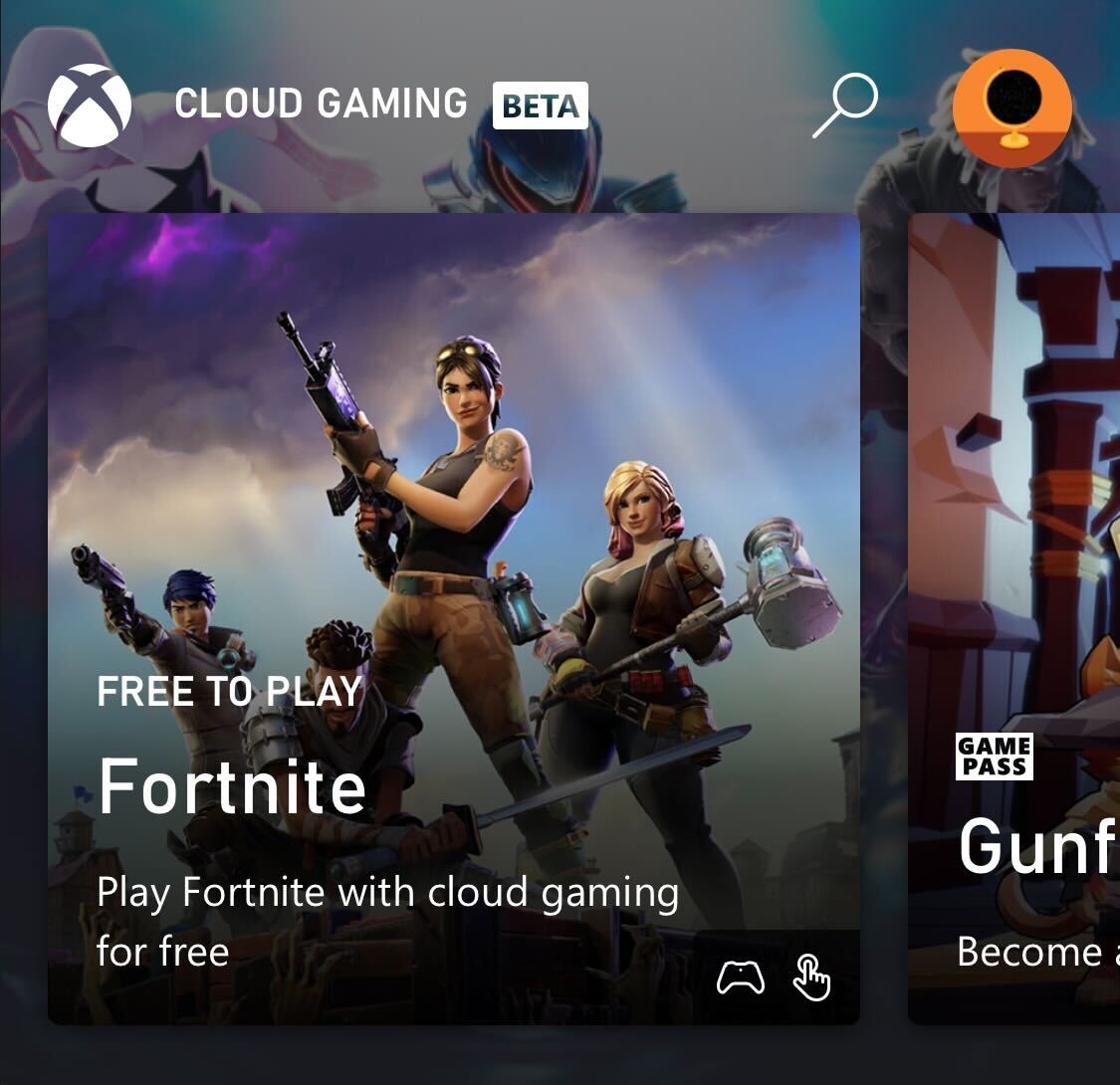
From the library of games you are given, click on the game you want to stream.
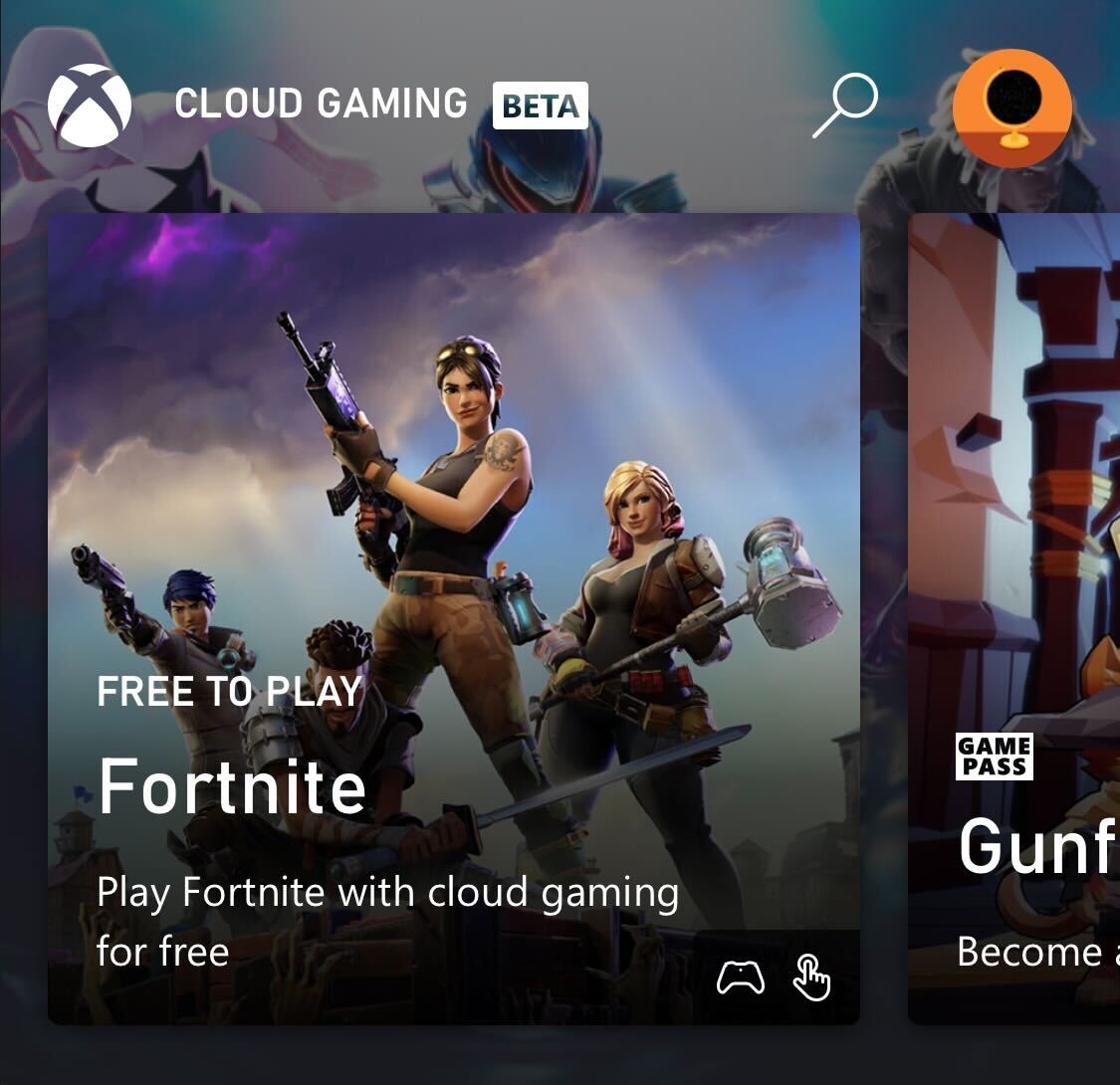
Step
13Click Play
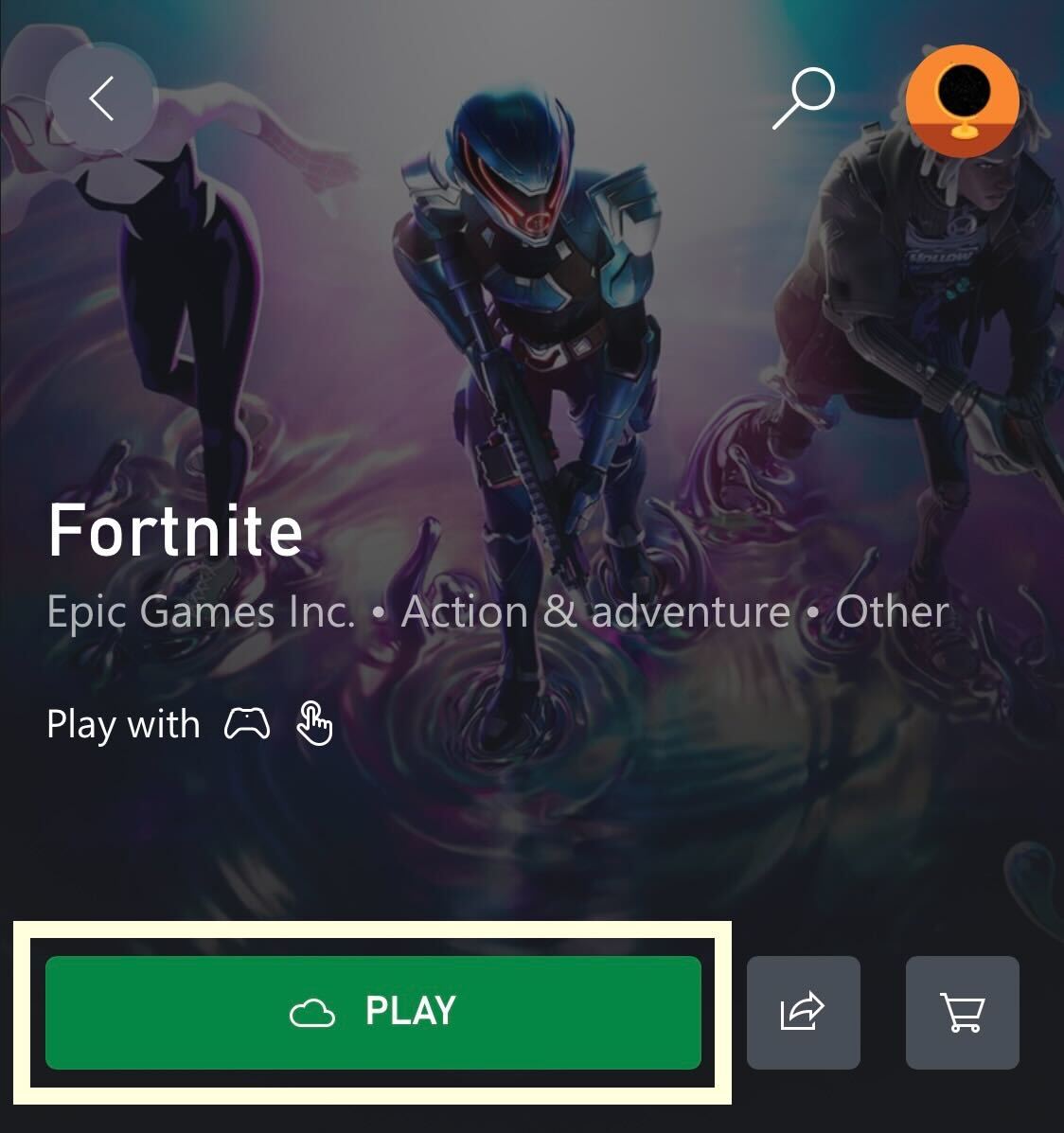
Once you have picked your game, simply press the Play button to get started.
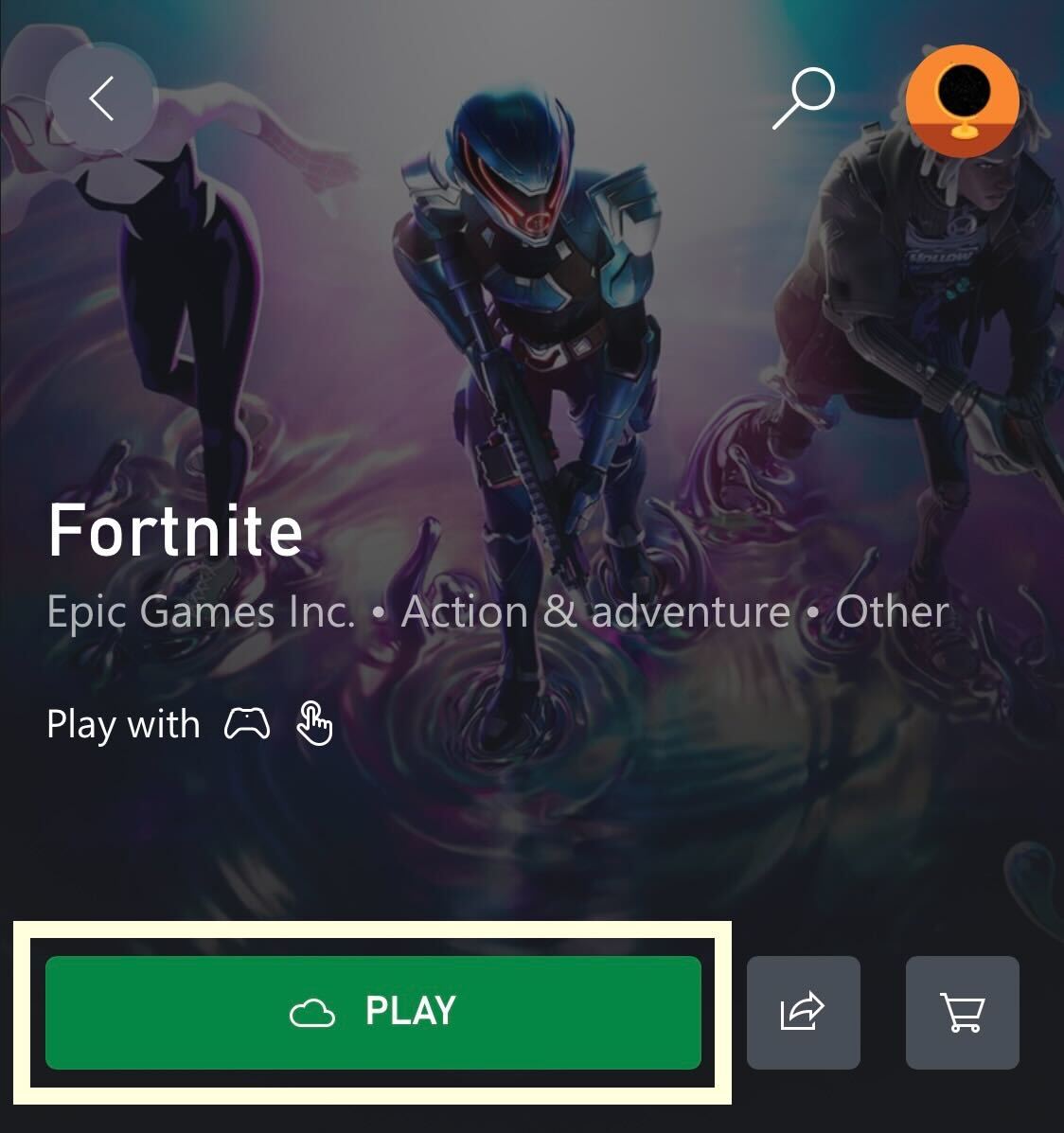
Troubleshooting
No, you will need to ensure that you have an Xbox Game Pass Ultimate subscription to stream games from your Apple device.
Yes, to stream gaming via the Xbox Games app you will need a stable and strong internet connection to stream successfully.








