How to stop Google collecting advertising data
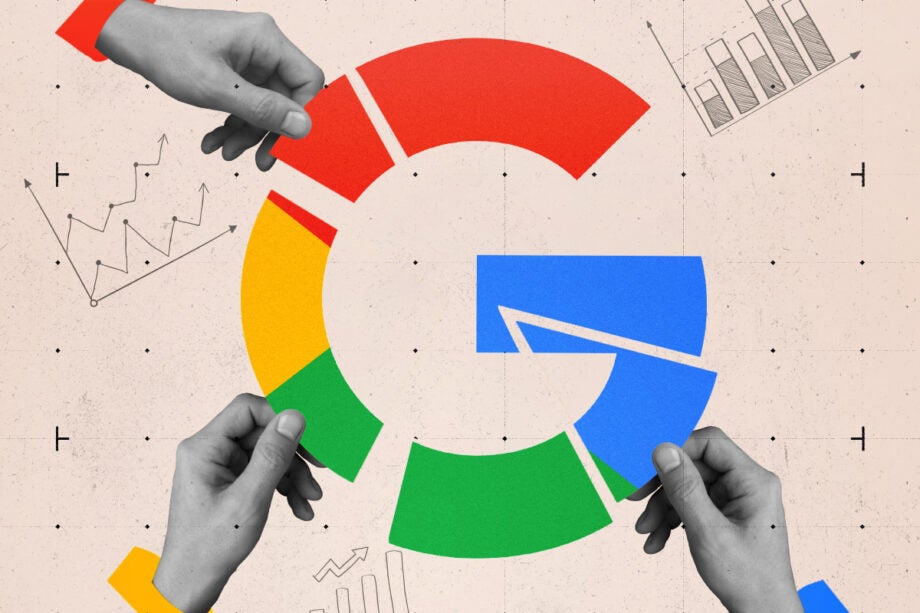
Google largely exists to collect and sell data on its users. However, it’s obliged to give you access to that data, along with the tools to manage it. Here’s how to check, customise and disable the ad targeting data Google has on you.
The Short Version
- Open Google Ad Settings
- Disable Ad personalisation
- Click Turn off
- Click Got it
- Alternatively: Disable third-party ad data sharing
- Click Exclude
- Alternatively: Remove unwanted ad interests
- Click on an interest
- Click Turn off
Step
1Open Google Ad Settings
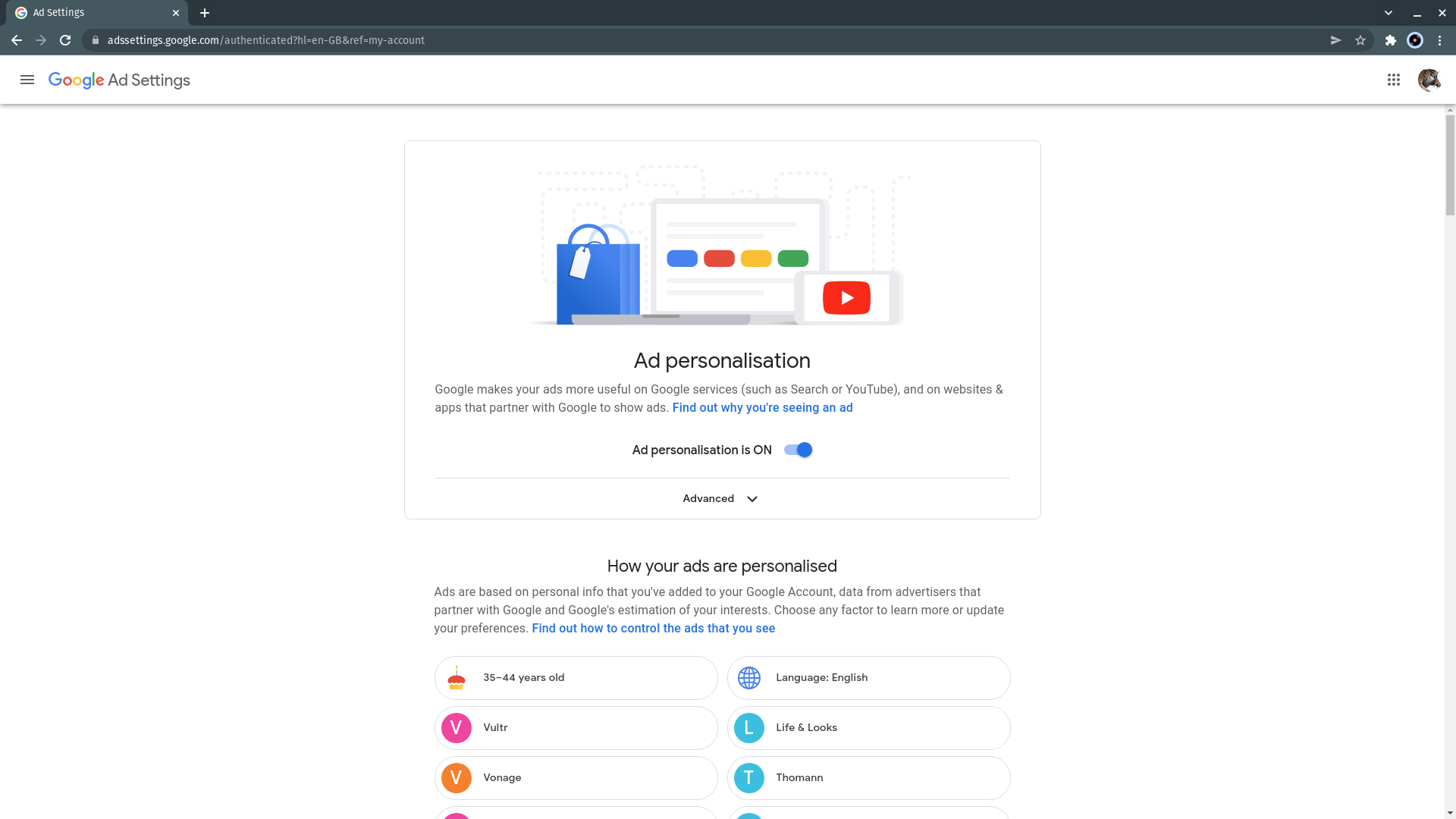
Go to https://adssettings.google.com/ – you may have to log in using the username and password you use for your Gmail account and Android phone. This settings screen is where Google displays your ad profile, a record of the online retailers you use and the products you’re interested in that it uses to deliver ads that are tailored to your interests – these are also more profitable for Google as a company for whom ad sales are a primary revenue stream.
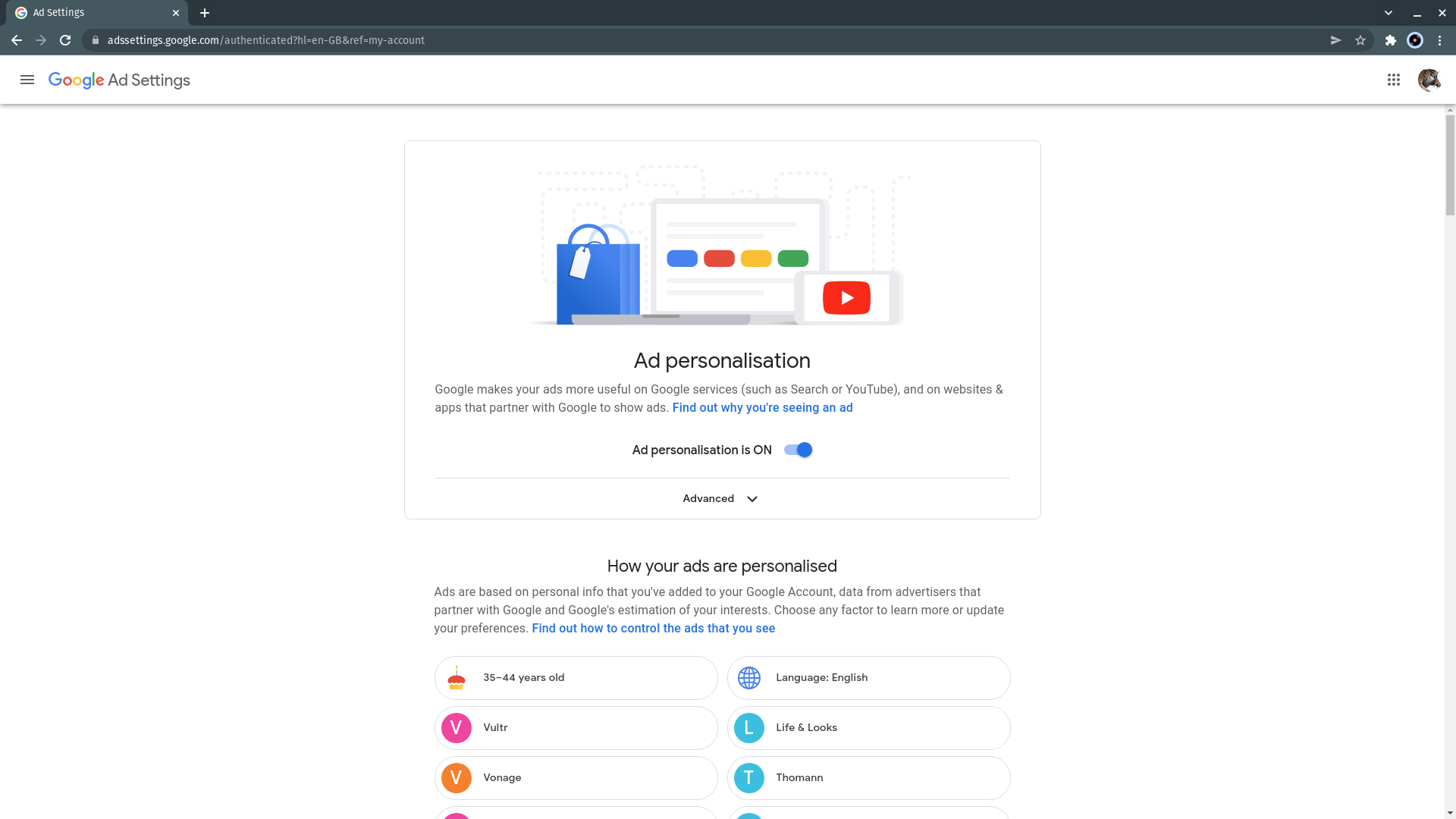
Step
2Disable Ad personalisation
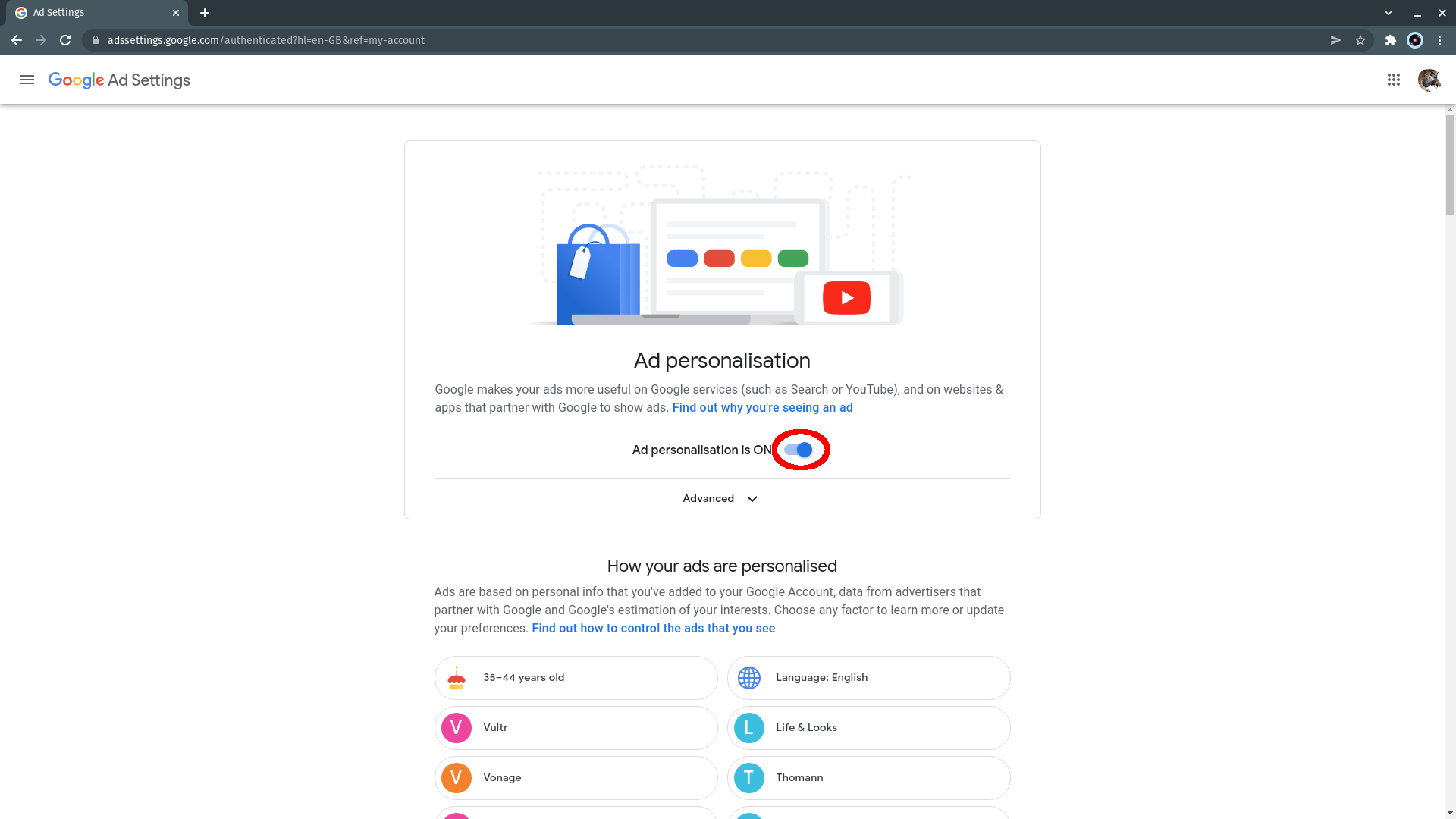
If you don’t want to see personalised ads at all and, more importantly, if you don’t want Google to collect your information to use as part of an ad profile, click the switch button next to “Ad personalisation is ON”.
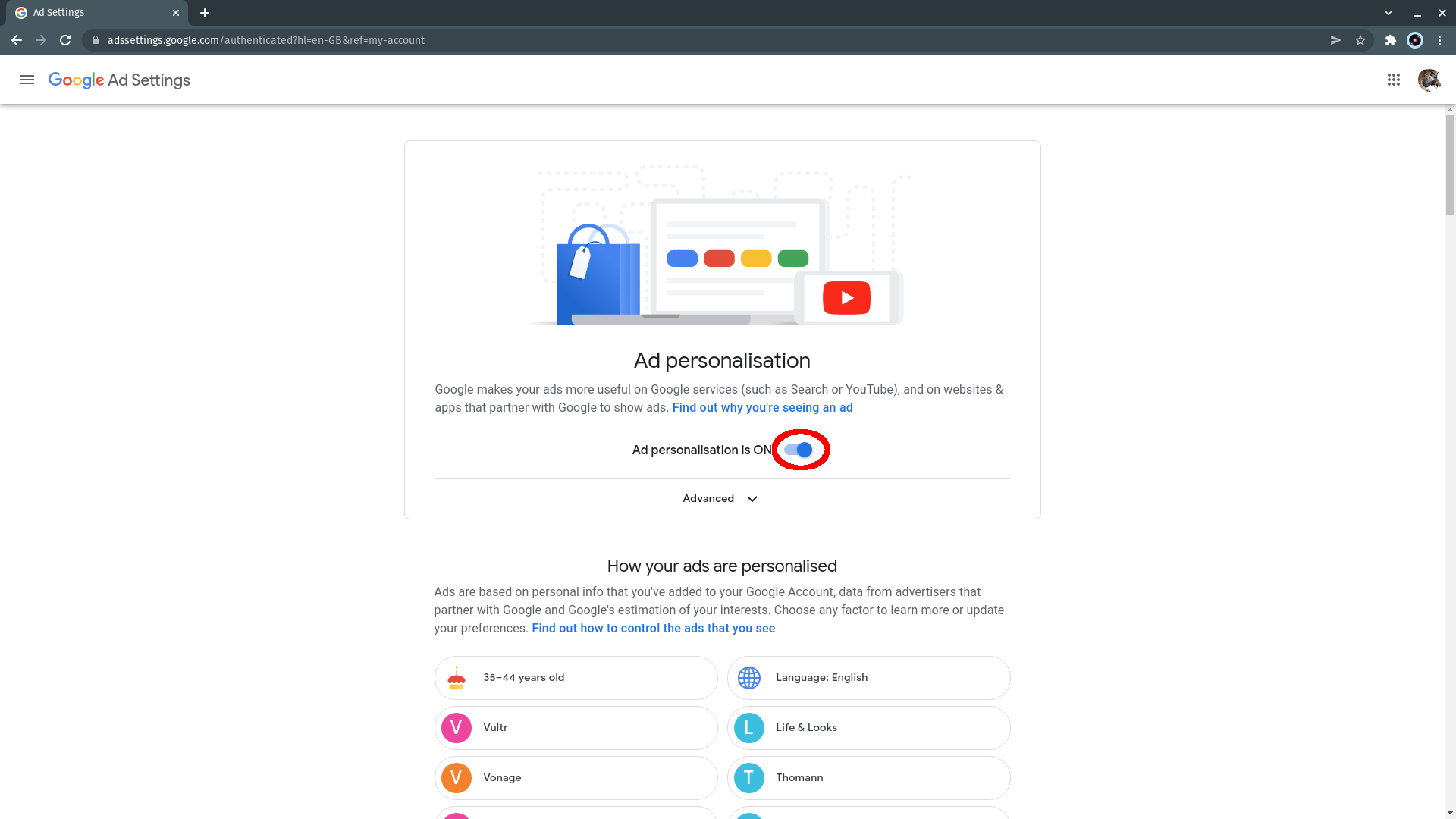
Step
3Click Turn off
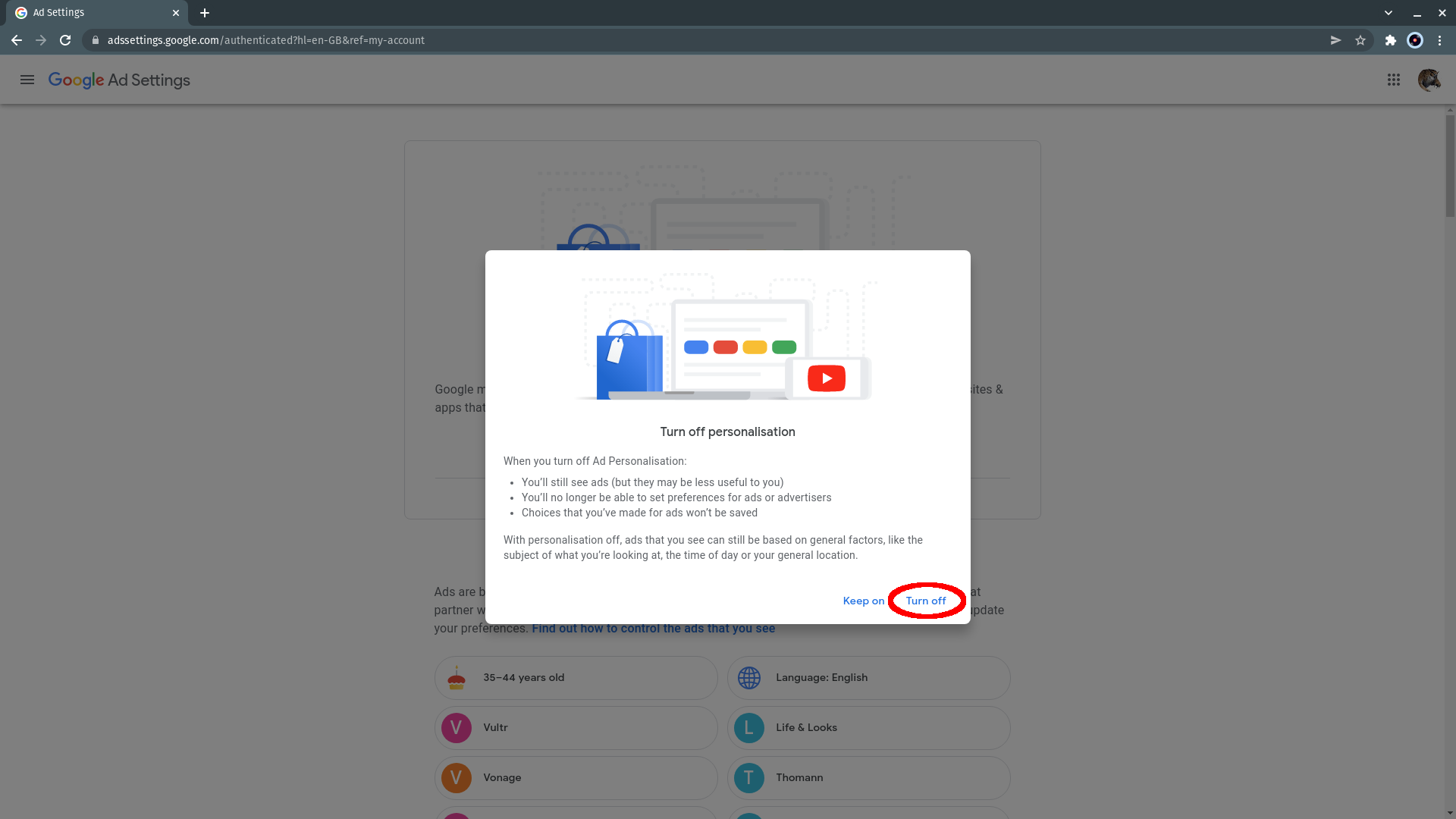
In the pop-up that appears, click “Turn off”.
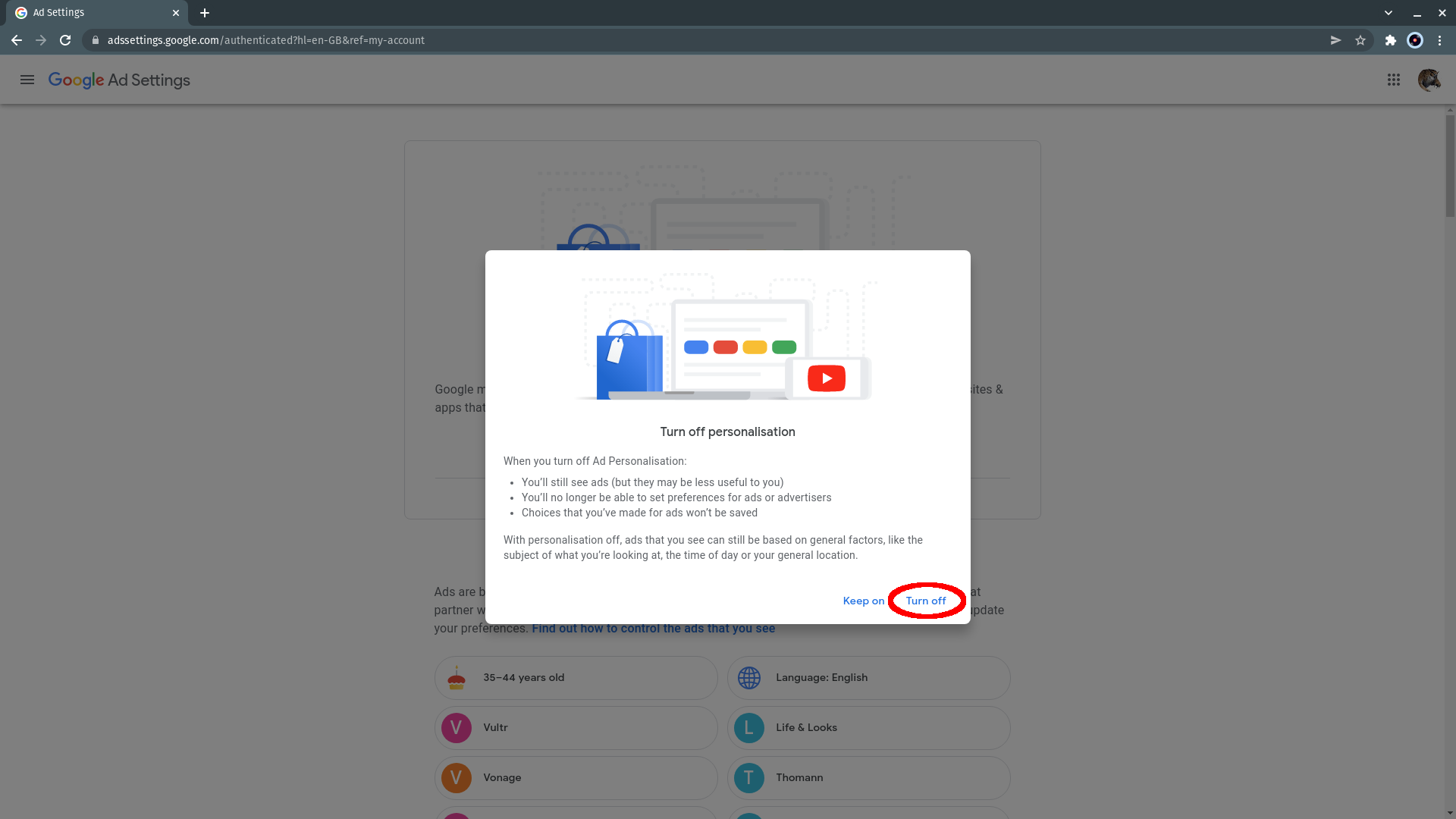
Step
4Click Got it
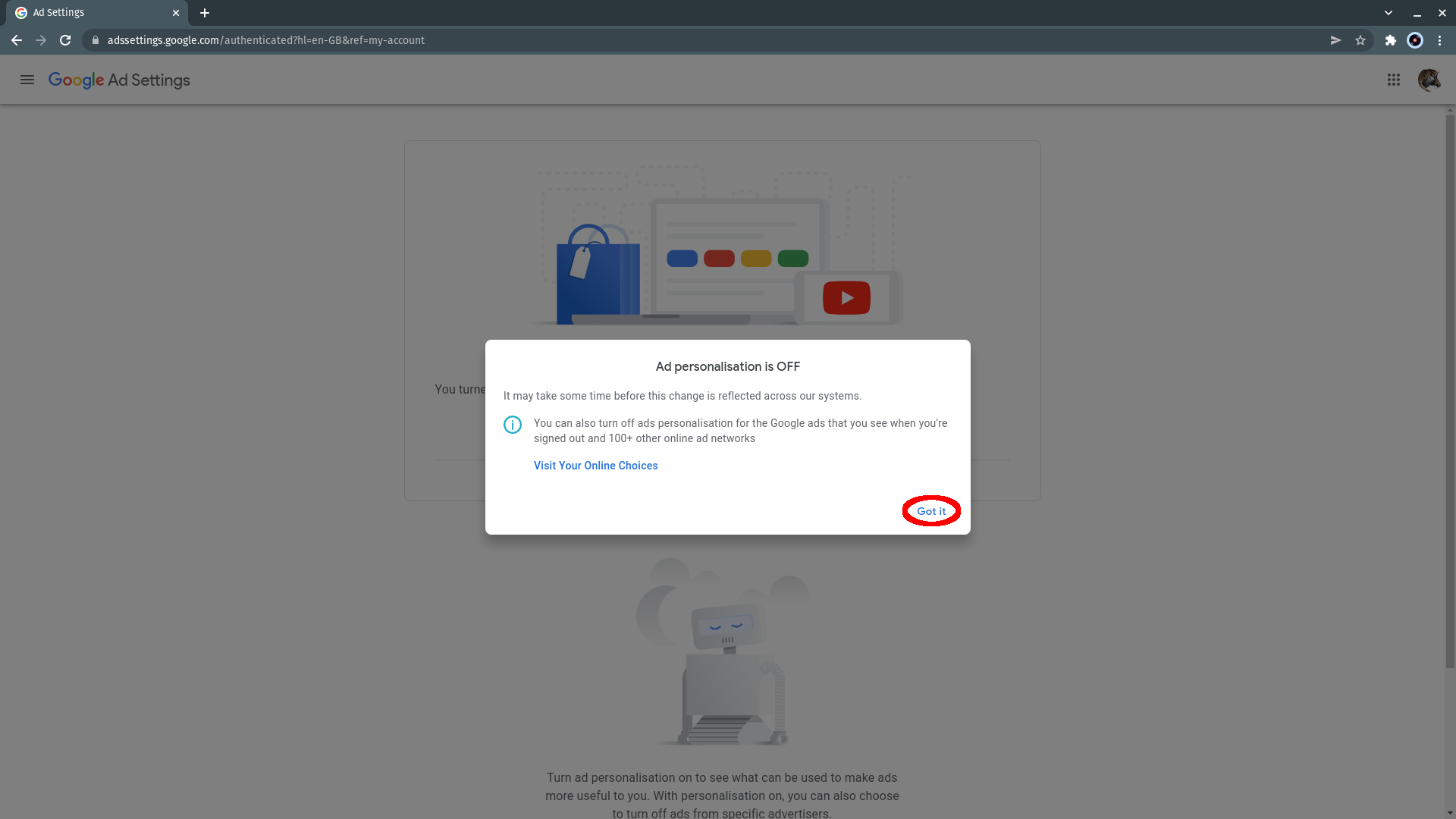
It’ll be replaced by a pop-up informing you that “Ad personalisation is OFF”. Click “Got it”, and Google will no longer save new personalised ad data about you, use it to serve you targeted ads, or share it with third-party partners. If you re-enabled Ad personalisation, however, the interests that were previously recorded for you will be re-activated.
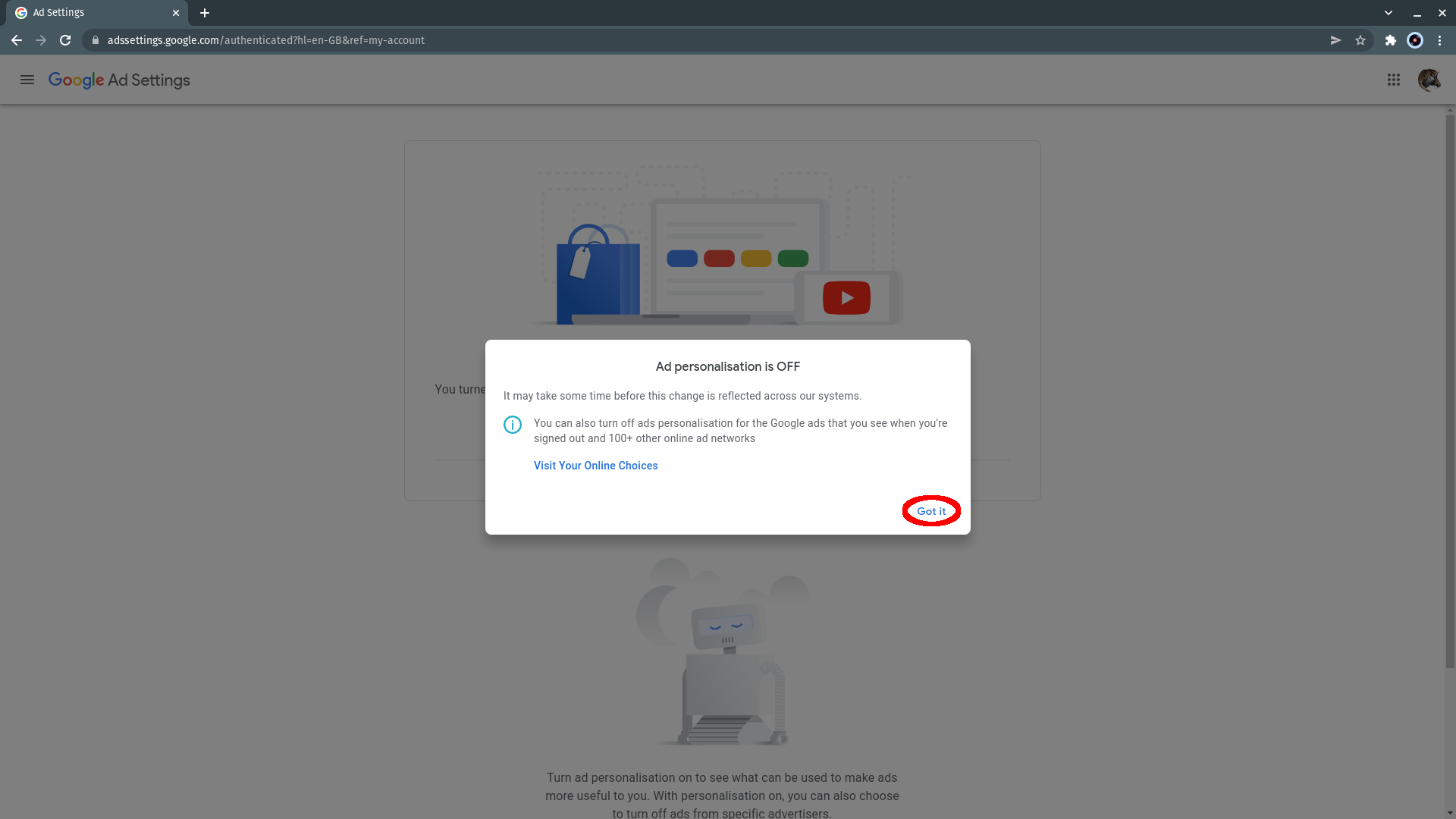
Step
5Alternatively: Disable third-party ad data sharing
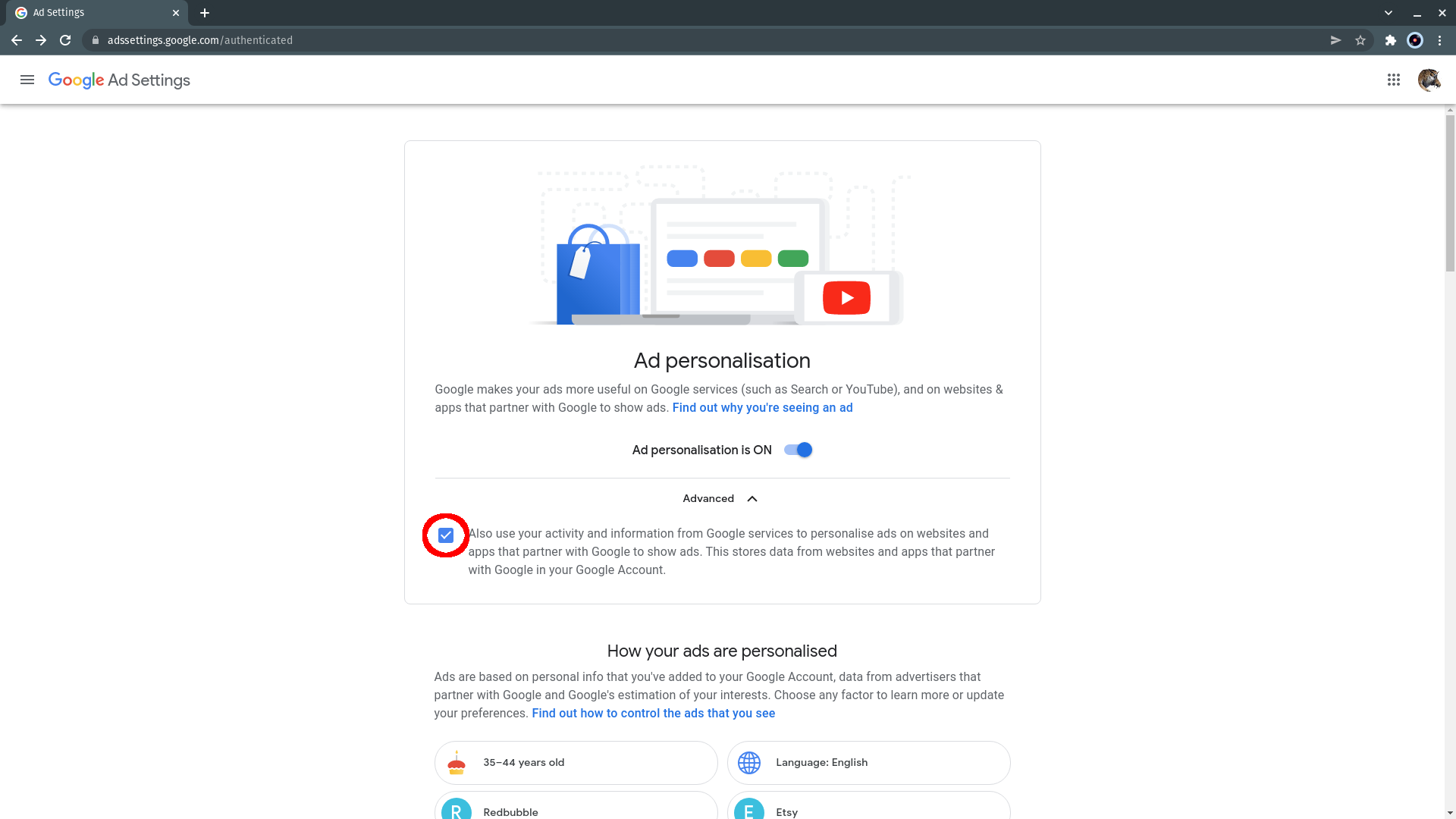
If you don’t mind Google using your data, but don’t want it sharing with third parties, leave that button alone. Instead click the Advanced tab below and make sure the box marked “Also use your activity and information from Google services to personalise ads on websites and apps that partner with Google to show ads…” is unticked
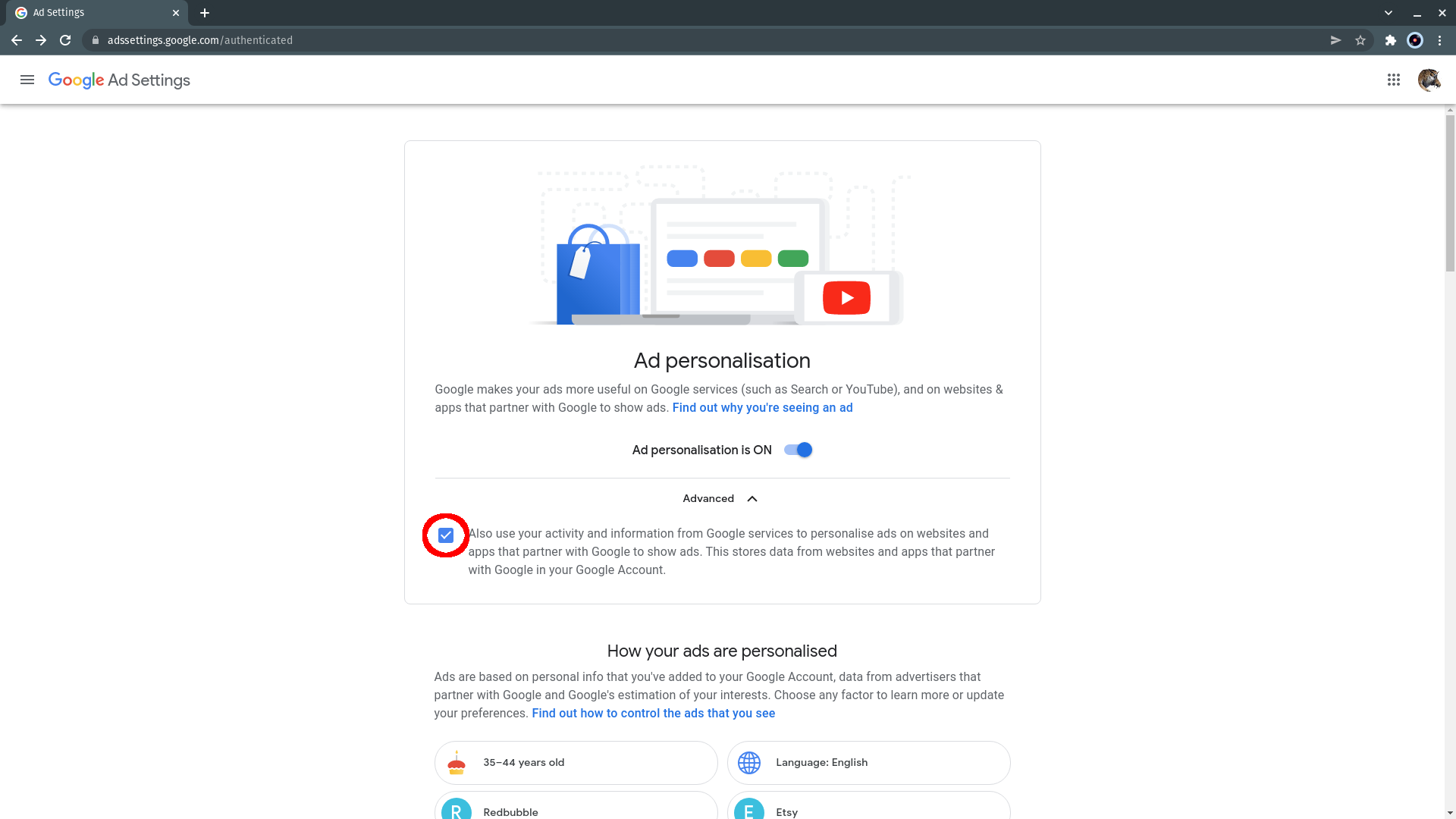
Step
6Click Exclude
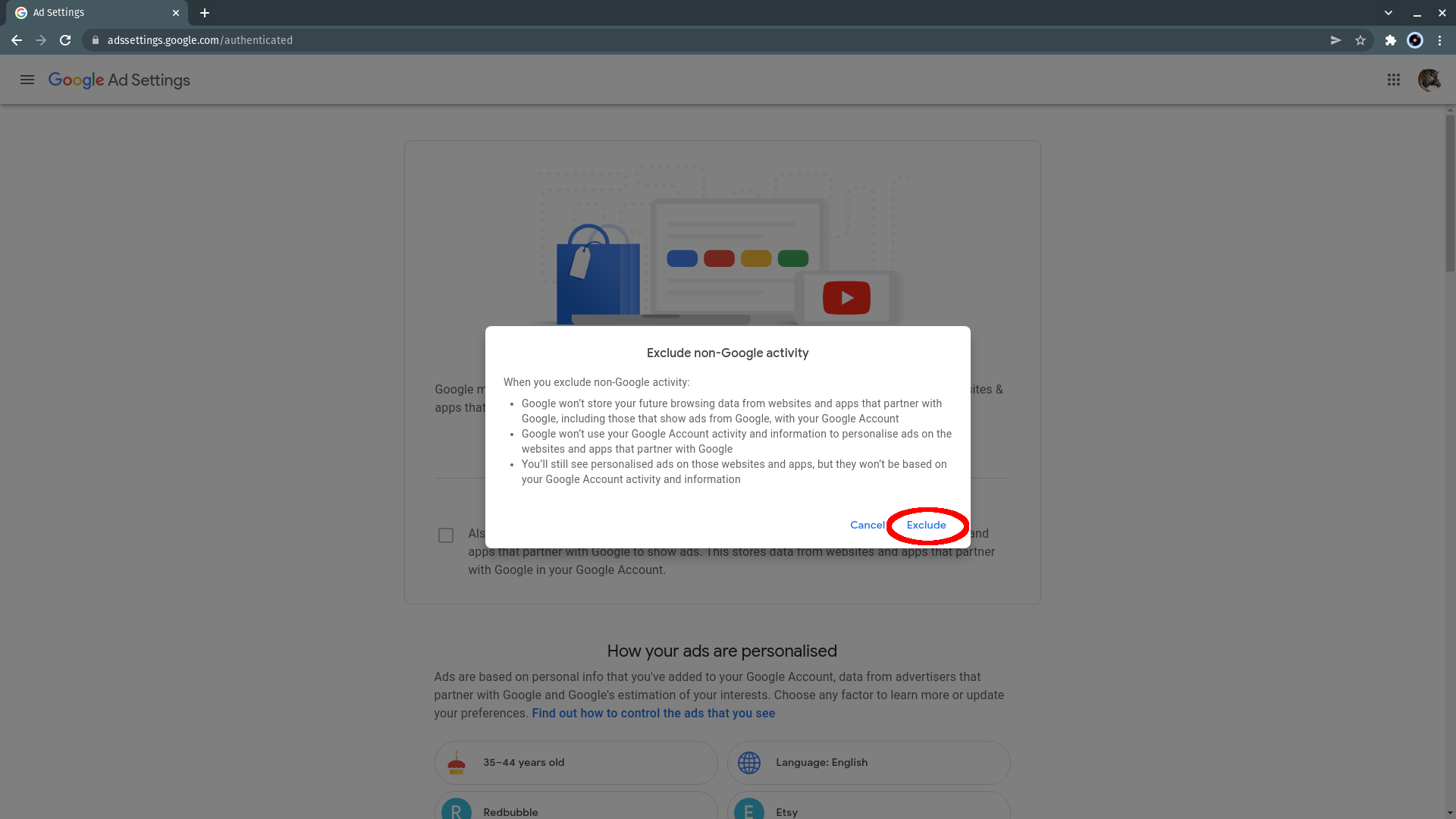
A pop-up will inform you that Google will no longer store data from or share your ad profile with its third-party partners. Click Exclude to go ahead with this.
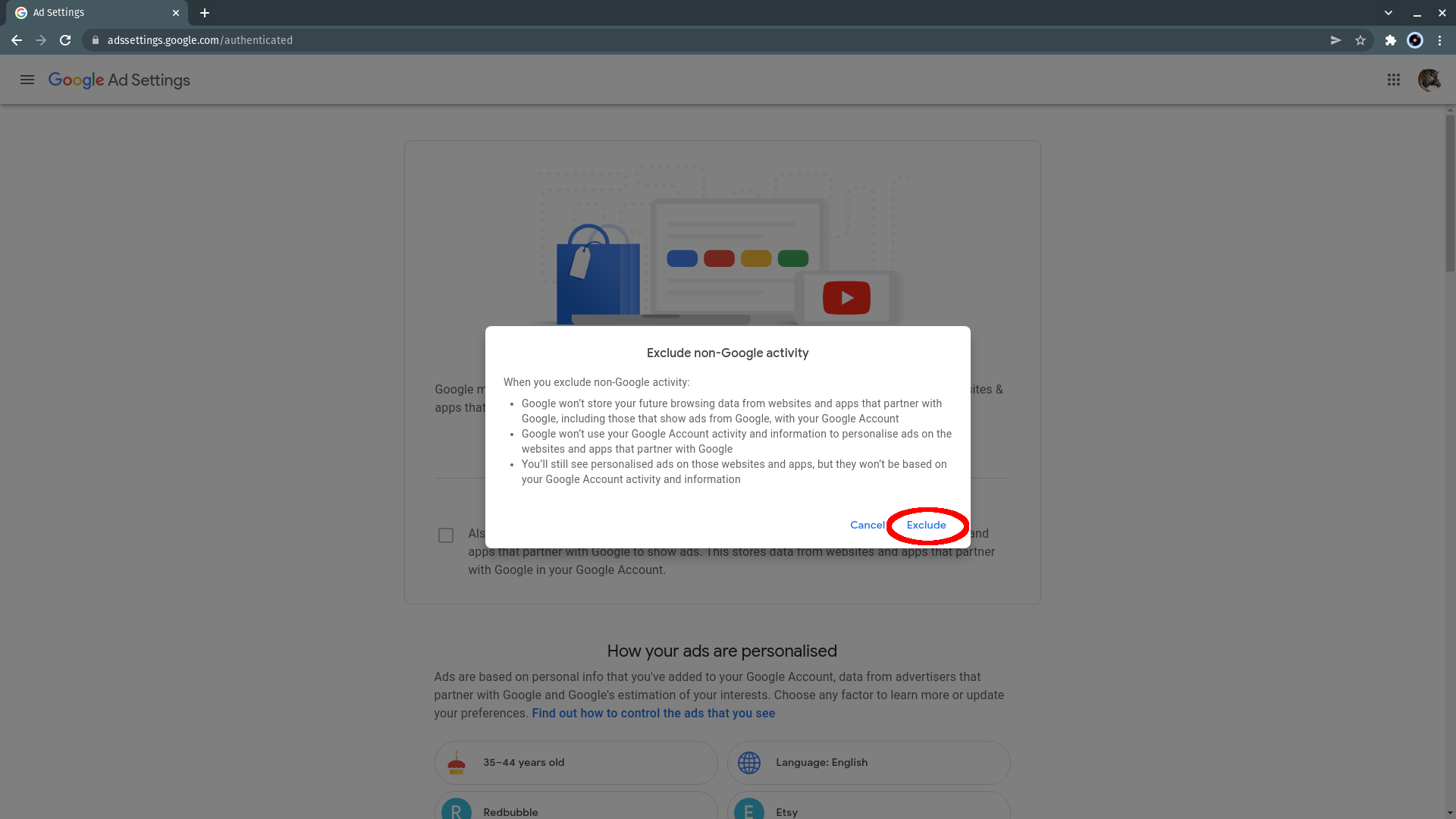
Step
7Alternatively: Remove unwanted ad interests
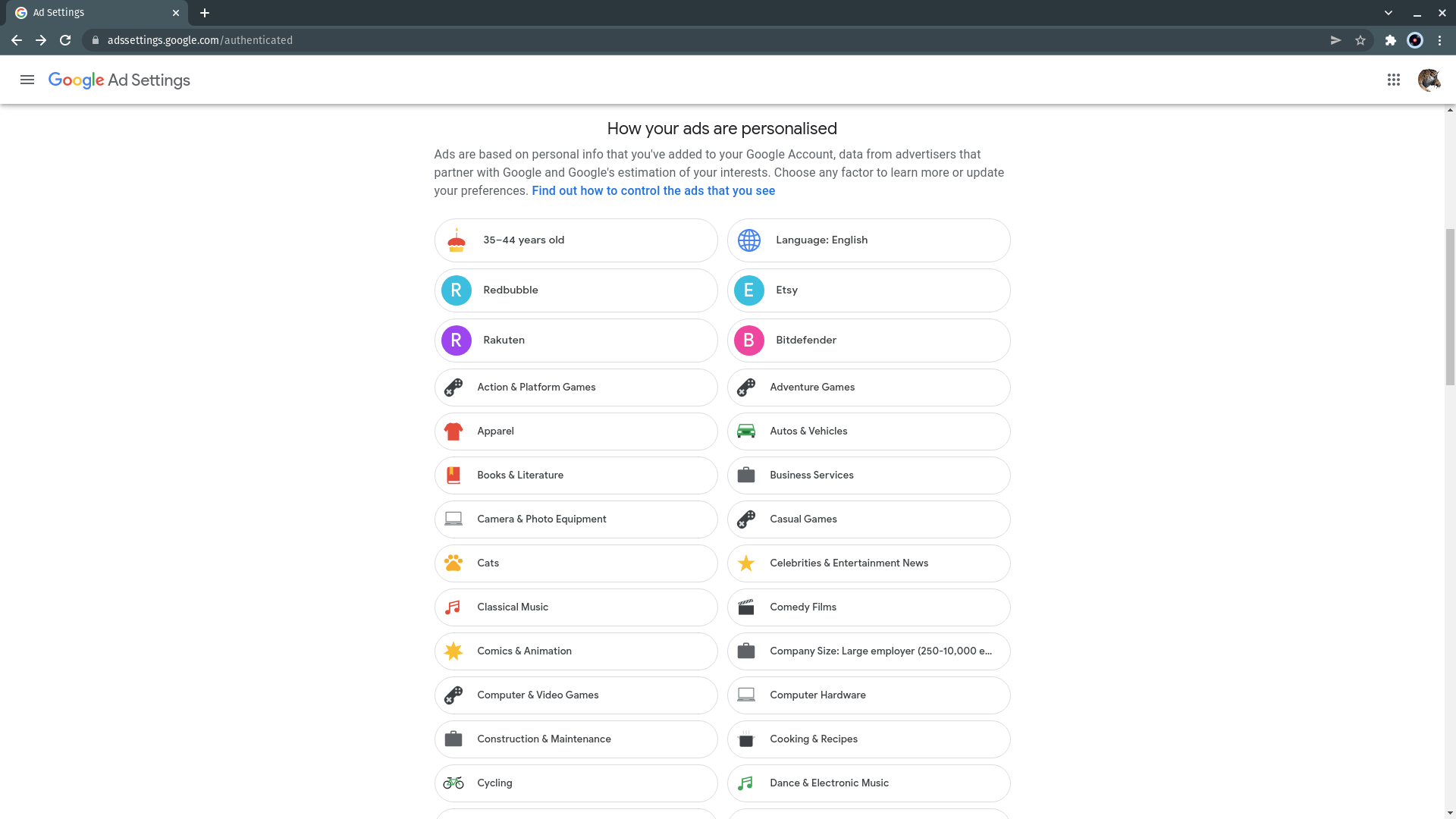
If you just want Google to accurately serve you adverts about things you actually care about, scroll down to take a look through the companies, products, demographic details and interest areas that Google lists for you under the “How your ads are personalised” header. This list will generally be long. Intrusive though it can feel, it’s also rather entertaining looking at the picture of you that Google’s built for marketing purposes, and it can be helpful to have Google’s ad engines show you products that you might actually be interested in. If you just want to fine-tune this so that you get to see more products that are relevant to you, it’s easy to disable unwanted categories.
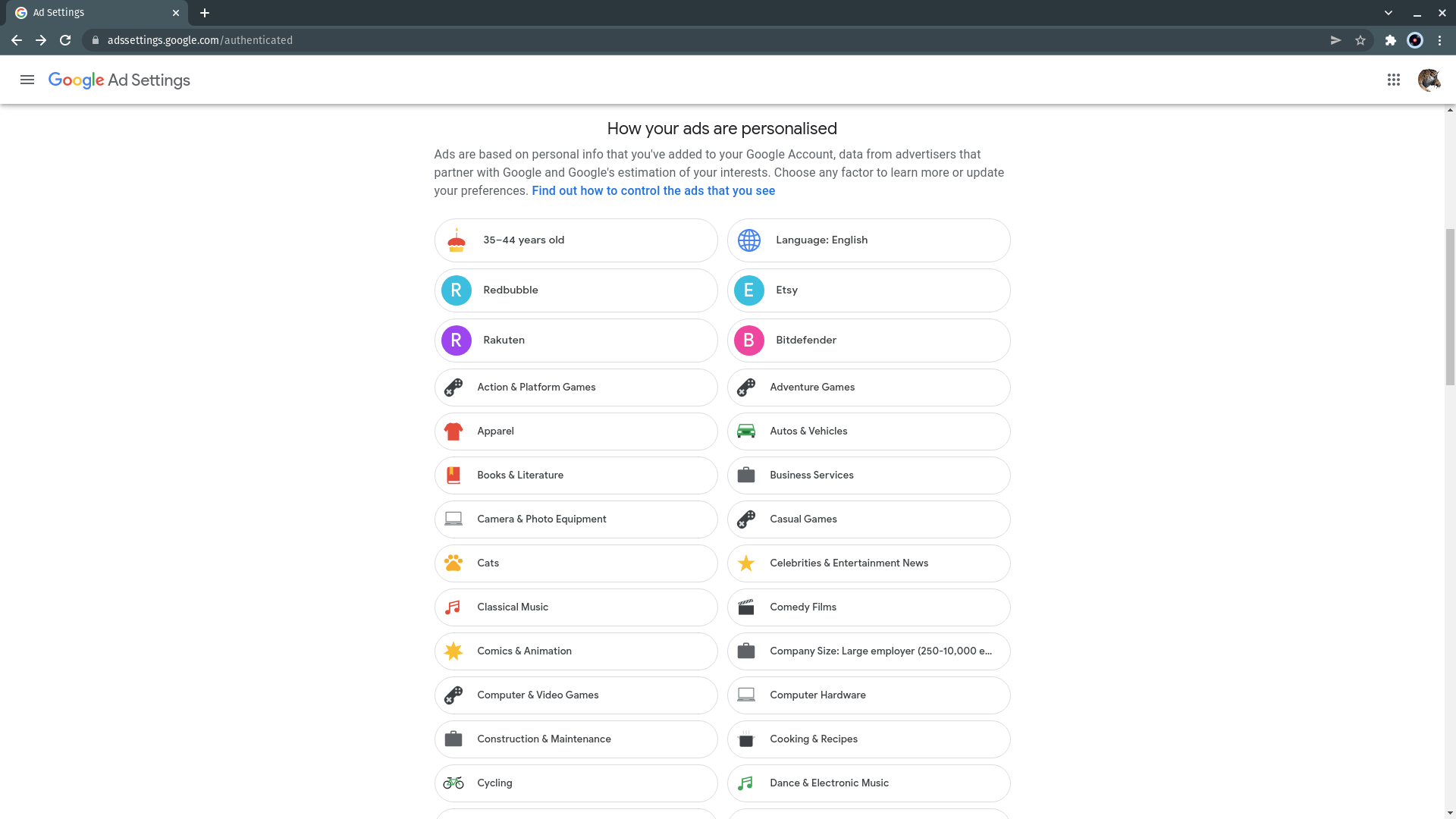
Step
8Click on an interest
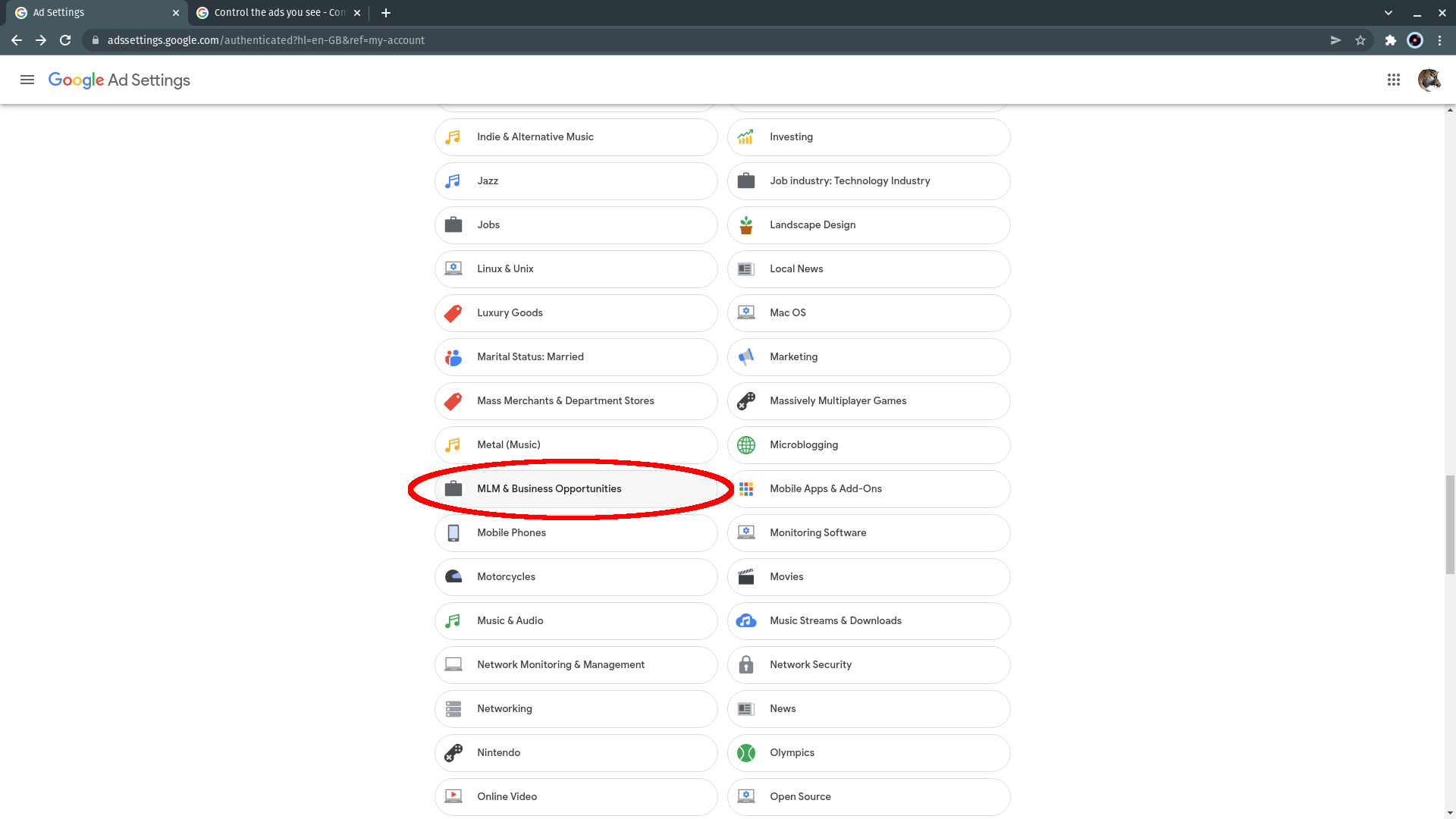
Click on an interest entry. I’m going to ditch MLM & Business Opportunities because, of all the things MLM can stand for, Multi-Level Marketing is the one I find particularly abhorrent.
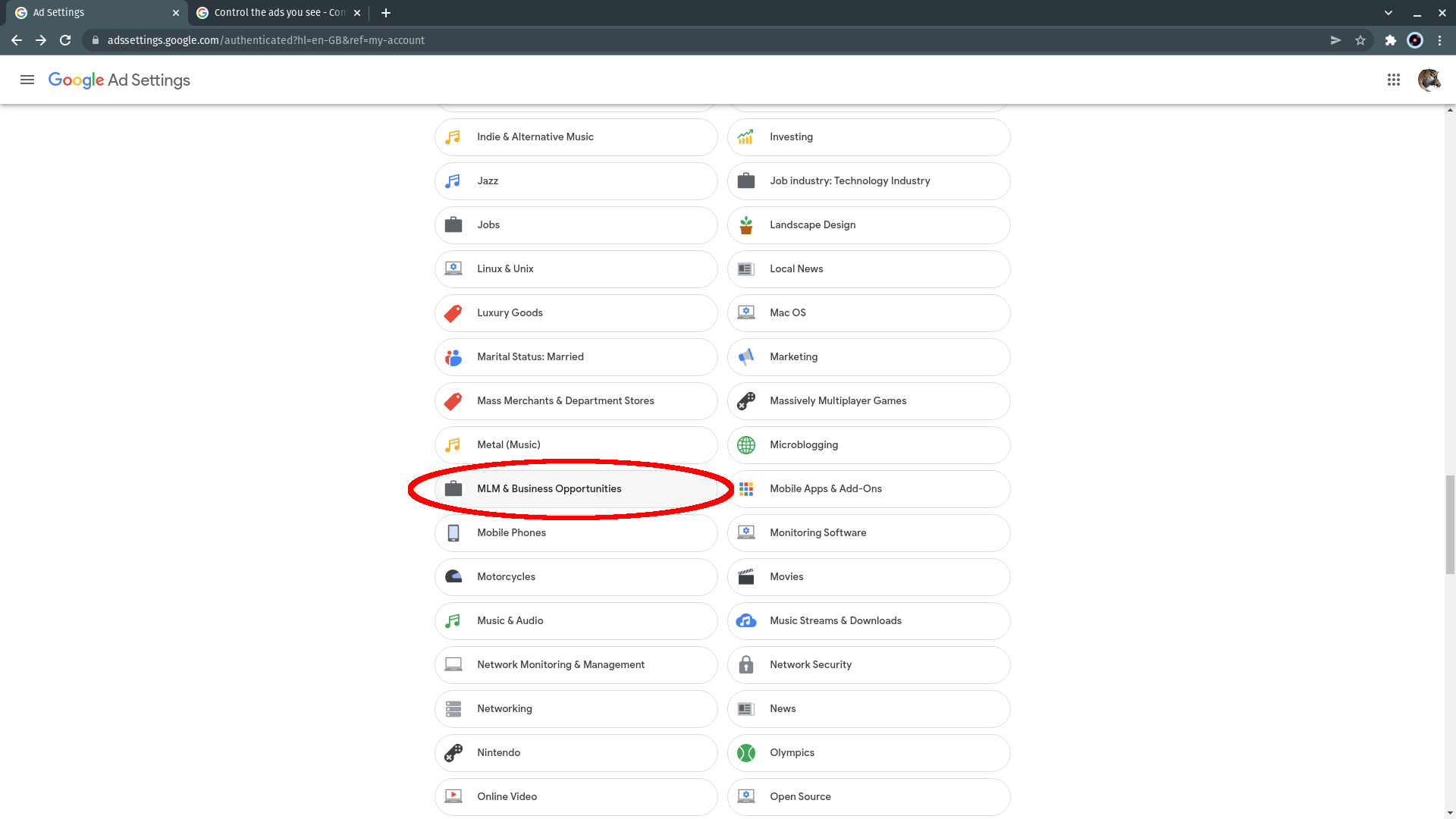
Step
9Click Turn off
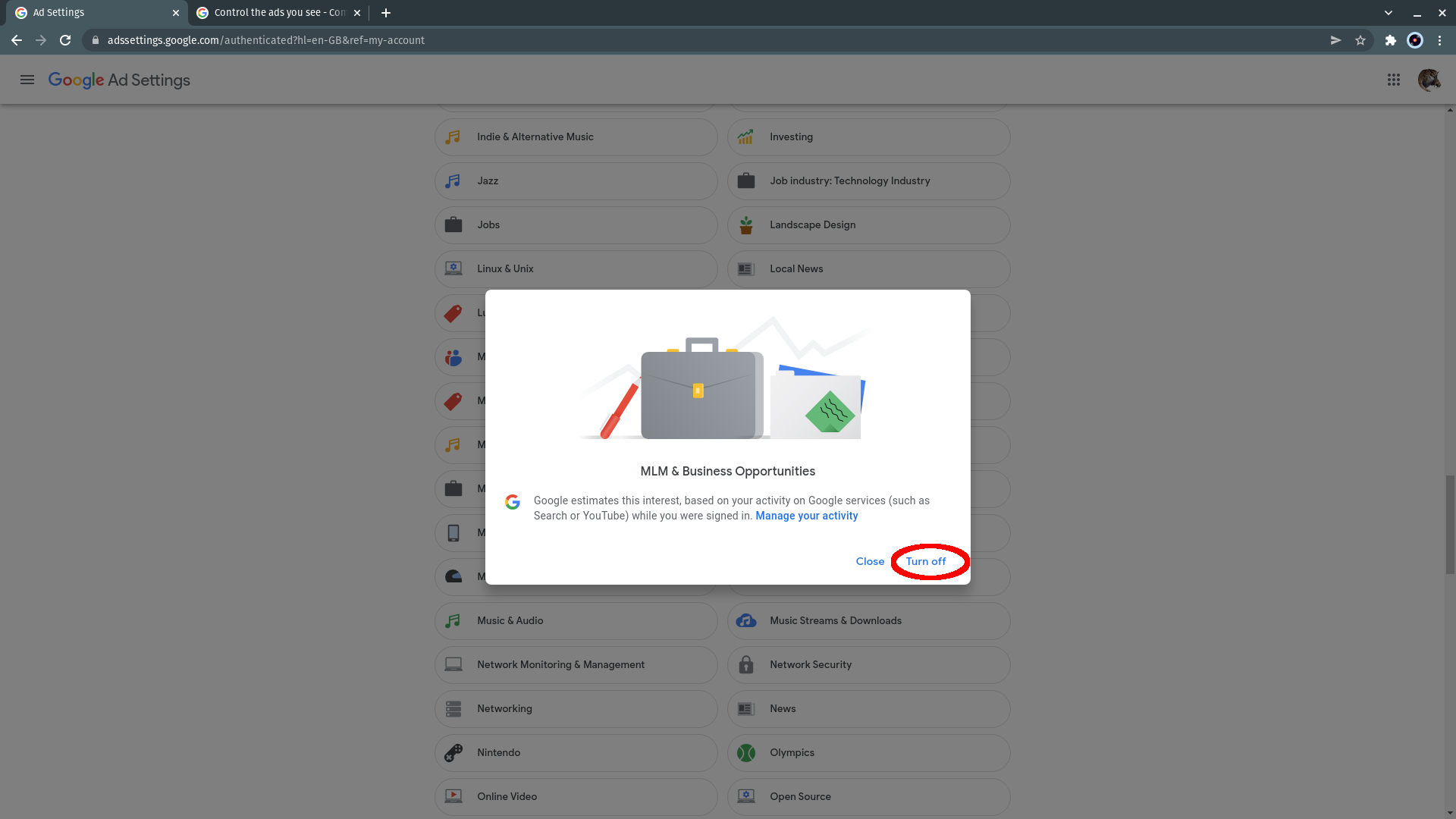
A pop-up for the interest item will appear. Click “Turn off” to disable the interest and take it out of your ad profile. The pop-up will close and a small grey bar will appear at the bottom left of the page to inform you that your settings have been changed.
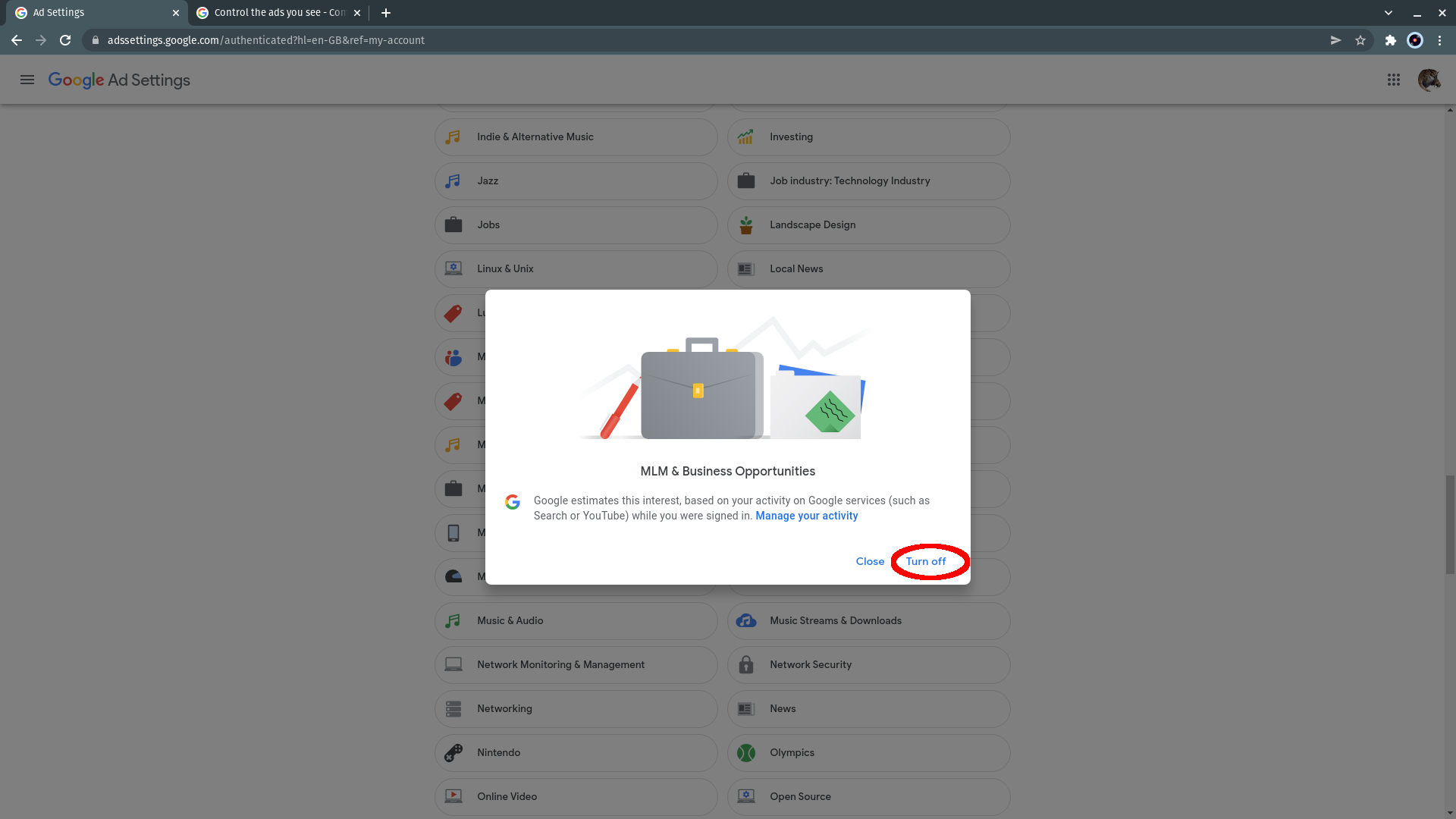
Troubleshooting
Beyond removing items you dislike from your interests, you may also be able to reduce the number of advertisements your adult YouTube account is shown for products categorised as Alcohol or Gambling, regardless of whether your have personalised ads enabled or disabled. Scroll to the very bottom of the Google Ad Settings page and look for a section marked Ad categories on YouTube (BETA). Here, click the “See fewer” button next to the Alcohol or Gambling entries – the only two for which this feature is currently available. Click Continue on the pop-up the comes up to apply the restriction.
From your activity when signed in to Google in your browser, search engine, smartphone, on YouTube or elsewhere. All of this is recorded – and can be seen and deleted from Google’s records – at https://myactivity.google.com/.
Go to https://myactivity.google.com/ and click “Delete activity by” in the left-hand bar. Select always, leave everything selected in the next windows, then click Next. Confirm that you want your ads activity to be deleted by clicking Delete, then click OK. Everything except specific data you’ve given Google elsewhere (such as language preference and age) will be wiped from your personalised ad profile.




