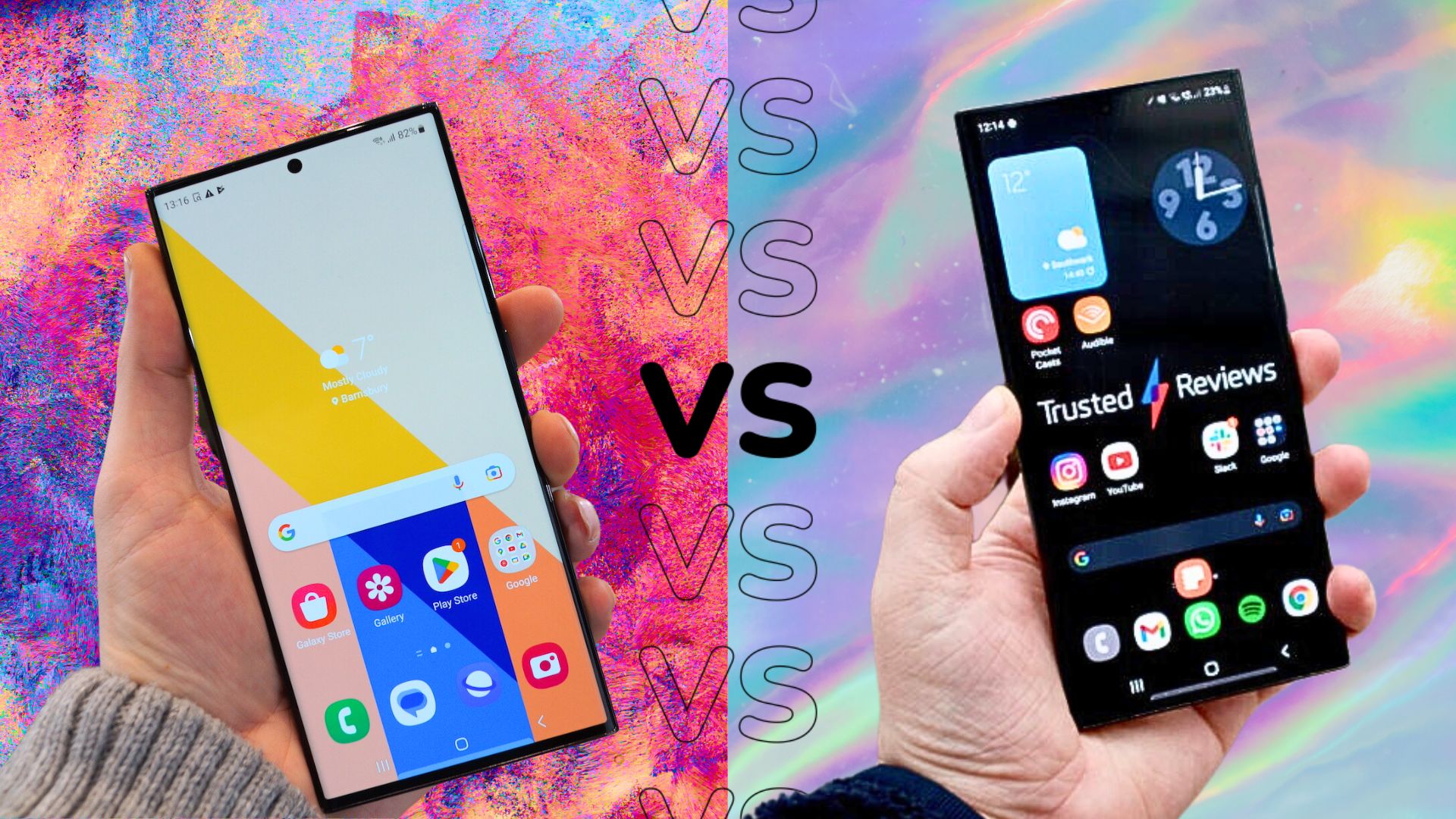How to shoot 200MP images on the Samsung Galaxy S23 Ultra

The Samsung Galaxy S23 Ultra might have a 200MP camera on its rear, but it doesn’t take 200MP images by default.
Instead, it uses 16-in-1 pixel-binning technology to shrink the photo down to a more usable 12.5MP with added light and detail. But, what about if you want to take a photo using the full 200MP resolution of the camera? Where there’s a will, there’s a way.
Here, we show you how to shoot full-resolution 200MP images with the Samsung Galaxy S23 Ultra.

Save big on the Samsung Galaxy S23 Ultra SIM-free or with unlimited data
Mobiles.co.uk has already dropped two deals on the Samsung Galaxy S23 Ultra.
Pick up the latest Samsung phone, unlimited data, texts and minutes all for just £315 upfront and £45/month on Vodafone. That’s just £1395 over the course of the 2-year contract, which is less than the price of the phone outright.
Alternatively, you can pick up the 512GB phone SIM-free for £1249 and get double the data for the same price as the 256GB model.
- Mobiles.co.uk
- Unlimited data
- £315 upfront, £45 a month
What you’ll need:
- A Samsung Galaxy S23 Ultra
The Short Version
- Open the Camera app
- Select Photo mode if not already in use
- Tap the Aspect Ratio button
- Select 200MP 3:4 from the list
Step
1Open the Camera app
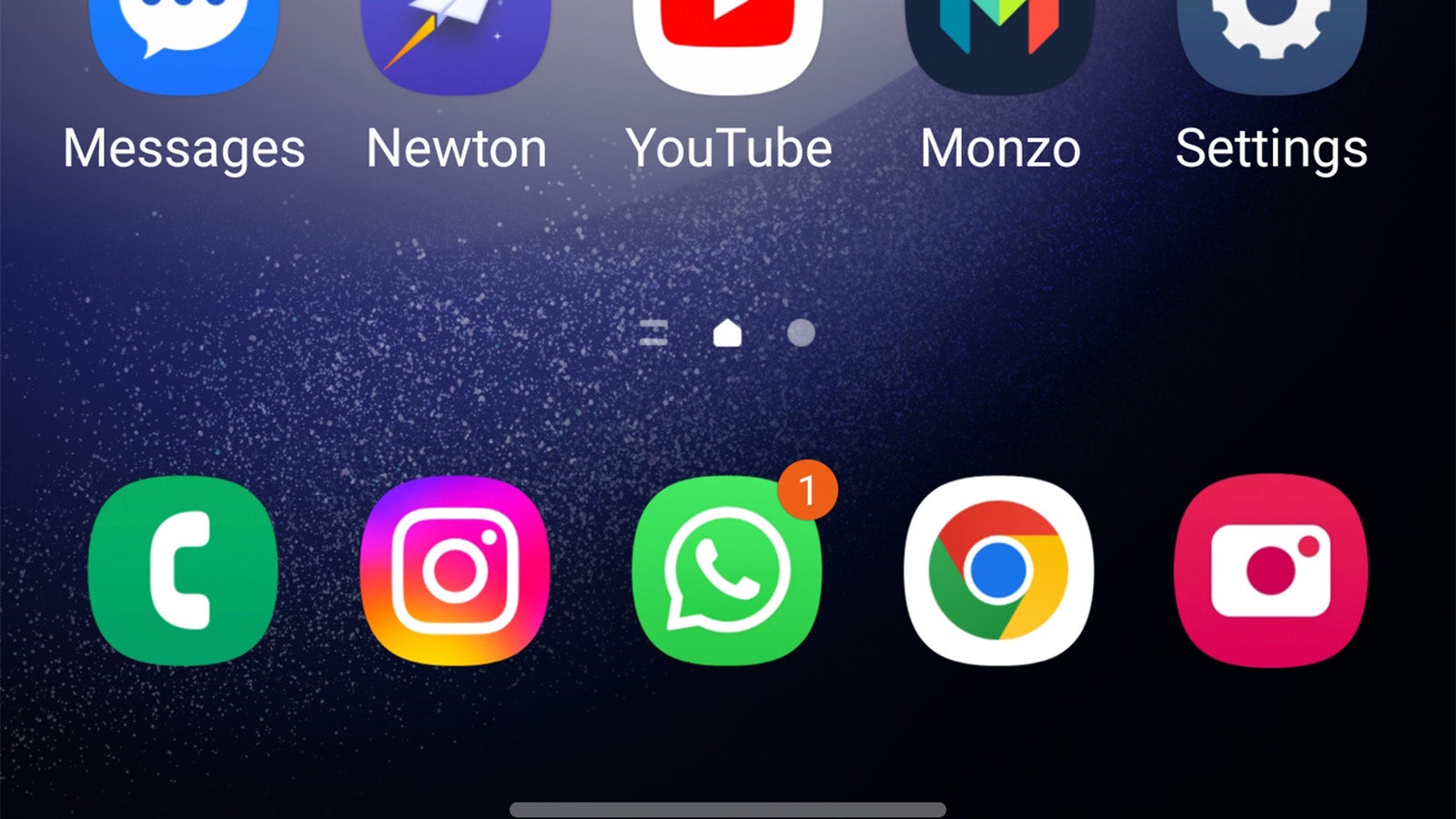
The first step is to open the Samsung Galaxy S23 Ultra’s Camera app. That’s the one with the digital camera app icon if you’re unsure.
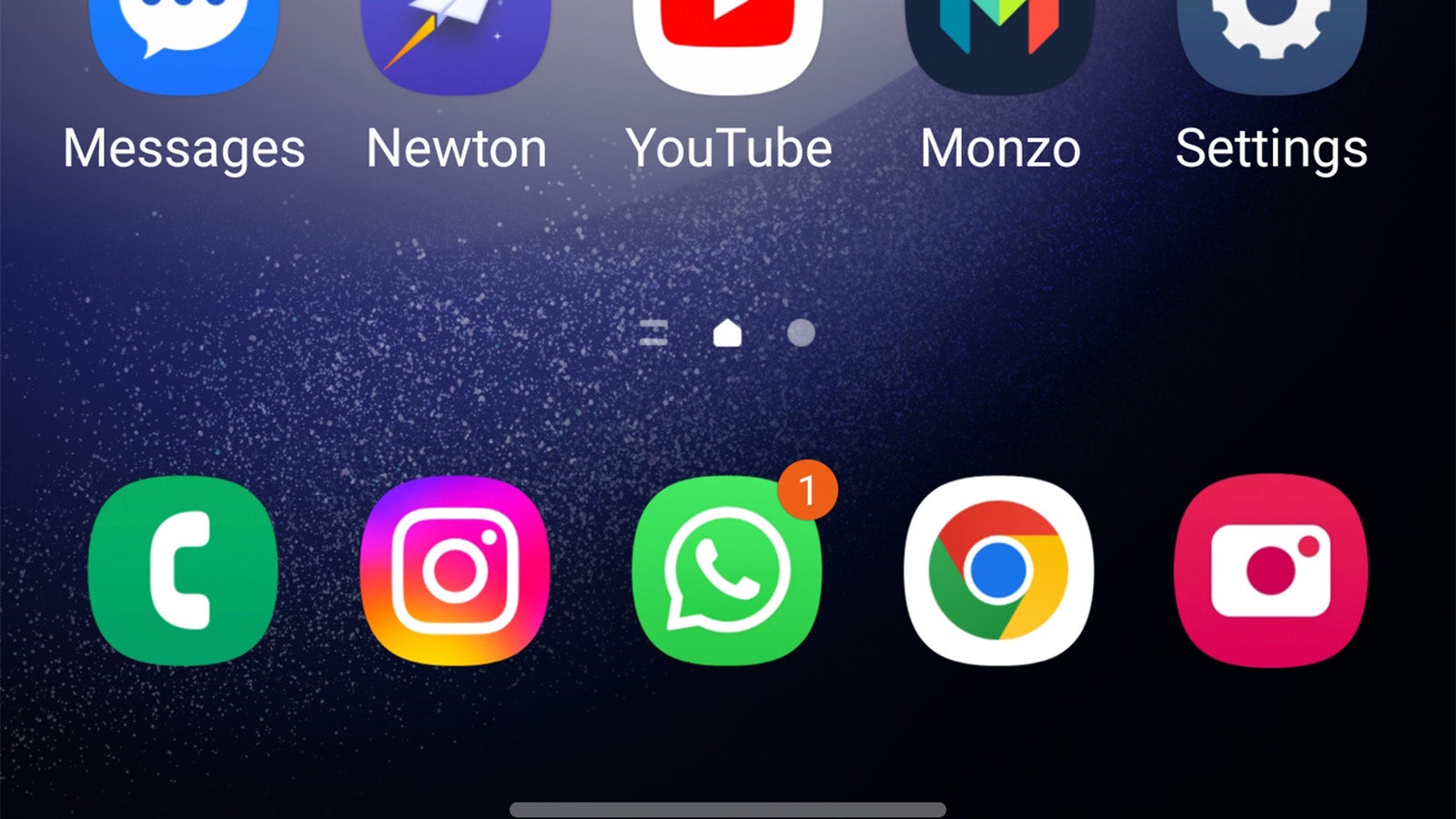
Step
2Select Photo mode if not already in use
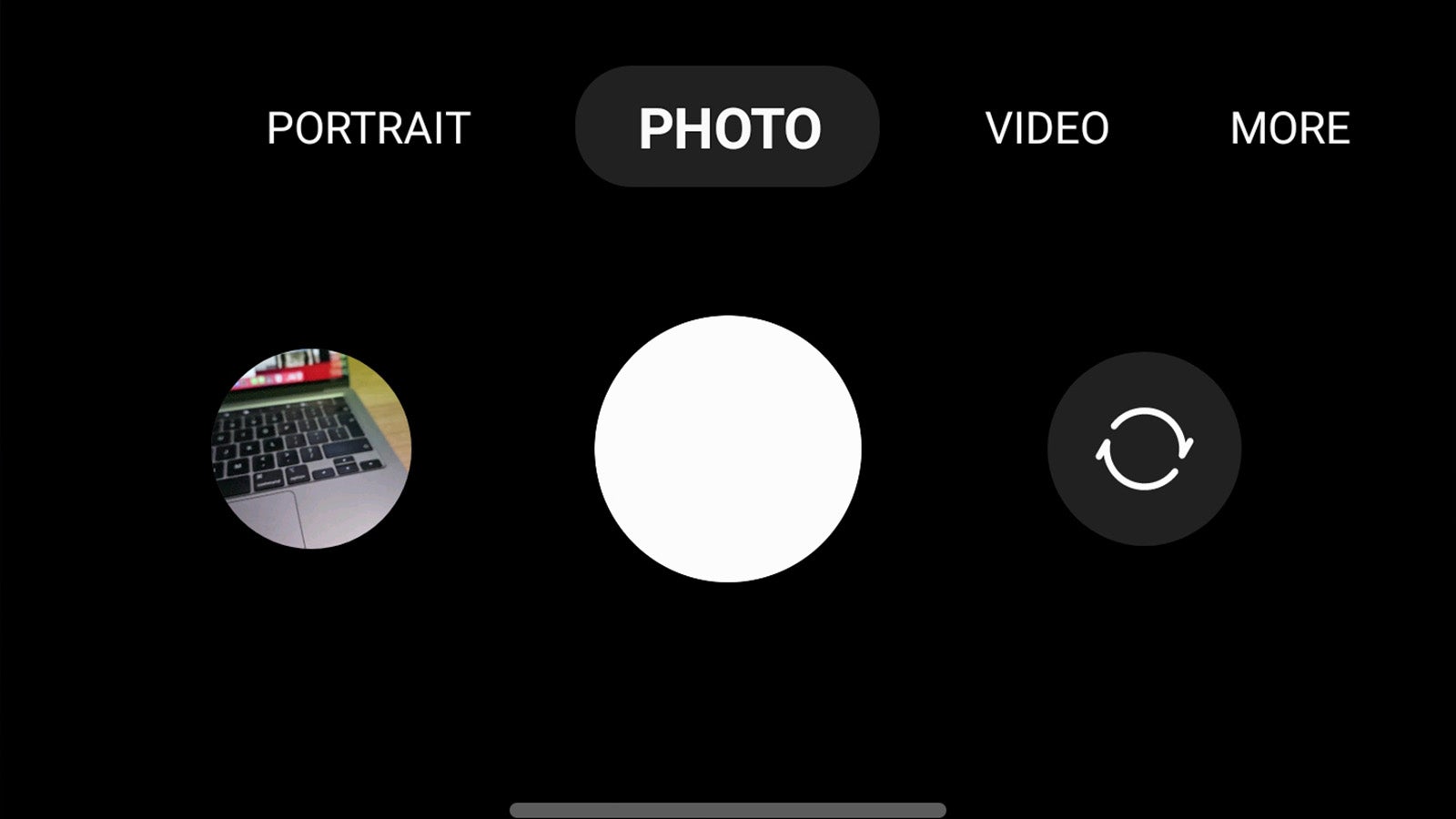
The Camera app will default to the standard Photo mode most of the time, but if you’ve used it recently to capture video, portrait shots or any other mode of photography, it’ll open that mode instead. Make sure the standard Photo mode is selected from the list beneath the viewfinder.
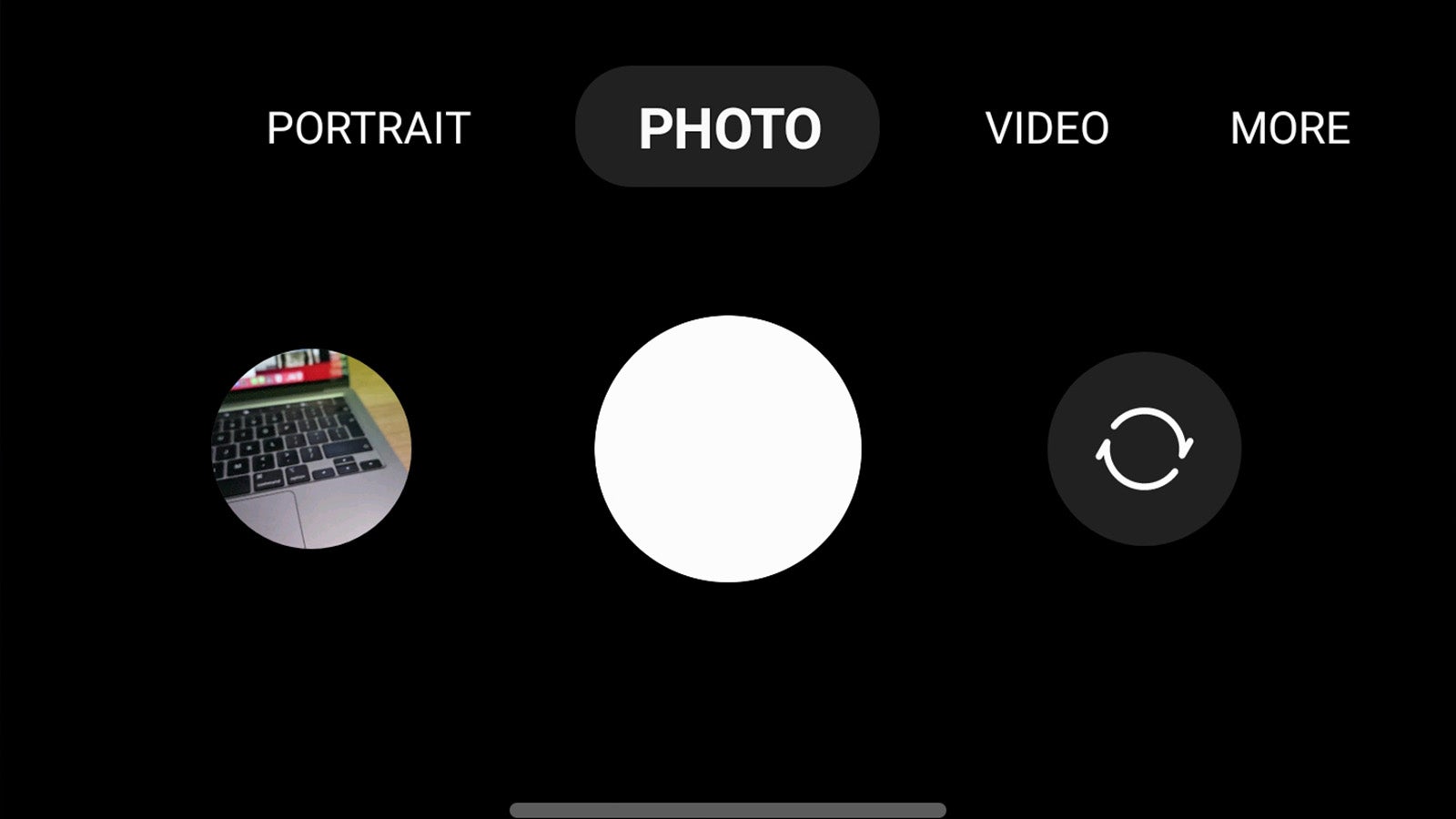
Step
3Tap the aspect ratio button
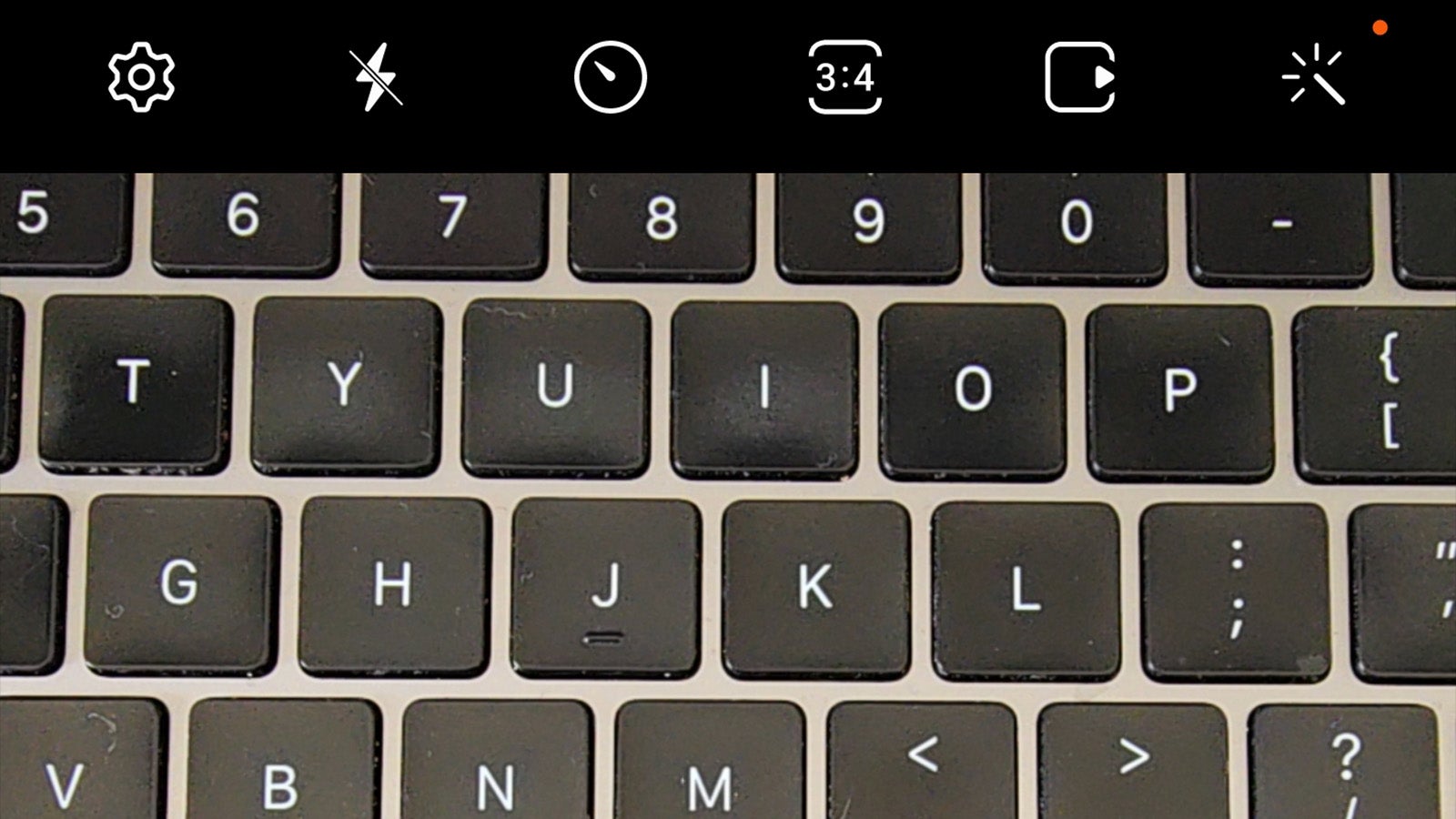
Tap the aspect ratio button above the viewfinder. By default it’ll display 3:4, but this may differ if you’ve changed your aspect ratio in the past.
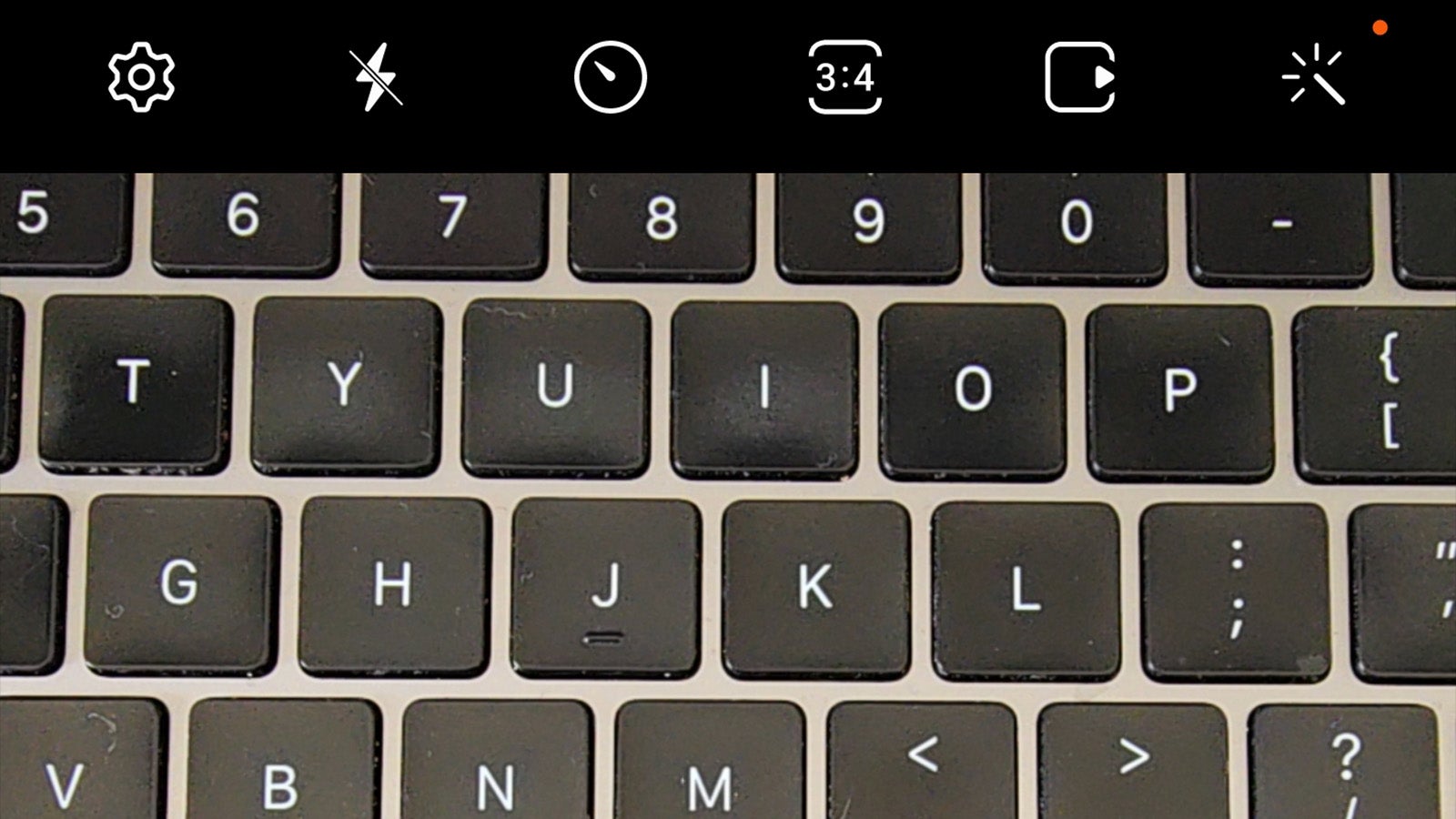
Step
4Select 200MP 3:4 from the list
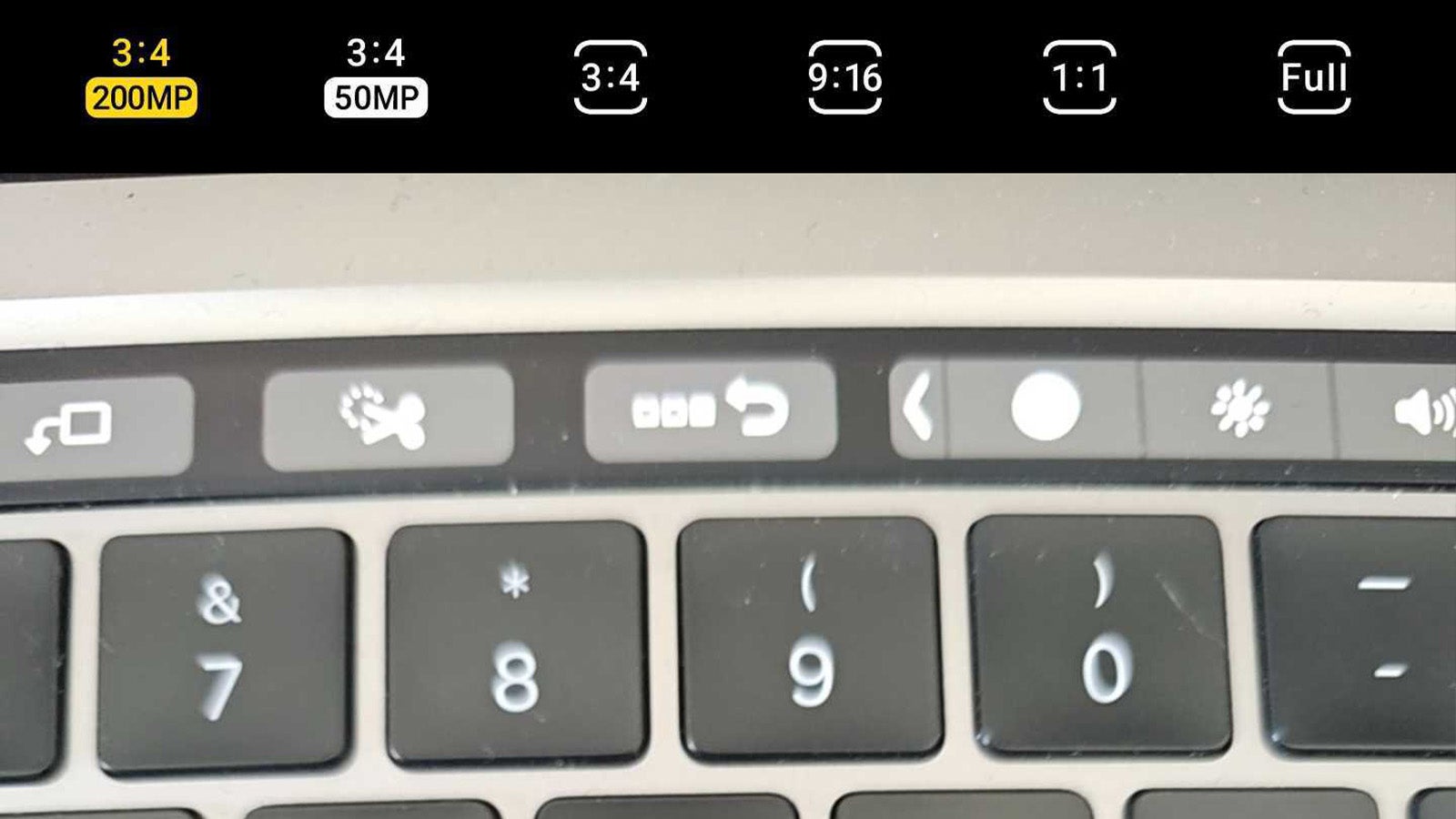
There should be an option to shoot in full 200MP resolution at a 3:4 aspect ratio on the far left of the list that appears. Tap it to enable full 200MP capture on the Camera app.
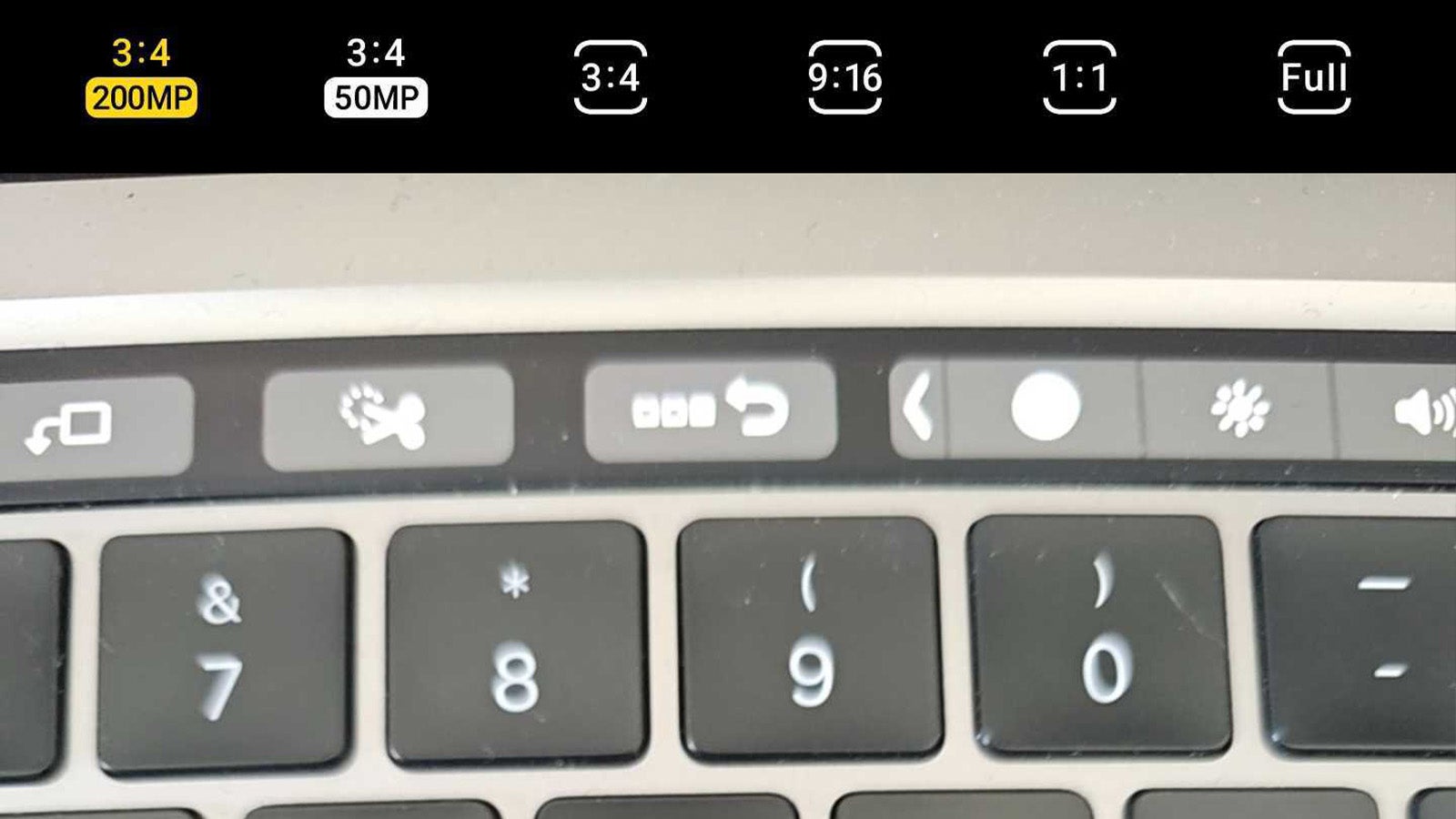
Troubleshooting
While you might want to combine the full 200MP capture with the Samsung Galaxy S23 Ultra’s Pro photo features, that’s not possible right now, capping out at 50MP.
Unfortunately not. Like with the Pro mode, the Expert RAW mode caps out at 50MP capture on the Galaxy S23 Ultra. That is up compared to the 12.5MP capture of last year’s flagship, but it’s not quite the full 200MP for those that need it.
No, it’s limited to 3:4 capture in the Camera app itself, but you do have the option of cropping the photo post-capture using the Gallery app or any other editing app you use. You’ll just have to keep the crop in mind when taking the photo in question, or you might end up losing a key part of the photo after the edit.