How to share your location on WhatsApp on iPhone
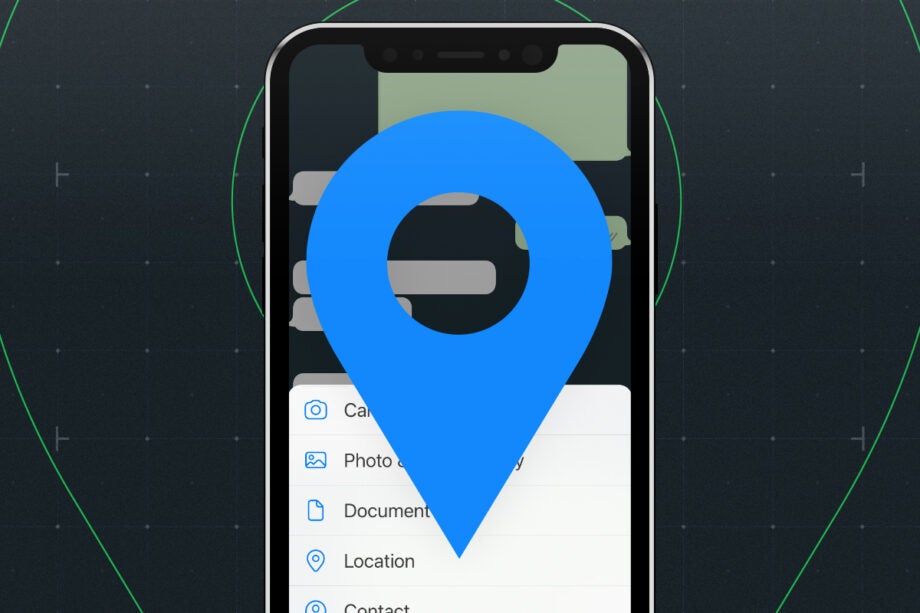
If you need to let your friends or family know exactly where you are, WhatsApp offers a convenient solution. Here’s how to use it on Apple iPhones.
Whether you’re trying to find each other at a crowded festival or just want to show the progress you’re making on your journey, there are plenty of reasons why you’d want to share your whereabouts via WhatsApp. Using this guide, you’ll be able to complete this simple process on your iPhone in just a few seconds.
What we used
- We used an iPhone 13, but this method will work on any iPhone as long as you have installed WhatsApp
The Short Version
- Enable location permission for WhatsApp
- Open the relevant individual or group chat
- Share your location
- Set a time limit for your location
Step
1Enable location permission for WhatsApp
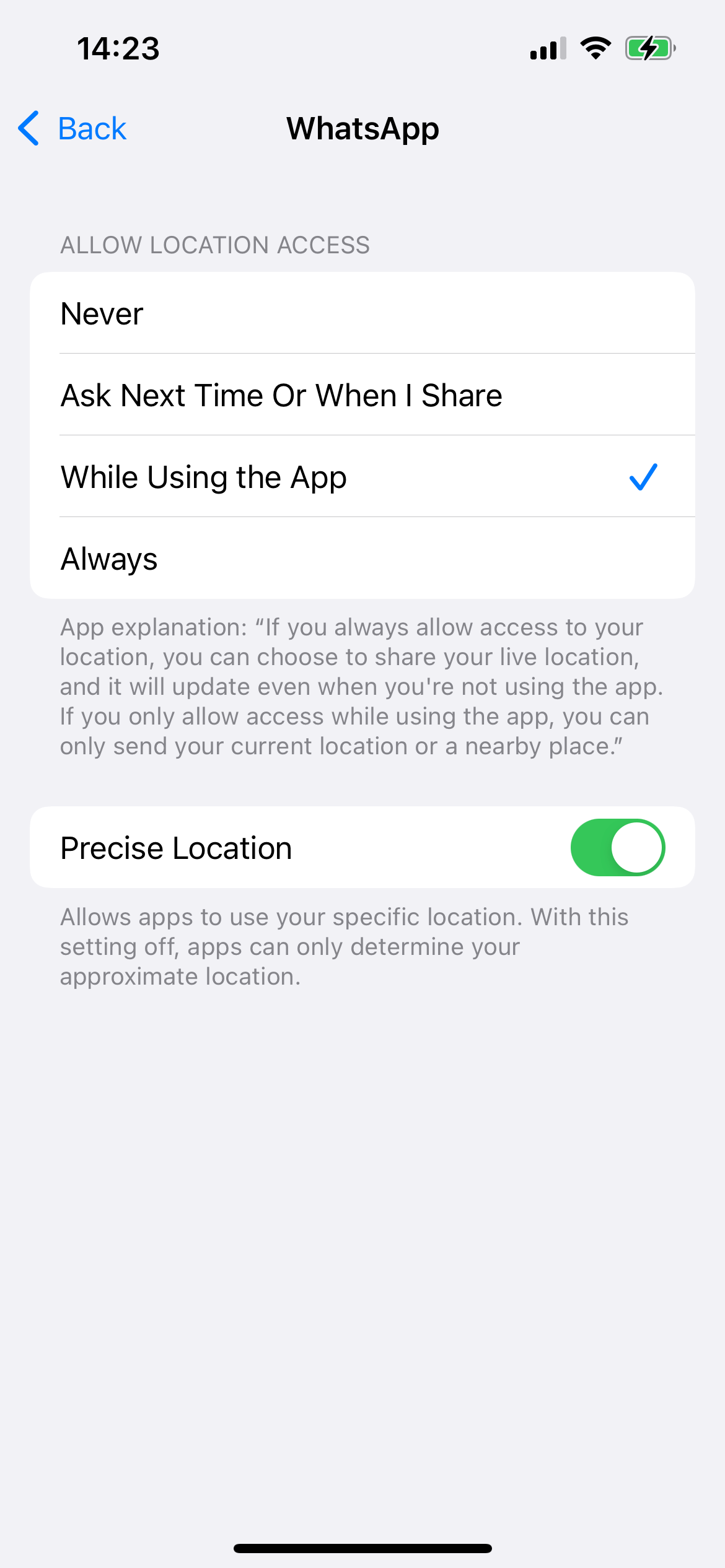
First of all, you need to allow WhatsApp permission to see your location. To do this, open your iPhone’s Settings app, and tap through the following options: Settings > Privacy > Location Services > WhatsApp > Always
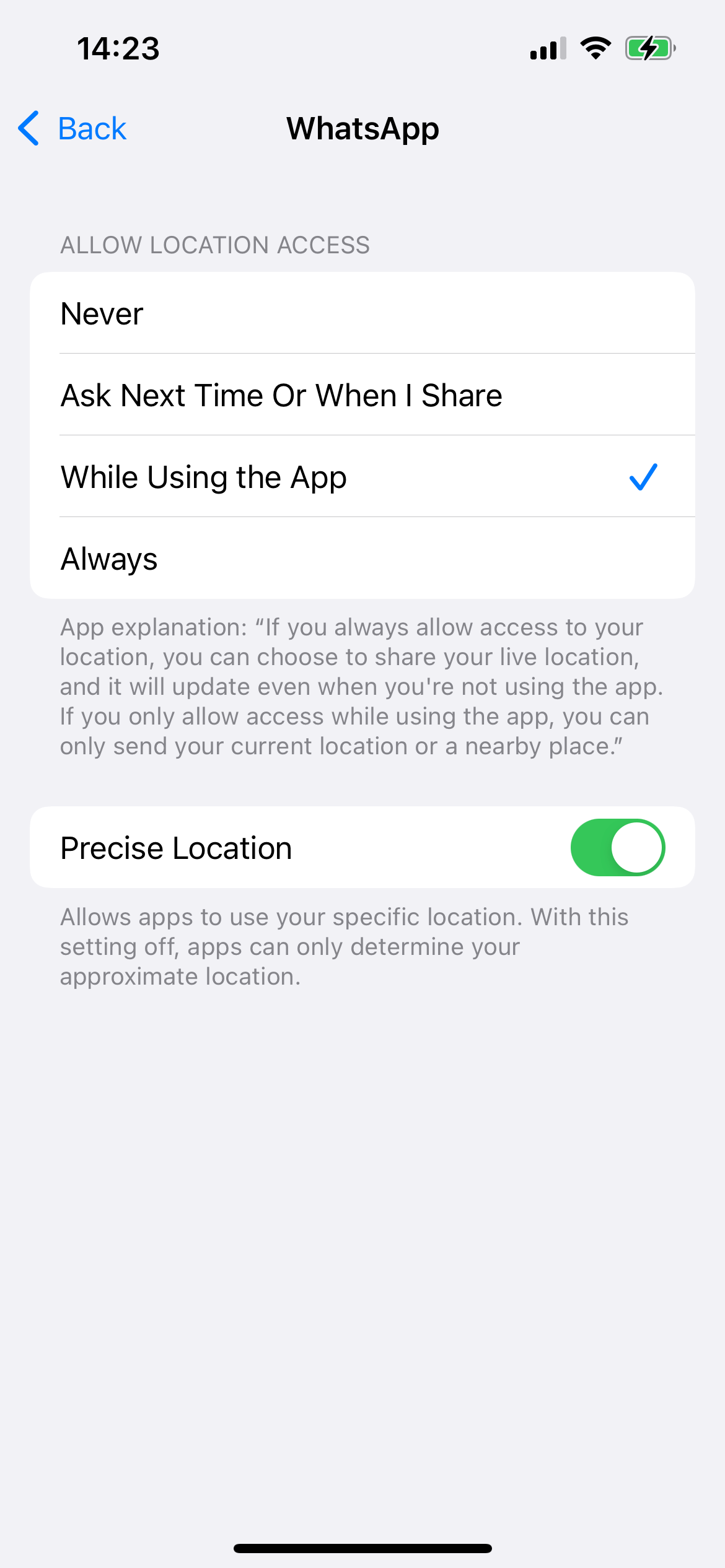
Step
2Open the relevant individual or group chat
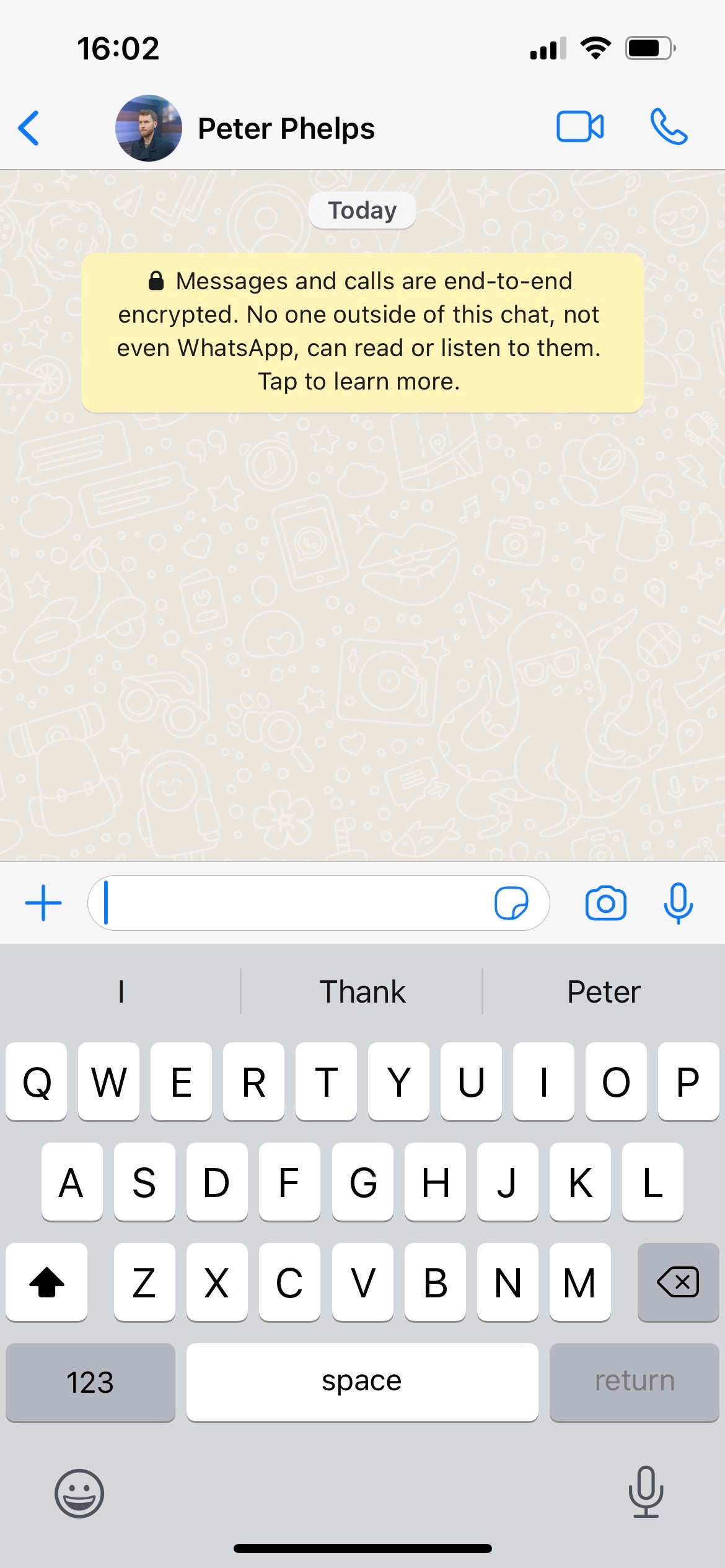
Go back to WhatsApp and open the chat for the person or group you want to send your location to
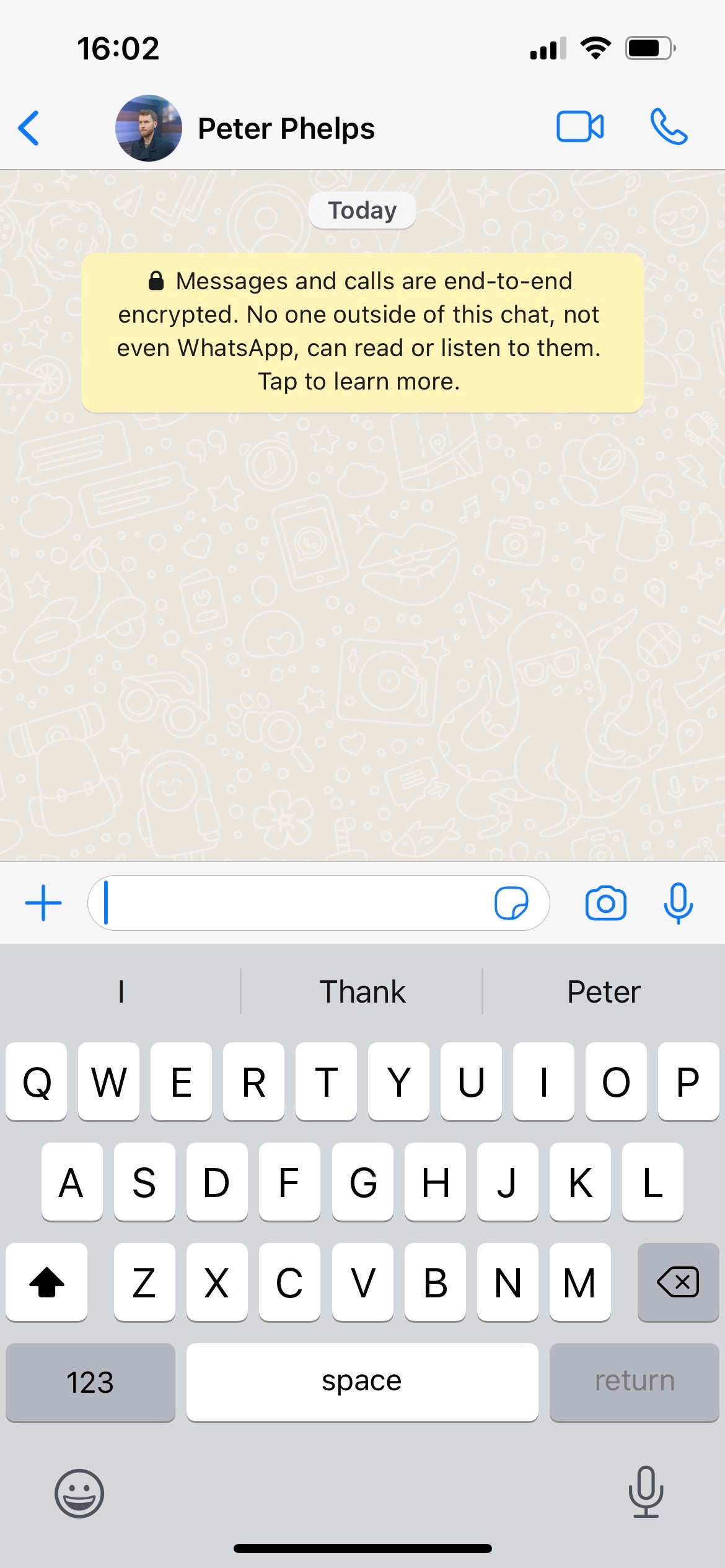
Step
3Share your location
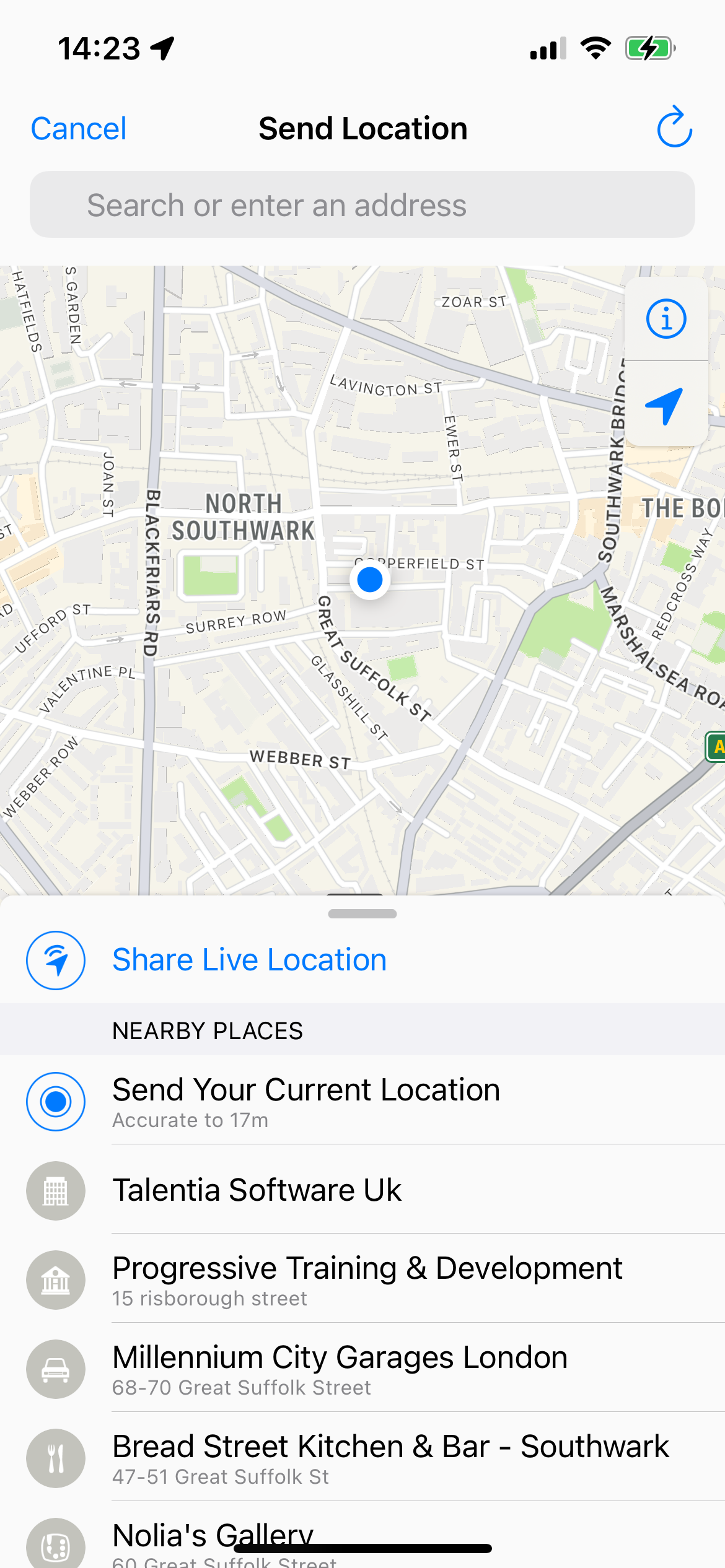
Tap “Attach” (that’s the blue plus sign), and select Location. You can choose to send your live location (which will be continuously updated), or your precise location at the time you sent the message. You could even choose a listed place nearby if you’d like to meet up somewhere close.
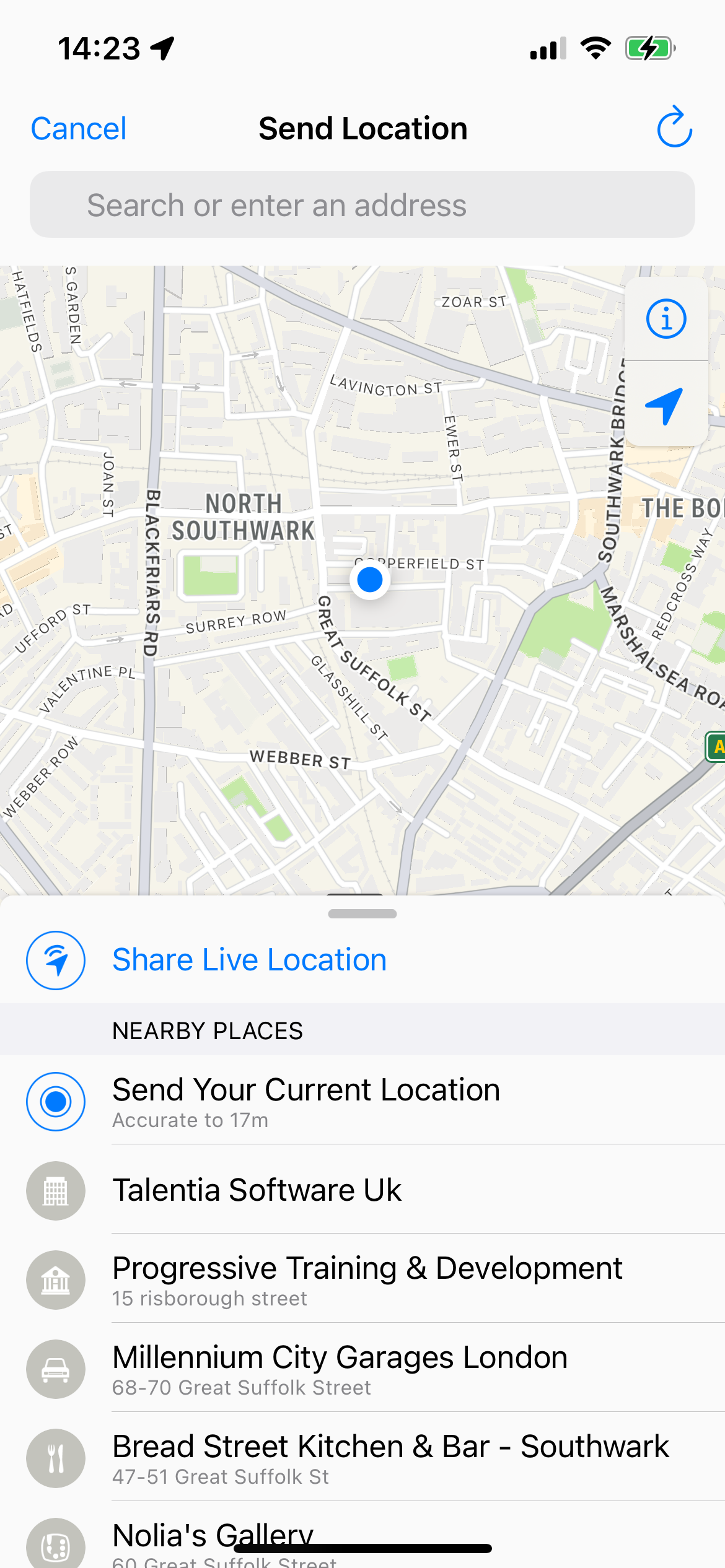
Step
4Set a time limit for your location
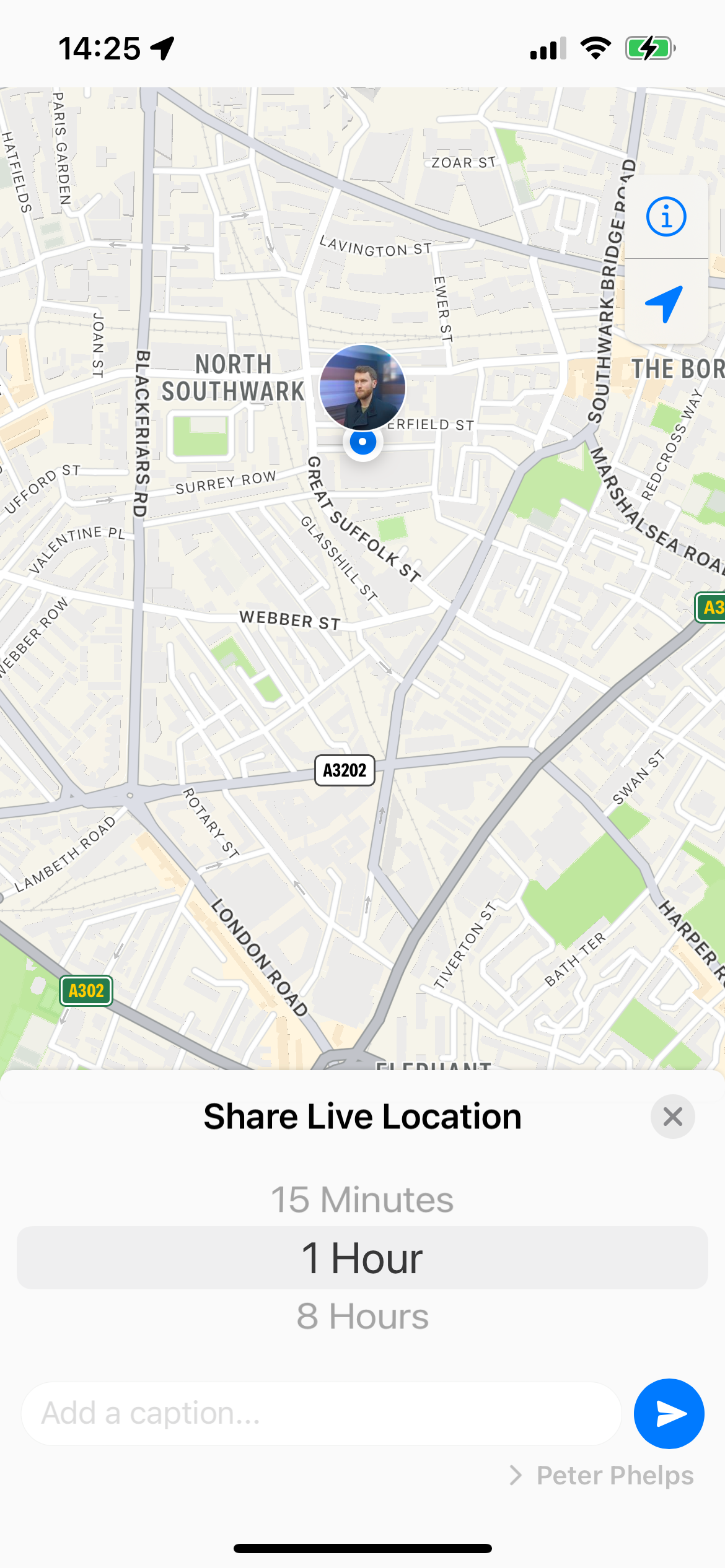
If you chose to share your live location, then you’ll have to select a time limit for this to be shared; the default options are 15 minutes, 1 hour, or 8 hours. Once this is done, just press the “Send” button (the paper aeroplane symbol), and your location will be on its way.
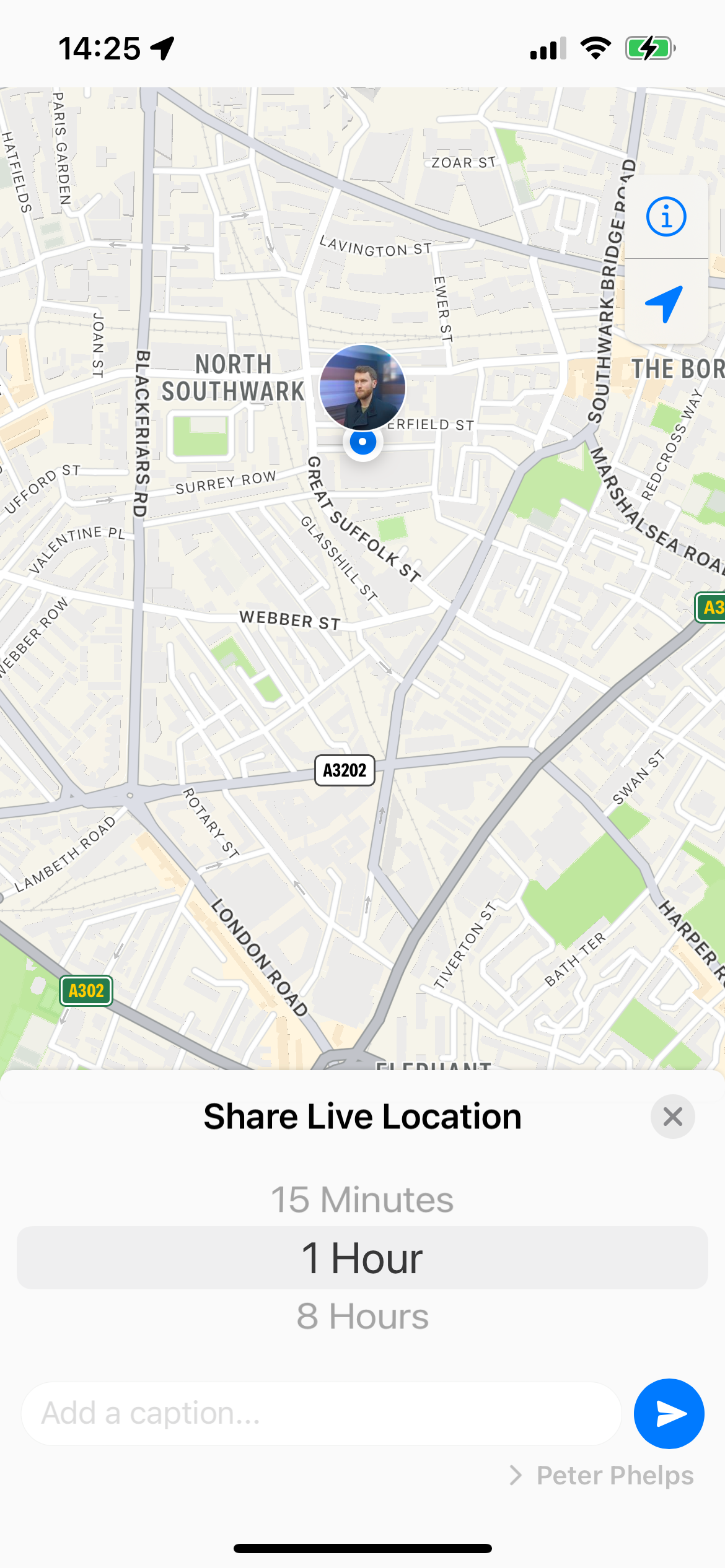
FAQs
To disable location permission for WhatsApp, simply follow the first stage of this guide, but choose to deny permission rather than enable it.
Your shared location will only be visible to the person or group with whom you shared it.
Open the chat to which you shared your location, and tap “Stop Sharing”.








