How to set up different Focus Modes on an iPhone

Here is how you can set up different Focus Modes on your iPhone in just a few steps.
The iPhone is brimming with helpful features, but Apple has stepped up its game by introducing Focus Modes in iOS 15.
Focus Modes make it easier to focus on various tasks, with Apple including modes dedicated to Sleep, Work and Personal, with the option to customise and create your own Focus Modes.
If you want to take advantage of Focus Modes and learn how you can set up a new Mode, and customise the ones already available, then make sure you keep reading.
What you’ll need:
An iPhone running iOS 15 or later
The Short Version
- Go into Settings
- Click on Focus
- Click on the Focus you want to change
- Click on the People and Apps section
- Choose which contacts you want to add
- Scroll down and add a location
- Go back to the main screen and click the Add sign
- Press Custom
- Choose a name and icon
- Press Next
- Click Customise Focus
- Choose who you want to allow
- Press Next
- Choose who you want to allow
- Click Next
- Choose what apps you want to allow
- Press Done
Step
1Go into Settings
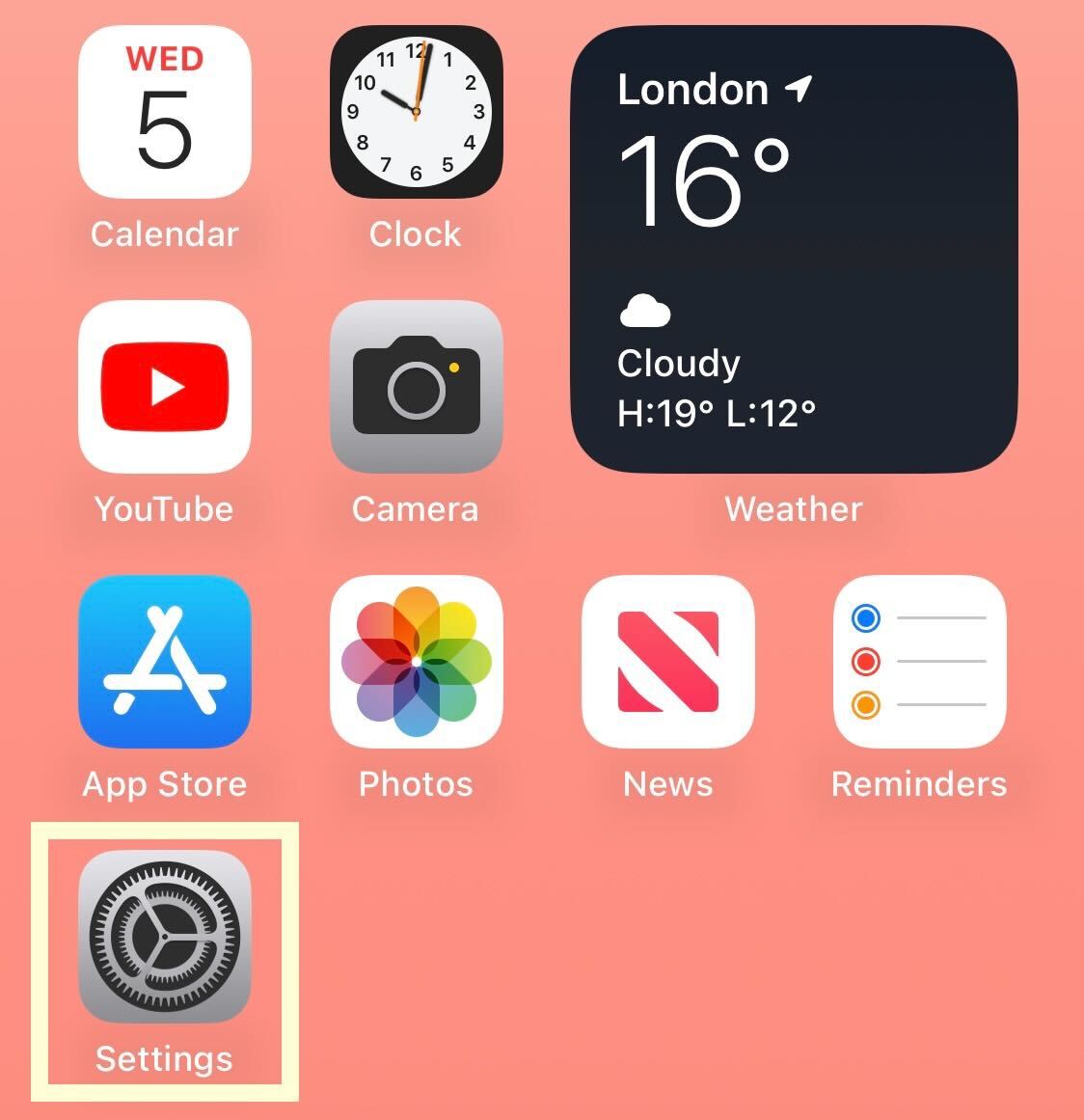
Unlock your device and click on the Settings app.
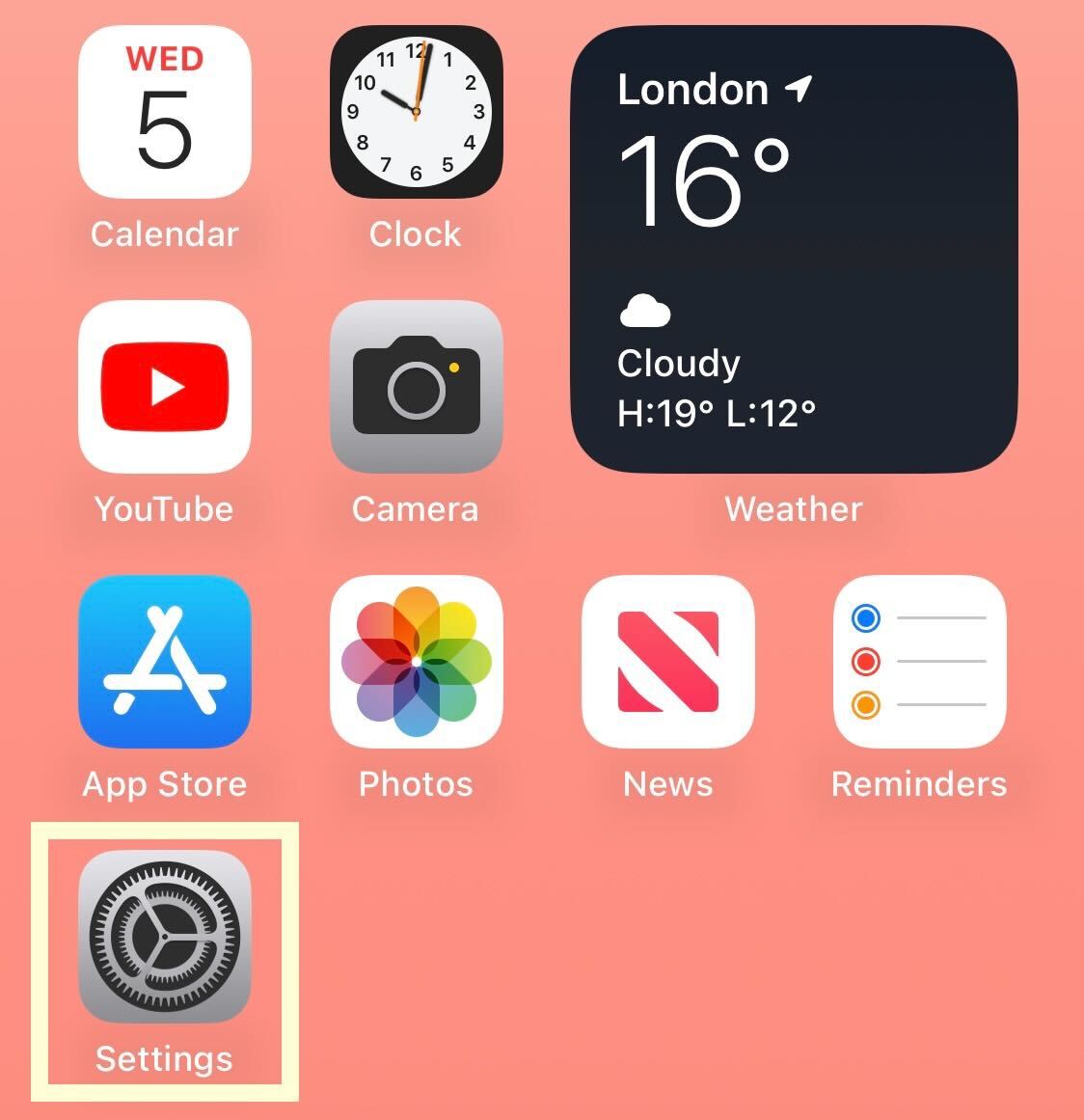
Step
2Click on Focus
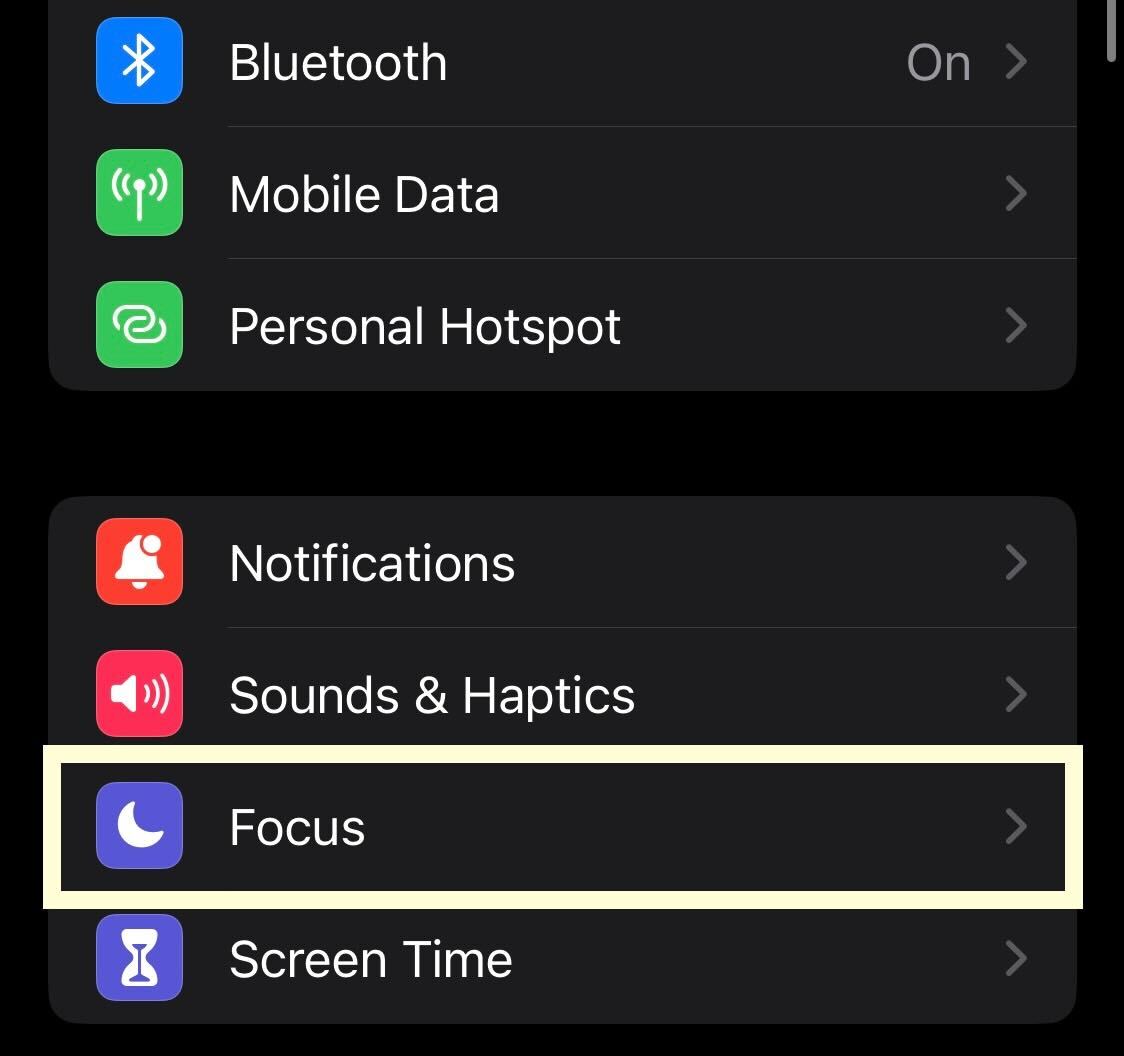
Scroll down and click on Focus.
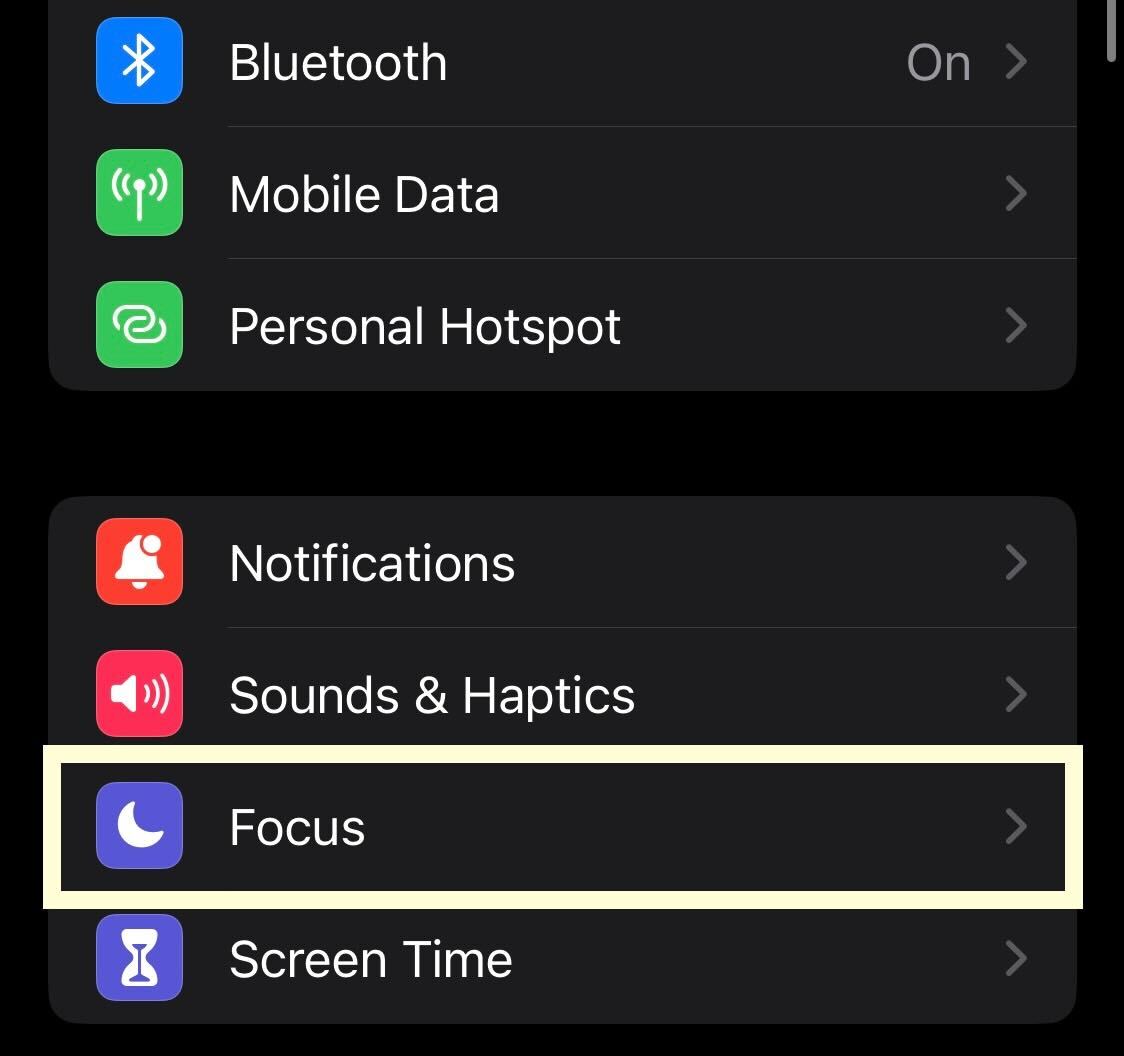
Step
3Click on the Focus you want to change
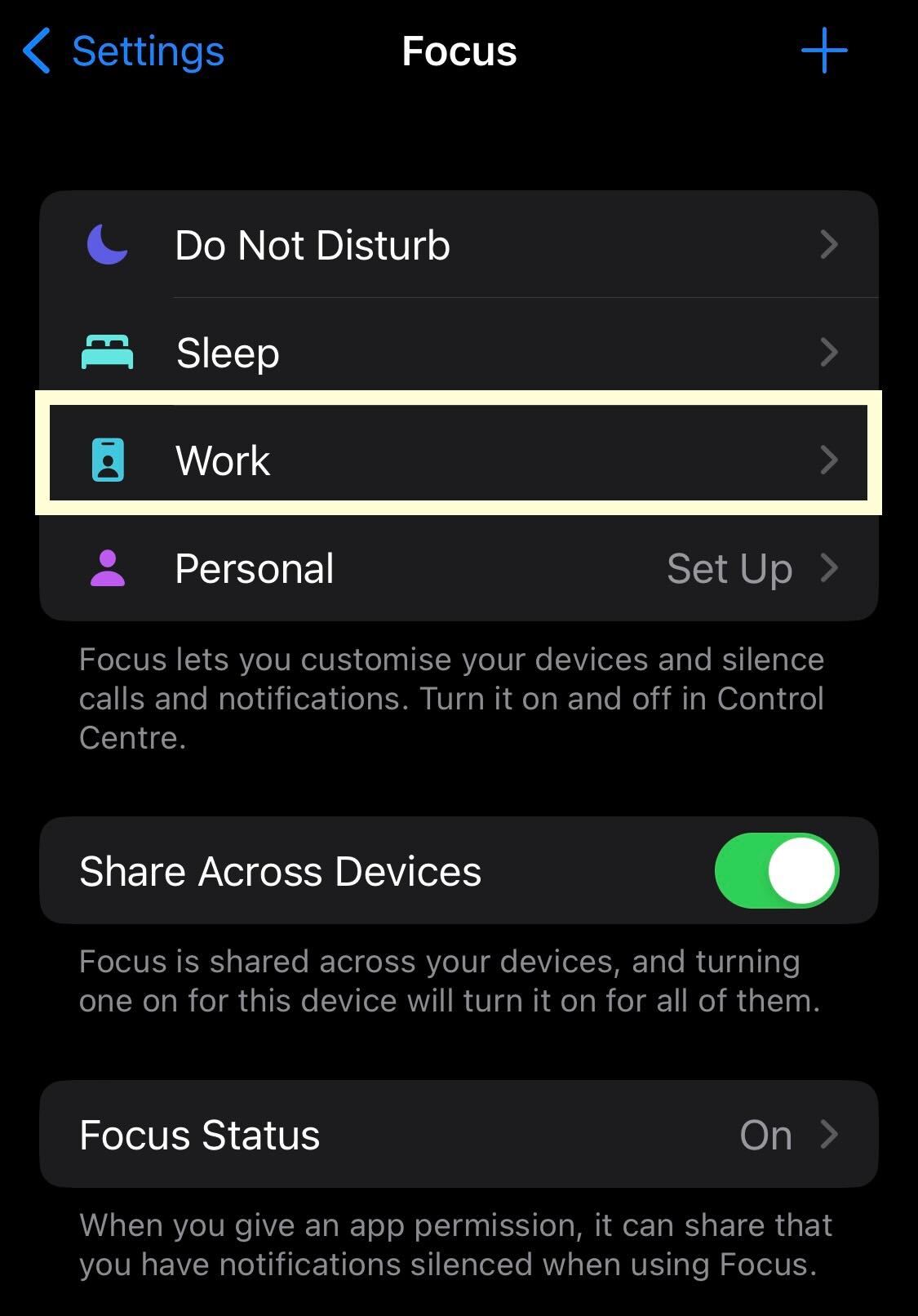
From the options presented, click on the one you want to edit. We picked Work, which has features that may not be available on every Focus, but you can copy these steps on any of the Focus options.
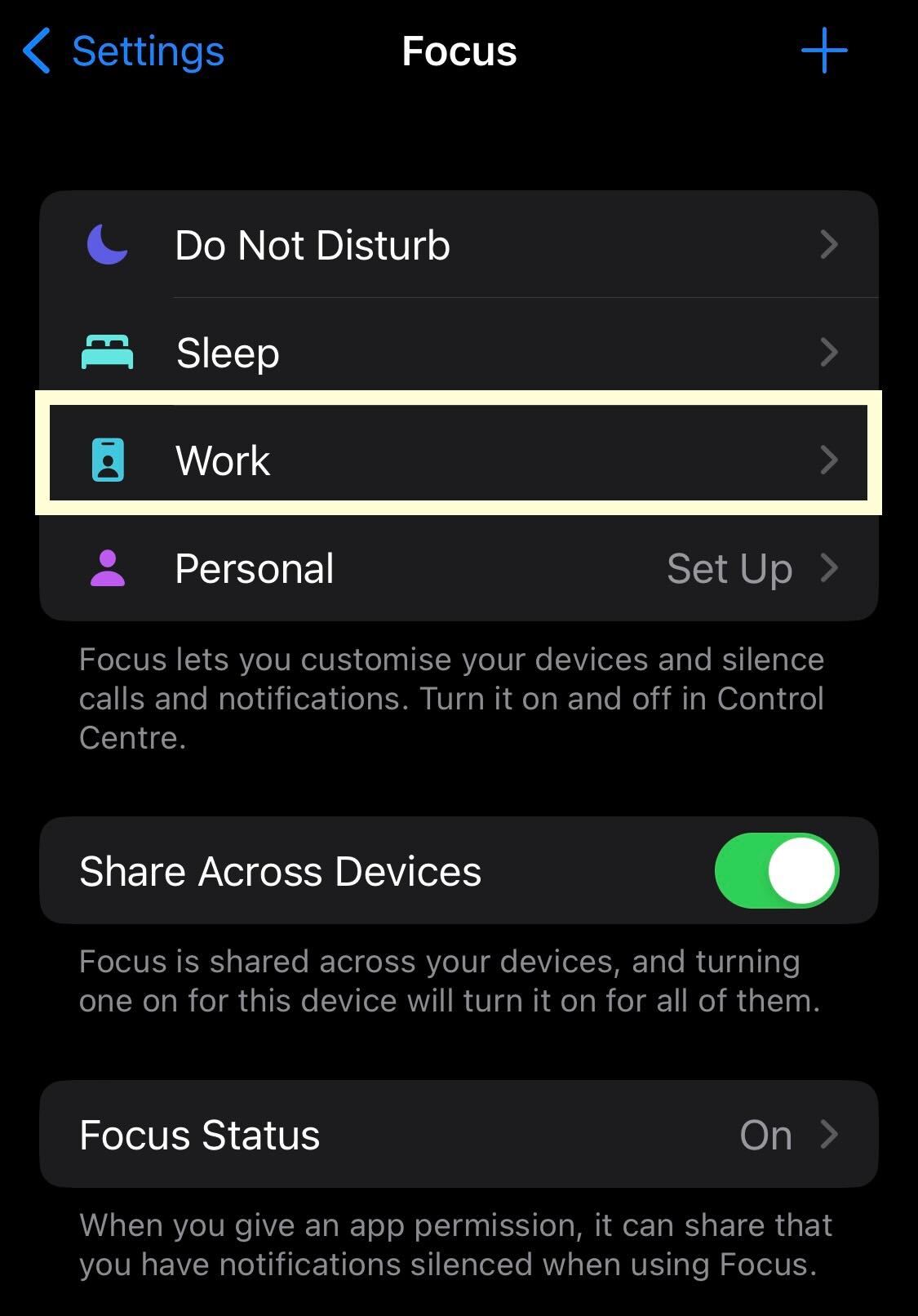
Step
4Click on the People and Apps section
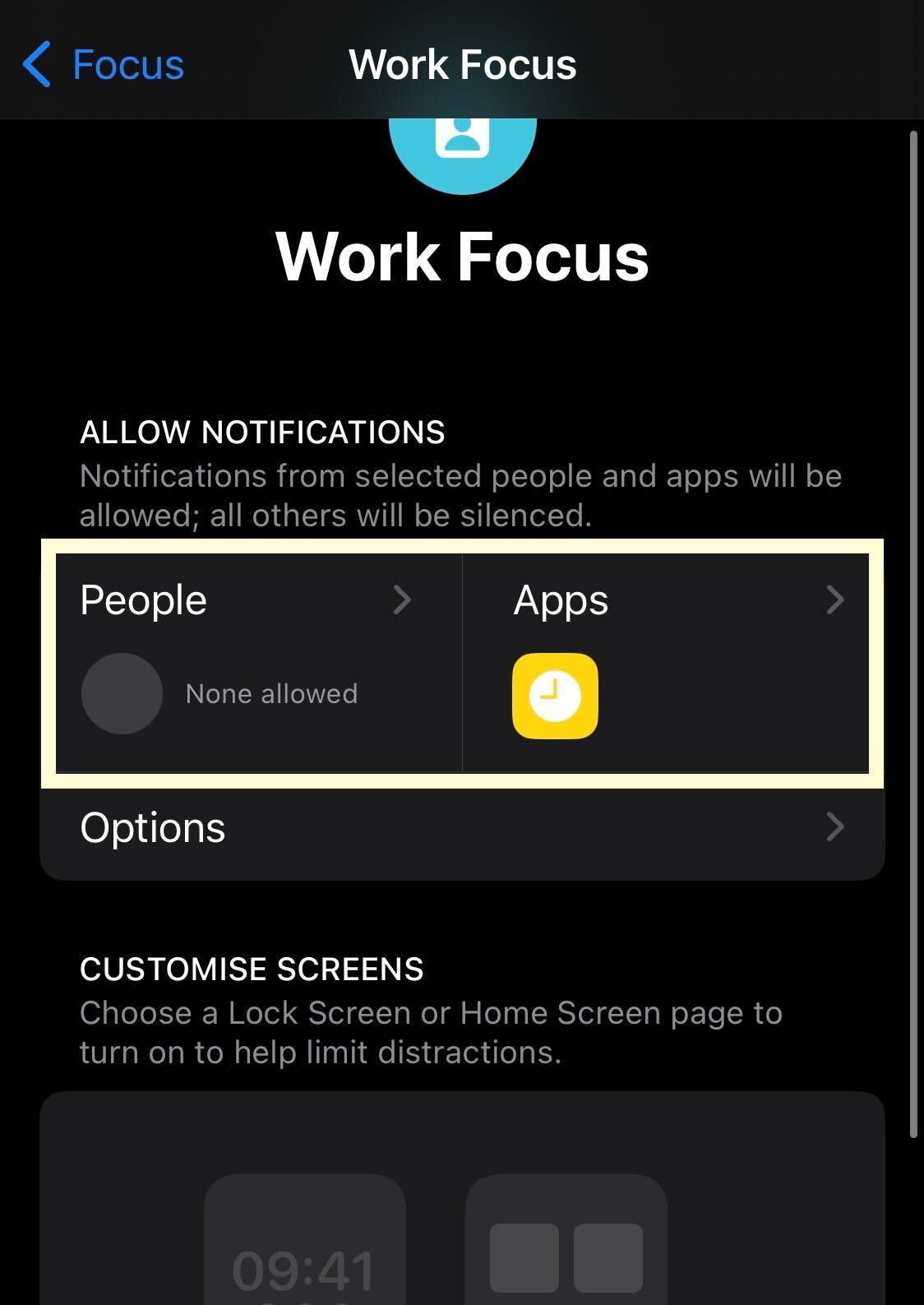
Click on the People and Apps section to customise what apps and people can contact you while in Focus mode.
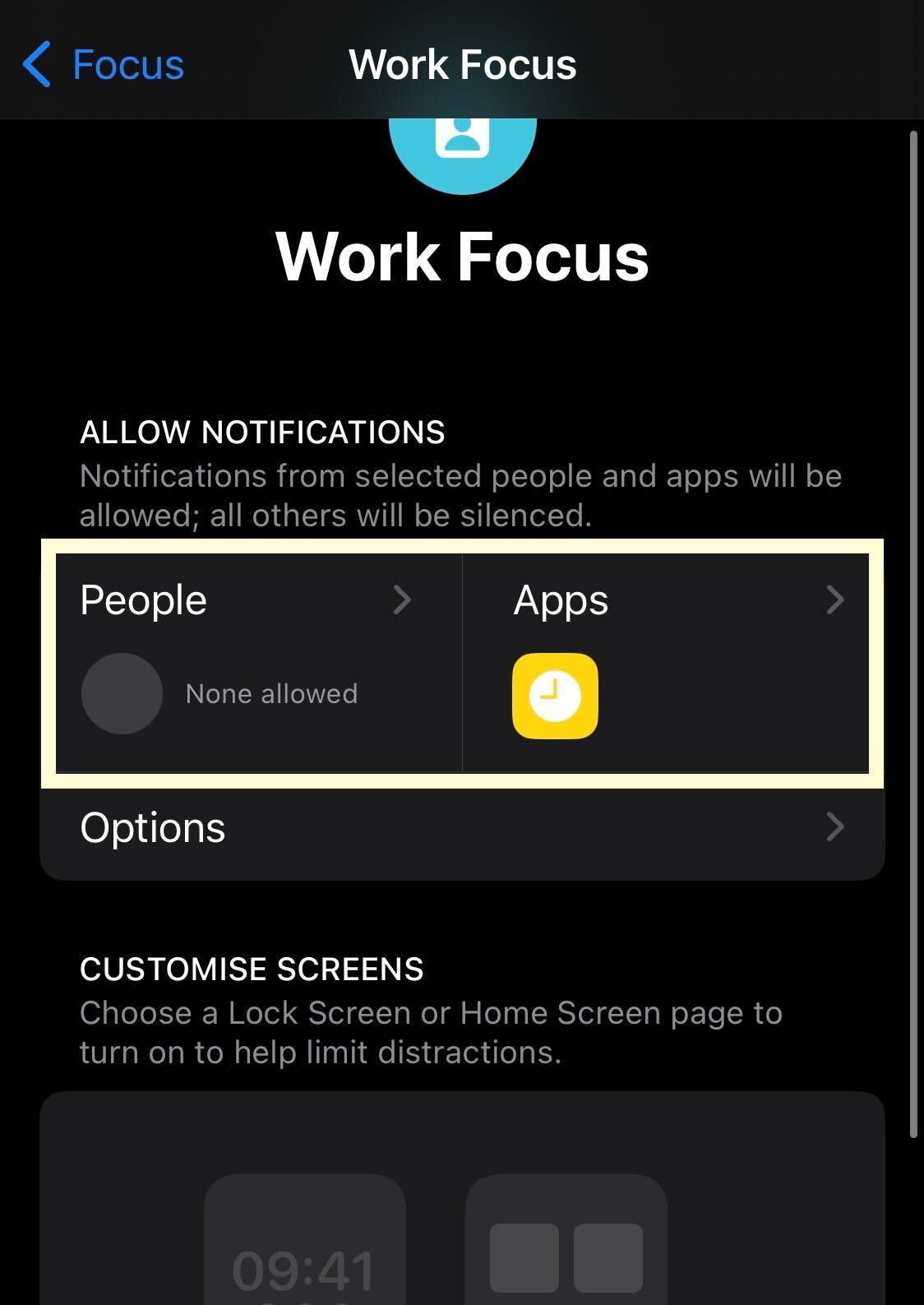
Step
5Choose which contacts you want to add
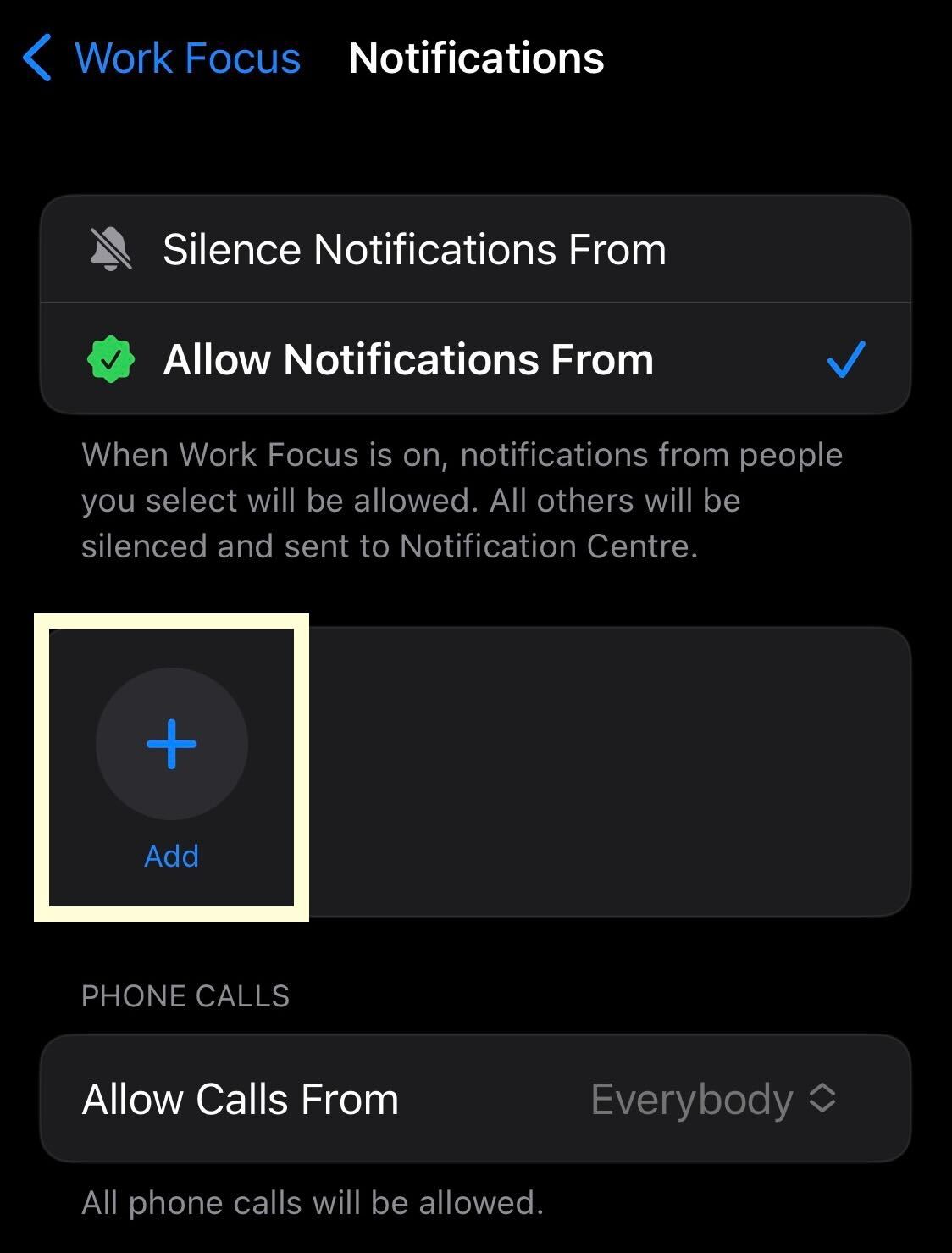
You can pick specific people that can still contact you while in this Focus, and specific people that cannot contact you while in this mode. You can also toggle apps access to notify you while in this mode.
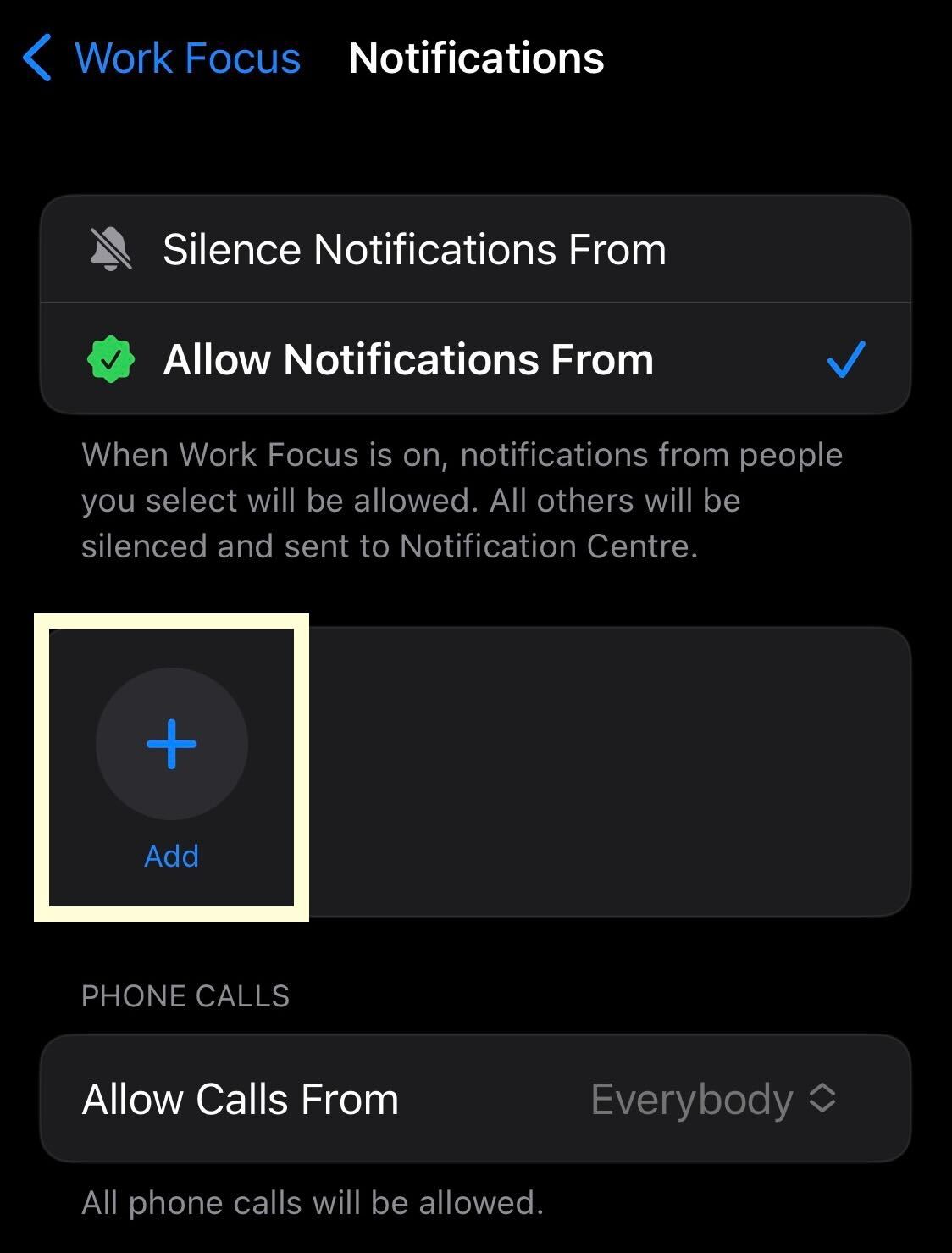
Step
6Scroll down and add a location
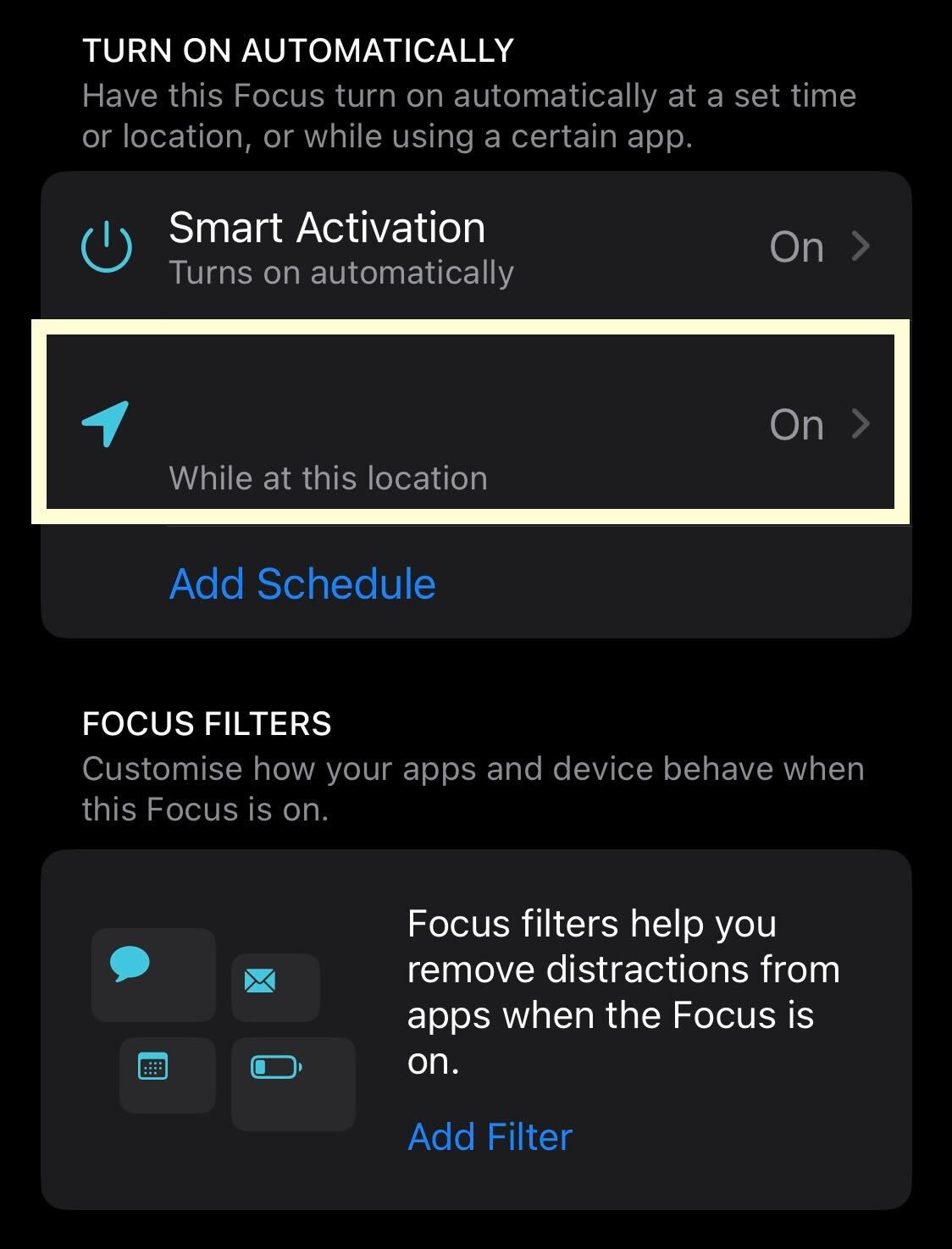
In Work Focus, you can add a location that will turn on your Focus. We recommend you pick your work address, so it turns on when you arrive. This feature is not available for all the Focus Modes.
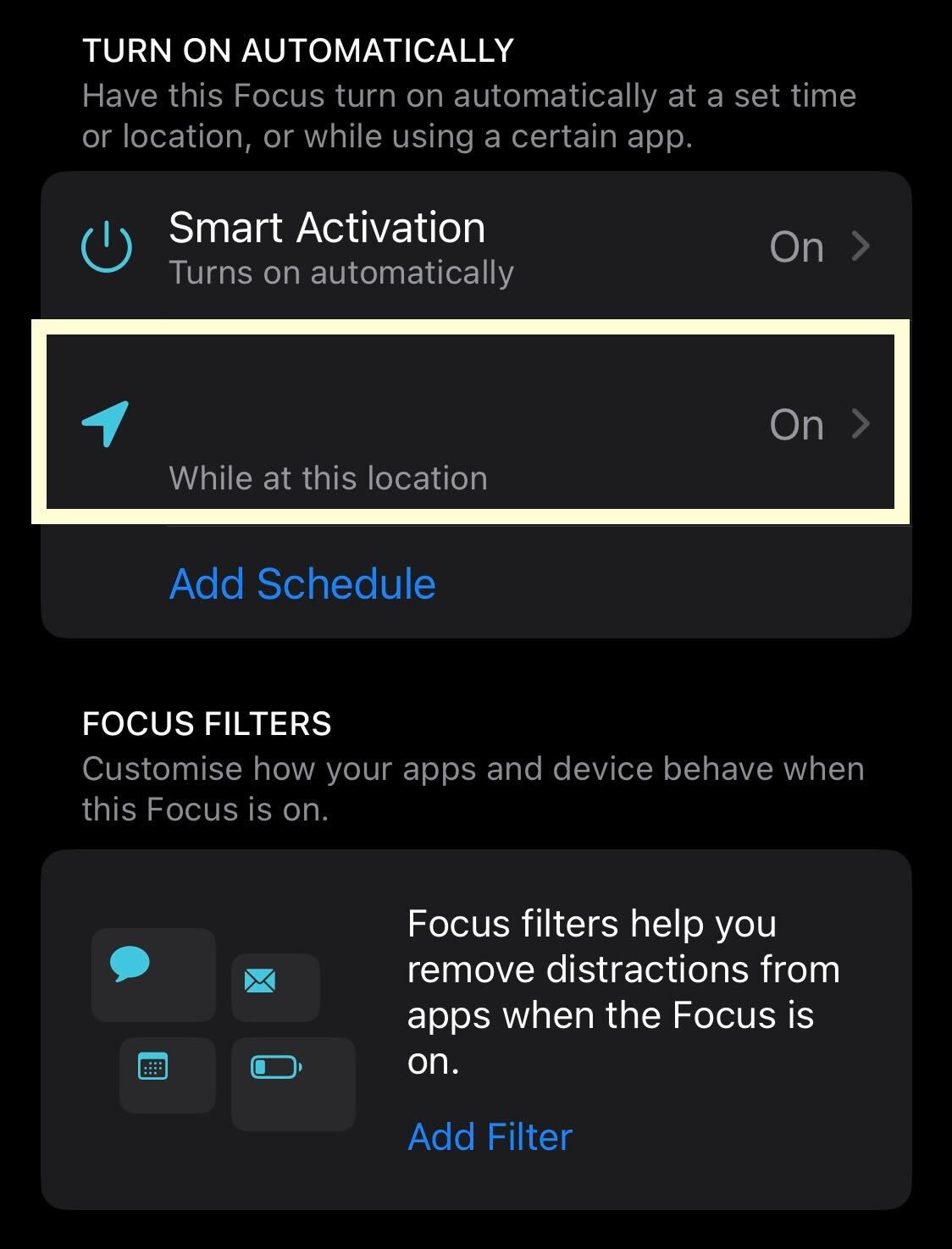
Step
7Go back to the main screen and click the Add sign
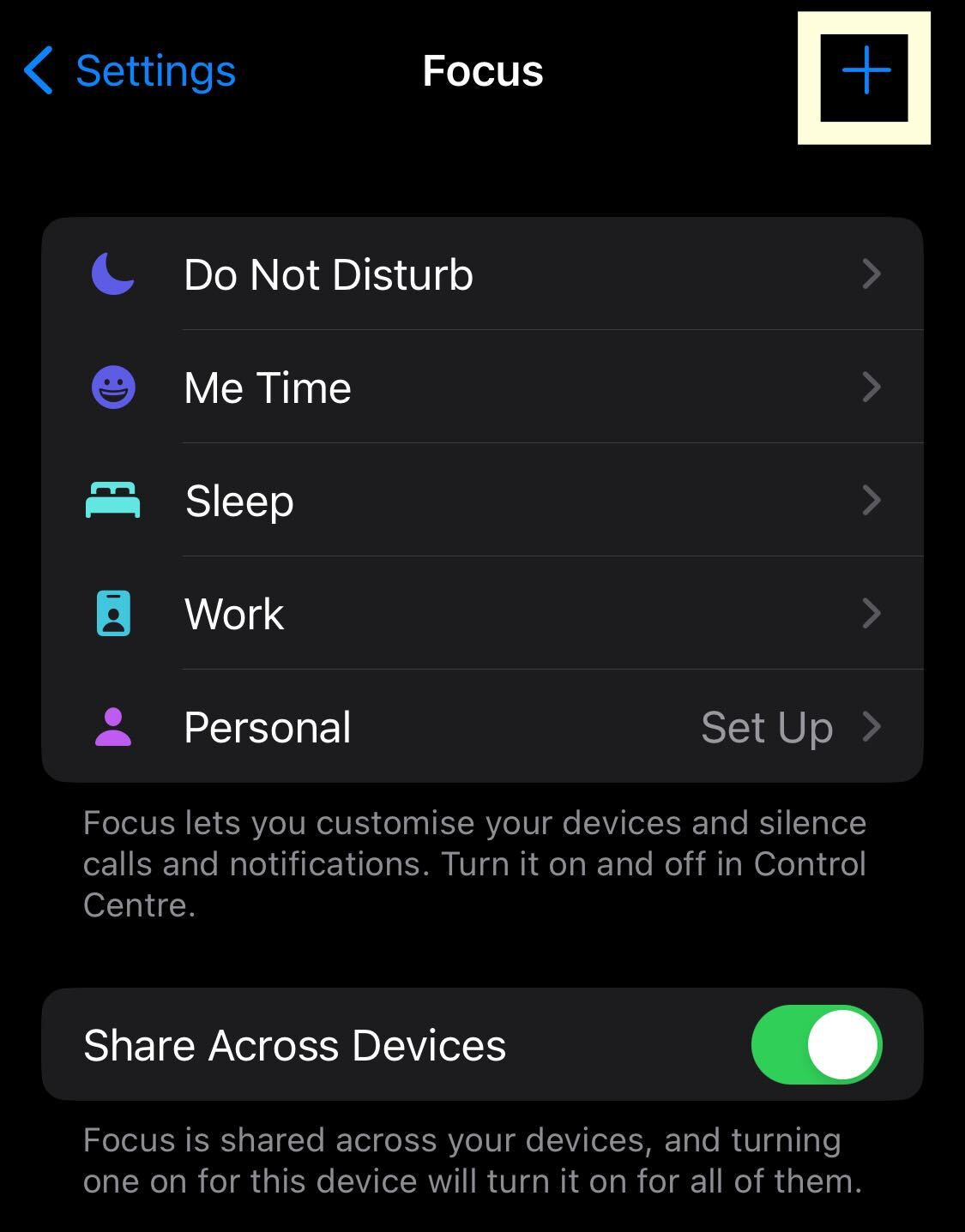
Once you are done customising your Focus Modes, go back to the main screen and click on the Plus sign in the upper right hand corner.
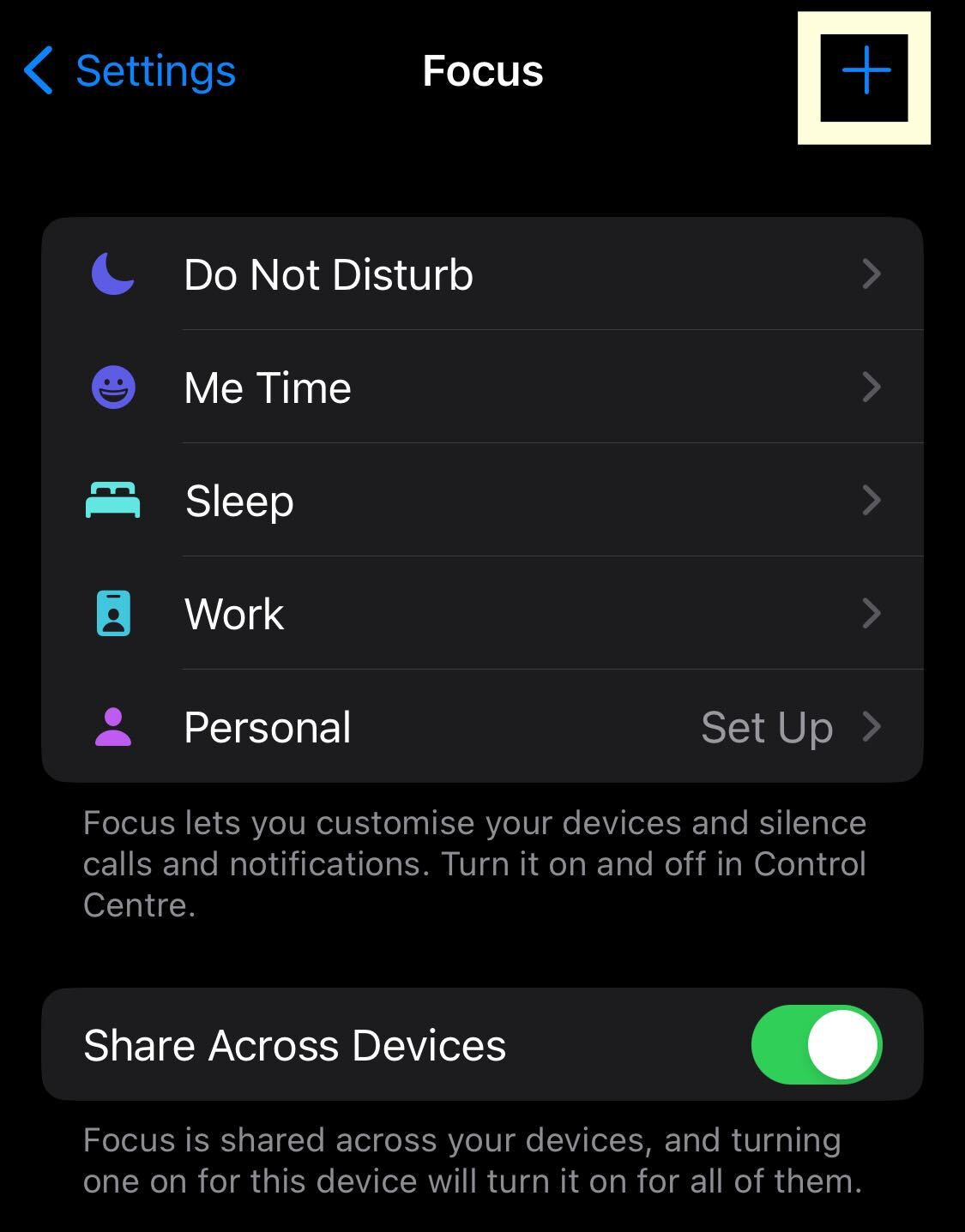
Step
8Press Custom
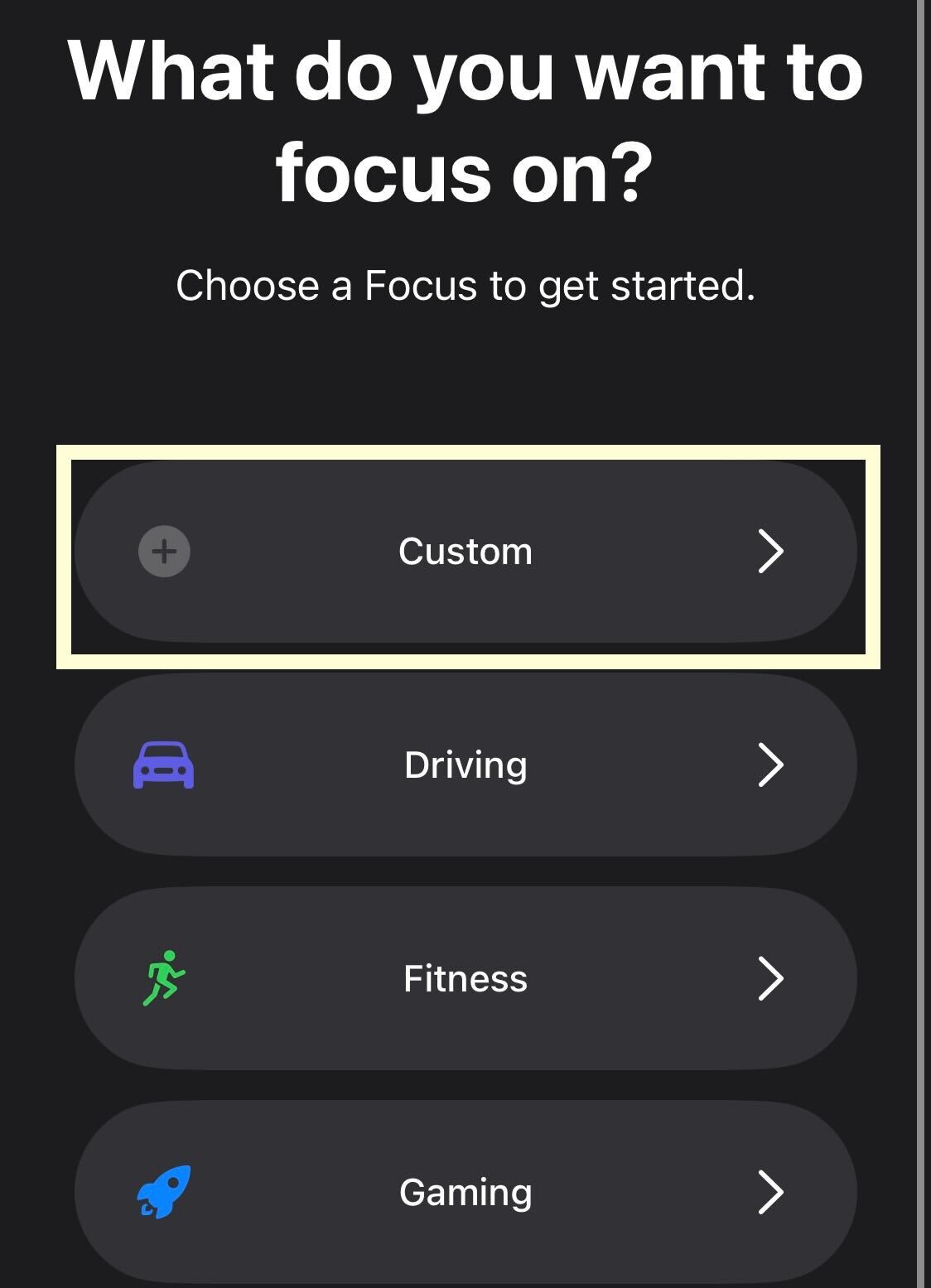
Click on the Custom button to add a new Focus Mode. You can use one of the Focus Modes provided below, if you would prefer.
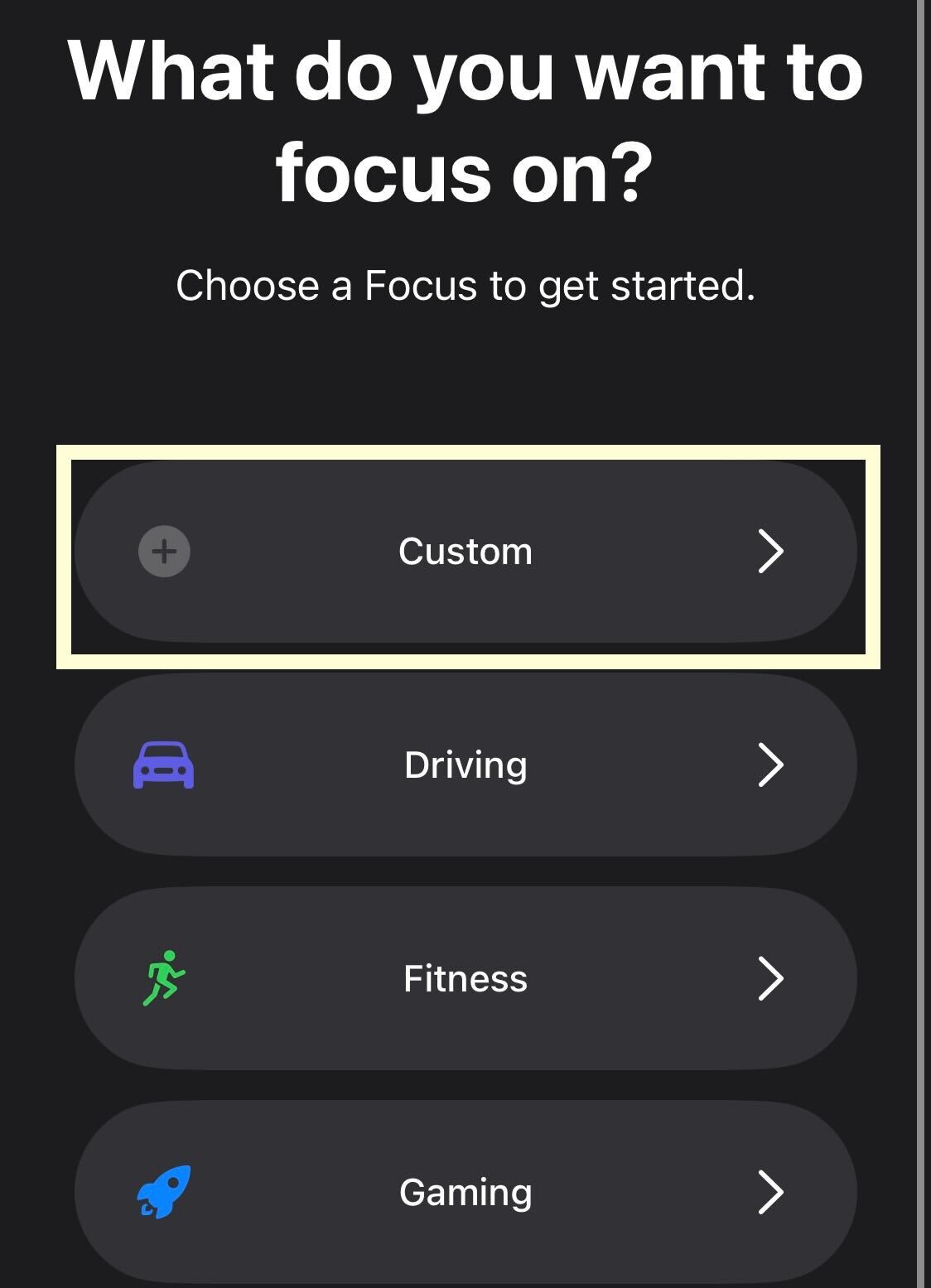
Step
9Choose a name and icon
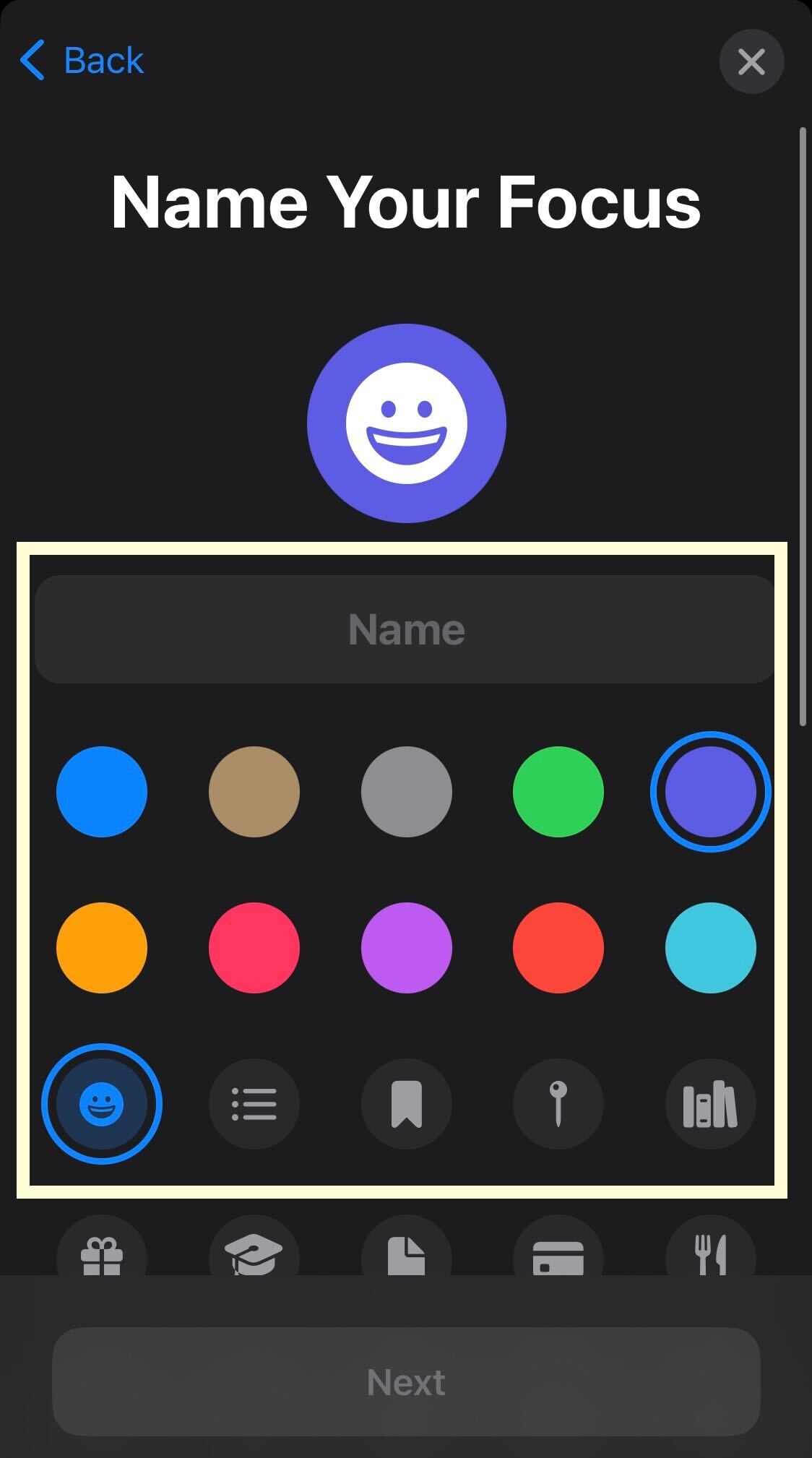
You will need to name your new Focus Mode and add an icon and colour.
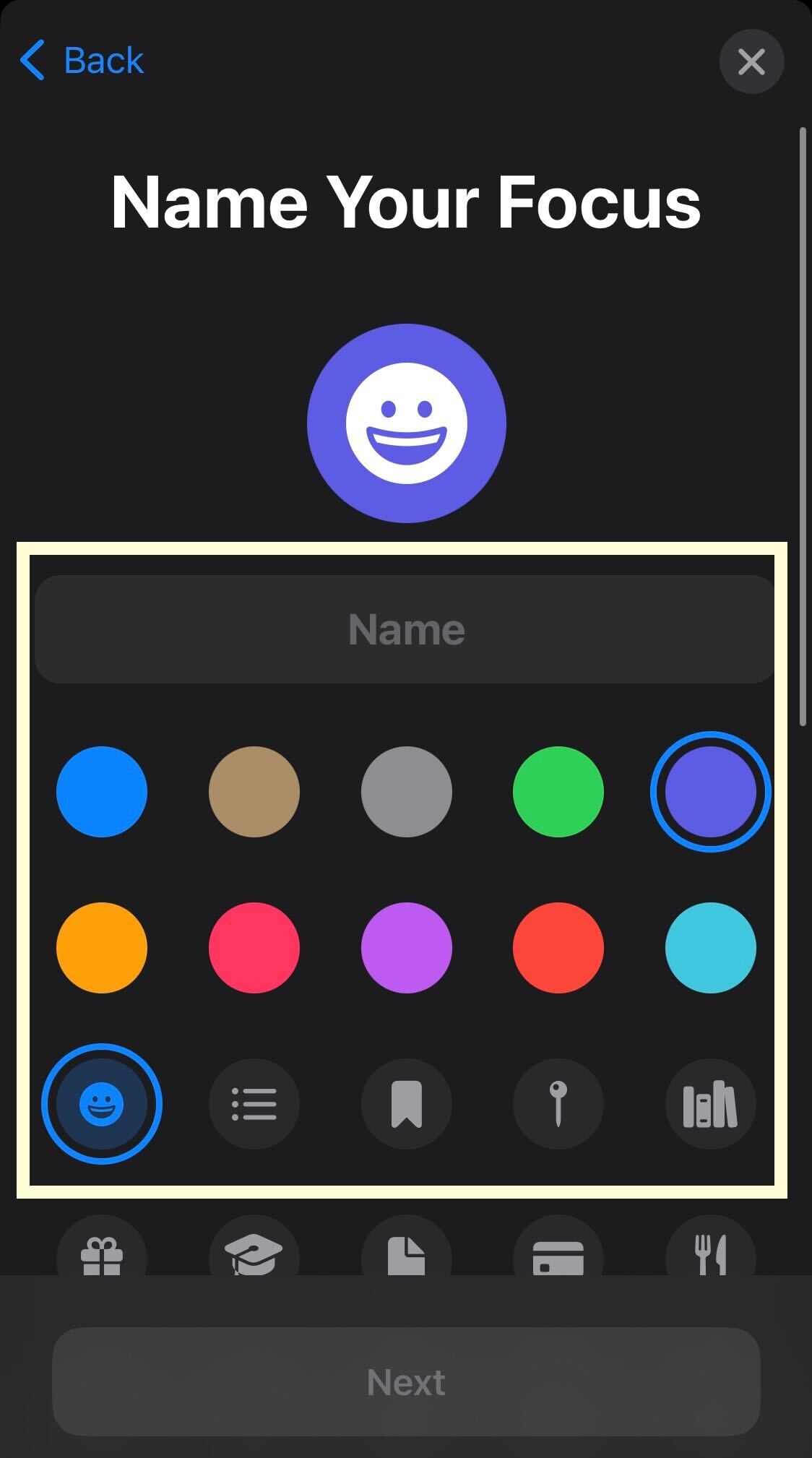
Step
10Press Next
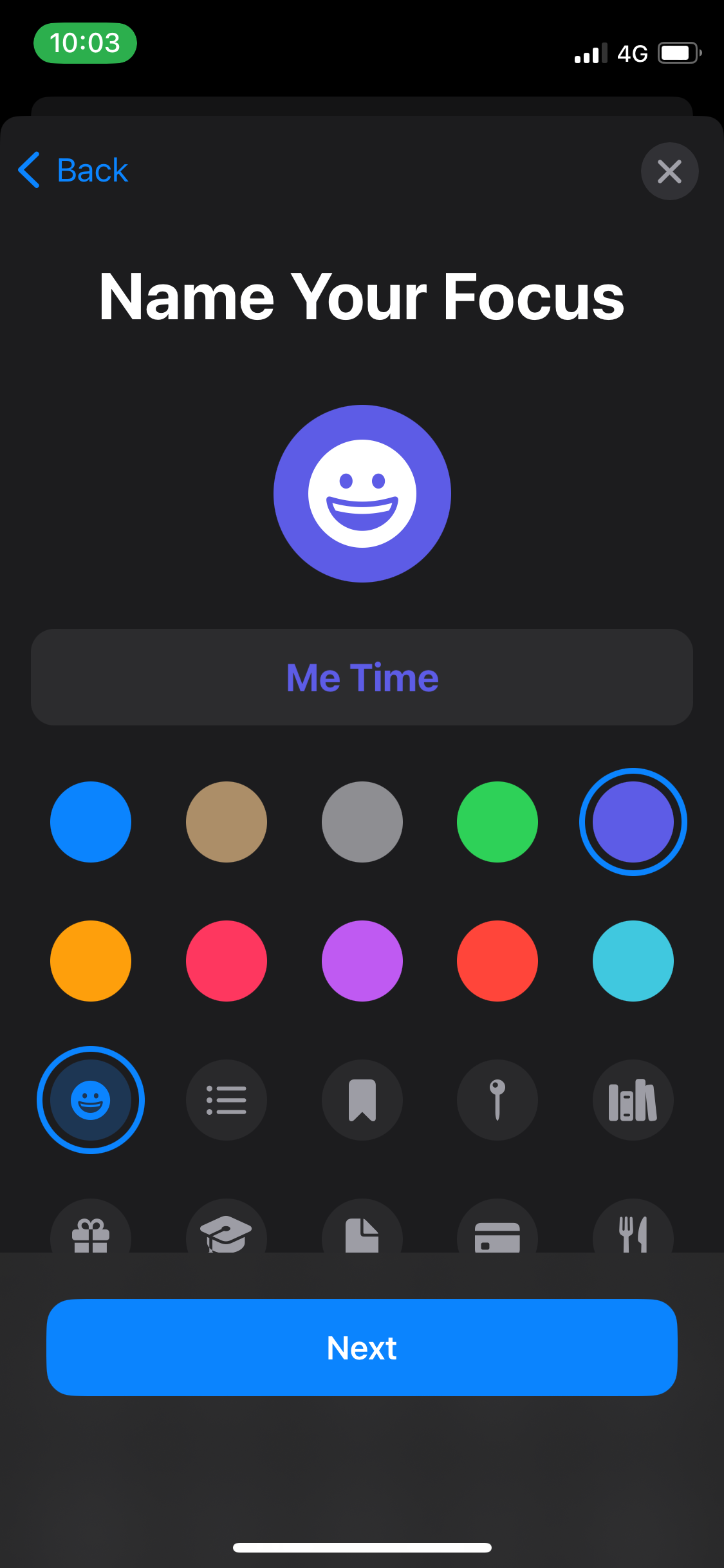
Once you are finished, press Next.
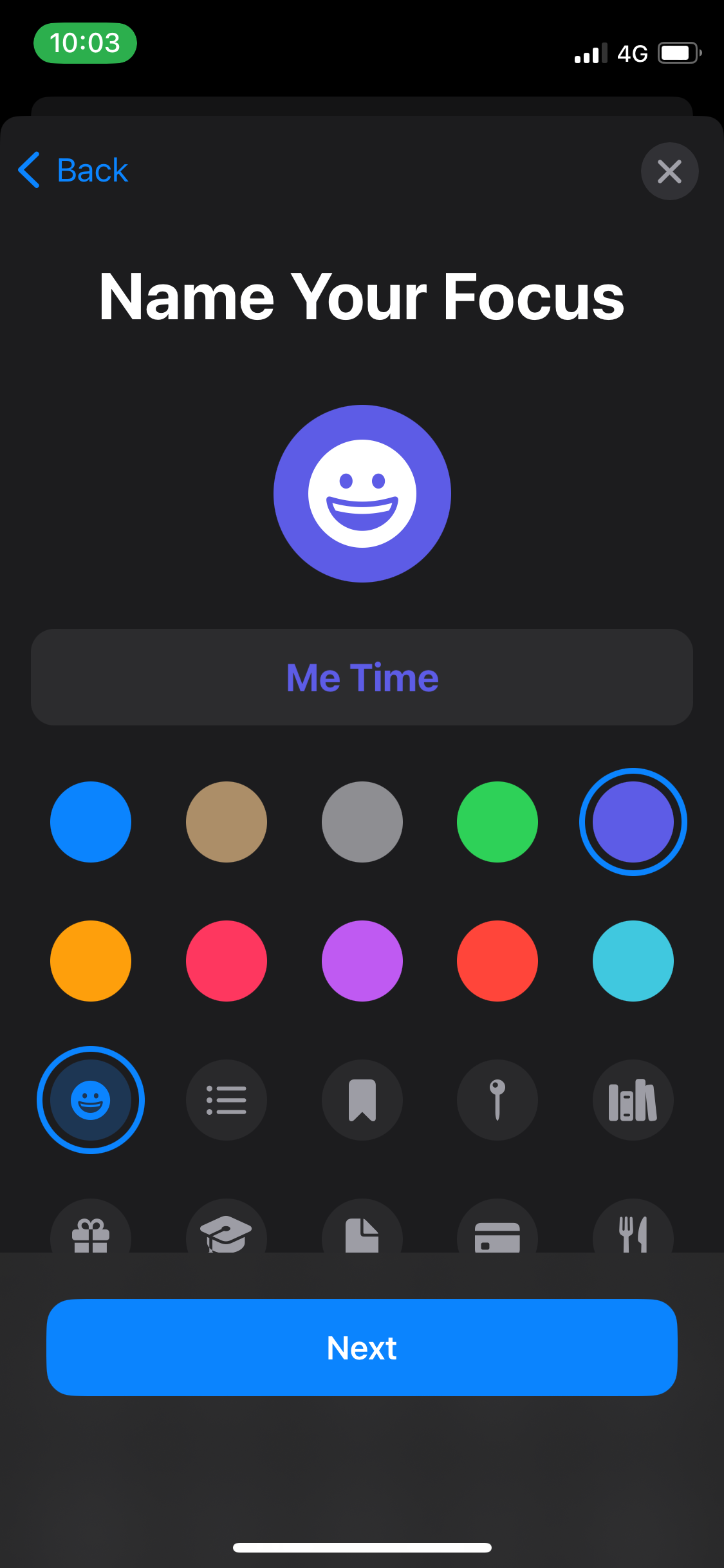
Step
11Click Customise Focus
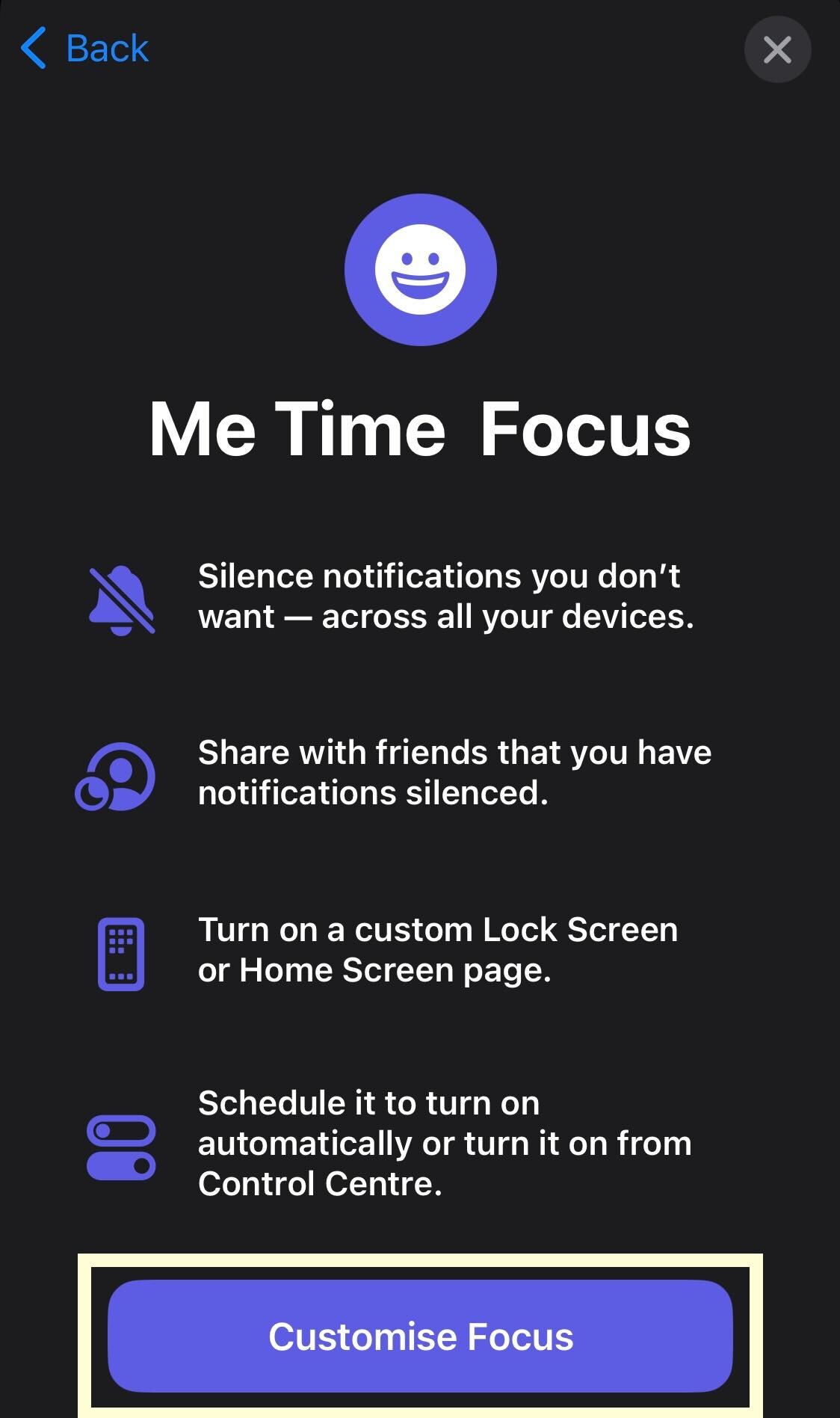
Click on the Customise Focus button to continue.
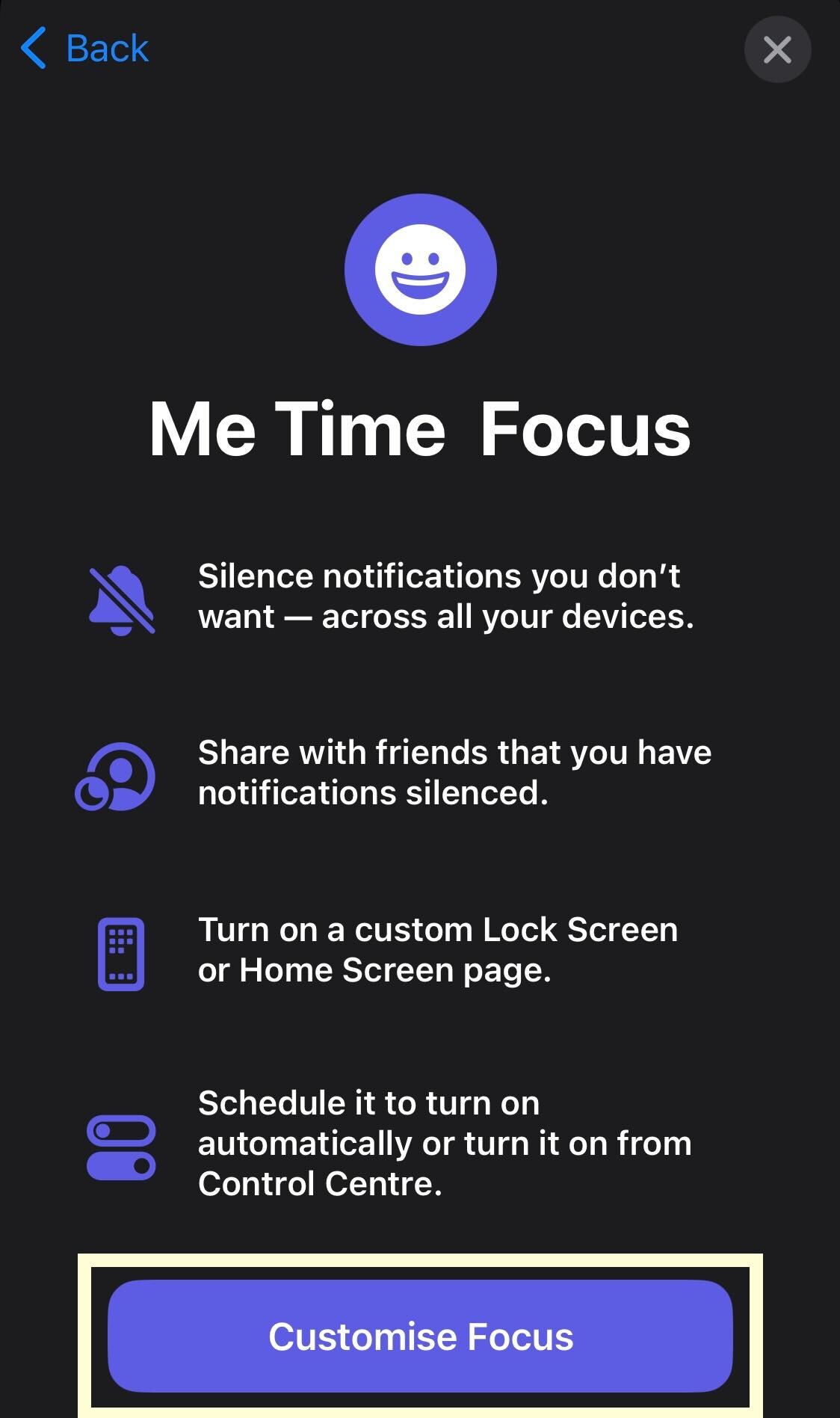
Step
12Choose who you want to allow
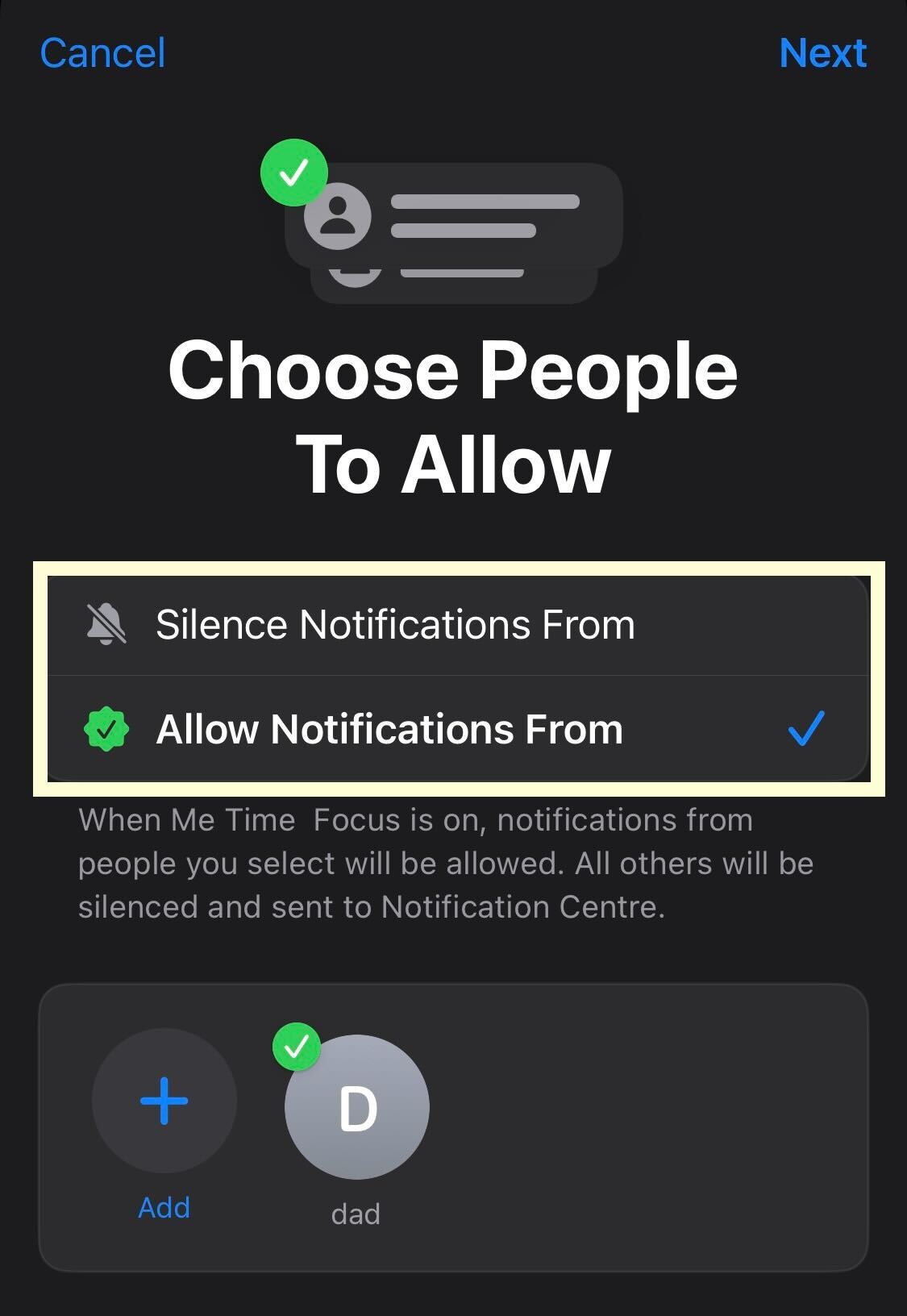
Choose who you can or cannot contact you while in this new Focus Mode.
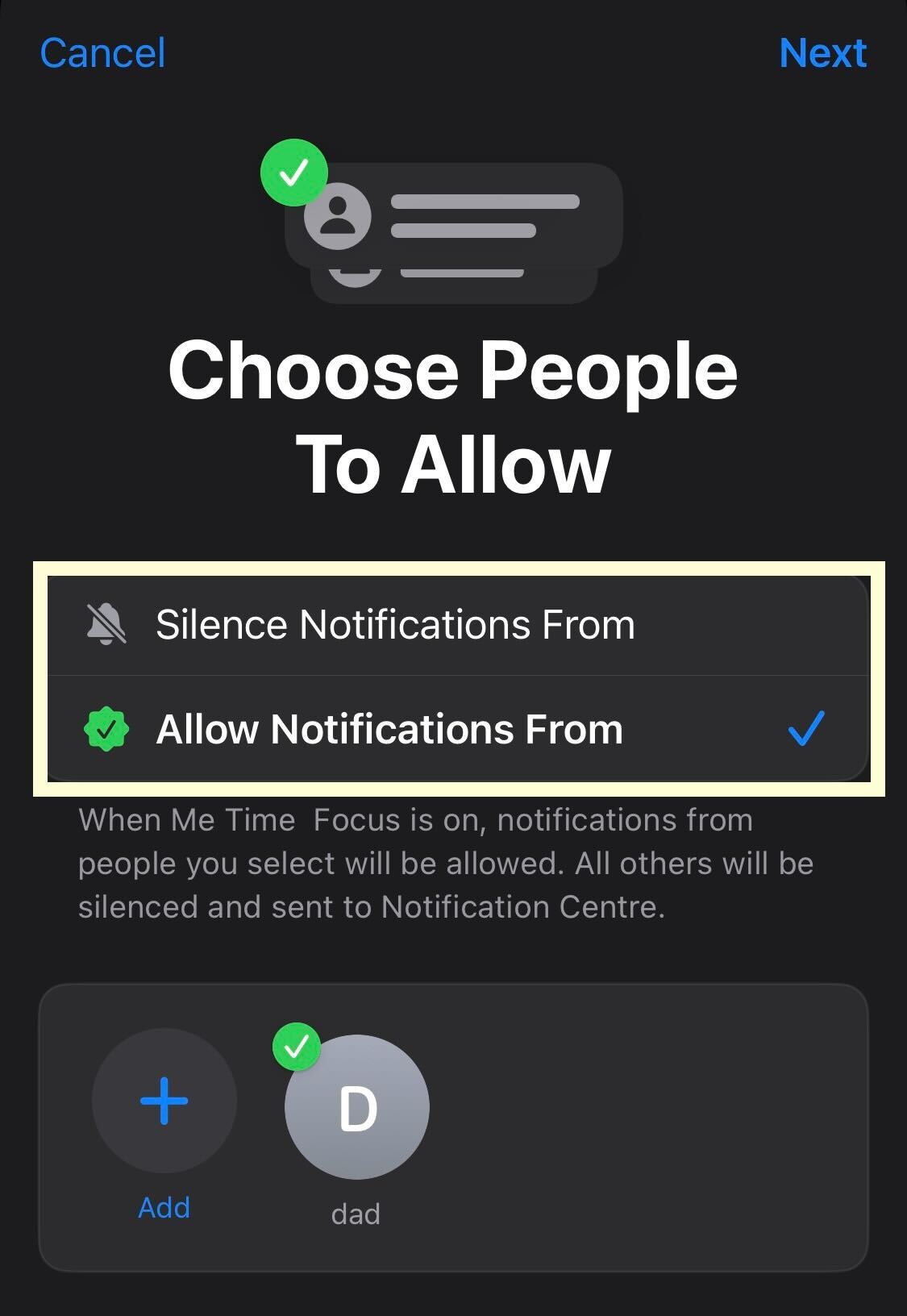
Step
13Press Next
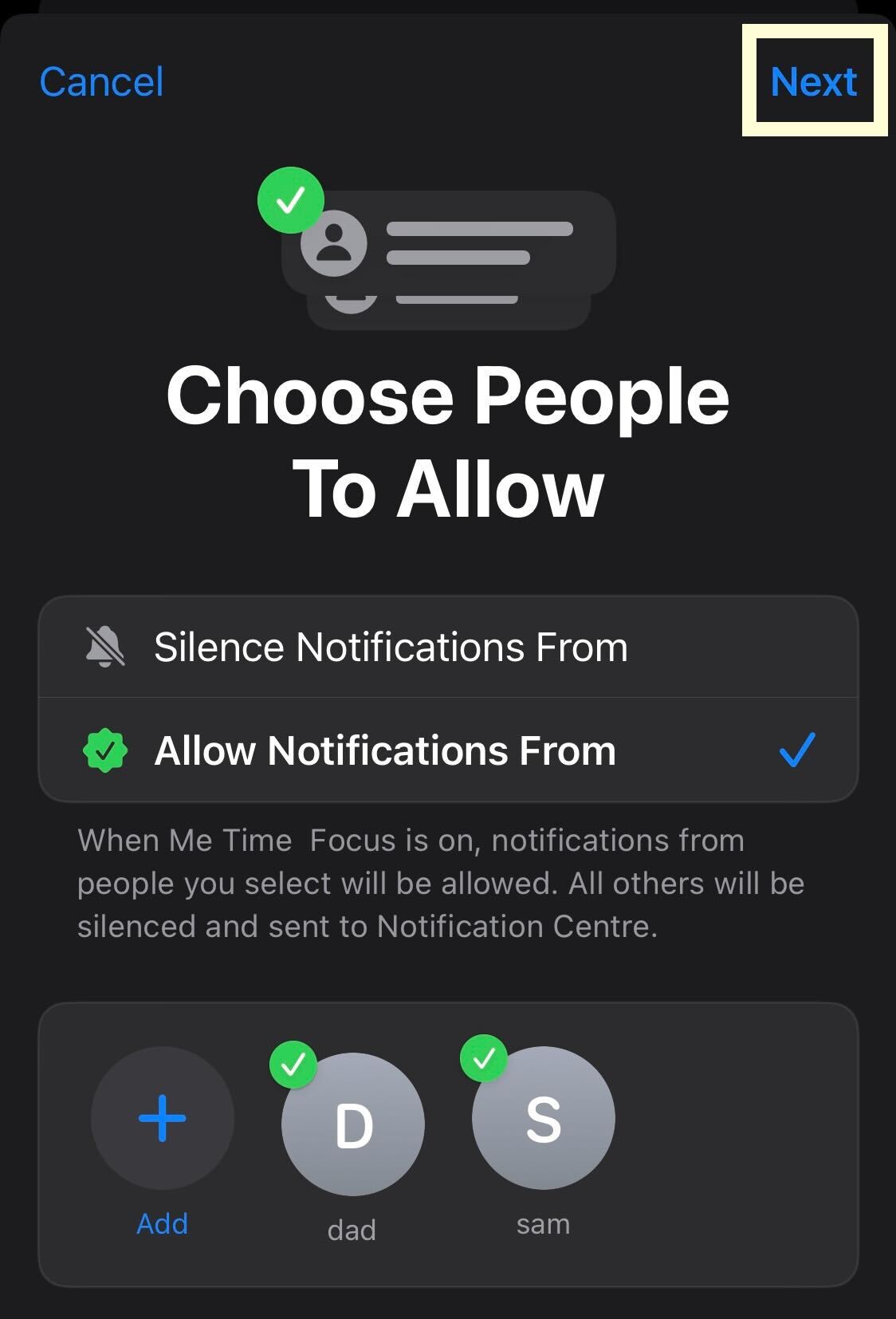
Once you have gone through your contacts and picked who can and can’t message or call you while in Focus Mode, click Next.
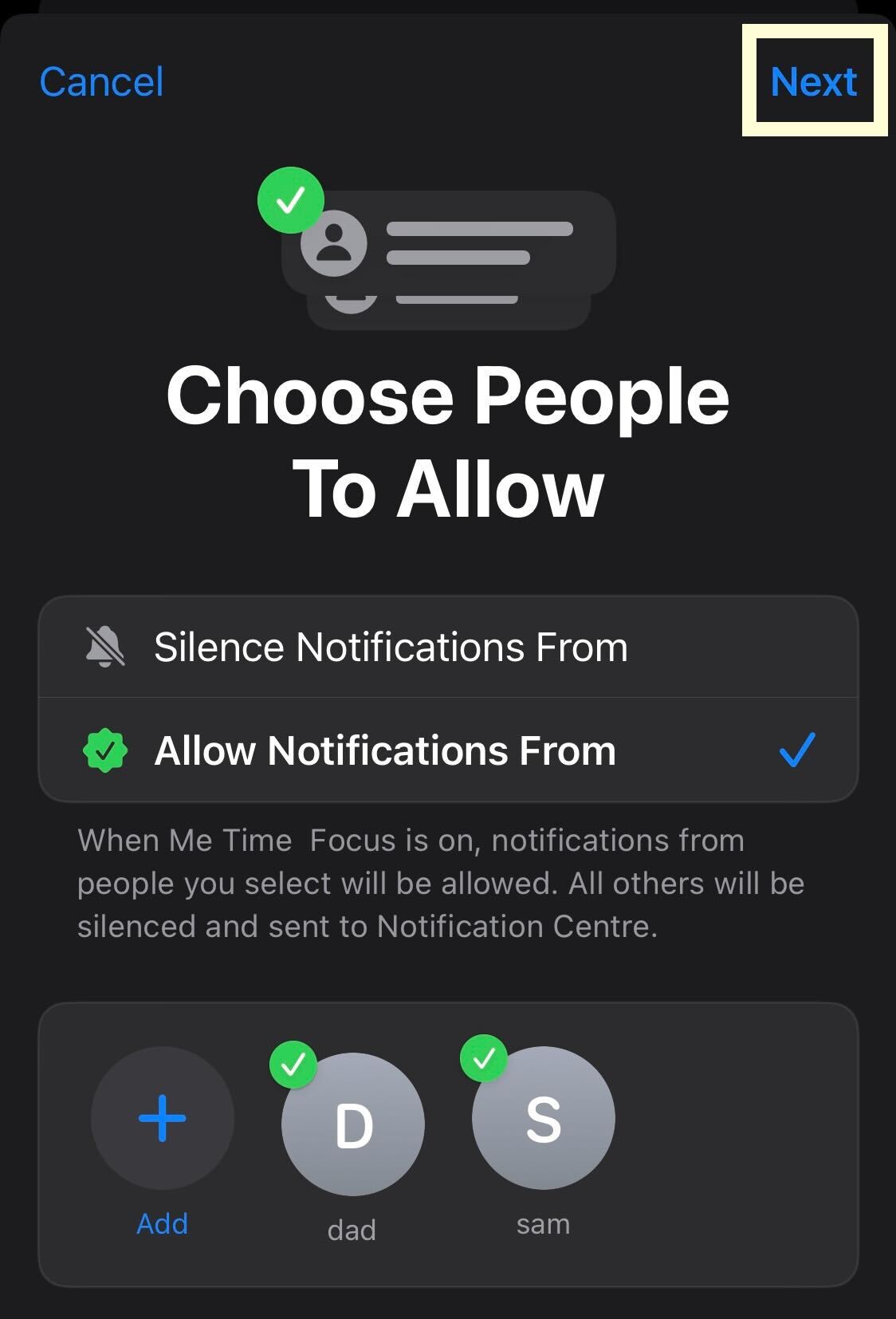
Step
14Choose who you want to allow
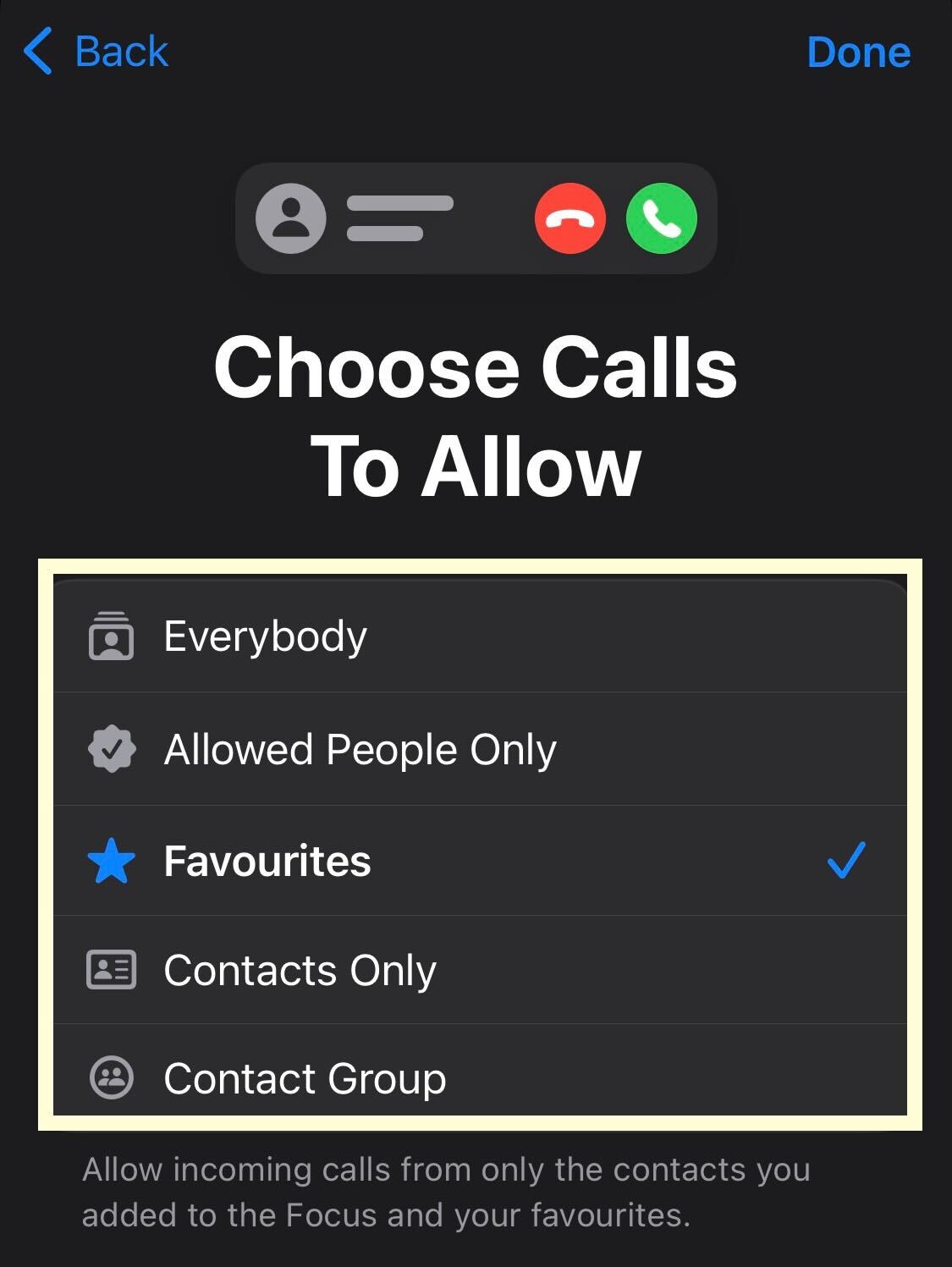
Pick which category of callers are allowed to contact you while in Focus Mode.
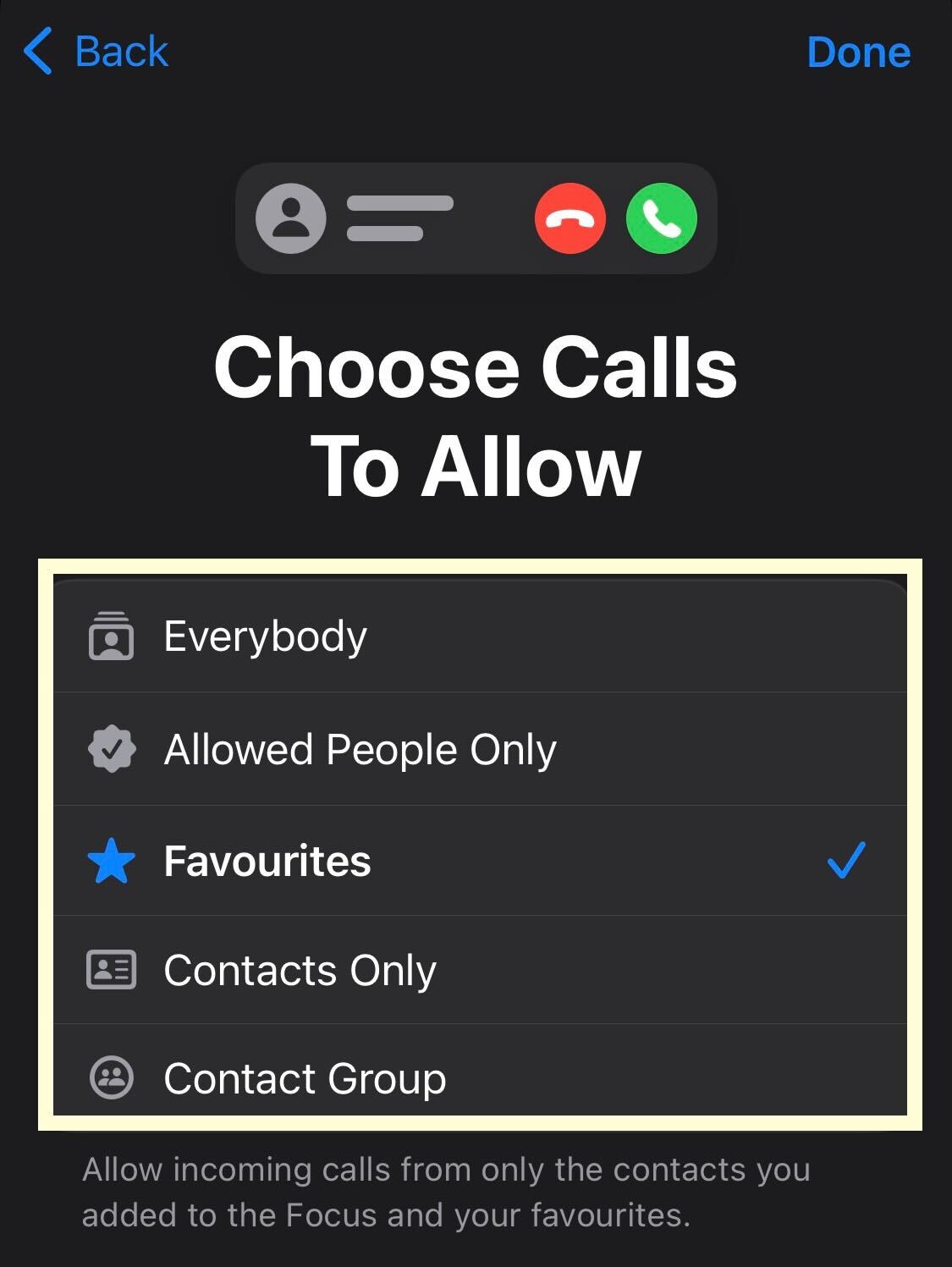
Step
15Press Next
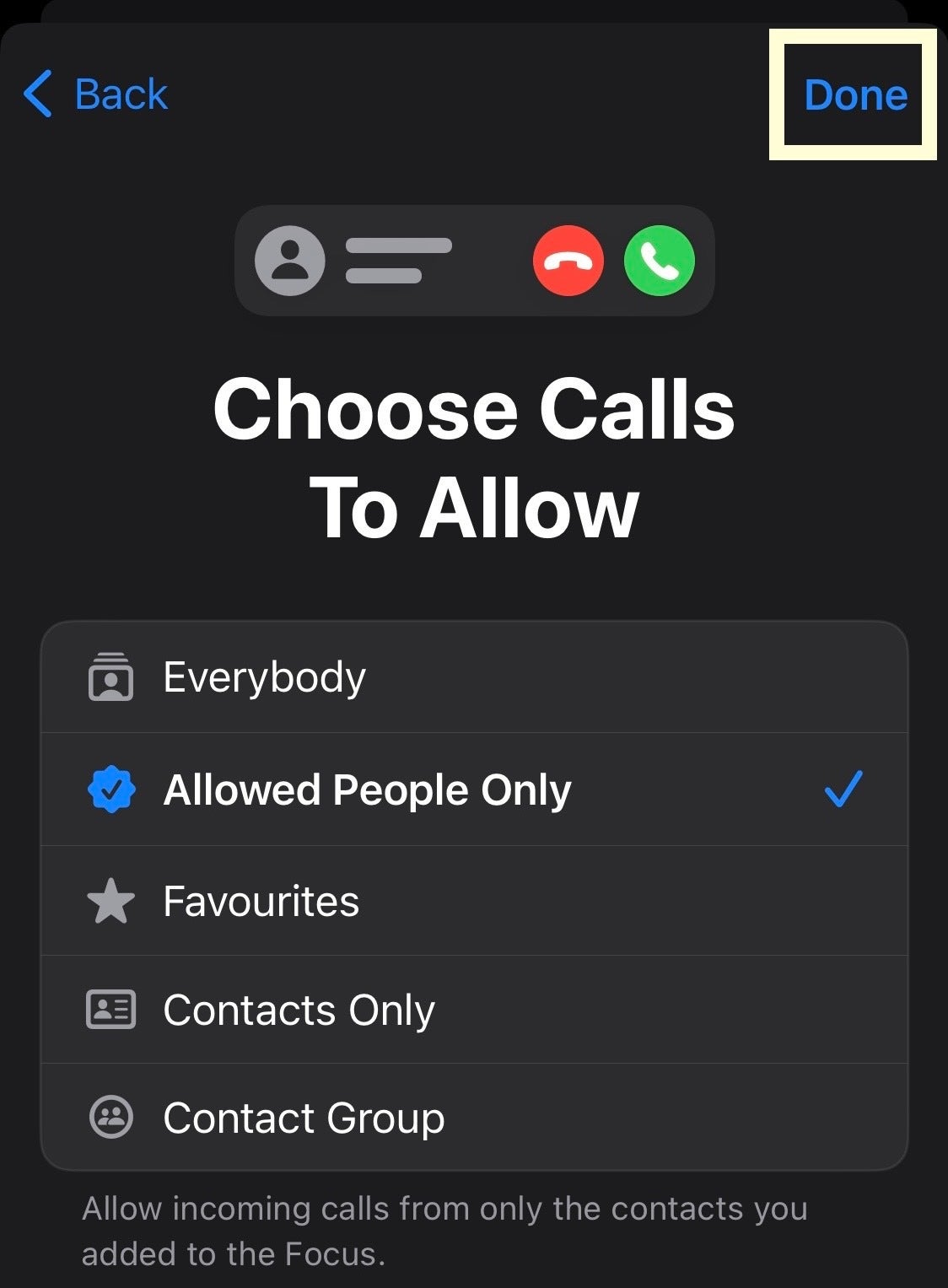
Once you are happy with your choices, click Next.
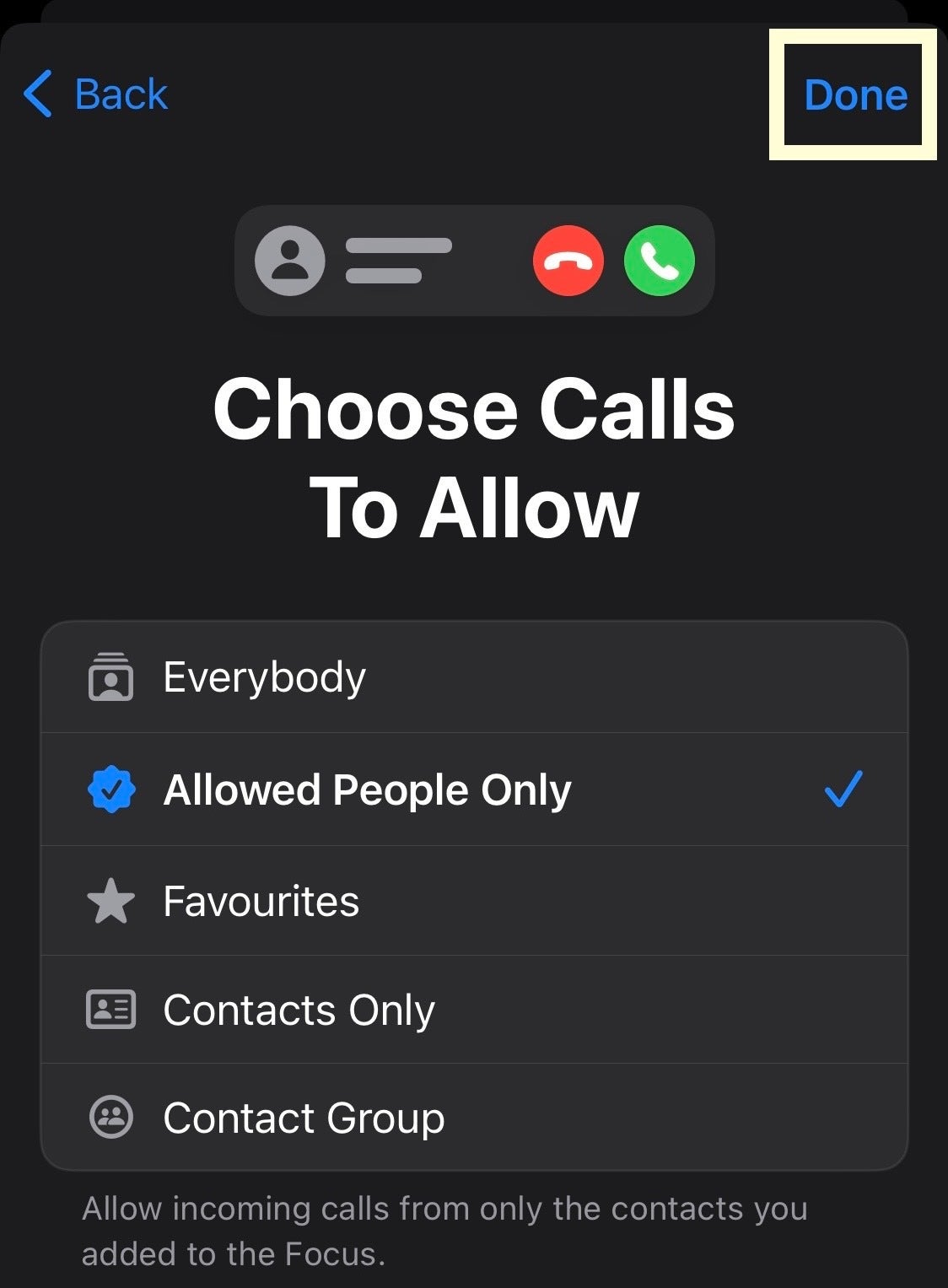
Step
16Choose what apps you want to allow
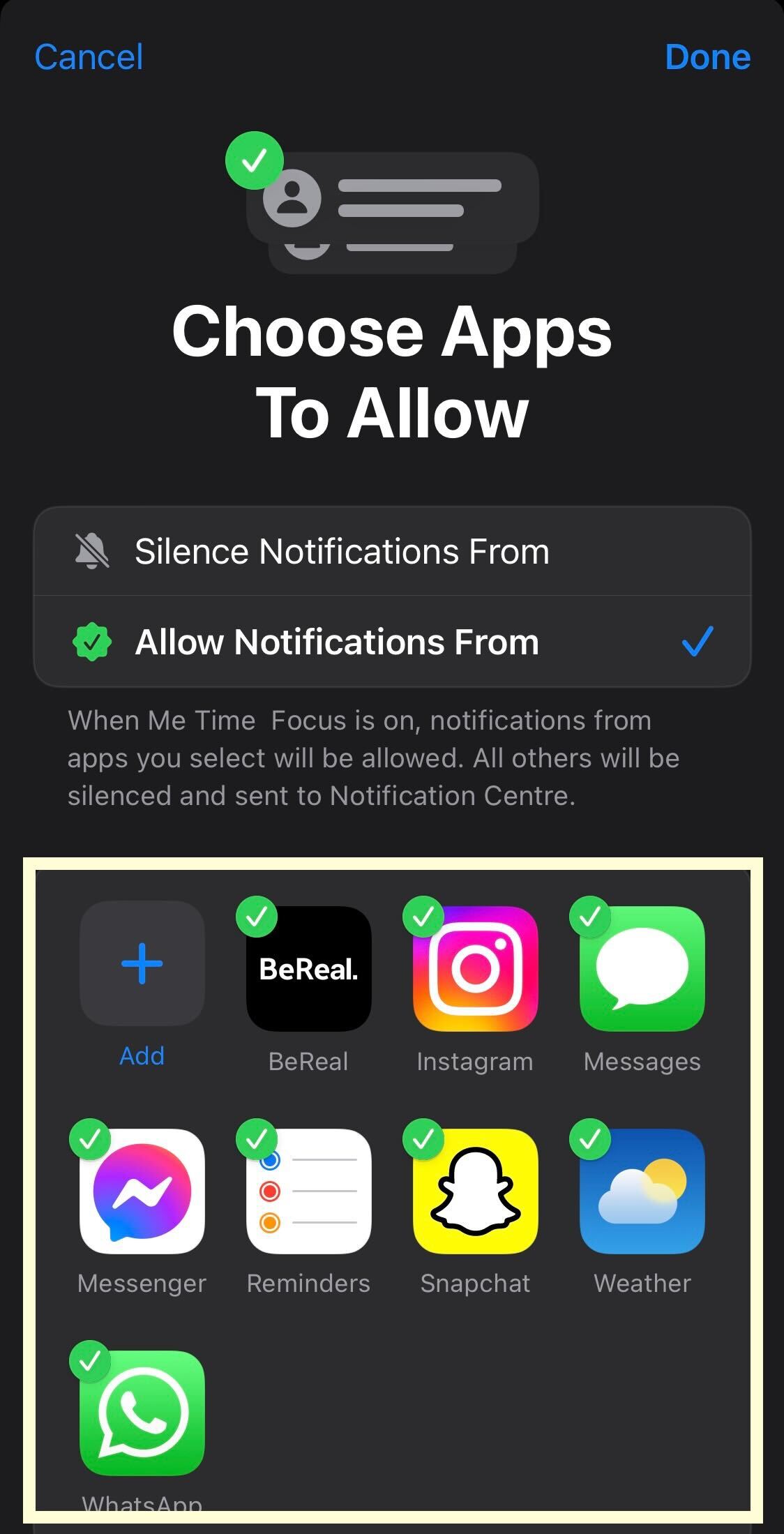
From the list of apps presented, pick which apps are allowed to contact you while in Focus. You can add more apps and you can also ensure that specific apps cannot contact you while in Focus Mode.
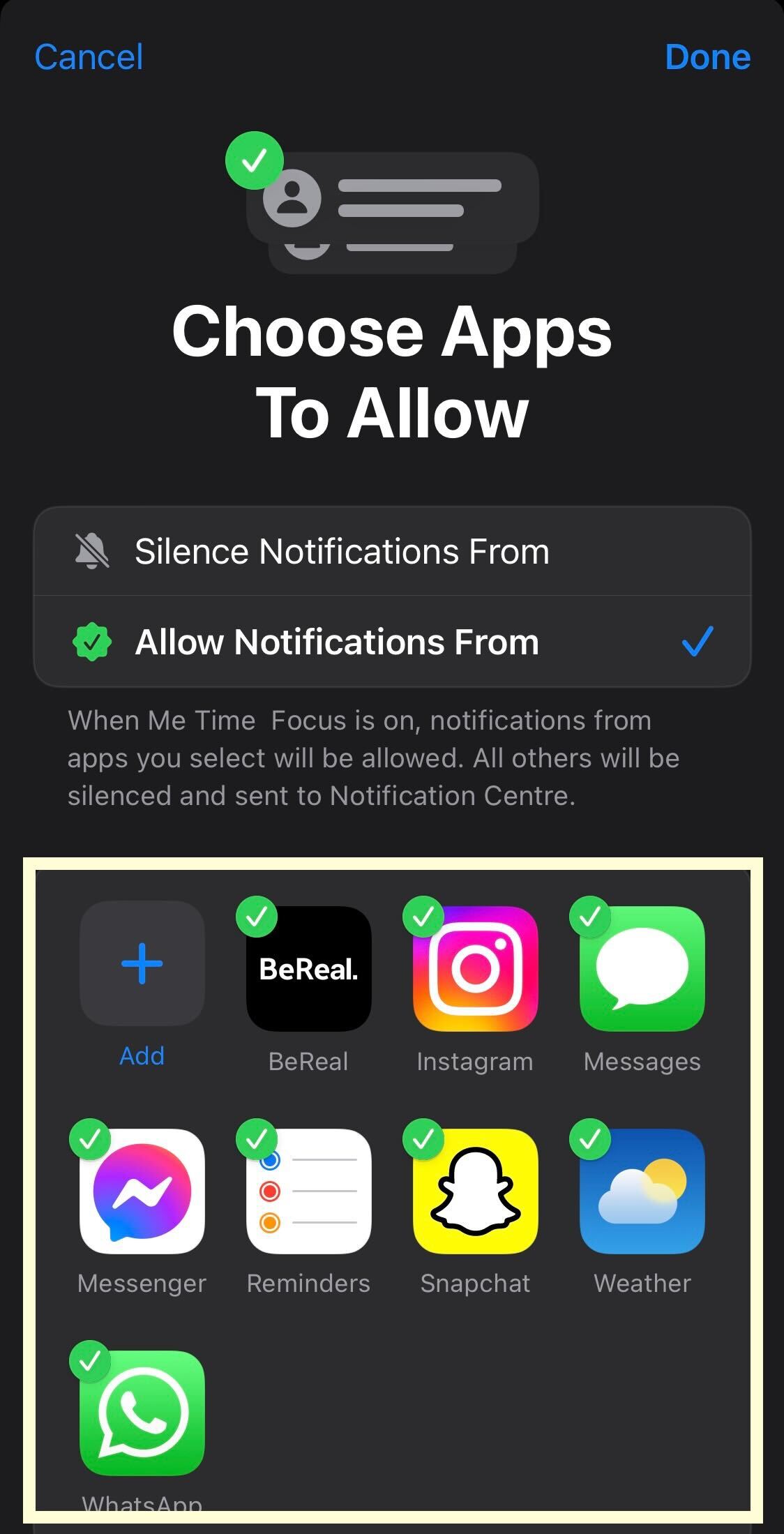
Step
17Click Done
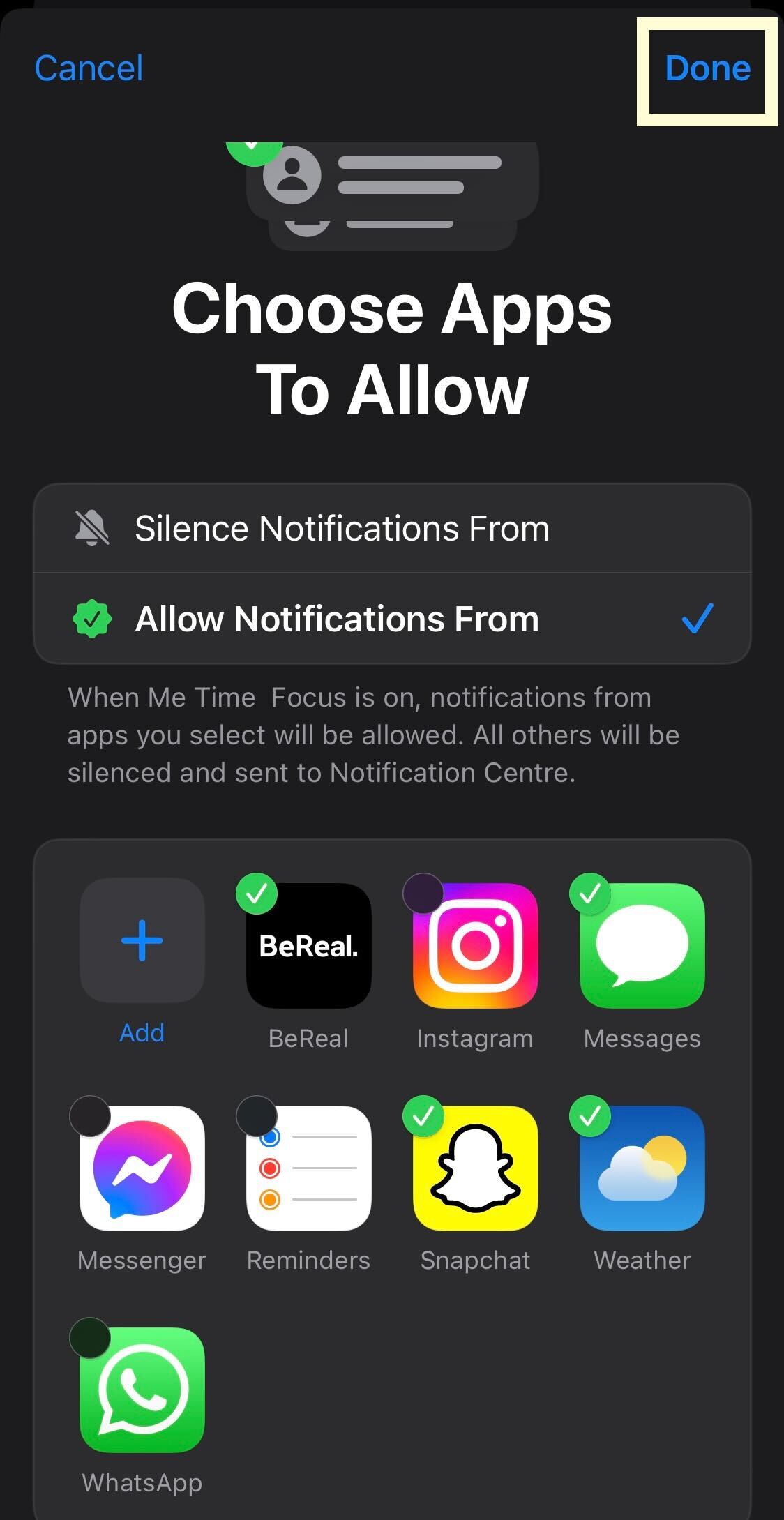
Once you have customised your new Focus Mode and you’re happy, click Done. You can always come back and toggle the access that contacts and apps have while you’re in Focus Mode, for both your customisable Focus Modes as well as the ones that Apple has already setup.
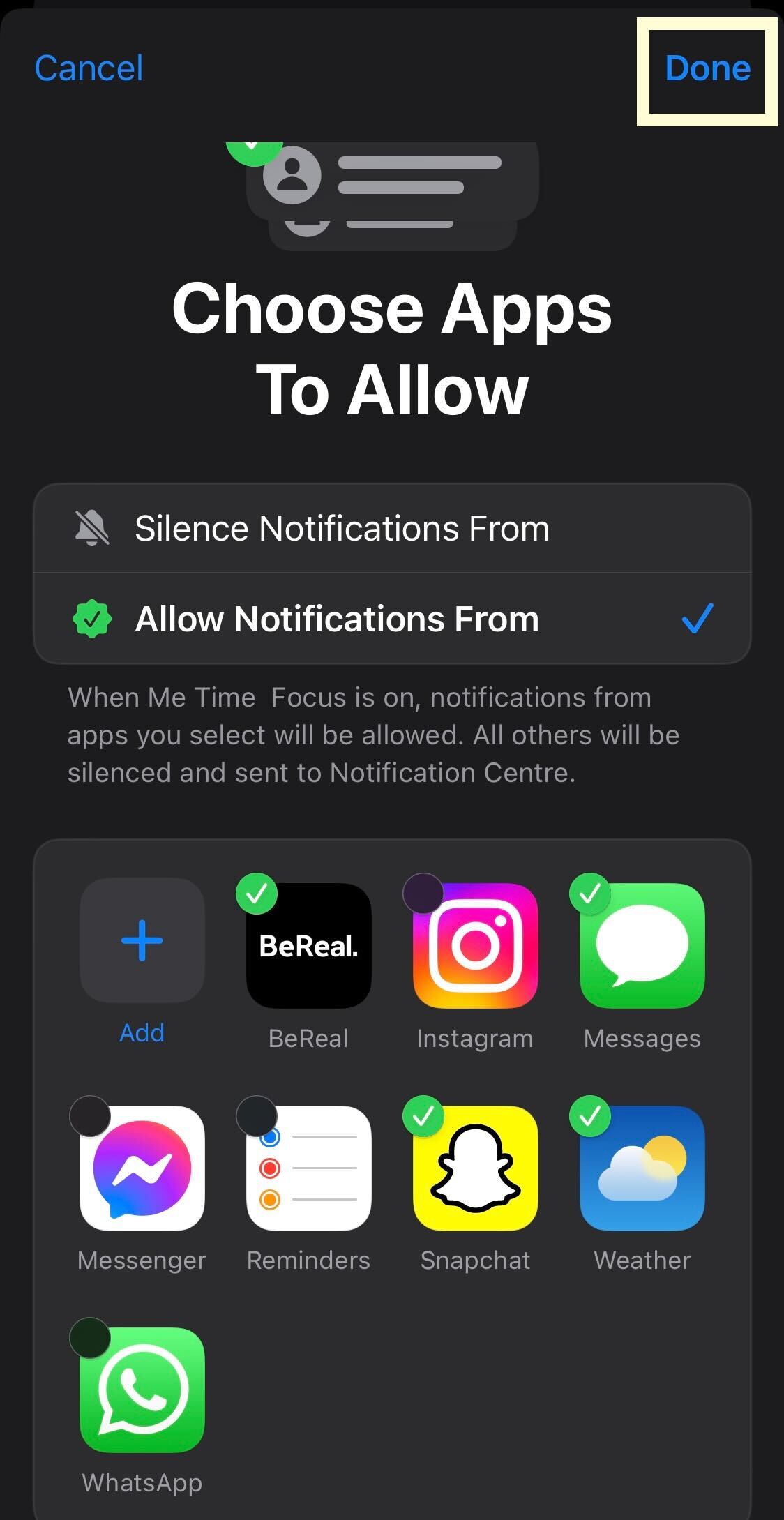
Troubleshooting
You can have up to ten different Focus Modes on your iPhone, all of which can be toggled and customised in the ways we have described above.








