How to set up BeReal
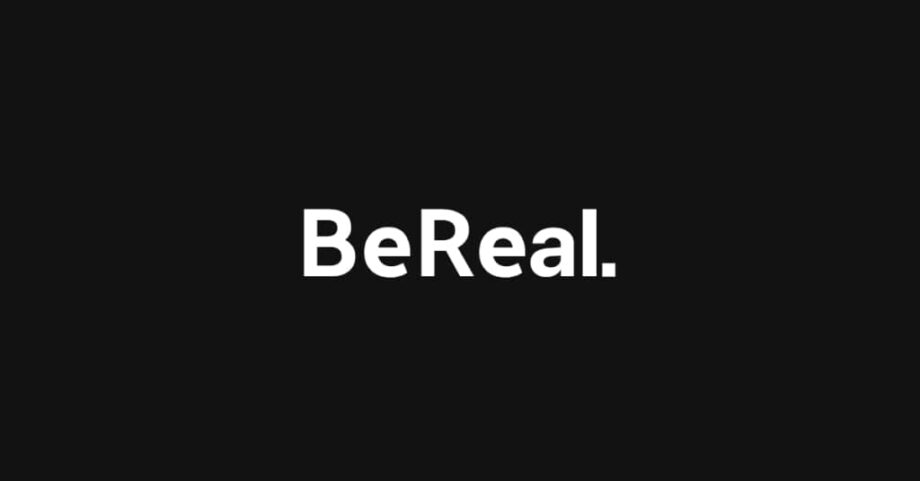
BeReal is one of the newest social media platforms, emerging in 2020 but growing popular in the middle of 2022. Here is how to set up an account on your phone.
BeReal allows users to take a picture of their day-to-day lives using the front and back cameras, encouraging its users to be authentic, hence the name – BeReal. This is unlike many other social media platforms, which instead encourage users to show a more glamorous version of what they get up to during the week that doesn’t always match reality.
If you’re interested in joining in on BeReal and getting to show your friends an unedited and natural version of your life, make sure you read on, as we’re going to show you how you can set it up in a few simple steps.
What you’ll need:
The Short Version
- Download the BeReal app
- Go into the BeReal app
- Click Get Started
- Type in your name
- Press Continue
- Enter your date of birth
- Press Continue
- Enter your phone number
- Enter the security code
Step
1Download the BeReal app
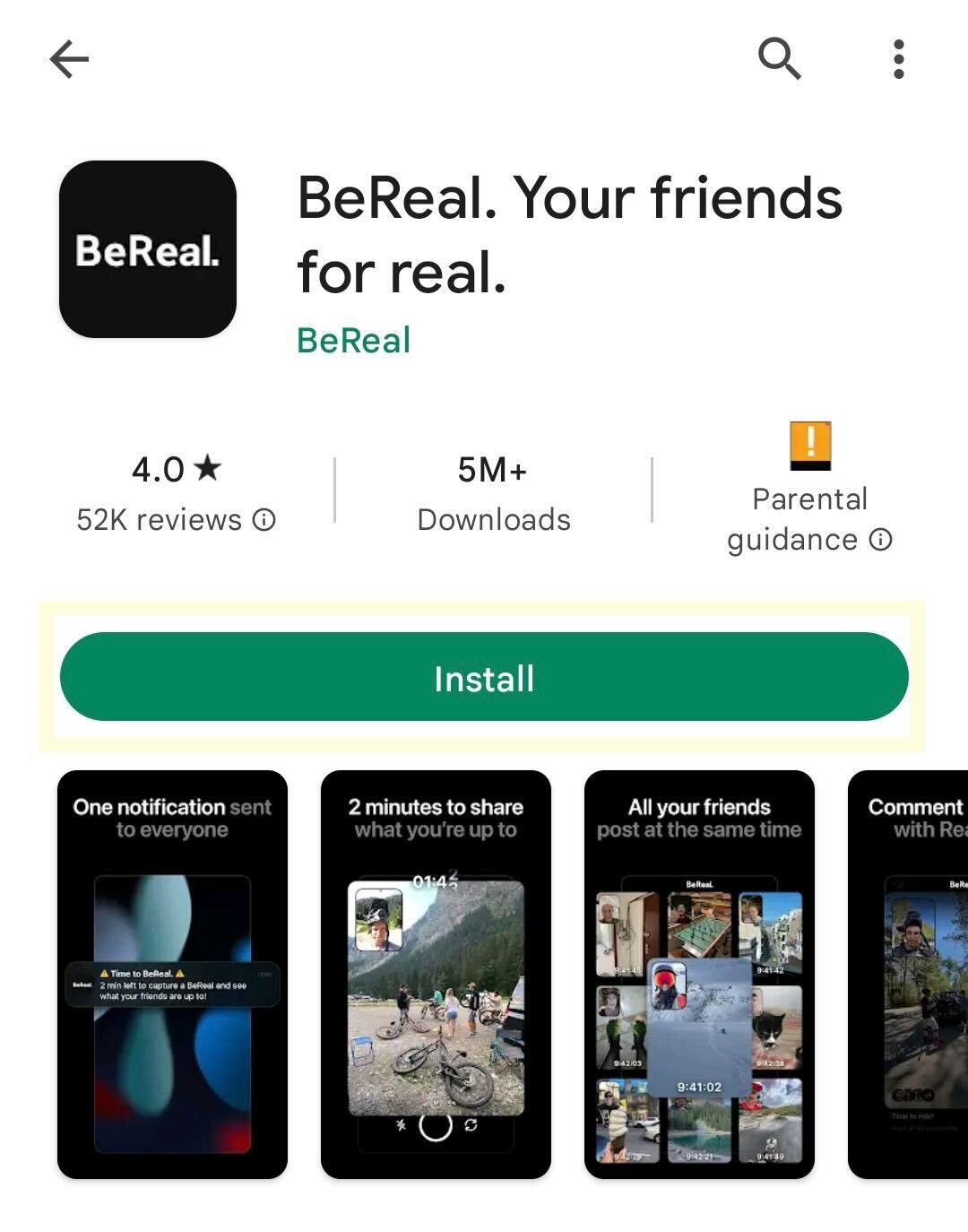
Find the BeReal app on whichever app store is easiest for you and download it. The app is available on both the Google Play Store and the iOS App Store and it’s free to download.
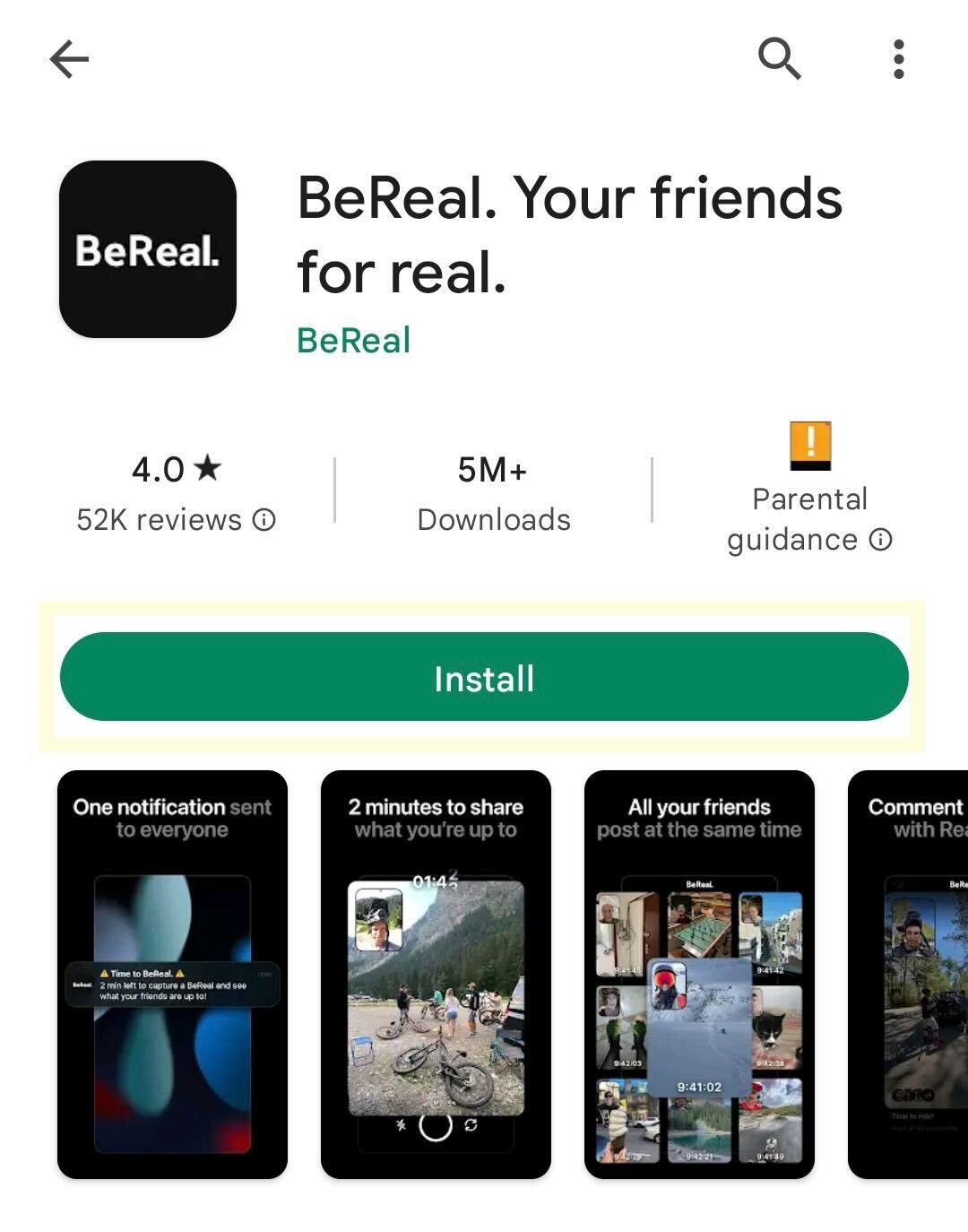
Step
2Go into the BeReal app
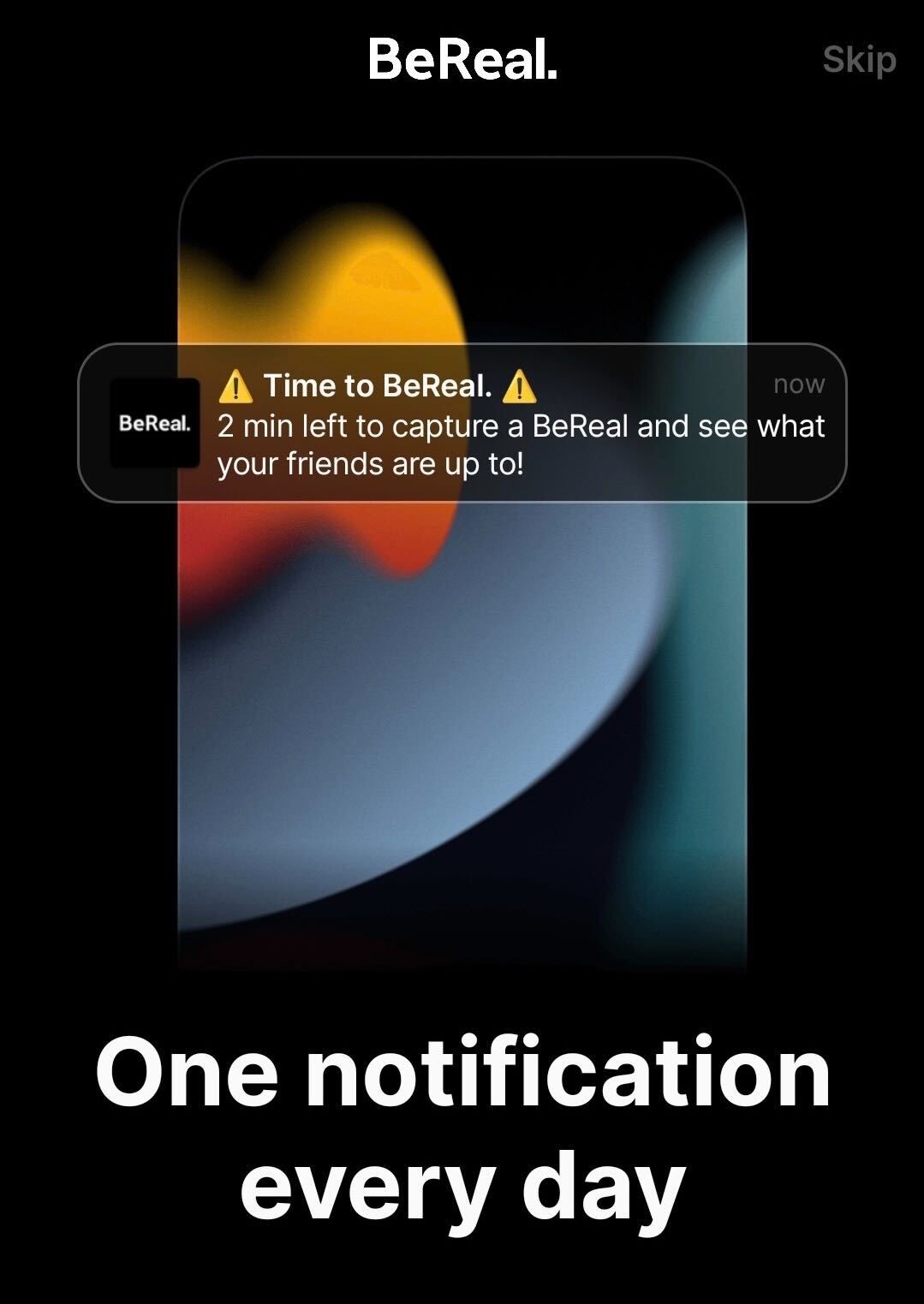
Once the app has been installed, click on it.
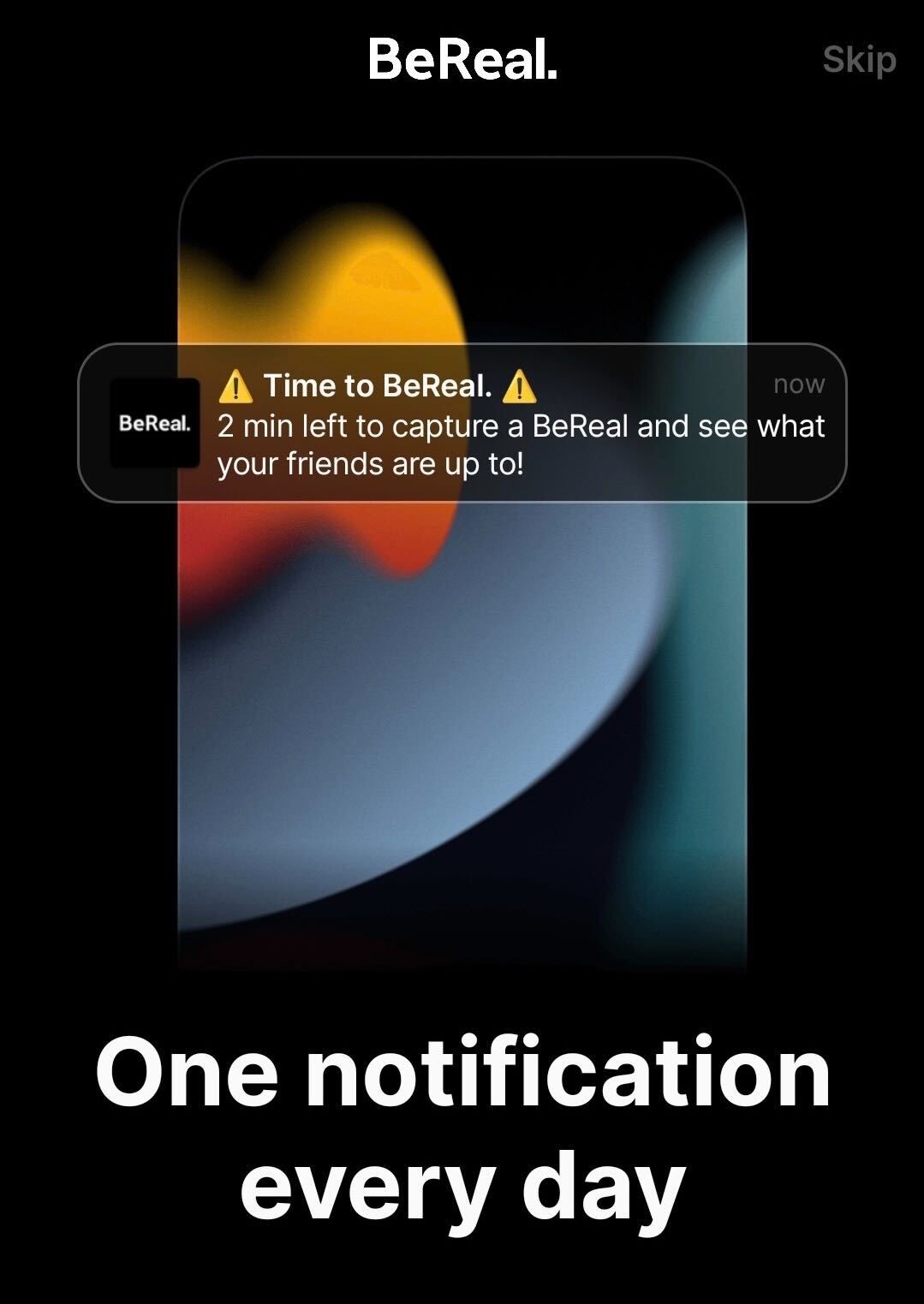
Step
3Click Get Started
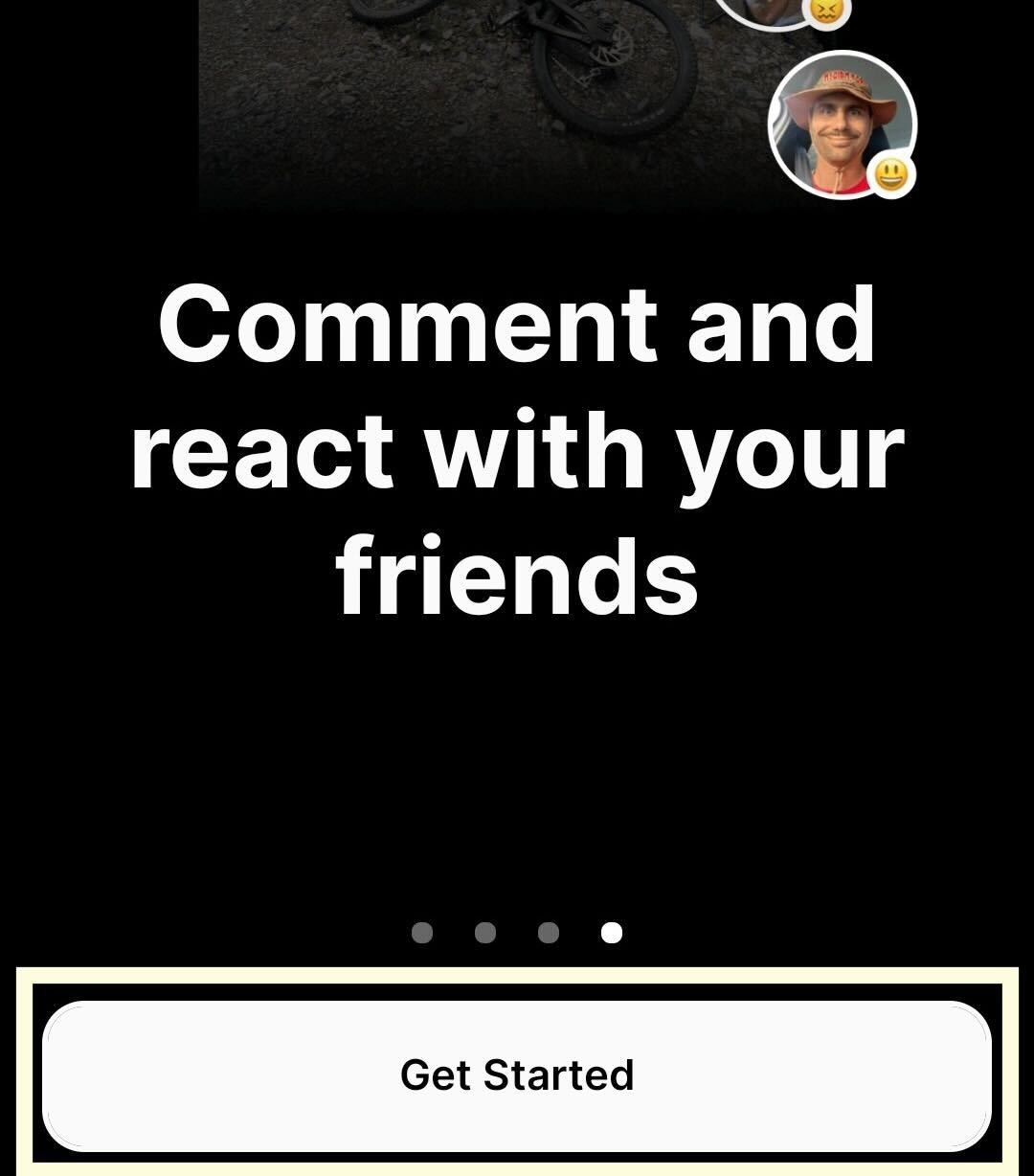
Click on the big white button at the bottom of the screen that says Get Started.
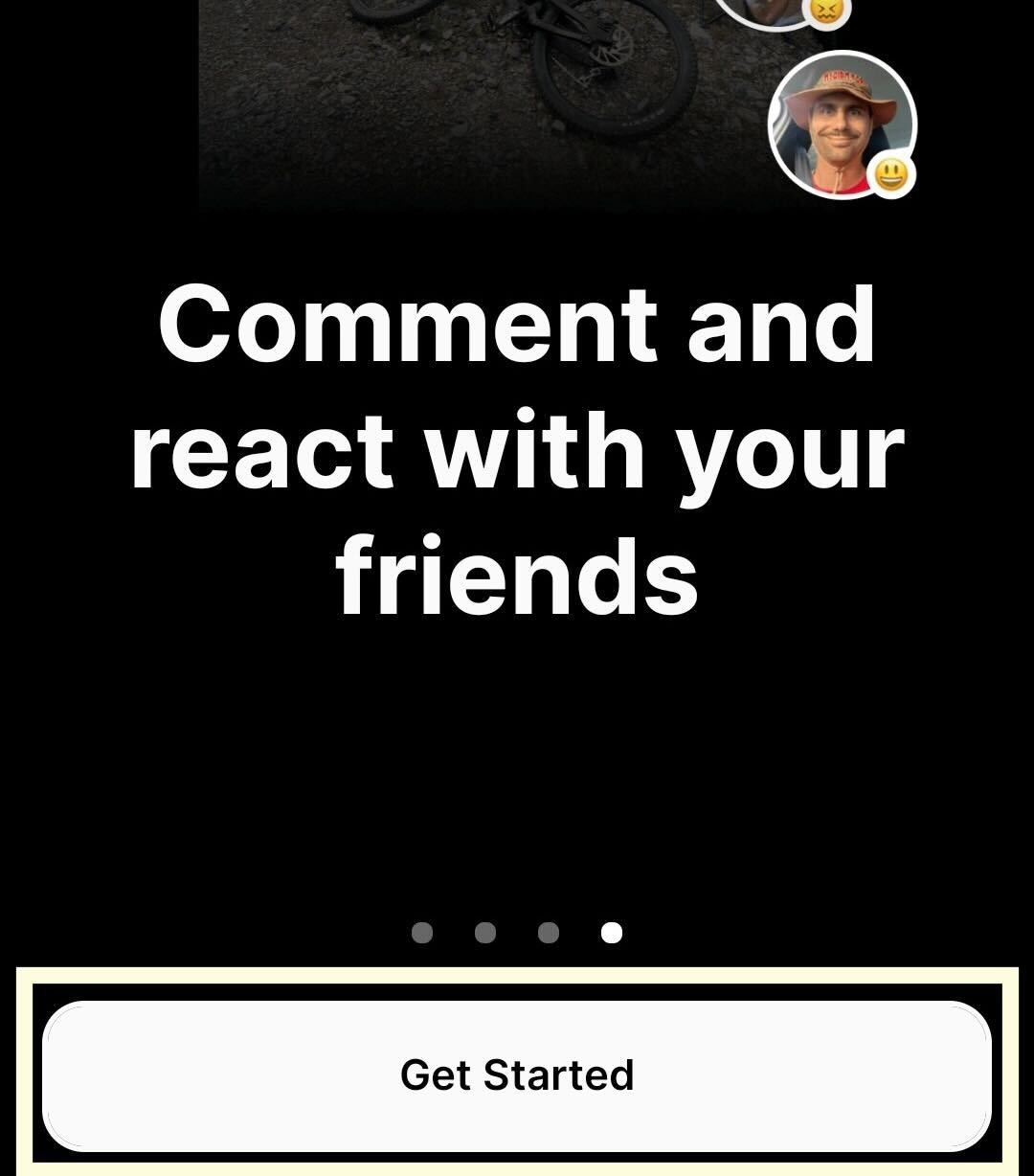
Step
4Type in your name
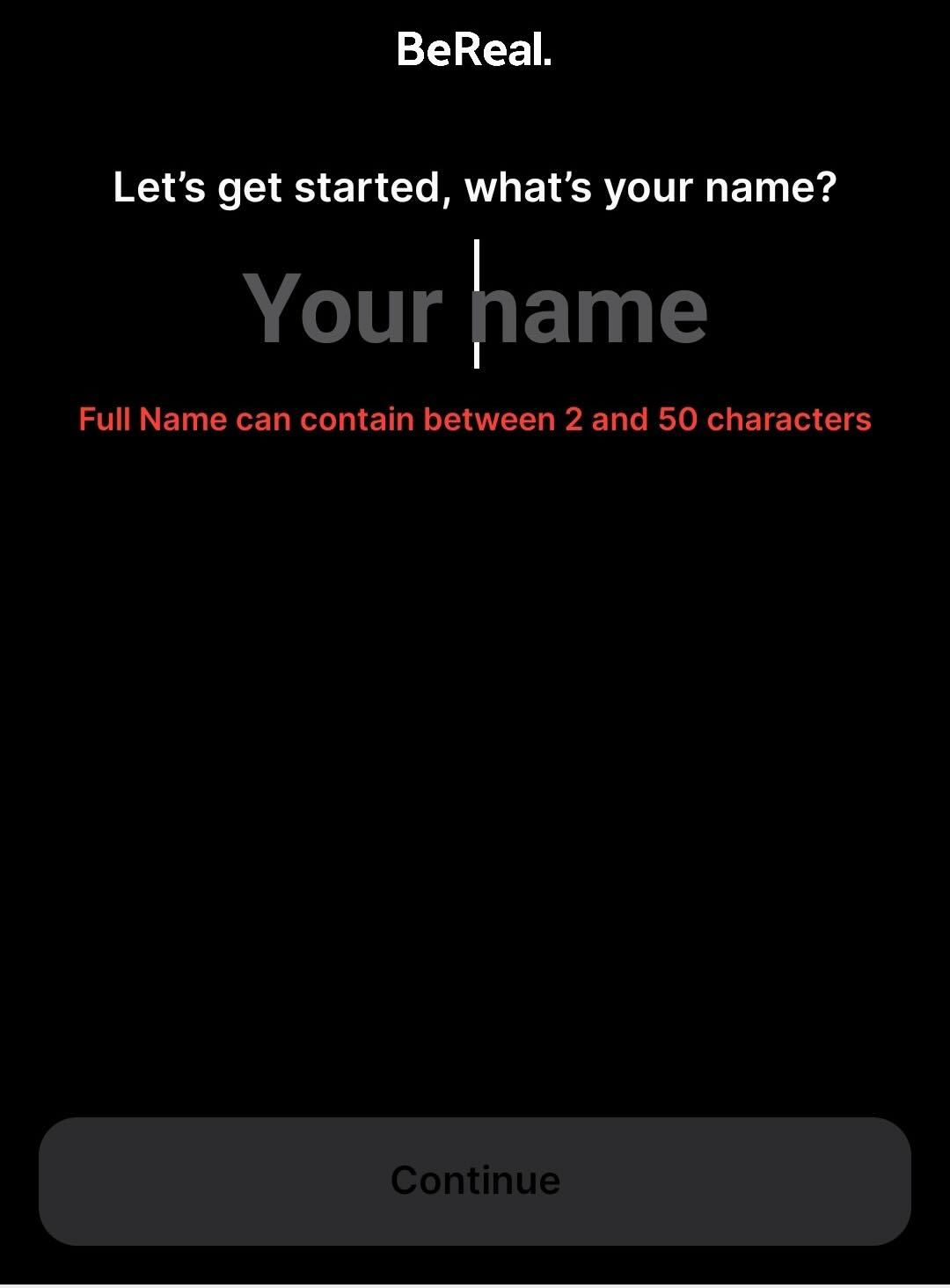
Type in the name you want to be associated with your account. This can be your real name or a nickname.
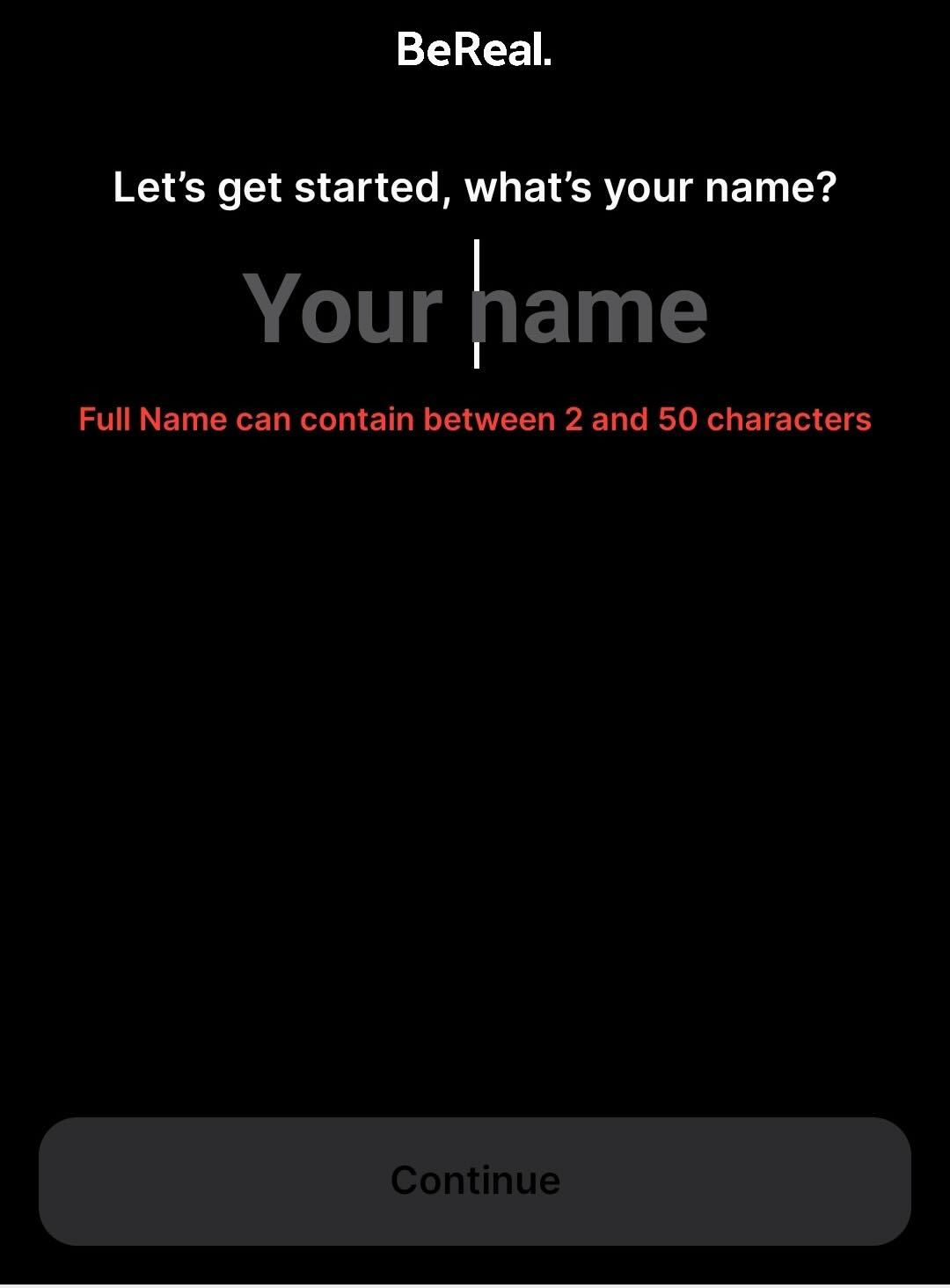
Step
5Press Continue
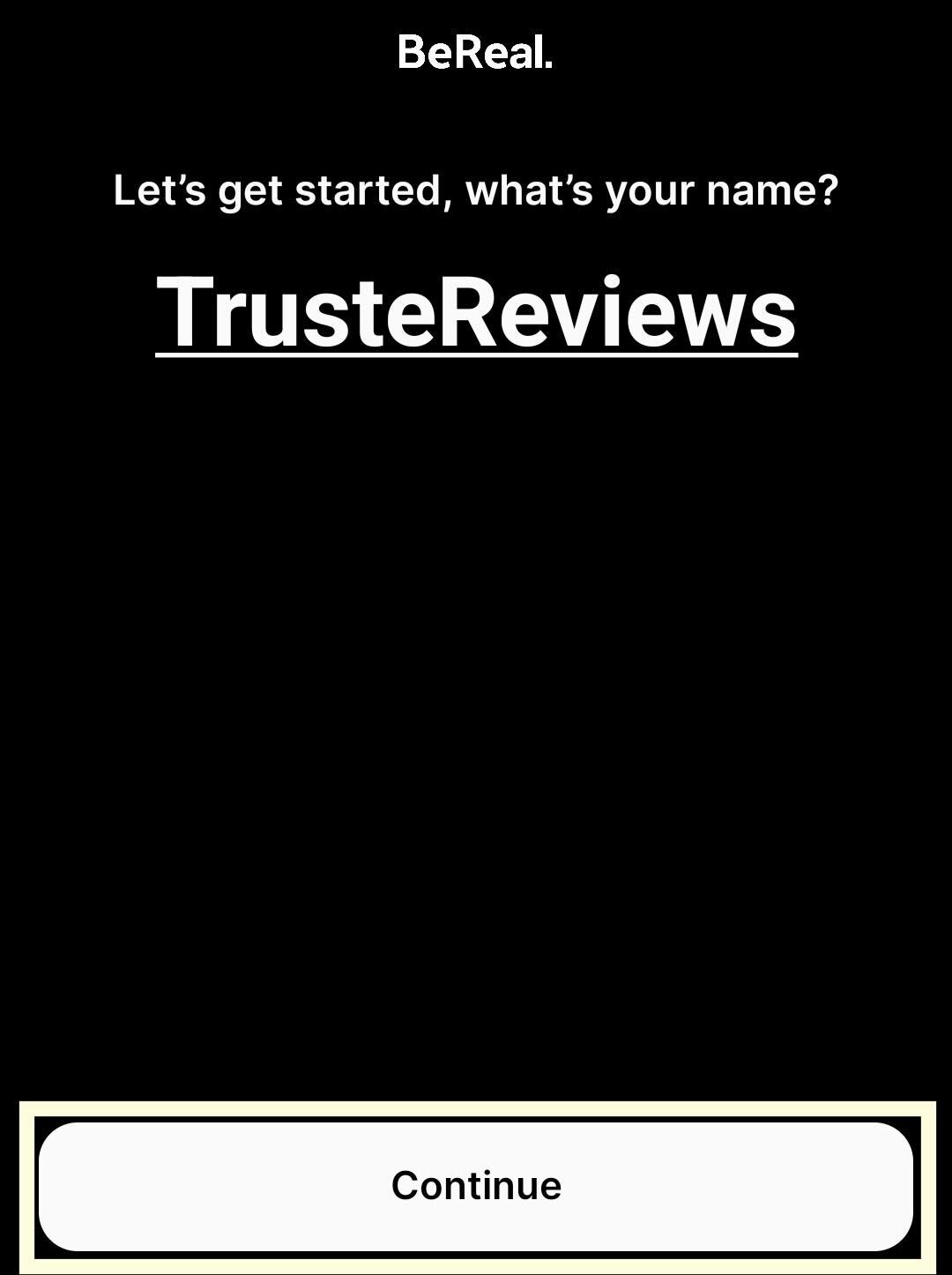
Click the Continue button once you are finished.
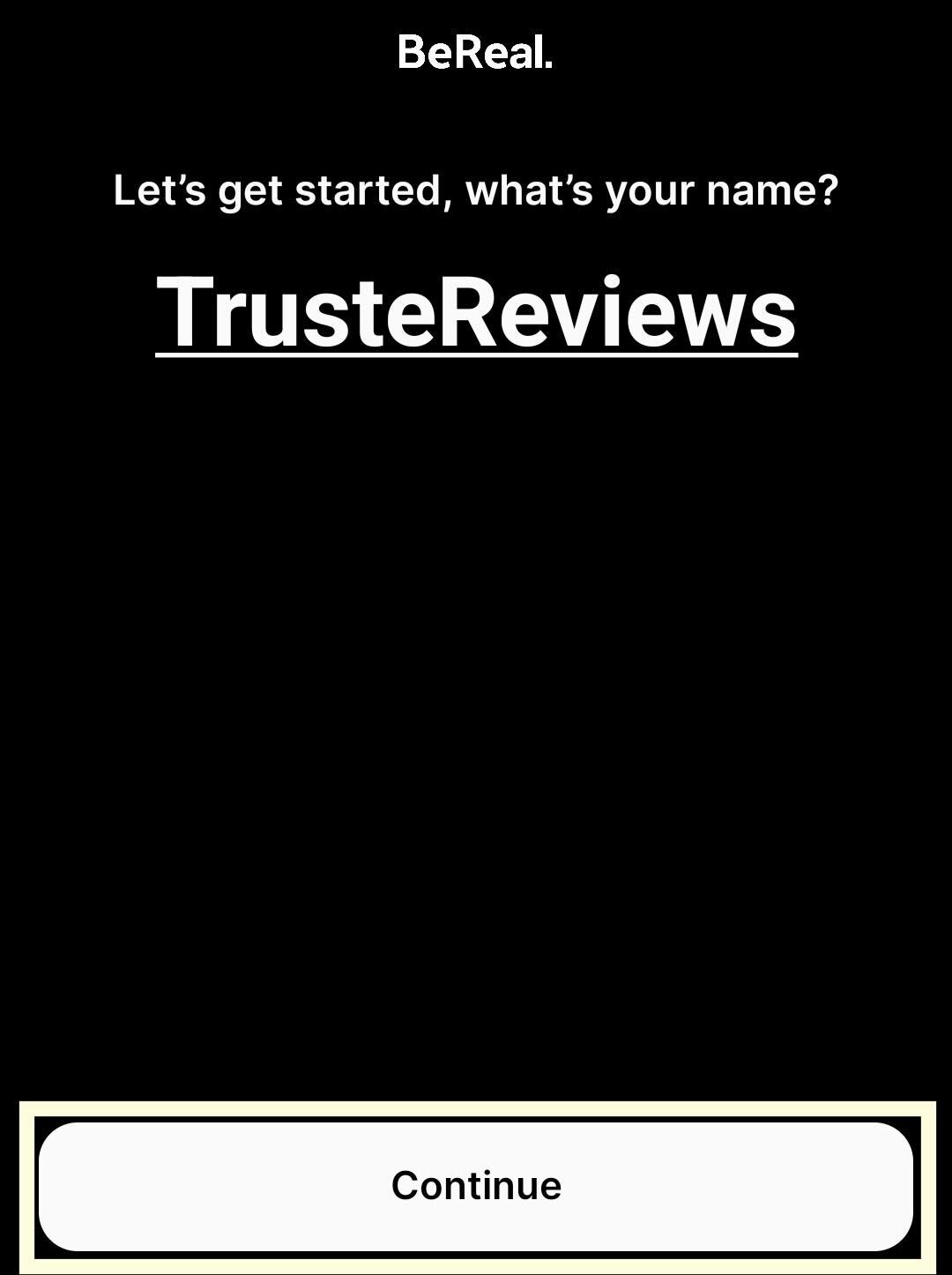
Step
6Enter your date of birth
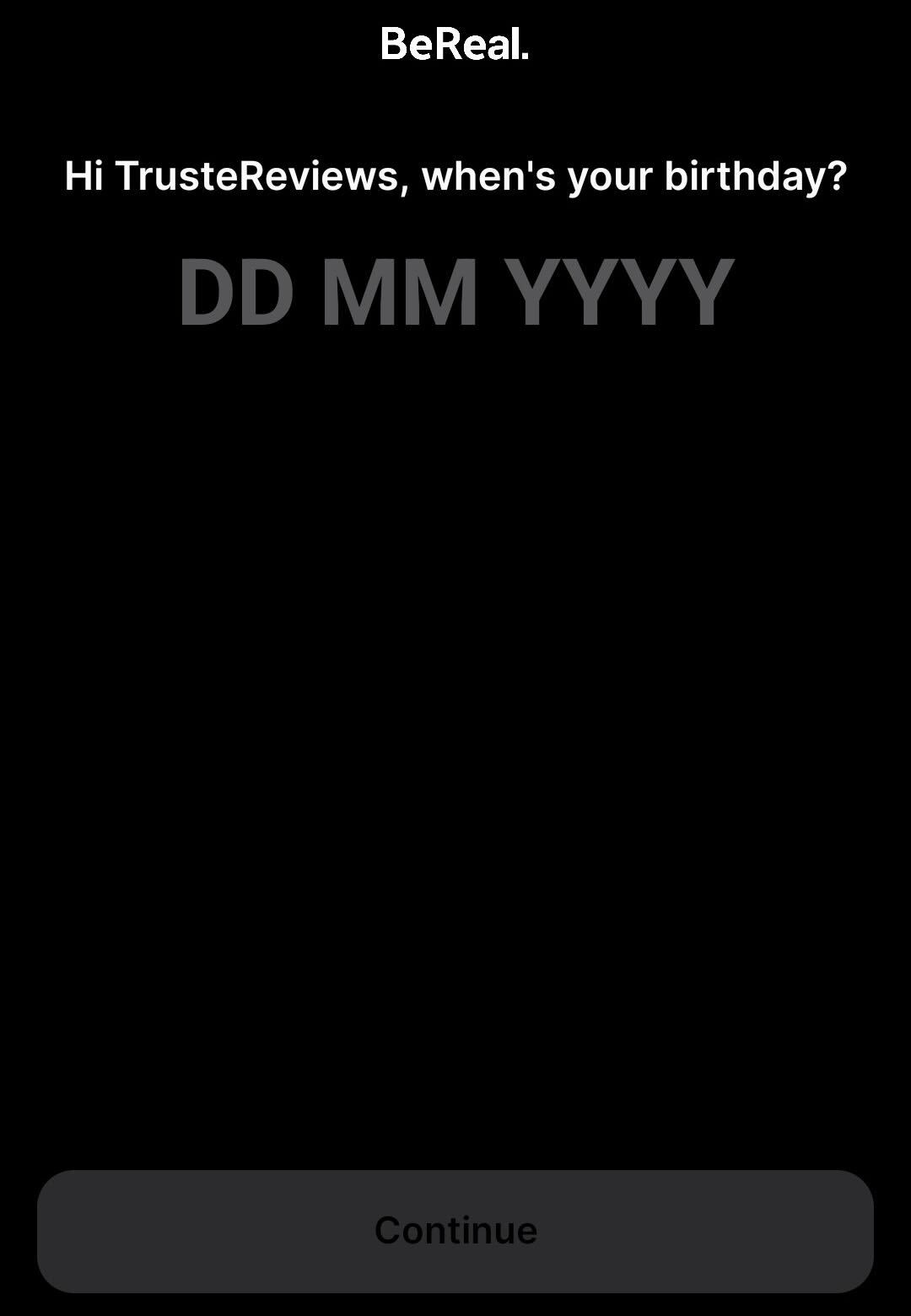
Enter your date of birth to continue.
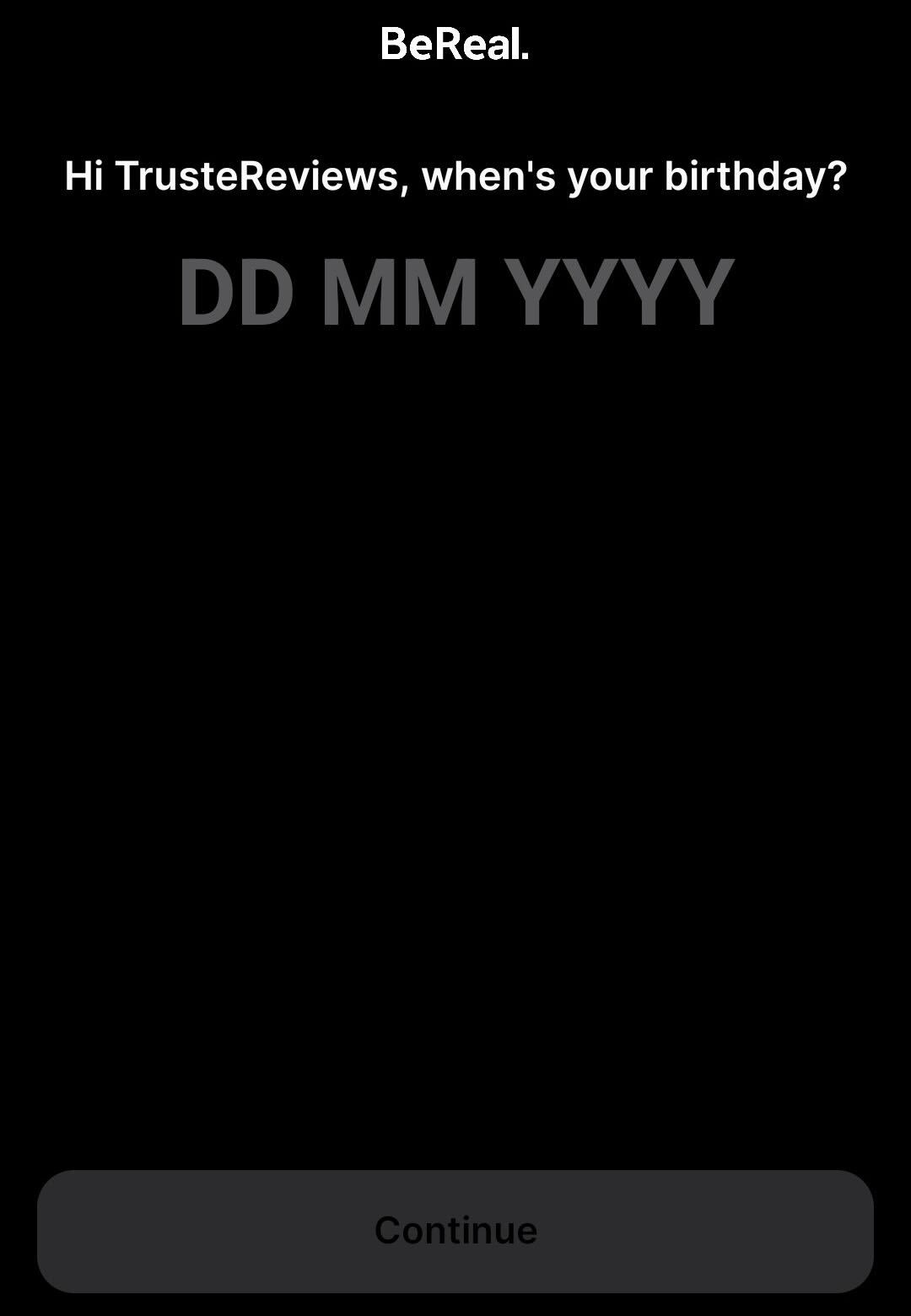
Step
7Press Continue
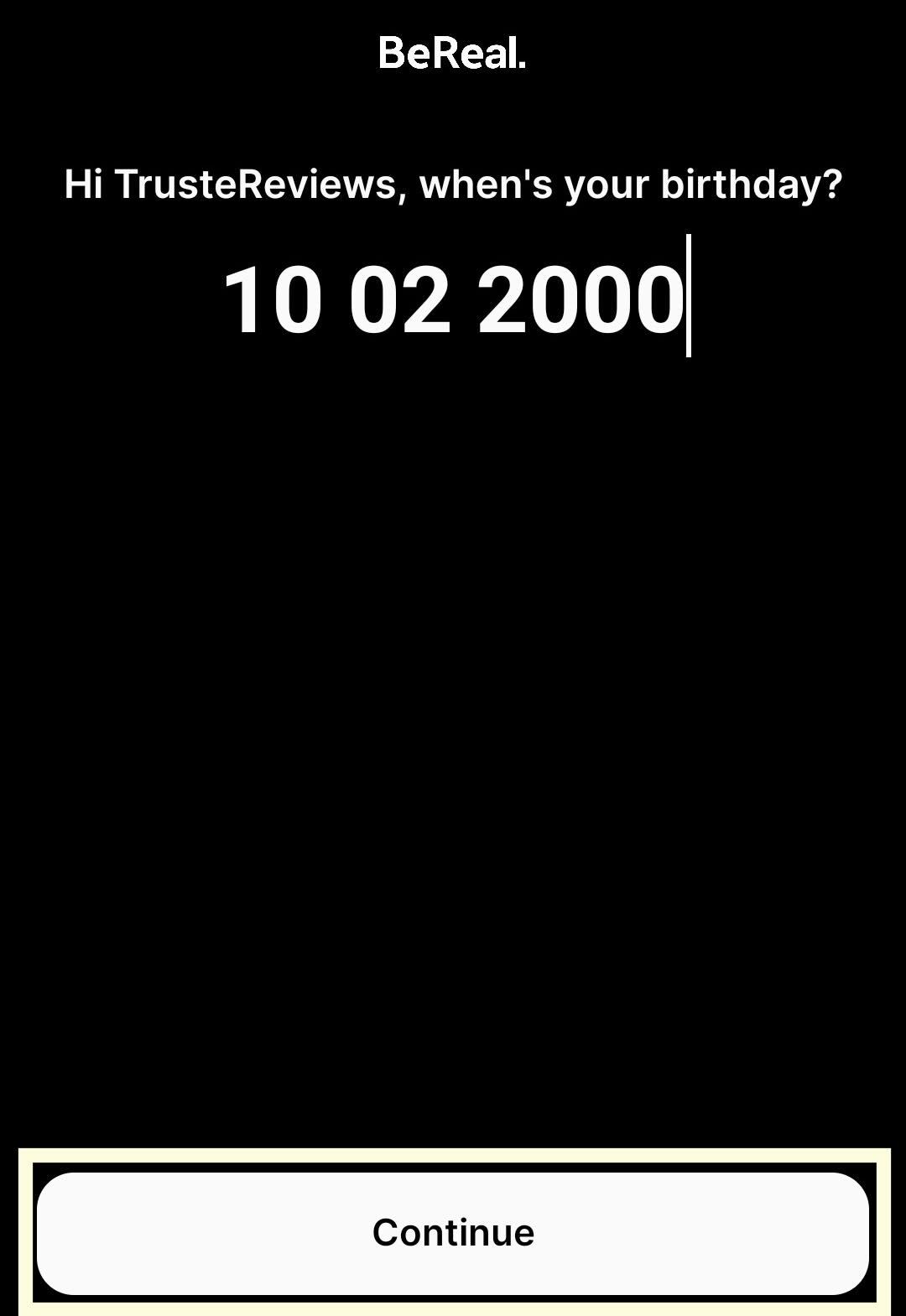
Press the white button that says Continue.
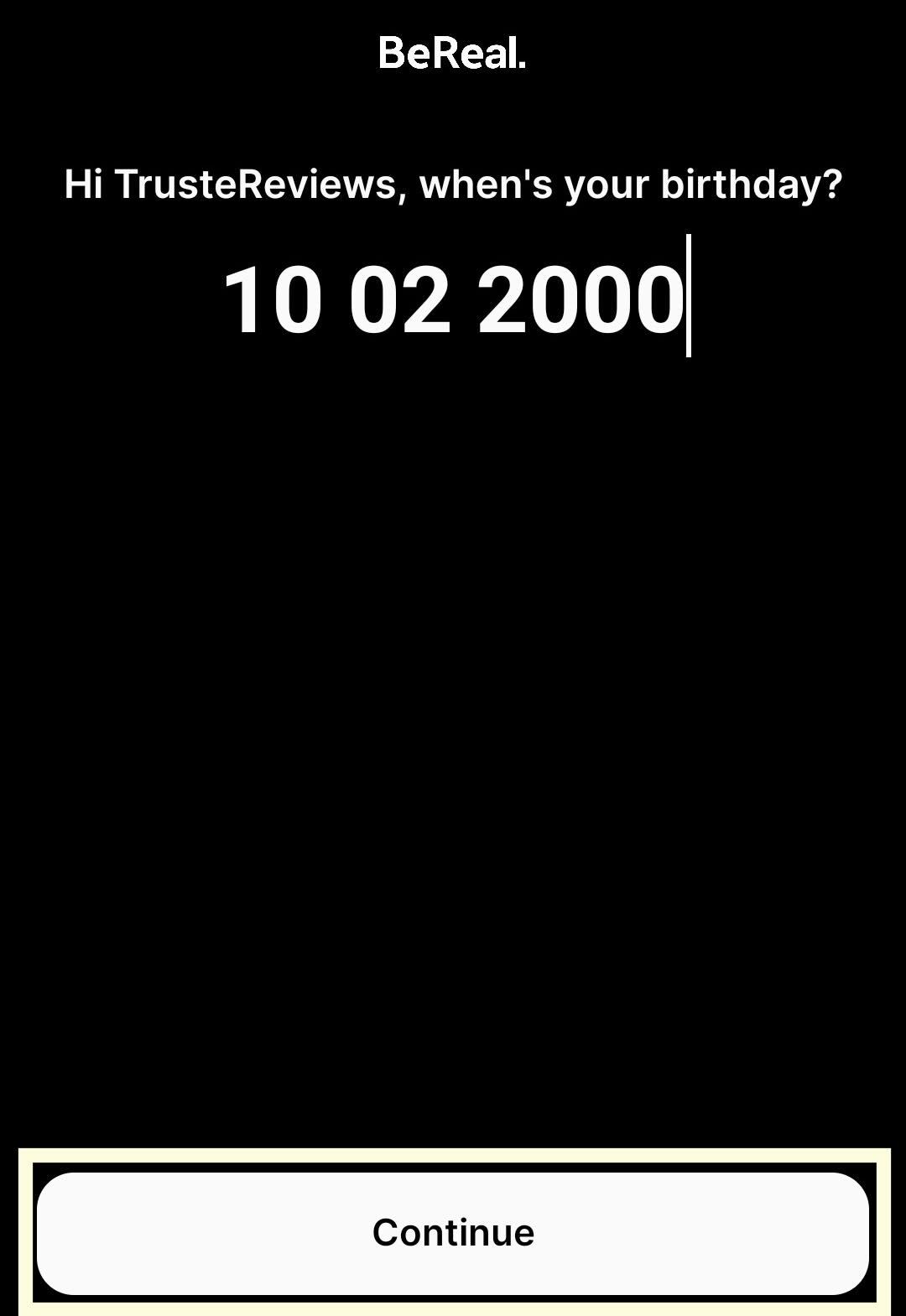
Step
8Enter your phone number
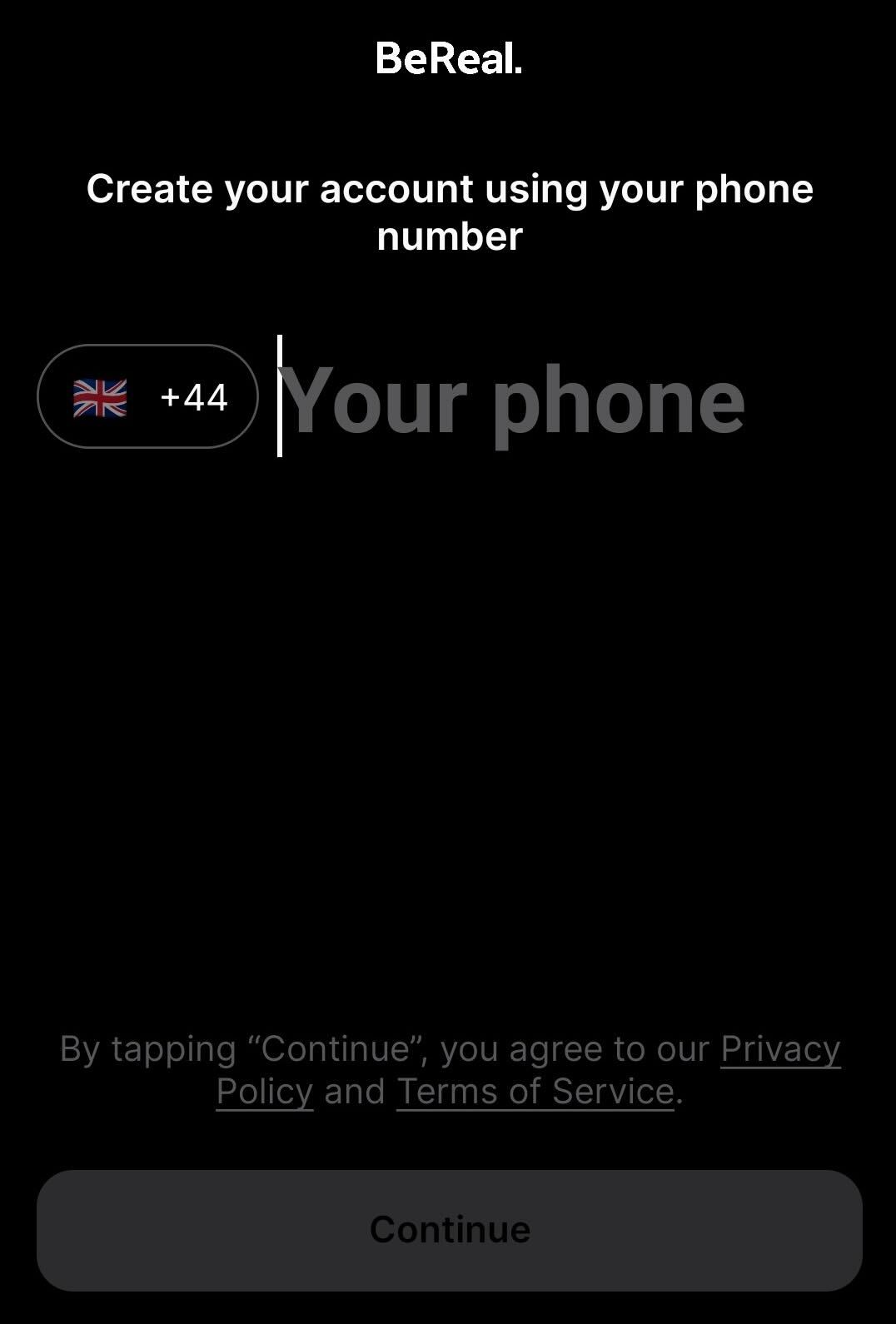
Enter the phone number you want to be associated with your account. You can only have one BeReal account per phone number.
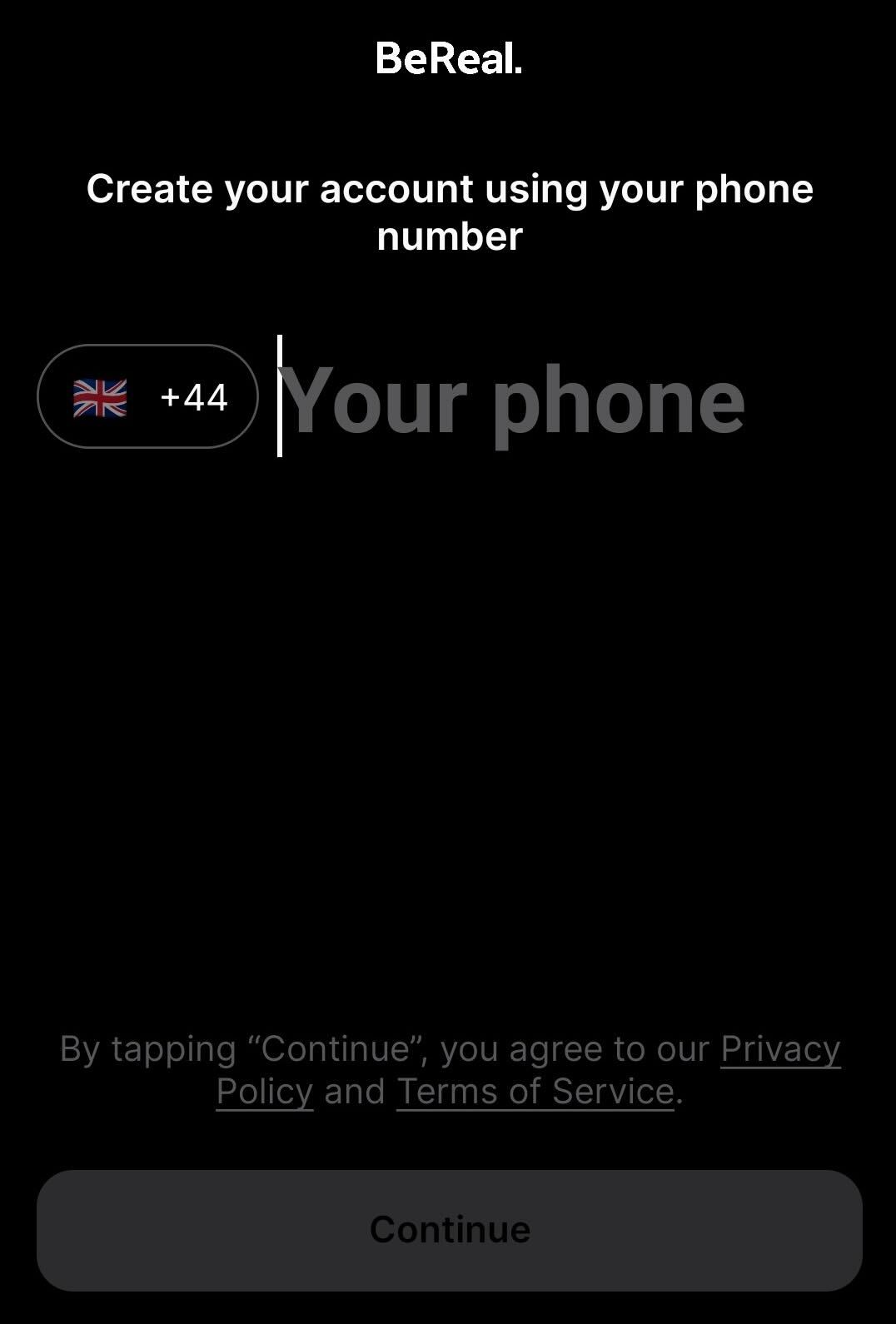
Step
9Enter the security code
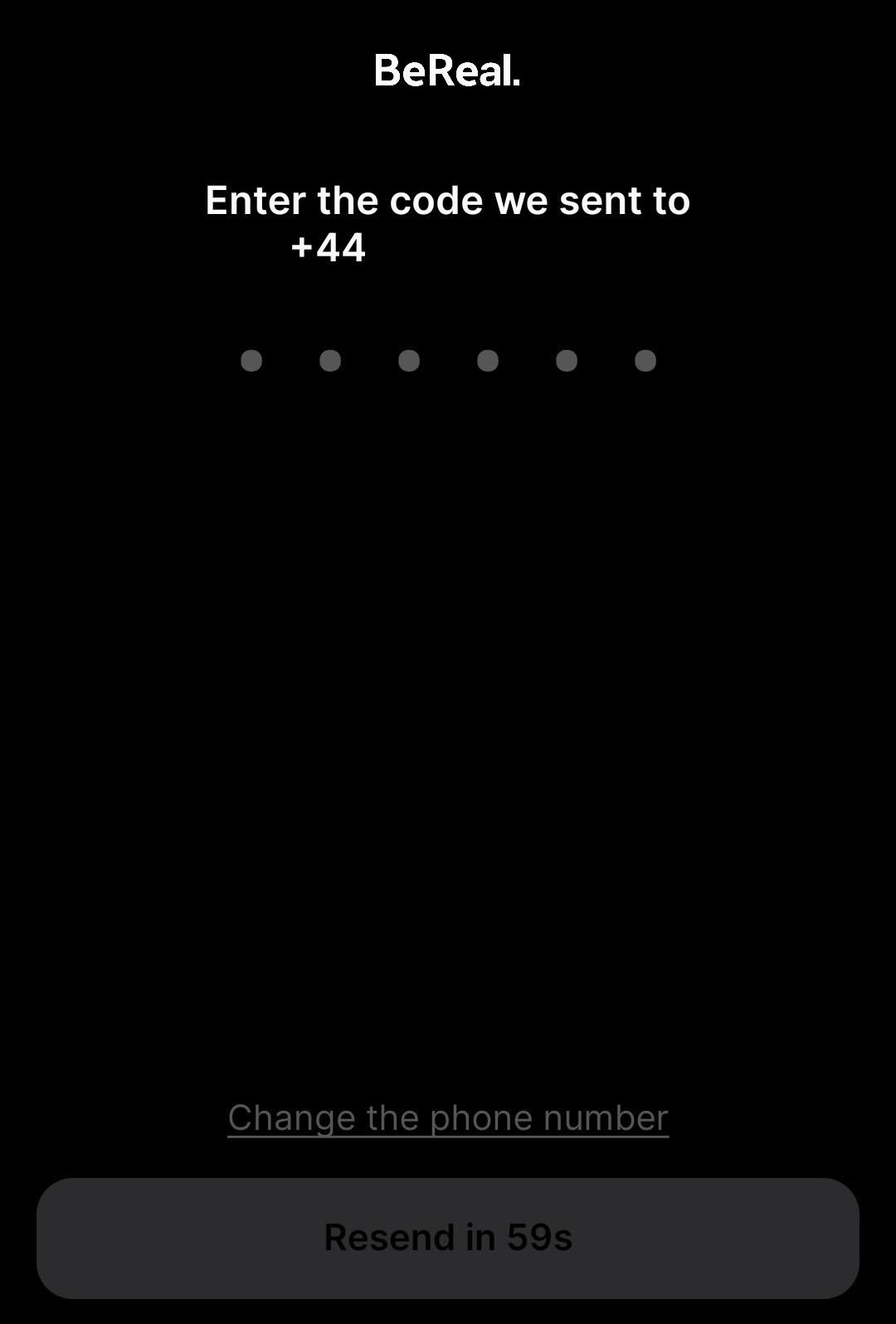
Enter the code that is sent to the phone number you just entered.
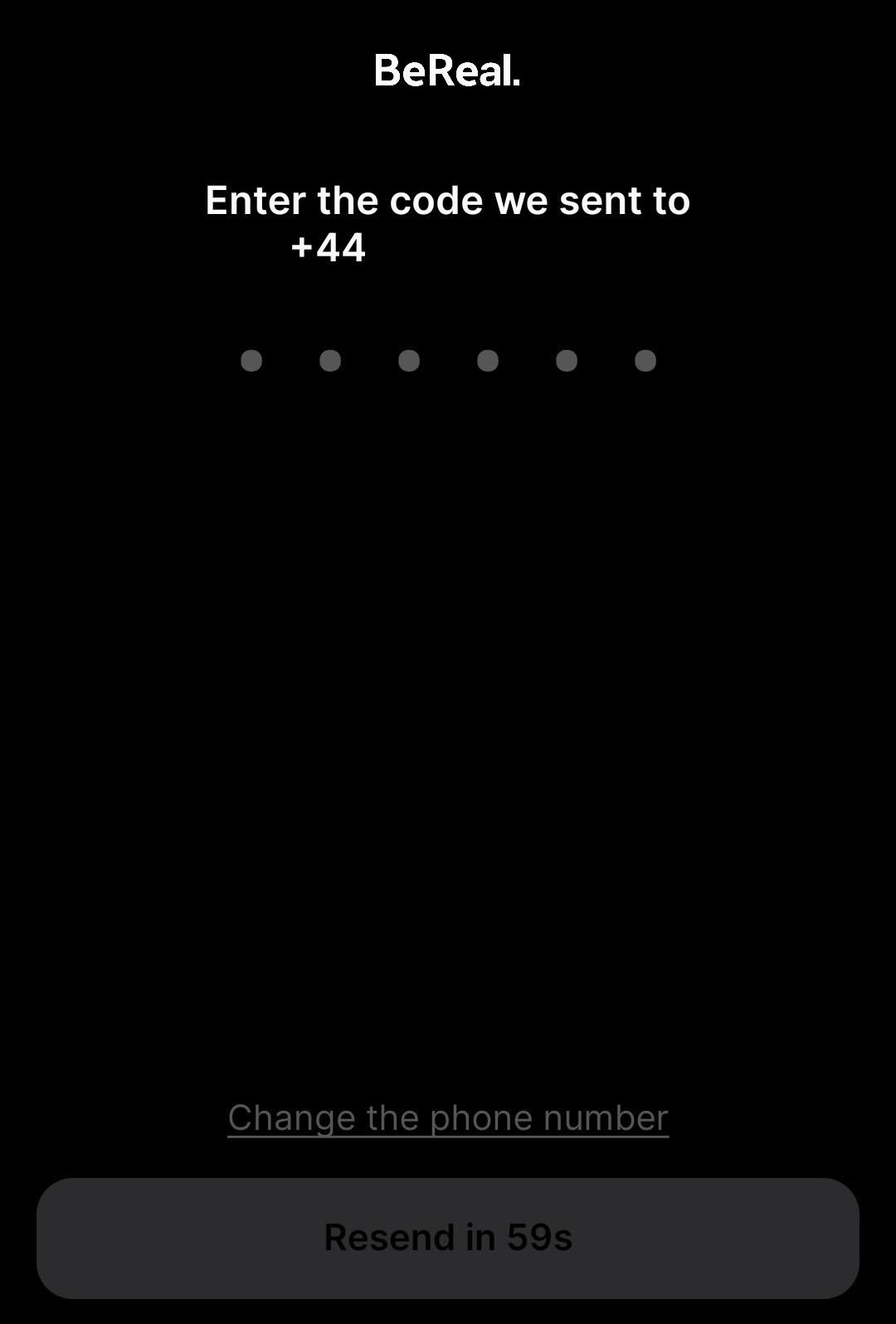
Troubleshooting
While you can have more than one BeReal account, you cannot have more than one BeReal account on one number, meaning you will need another SIM card/phone to have more than one account.
Yes you can retake a BeReal, although it will be visible to your friends when you do so.








