How to set up an Emergency contact on iPhone
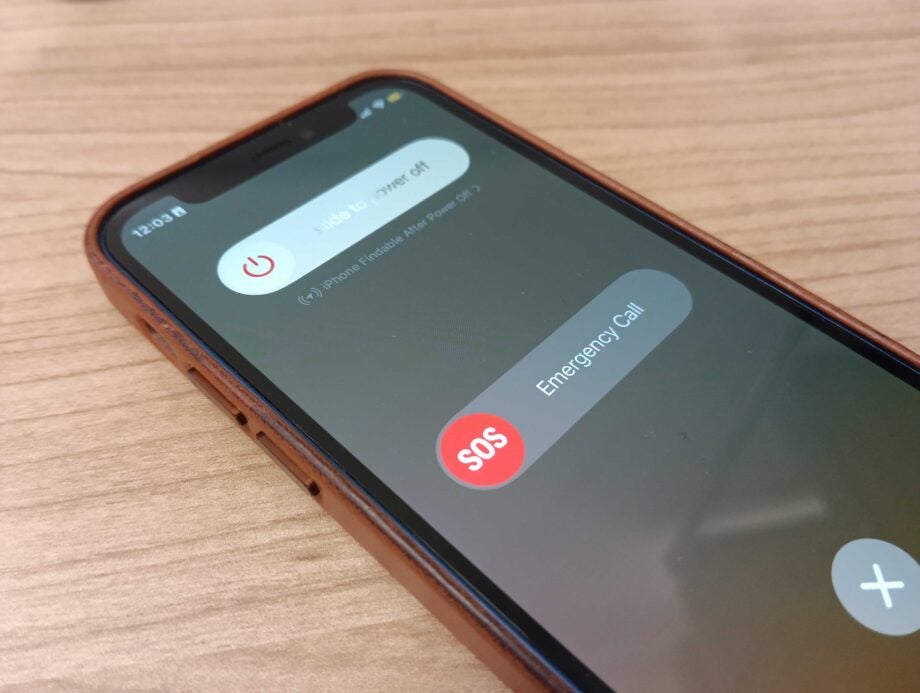
Here is the easiest way to set up an Emergency contact on your iPhone.
The iPhone series has many safety features installed to try and keep its users safe and to make it easy to warn emergency services, friends and family if you happen to be in an accident.
While we hope that you don’t need to use your emergency contacts often, if at all, it’s important to make sure that you have set up these features, just in case. If you’re interested in learning how to set up your Emergency SOS feature, make sure to check out our how-to on the topic.
But if you’re looking to add emergency contacts to your device, make sure you keep reading. This is important as they will be notified when you use the Emergency SOS feature, and they will also be notified of your location.
What you’ll need:
- We used an iPhone 12 Mini running iOS 16, but any iPhone will work
The Short Version
- Open up the Health app
- Click on your Profile picture
- Click on Medical ID
- Press Add Emergency Contact
- Click on the contact you want to add
- Pick which relationship you have with this person
- Press Done
Step
1Open up the Health app
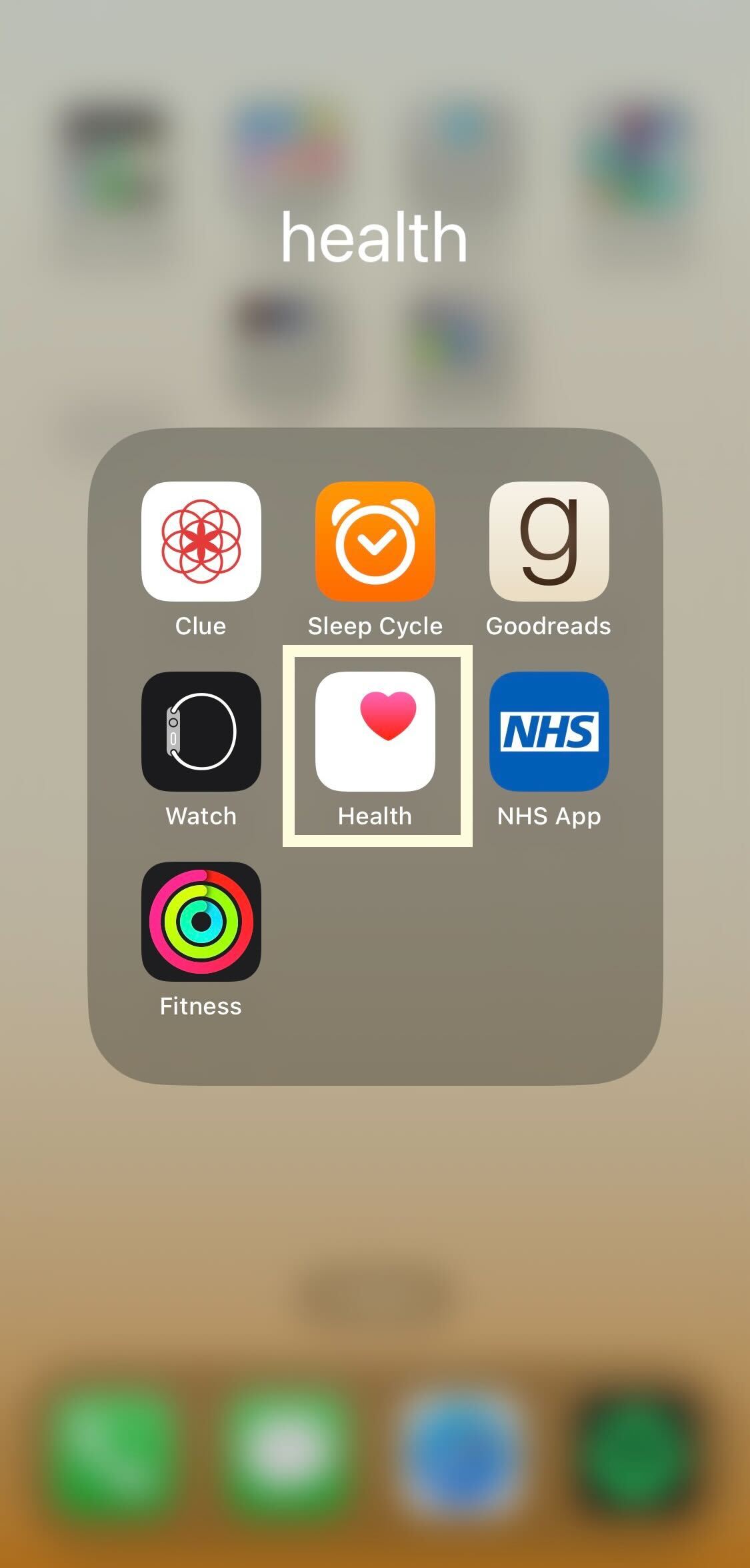
Unlock your iPhone and click on the Health app. If you have uninstalled it, you can download it for free from the App Store.
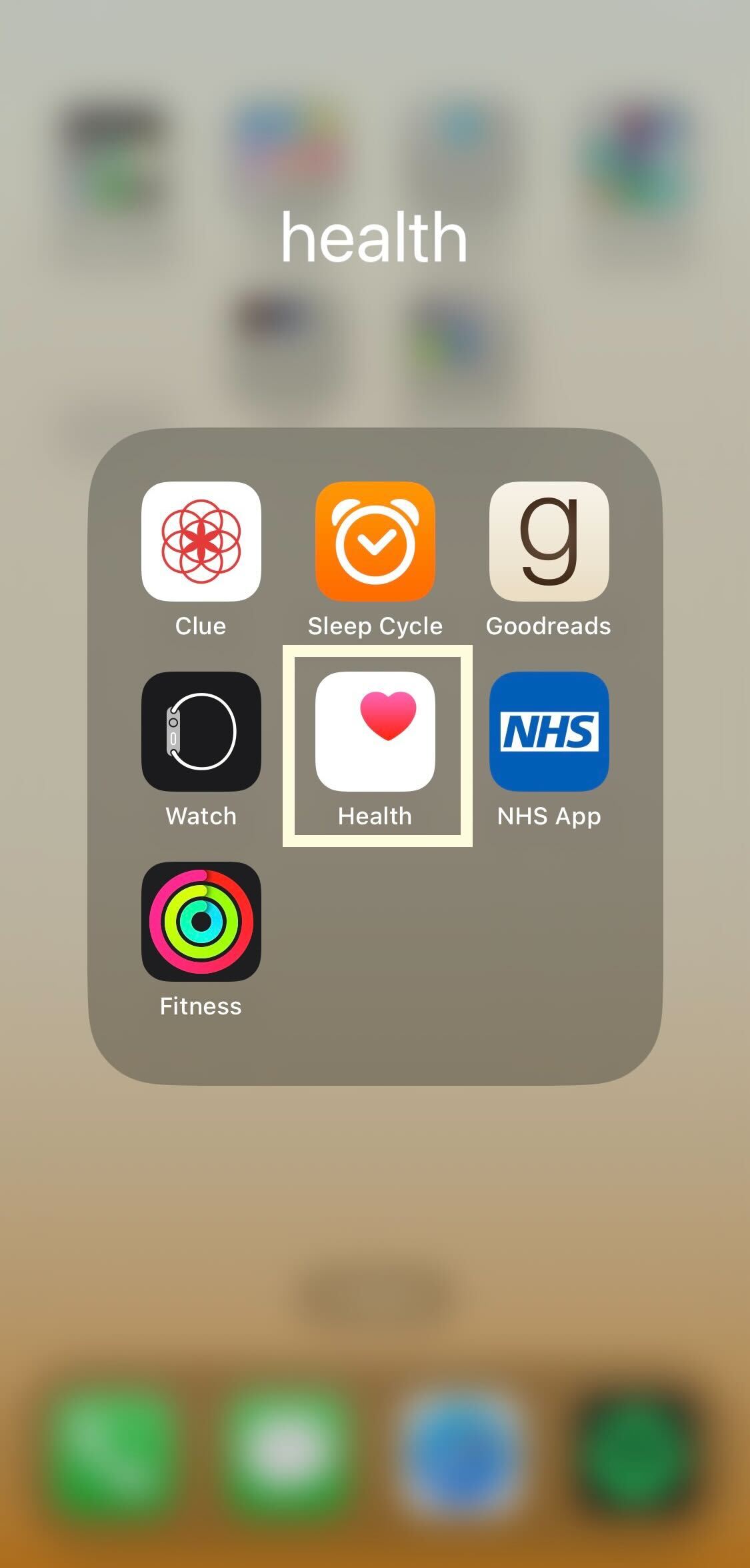
Step
2Click on your Profile picture
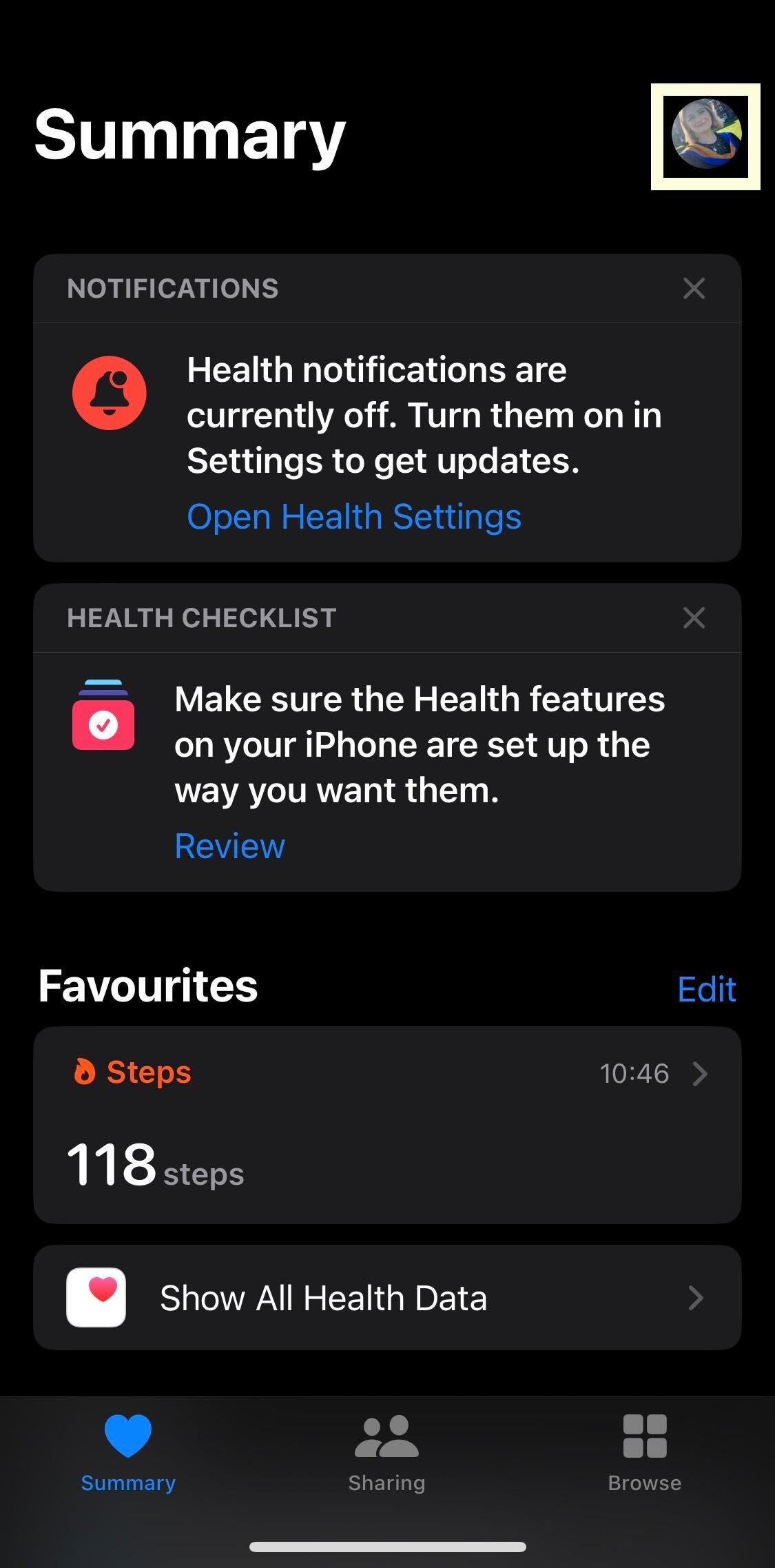
Click on your Profile picture, it sits in the top right hand corner of the screen.
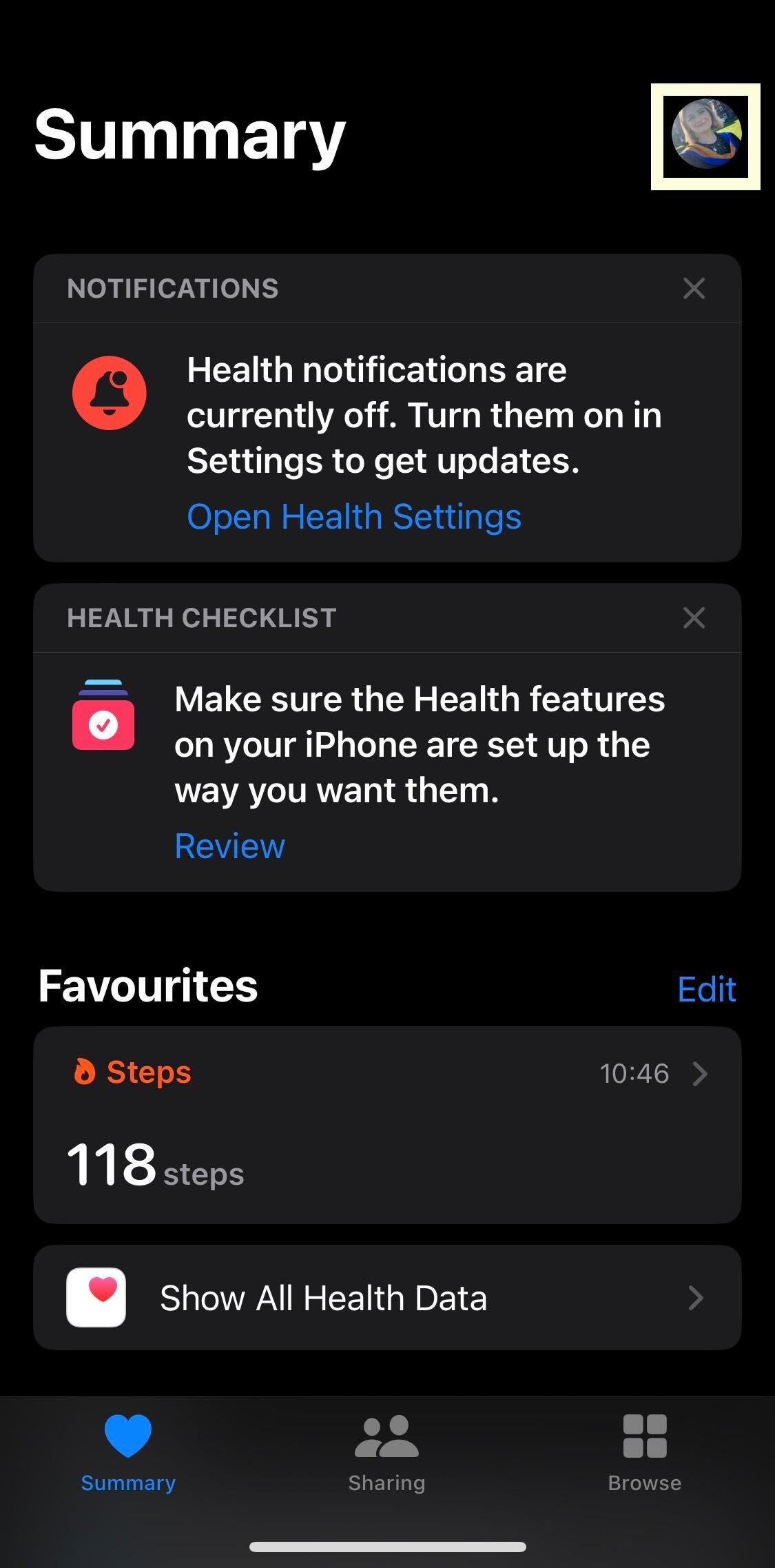
Step
3Click on Medical ID
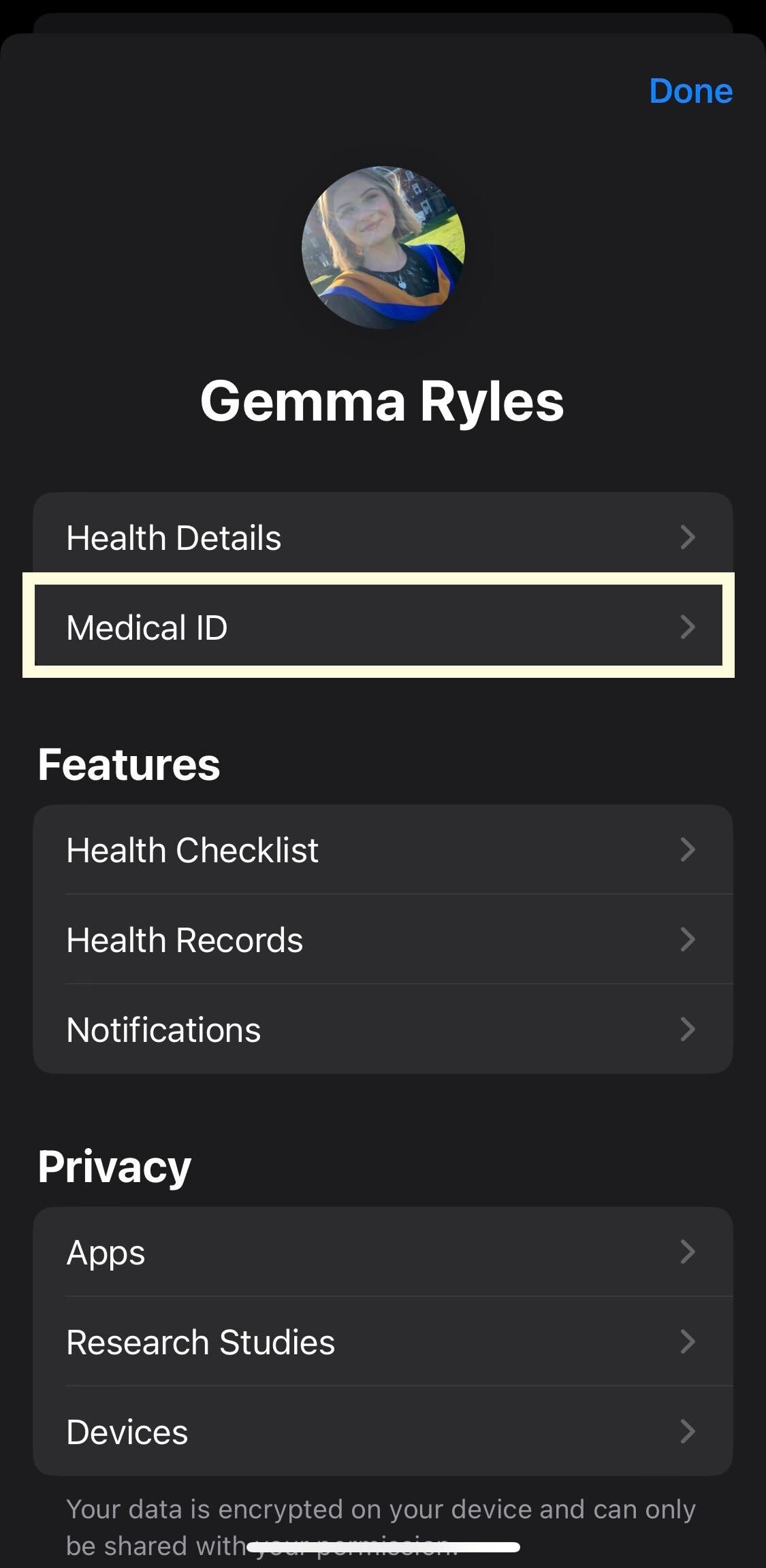
Click on the button called Medicial ID, it is the second option down in the menu.
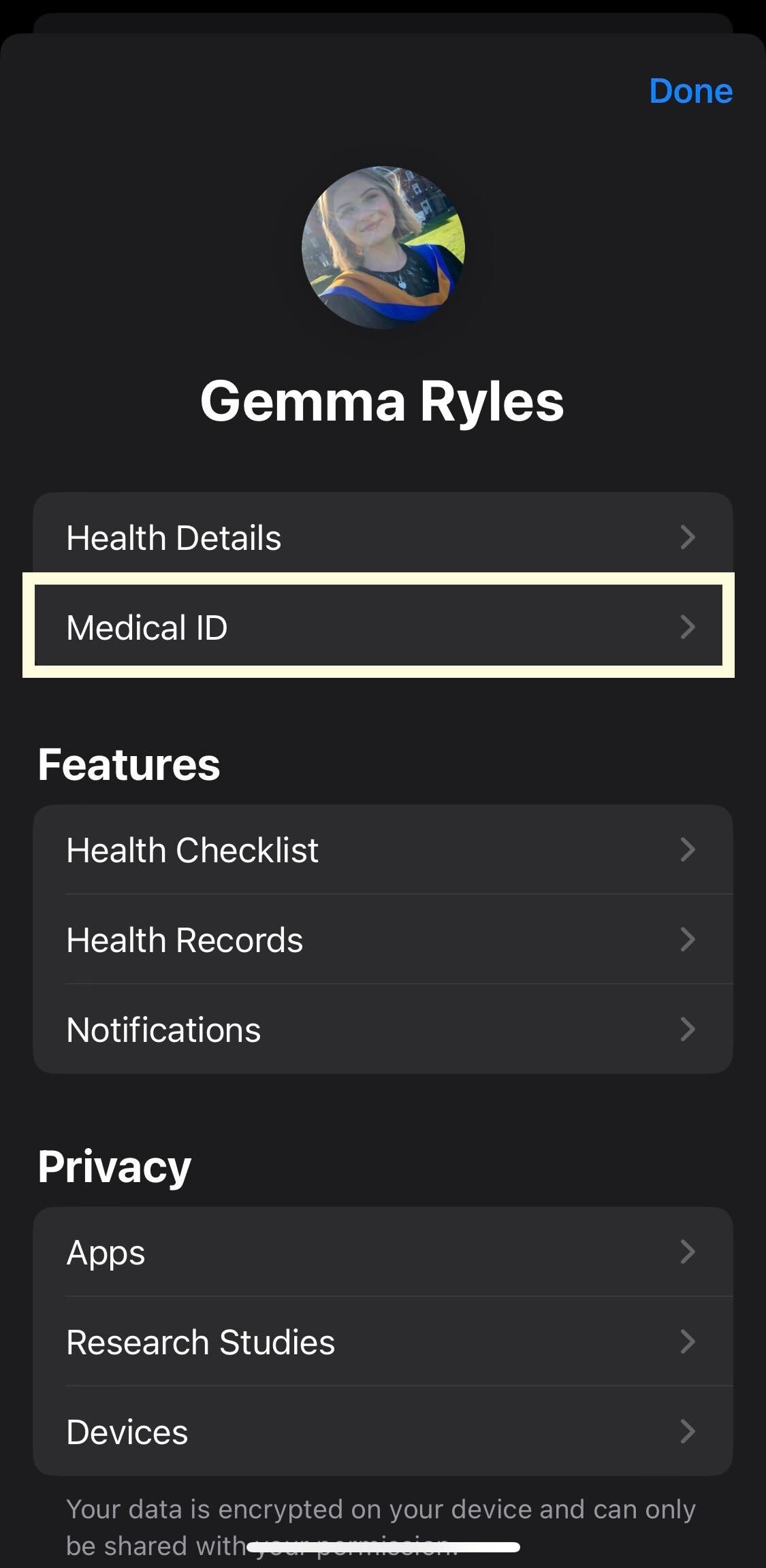
Step
4Press Add Emergency Contact
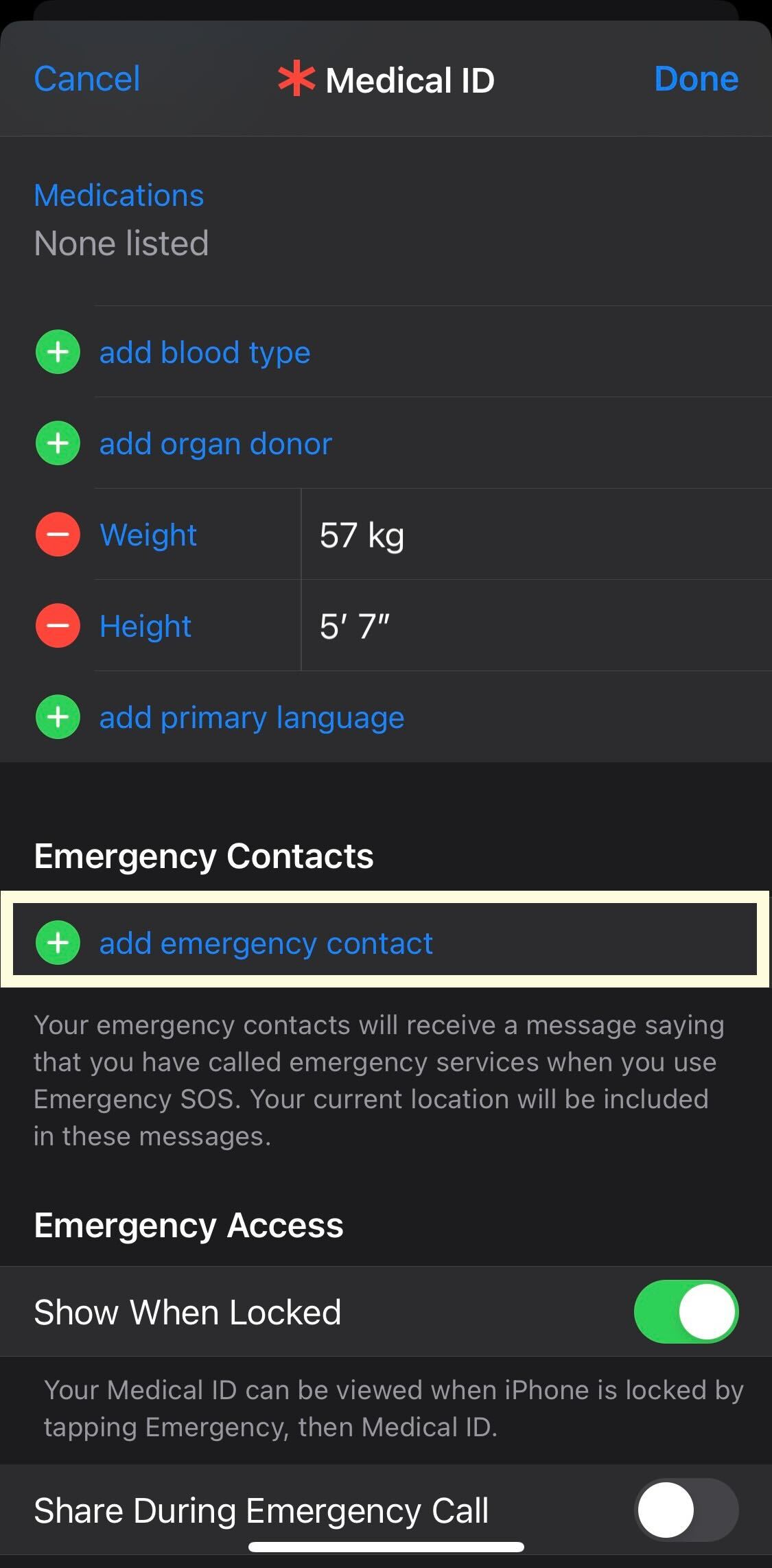
Scroll down and find the button that says Add Emergency Contact.
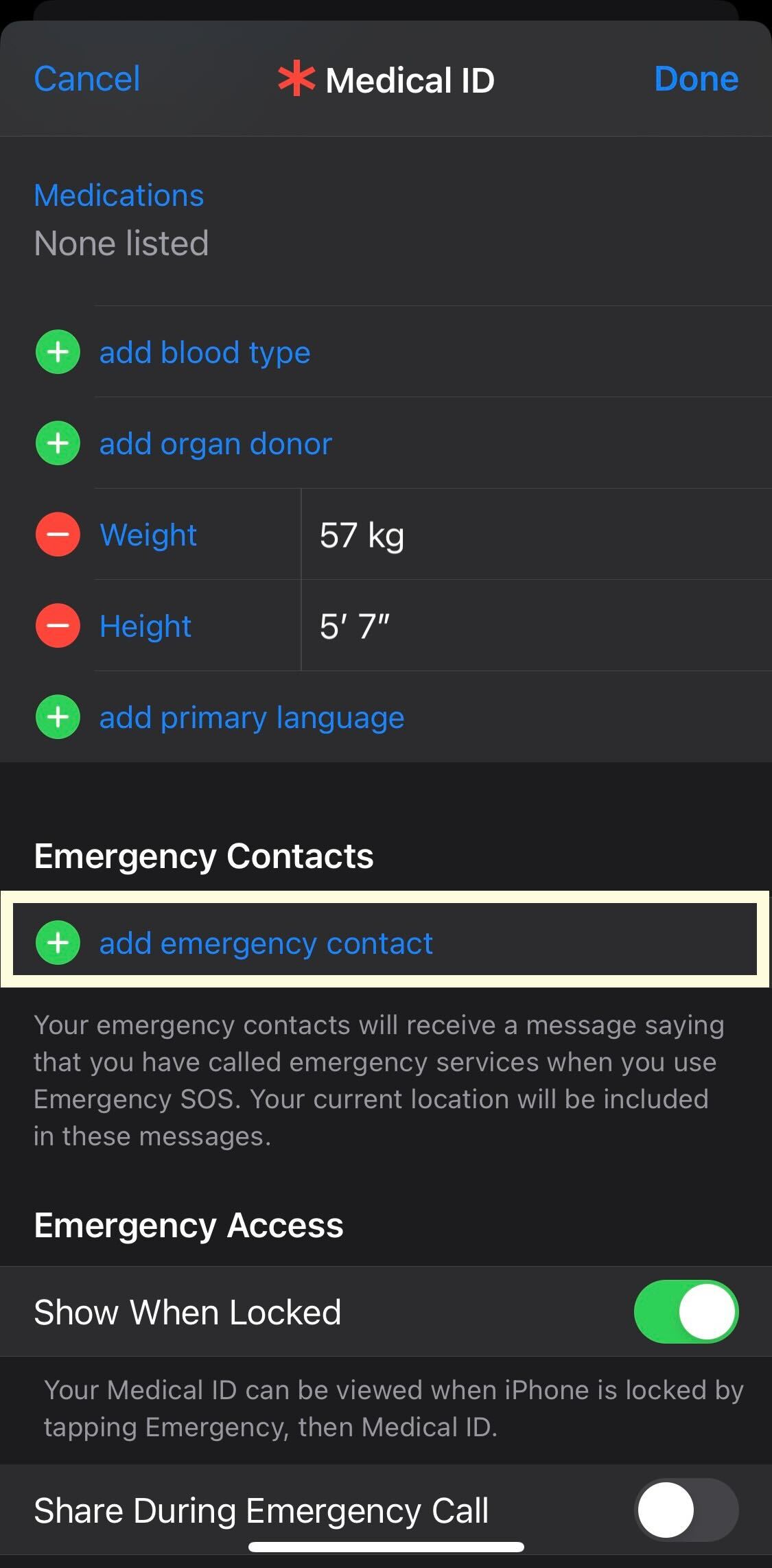
Step
5Click on the contact you want to add
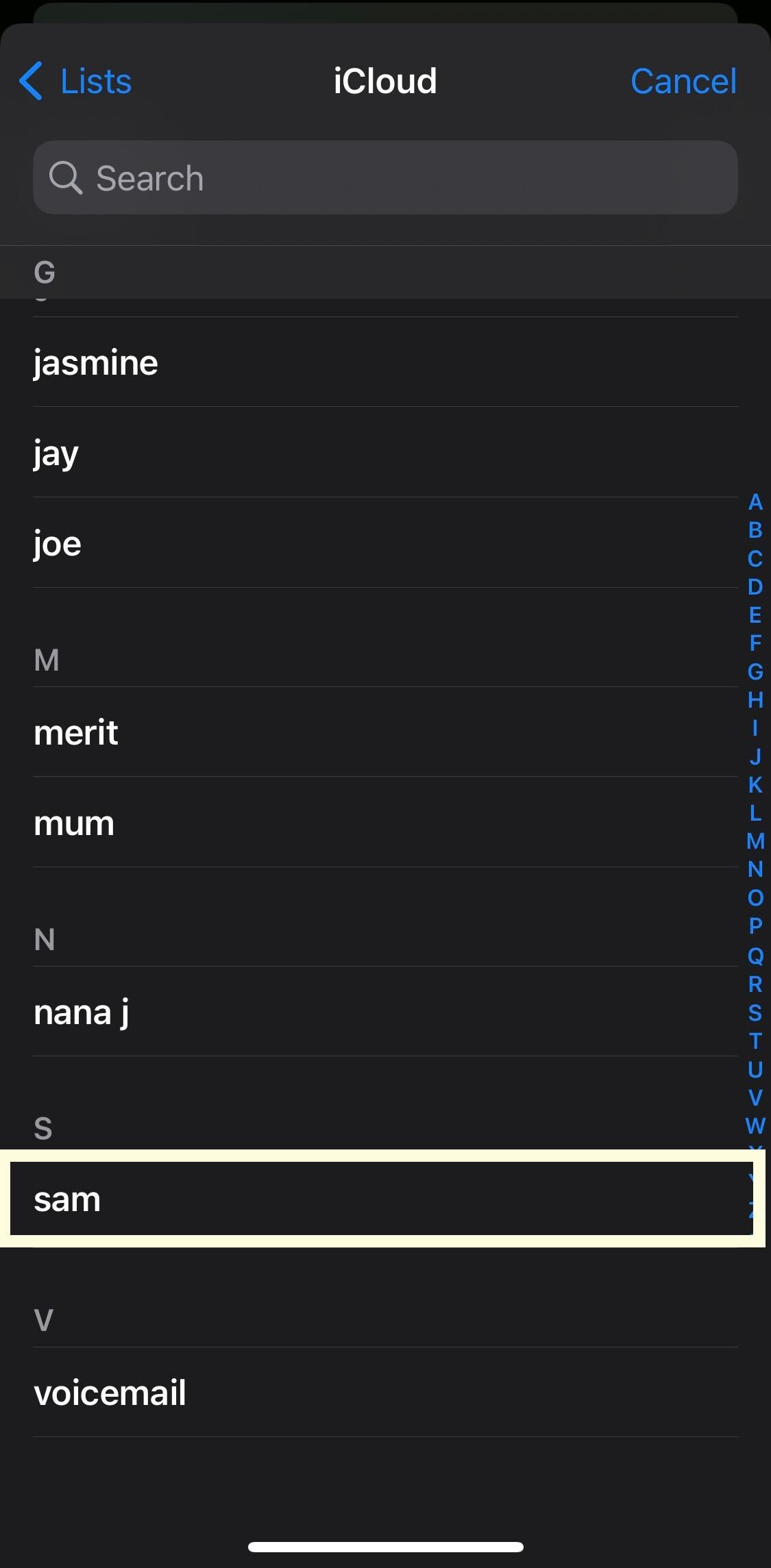
You will be presented with your contact list, pick the person who you want to add. Keep in mind that you can add more than one person to this list.
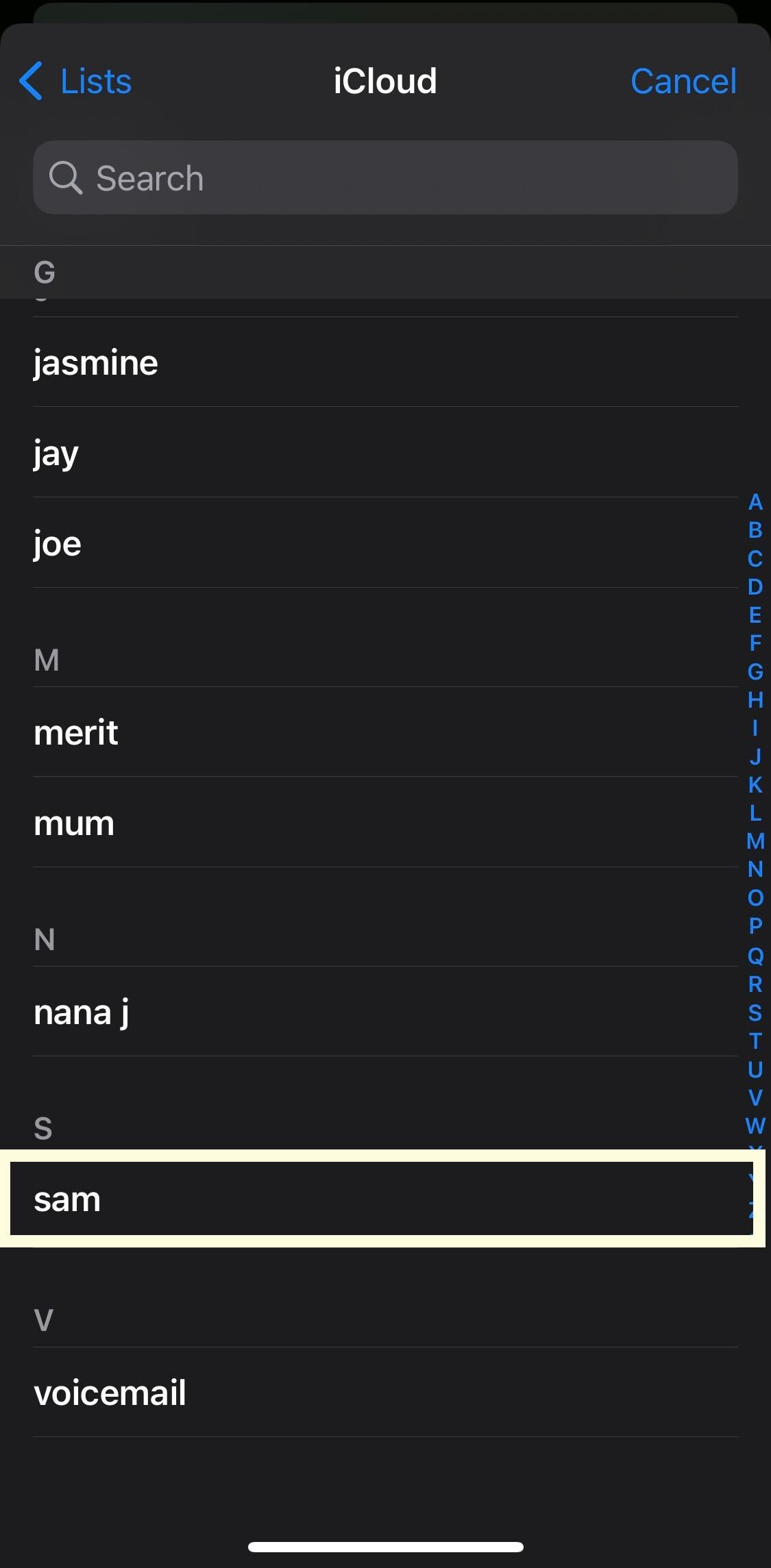
Step
6Pick which relationship you have with this person
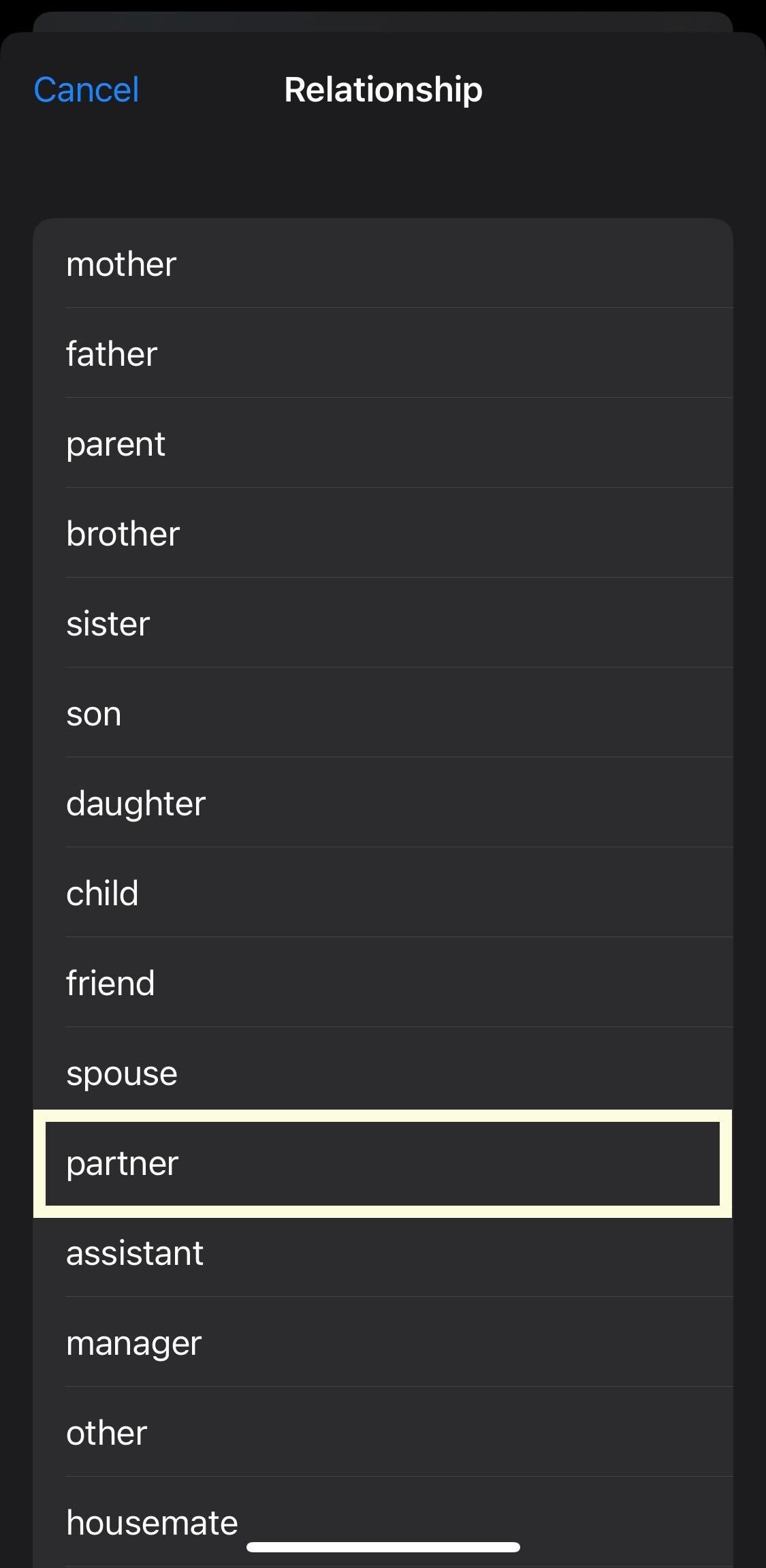
From the list presented, pick the option that closest represents the relationship you have with this person.
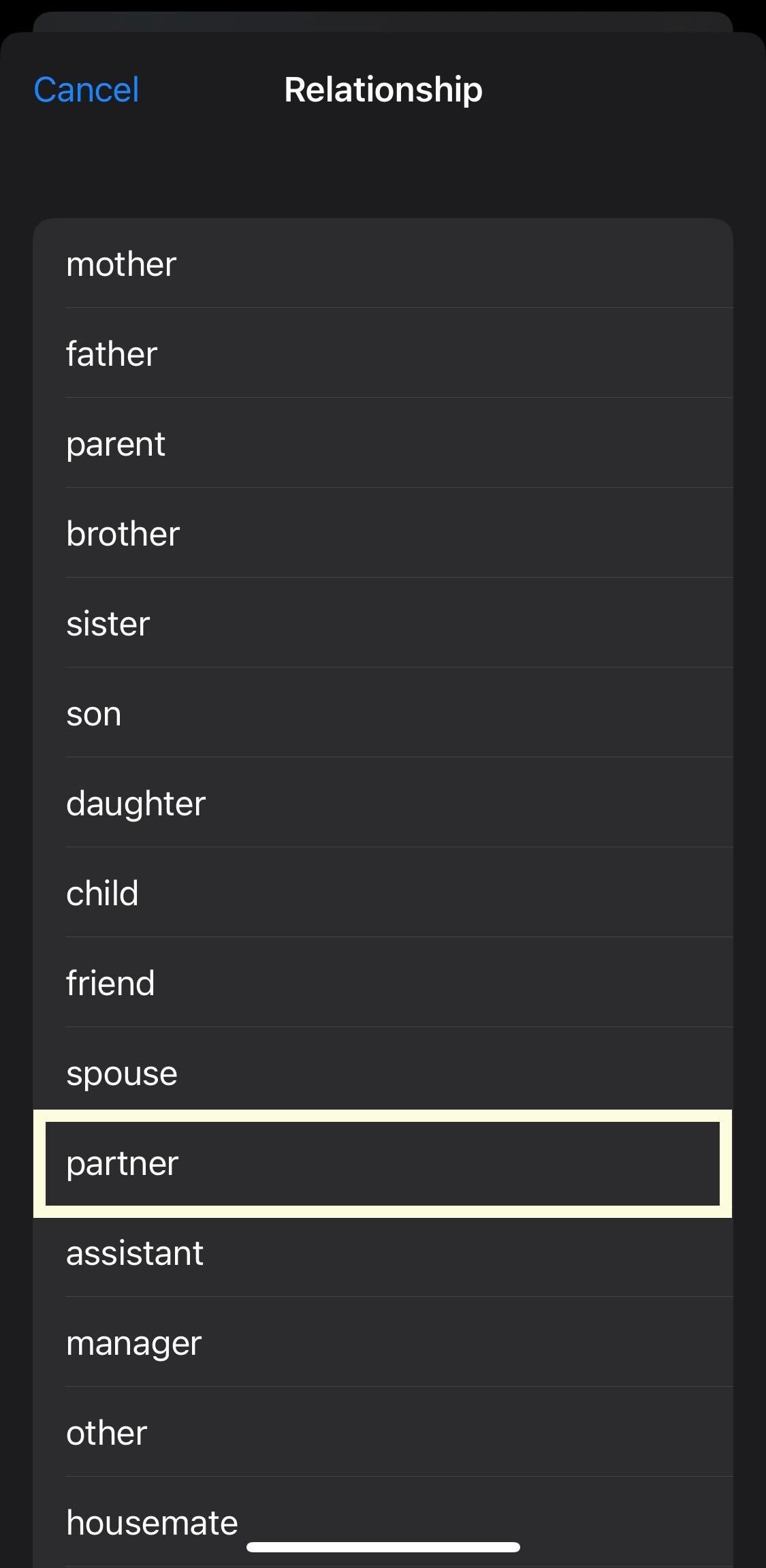
Step
7Press Done
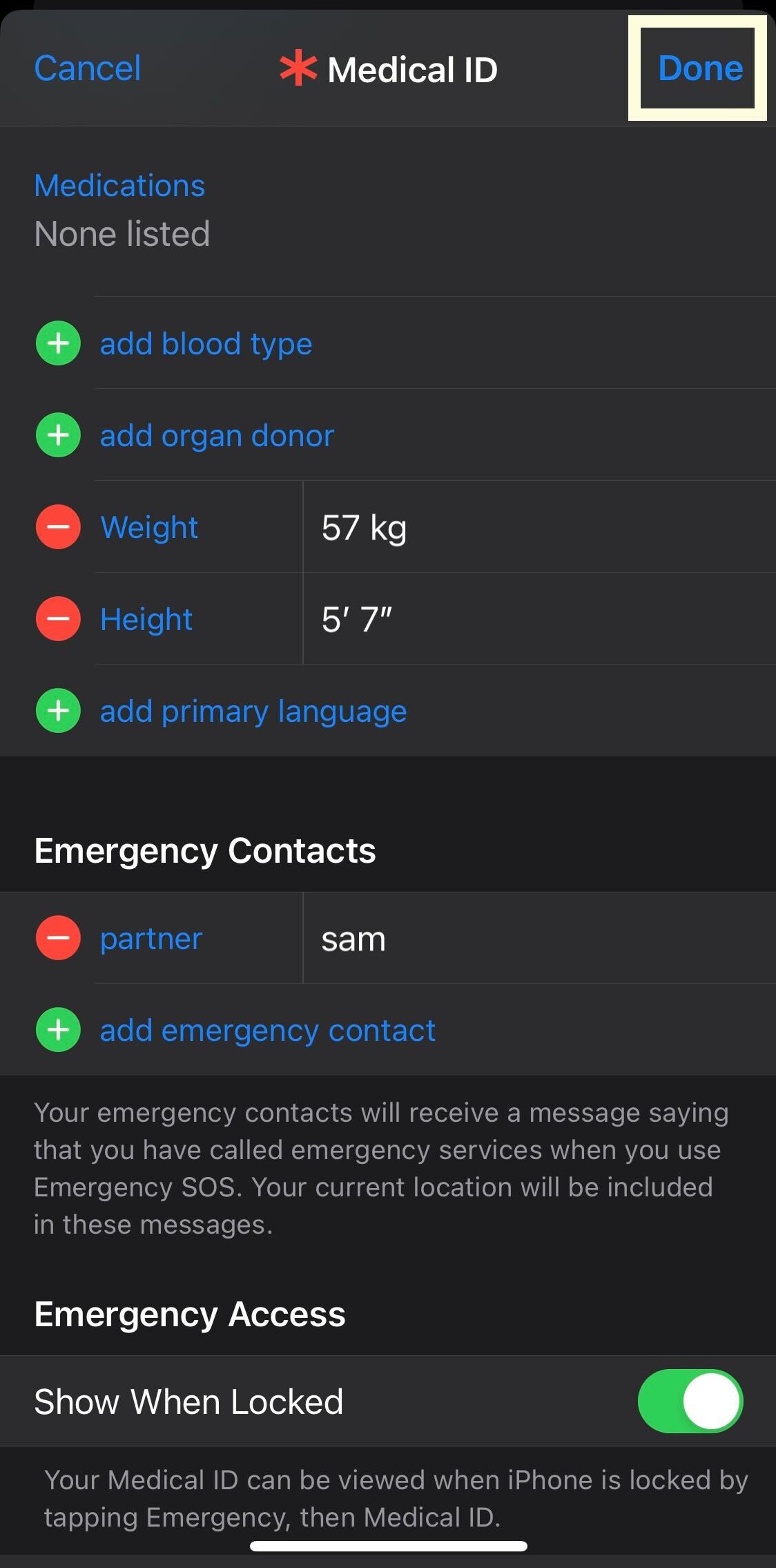
Once you have finished adding your conatact, click the Done button to save your choices.
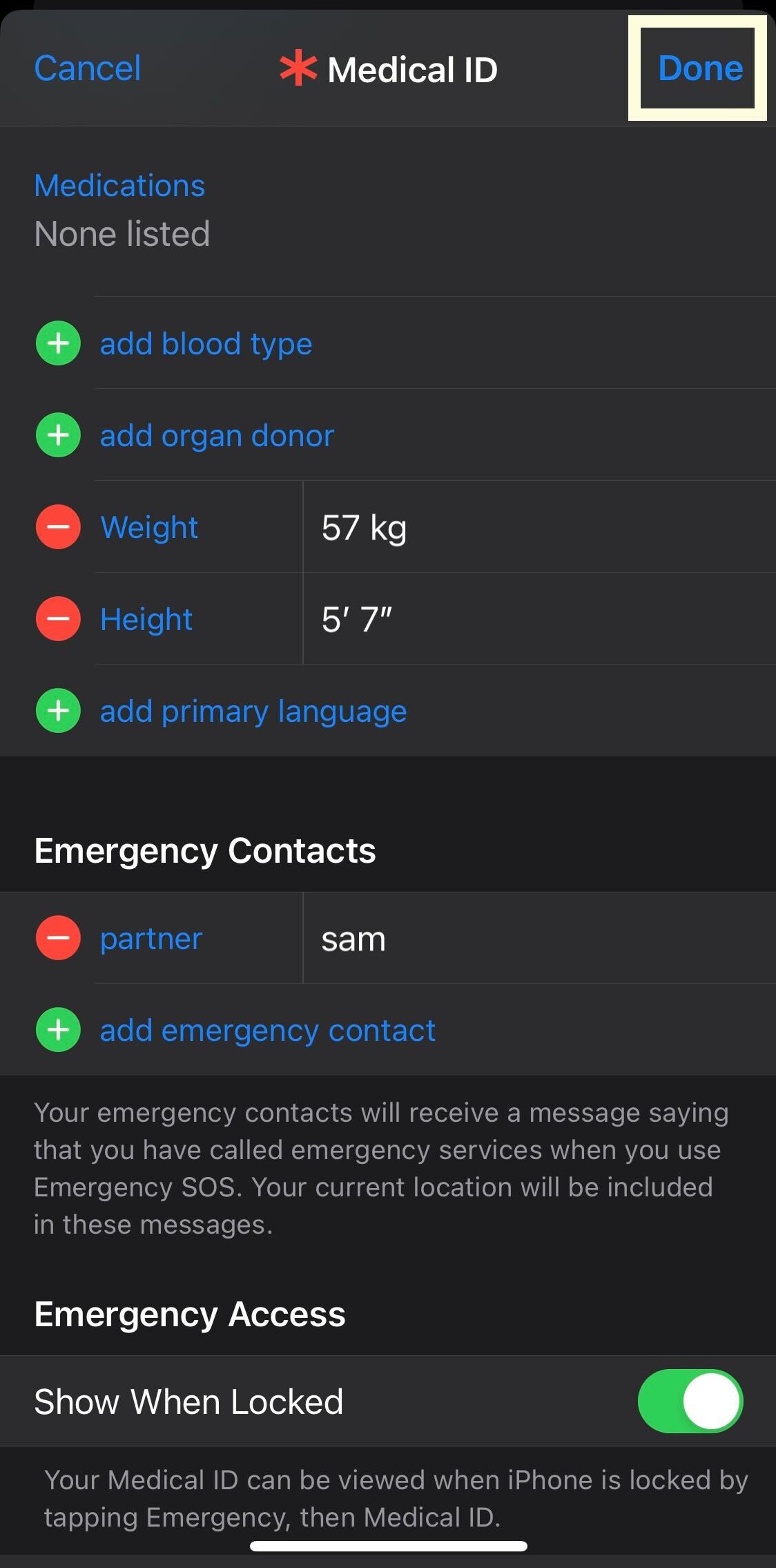
Troubleshooting
While Apple has not given a set number of how many emergency contacts you can add, we found that you can add at least three people. We recommend you pick people that you trust, are close to and that live near you, in case you need anyone to come to your aid.








