How to set a dynamic profile picture on Instagram

If you want to set your profile apart from everyone on Instagram then you may want to use the dynamic profile picture feature. Here is how you can set it up.
Instagram is one of the most popular social media apps currently available, with over 1.3 billion daily active users. With a platform this large, it makes sense that Instagram rolls out new features often, to keep things interesting for old users and entice new users to get in on the fun.
If you’ve been using Instagram for a while and want a way to make your profile even more interesting, then you should try out the latest dynamic profile picture feature. This allows you to switch between your standard profile picture and an Instagram Avatar while using the app, to make your profile a little more personalised.
Check out how to set up a dynamic profile picture below, and check out the FAQ section to see how you can set up your very own Avatar.
What you’ll need:
- An Instagram account
- Instagram app on a supported phone or handset
- An Instagram Avatar
The Short Version
- Go to the Profile tab on Instagram
- Click and hold on your profile picture
- Swipe to the Avatar section
- Click Add to profile picture
- Your Avatar will appear in your profile picture
Step
1Go to the Profile tab on Instagram
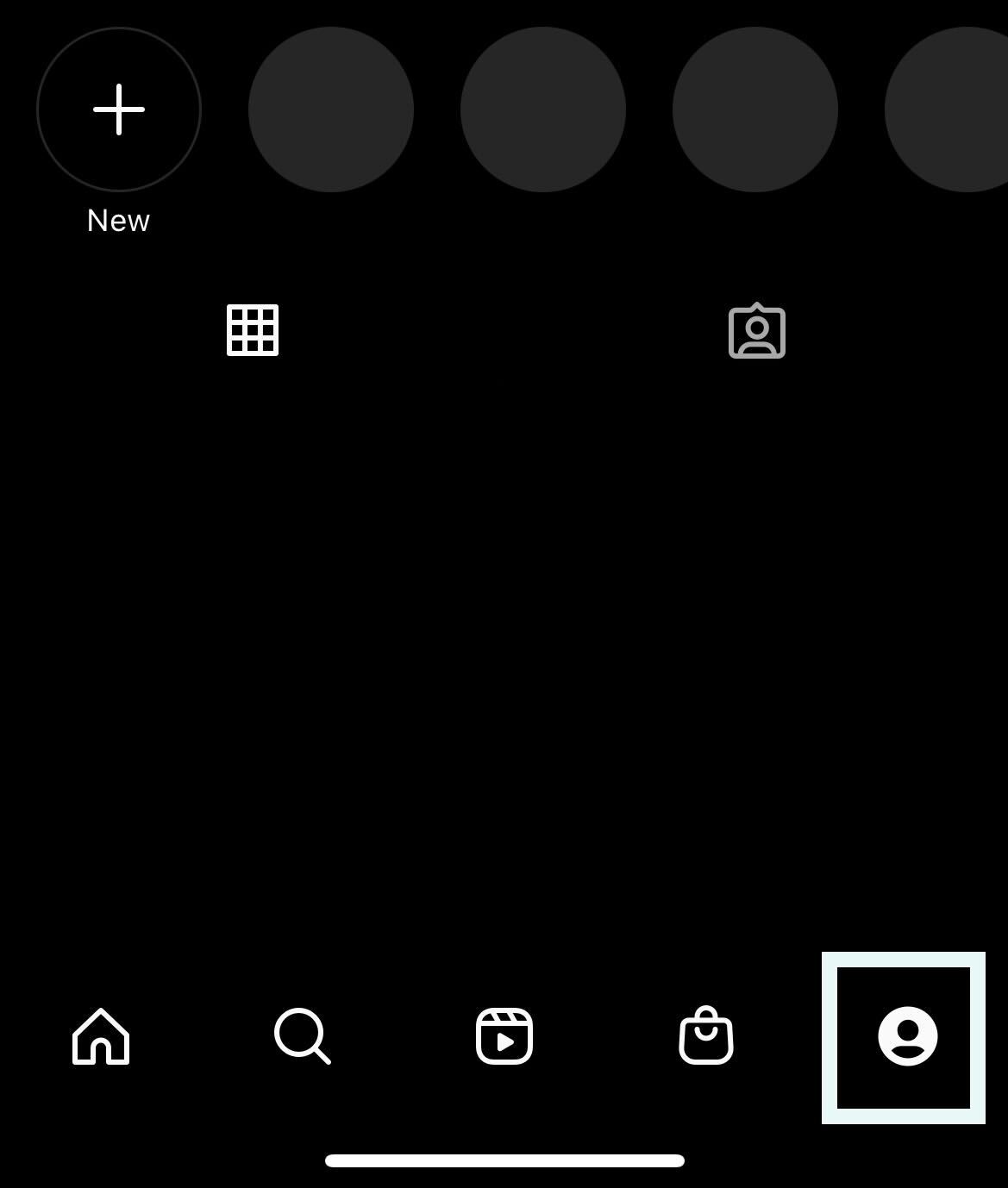
Open the Instagram app on your device and click on the Profile tab from the bottom menu.
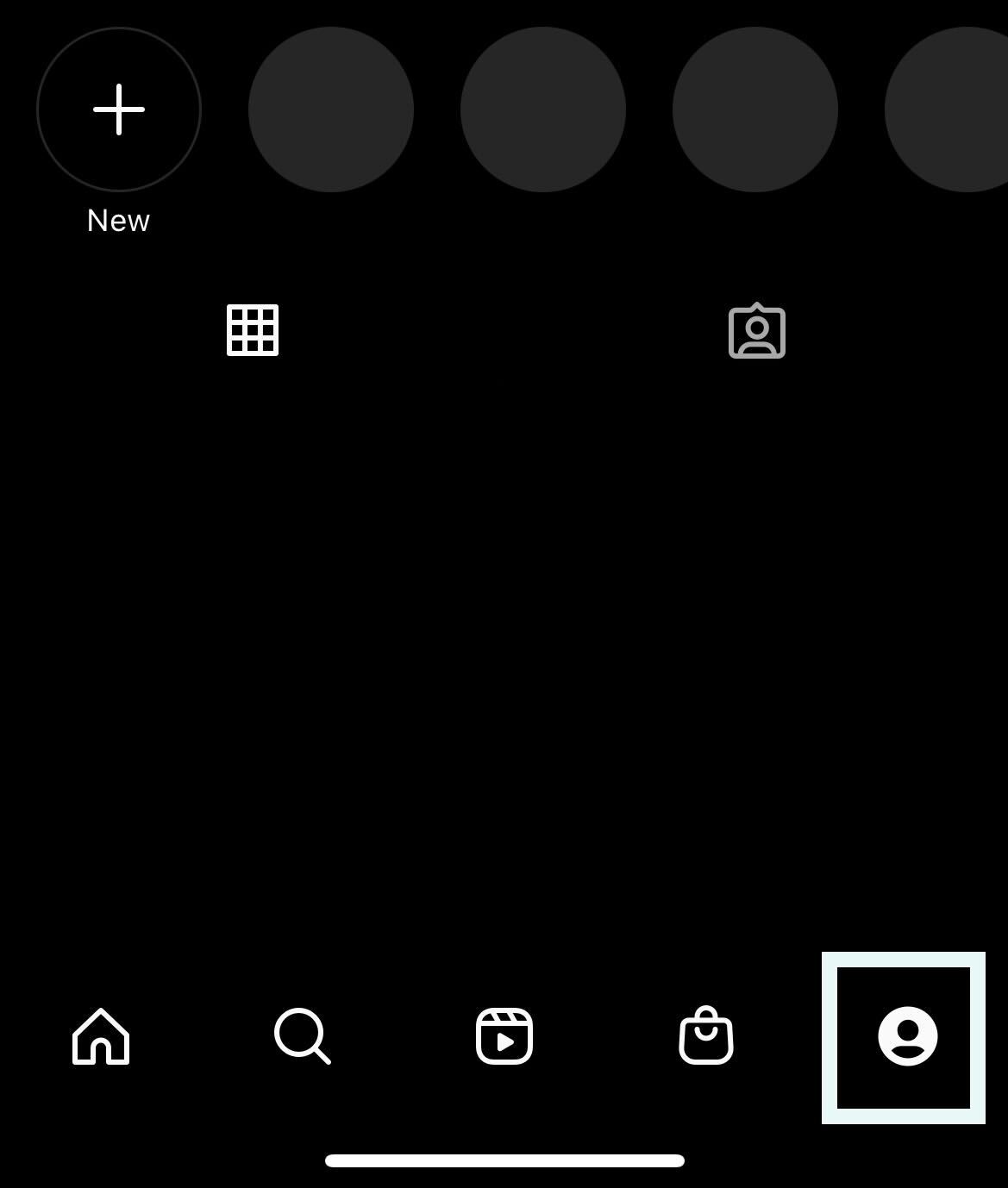
Step
2Click and hold your profile picture
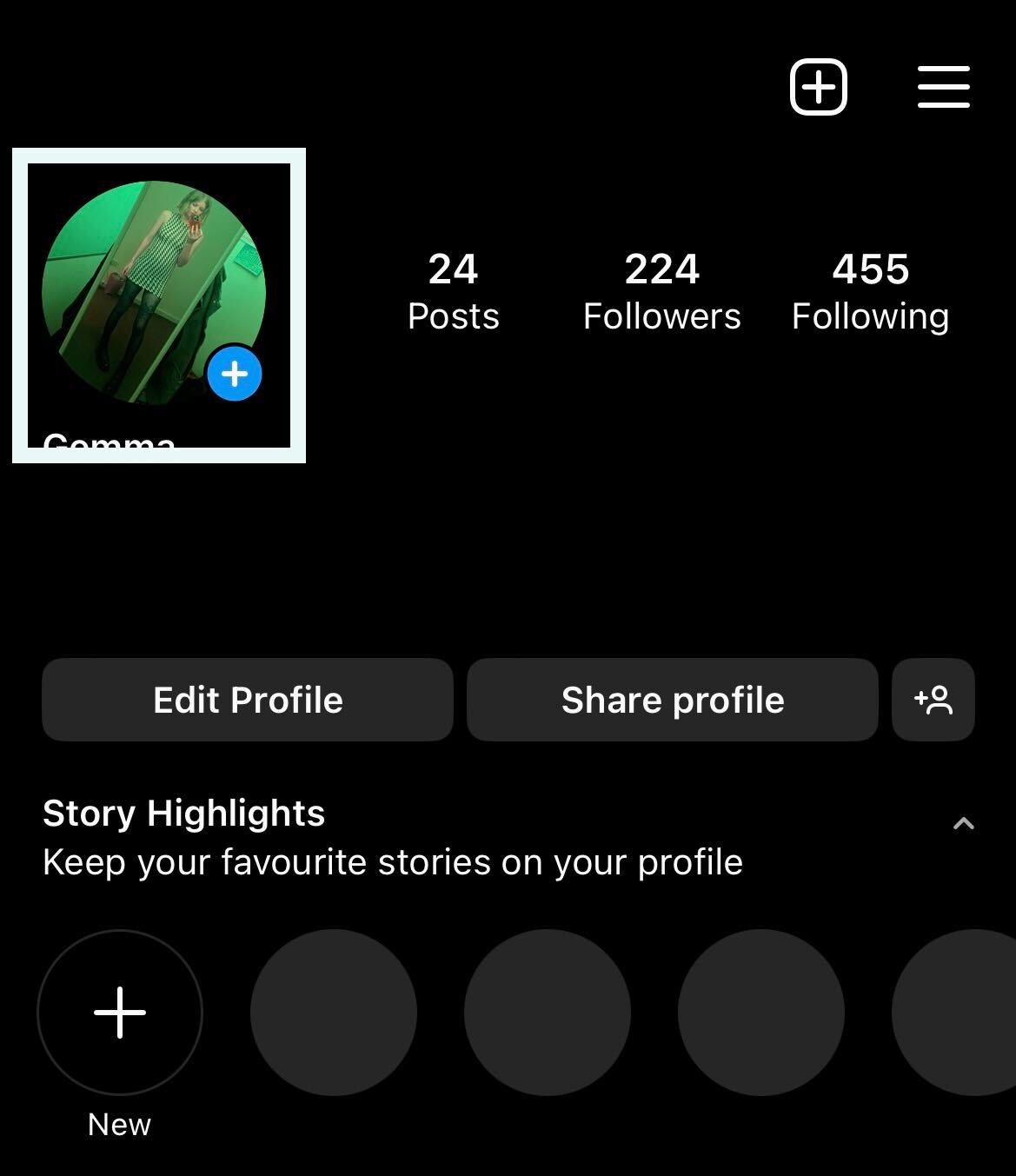
Click on your profile picture and hold down until a menu appears at the bottom of the screen.
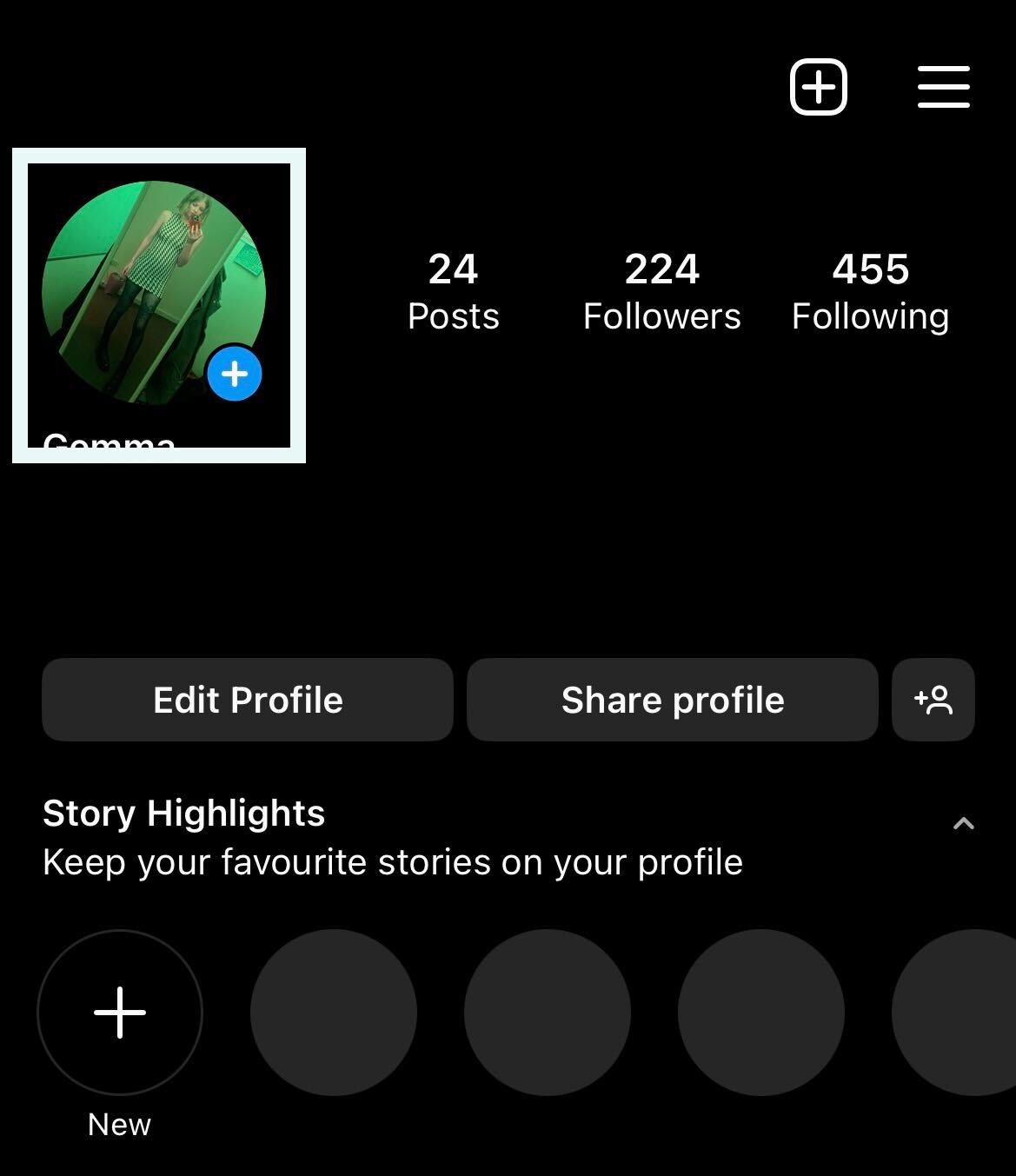
Step
3Swipe to the Avatar section
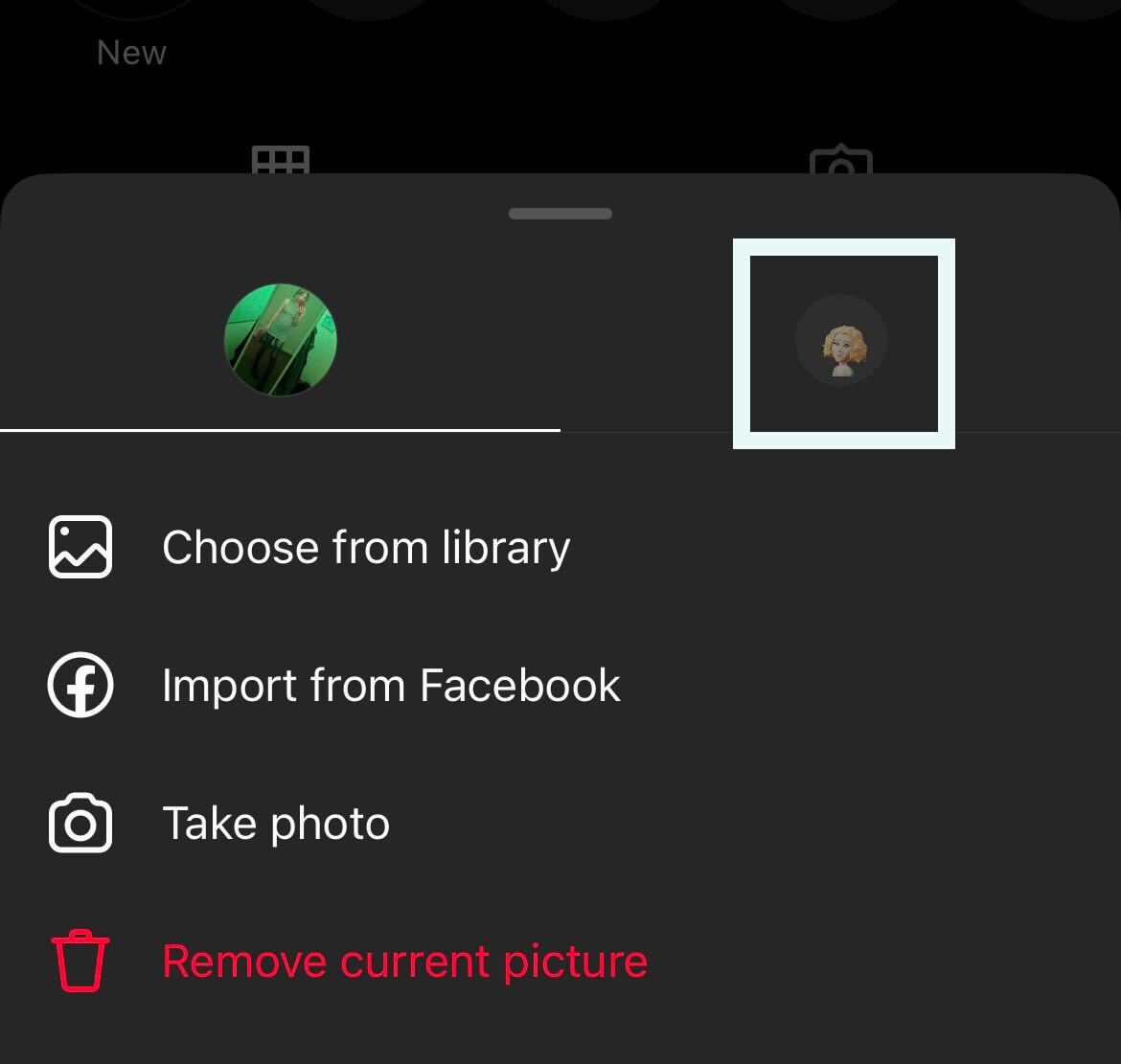
Swipe to the section on the right dedicated to your Avatar. You will need to set up an Avatar first to use the dynamic profile picture feature.
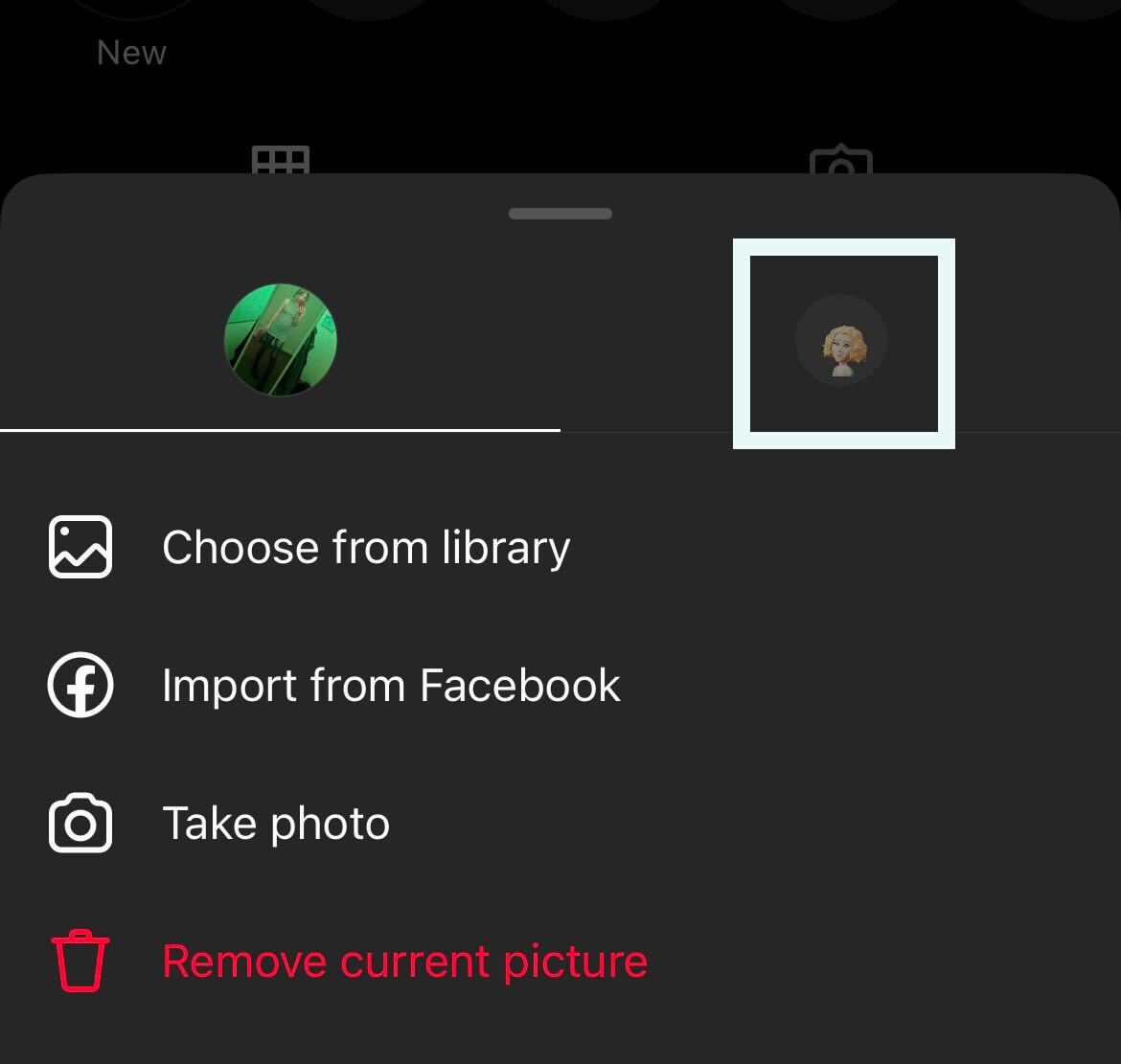
Step
4Click Add to profile picture
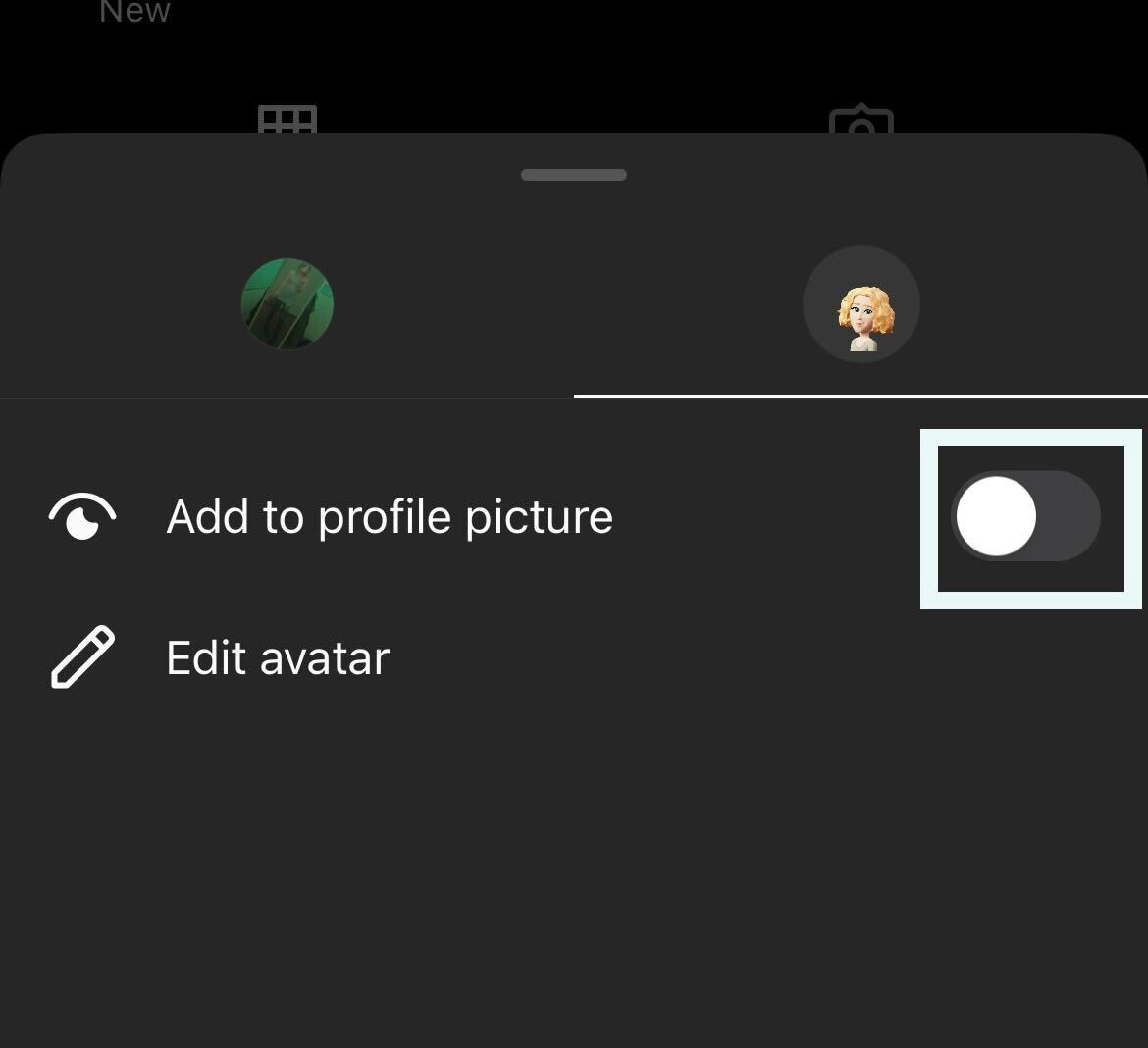
There will be a button called Add to profile picture, click on it.
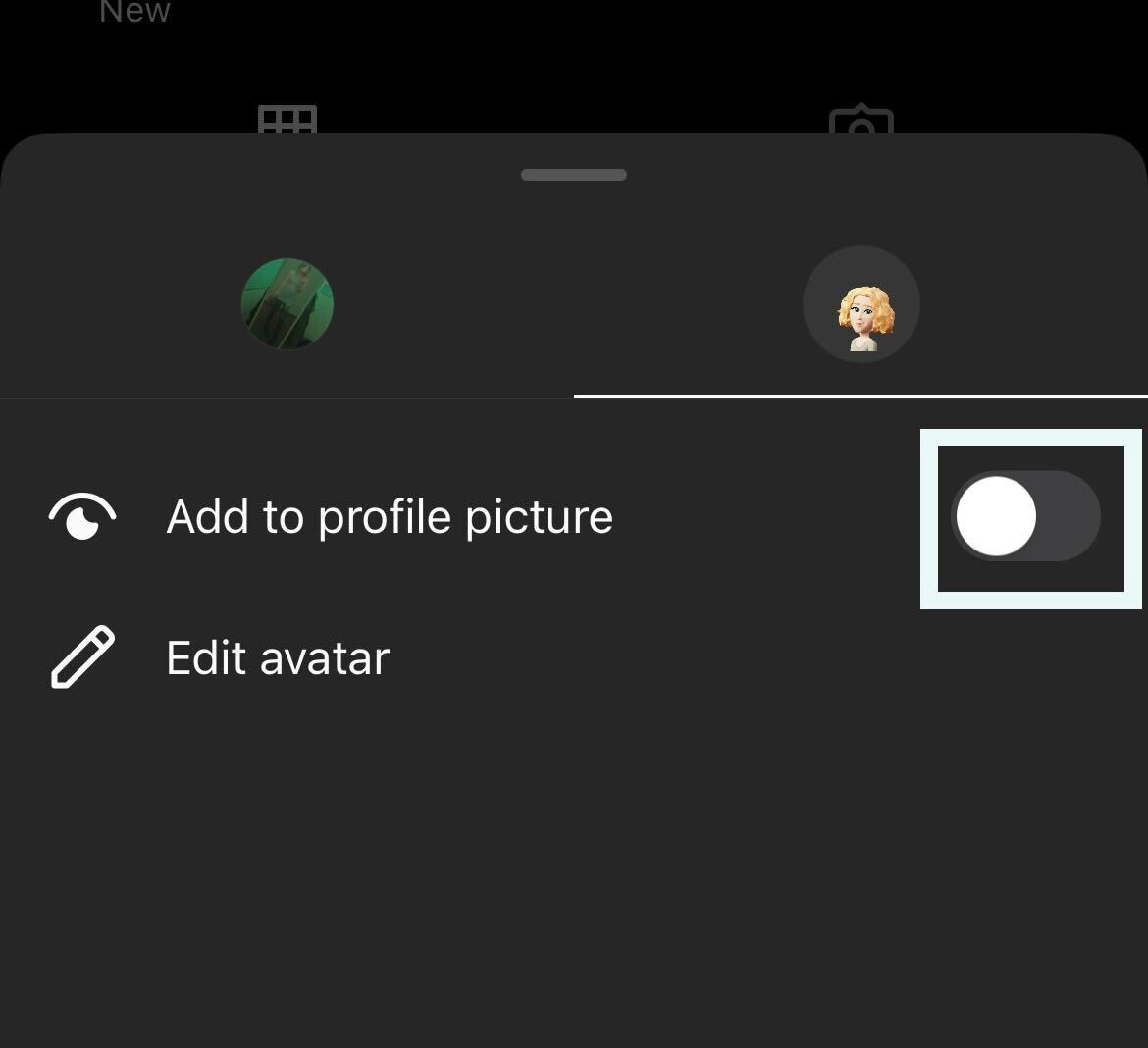
Step
5Your Avatar will appear in your profile picture
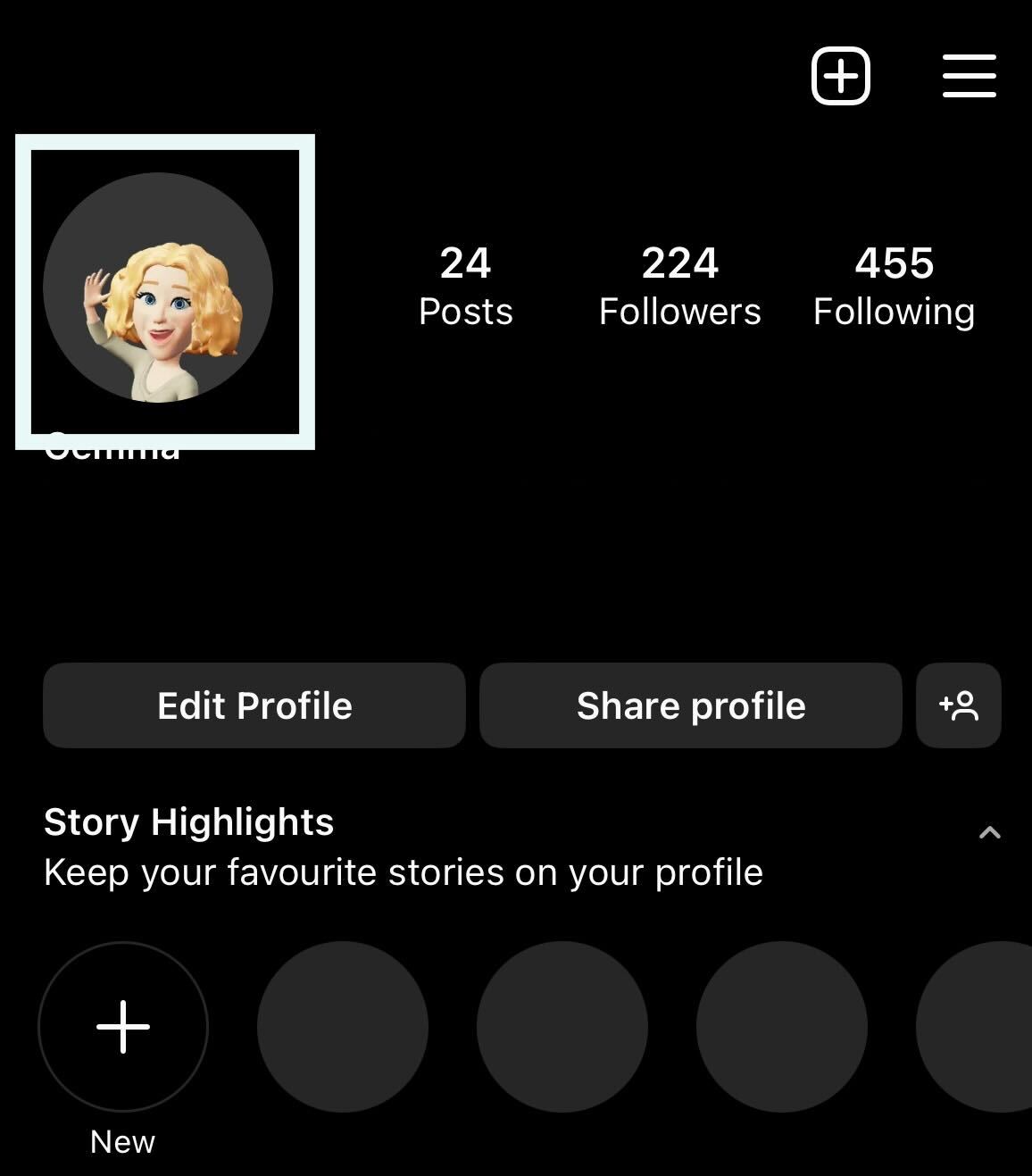
Once you click the Add to profile picture button, your Avatar will appear in your profile picture, switching between your original profile picture.
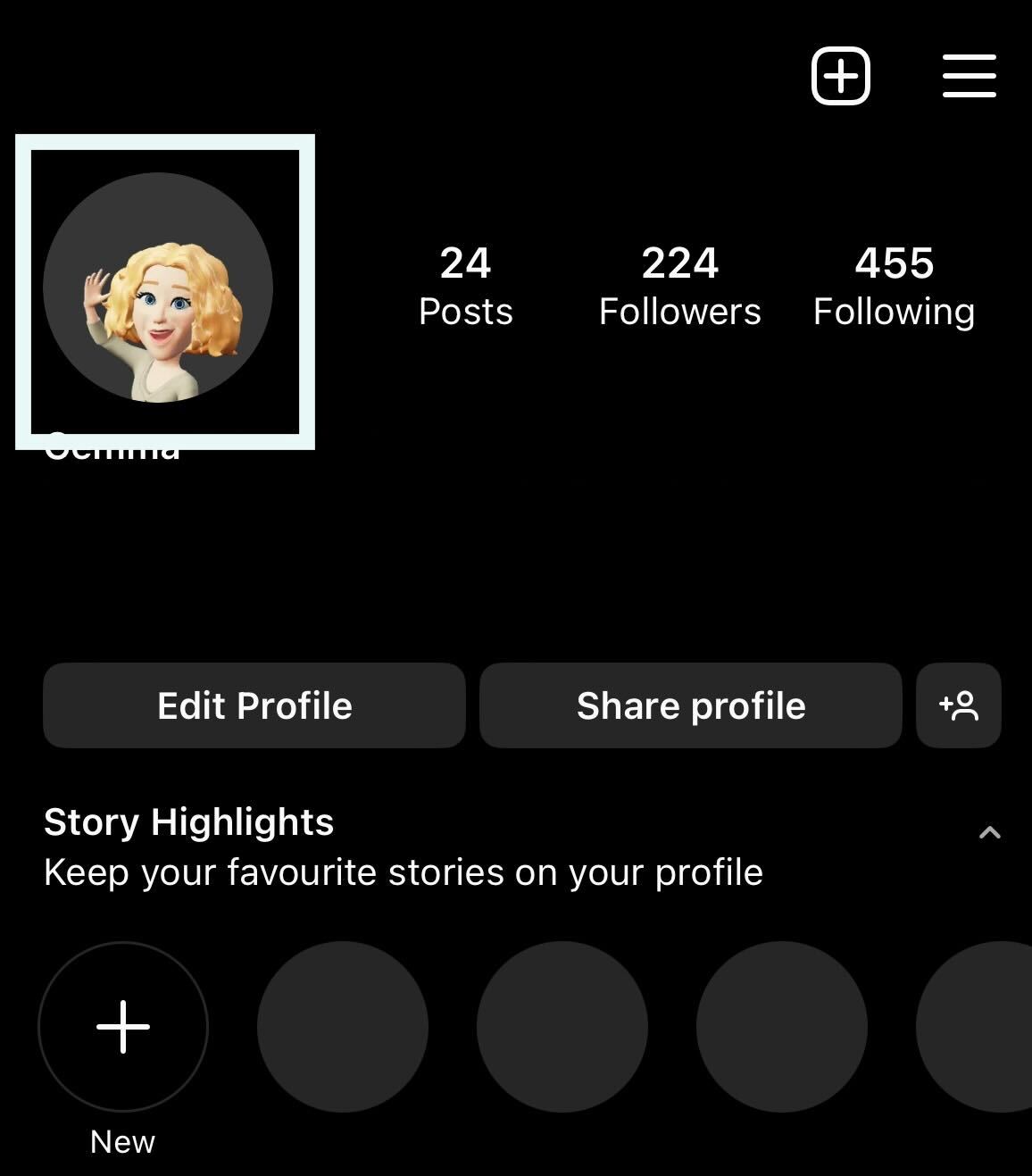
Troubleshooting
Yes, you will need to set up an Avatar. This is very simple and can be done after clicking on your profile picture.








