How to set a default browser on iOS

Apple supplies its own Safari web browser with every iPhone, but you don’t have to use it to surf the web. There are plenty of third party alternatives on the App Store, and now it’s possible to make such a browser your default browser on iOS.
While Apple has long allowed you to download an alternative web browser for your iPhone, it’s only with iOS 14 in 2020 that you could make one of those your default web browser.
This means that any time you hit a link in an email or on a document, it’s this third party web browser that will open rather than Safari. Here’s how to set a default browser on iOS.
What you’ll need:
We used the iPhone 13 Pro, but these methods will work on any iPhone
The Short Version
- Download your preferred browser
- Find your browser in Settings
- Set default browser
Step
1Download your preferred browser
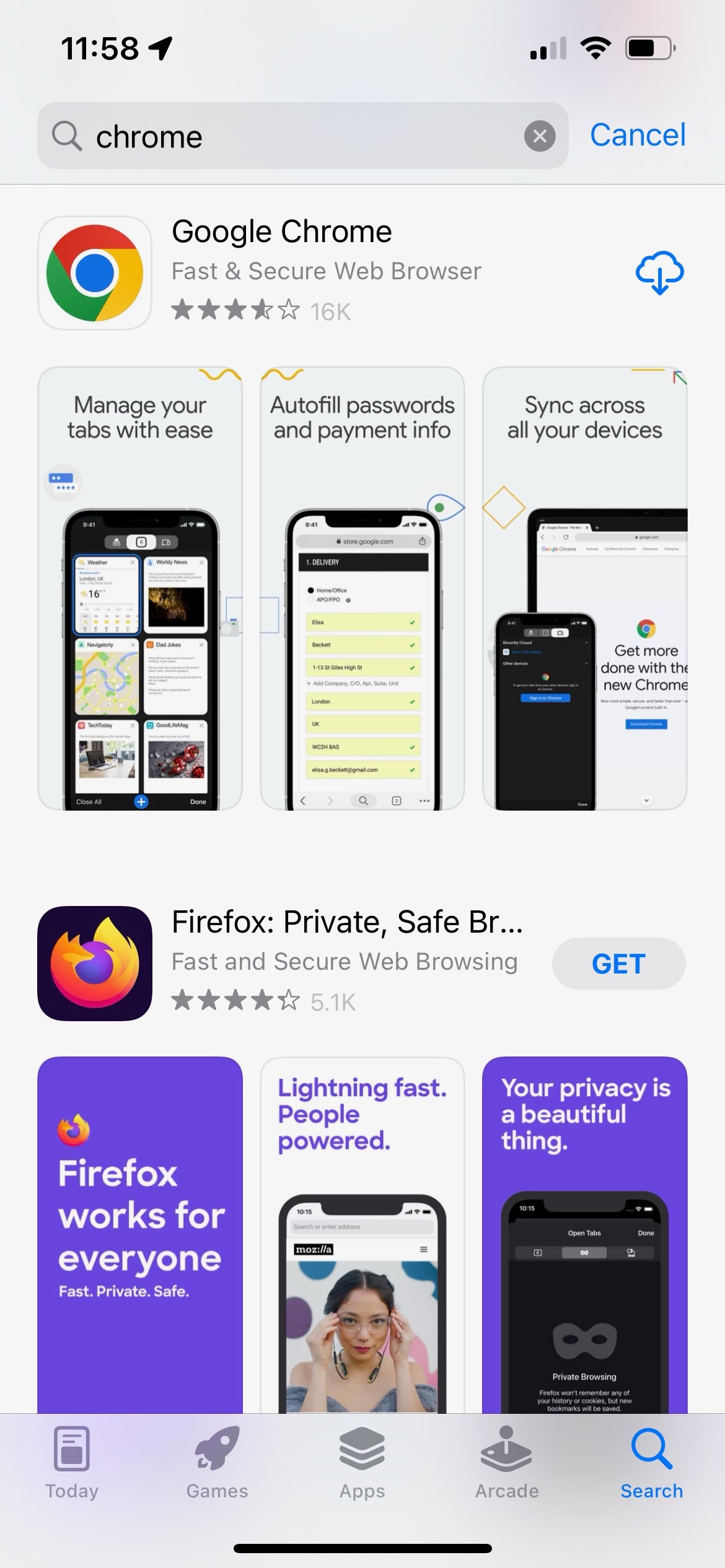
Before you do anything, you’ll need to head to the App Store and download your preferred browser. Chrome, Firefox, Opera, Edge, and Ghostery are just some of the top options out there.
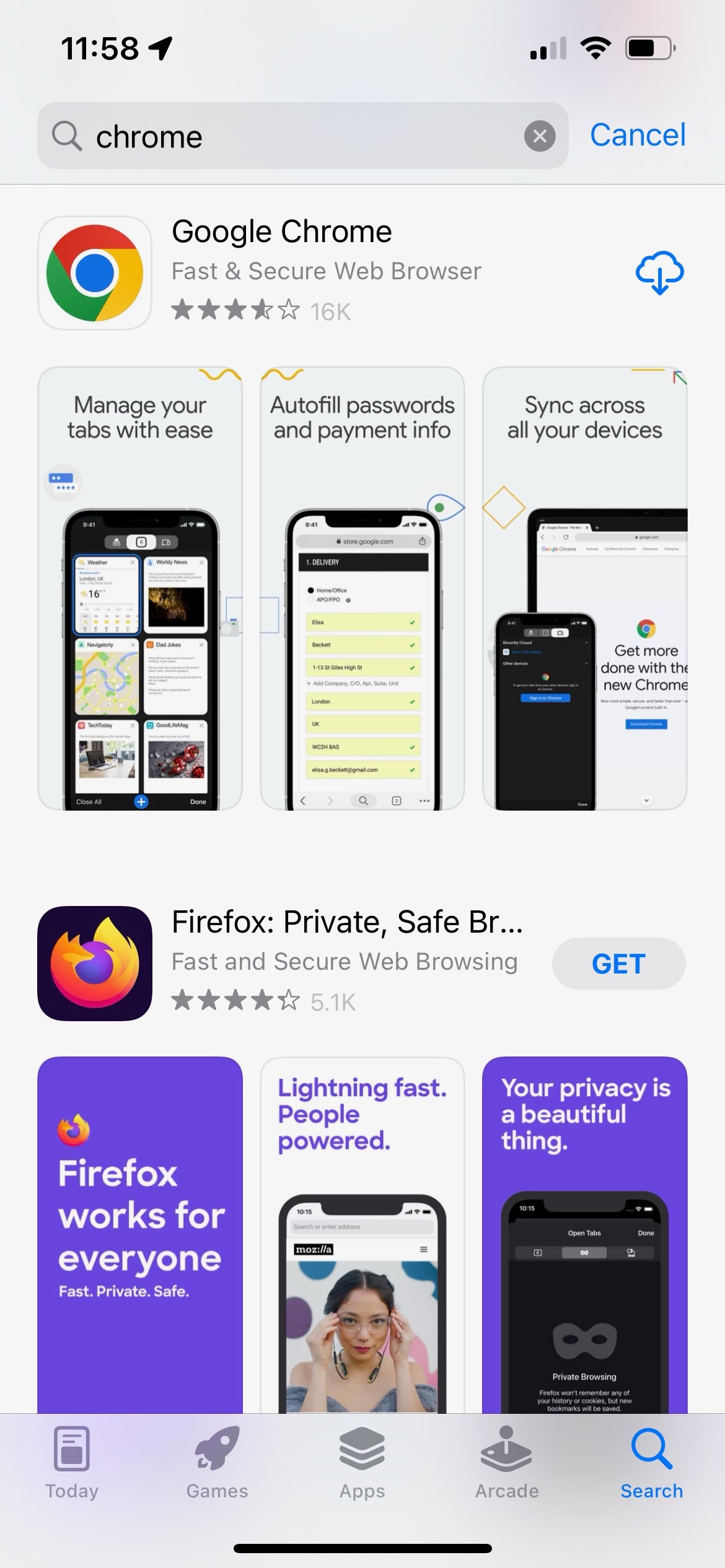
Step
2Find your browser in Settings
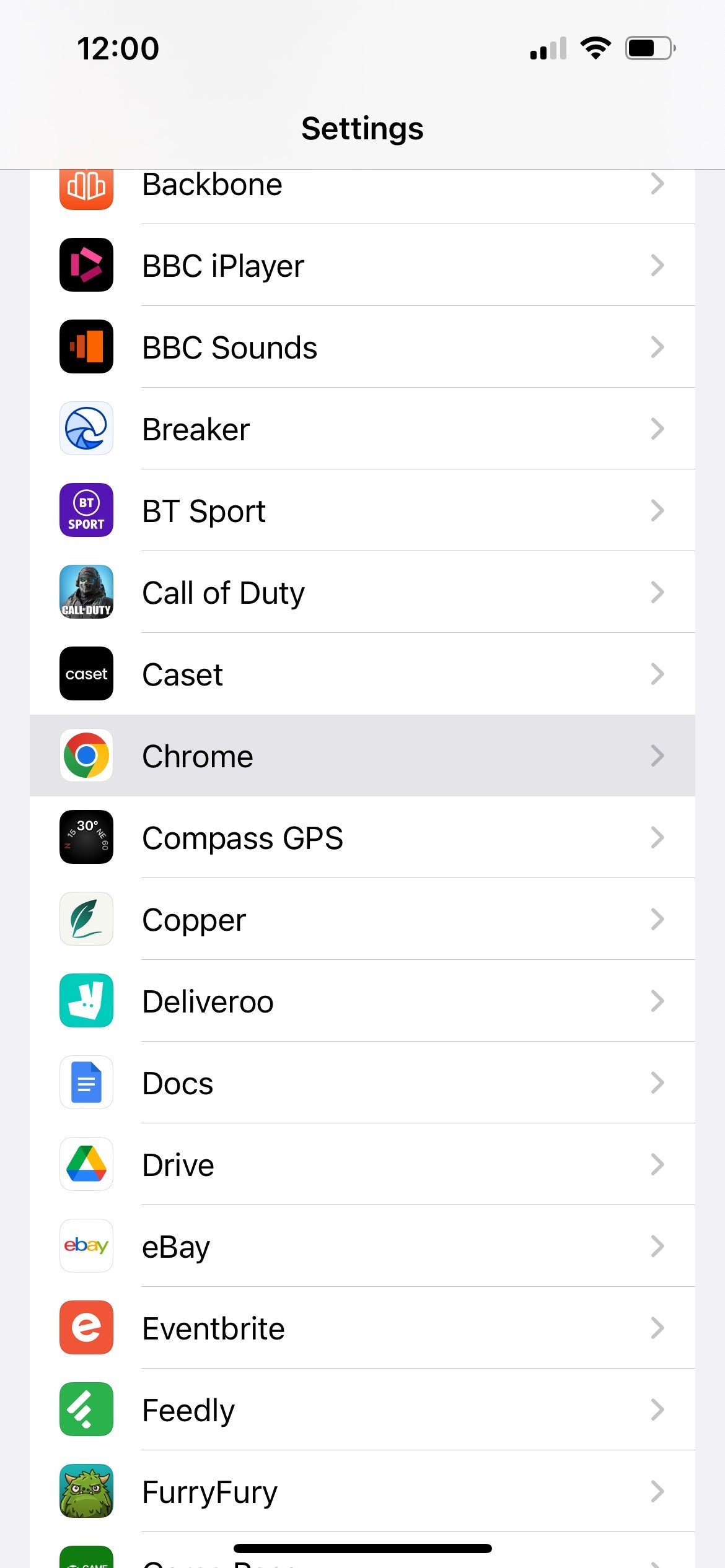
Open the Settings app, then scroll down until you see your preferred browser. Tap to enter further options.
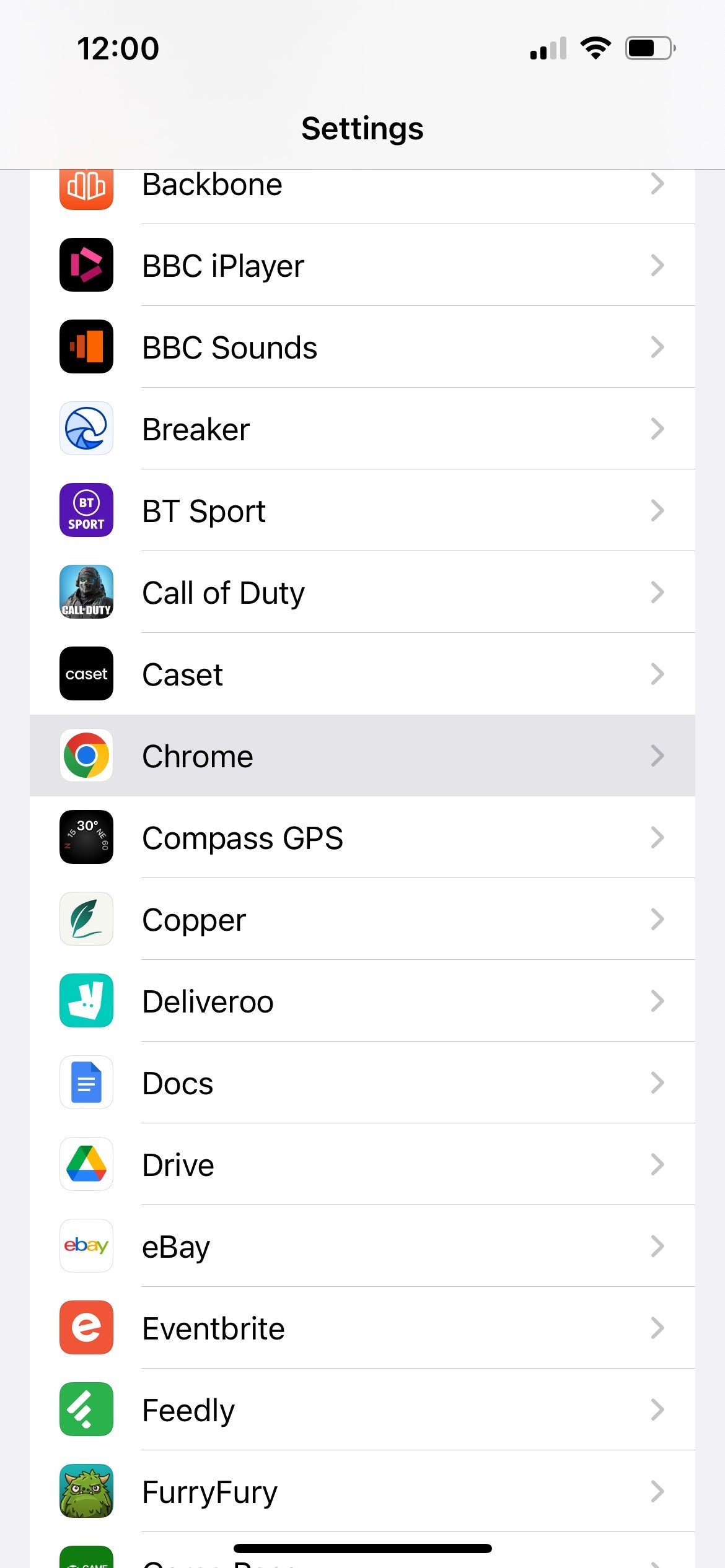
Step
3Set your default browser
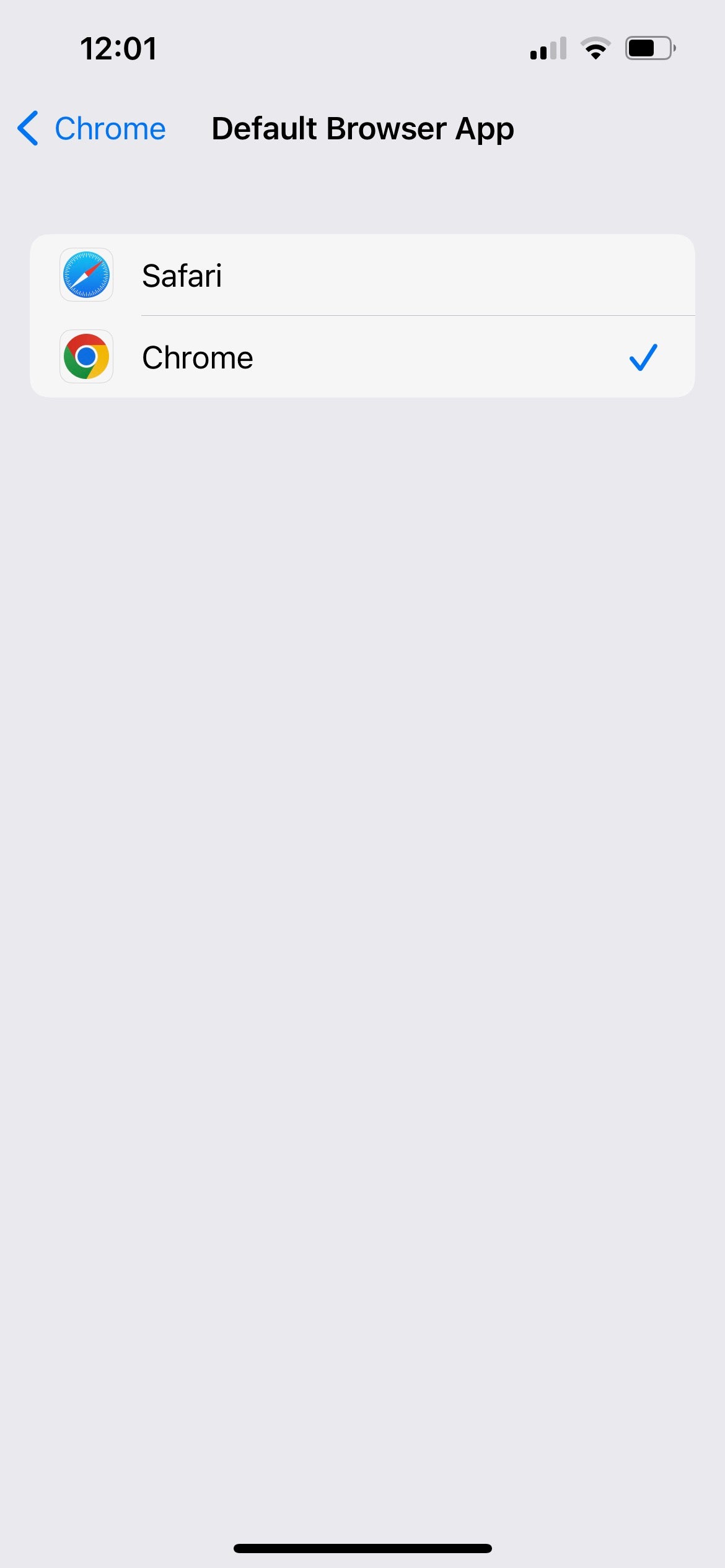
Tap on the Default Browser App option. On the following screen, tap your preferred browser. The tick should transfer from Safari to your new web browser.
Drag up or hit the Home button to exit to the home screen. Your default web browser should now have been changed.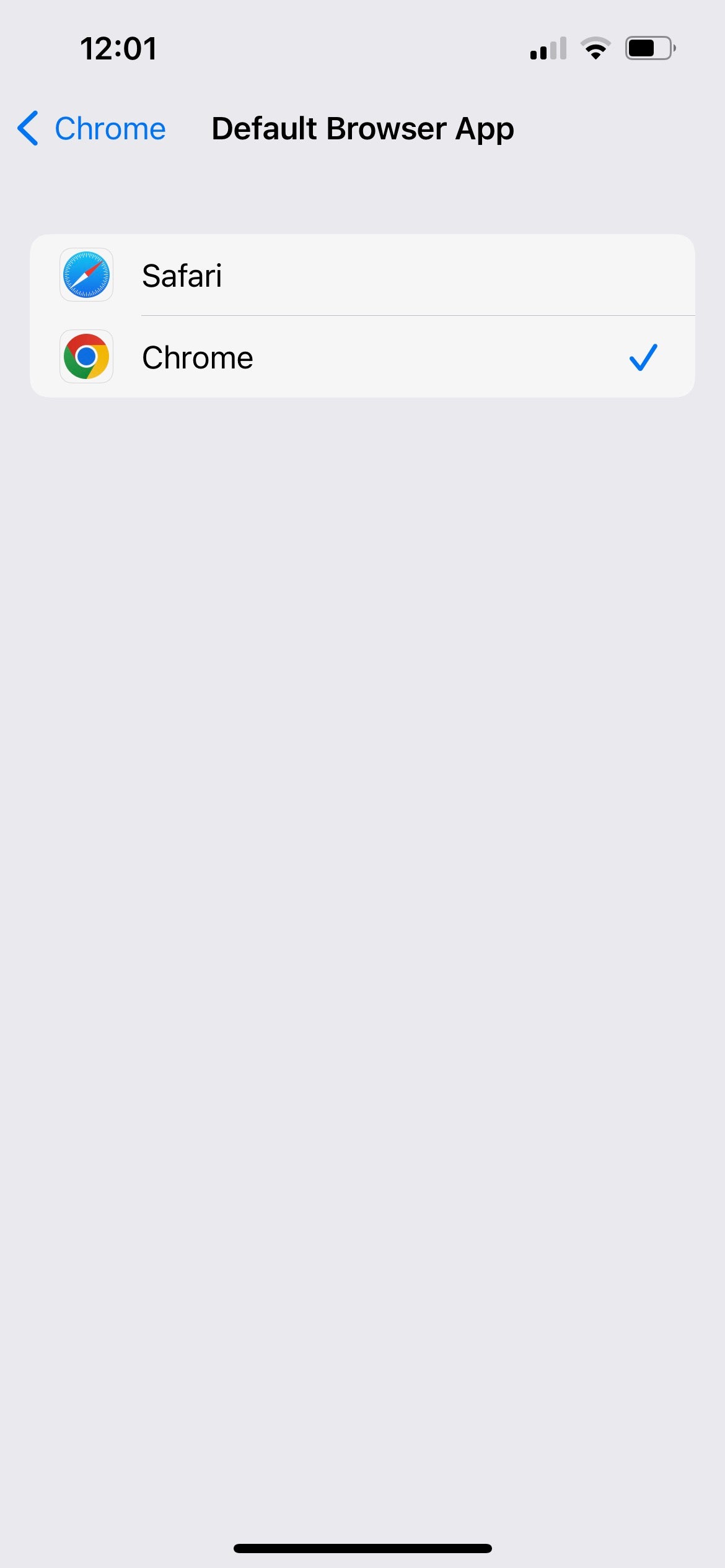
Troubleshooting
Follow the above steps, but select Safari when you reach Step 3.
If you delete your new preferred web browser at any point, the default selection will return to Safari. The opposite is true if you delete Safari.








