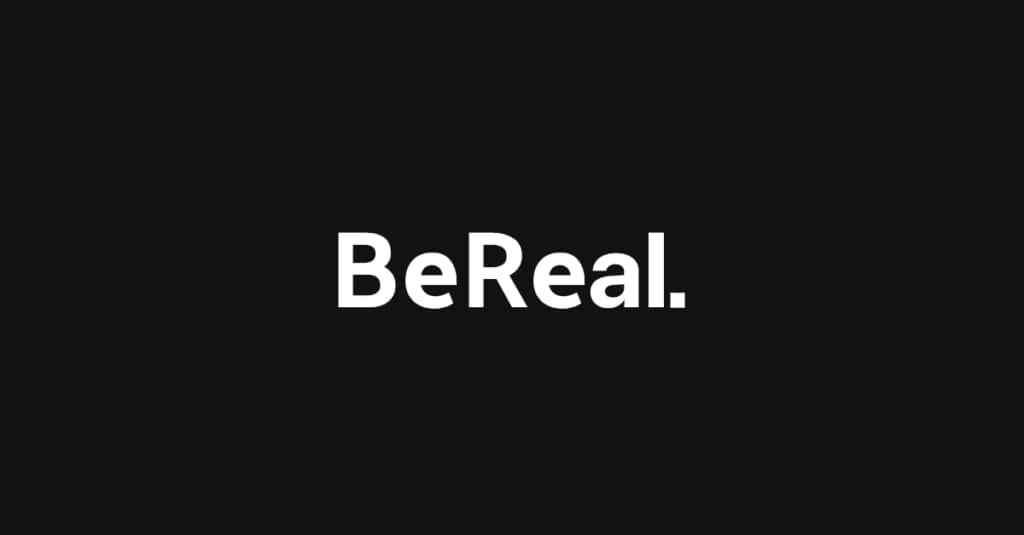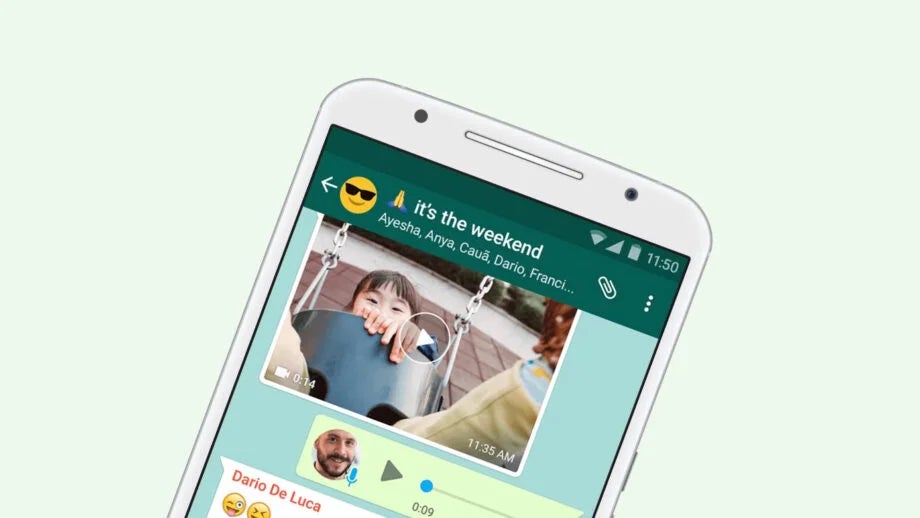How to scan text on an iPhone
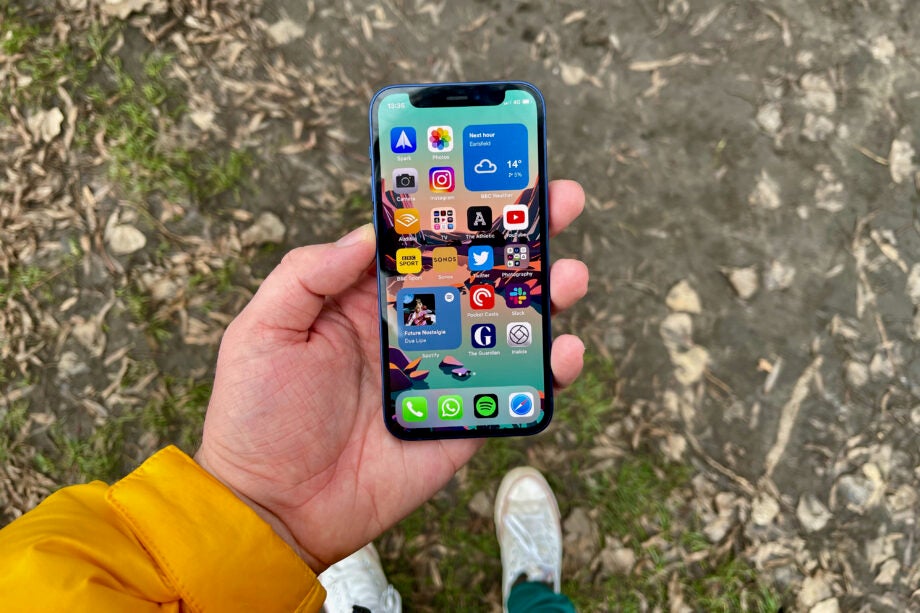
If you want to quickly copy text, then the iPhone’s scanner tool is very useful. Here’s how it works.
Fairly often, you might find yourself having to copy physical text in order to get a digital copy. It can be quite time-consuming and tedious to do, but fortunately your iPhone has a solution; you can use it to copy physical text and paste it into your notes just with the use of its camera. This guide shows you how to scan text in the Notes app.
What you’ll need:
- We used an iPhone 13, but you can use any iPhone running iOS 15 and later
The Short Version
- Open the Notes app
- Start a new note, or open an existing note
- Tap on the camera icon at the bottom of the page
- Select ‘Scan Text’
- Now you can select the text you want to copy
How to scan text on an iPhone: Step-by-step
Step
1Open the Notes app
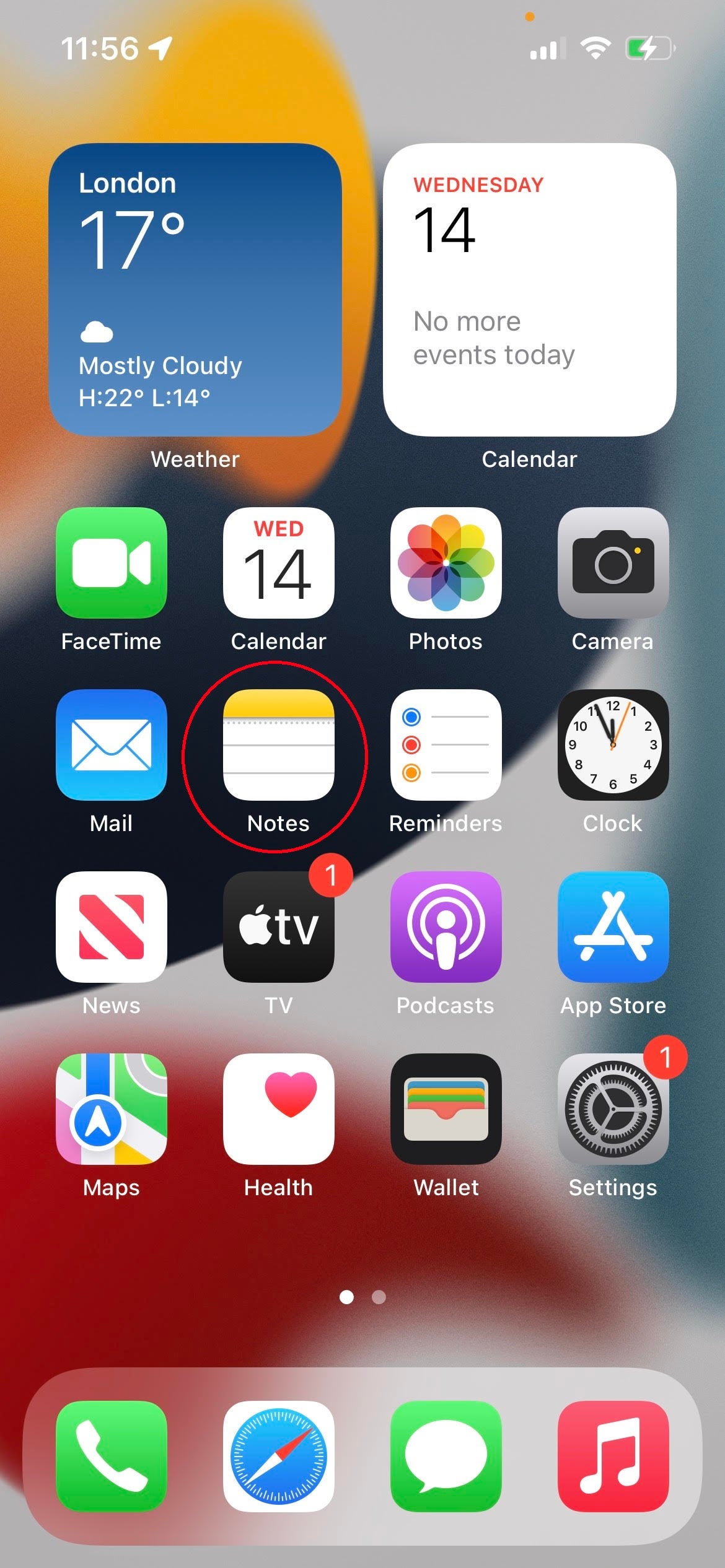
Start off by opening the Notes app, which you should find on your iPhone’s home screen.
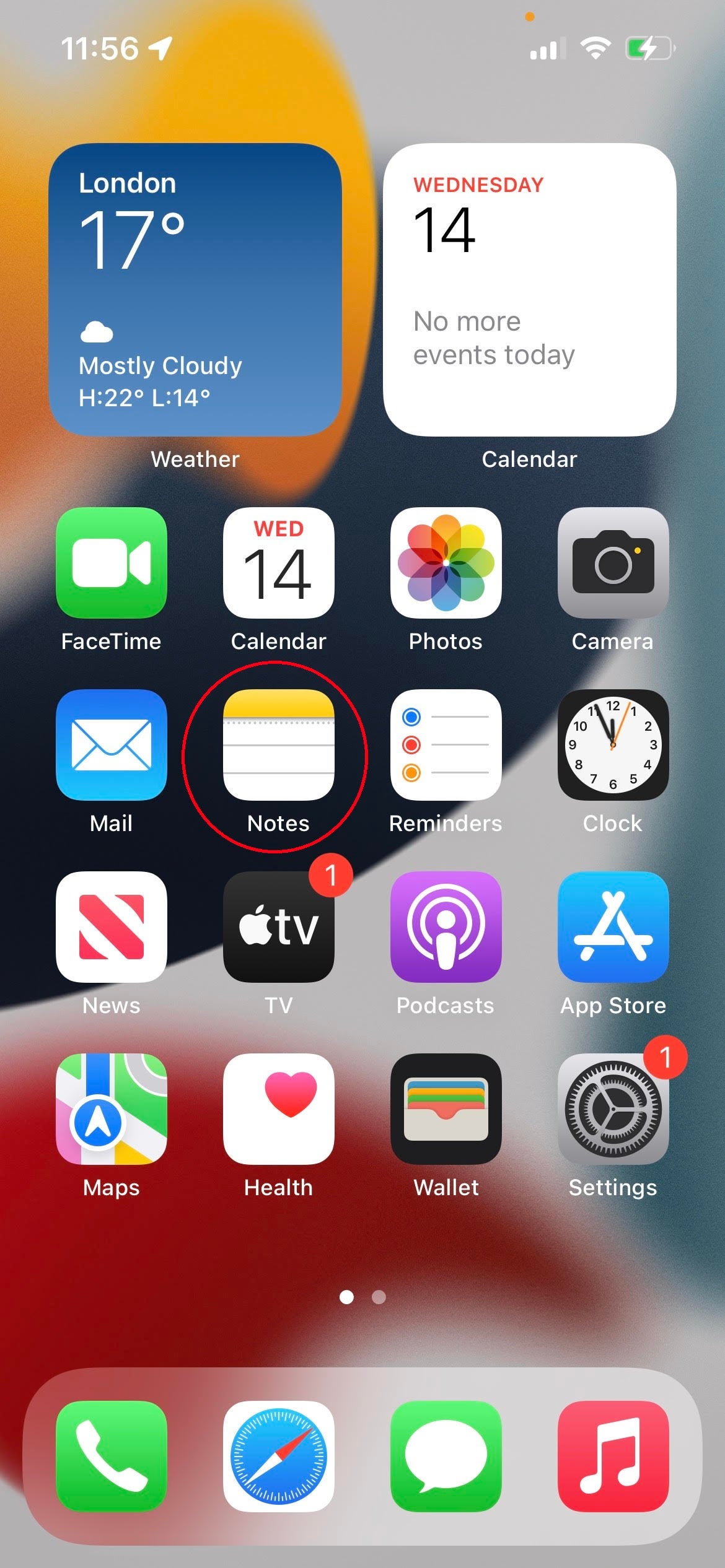
Step
2Start a new note, or open an existing note
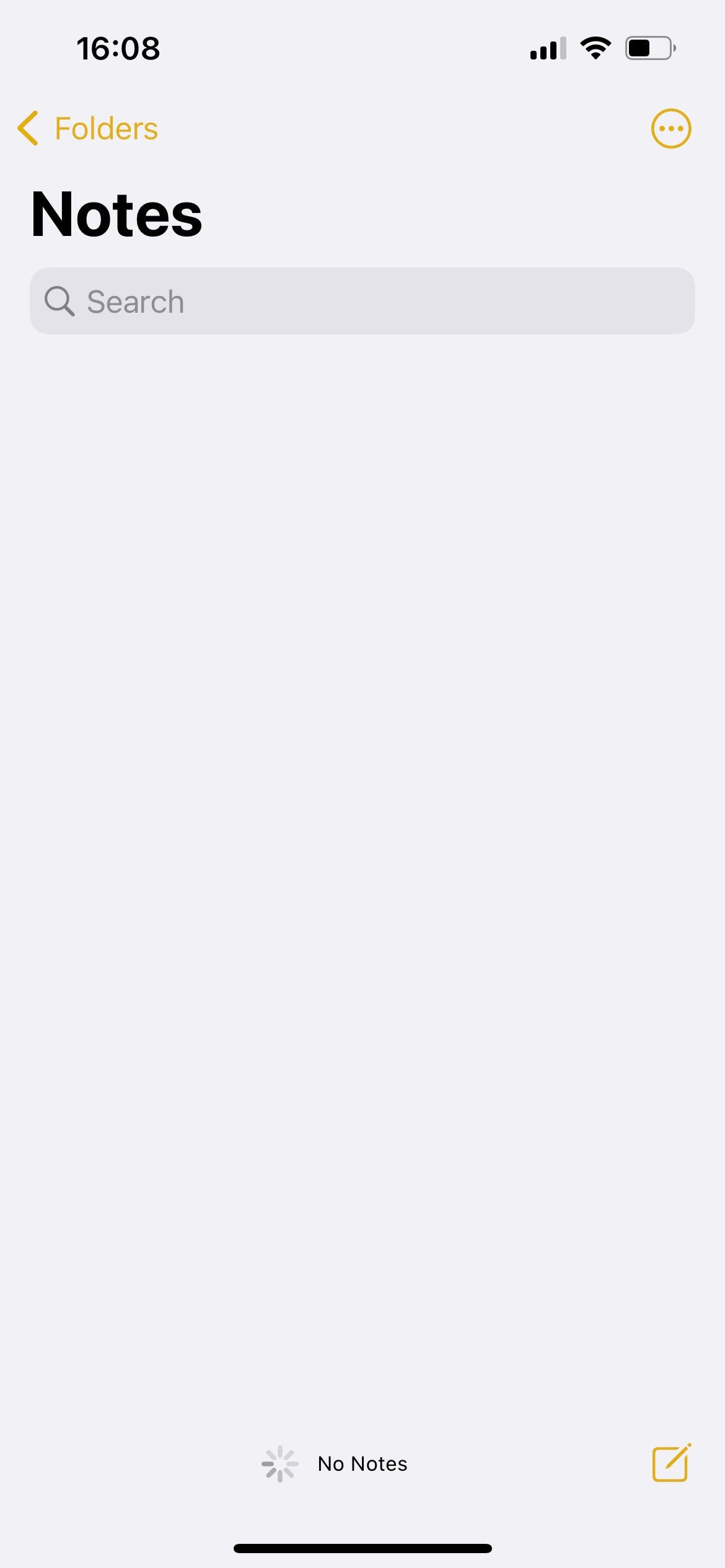
Once you’re inside, simply start a new note or open one of your existing note to which you would like to add scanned text.
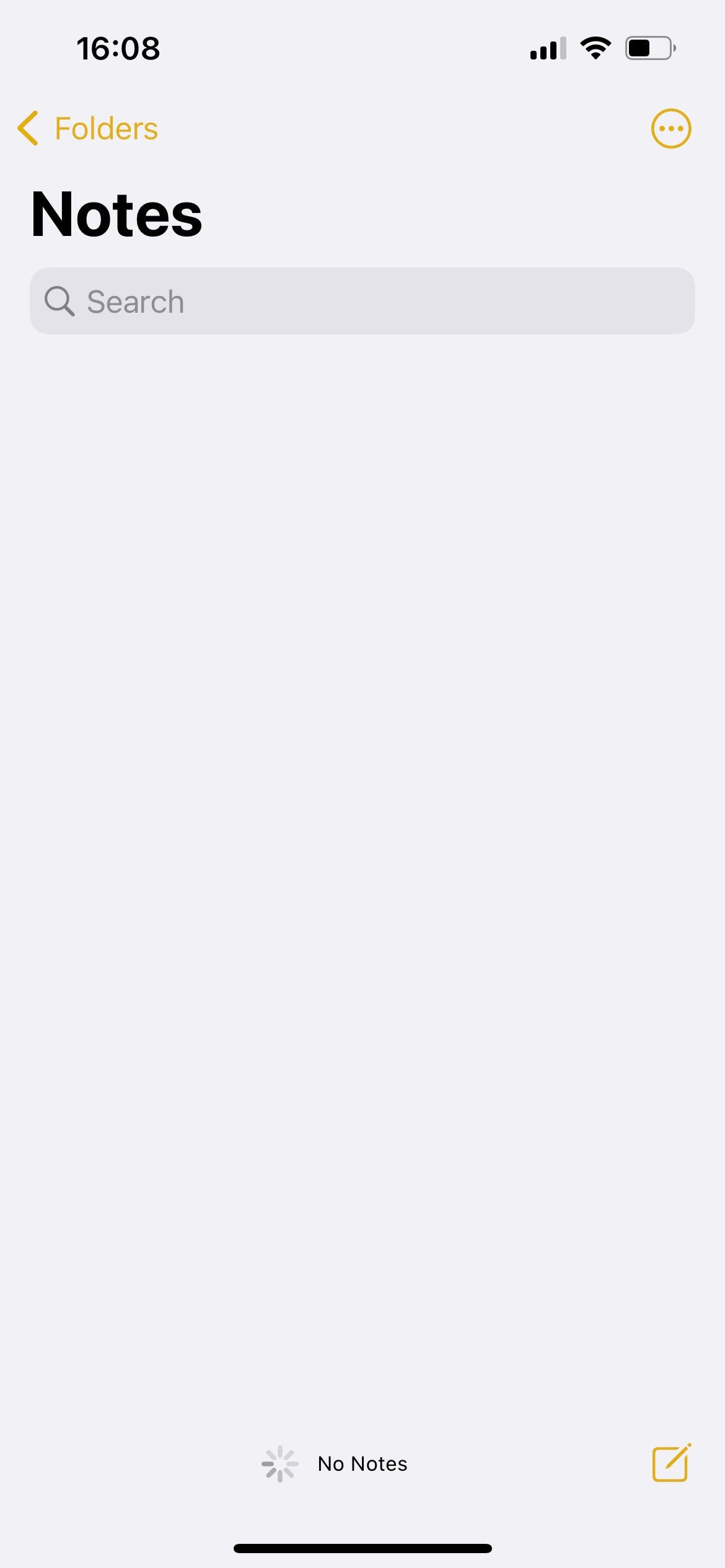
Step
3Tap on the camera icon at the bottom of the page
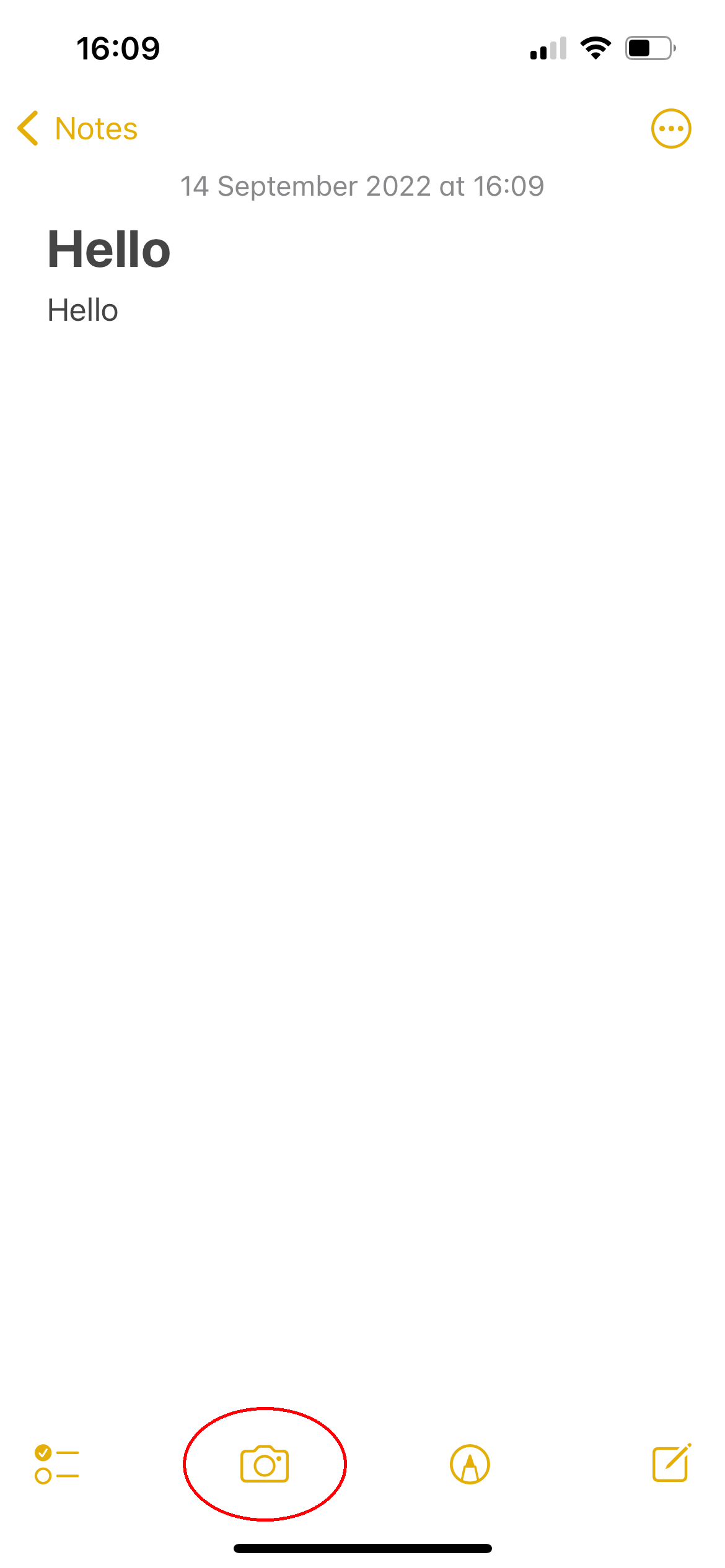
At the bottom of each note, you will see a camera icon. Tap on this.
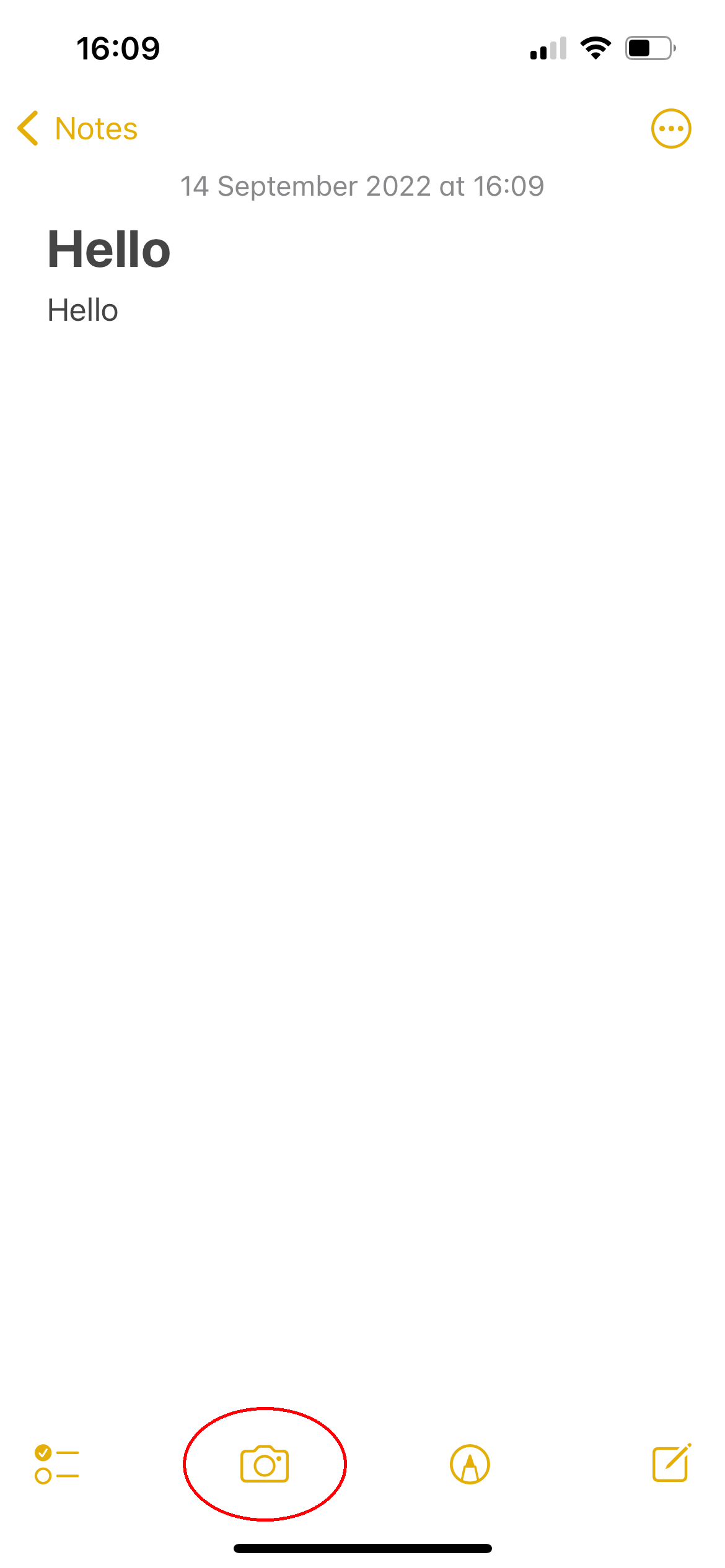
Step
4Select ‘Scan Text’
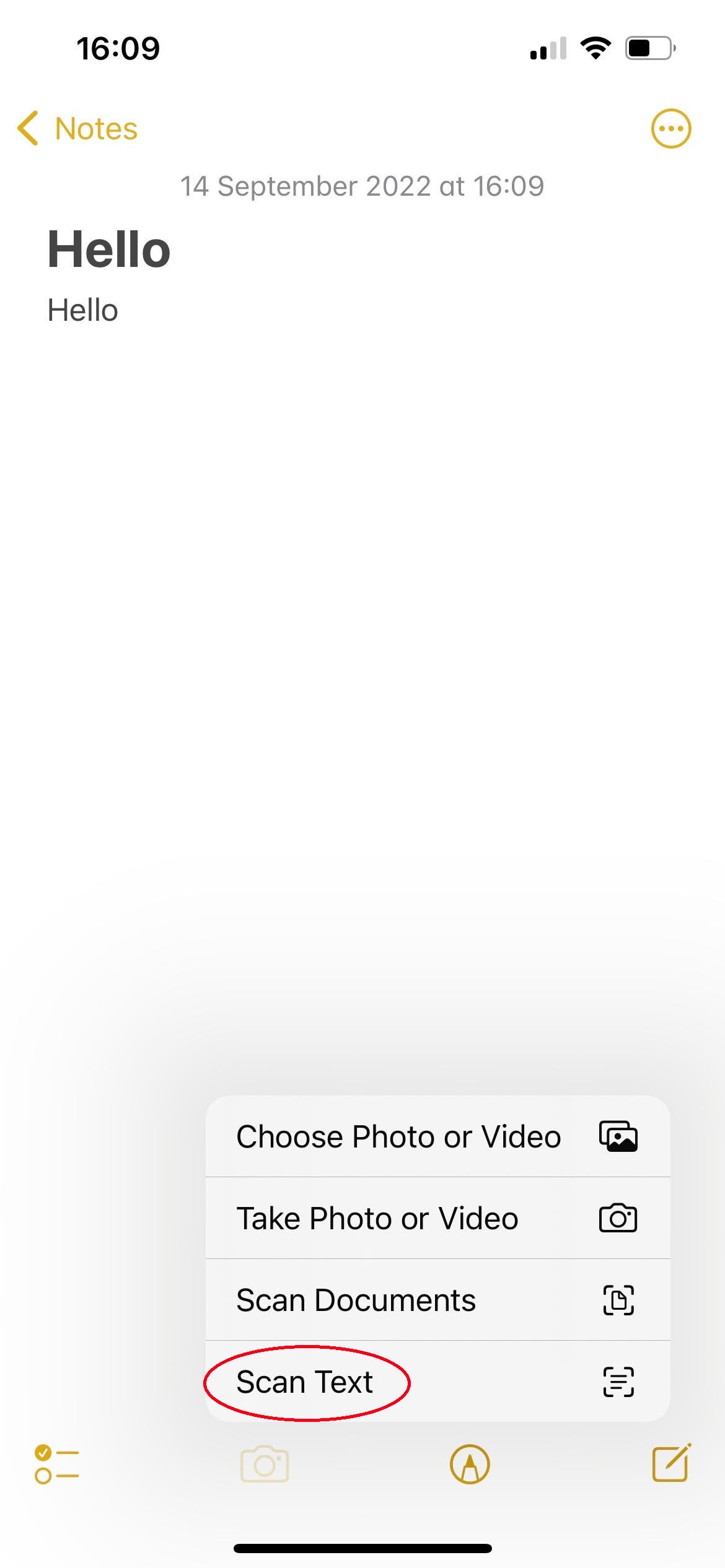
After you’ve tapped the camera icon, you’ll be presented with a menu of options. Tap on ‘Scan Text’.
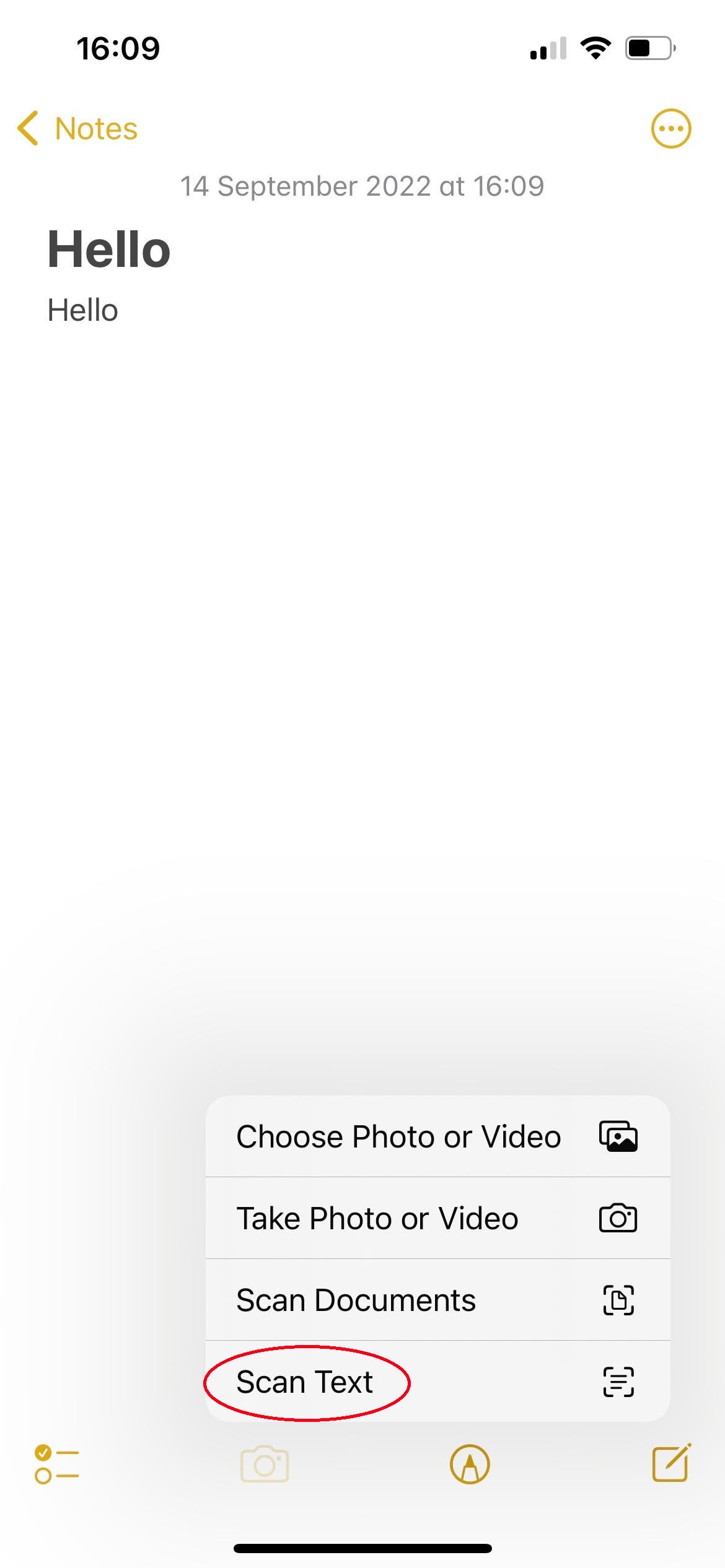
Step
5Now you can select the text you want to copy
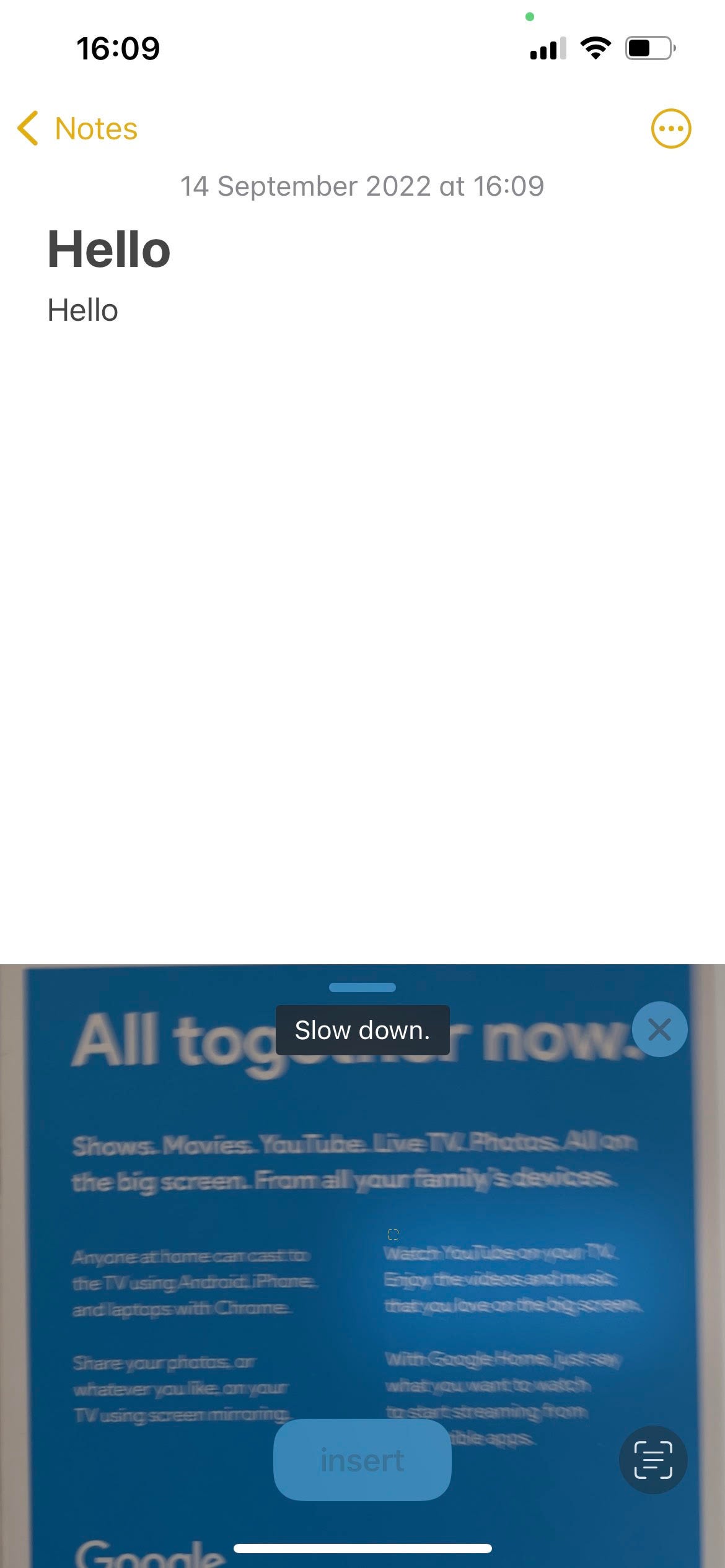
Now, using your camera, you can aim at the text you’d like to copy in order to insert it into your note.
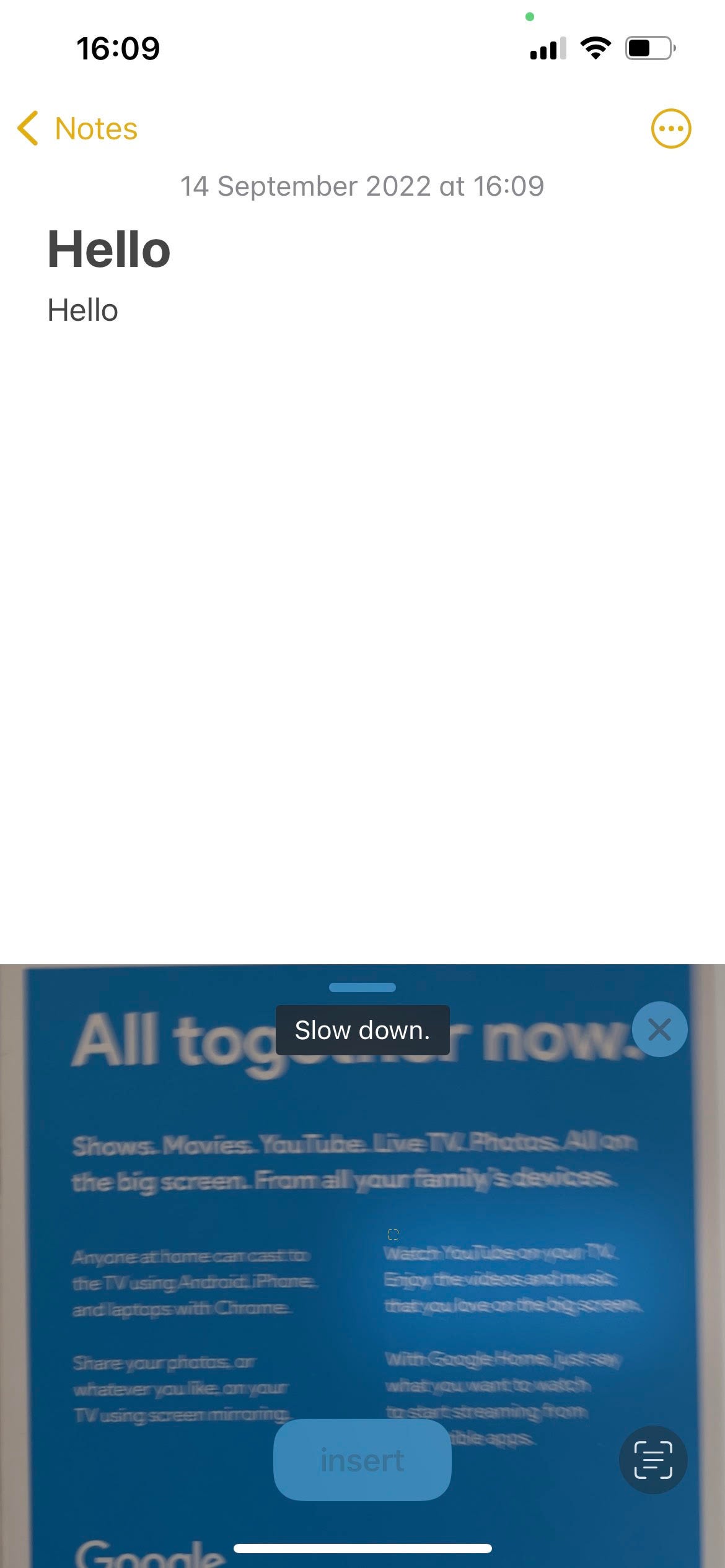
Troubleshooting
There are plenty of reasons why you might want to scan physical text for digital usage, especially if you’re filling in a online form for example.
The scan text feature came with iOS 15, so your phone must run this operating system – eligible devices are those from the iPhone 6S and upwards.