How to scan a QR code with an iPhone
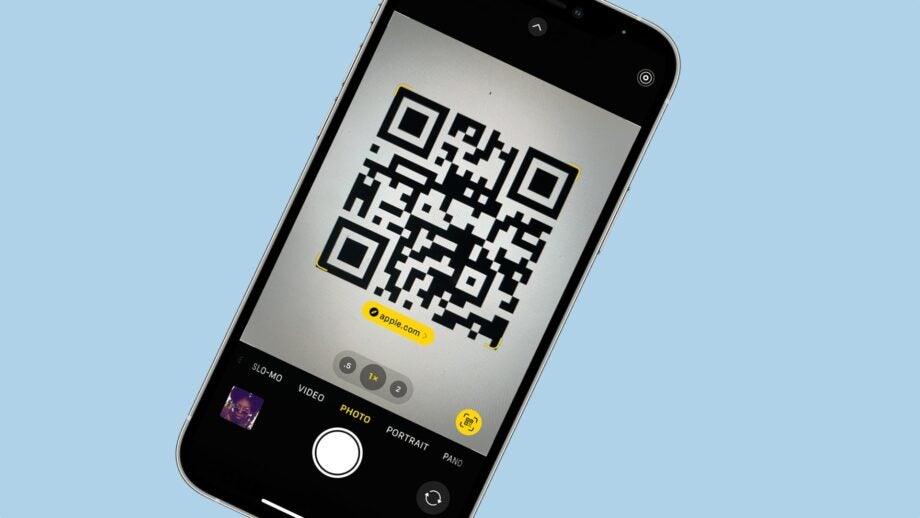
QR codes are everywhere if you look hard enough, and your iPhone is fully equipped to take advantage of them. Here’s how to scan a QR code with your iPhone.
Though they’ve been around since the mid-’90s, QR codes have really exploded in use thanks to the arrival of the smartphone. Just point your phone at a QR code in a magazine, on a poster, or even on a screen, and a whole world of internet-based content can be directly accessed.
All smartphones are capable of accessing QR codes, but it’s particularly easy on an iPhone. Here’s how.
What we used
- We used the iPhone 13 Pro, but any iPhone capable of running iOS 11 or later will do.
The Short Version
- Open your iPhone’s Camera app
- Point the camera at the QR code
- Tap the link
Step
1Open your iPhone’s Camera app
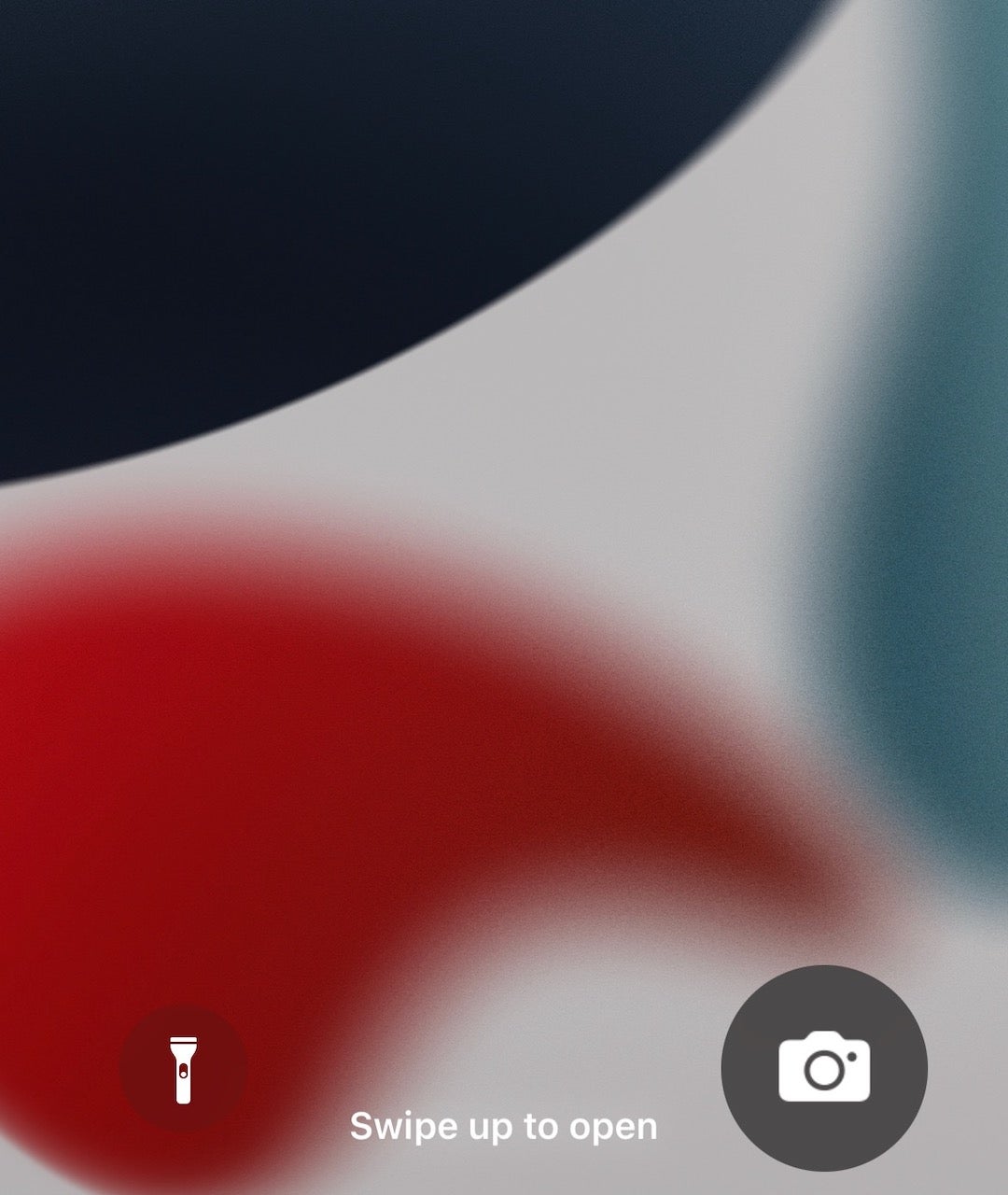
Everything you need to scan QR codes with your iPhone is in the default Camera app. So just open it up as if you were about to take a picture, whether through the Home Screen icon, through Control Centre, or via the Lock Screen shortcut button.
Make sure that the rear camera is selected, and not the selfie camera.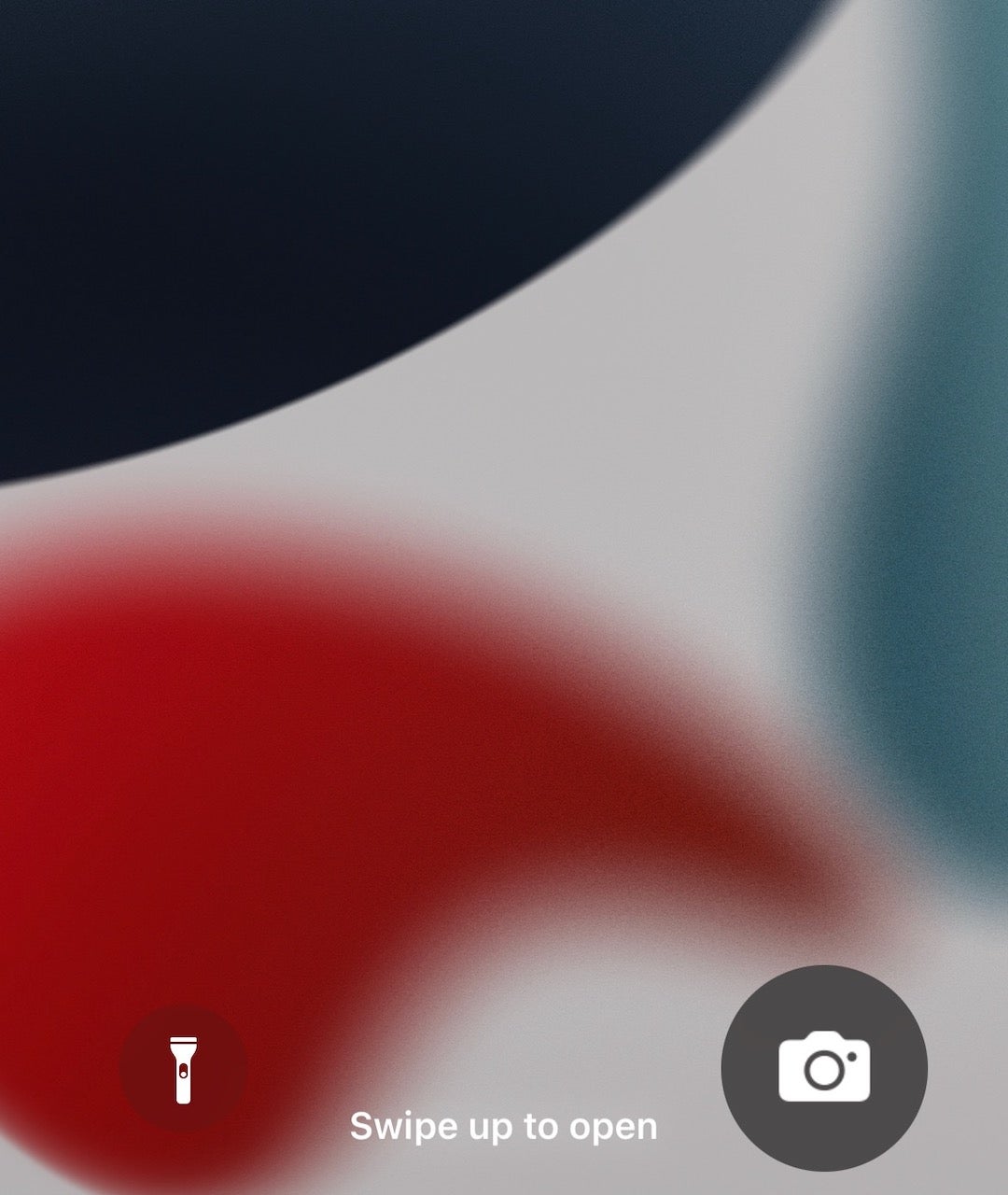
Step
2Point the camera at the QR code

Now point your iPhone’s camera at the QR code. Depending on your iPhone model, it should be able to lock on without too much fuss, as indicated by a yellow cursor surrounding the code. If not, try and get your handset relatively close to the code, so that the QR code occupies a good portion of the viewfinder.
It also helps to ensure that you have a reasonable amount of light for your iPhone’s camera to be able to pick out the pattern. As with any ordinary photo, it’s a good idea to keep your hands as still as possible.
Step
3Tap the link
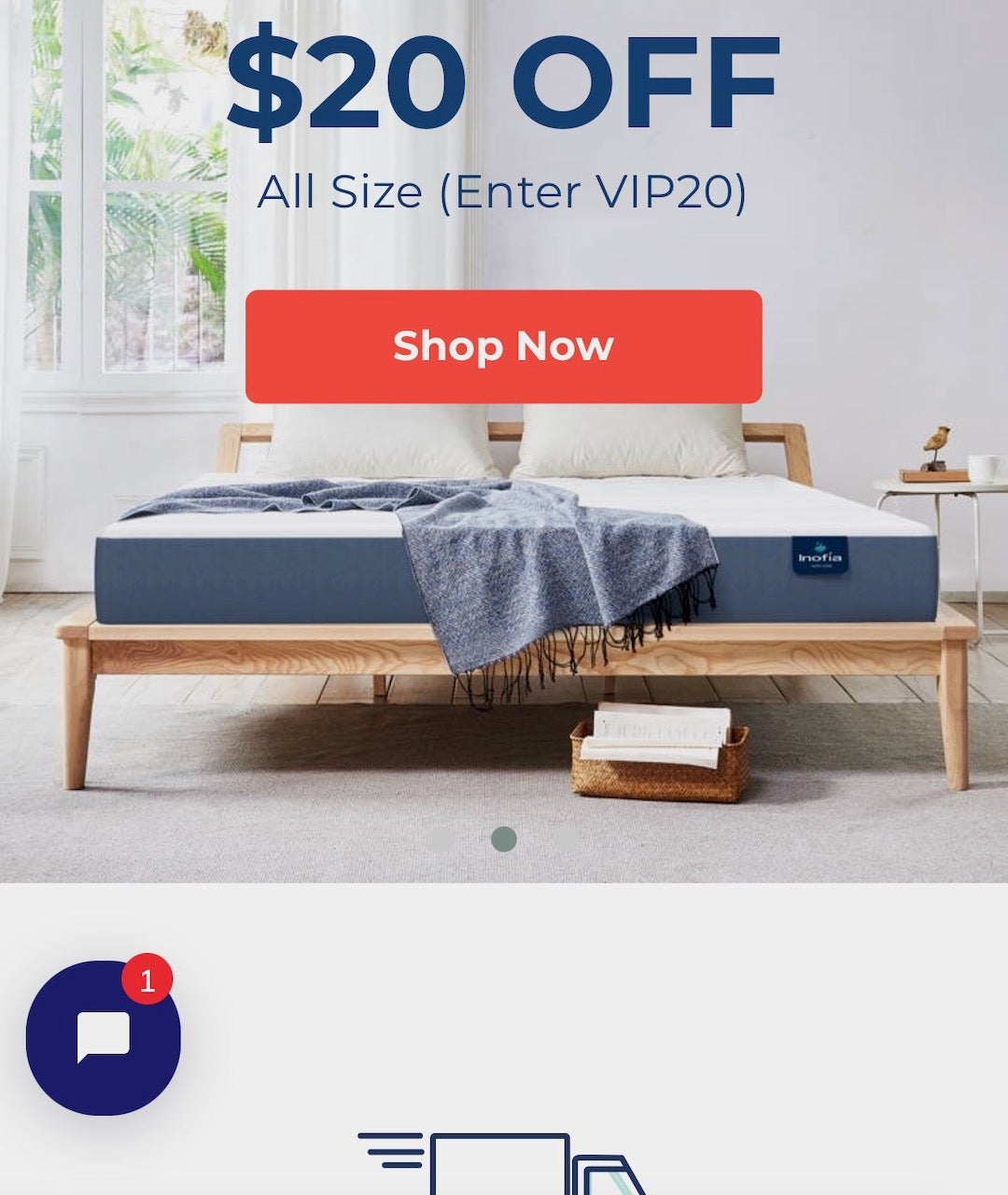
Once your iPhone’s camera has locked on, you should see a link appear right below the code. Tap it, and Safari (or whatever your default web browser is) will jump you to the relevant piece of information.
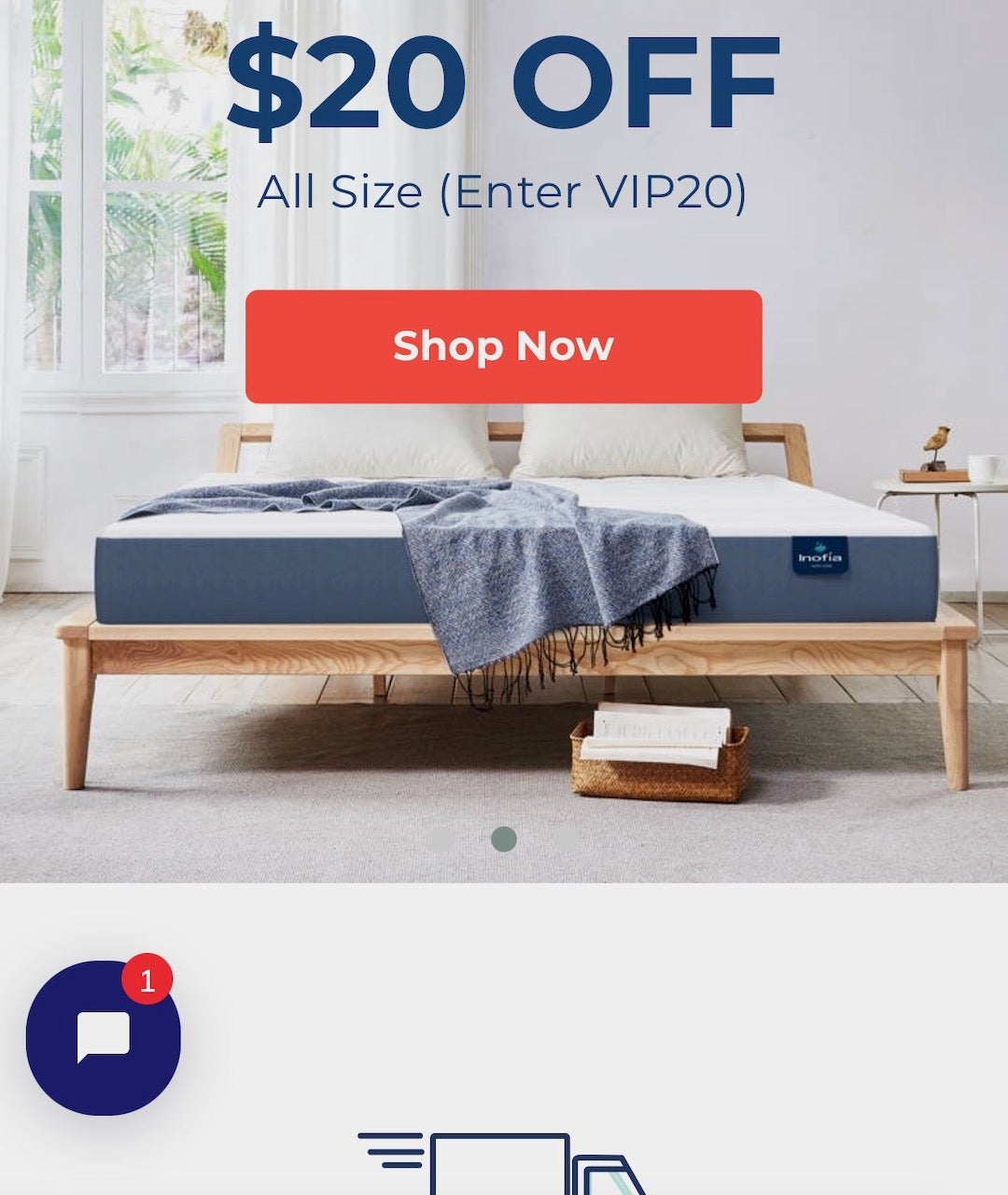
FAQs
Quick Response codes, or QR codes, have been around since the mid-’90s, when they were used to track cars in the Japanese automotive industry.
Essentially, a QR code is like a barcode, but with an extra vertical plane of information alongside the horizontal. This means that a QR code can contain much more information.





