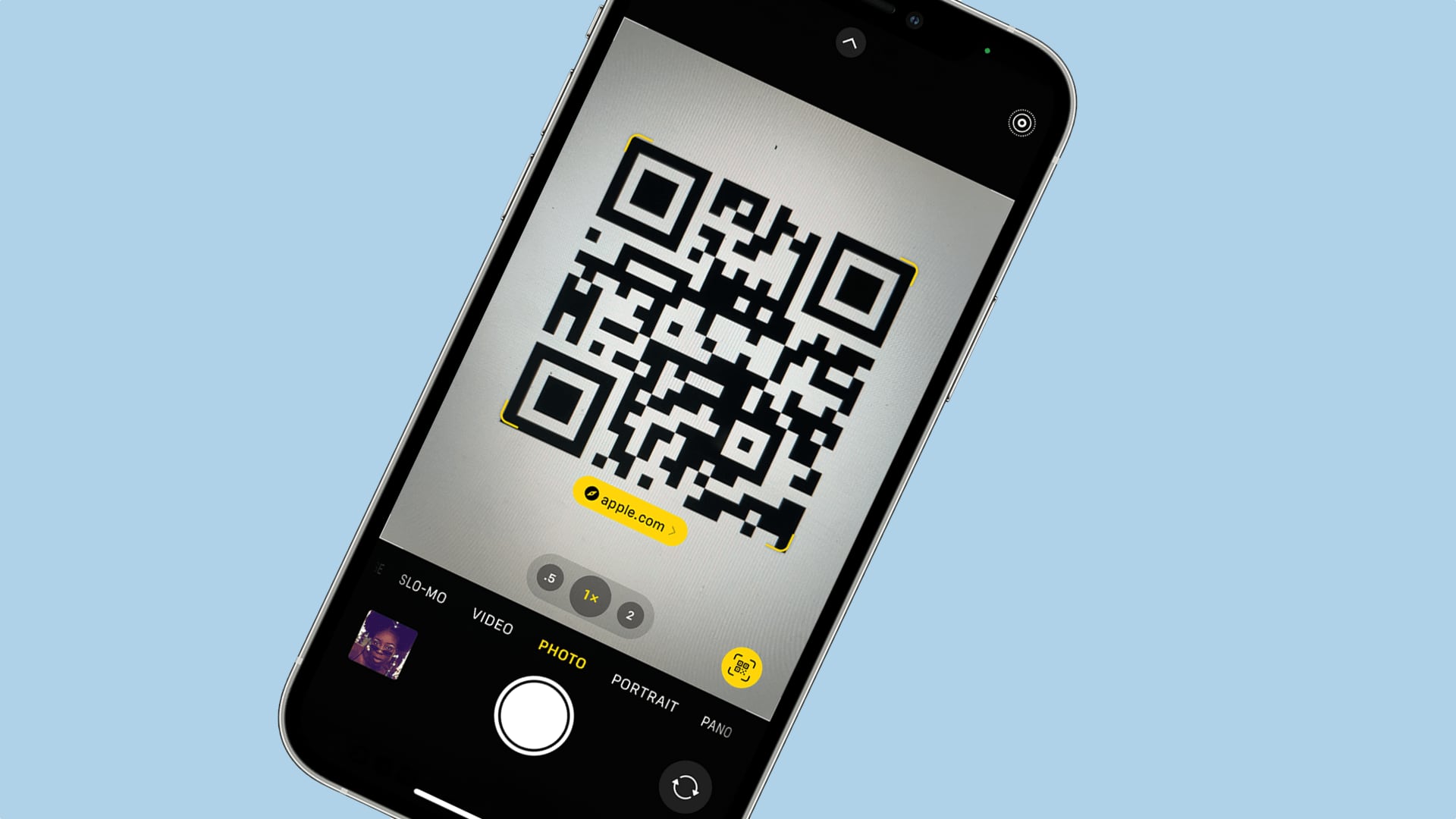How to scan a QR code with an Android phone
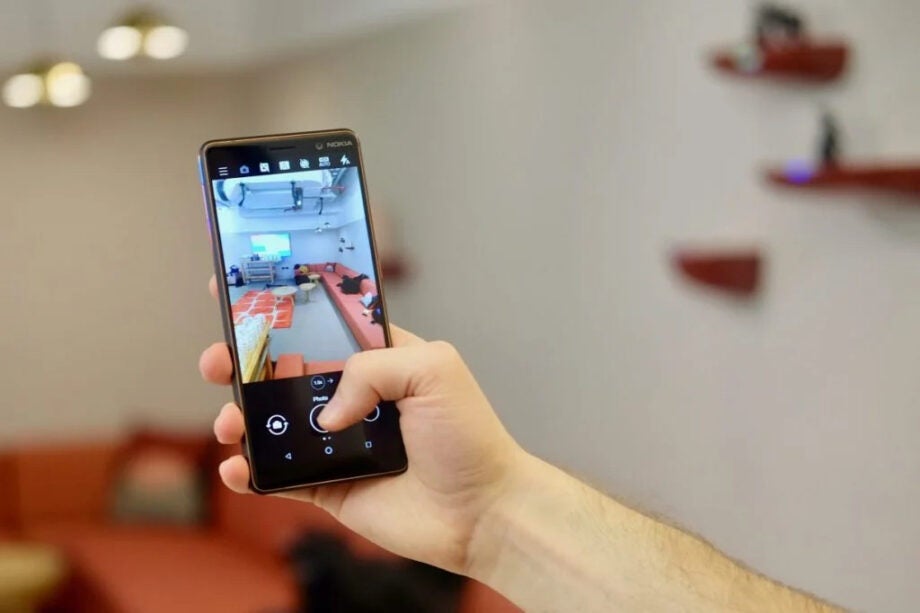
QR codes are all around us, providing an easy shortcut to content through your Android phone’s camera.
Point your phone at a QR code in a magazine, on a poster, or on a screen, and a whole world of online content can be directly accessed.
While there’s a broad range of custom Android UIs out there, the method for scanning QR codes is broadly the same.
What we used
- We tested this method across the Sony Xperia Pro-I and the Poco X4 Pro 5G but these methods should work on any modern Android phone
The Short Version
- Open your Android phone’s camera app
- Bring the QR code into the viewfinder
- Tap the Google Lens icon
- Approve any requests
- Tap the link
Step
1Open your Android phone’s camera app
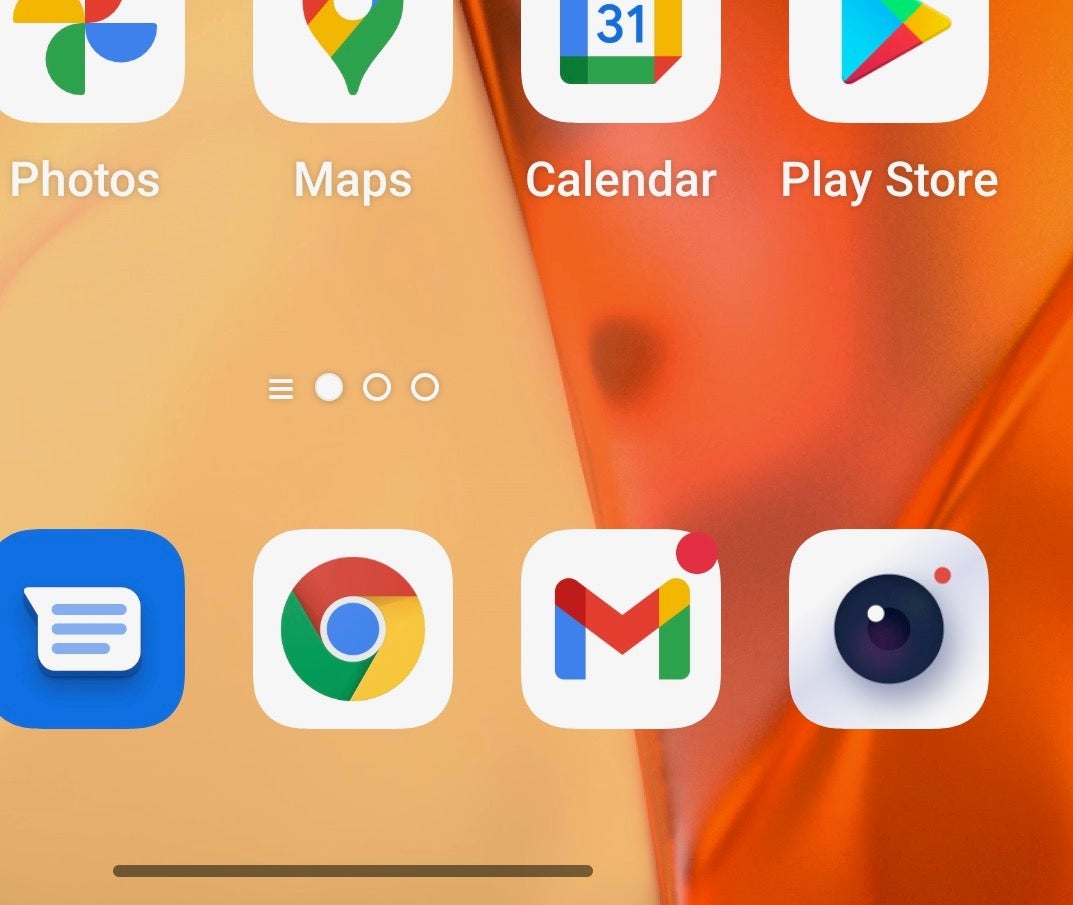
Bring up your phone’s default camera app.
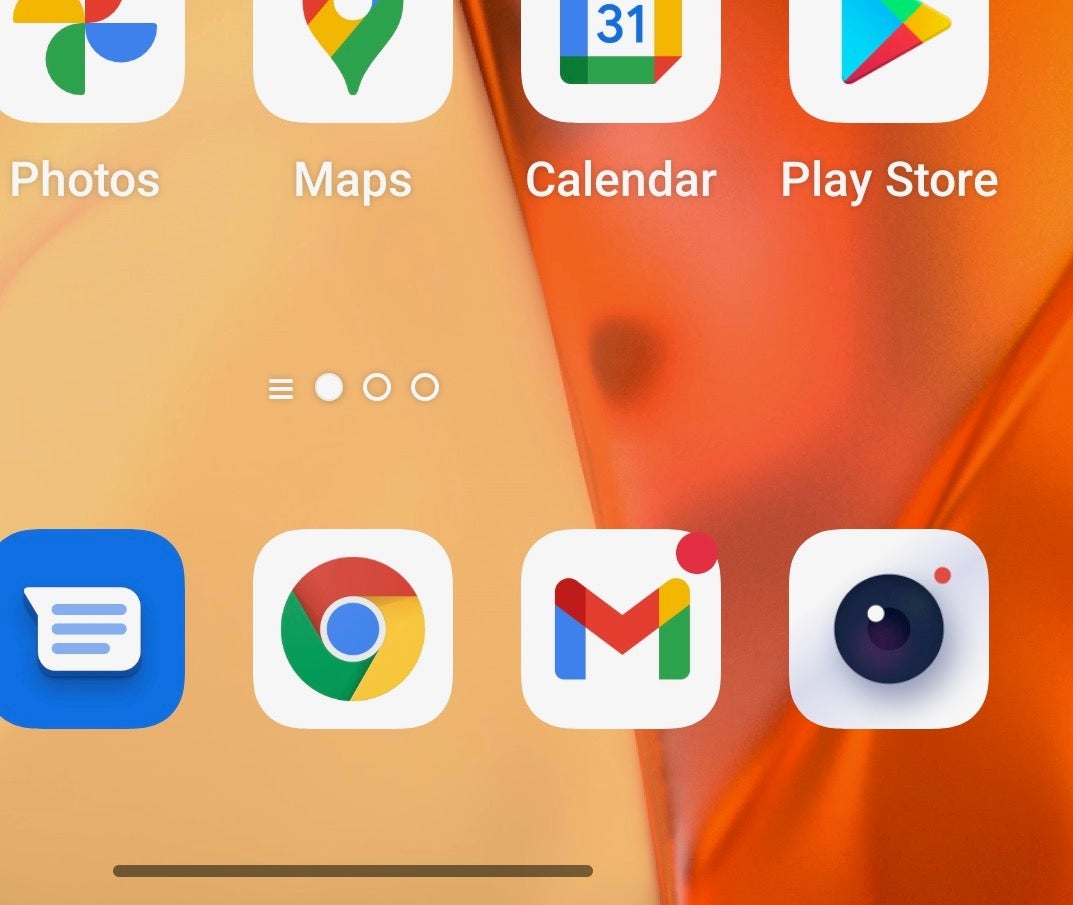
Step
2Bring the QR code into the viewfinder
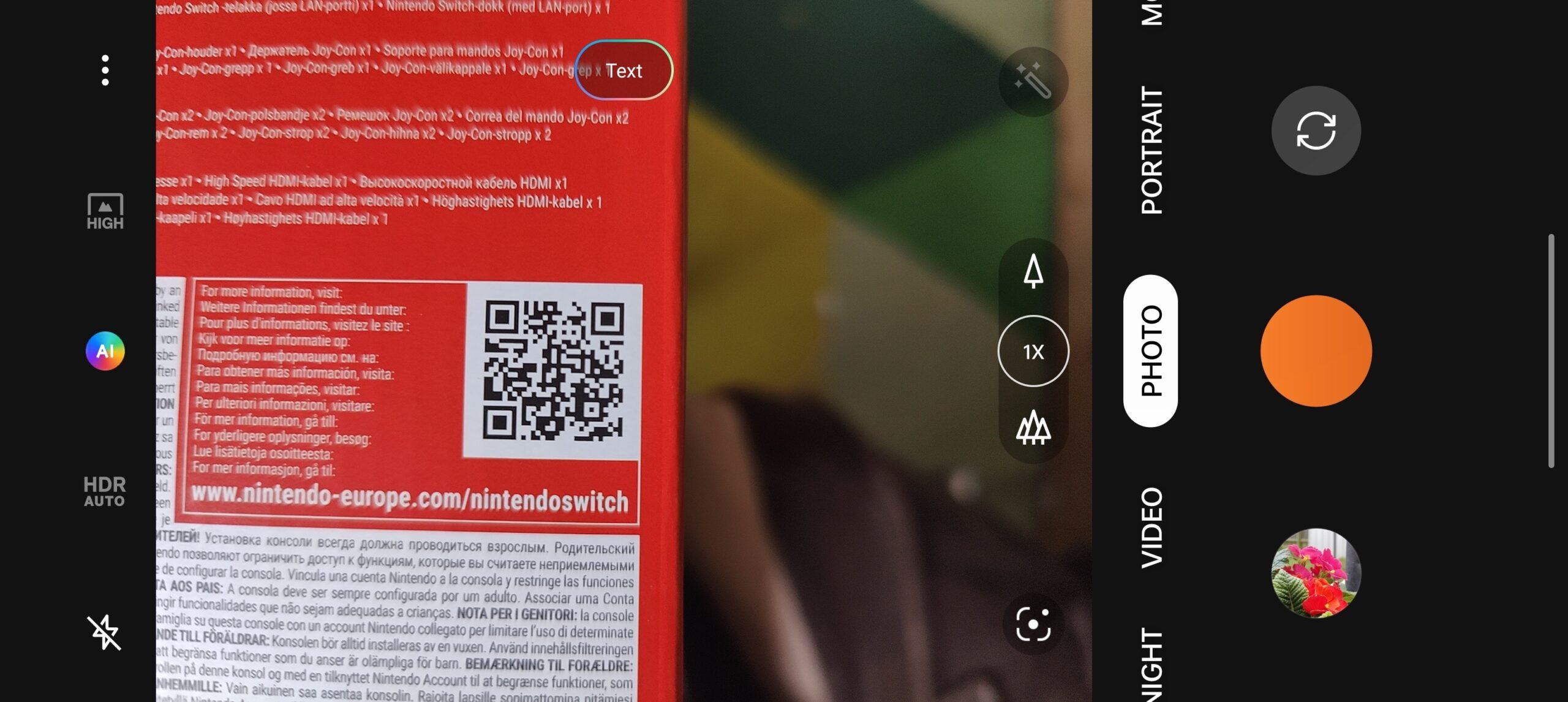
Point your phone at the QR code. Some Android camera UIs may lock onto the QR code at this point, in which case you’ll be able to tap the link that appears below. Most will require the help of Google Lens, though.
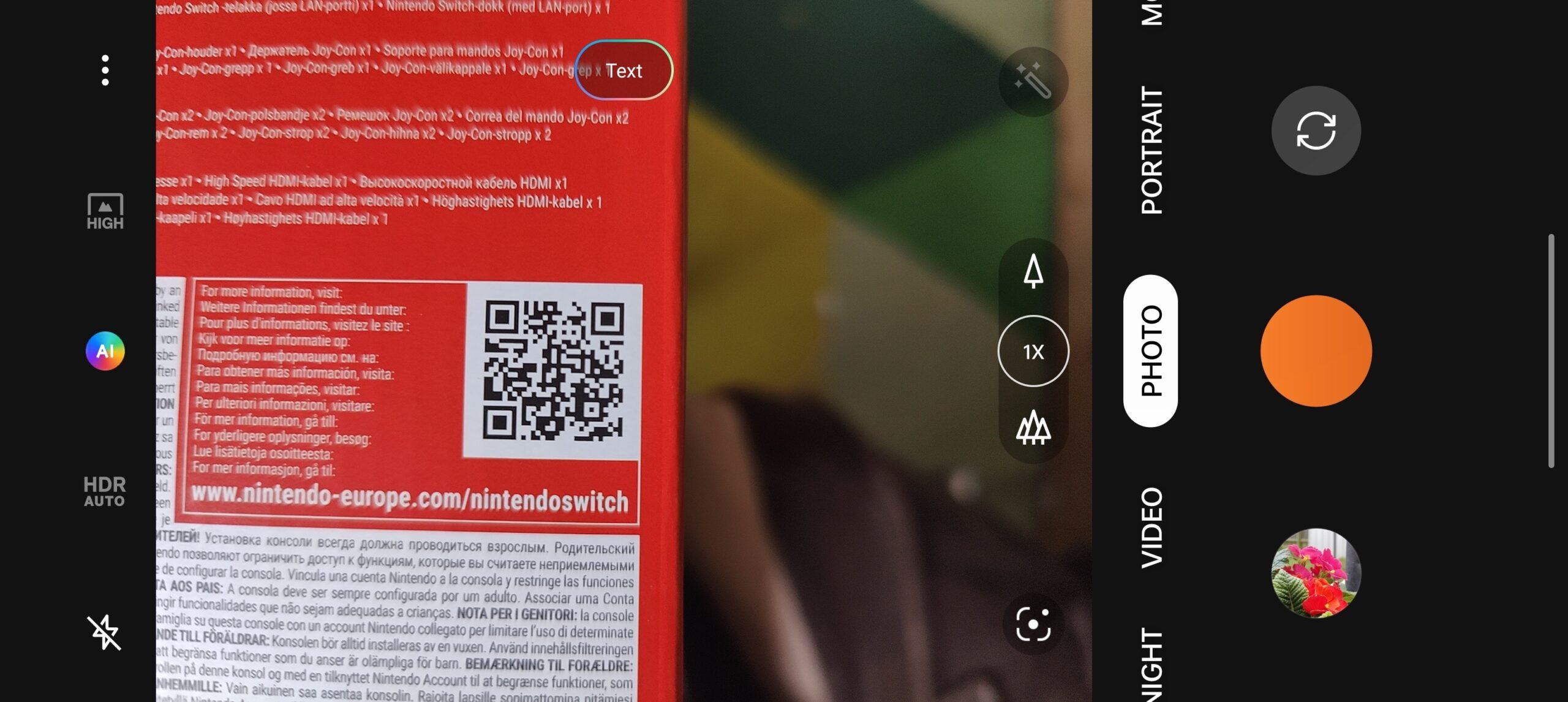
Step
3Tap the Google Lens icon
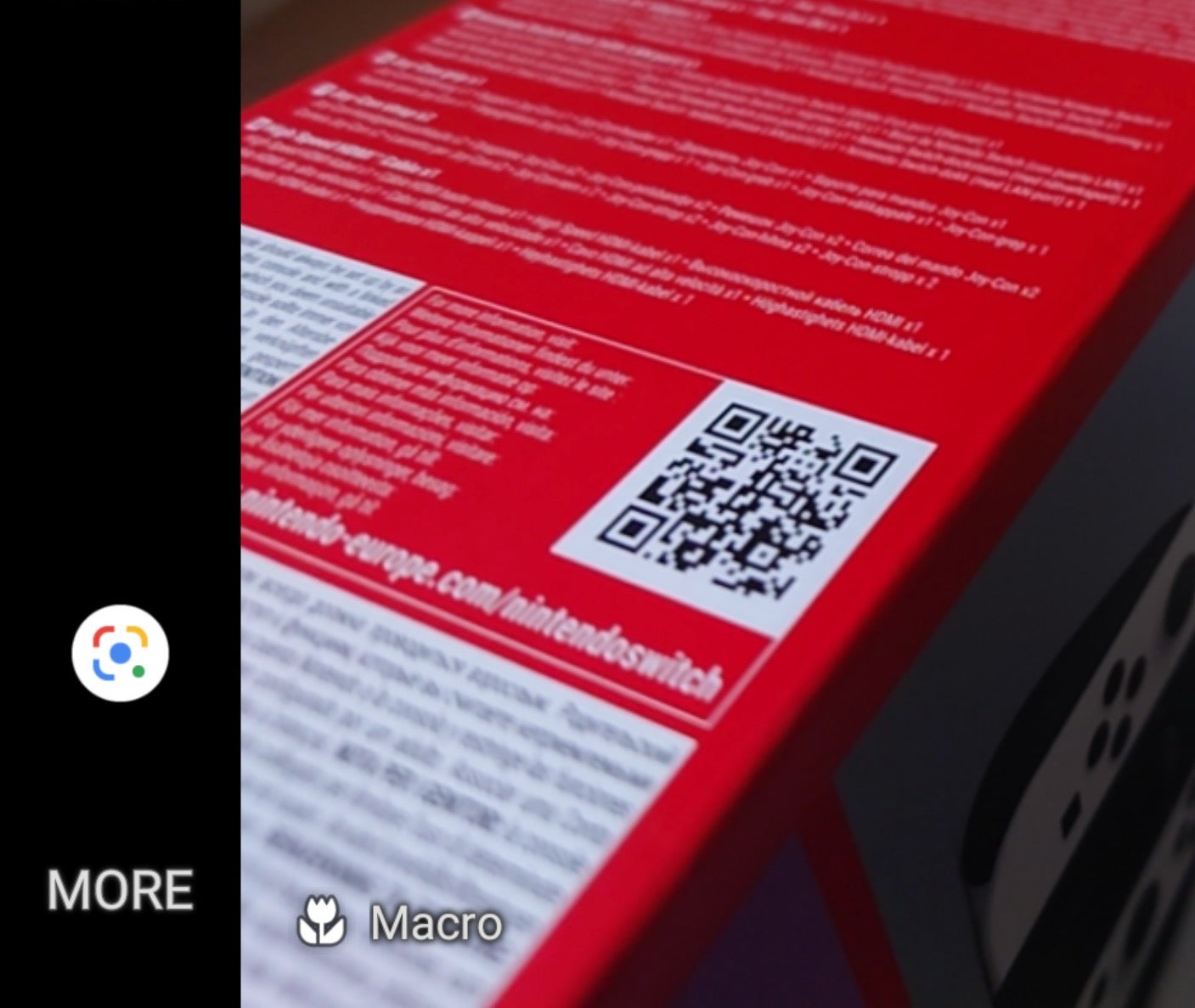
Now you need to locate the Google Lens icon and tap it. The precise location of this icon can vary quite widely depending on the make of your phone, but it’s generally found around the main camera UI. Otherwise, expand the More/Modes menu (or equivalent) and it may be in there.
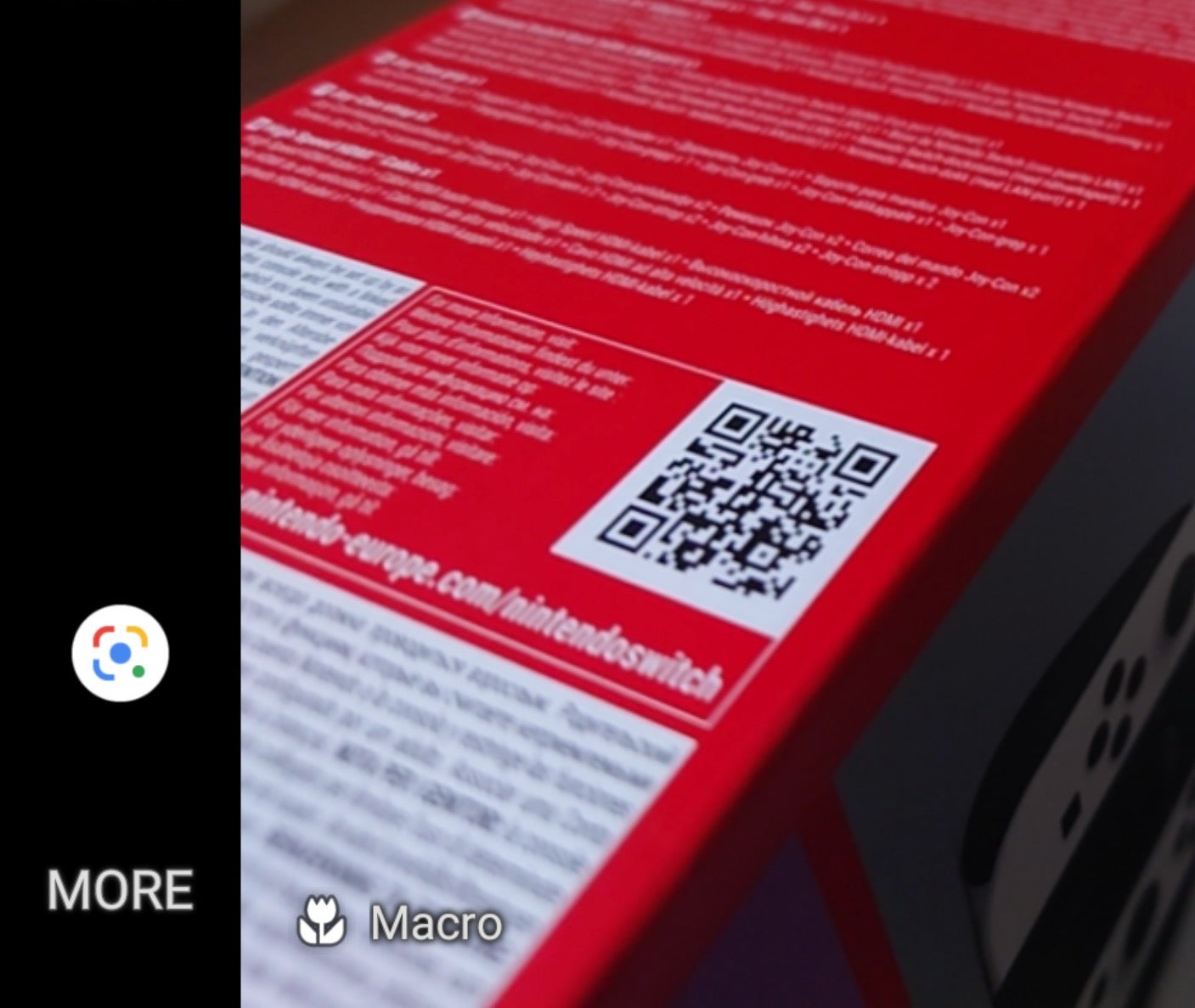
Step
4Approve any requests
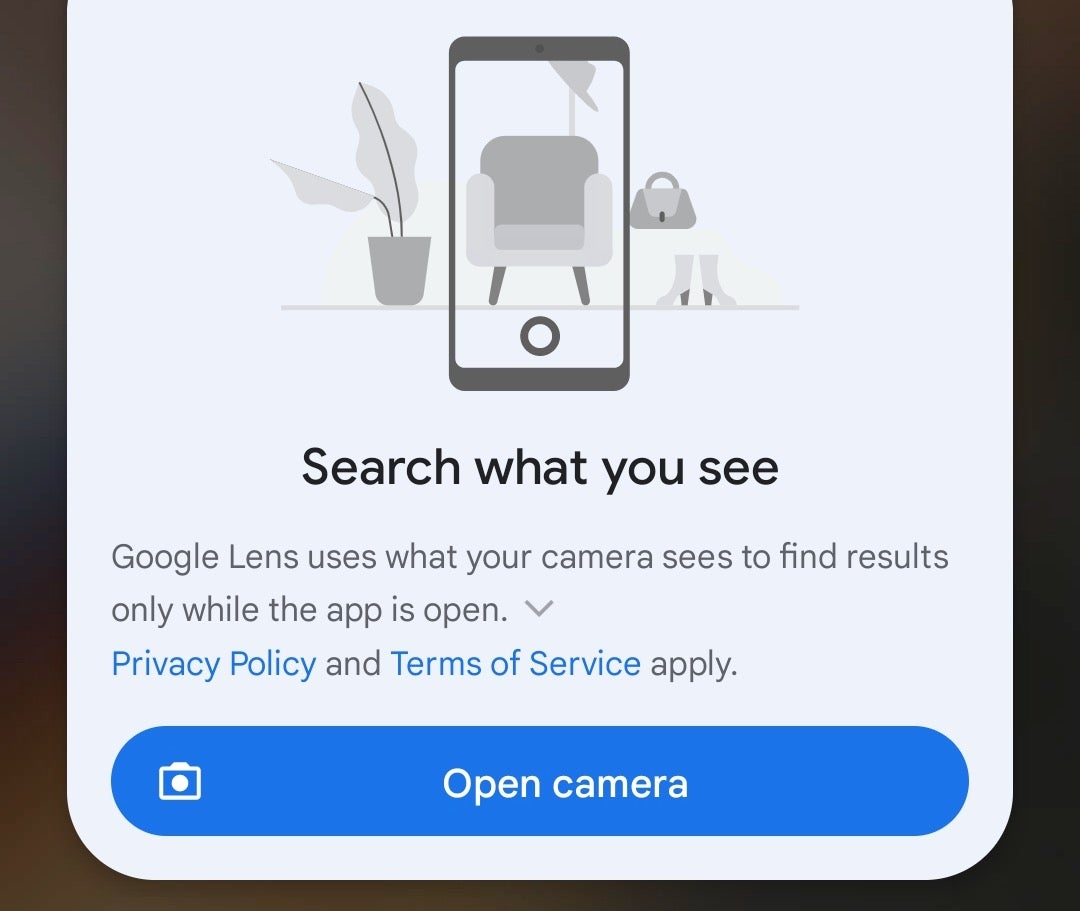
You may be asked to ‘Open camera’ at this point, so tap the relevant button if so. Some Google Lens implementations will take you to a completely separate Lens UI that requires your permission to access photos. Approve by tapping ‘While using the app’ if asked.
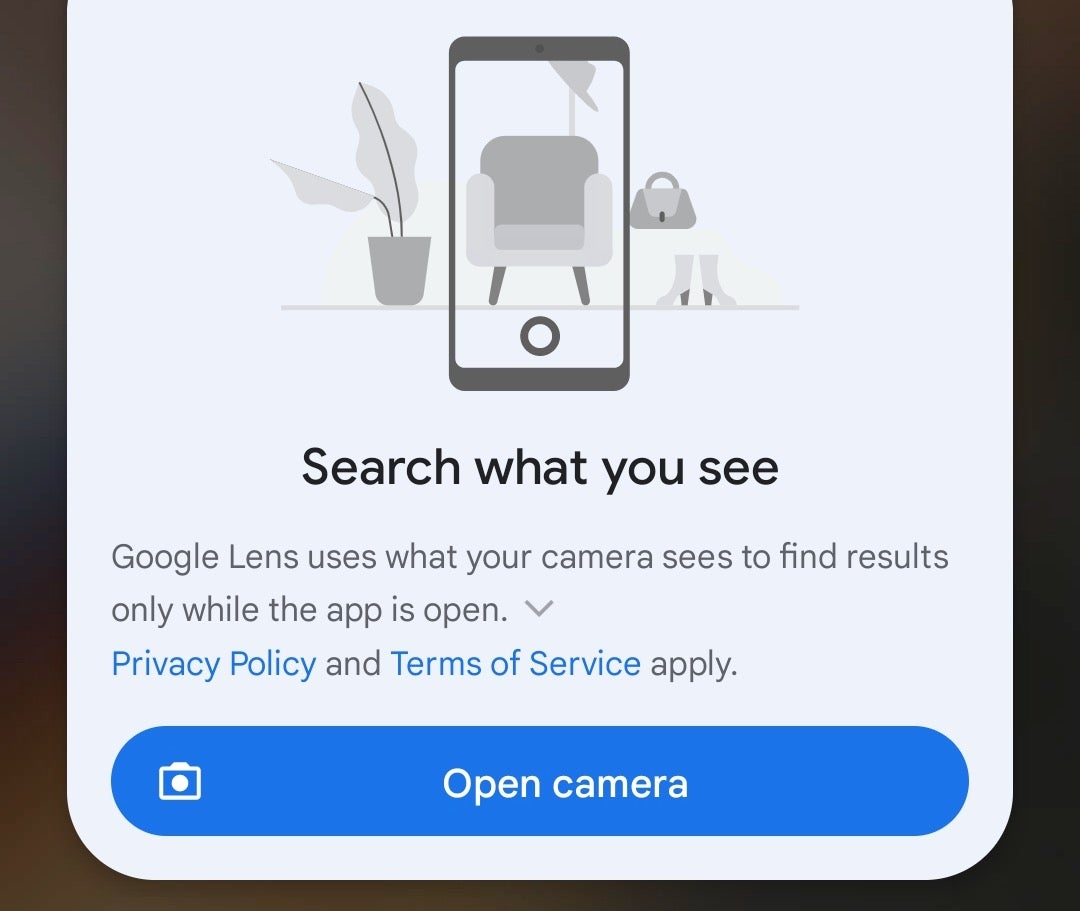
Step
5Tap the link
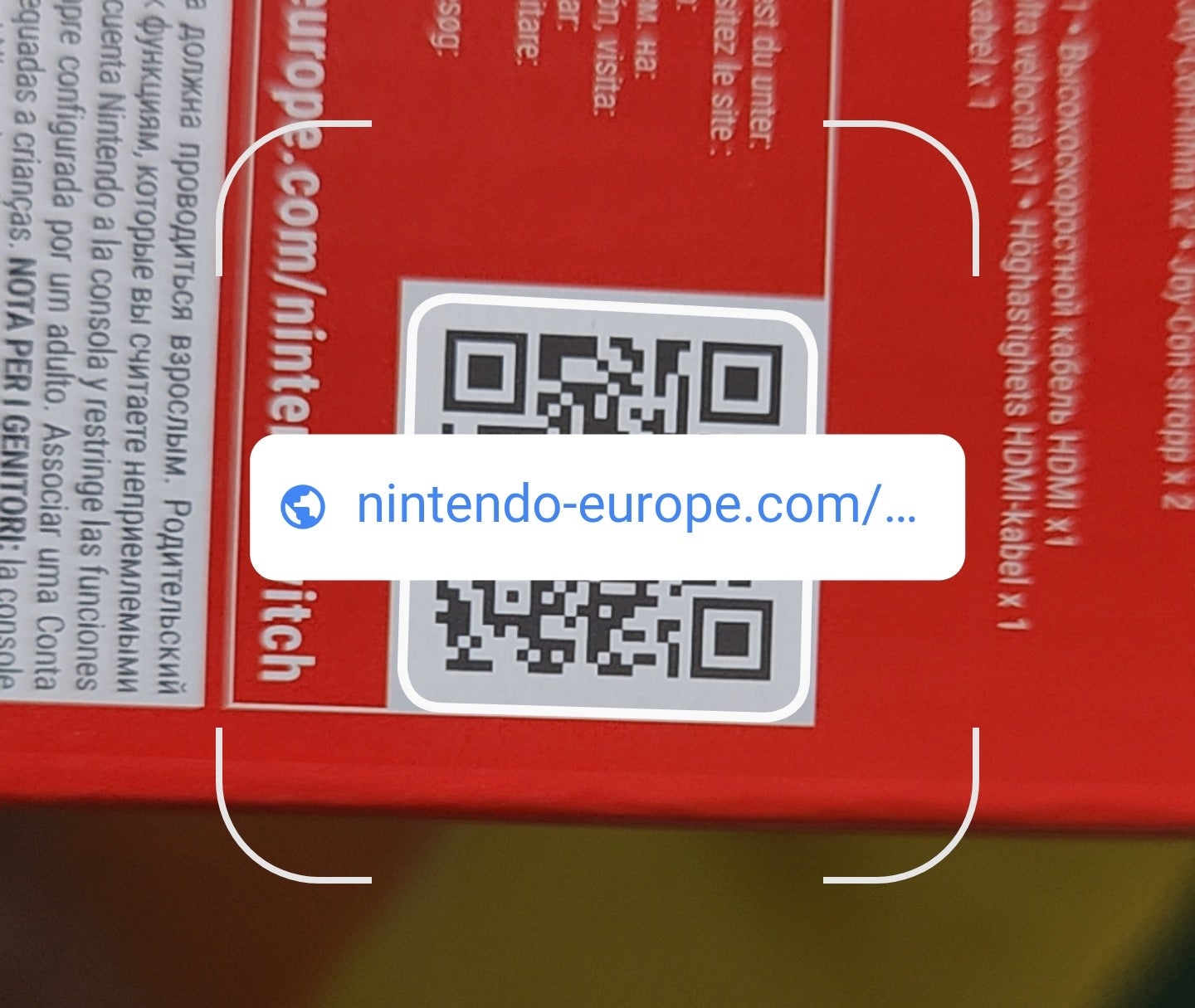
The Lens UI should appear and quickly lock onto the QR code, with a link appearing below. Tap the shutter button or the link directly to jump to the relevant piece of content.
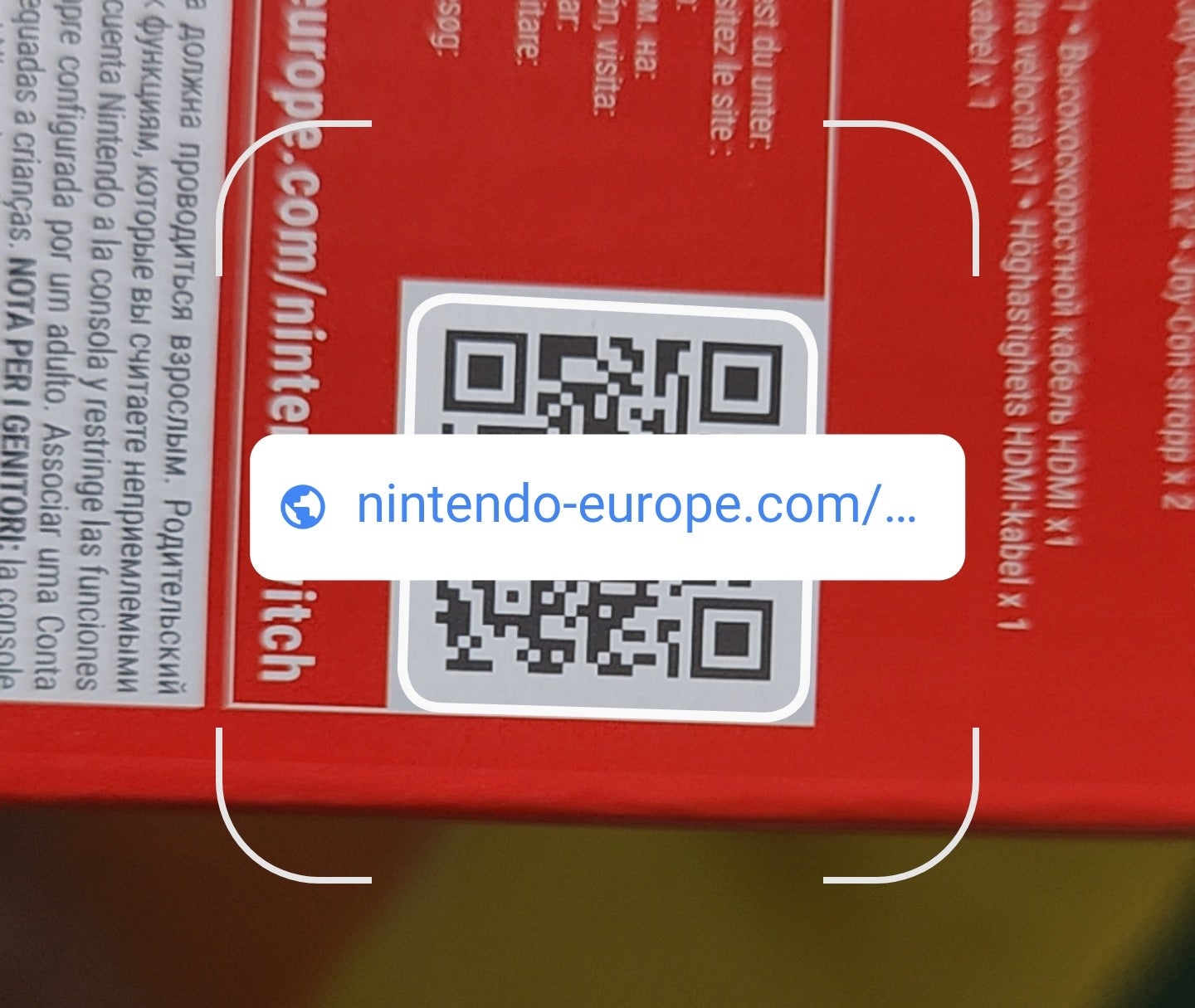
FAQs
Quick Response codes, or QR codes, have been around since the mid-’90s, when they were used to track cars in the Japanese automotive industry.
If you can’t find the Google Lens icon on your phone’s camera UI, try downloading and opening the Google Lens app instead.