How to factory reset and restore an iPhone
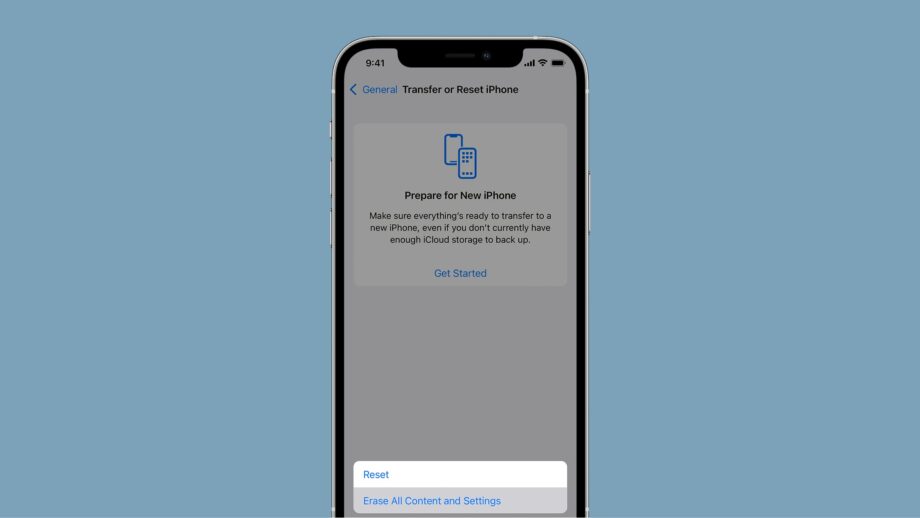
Here is the easy way to factory restore and reset your iPhone without losing any of your previous data.
Whether you’re moving onto a new iPhone or just want a clean slate, restoring a phone can be a stressful and tricky endeavour, and you’ll want to make sure that you have everything in order before all your precious memories get deleted.
That’s why we’re going to tell you the easiest way you can go about resetting and restoring your iPhone in just a couple of simple steps.
What we used
- While this will work with any iPhone, we used the iPhone 13 Pro
The Short Version
- Go into Settings
- Tap on your Apple ID
- Click on iCloud Backup, make sure it’s turned on
- Press Back Up Now
- Go back into Settings
- Tap General
- Click Transfer or Reset iPhone
- Click Erase All Content And Settings
- Press Continue
- Set up your iPhone from the inital screen
- When Apps & Data comes up, click Restore from iCloud Backup
- Sign into your Apple ID
Step
1Go into Settings
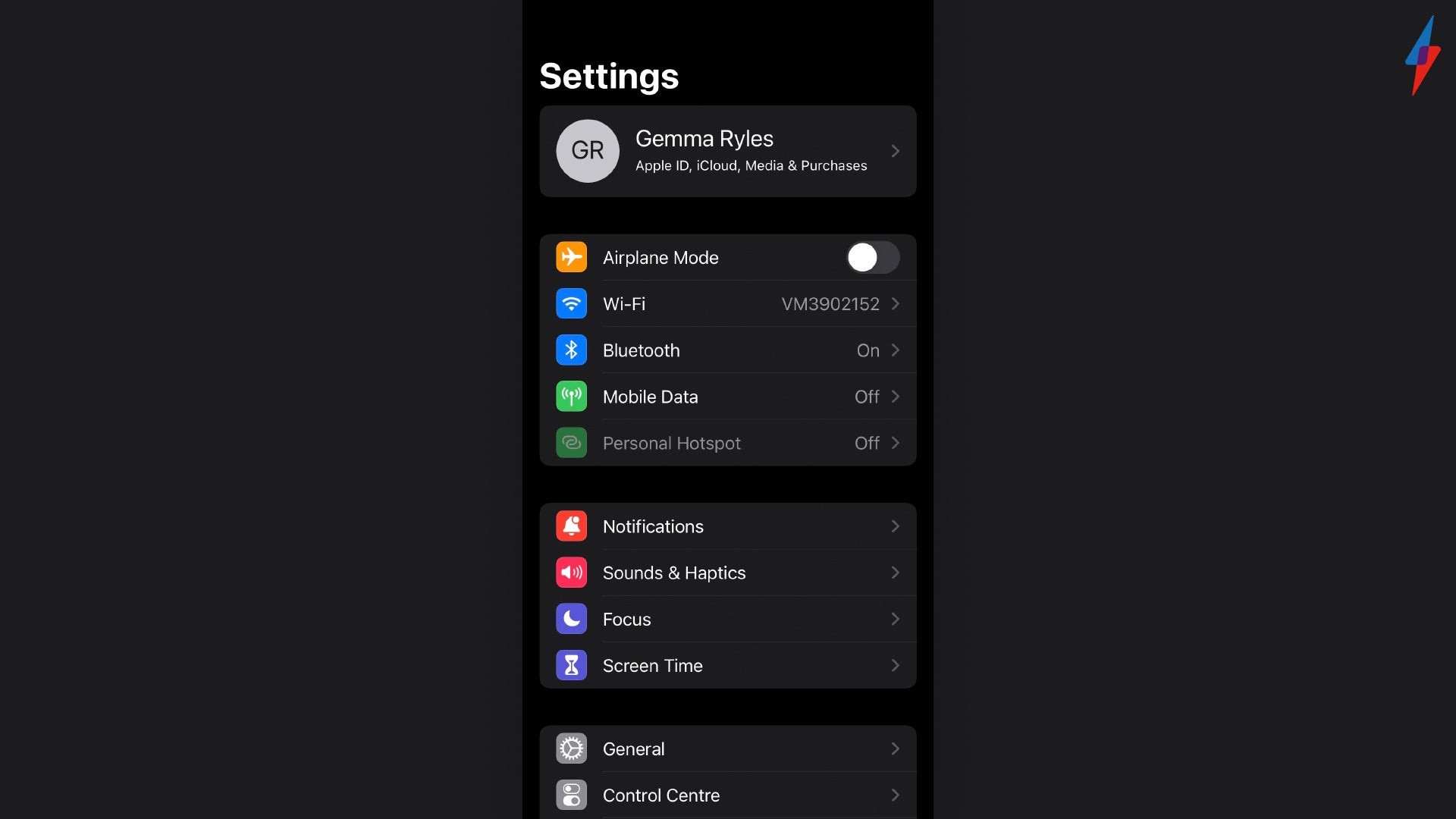
To start the process, go into your Settings app.
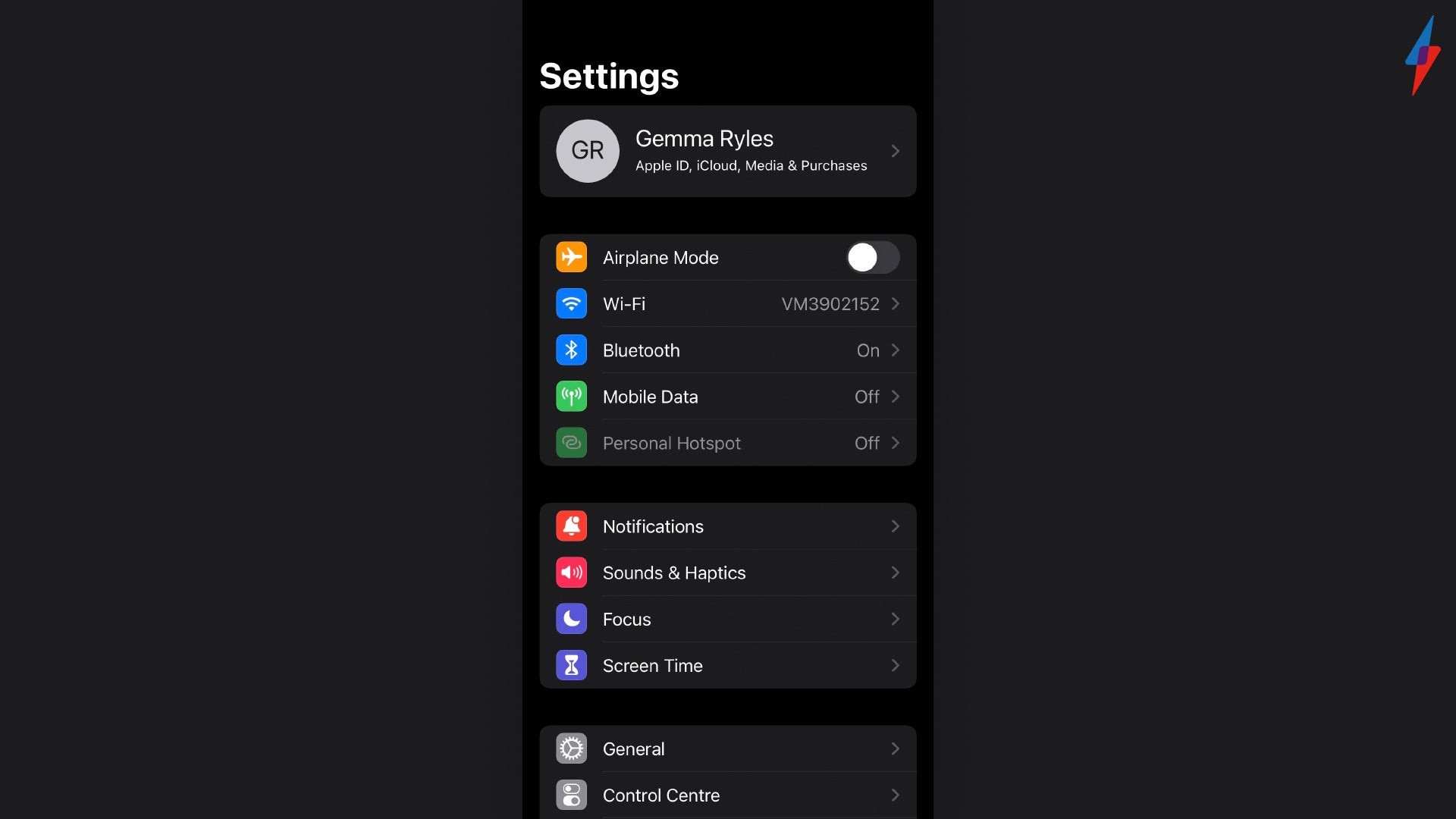
Step
2Tap on your Apple ID
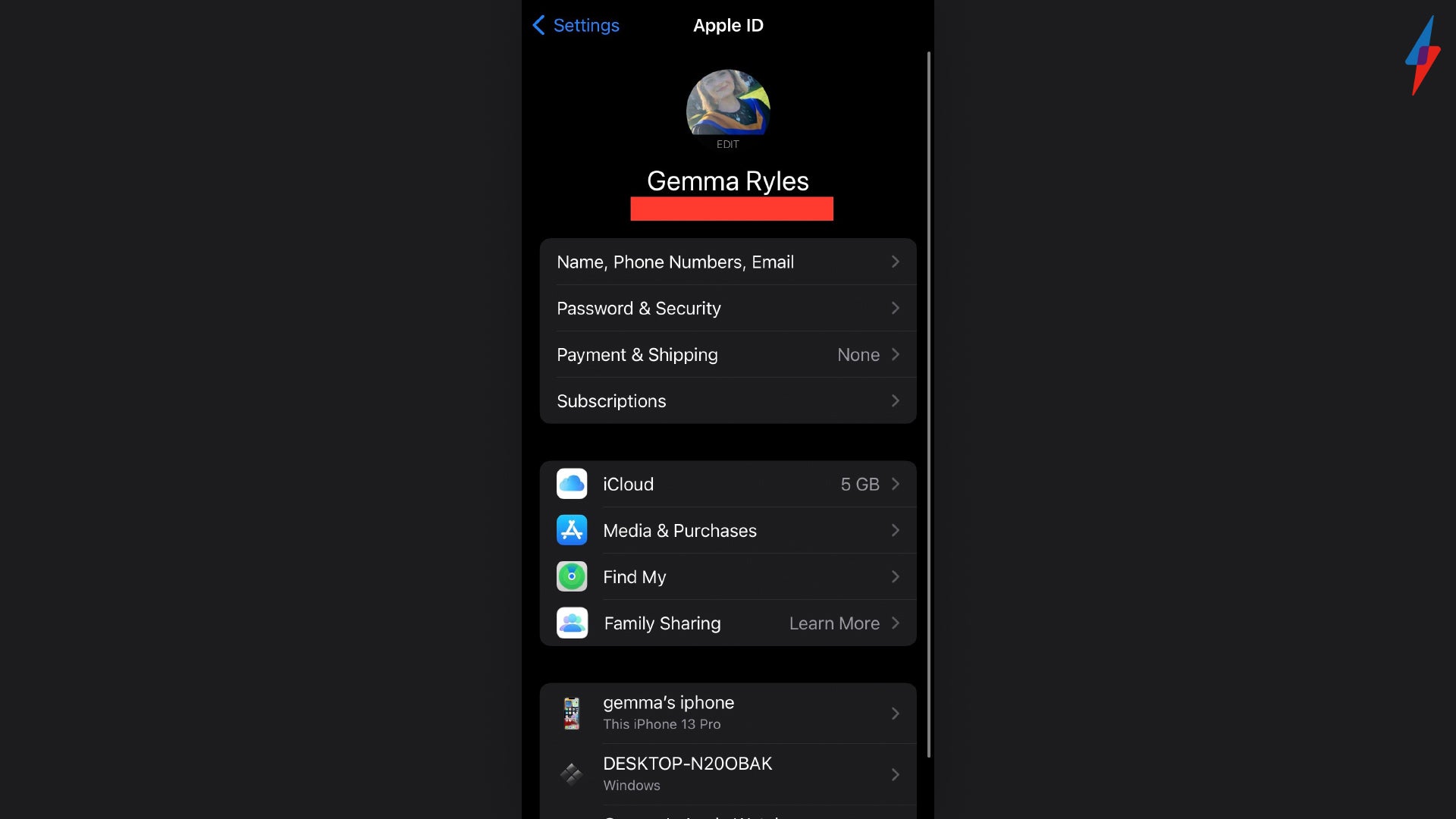
Your Apple ID will show your photo and will sit at the top of the screen in Settings.
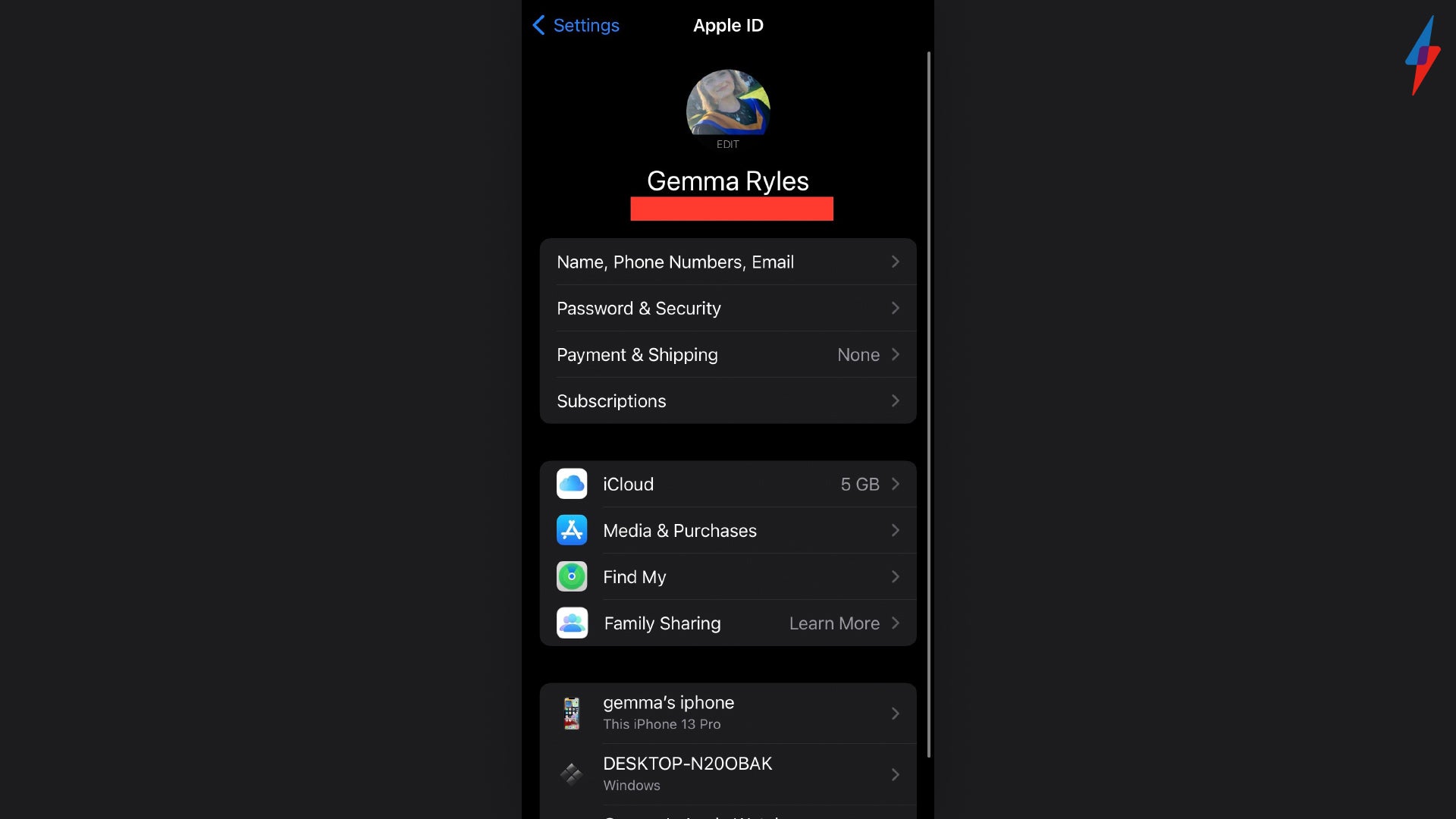
Step
3Click on iCloud Backup, make sure its turned on
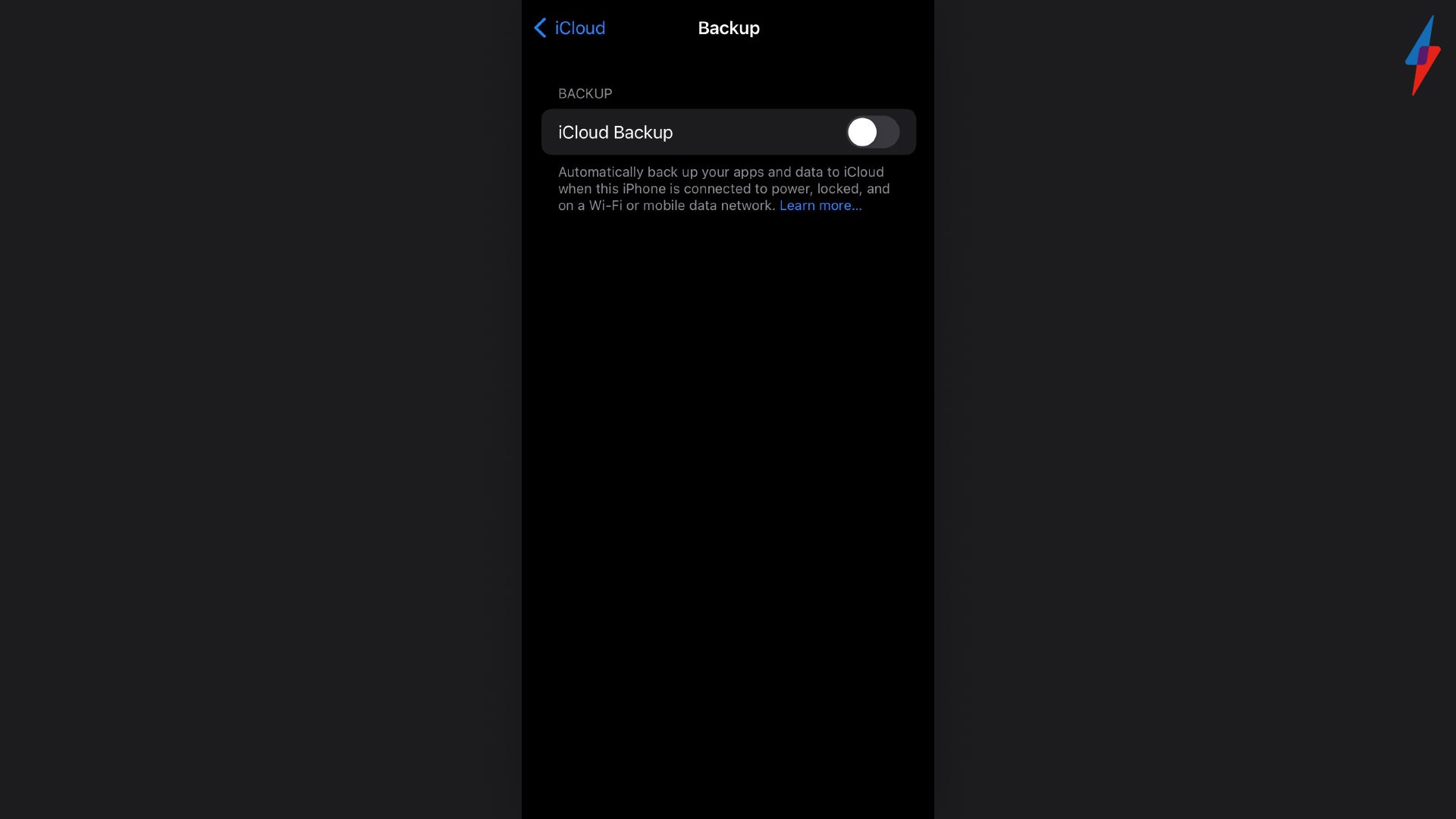
Make sure your iCloud Backup is turned on so you can backup your iPhone to the iCloud.
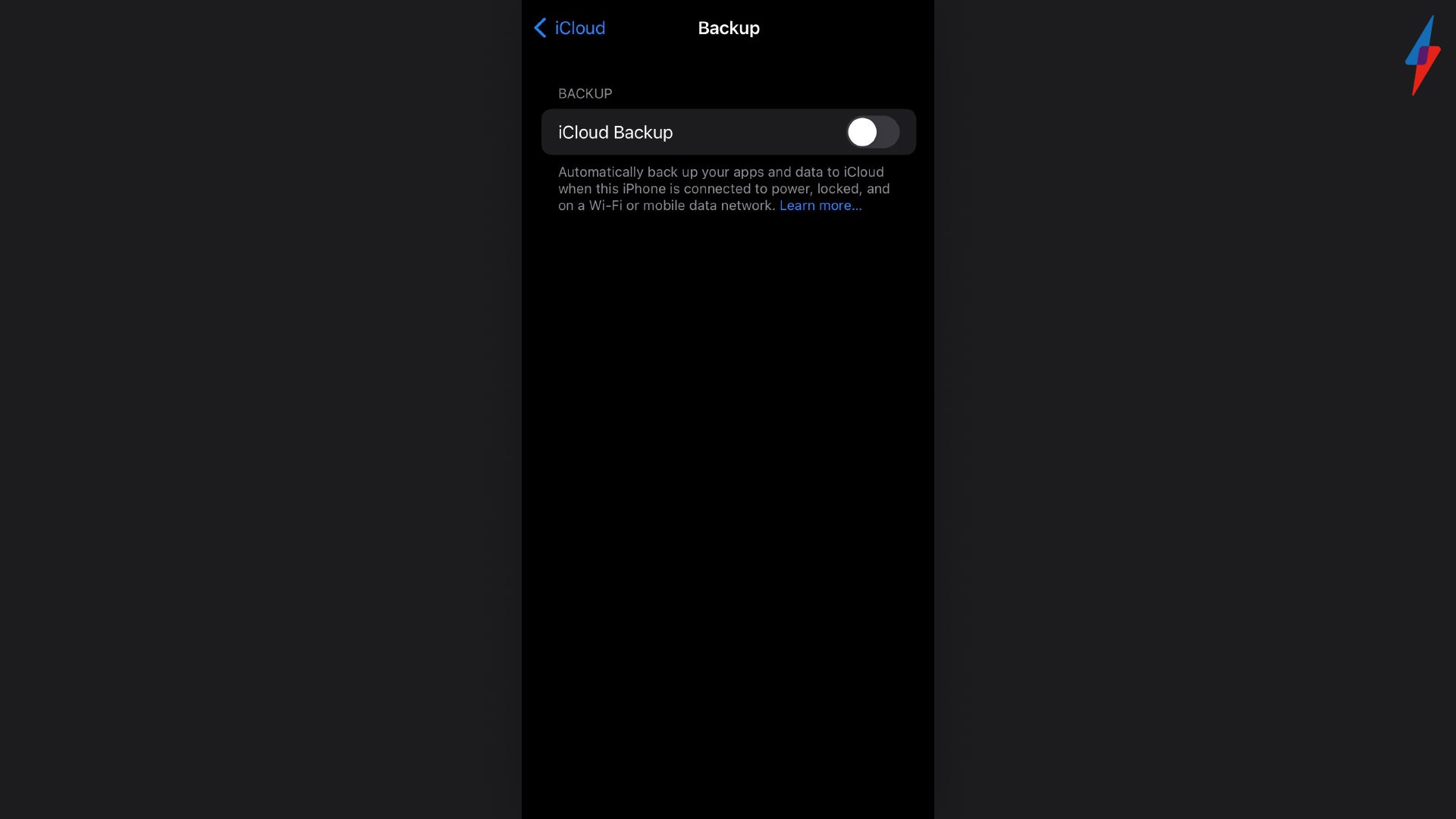
Step
4Press Back Up Now
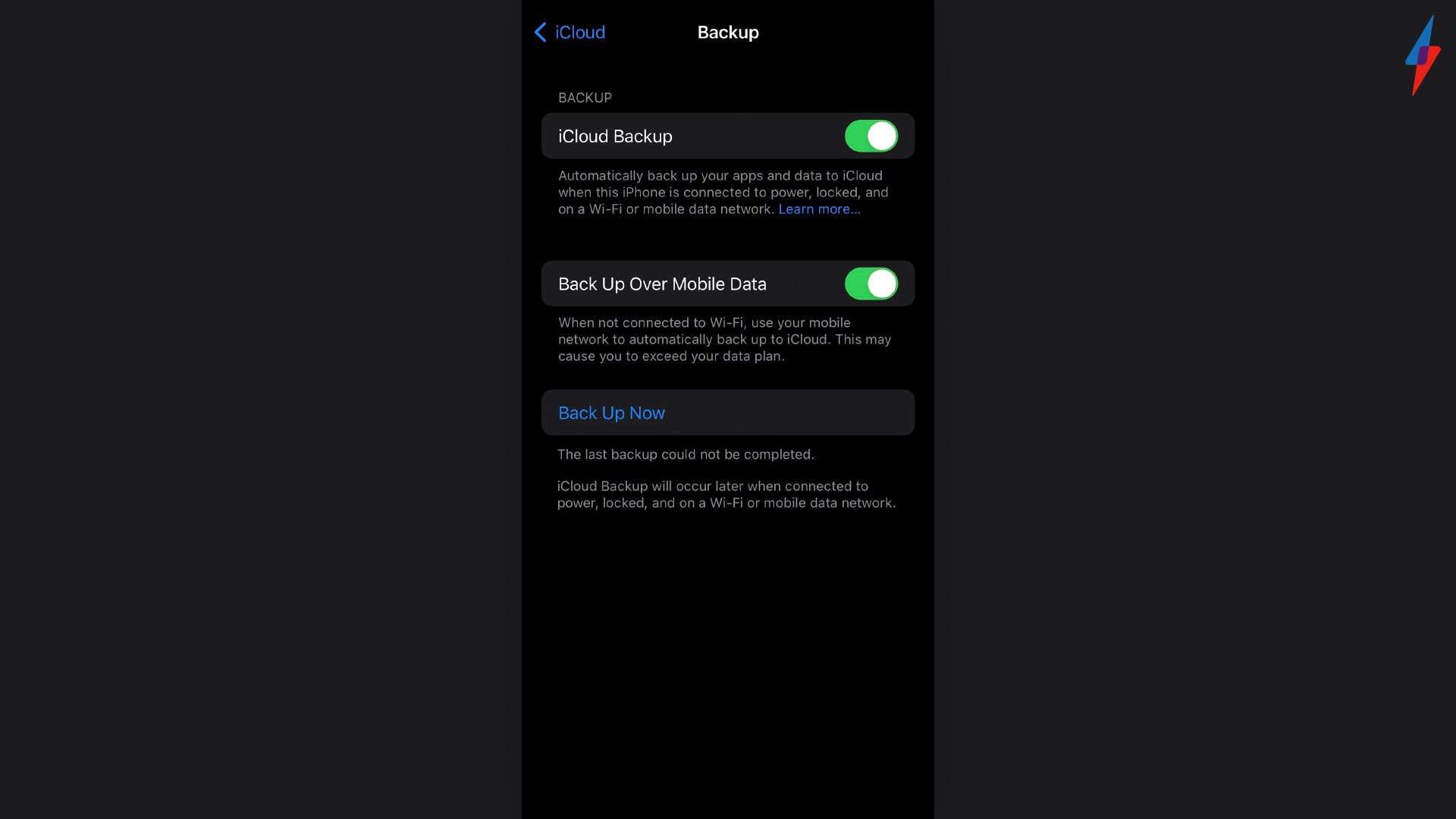
You can back up your iPhone using iCloud but you can also back up your iPhone to your Mac or PC if you want. Either method is fine, as long as you back up your device, otherwise you won’t be able to restore it.
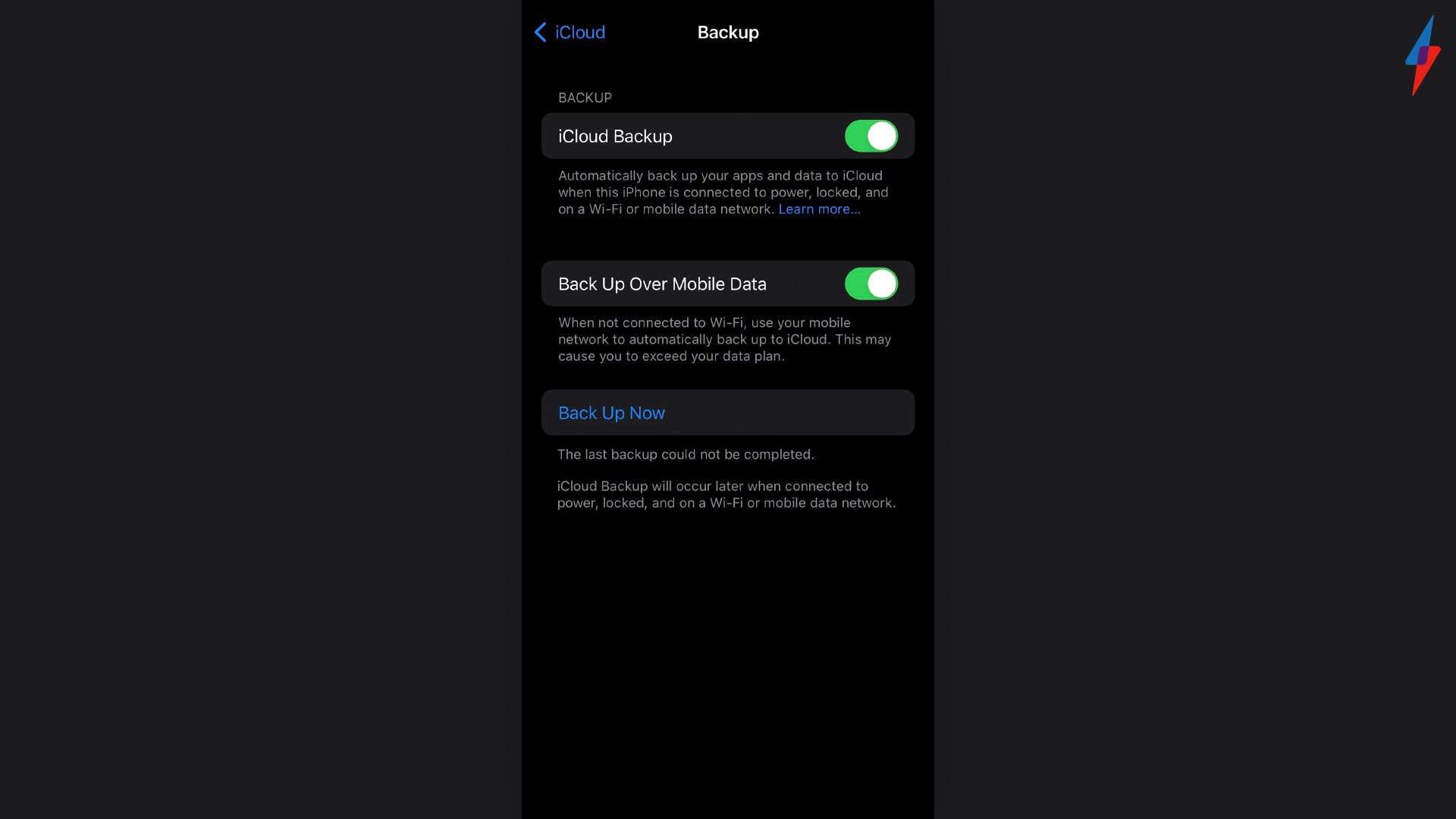
Step
5Go back into Settings
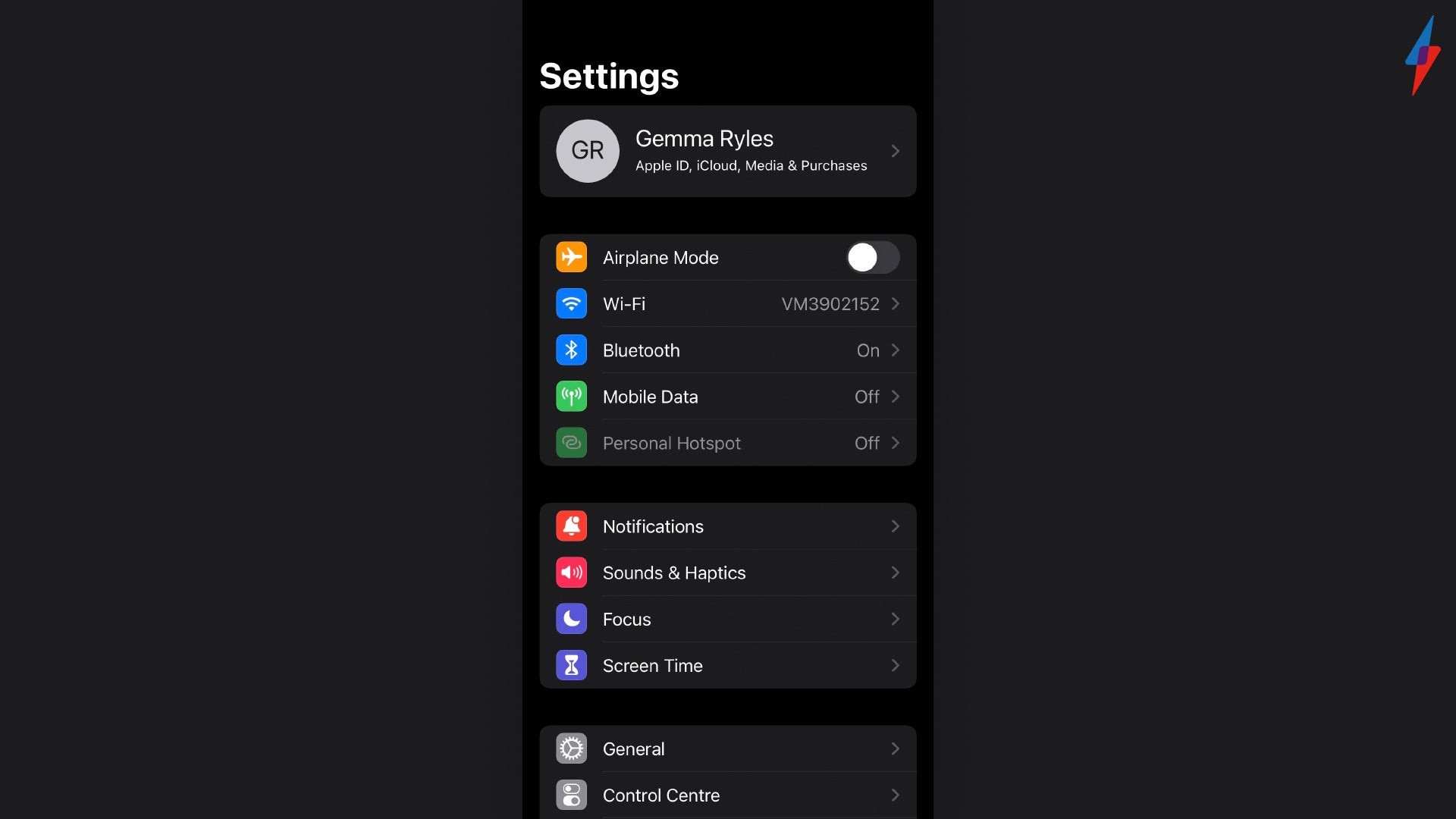
Once your back up has been completed, either using iCloud or on your Mac or PC, you need to go back into your Settings to reset your iPhone.
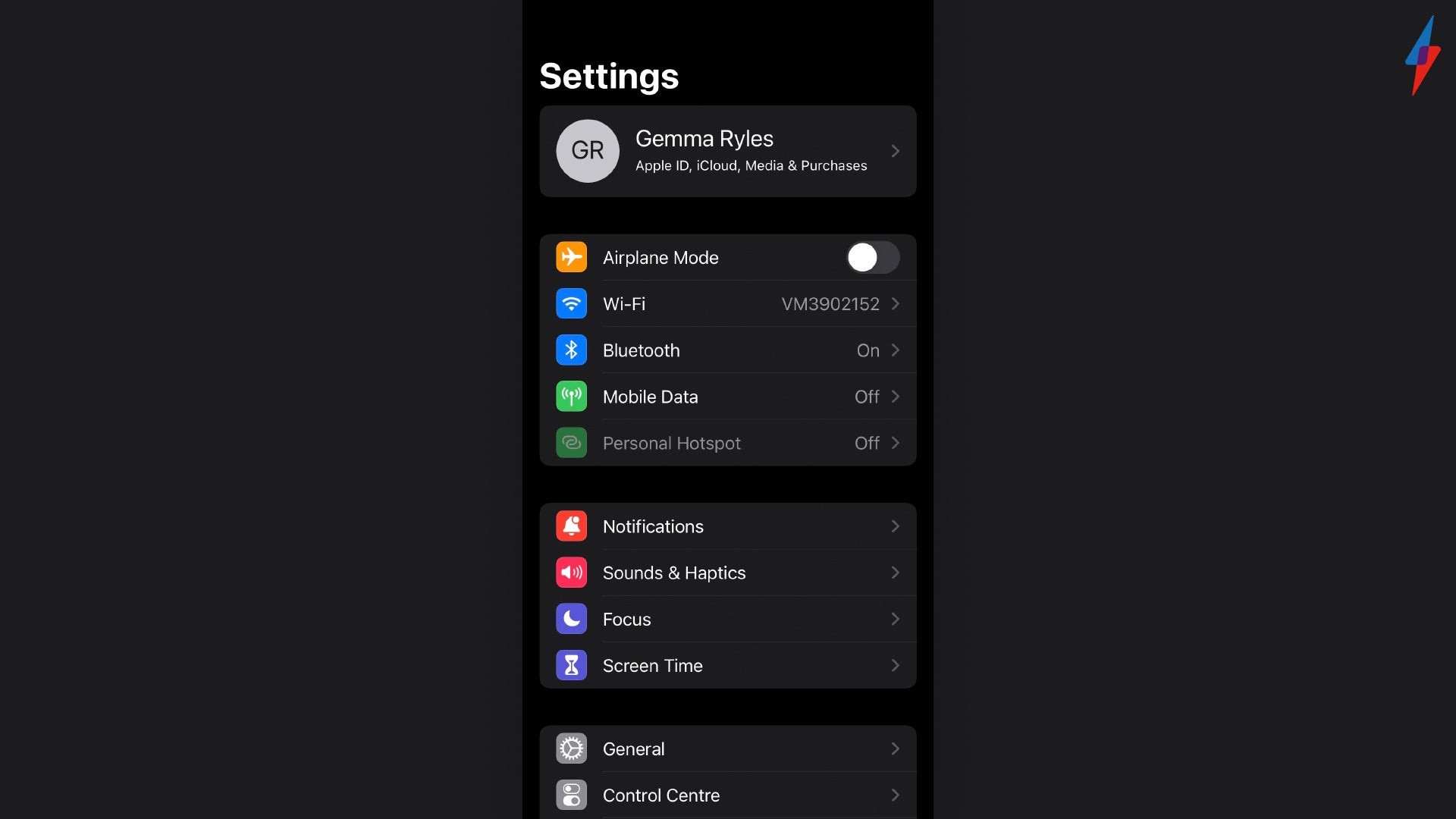
Step
6Tap General
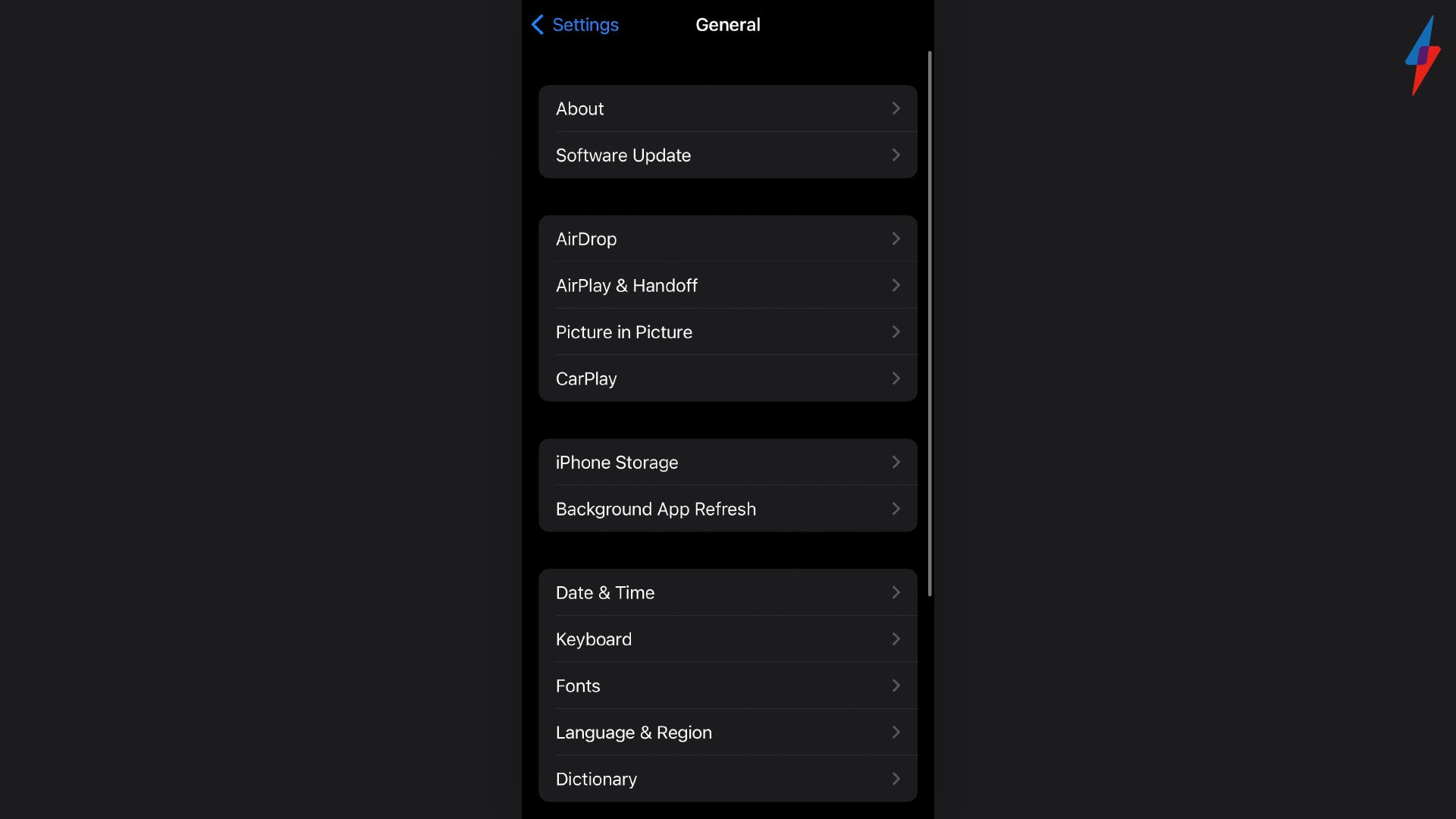
Click on General within Settings.
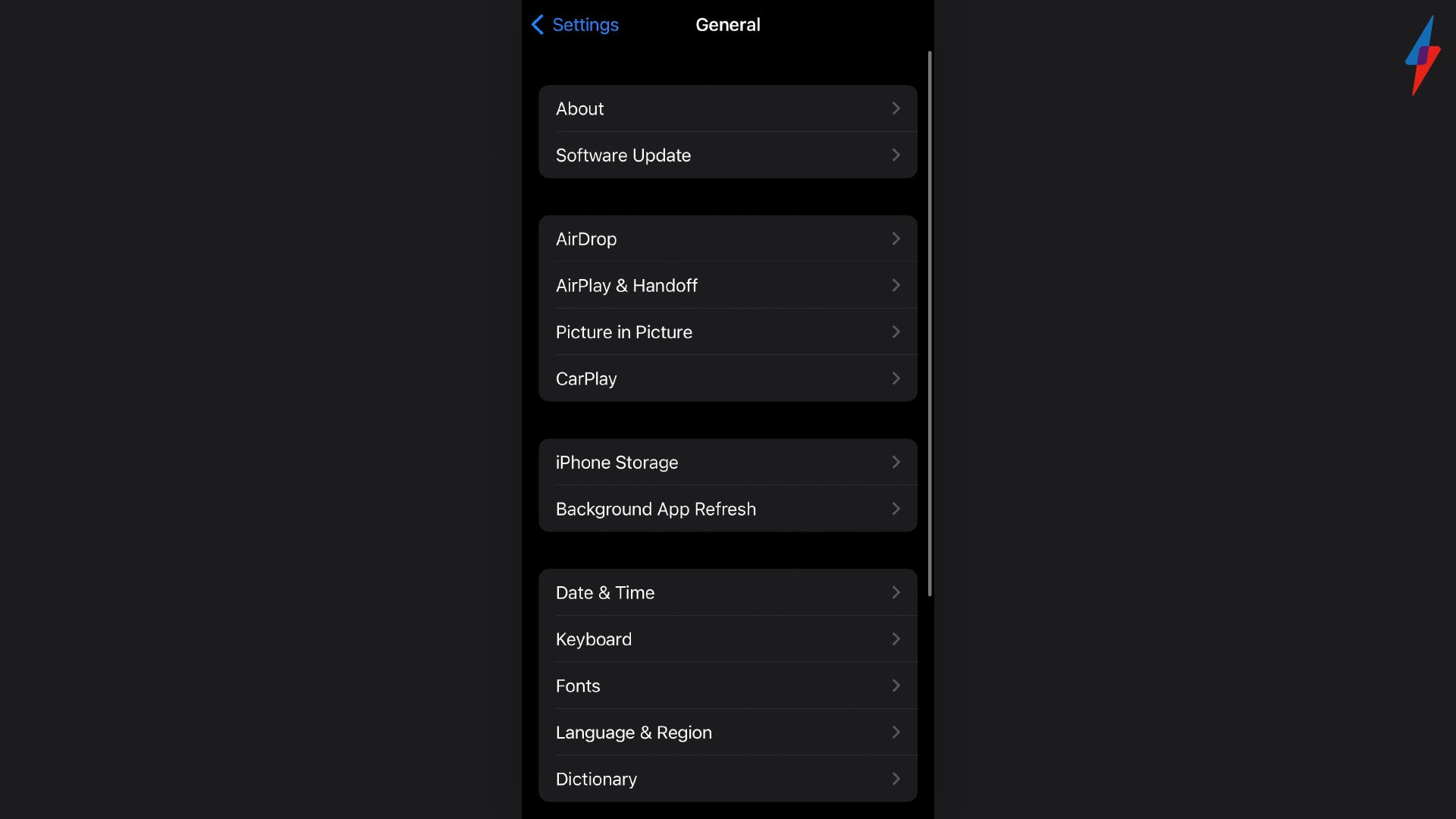
Step
7Click Transfer or Reset iPhone
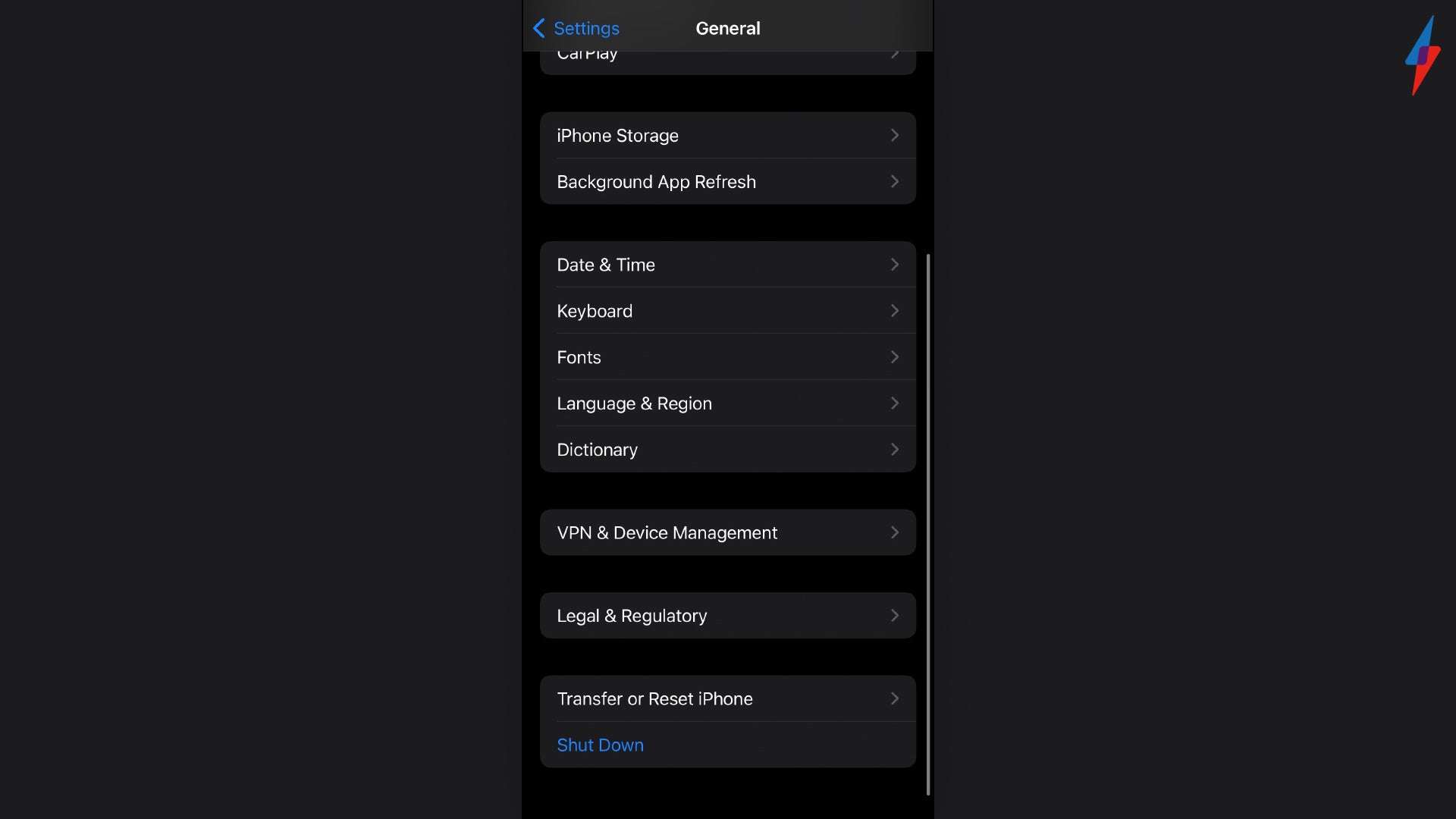
You will need to scroll to the bottom of the General page to find the Restart button.
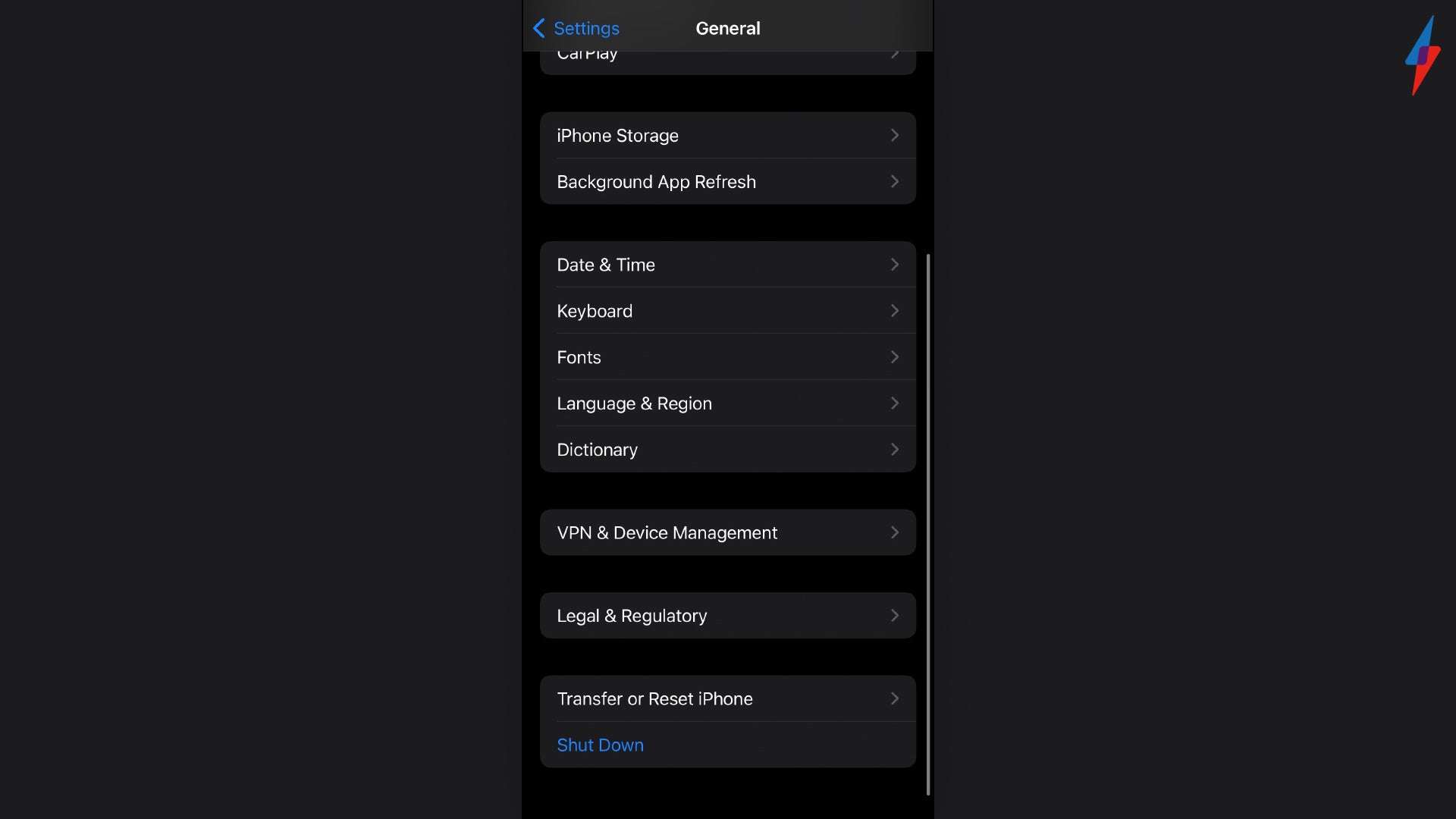
Step
8Click Erase All Content and Settings
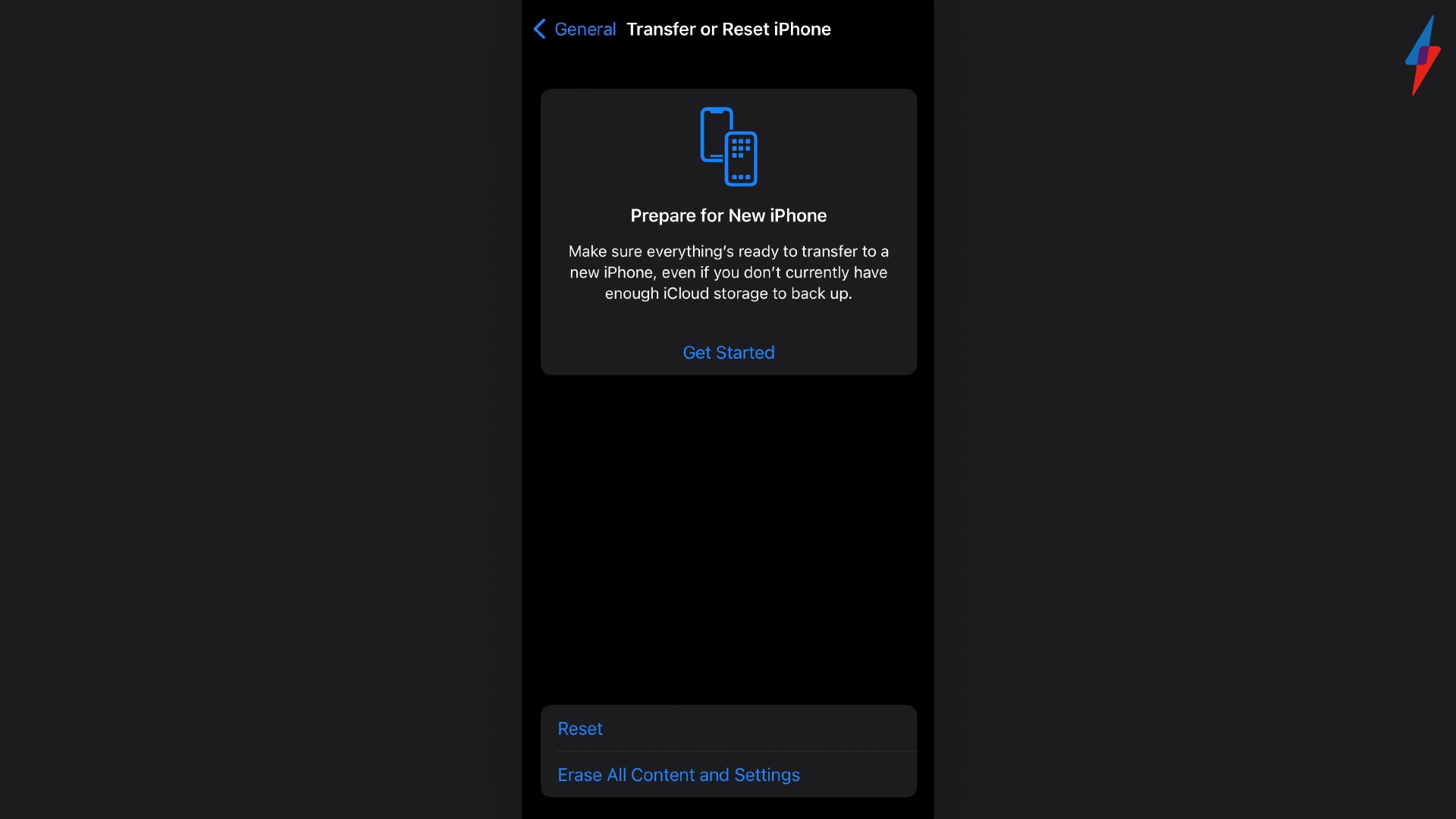
Choosing this option will sign you out of your Apple ID and remove all of the current data from your iPhone. The backup step from before is important, as after this step you won’t be able to access your current data on the model you’re reseting.
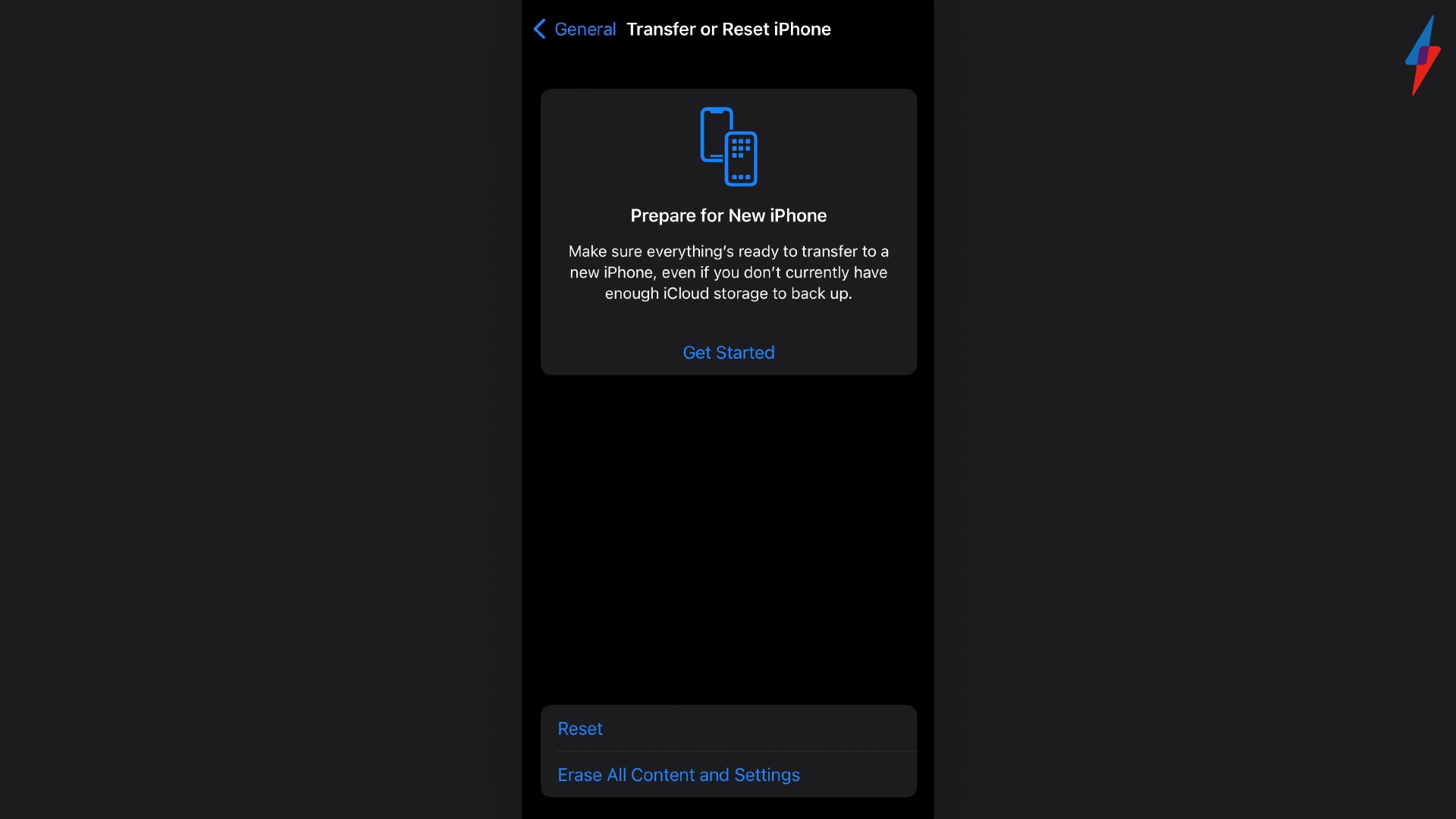
Step
9Press Continue
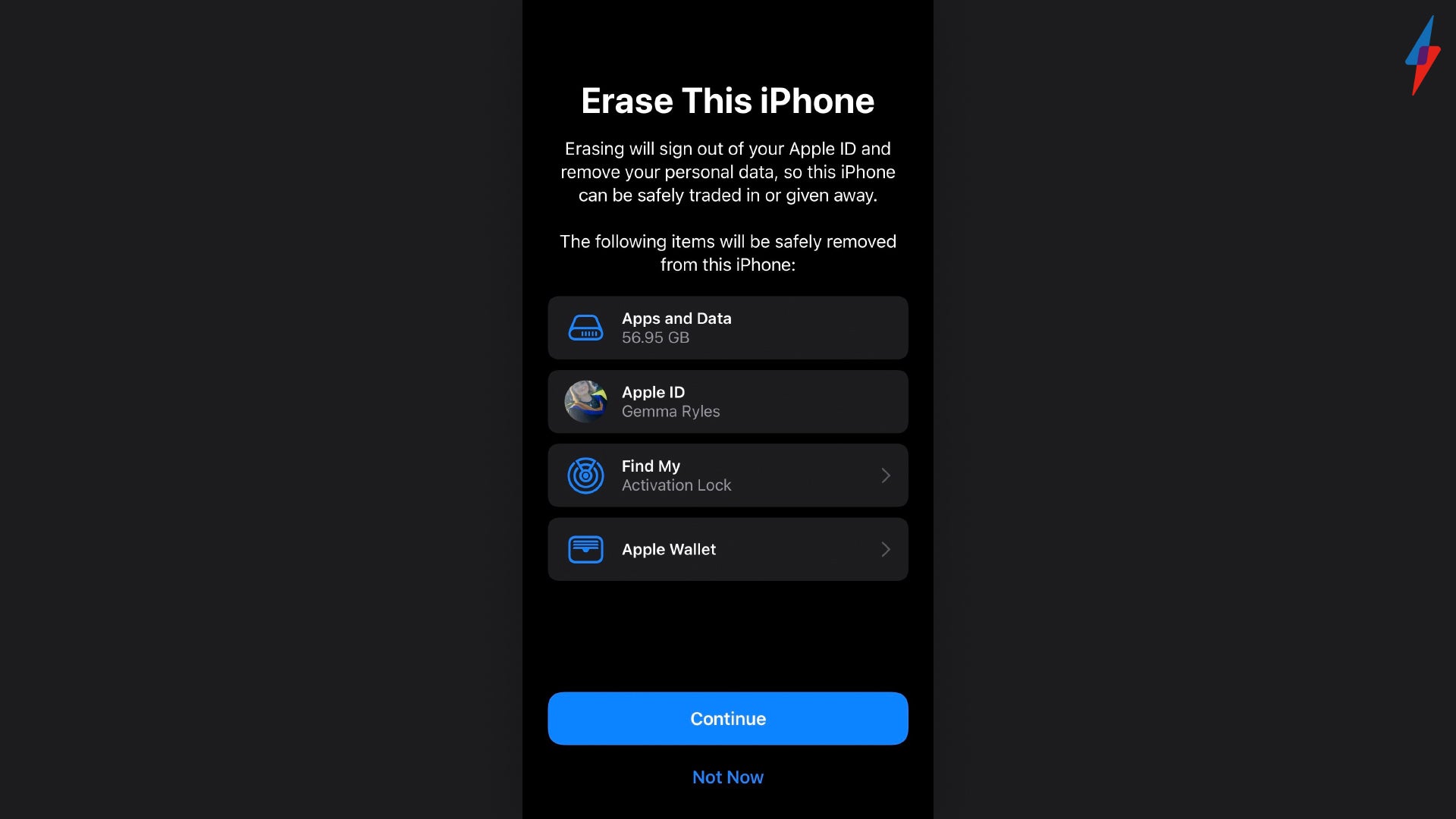
Click on the Continue button to confirm your choice. Make sure that you are happy with your backup beforehand.
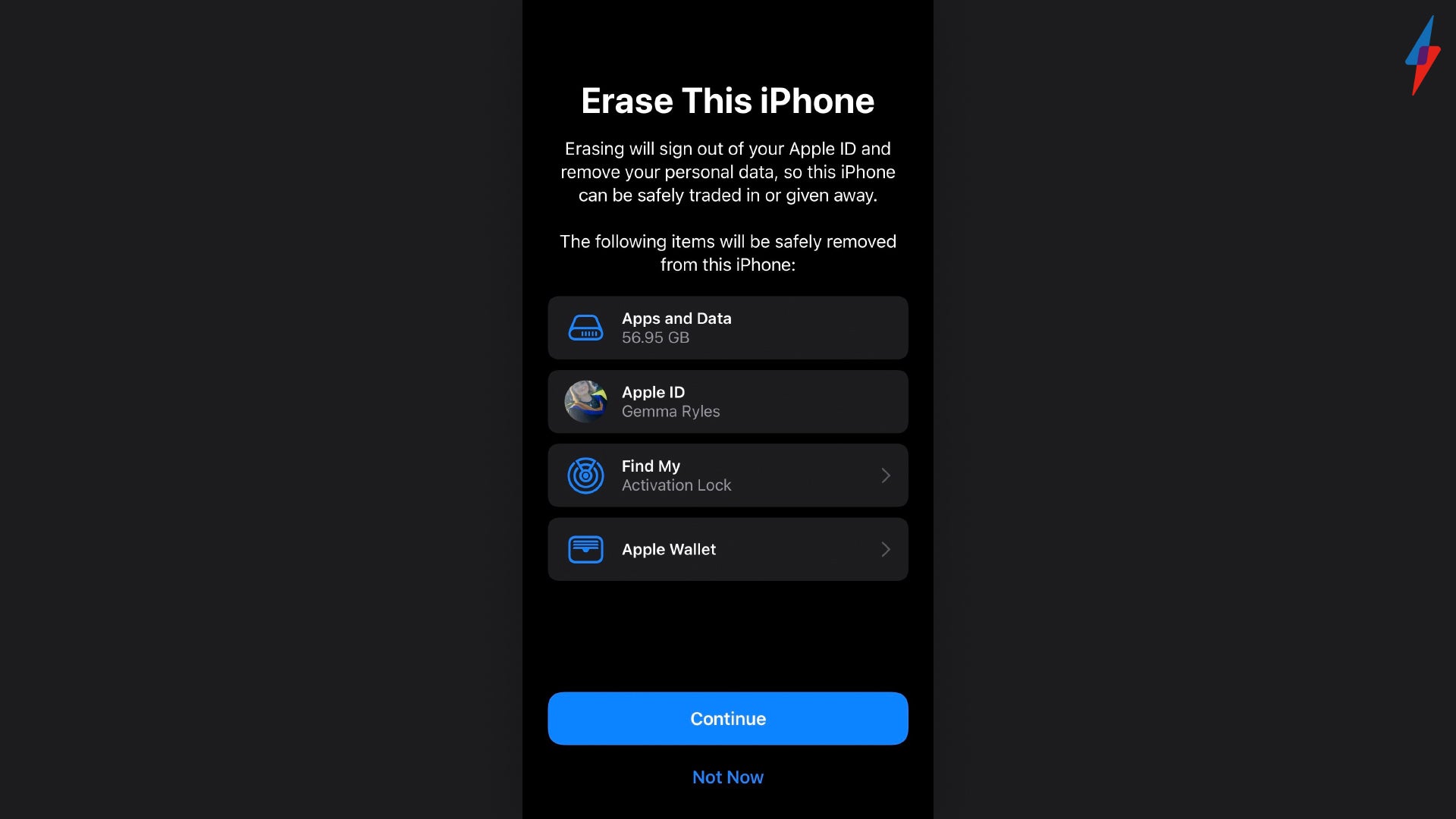
Step
10Start setting up your iPhone
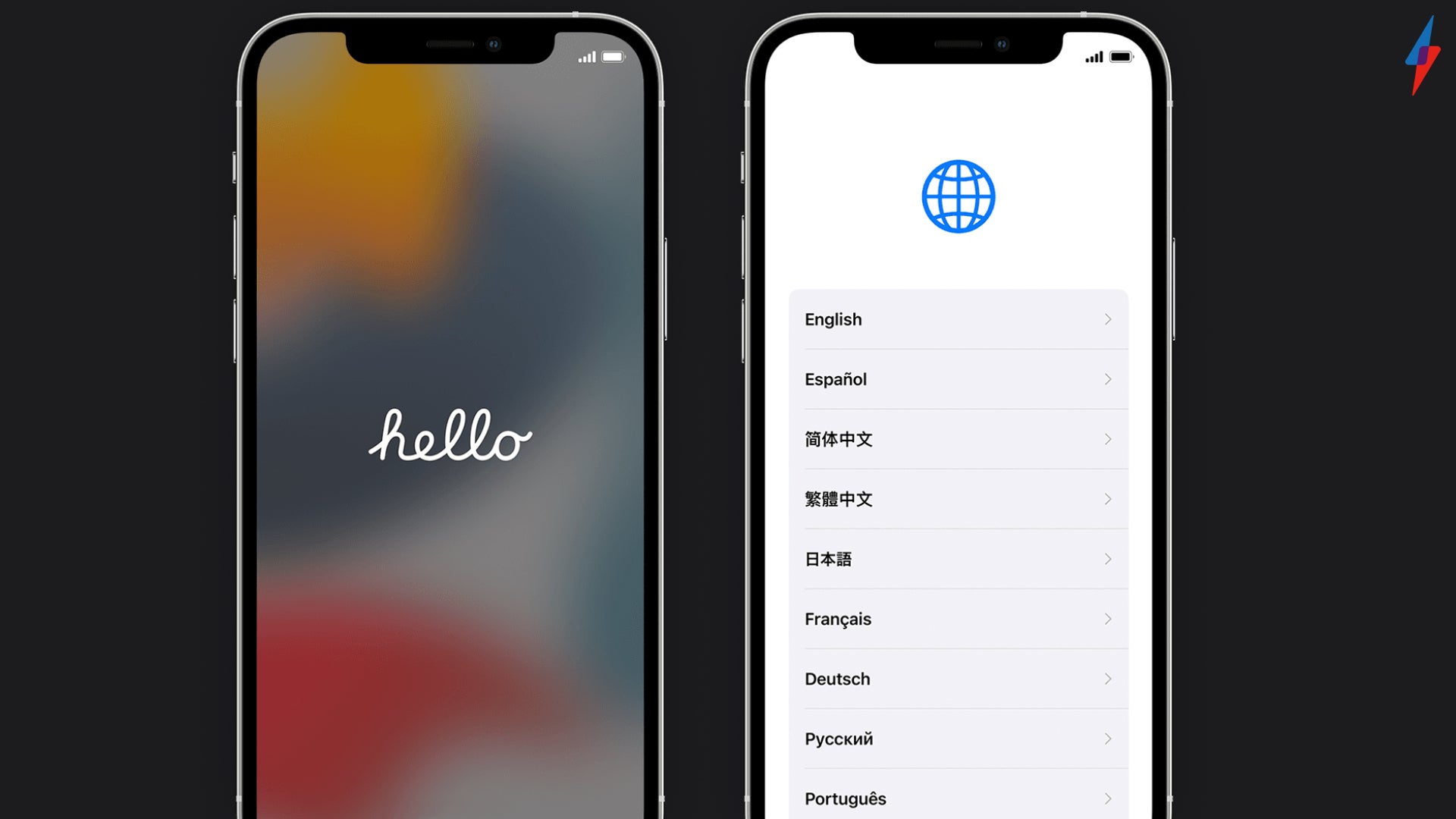
After your iPhone is reset and all the data has been wiped, your iPhone appear with the initial title screen. Here, you must go through the initial steps of choosing a language, connecting to WiFi and setting up your Touch/Face ID as well as your Apple ID.
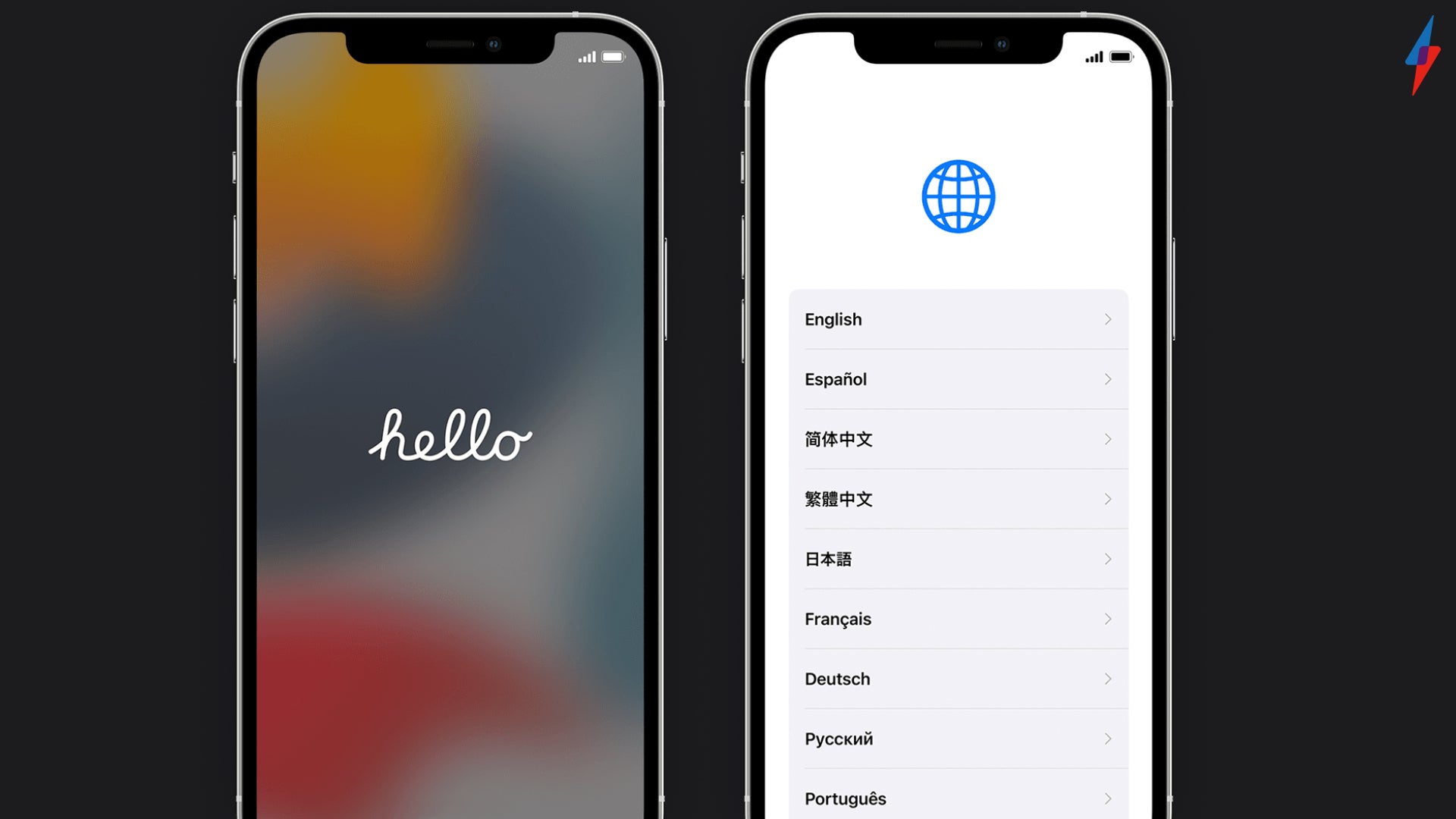
Step
11When Apps & Data comes up, click Restore from iCloud Backup
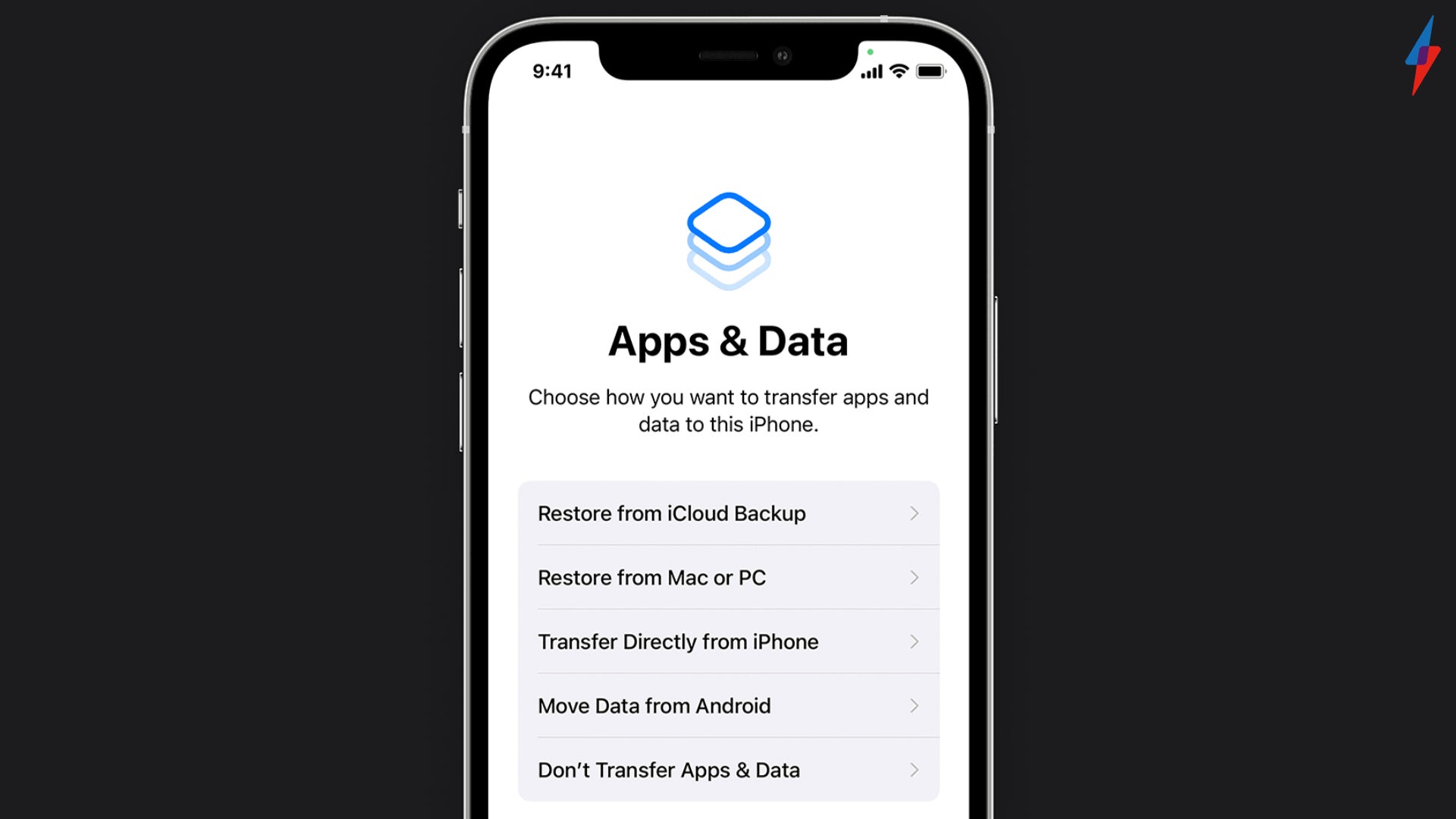
Once your Apps & Data screen comes up on your device, you will need to lick Restore from iCloud Backup. If you have backed up your device using your Mac or PC, please choose that option instead, just make sure that you don’t click the Don’t Transfer from Apps or Data choice, as that will start the regular set up process.
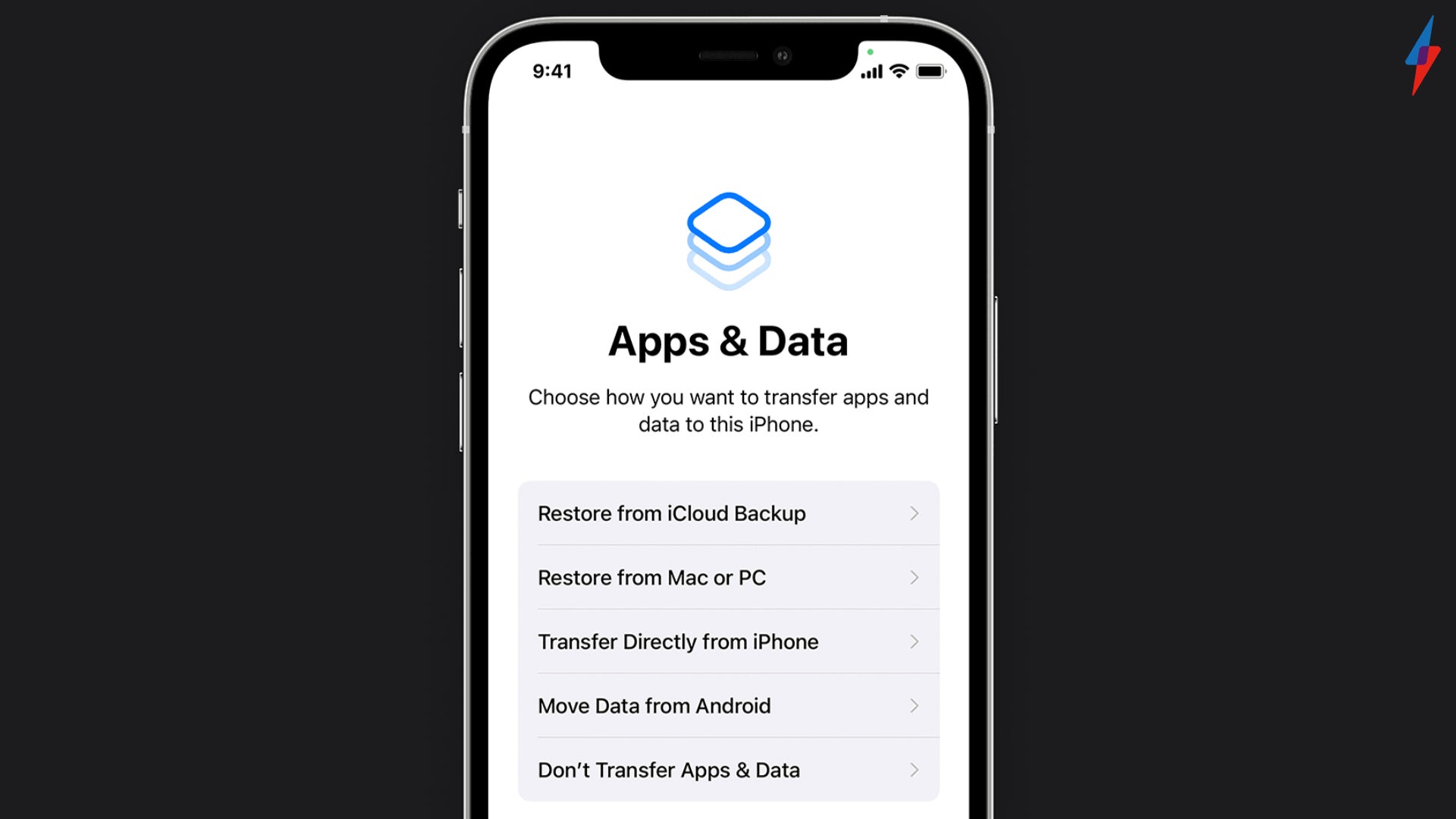
Step
12Sign into your Apple ID
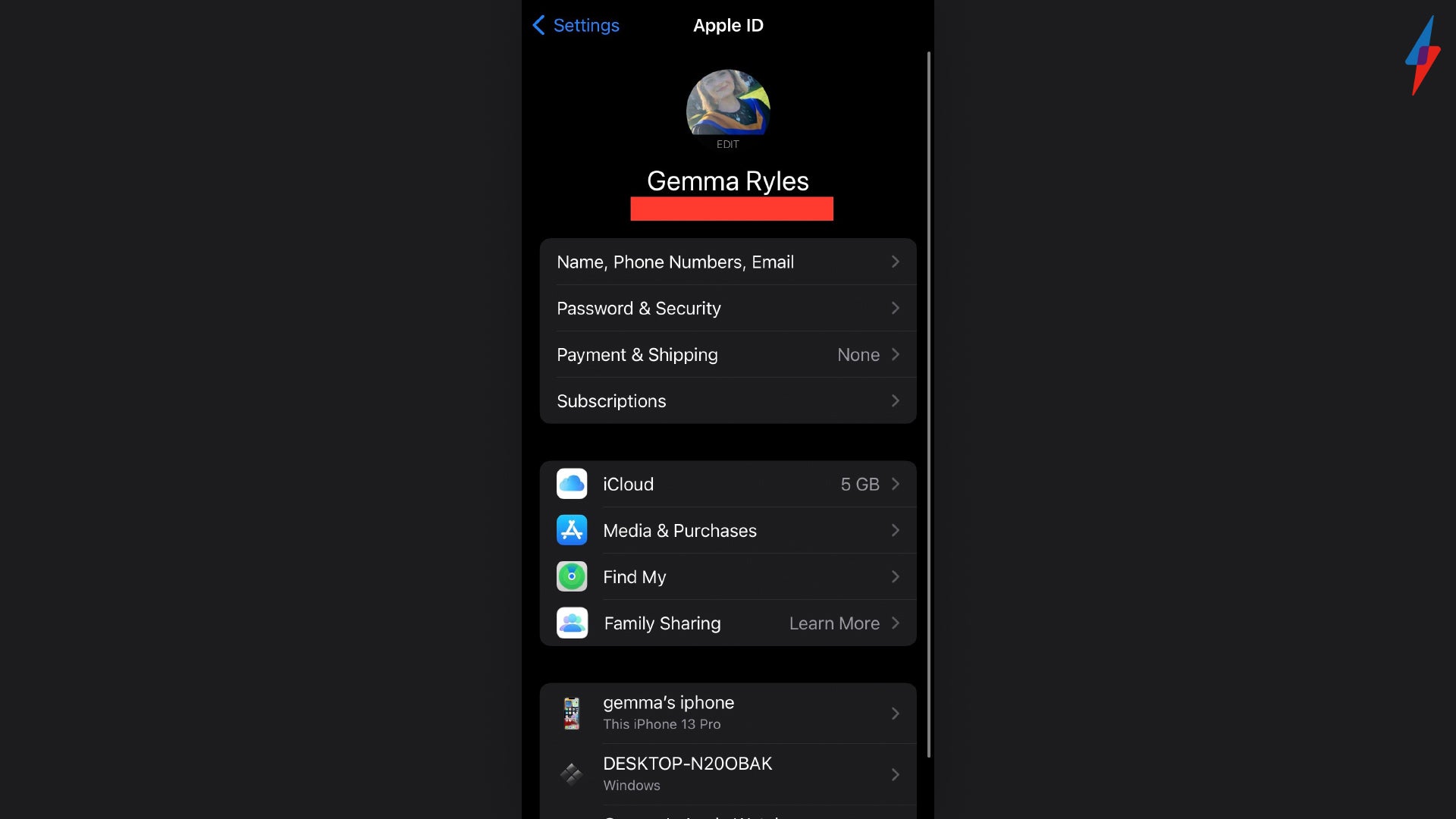
Sign into your Apple ID again, this will trigger the backup instantly. Wait for the process to finish, then all of your previous data should be back on your iPhone.
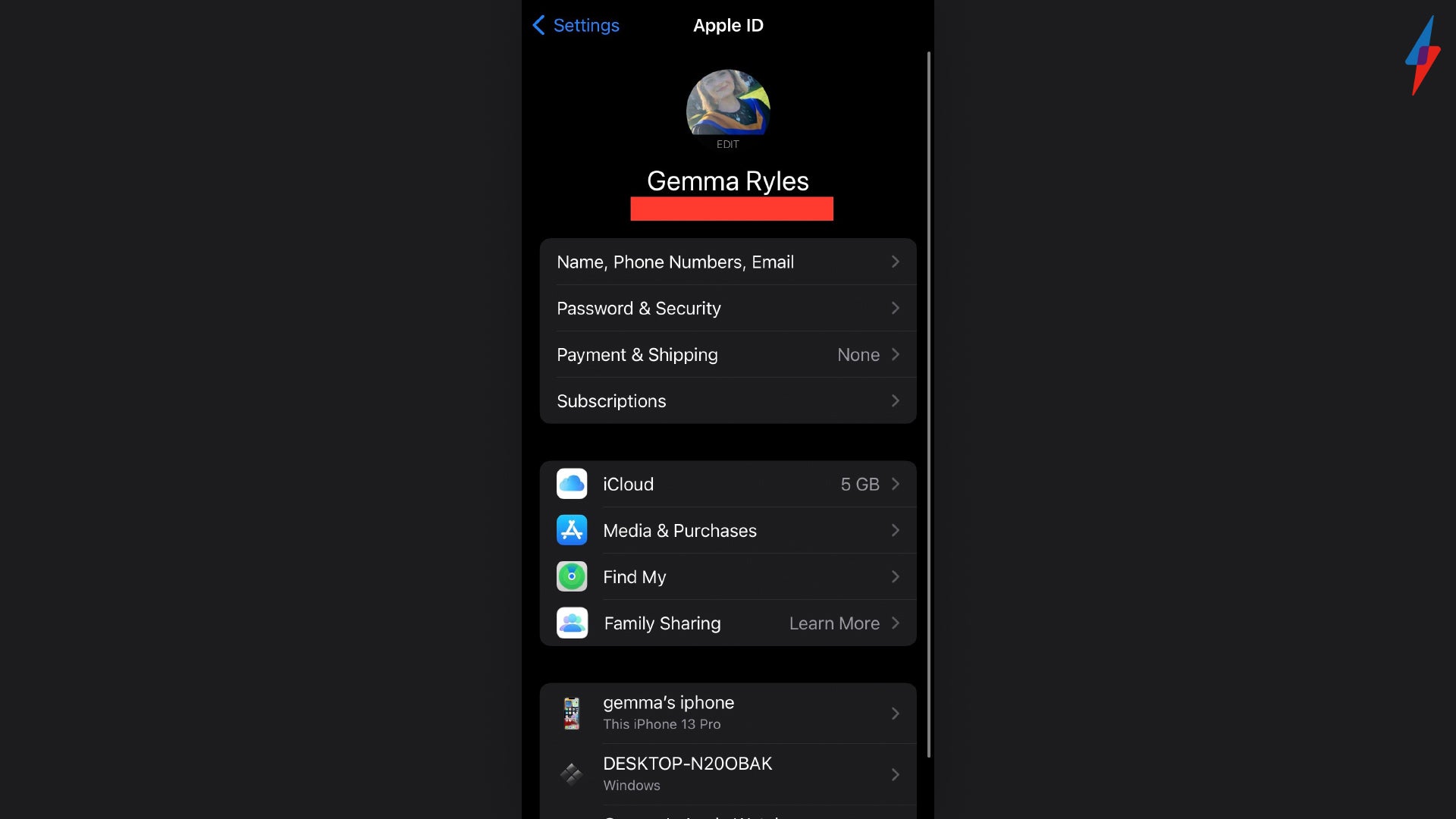
Troubleshooting
Yes, you can either back up your iPhone using a computer or using iCloud. Just make sure that during Step 11 you choose the right option between iCloud and Mac/PC.
Yes, this method will work on any iPhone available.








