How to reset a Nintendo Switch console

If you’re looking to sell your Switch, or just want a clean slate to start over, you will want to know how to reset your console.
While resetting your Nintendo Switch may feel a little scary at first, it is a fantastic way to wipe away any unused games or software that is cluttering up your console.
You can back up your Switch console before resetting it, as after the reset, everything will be wiped from your device. This includes game progress, screenshots and data, so you will want to make sure that you have saved anything that’s important to you.
Thankfully, the process of resetting your Switch is a lot easier than you may expect. We’re going to be running through the process in just a few simple steps, so make sure you read on to find out more.
What you’ll need:
- A Nintendo Switch (this method works all versions, including the Switch Lite, OLED and regular models)
- A reliable internet connection
The Short Version
- Go to Settings
- Go down to System
- Tap Formatting Options
- Choose Restore Factory Settings
- Tap Next
- Tap Next
- Choose Restore Factory Settings
Step
1Go to Settings
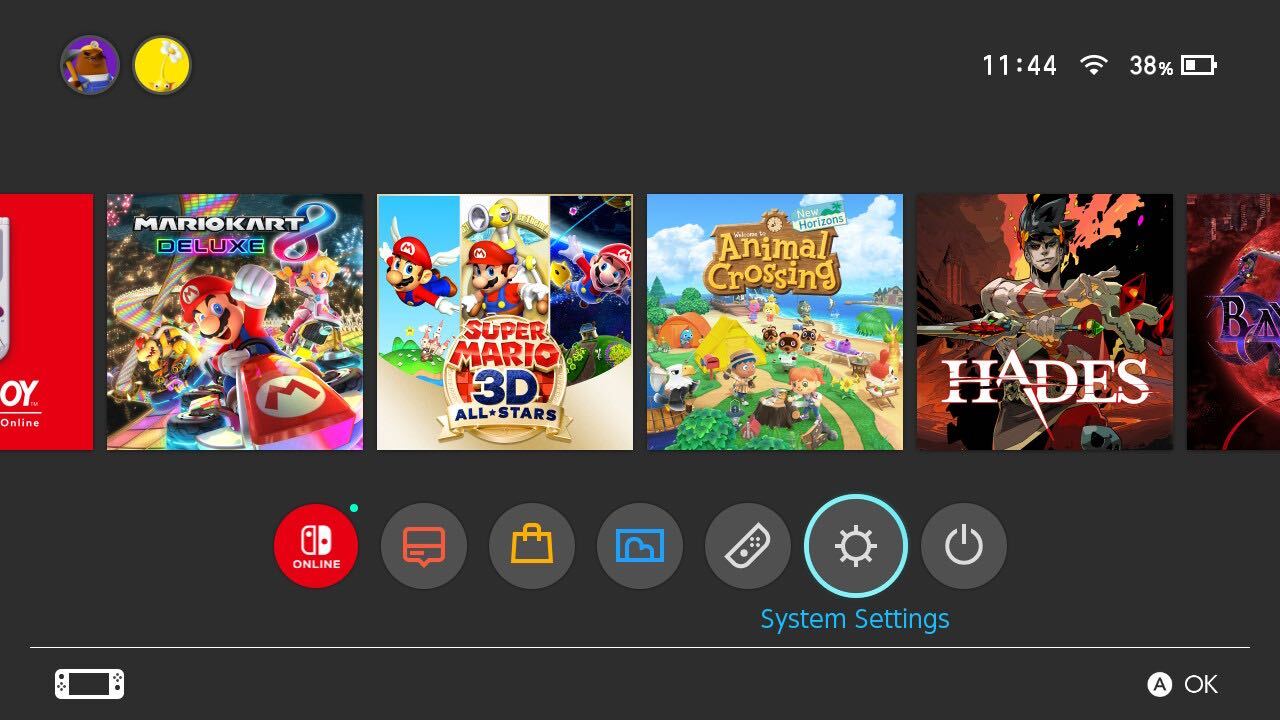
Turn on your Switch and go to the Settings button from the main menu on the home screen.
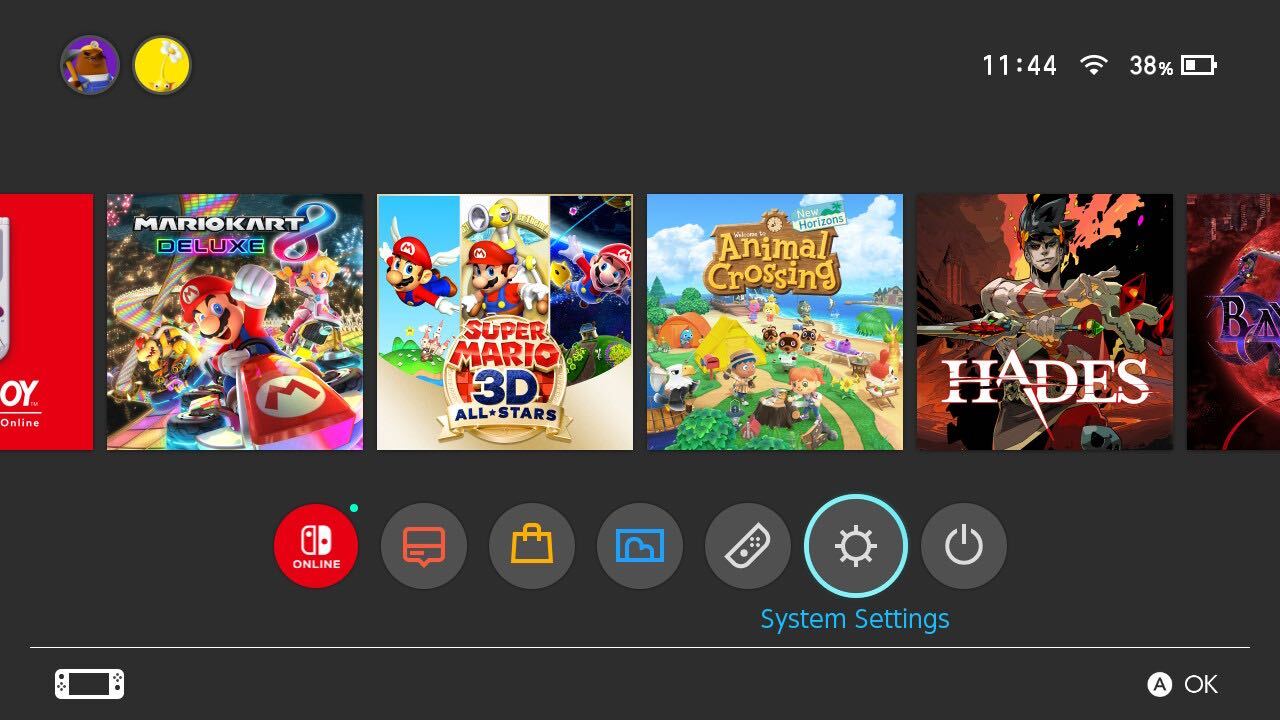
Step
2Go down to System
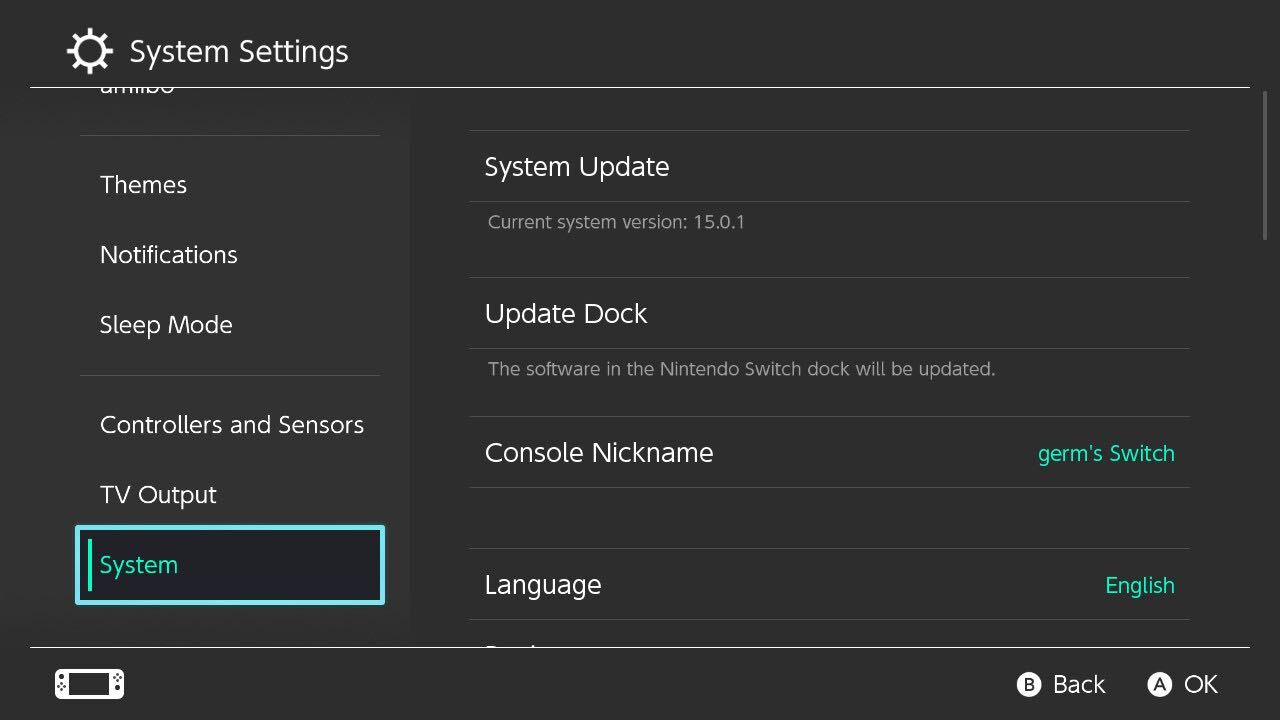
Scroll down to the bottom of the Settings page and click System.
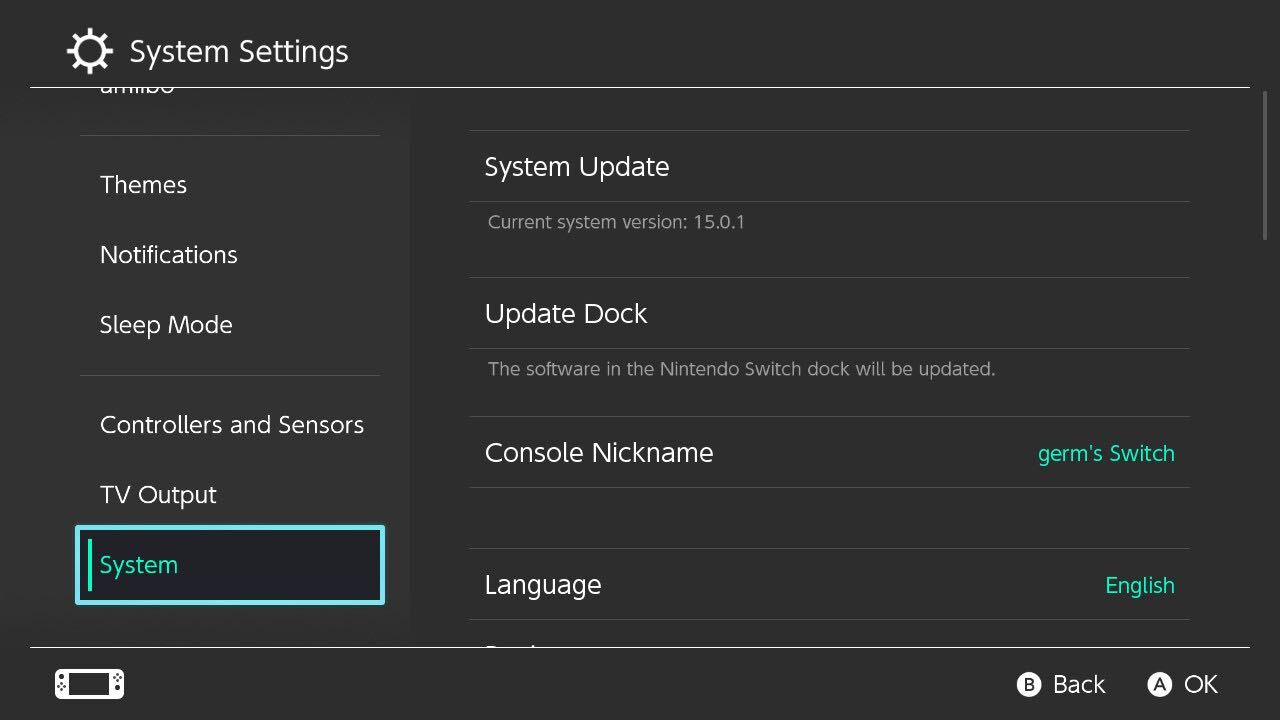
Step
3Tap Formatting Options
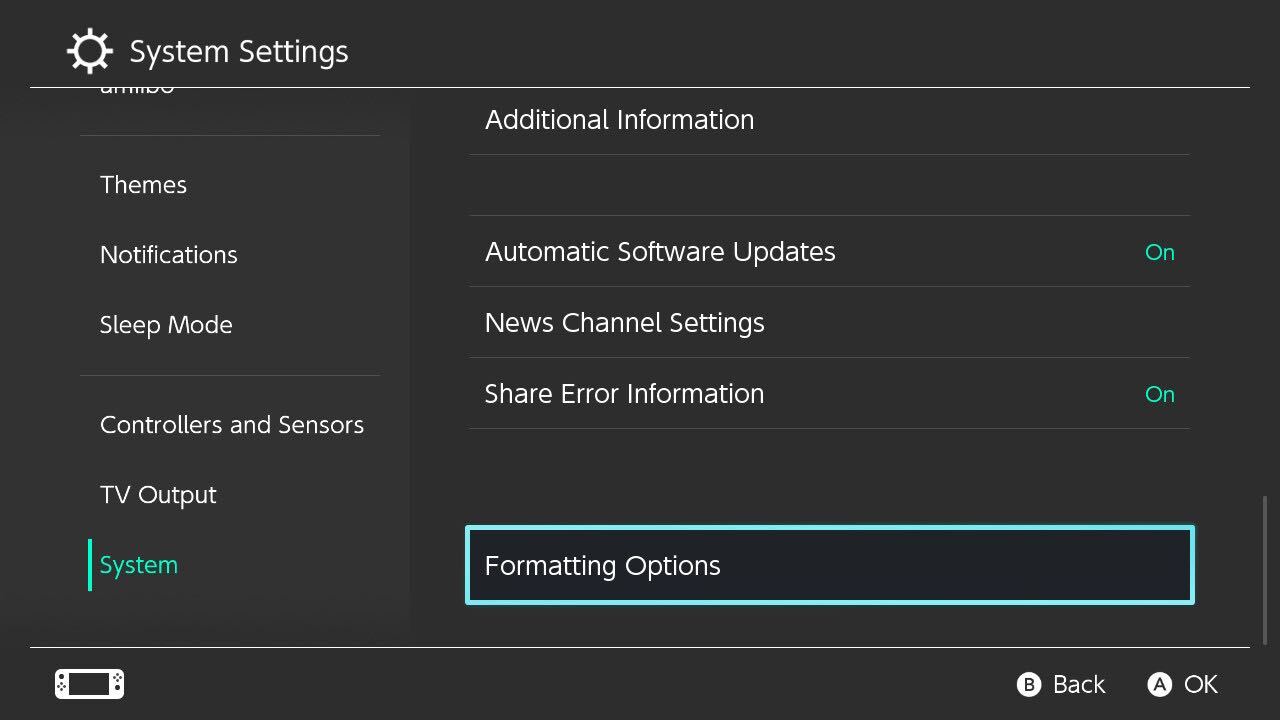
Scroll down to the bottom again and tap on Formatting Options.
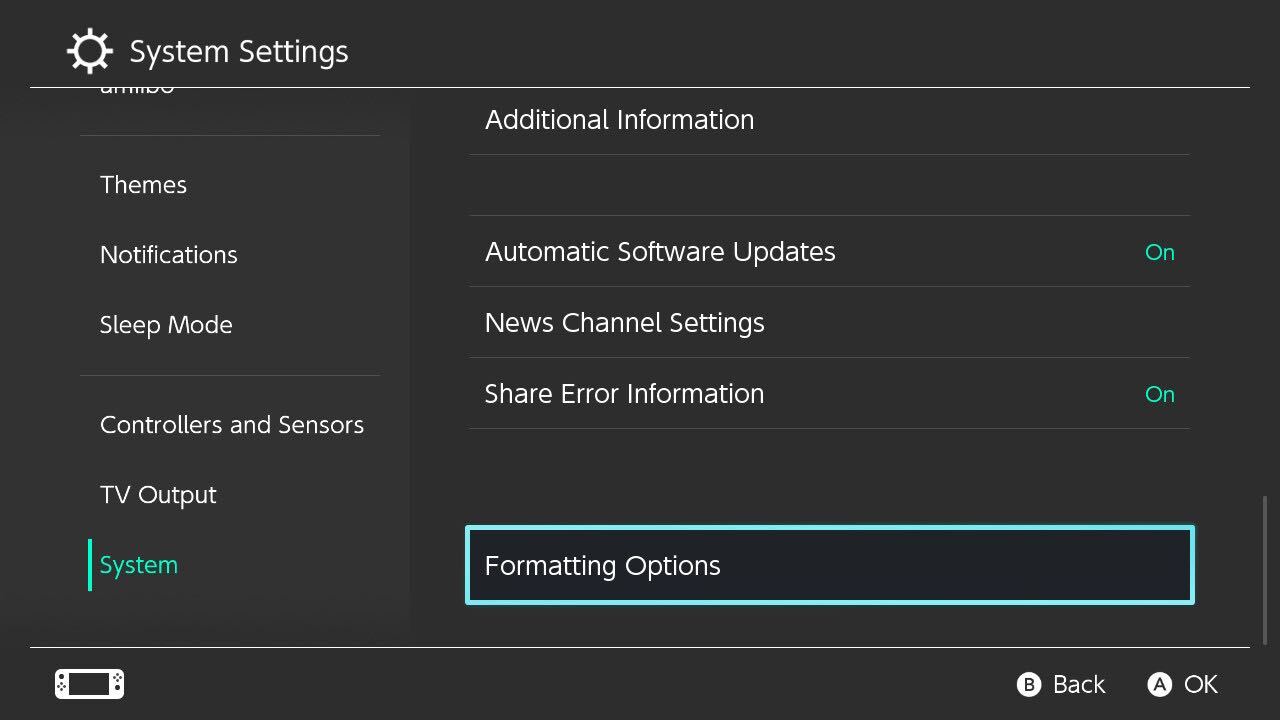
Step
4Choose Restore Factory Settings

At the bottom of the page, choose the Restore Factory Settings button.

Step
5Tap Next
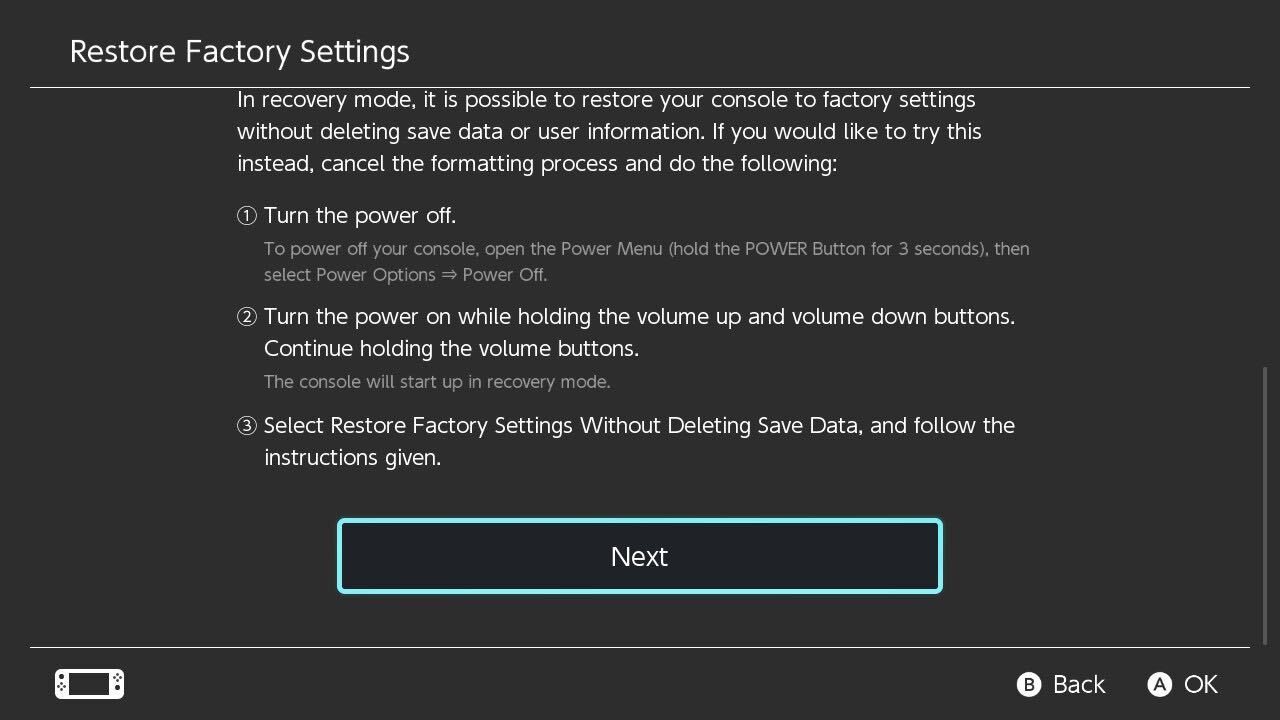
We recommend that you read through the terms and conditions so you understand how factory resetting your Switch works. Once you have, click Next to continue.
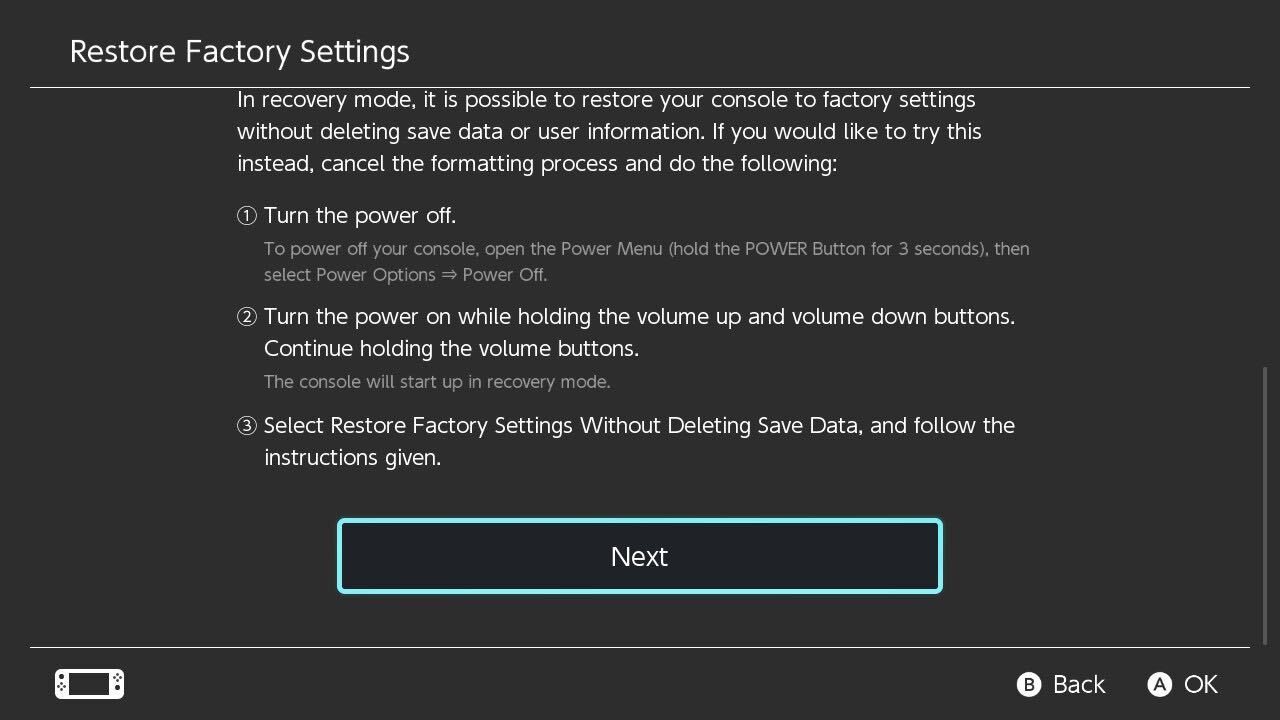
Step
6Tap Next
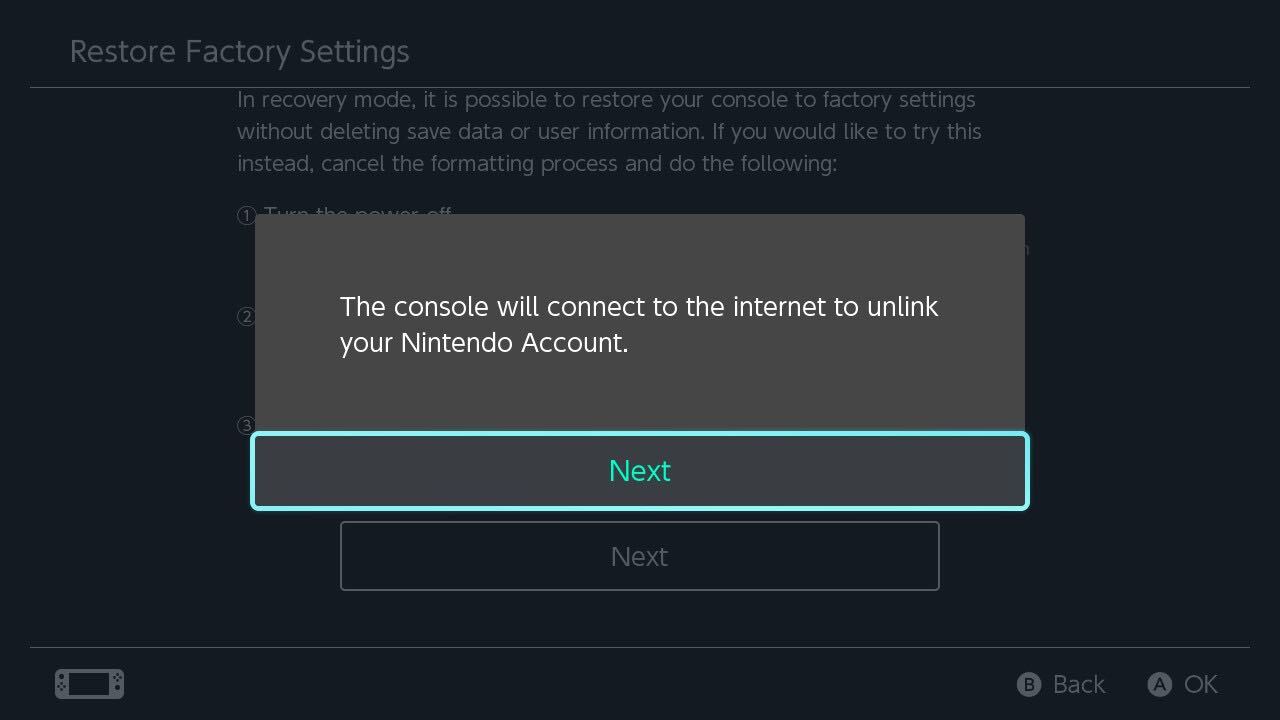
Your Nintendo Switch will connect to the internet so it can unlink your Nintendo Account or Accounts. Tap Next to continue.
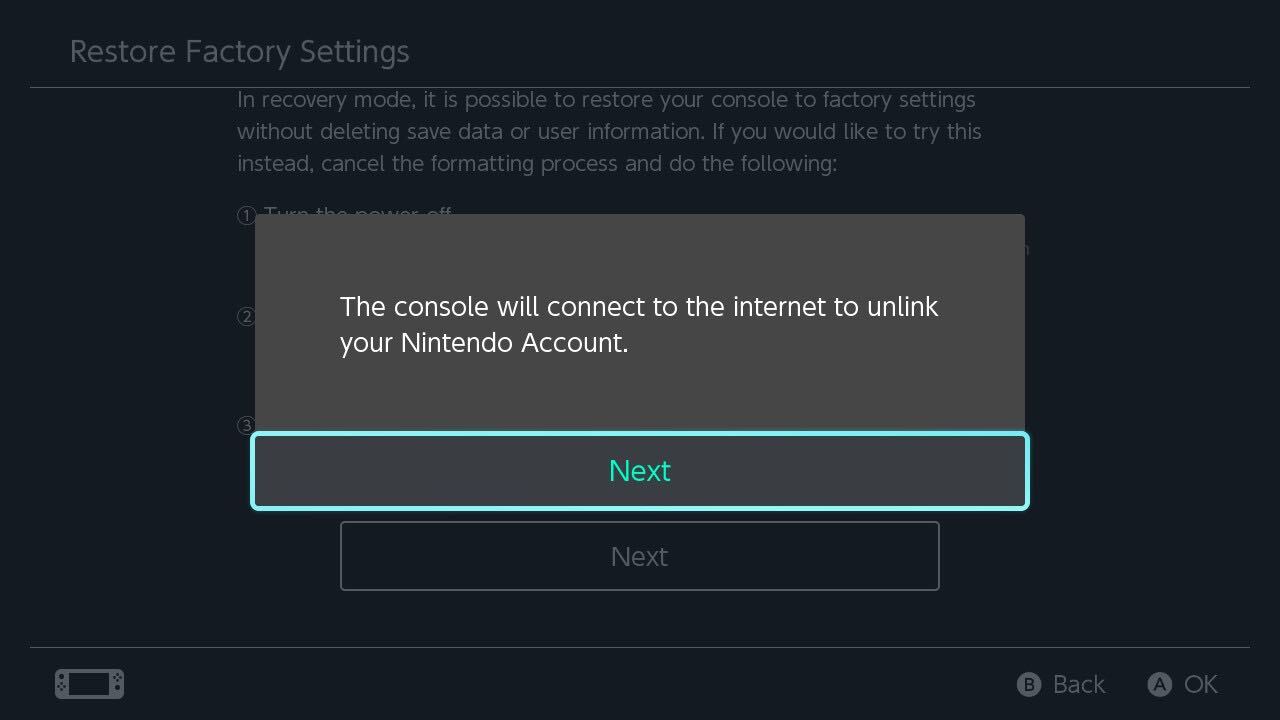
Step
7Choose Restore Factory Settings
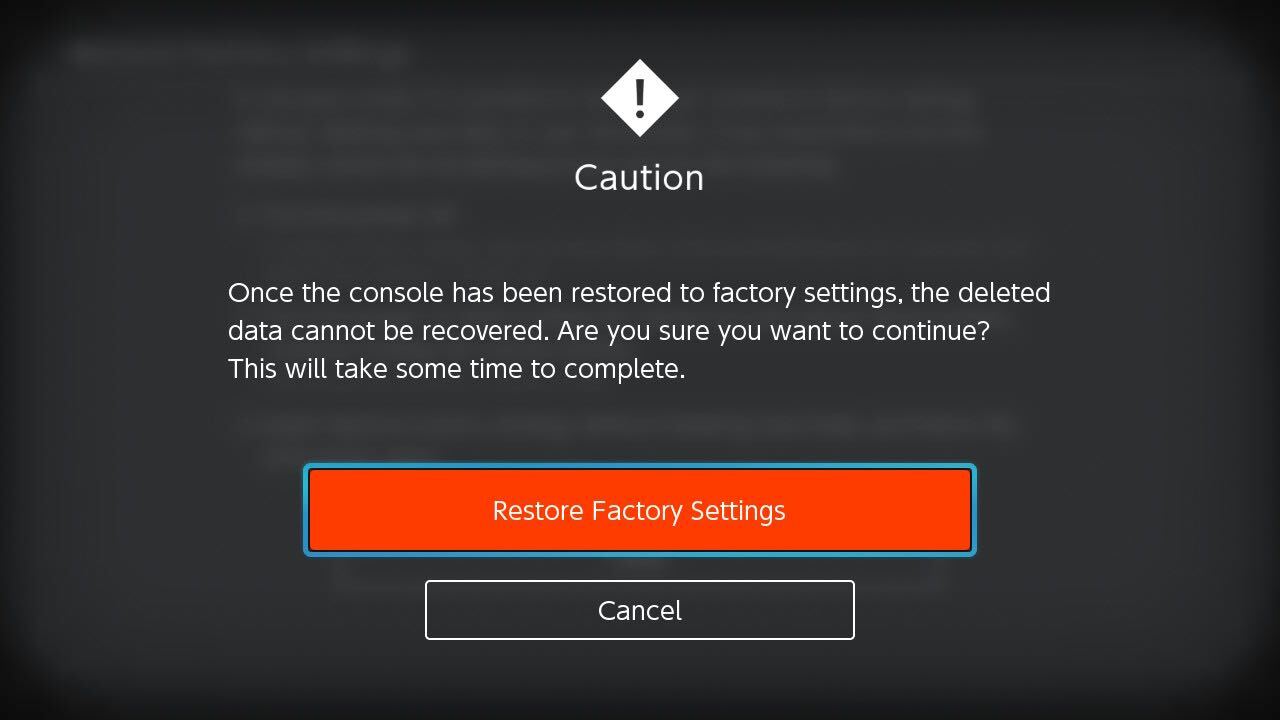
You will now be given the option of restoring the factory settings on your Switch. Once you are sure, click Restore Factory Settings.
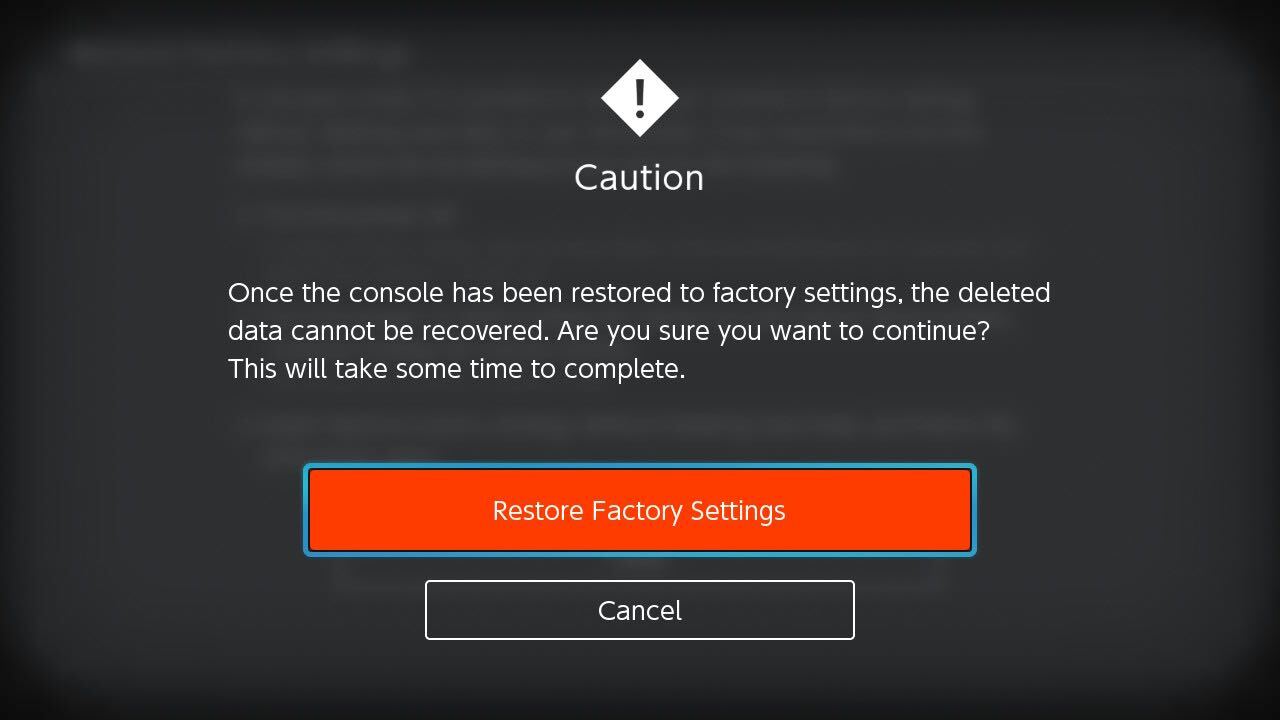
Troubleshooting
Everything is wiped once you reset a Nintendo Switch, including memory, software and screenshots. We recommend backing up your Switch before resetting it if you want to save any of your progress or data.
You can reset your Switch as many times as you need, there is no limit.



