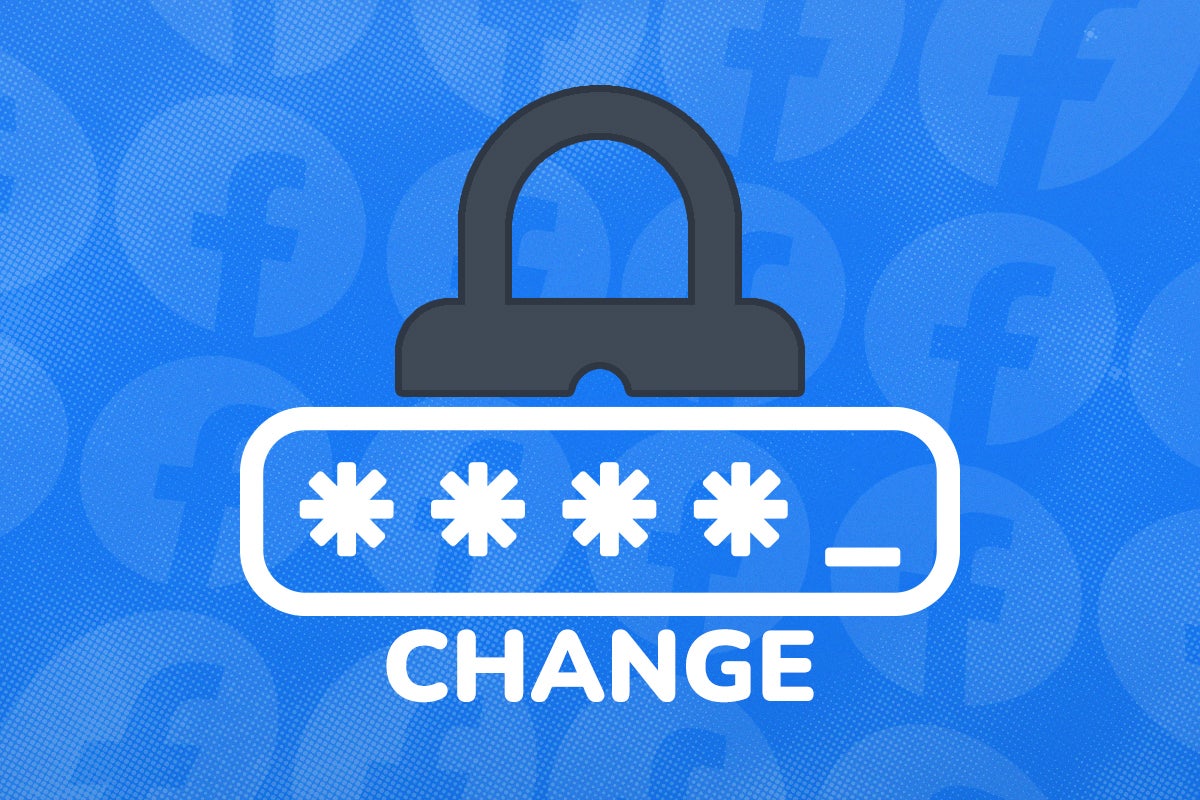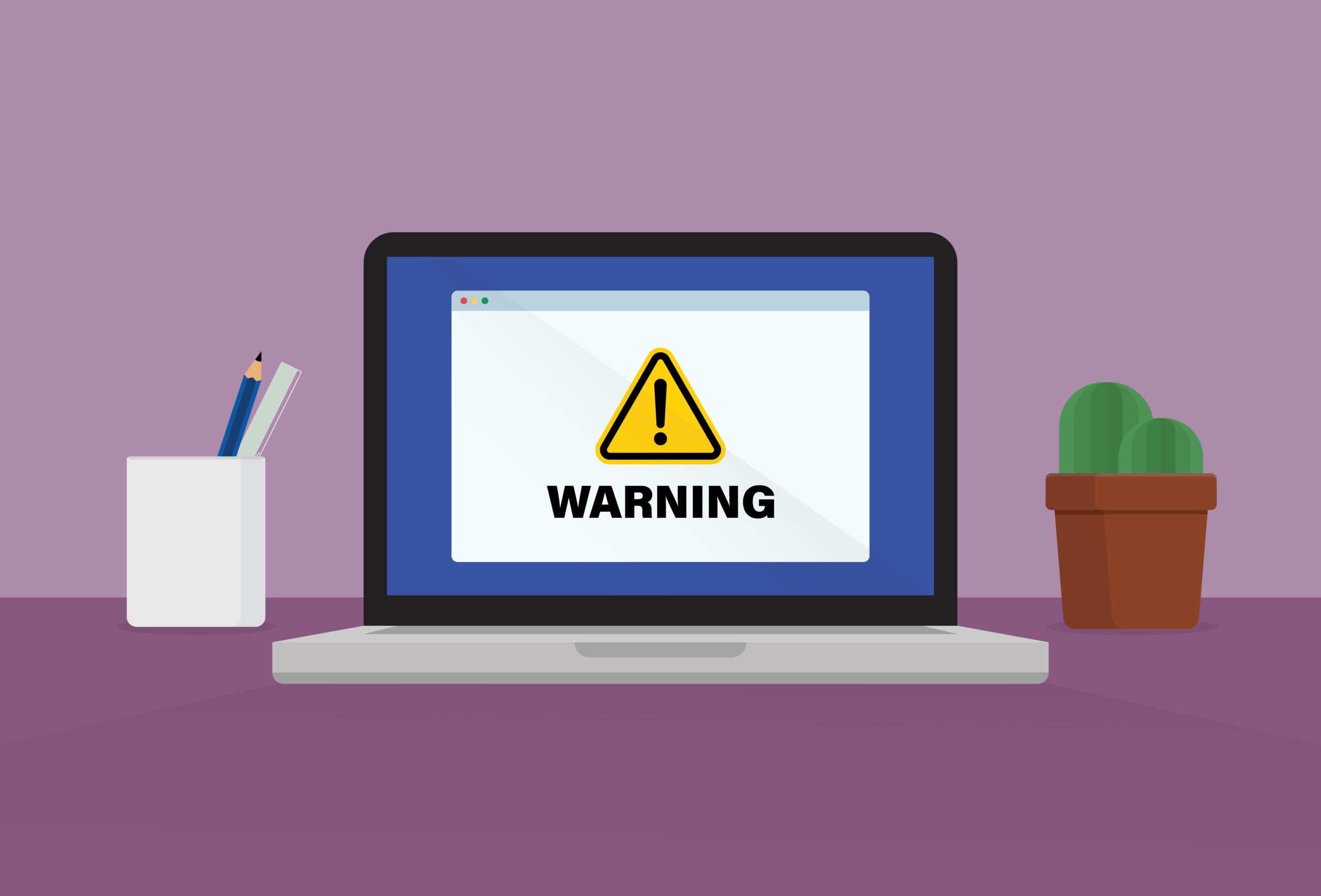How to repair a broken Avast Antivirus uninstallation
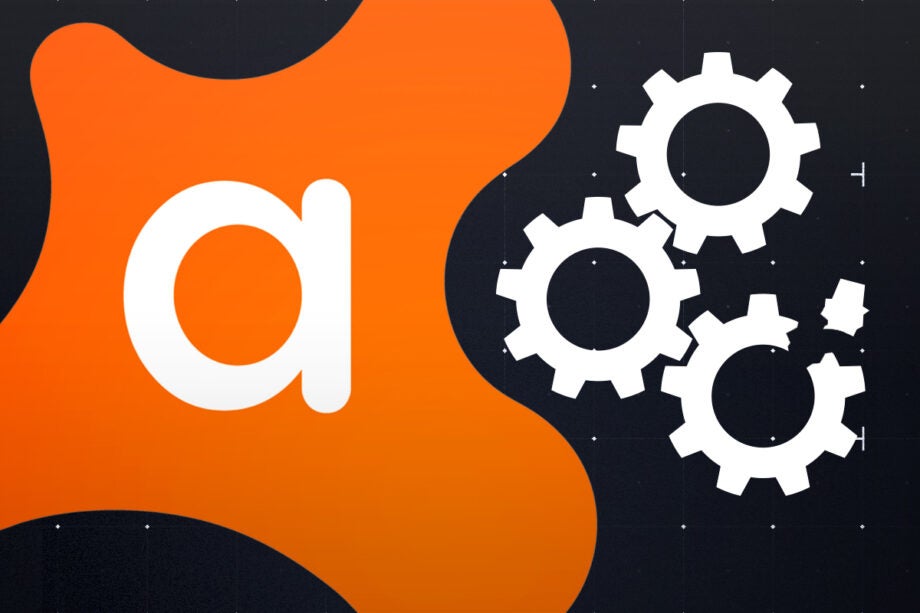
In rare cases Avast Antivirus won’t be removed properly by standard uninstallation or may become otherwise corrupted, leaving you with unwanted files and non-functional antivirus. Here’s how to rescue your PC without reinstalling Windows.
The worst case scenario is that your PC ends up in a state where Microsoft Defender won’t activate in Avast’s place. It’s an edge case, but it’s previously happened to me on two systems, both times following a major Windows update.
Fortunately, Avast has you covered for even this eventuality, with the avastclear software removal tool.

Kaspersky Home Security
Keep your online activity safe and private across multiple devices – without compromising speed.
Check out Kaspersky’s new security plans from just £10.99 per year
- Kaspersky
- Money back guarantee
- from £10.99
What we used
- Any Windows 10 or 11 computer with Avast installed
The Short Version
- Download avastclear
- Prepare to reboot in safe mode
- Navigate to advanced reboot options
- Enable Safe Mode
- Run avastclear
- Select your Avast install directory and version
- Reboot
Step
1Download avastclear
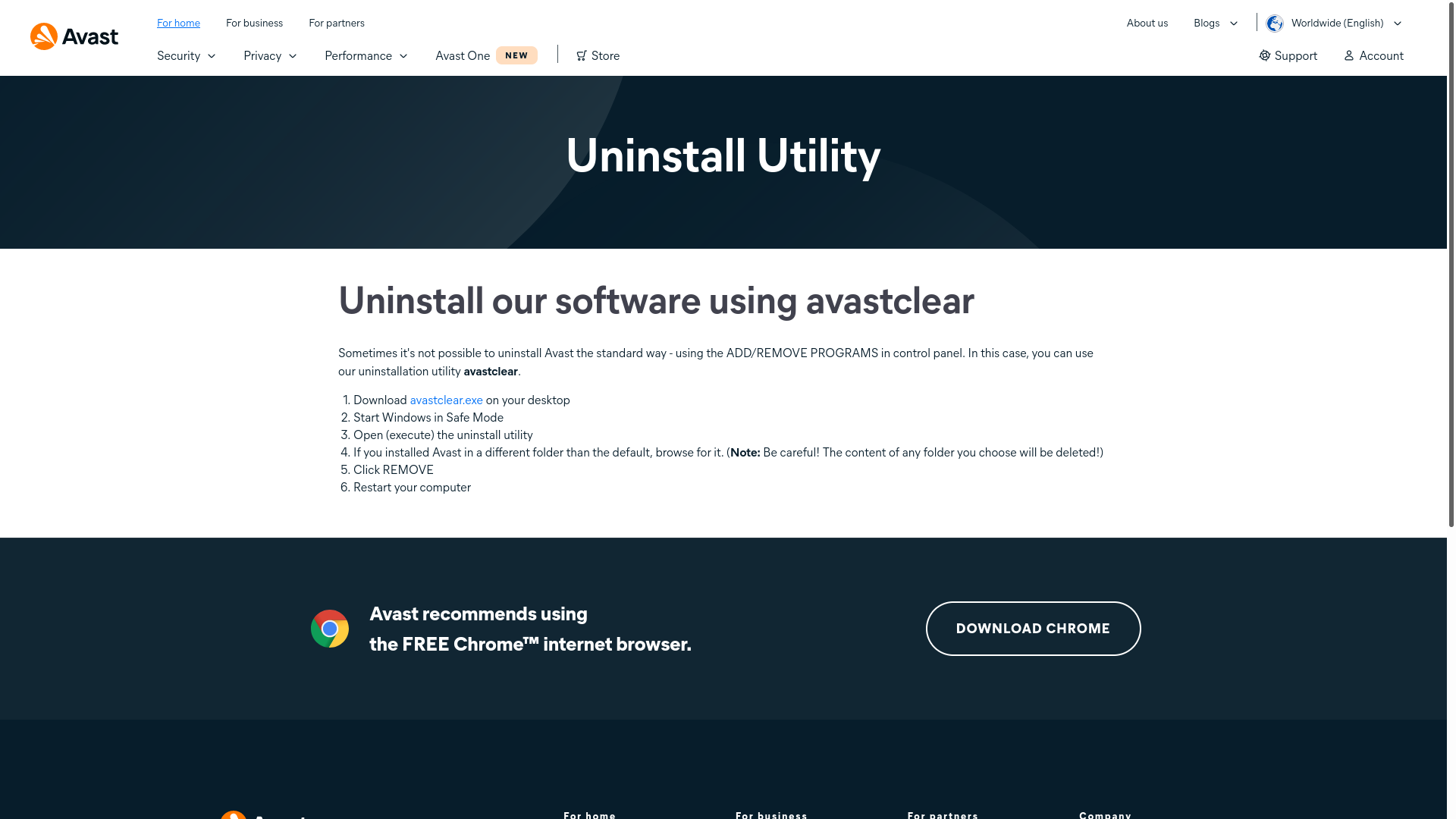
Visit https://www.avast.com/uninstall-utility and download avastclear.exe using the link in the instructions. Once’s you have it, drag it from your Downloads folder to your desktop for convenience.
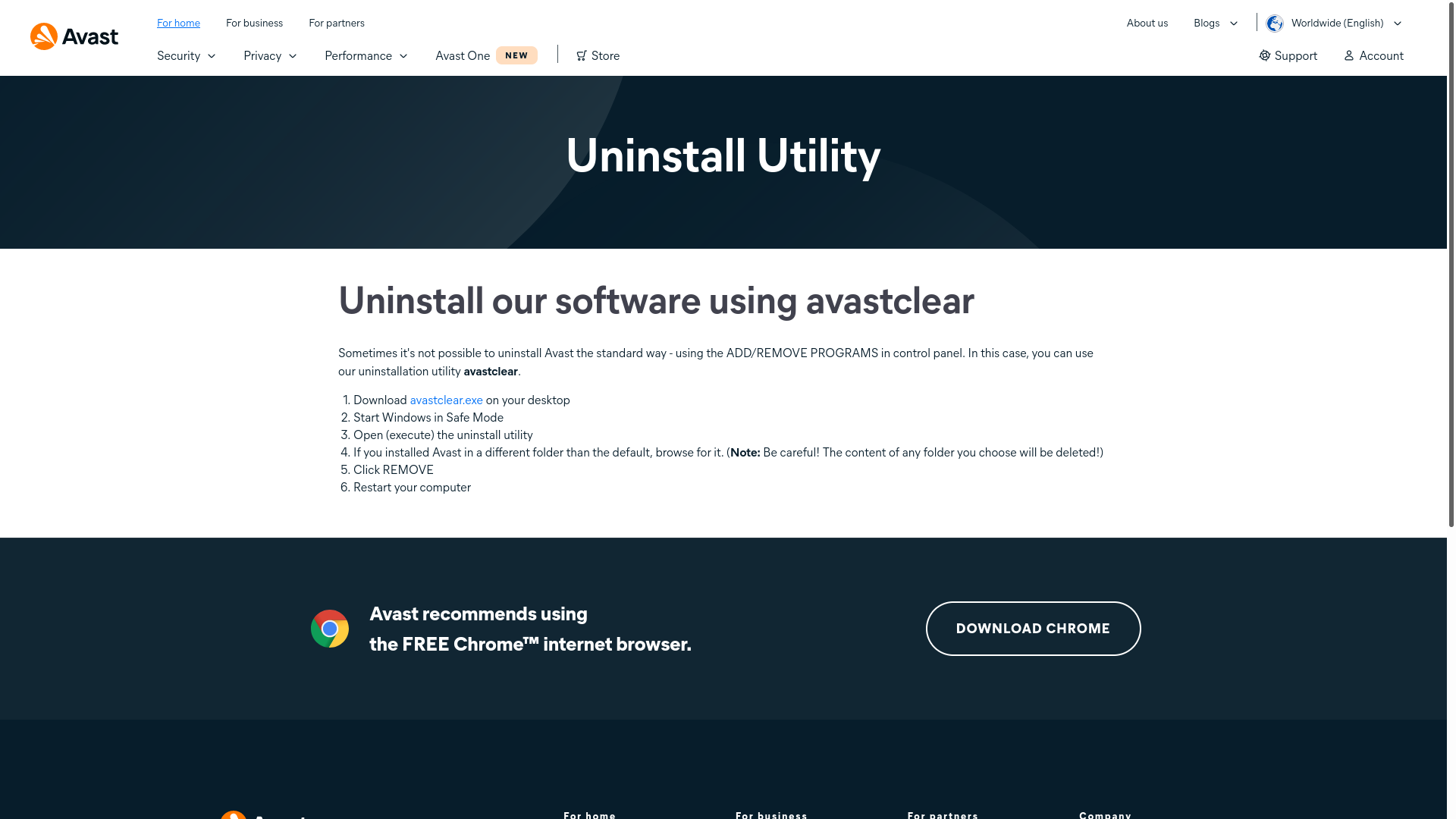
Step
2Prepare to reboot in safe mode
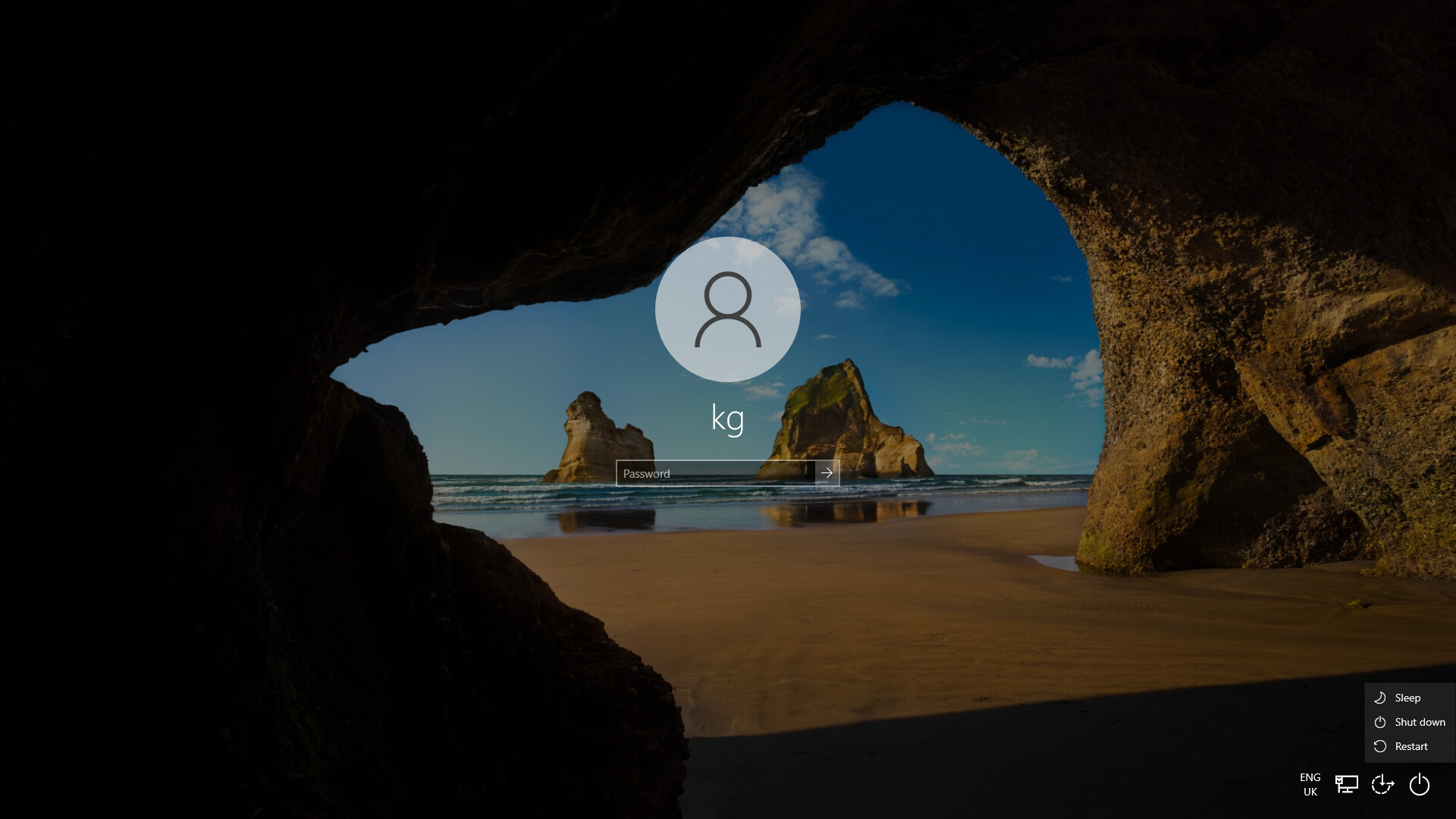
Click the Start menu, then your user profile at the far left. Click Sign out in the sub-menu that appears. You’ll be taken to the Windows login screen. Click anywhere and then click the power button symbol at the bottom right. Hold the shift key and click Restart.
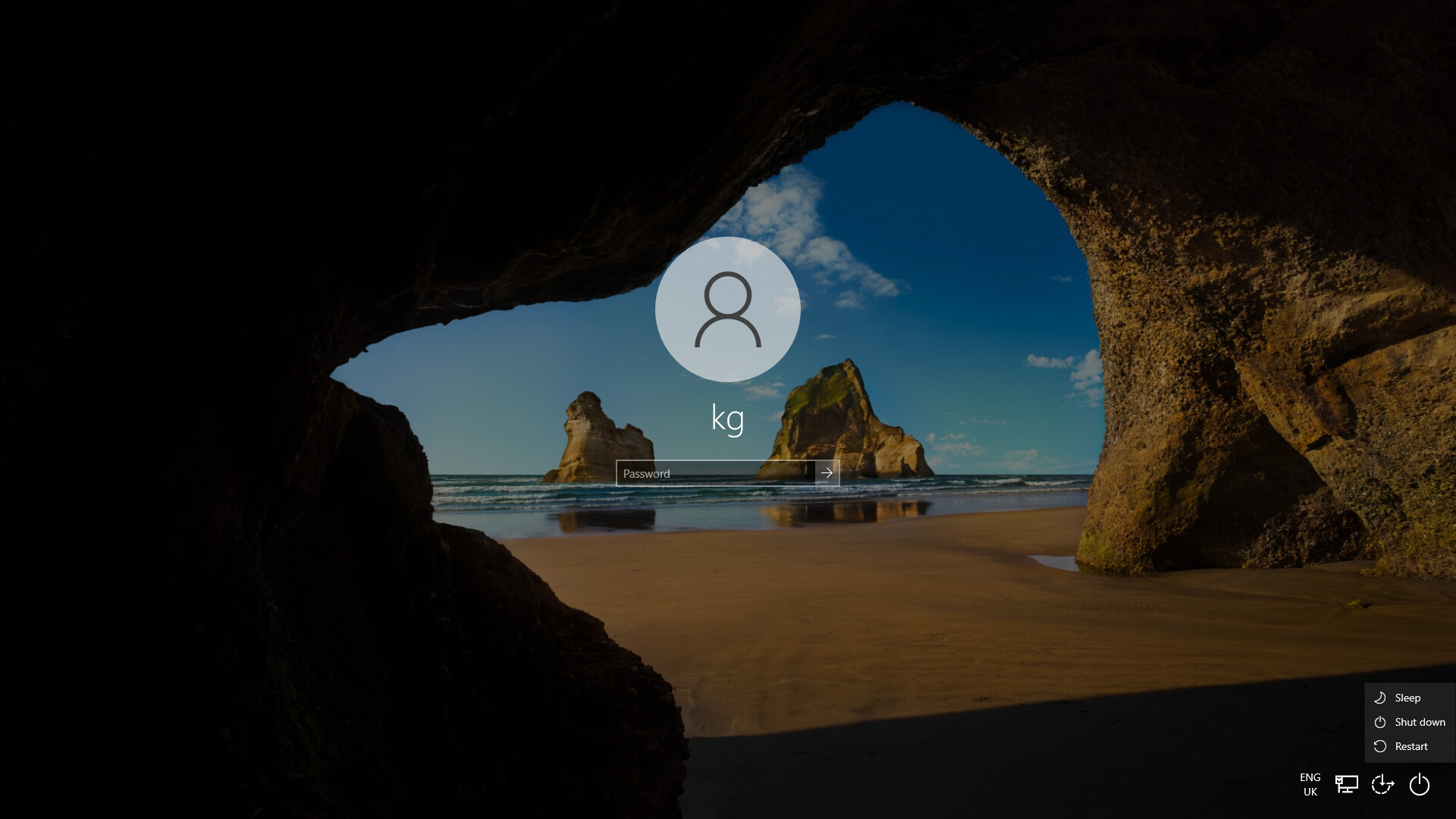
Step
3Navigate to advanced reboot options
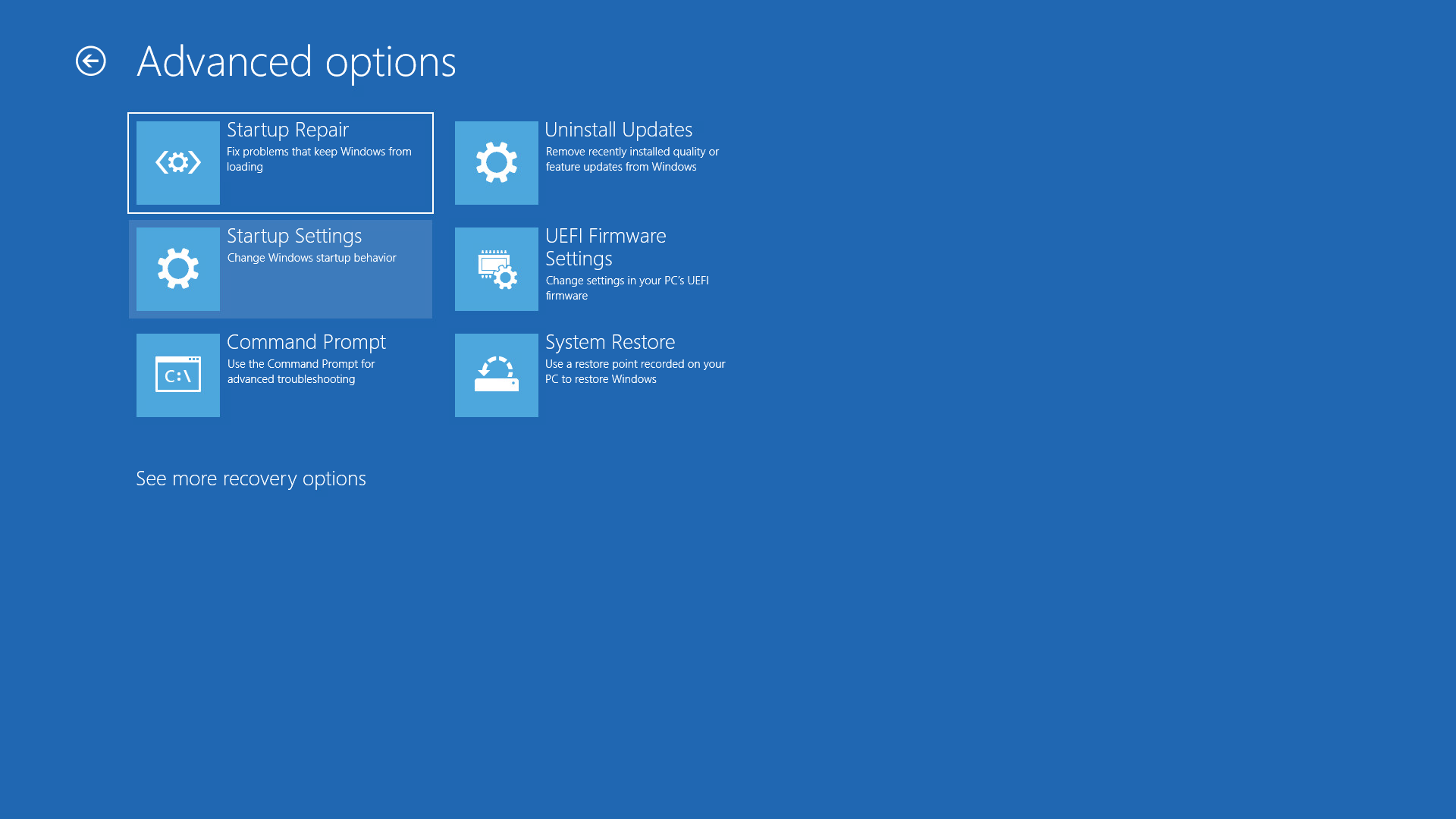
A blue screen will give you a few reboot options. Click Troubleshoot, then Advanced options. Click Startup Settings, and then press the Restart button.
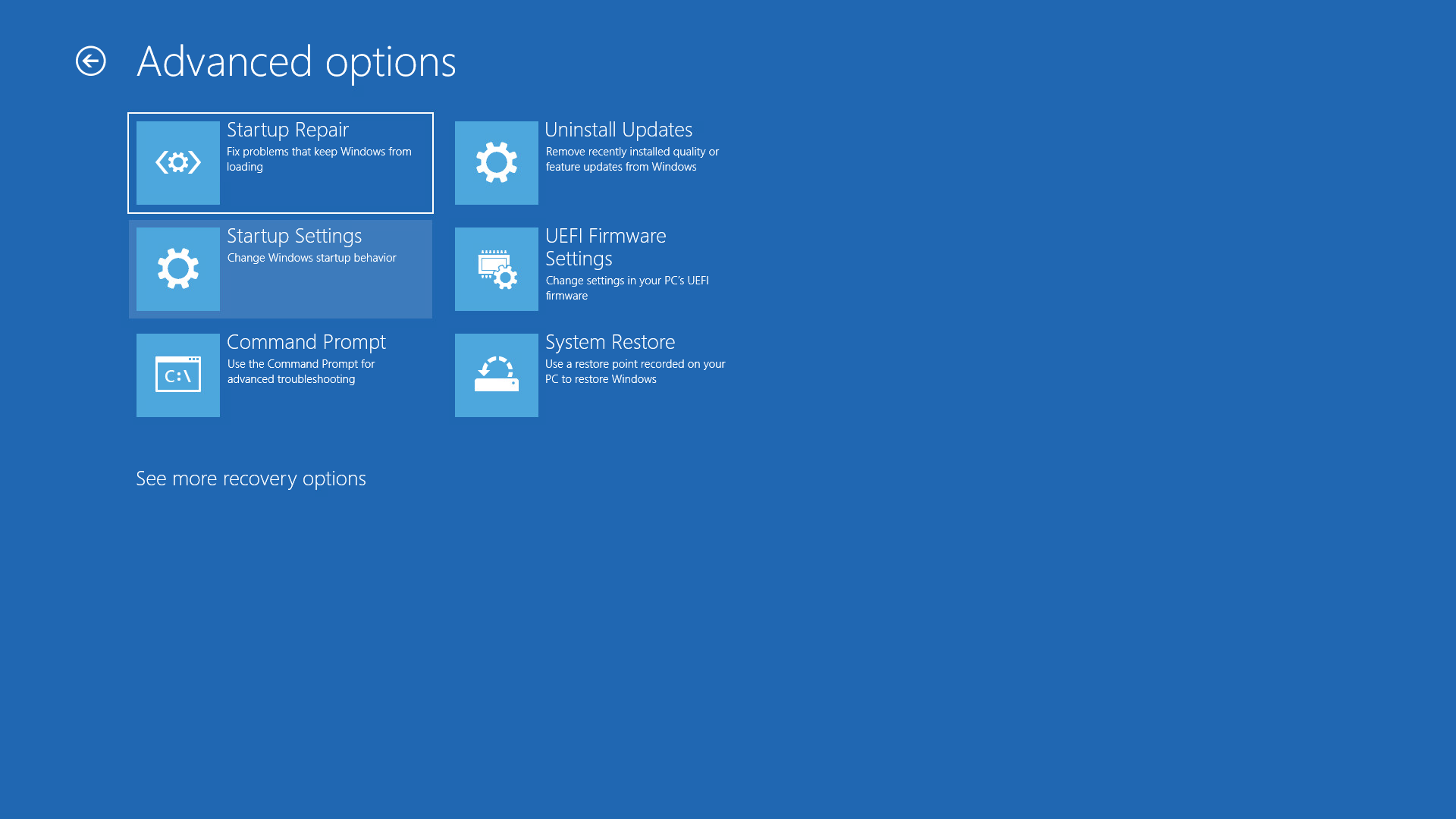
Step
4Enable Safe Mode
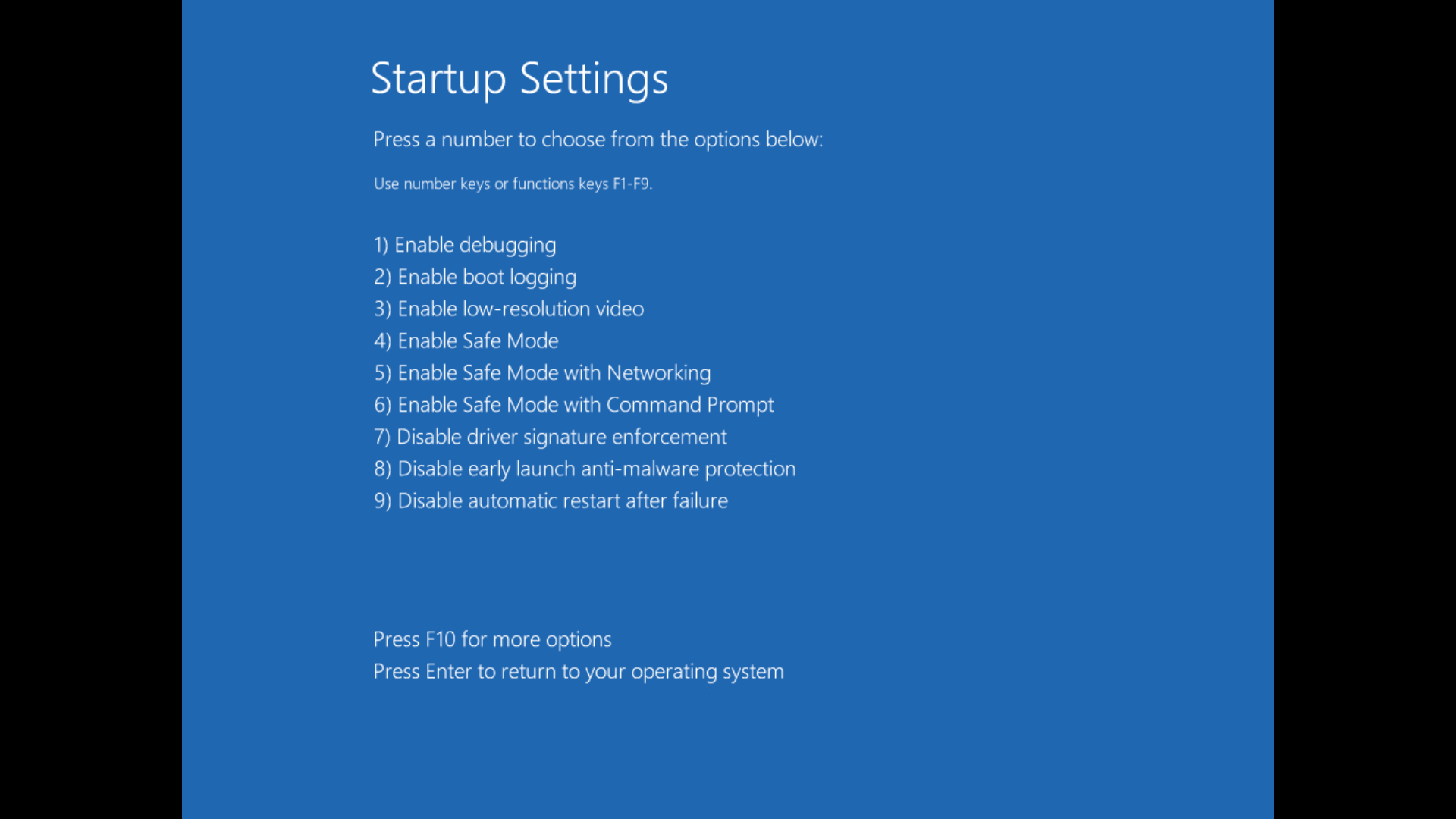
Your PC will reboot and you’ll be presented with a Startup Settings options list. Press F5 to Enable Safe Mode with Networking. Windows will boot into safe mode.
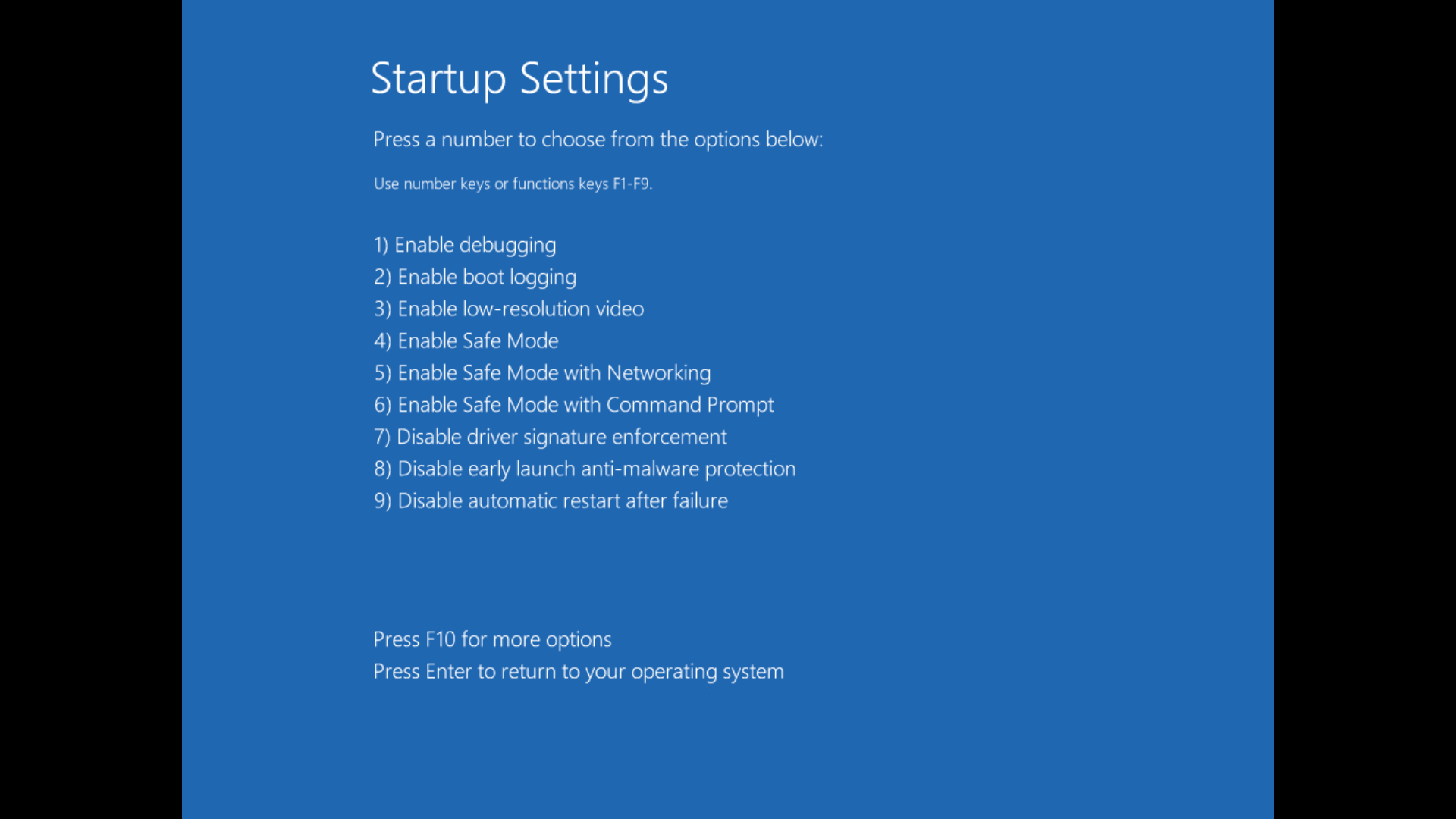
Step
5Run avastclear
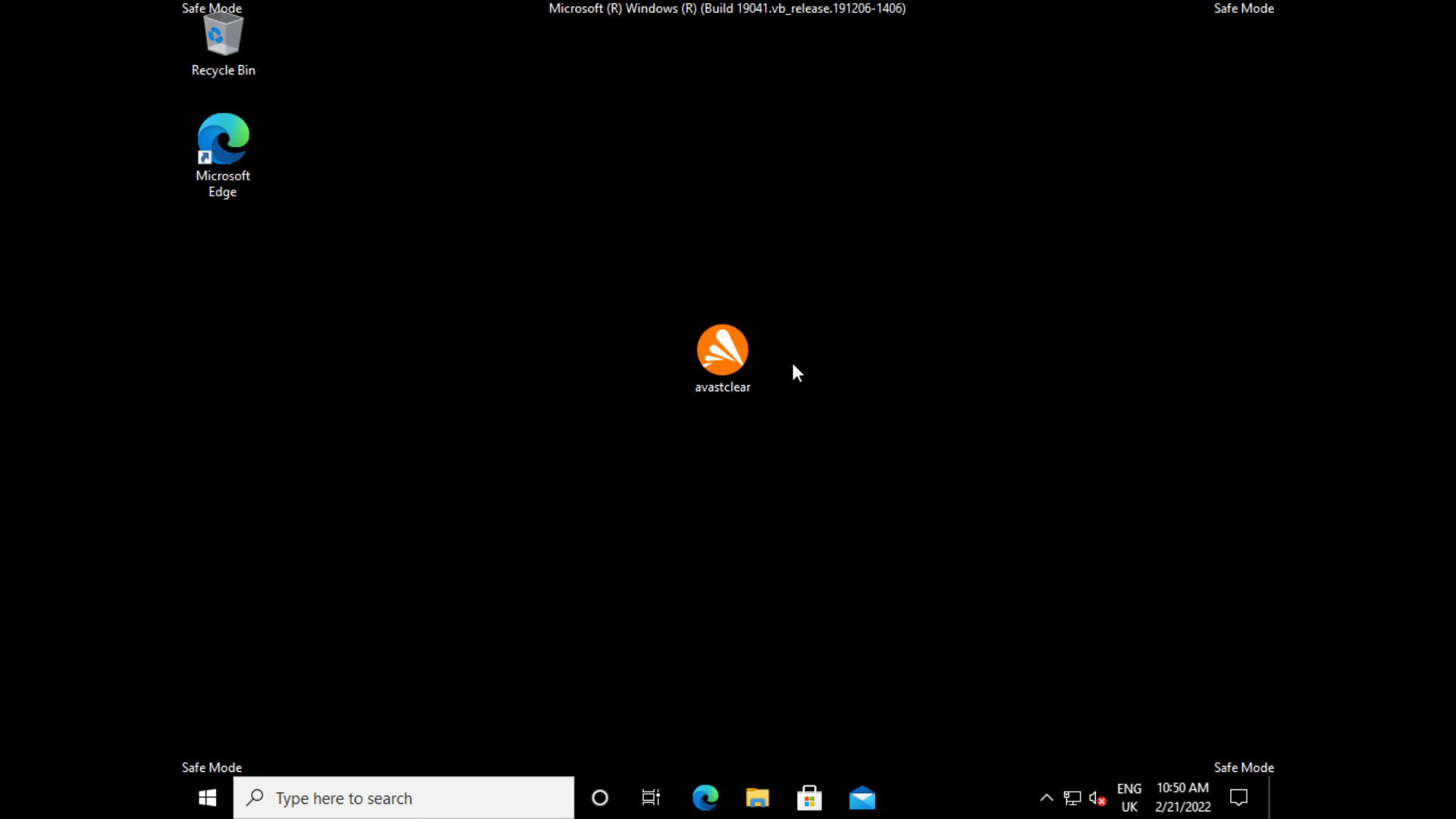
Log in and double-click on the avastclear executable we copied to the desktop earlier. If a Microsoft SmartScreen warning appears (which may be the case if you’ve booted safe mode without networking) select Run. The Avast Antivirus Clear application will load.
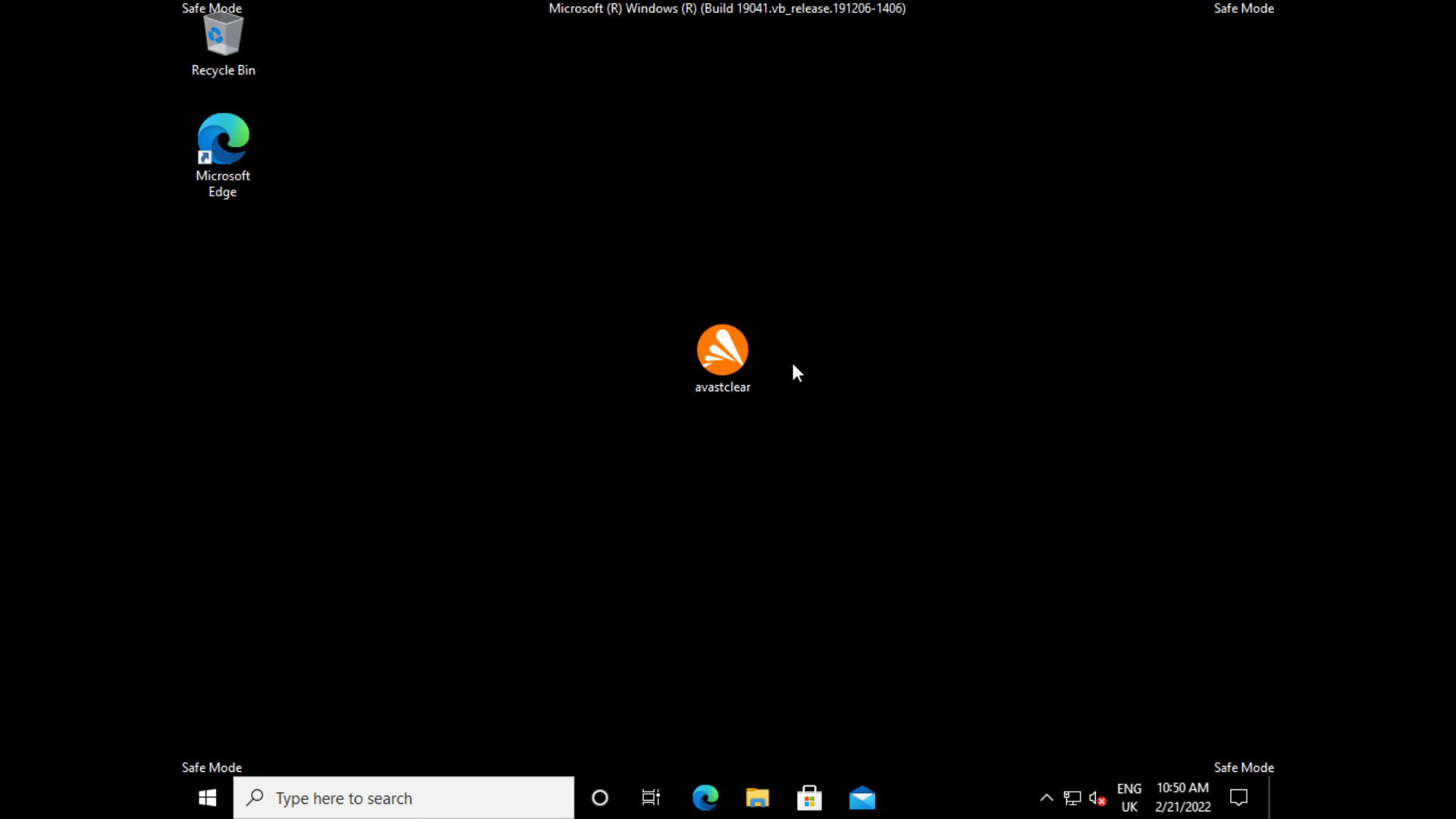
Step
6Select your Avast install directory and version
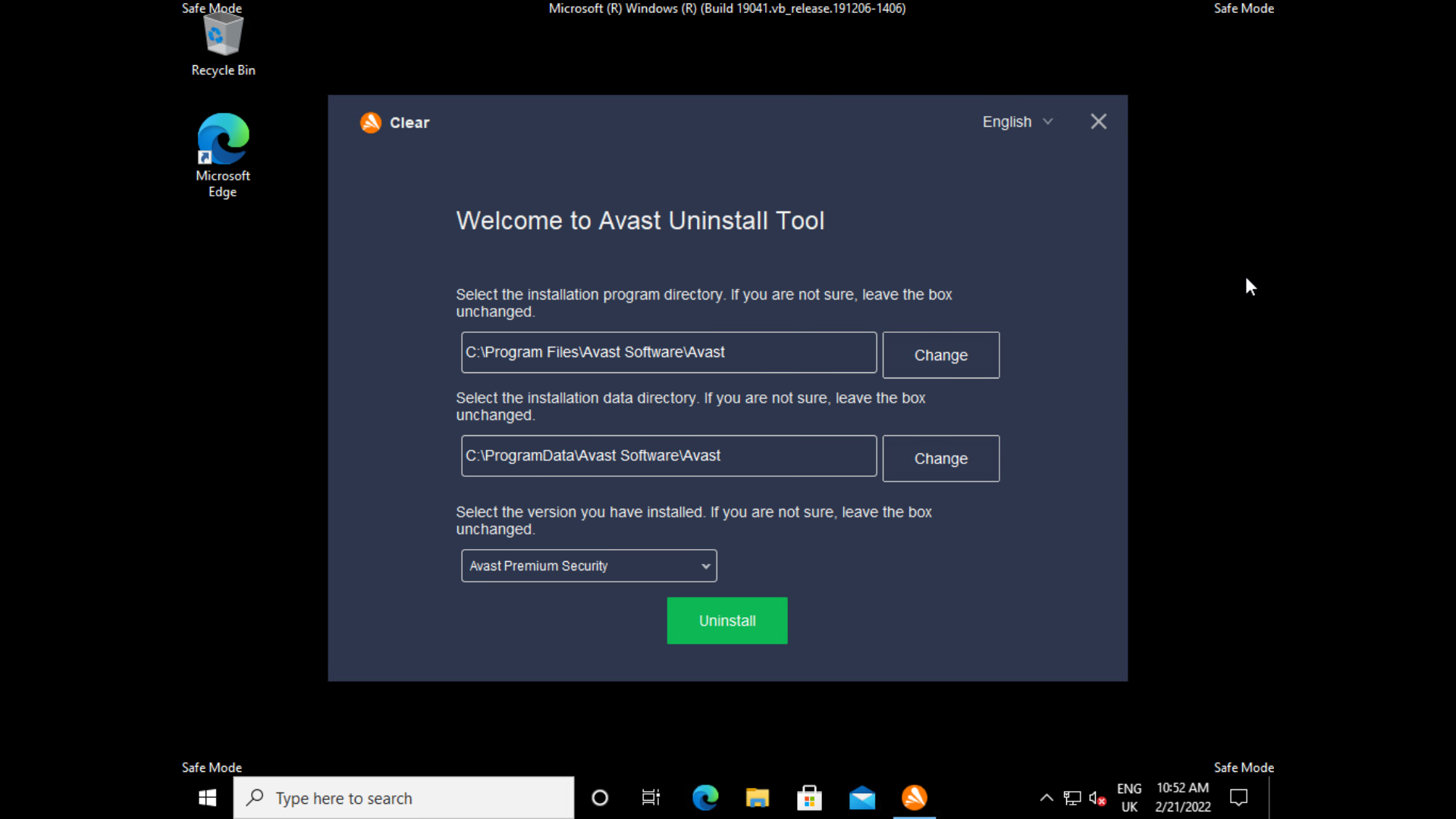
If you installed Avast at default settings, you won’t need to change much for the uninstall tool to work, but if you installed Avast or its data in a custom directory, you must click change and browse to these. If in doubt, leave these path settings at their defaults, as the contents of any directory you put here will be deleted. Now select the version you have installed – Premium Security is the default, and click Uninstall.
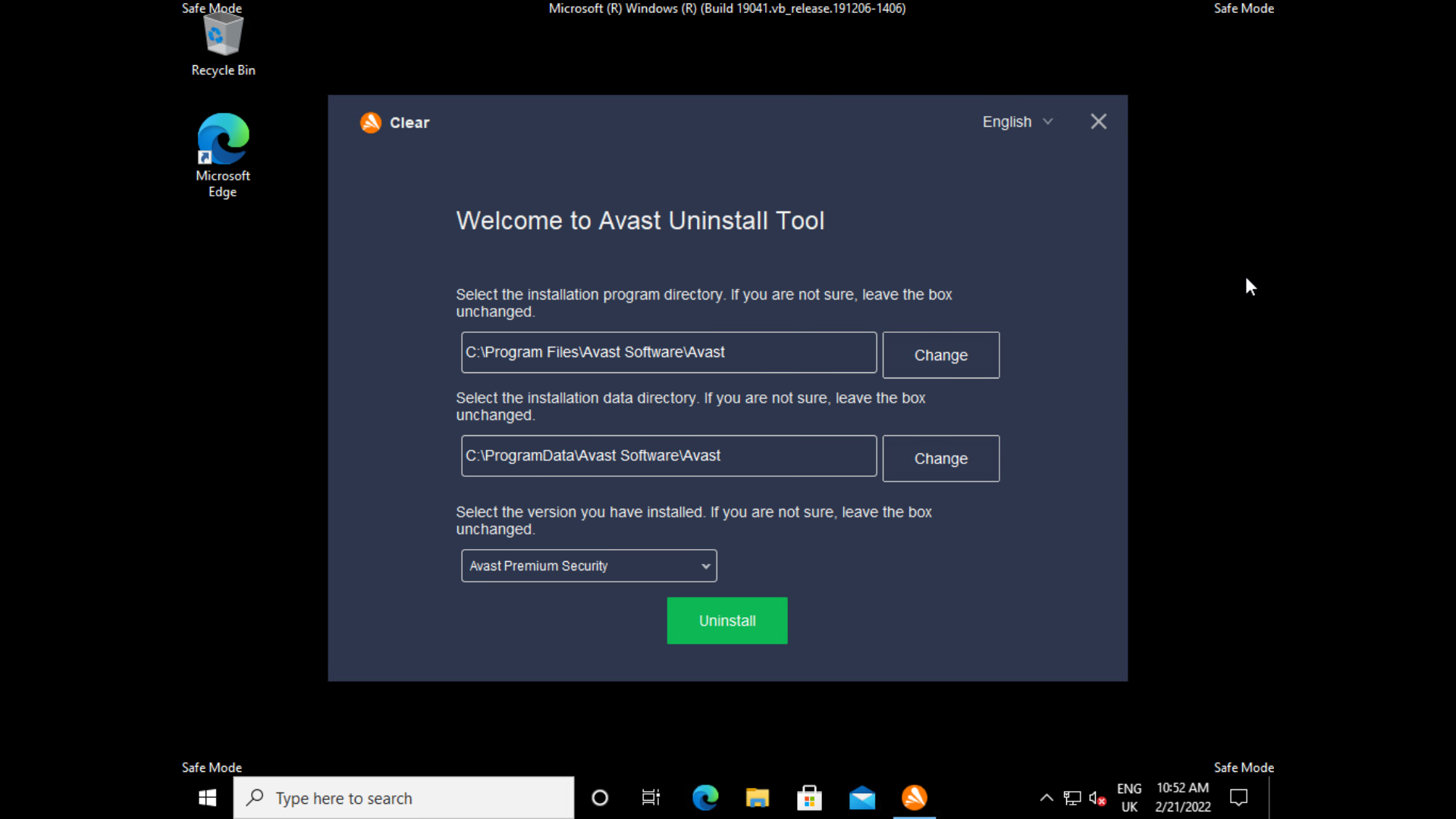
Step
7Reboot
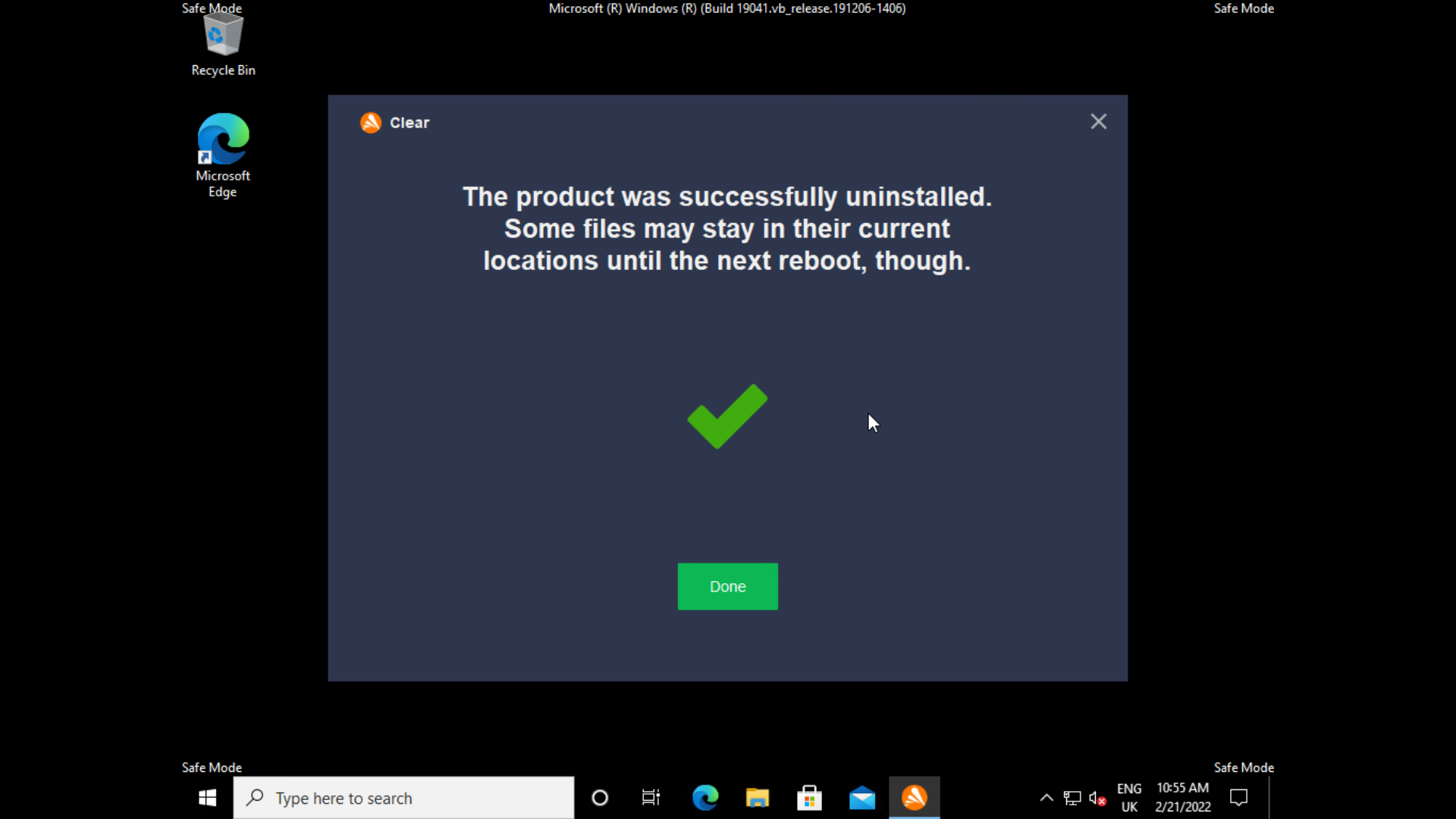
An uninstallation screen will show a progress bar then report on your uninstallation. Click Done, then manually reboot your PC from the start menu to exit safe mode.
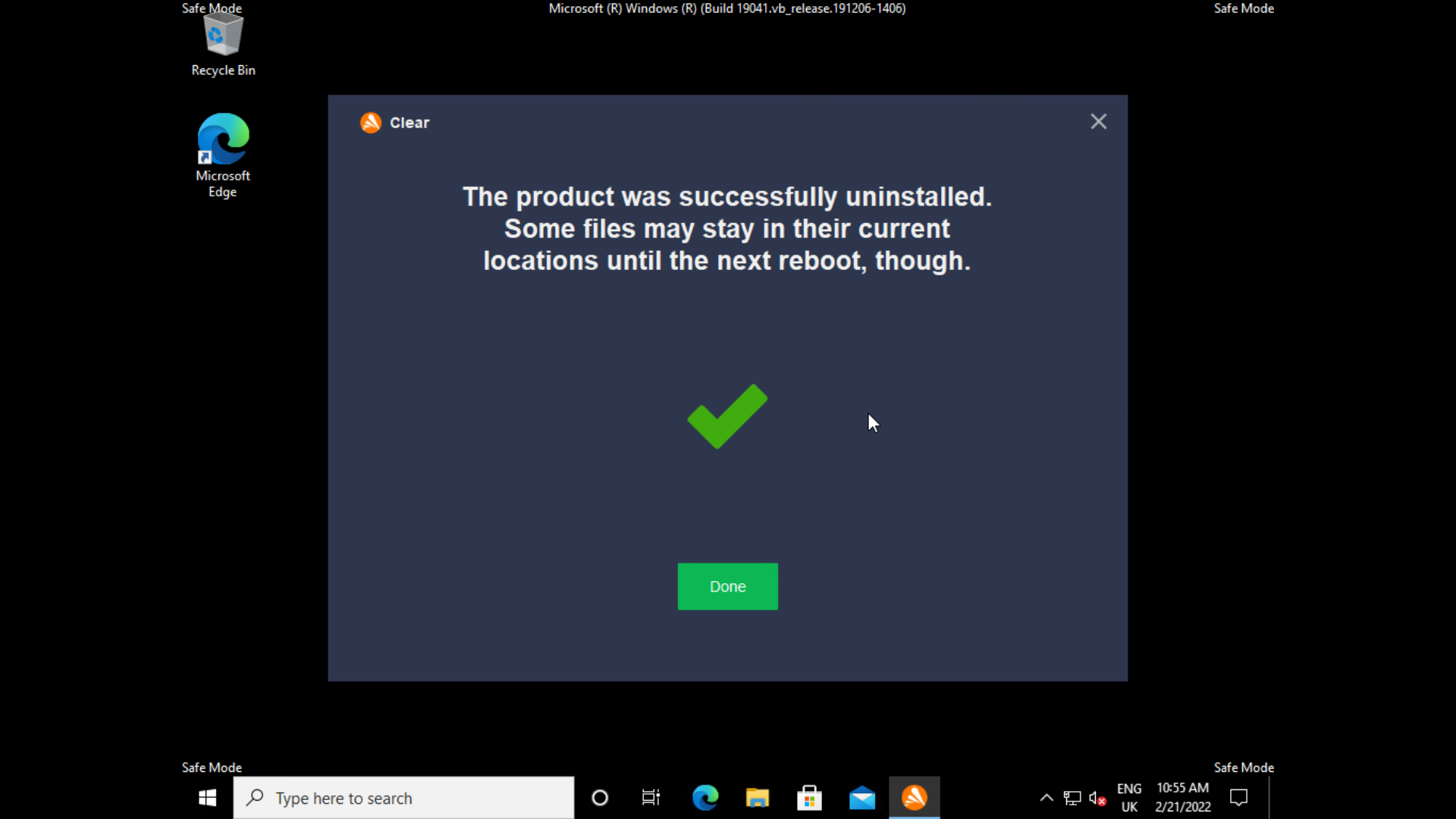

Kaspersky Home Security
Keep your online activity safe and private across multiple devices – without compromising speed.
Check out Kaspersky’s new security plans from just £10.99 per year
- Kaspersky
- Money back guarantee
- from £10.99
Troubleshooting
The method detailed above is not required for a standard uninstallation of Avast Antivirus, where everything’s working as it should.