How Nook users can safeguard their ebook future
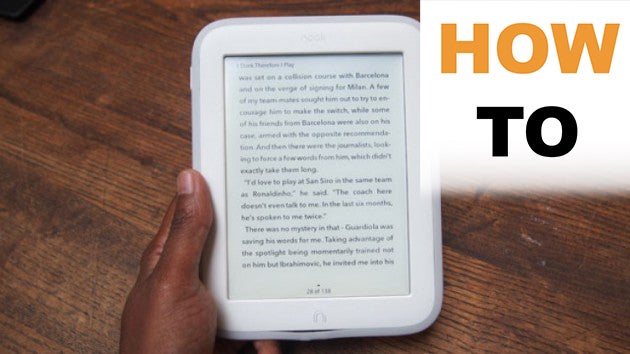
We guide you through the process of removing DRM from your ebooks to make them readable on other devices.
Barnes & Noble has announced that it is pulling its Nook e-reader brand out of the UK, and has hinted that users may not be able to access all books purchased through the Nook store in future.
The best way to ensure continued access to your ebooks – regardless of your chosen platform – is to save them onto a computer and open them out for general usage.

Removing digital rights management (DRM) from your ebook files is useful for Nook users for a couple of reasons. For one thing, it means that you’ll be able to continue reading your Nook library on other e-readers when you come to replace your Nook.
Conversely, you’ll be able to read ebooks from other sources (including Kindle) on your current Nook when the Nook store closes down. Here’s how you can do it.
Download Calibre
There are a number of tools that serve to remove DRM from your ebooks, but undoubtedly the most popular and well-established is Calibre.
You can download Calibre for Windows, OS X, or Linux. It’s free in each case, and you can donate funds to help the developer with its upkeep.
Run the Calibre app and create a new folder for saving your ebooks into (the default should be fine). Choose your ebook reader from the list, and hit Finish.
Related: Which Kindle should you buy?

Add books and remove DRM
Click on the ‘Add books’ button at the top left and browse through your files to add ebooks to your Calibre folder, or drag and drop them into Calibre’s main window. Plug your device into your computer, and you’ll be able to import any books stored there, too.
Of course, ebooks from sources such as Amazon and Barnes & Noble will be protected by DRM software, which means that you won’t be free to access them willy-nilly on any old device.
To counteract this, you need to download a DRM-busting plug-in for Calibre. One frequently cited example is Apprentice Alf’s DeDRM tool. Download for PC or Mac and unpack.
Now open up Calibre, enter the Preferences menu, and click ‘Change Calibre behaviour’. Navigate to Advanced>Plug-ins and hit the ‘Load plug-in from file’ button, then select the DeDRM_calibre_plugin file you just downloaded and reboot Calibre.
Now, whenever you import files into Calibre, it will strip them of any DRM. You can then use the ‘Convert books’ button to change the files to a format suitable for whatever ebook reader you want to use, now or in the future.

Importing ebooks from Kindle
If you’re importing ebook files from a Kindle, you’ll need to enter your Kindle’s serial number into the Calibre DeDRM plug-in. To do so, just go back into Preferences>Change Calibre behaviour>Advanced>Plug-ins, then go into ‘File type plug-ins’ and enter DeDRM.
Hit the ‘eInk Kindle ebooks’ button and add your Kindle’s serial number (it’ll be on the back of the device or in the Settings menu) using the green plus button. Close and OK the changes, then hit Apply.
Note that you’ll need to import every file type associated with a book into Calibre. Don’t worry if you’re warned about duplicates.


