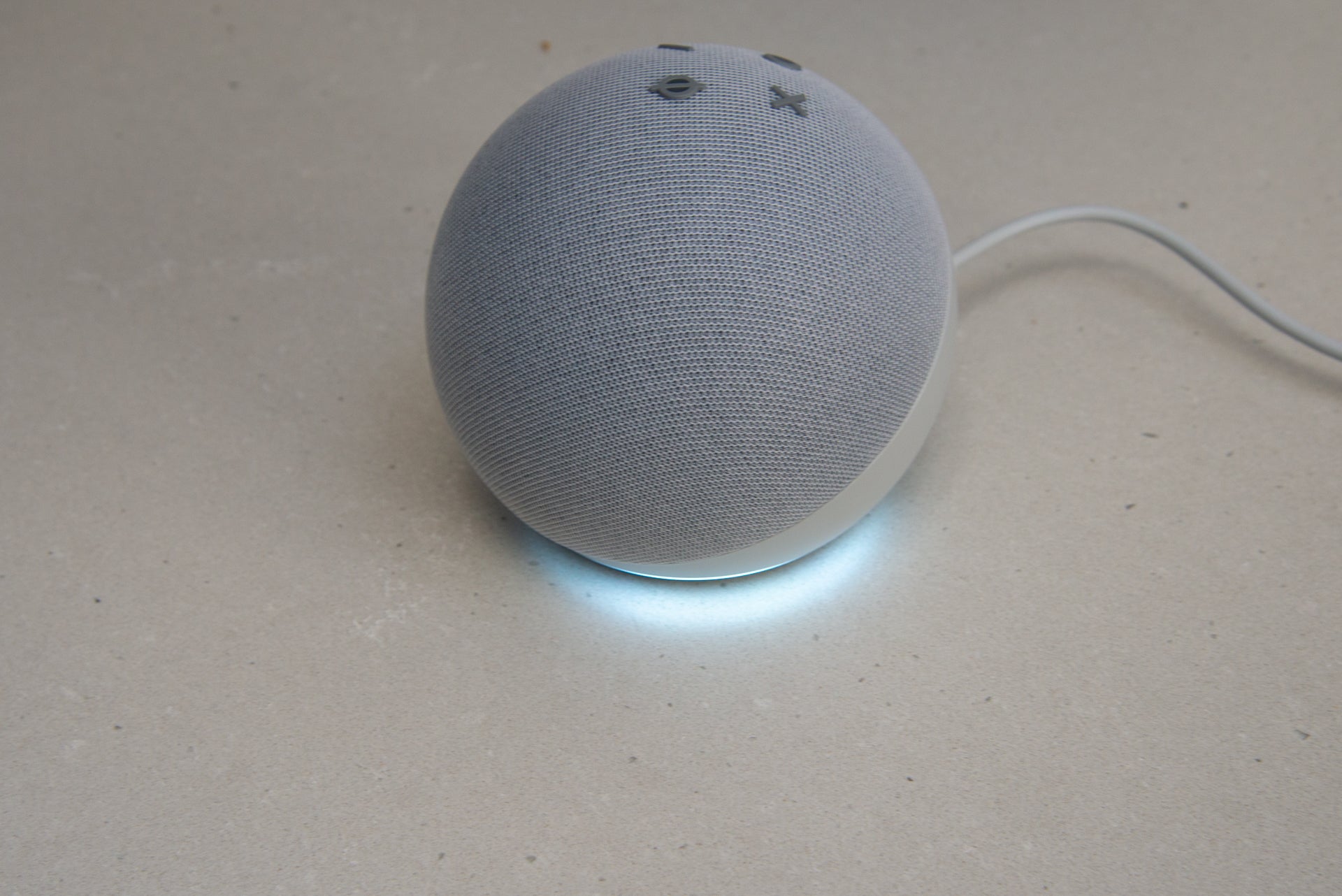How to remove Alexa devices from your Amazon account
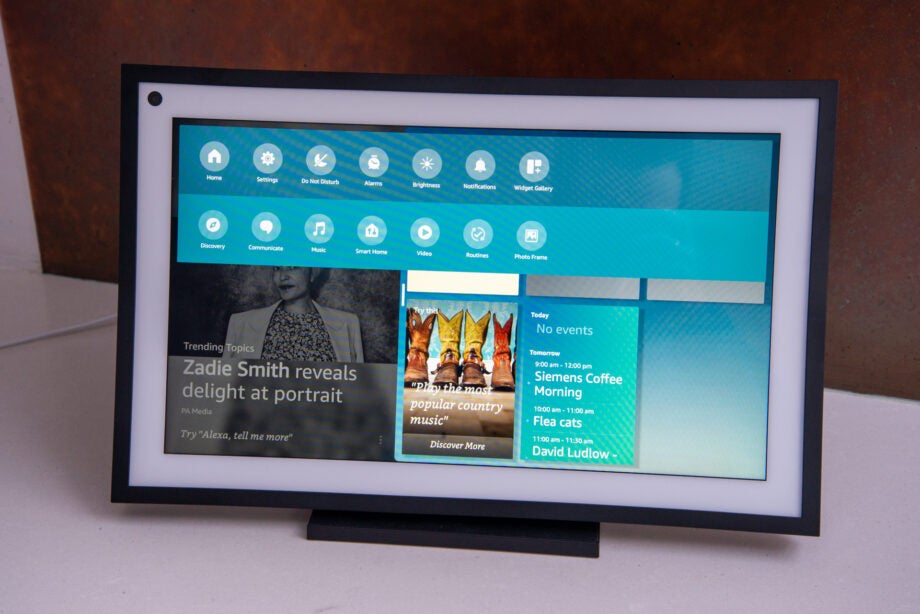
Whether you’re selling an old Amazon Echo device that isn’t being used any more, handing it down to a family member, or simply changing which account it is registered to, you’ll want to remove it from your Amazon account first. To do so only takes a few minutes, and just needs your smartphone or a web browser, and makes the product ready to pass on.
What we used
These steps work for any device that uses Amazon Alexa, including the latest Echo speakers.
The short version
- Delete using smartphone
- Delete using a computer
- Removing non-Echo devices
Step
1Delete using smartphone
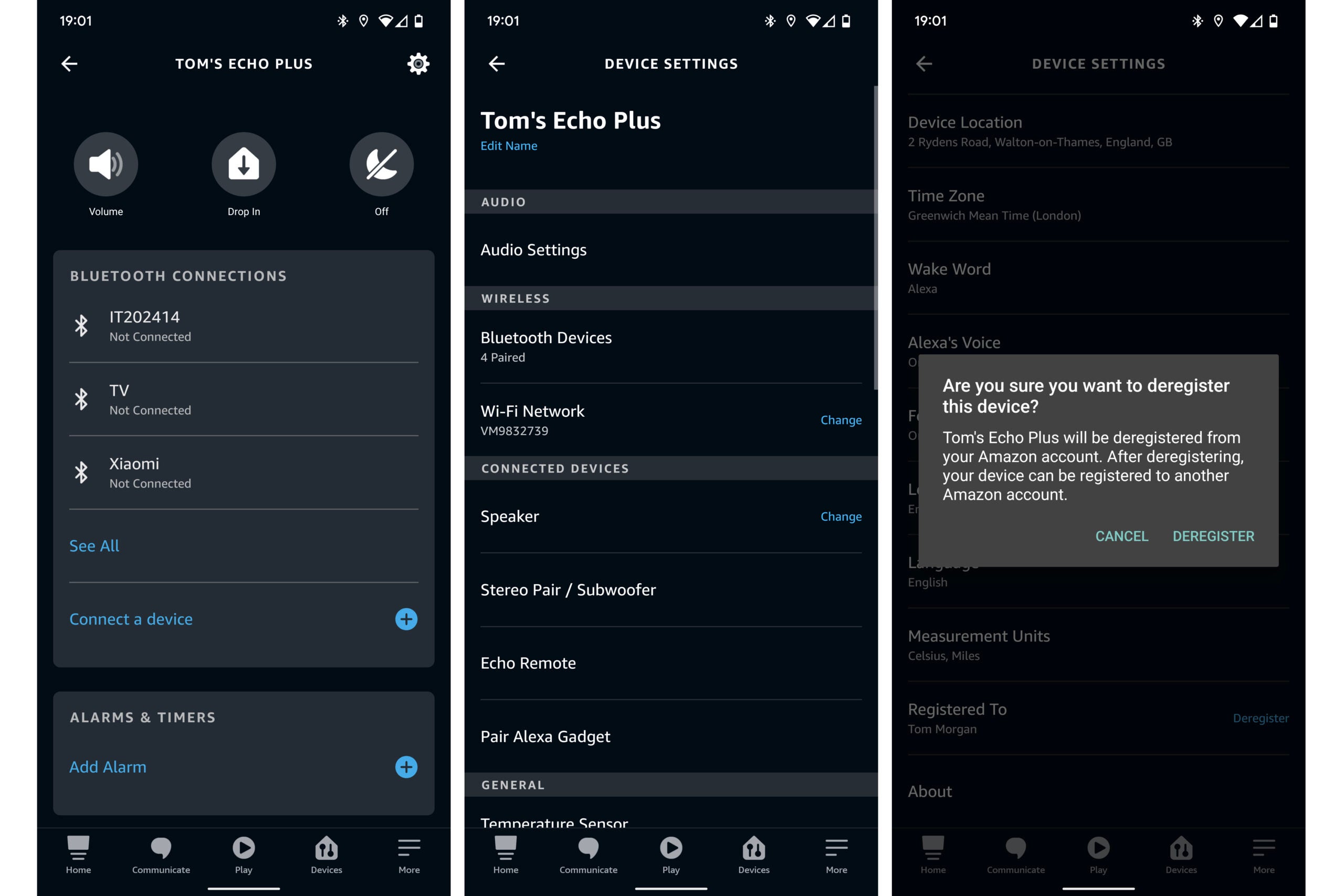
Open the Amazon Alexa app, tap on the Devices icon in the bottom navigation bar, and then tap “Echo and Alexa” near the top of the screen. Tap on the name of the Echo device you wish to remove from your account, then tap the Settings icon in the top right corner.
Scroll to the bottom of the screen that appears, until you see a Deregister button, to the right of “Device is registered to: [name]”. Tap it and a warning pop-up will appear, asking if you’re sure. Tap “Deregister” again and the device will be removed from your account.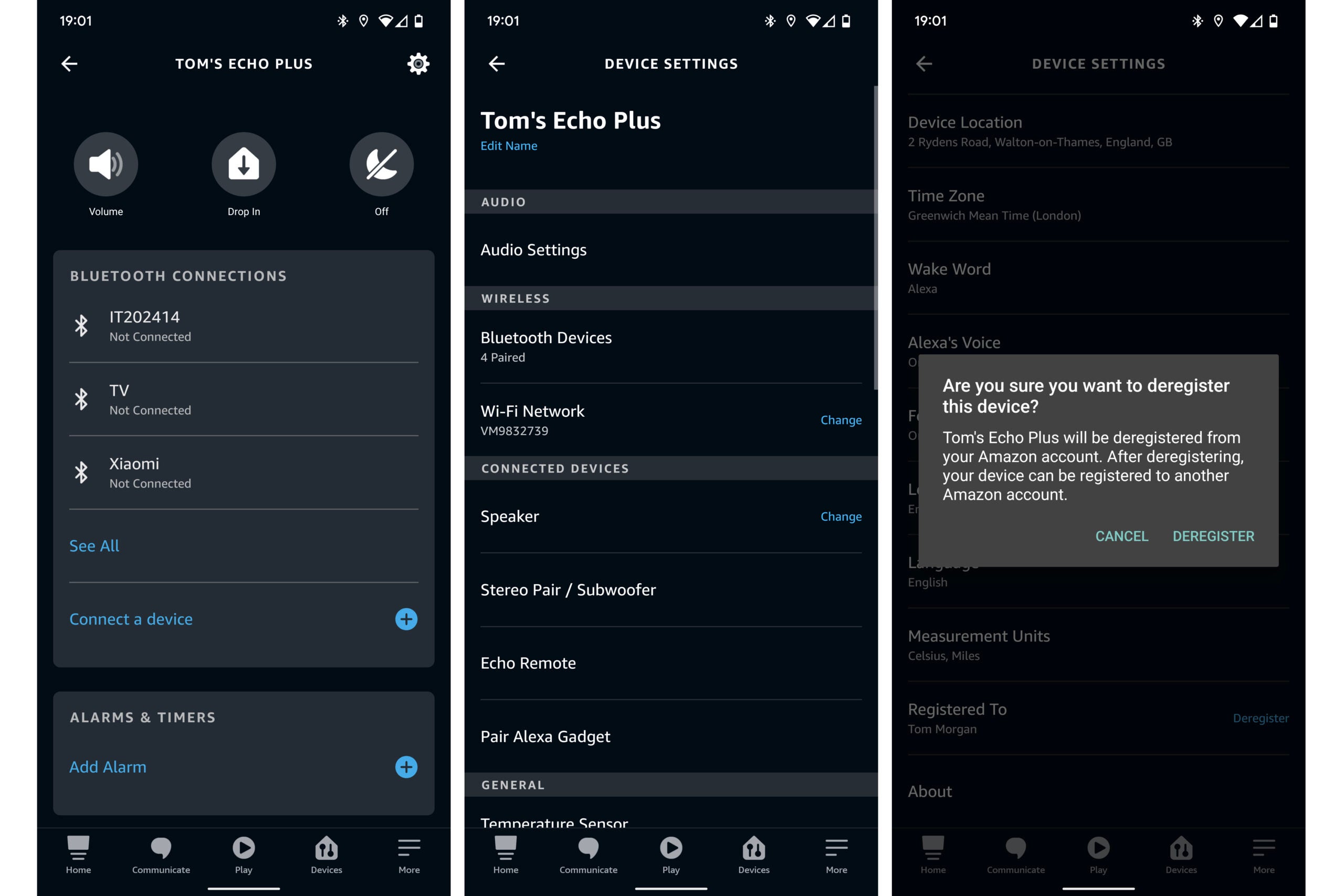
Step
2Delete using a computer
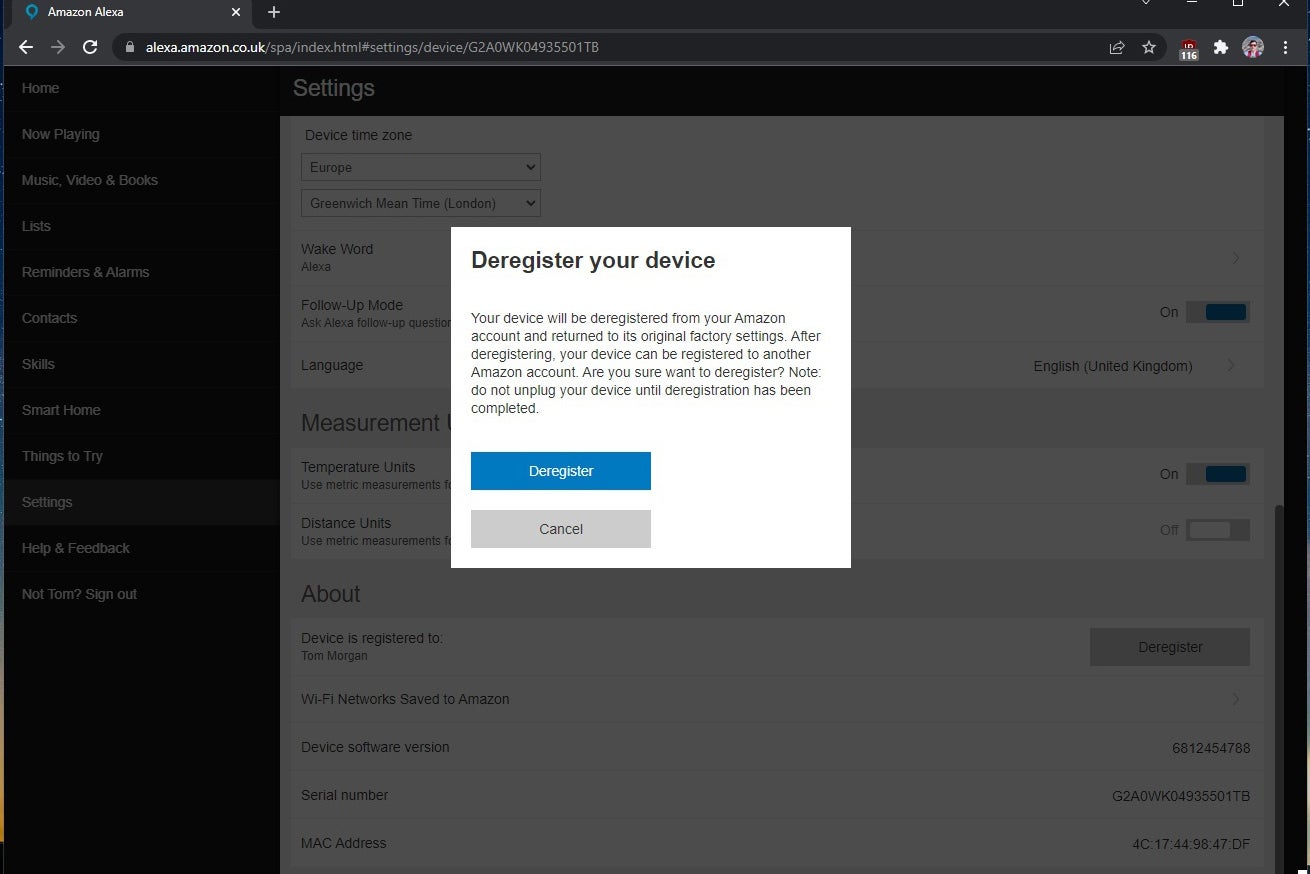
Open a web browser, head to Amazon and log in to your account. Then go to the Manage Your Content and Devices webpage. Click on the Devices tab near the top of the screen, then click on Echo. This will reveal all the Echo devices associated with your account. Click on the one you want to remove. On the new screen that appears, click Deregister on the right. A pop-up will appear asking if you’re sure: click Deregister.
You can also deregister a device through the Alexa homepage. Once you’re logged in, click “Settings” on the left navigation bar, then click on the name of the device you want to deregister. Scroll down to the bottom of the new page that appears, and click Deregister. A pop-up will appear asking if you’re sure: click “Deregister”.
You’re now free to unplug your Echo and sell or give it away.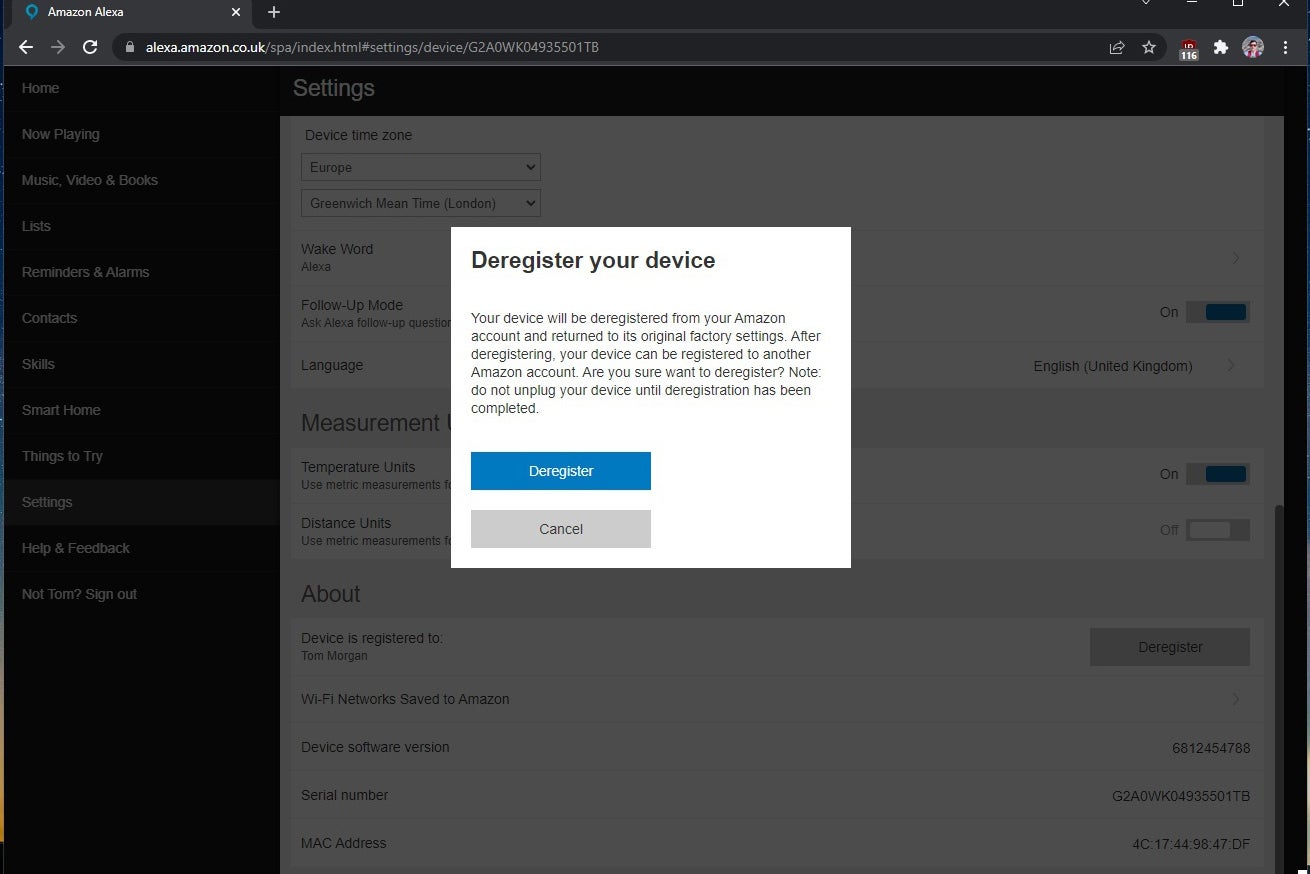
Step
3Removing non-Echo devices
Removing other smart devices can be done in a similar way, but there’s a potential catch. If you remove a device from Alexa, next time you get the voice assistant to discover new smart products, your deleted product may come back. For that reason, you need to approach this in a slightly different way by following our guide on how to remove a device from Alexa.
FAQs
It removes the device from your Alexa account, so that it can’t access your private information or smart home devices again.