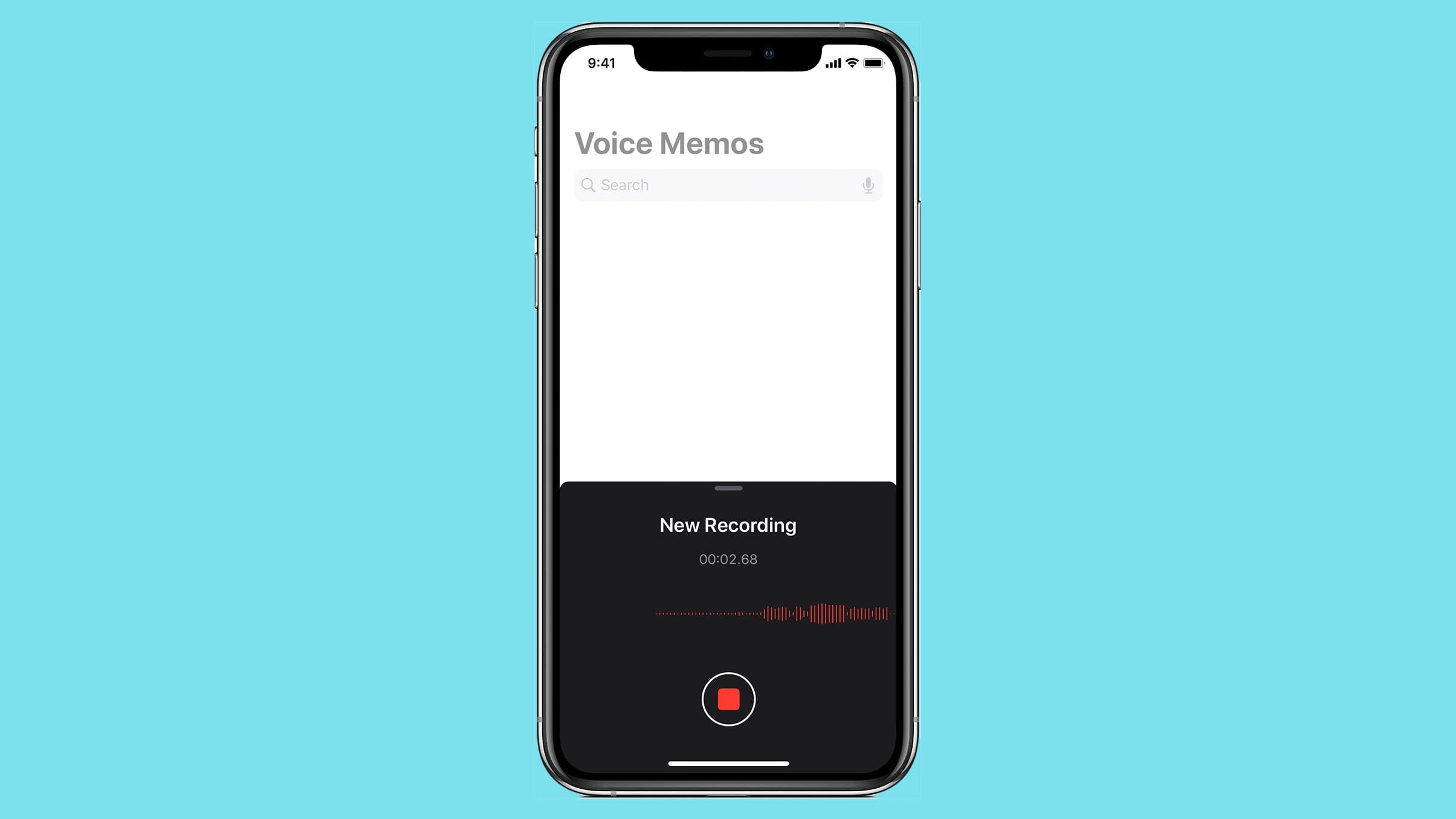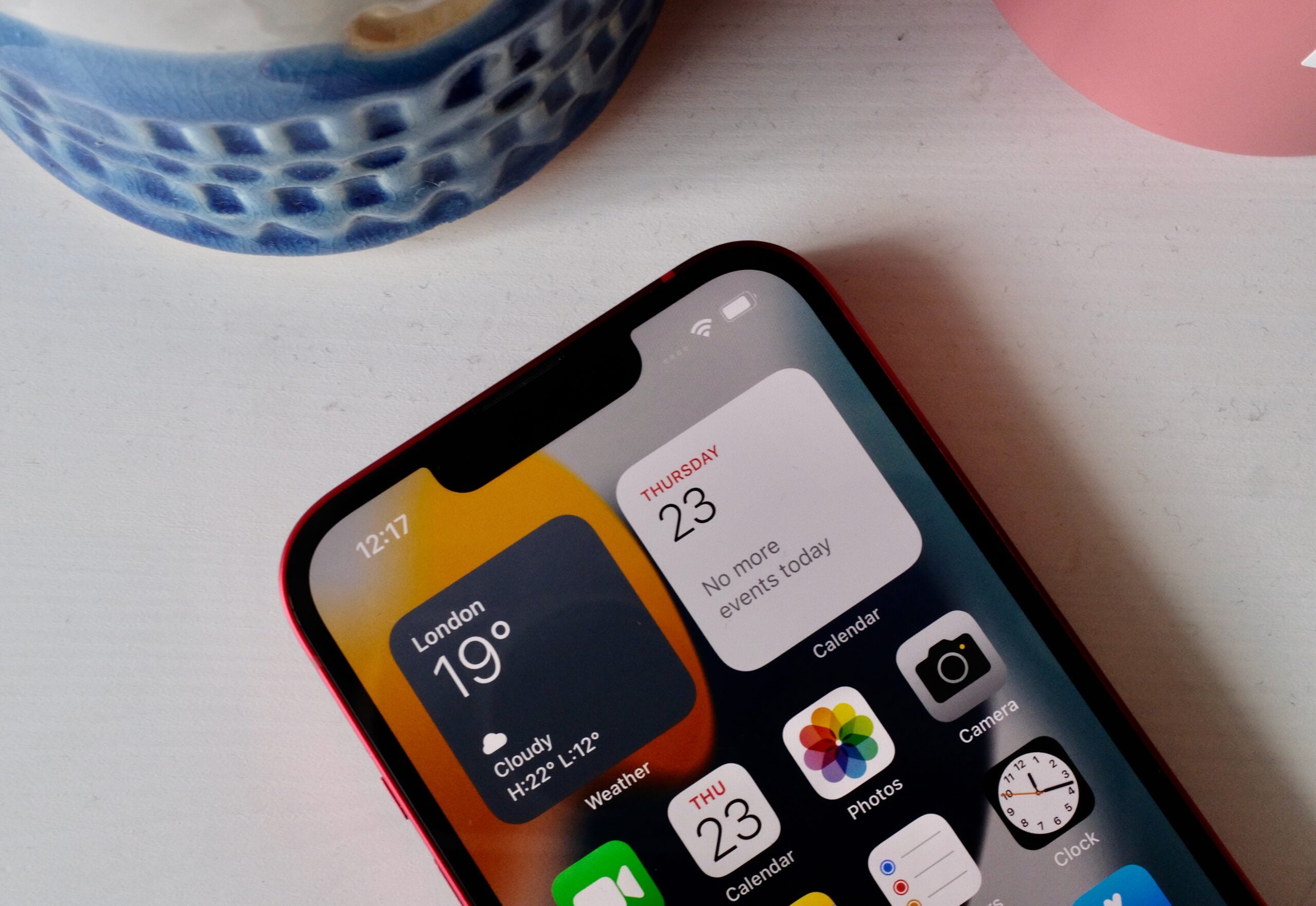How to recover deleted messages on the iPhone
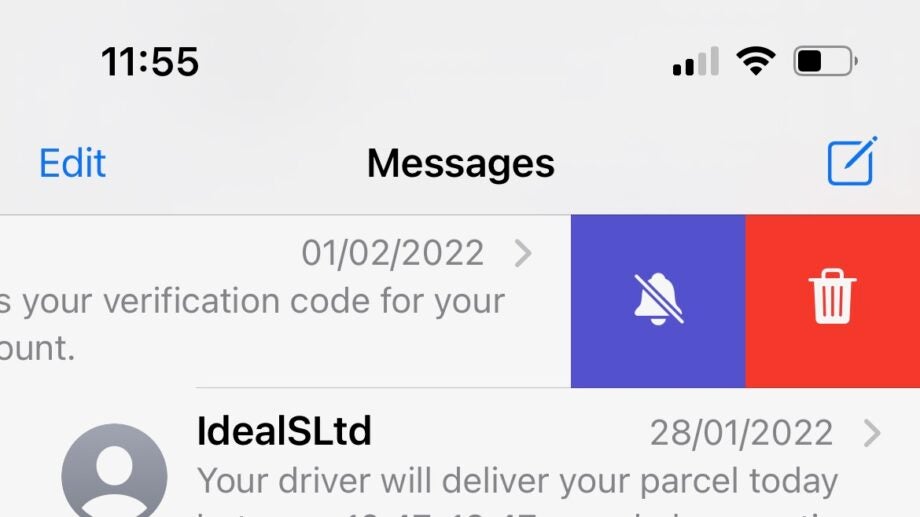
Have you just deleted an important text message? Here’s how to recover deleted messages on your iPhone.
Unlike many other Apple apps, there is no ‘recently deleted’ or rubbish bin function in the Messages app. This means that once a message is gone, it’s gone.
There is a way to recover a deleted message though, courtesy of iCloud, but it’s quite an extreme method. Thanks to Apple’s automatic backup facility, there’s a fair chance you won’t lose your message forever, but you will need to wipe and restore your iPhone.
WARNING: These messages will be deleted forever, so make sure that you really want the deleted message before you wipe your phone. The same is true of any other data from after the backup.
What we used
- We used the iPhone 13 Pro, but these methods will work on any iPhone
The Short Version
- Open Apple ID in Settings
- Manage Storage
- Check your backups
- Erase All Content and Settings
- Select language and Set up Manually
- Select Wi-Fi, password, and Face ID
- Apps & Data backup
- Choose your backup
- Set up Wallet
- iPhone Analytics and finishing up
Step
1Open Apple ID in Settings
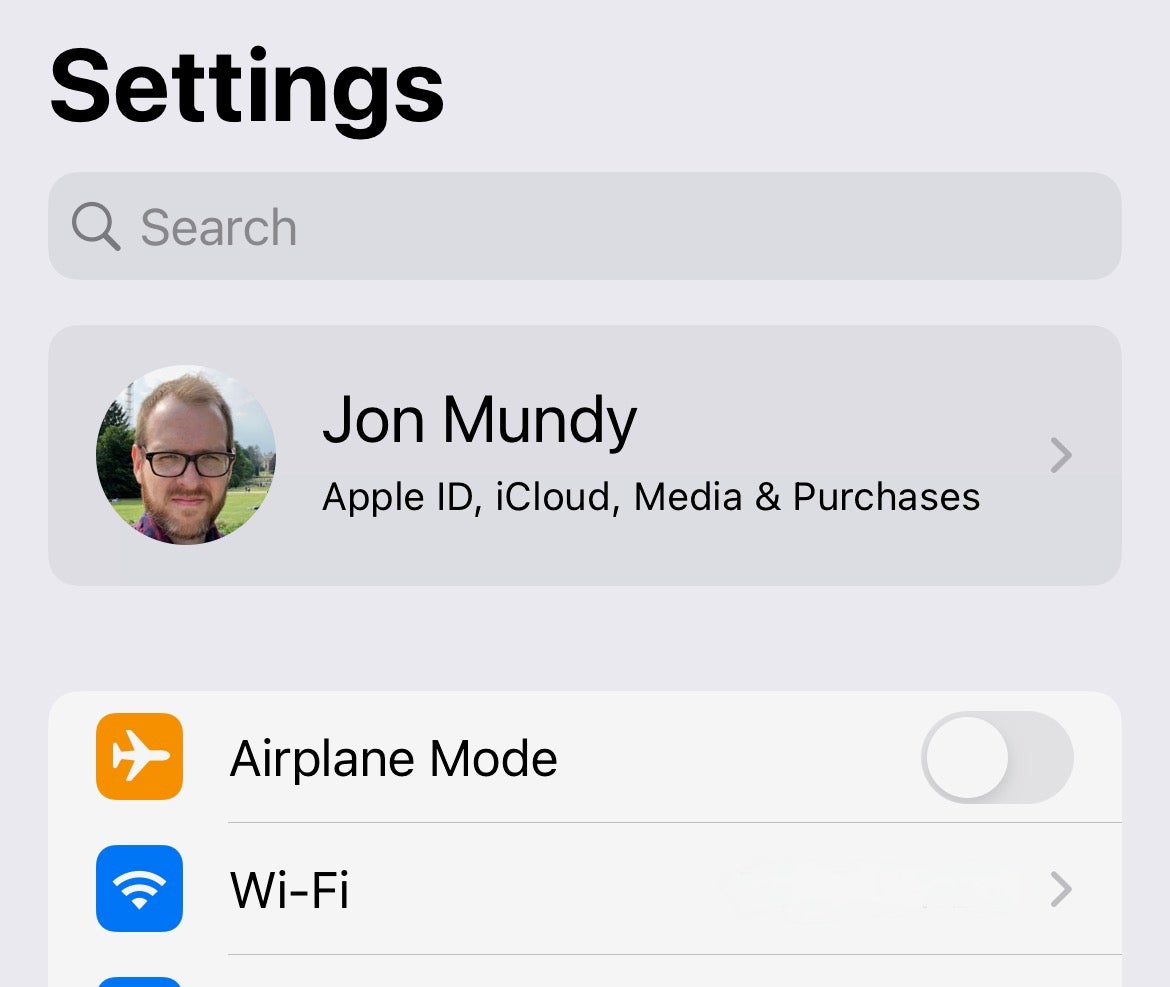
First open Settings, then tap your Apple ID picture at the top of the page.
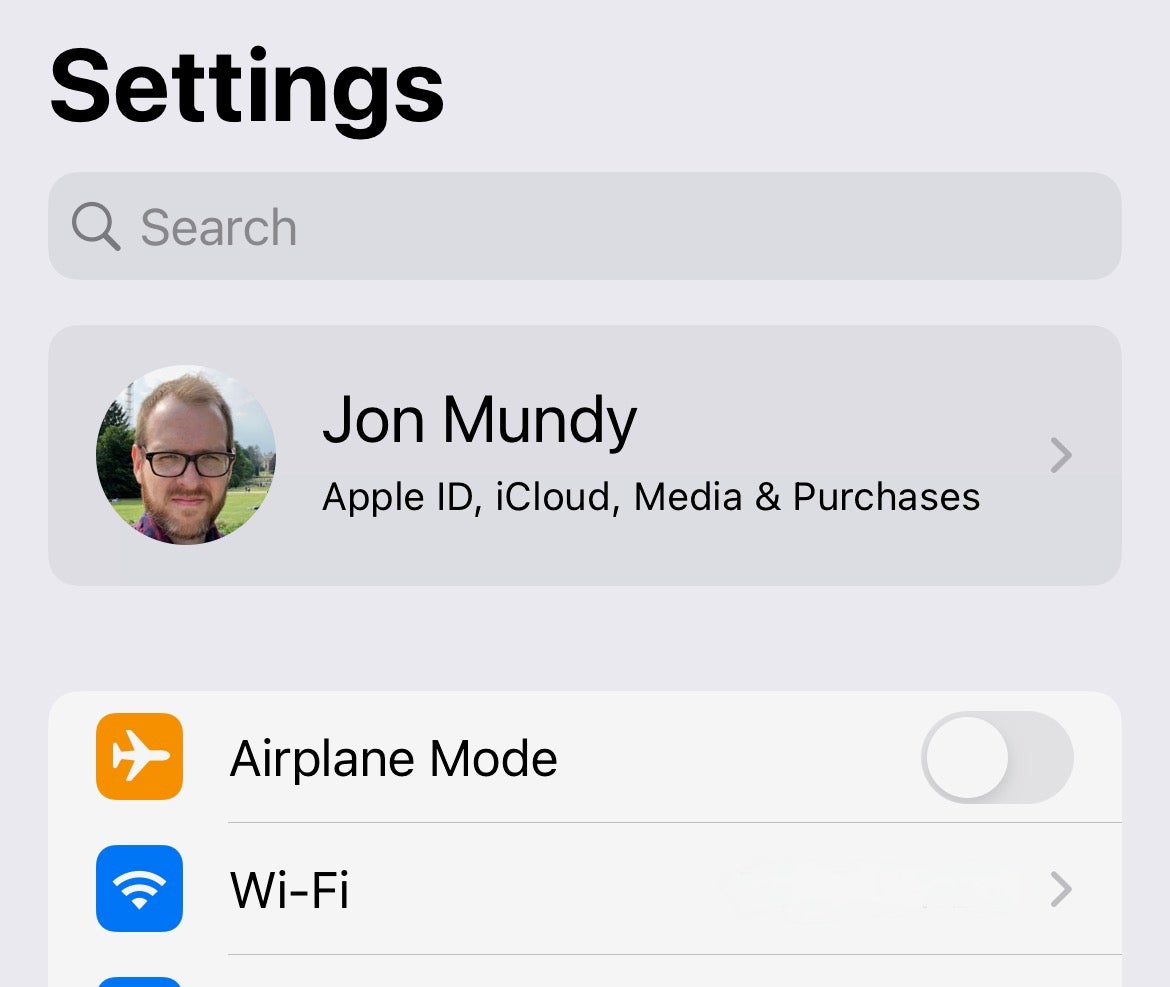
Step
2Manage Storage
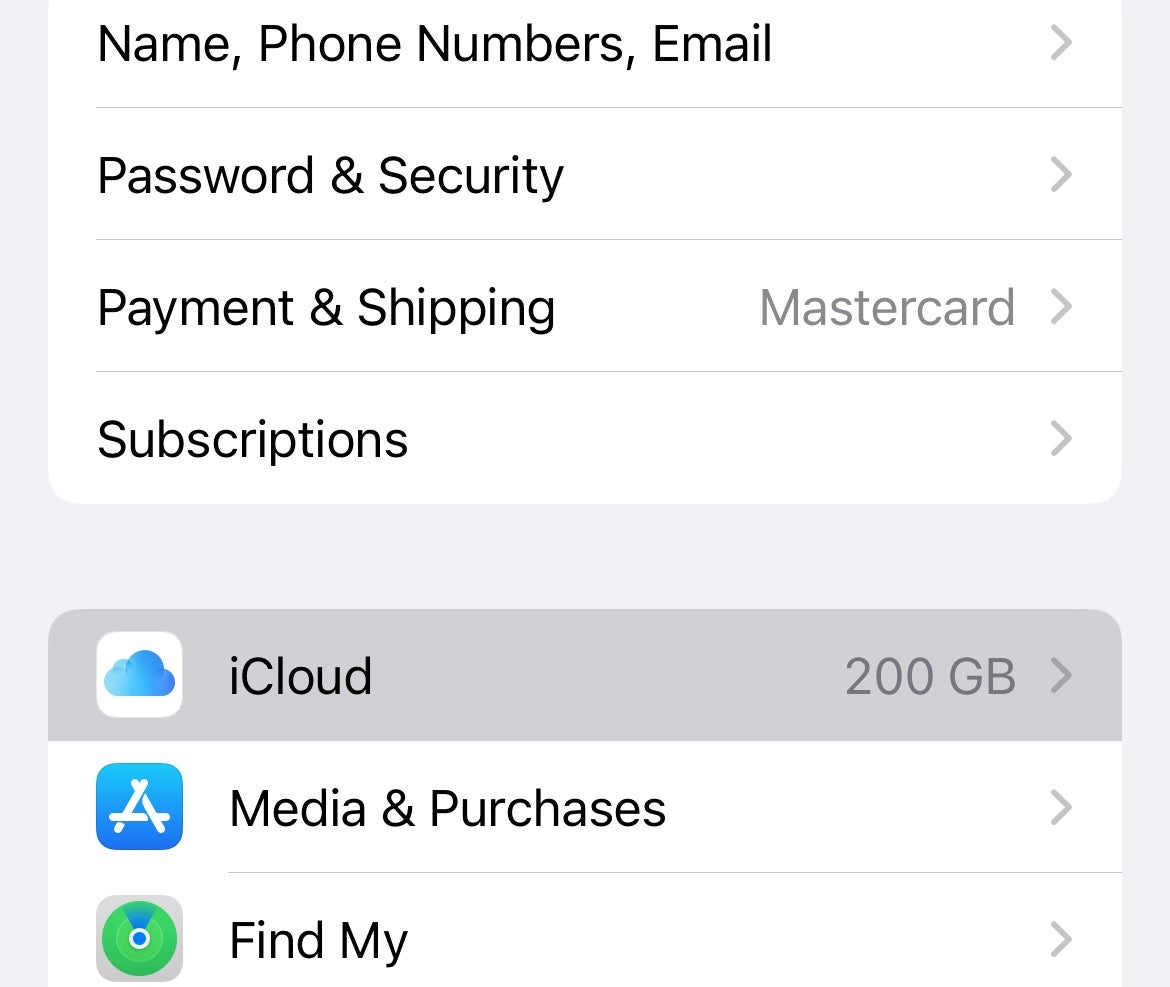
Tap iCloud, then Manage Storage.
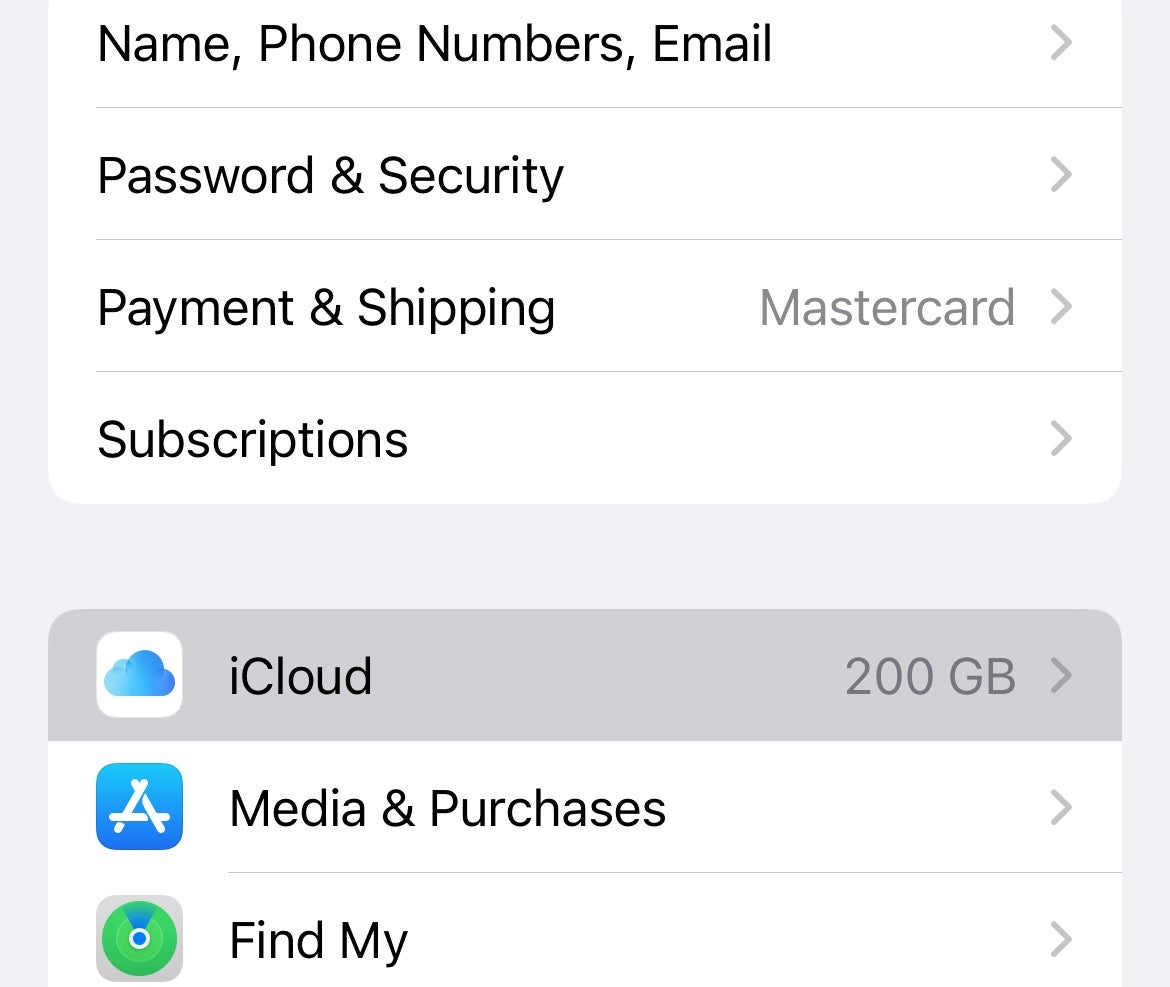
Step
3Check your backups
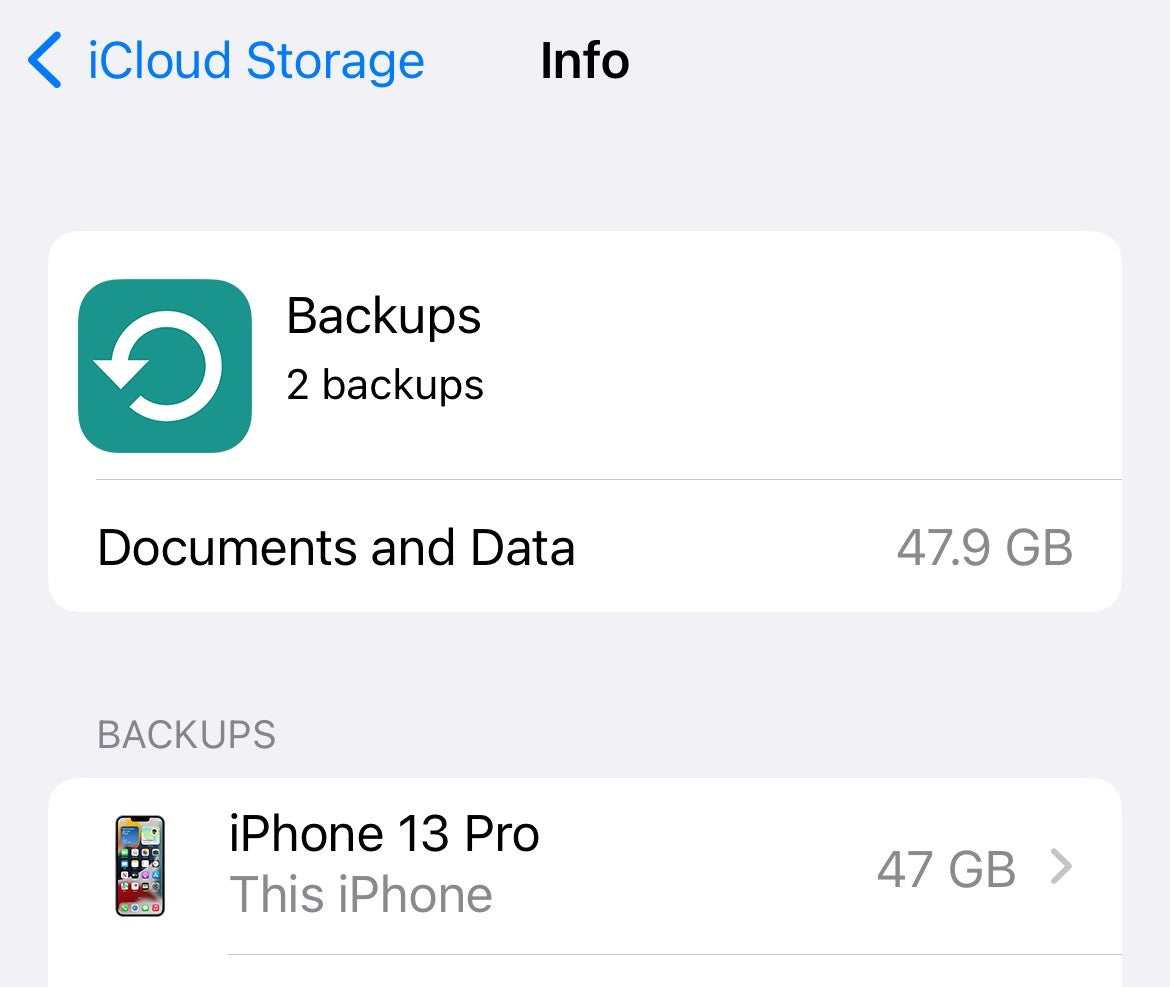
Tap Backups, then tap on your iPhone. Check the date of the back-ups stored for your device. If you’ve acted sufficiently quickly on that deleted message, you’ll have an iCloud backup from before the deletion, and you can proceed to the next stage.
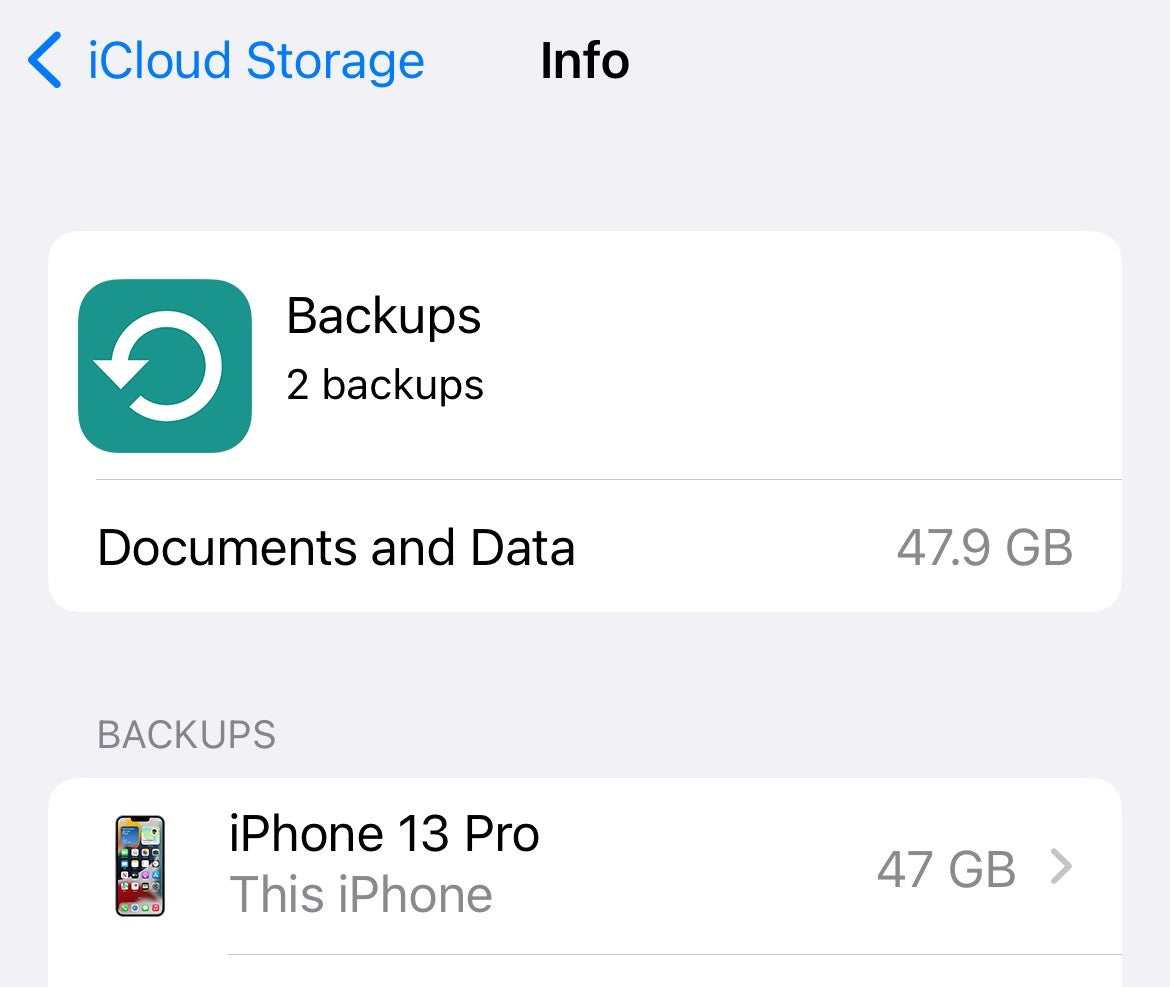
Step
4Erase All Content and Settings
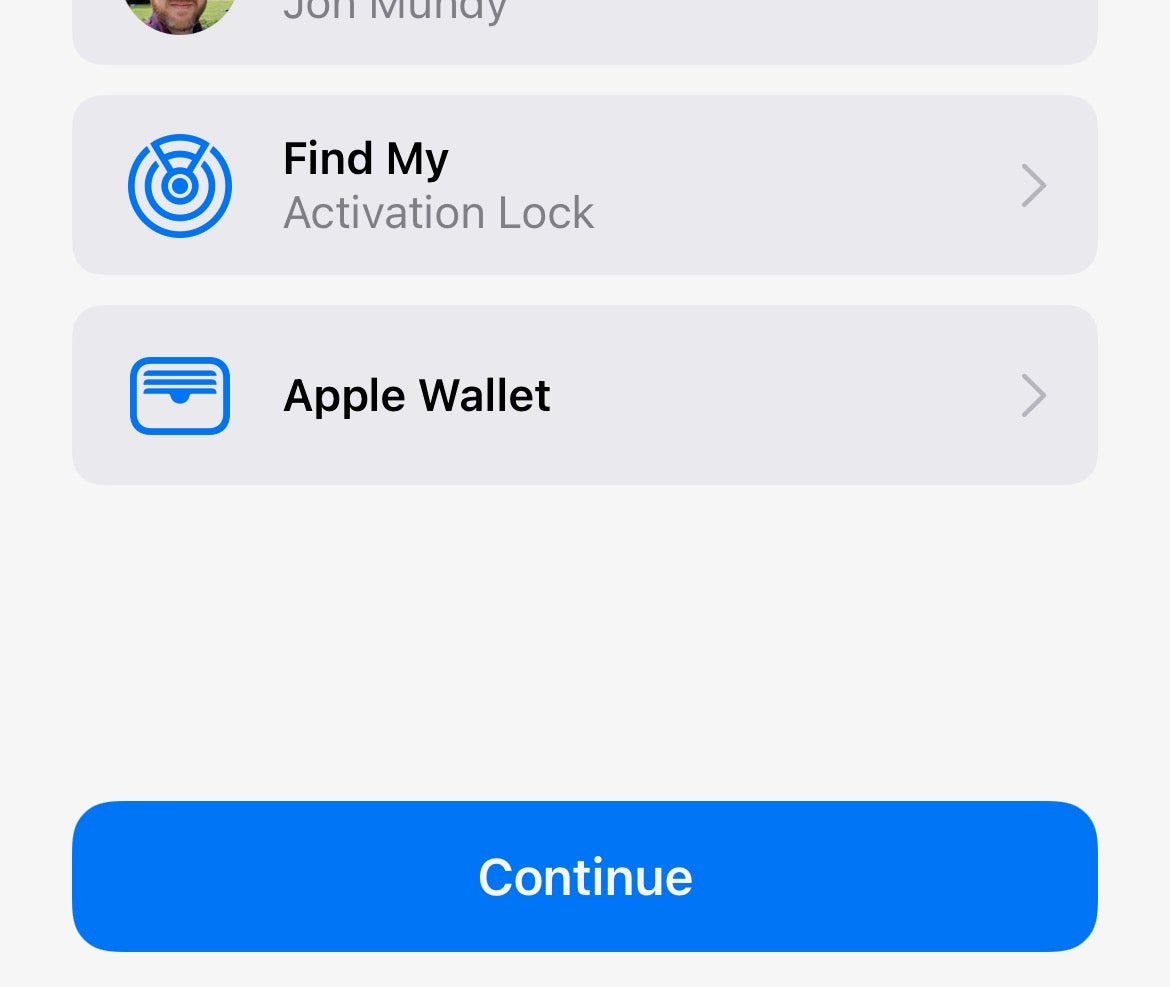
Enter the Settings app and head to General. Now scroll down to the bottom and hit Transfer or Reset iPhone, followed by Erase All Content and Settings. Press Continue to wipe your iPhone.
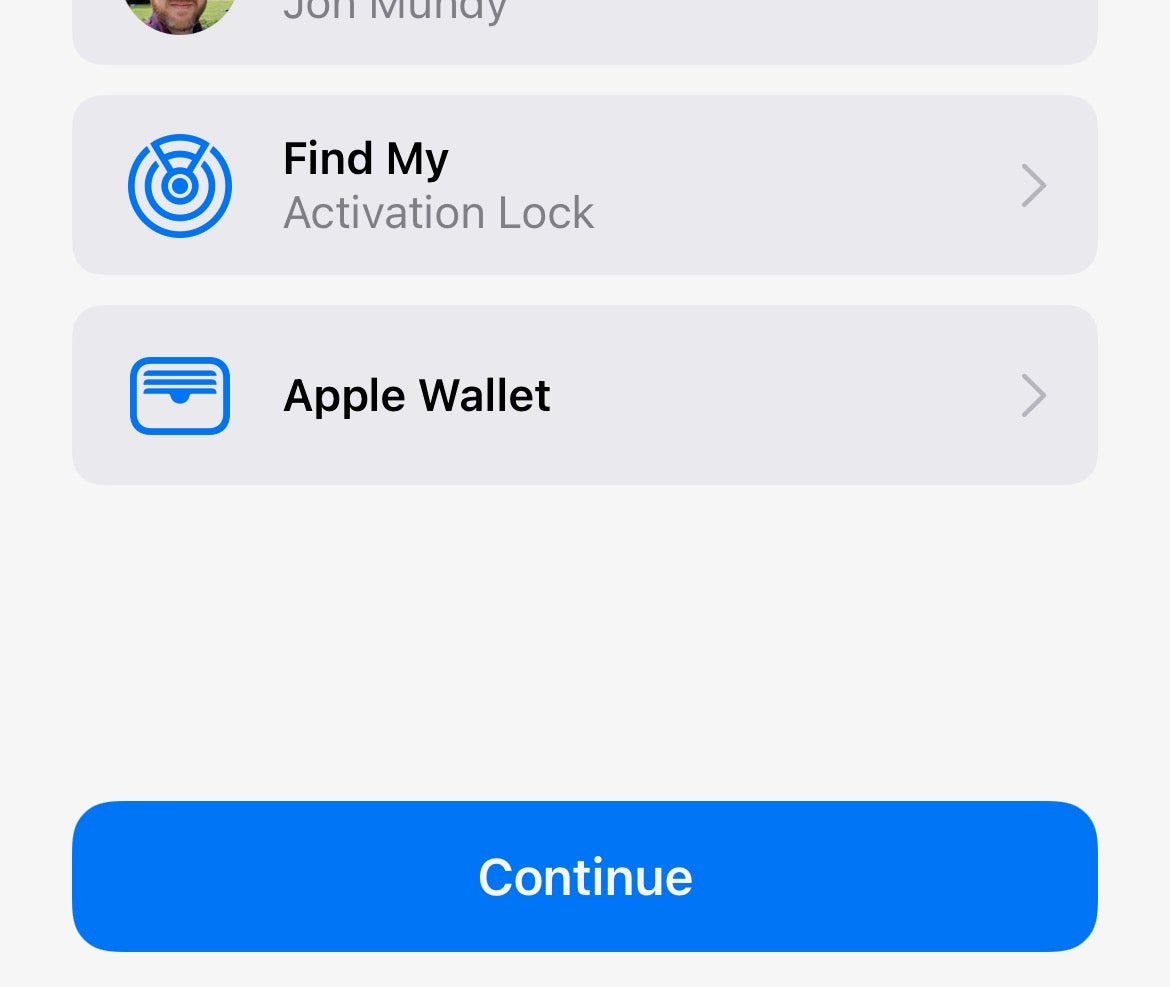
Step
5Select language and Set up Manually
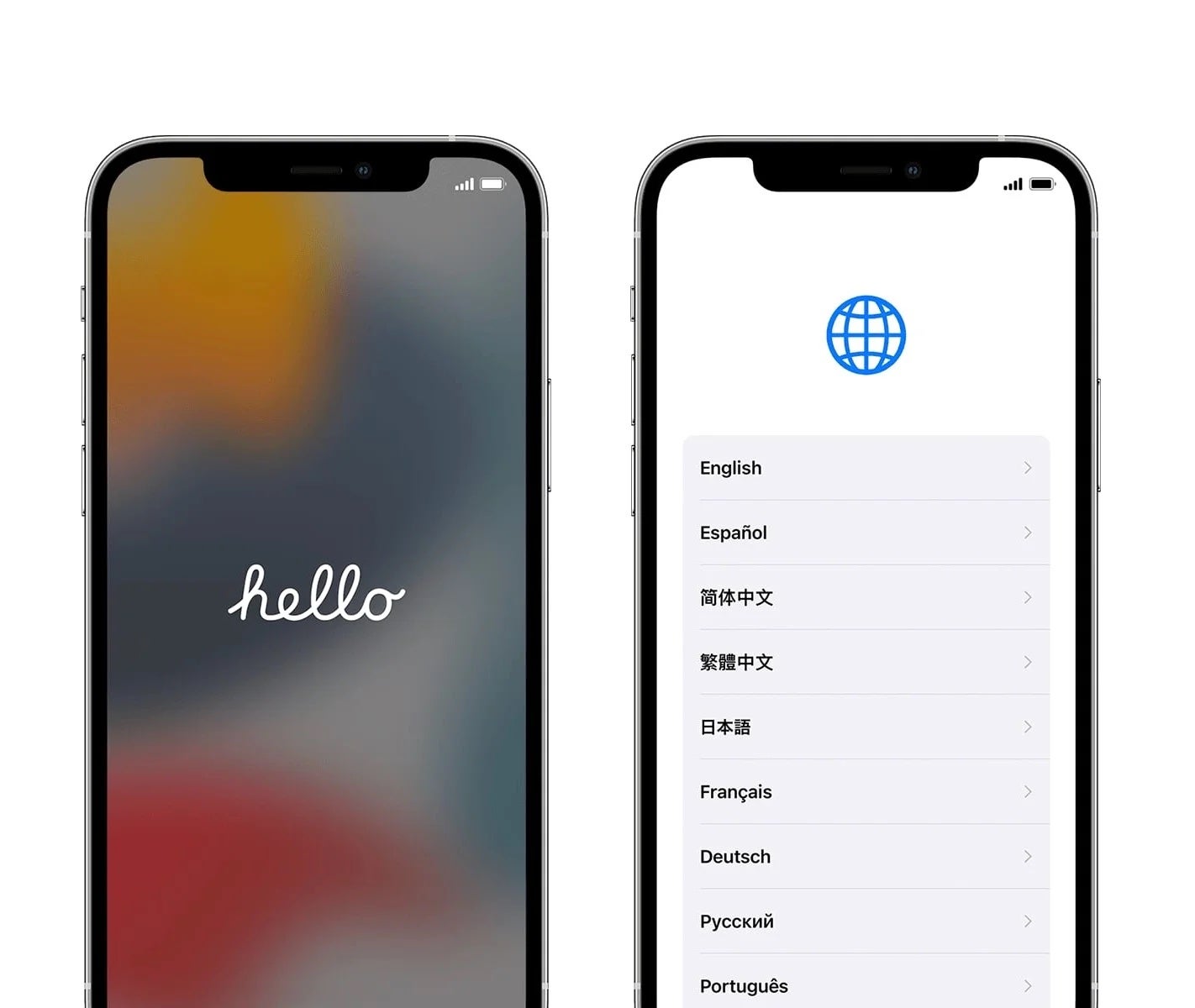
Swipe up at the Hello screen, then select your language and country. Tap Set up Manually.
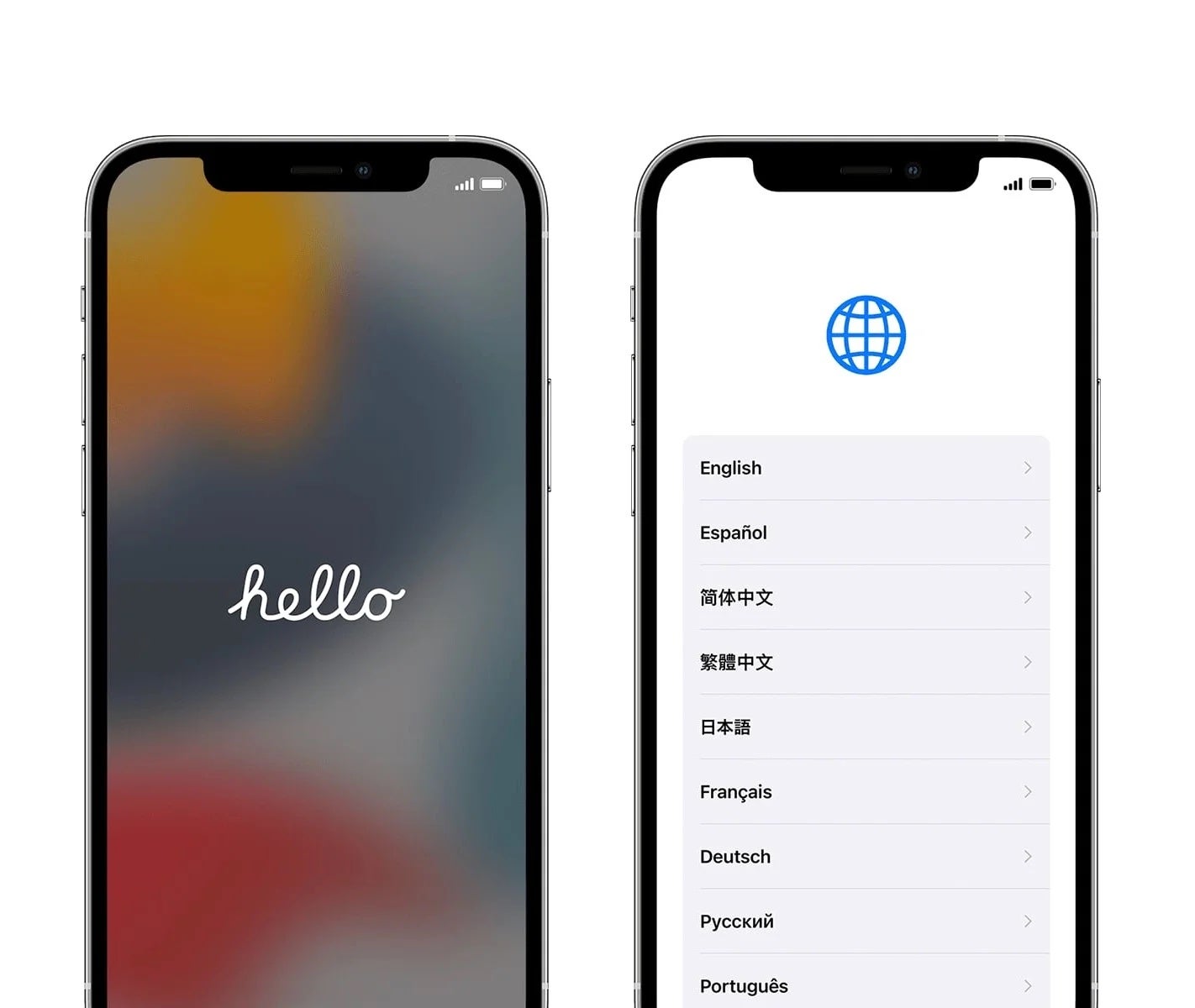
Step
6Select Wi-Fi, password, and Face ID
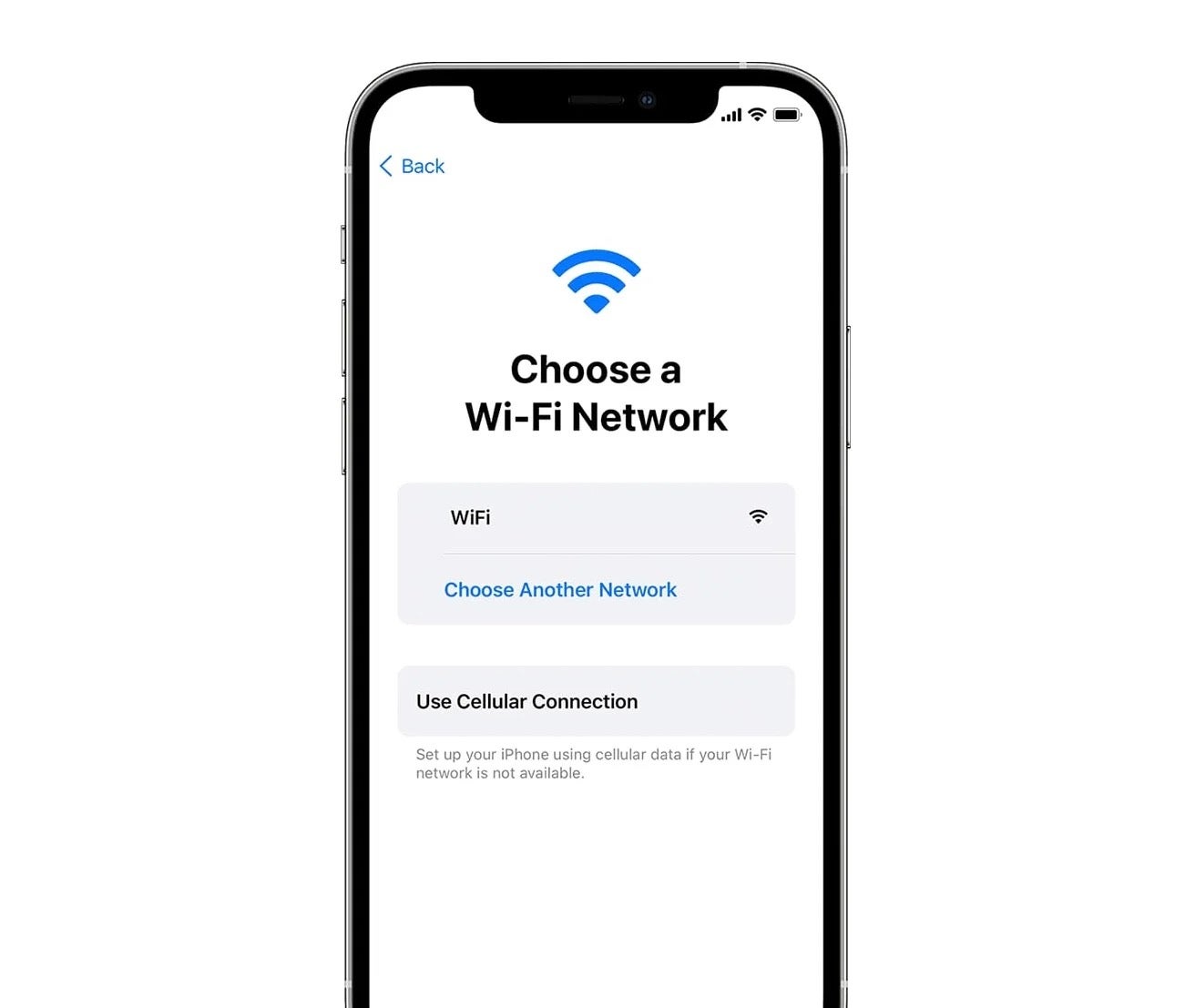
Selecting your local Wi-Fi network and input a password when asked. Press Next, then Continue on to the Data & Privacy screen. Click Continue again to Set up Face ID.
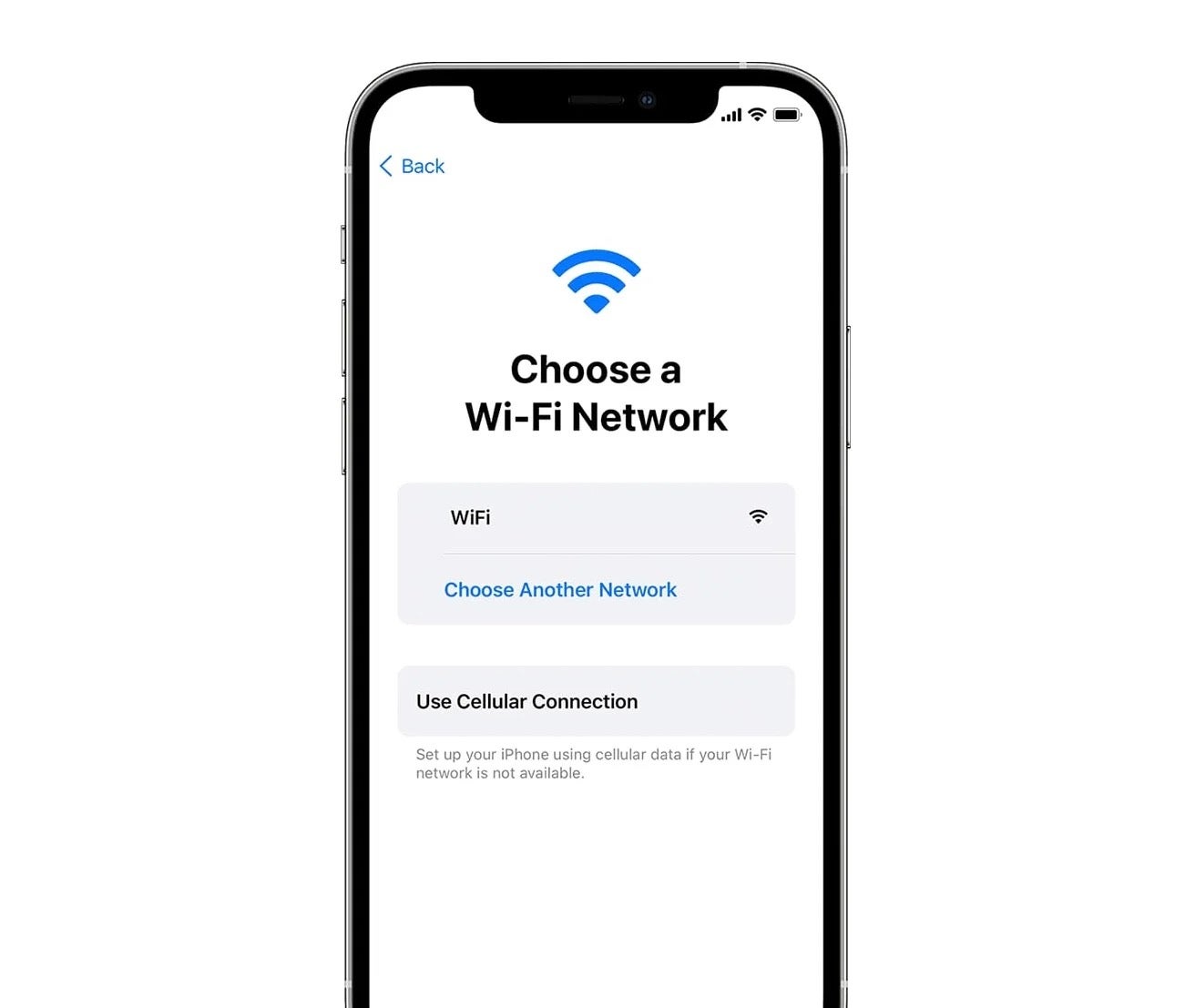
Step
7Apps & Data backup
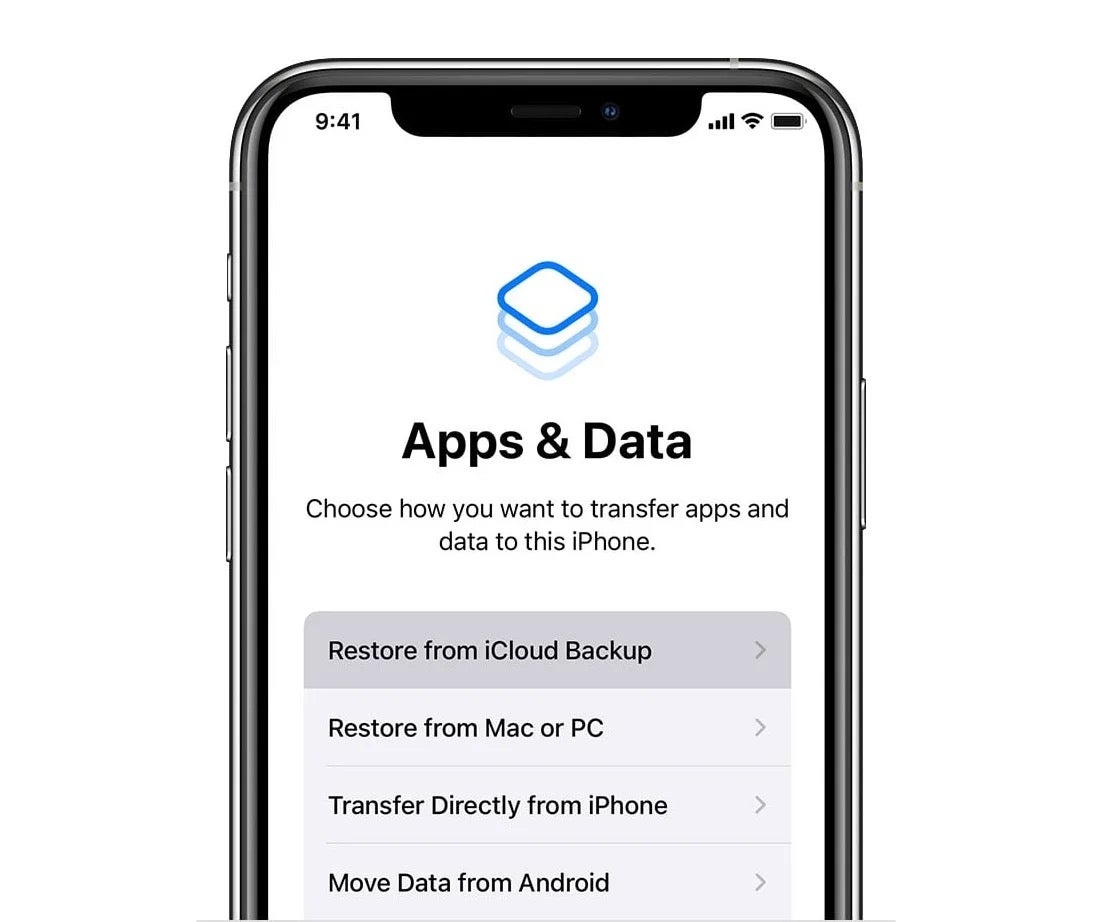
At the Apps & Data screen, tap the Restore from iCloud Backup option at the top, and sign in using your Apple ID. Continue or authenticate when asked.
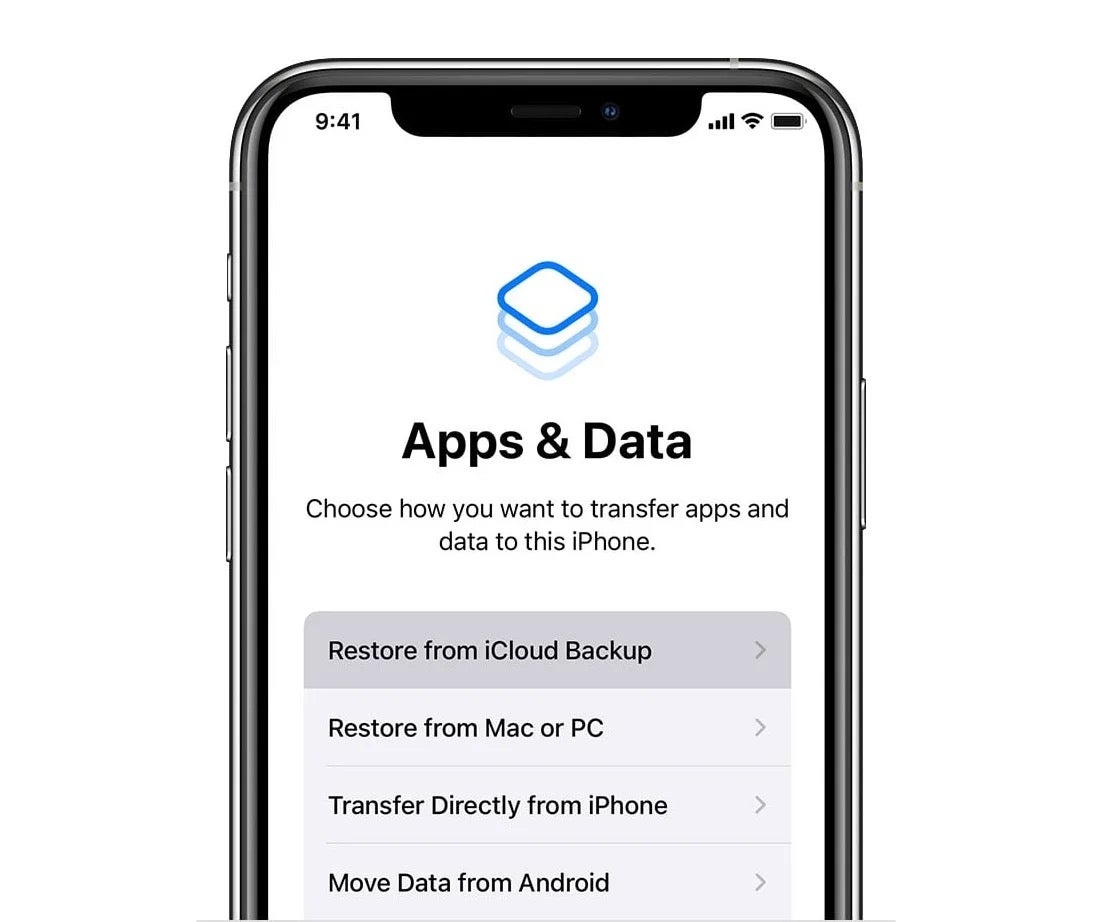
Step
8Choose your backup
Select the backup you identified at step 3, then hit Continue.
Step
9Set up Wallet
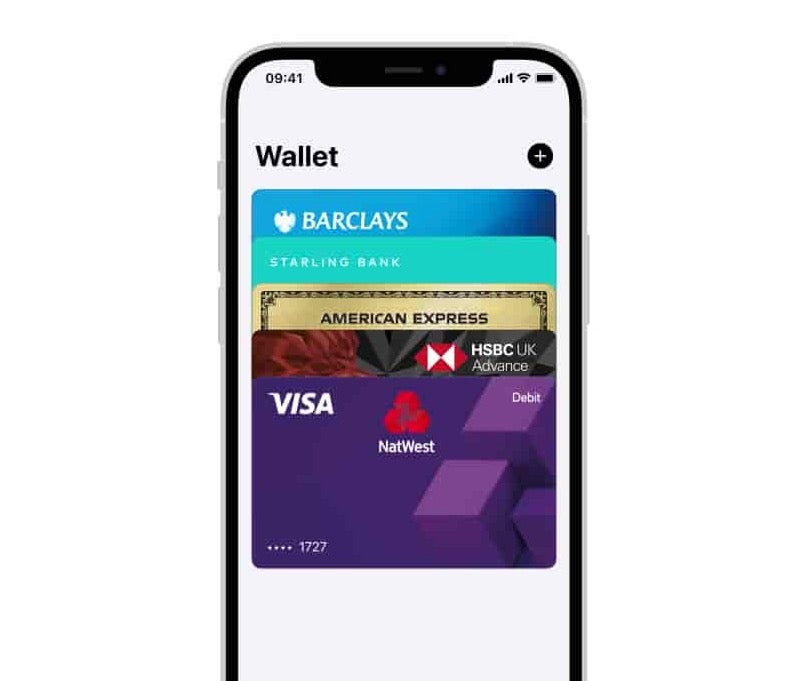
At this point you’ll need to select any of the Previous Cards that you had set-up in Apple Wallet. Select or de-select the ones you want to keep or discard, then authenticate using their security numbers when asked.
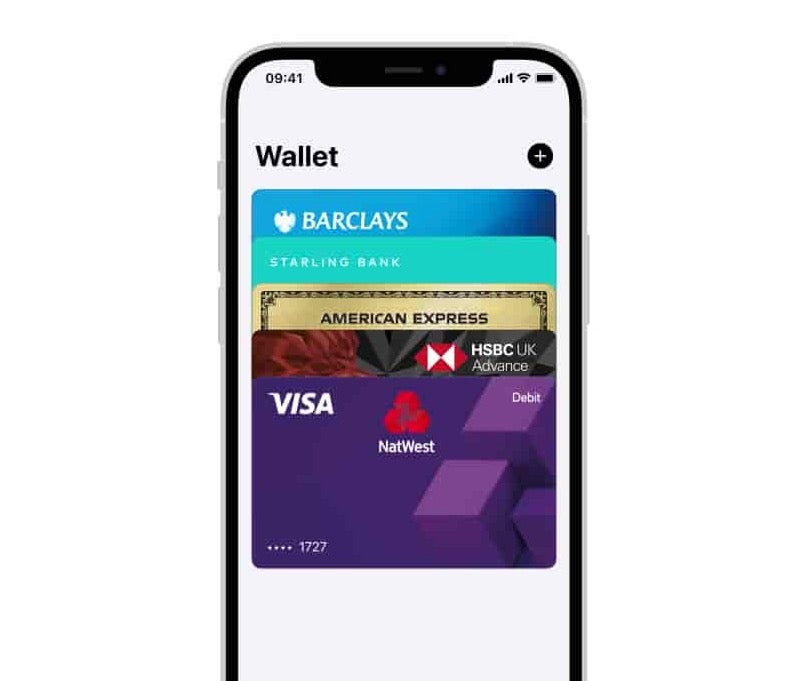
Step
10Share data and finishing up
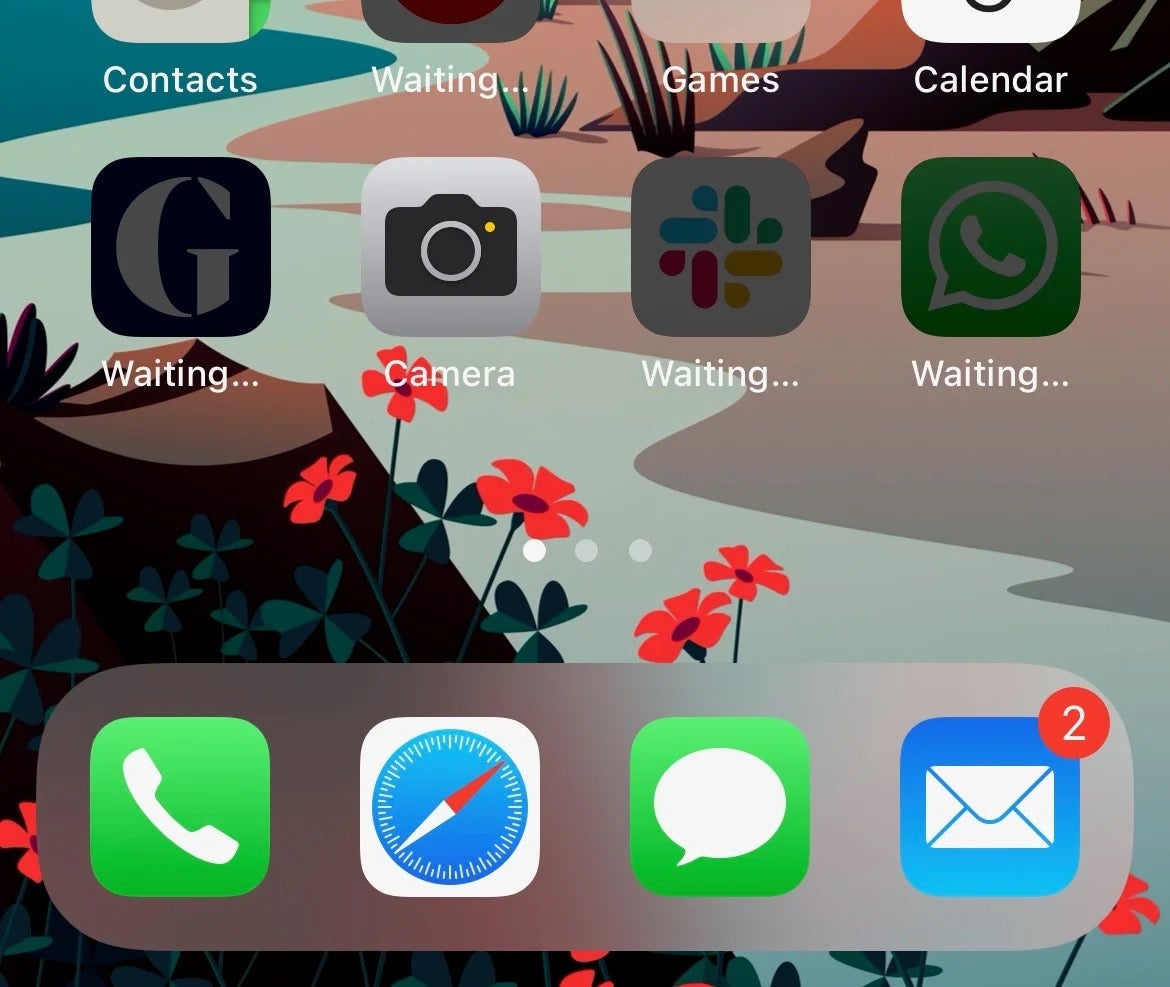
Finally, on the iPhone Analytics, opt whether you want to share data with Apple for analytical purposes or not. Now wait for Restore from iCloud to finish.
Eventually, your iPhone will reboot. When it does, your home screen – and all of your old messages – will be restored.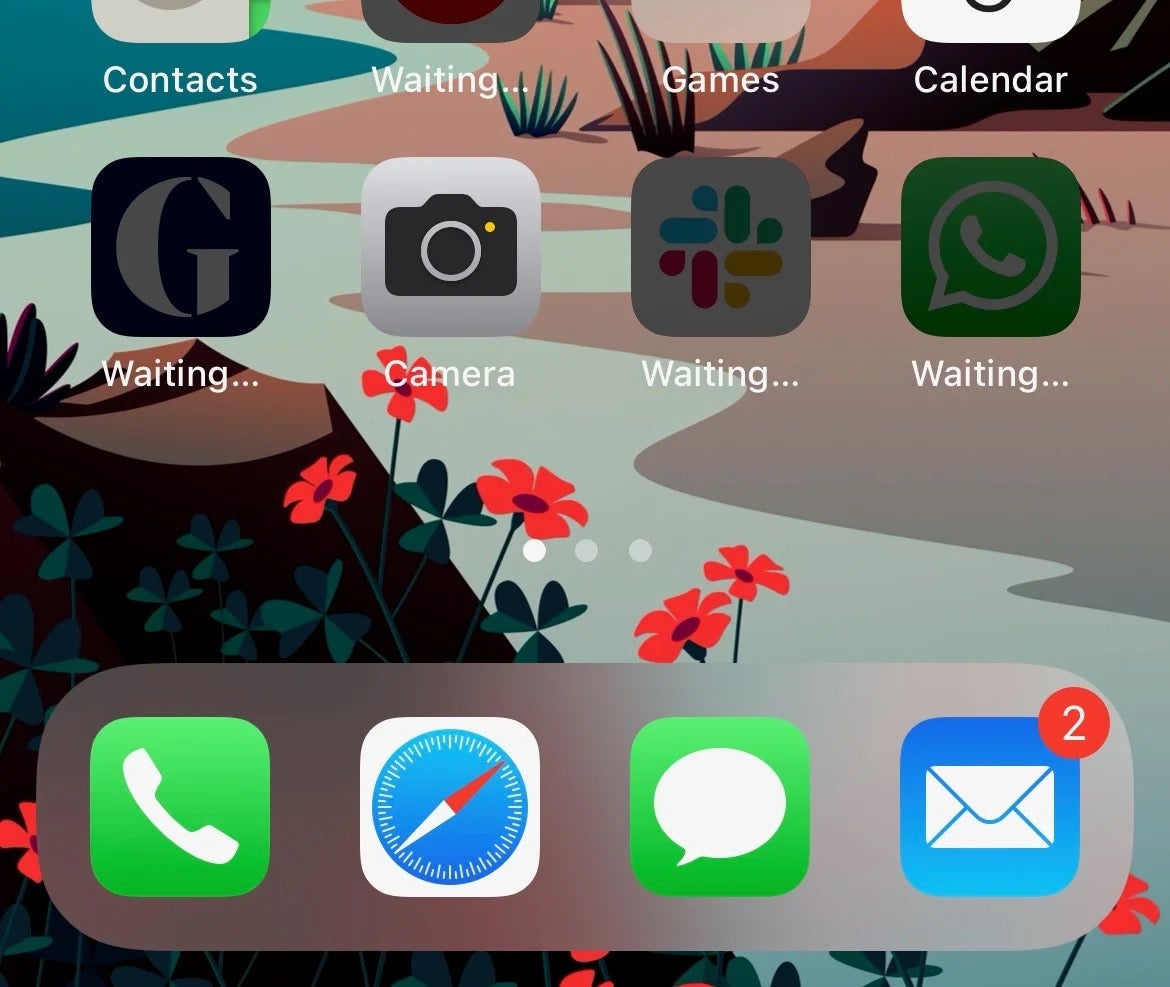
FAQs
These messages will be deleted forever, so make sure that you really want the deleted message before you wipe your phone. The same is true of any other data from after the backup.
Some operators will both store and grant access to your old messages, so it could we worth getting in contact using the relevant customer services number to find out.