How to put your iPhone on silent

If you don’t want to be bothered by calls or texts, there’s a very simple way to turn your iPhone to Silent Mode.
Your iPhone is of course a highly valuable tool for communication, and sometime you need to know straight away, loud and clear, when someone is calling you or sending you a message. However, at other times you might prefer these notifications to be on the downlow so that they don’t distract others or even yourself! This article explains how you can easily switch your iPhone over to Silent Mode.
What you’ll need:
- We used an iPhone 13, but you can use any iPhone
Short Version
- Flick the switch on the side of your iPhone so it displays orange
- Open the Settings app
- Tap on Sounds & Haptics
- Customise notifications by adding, removing, or changing vibrations
How to put your iPhone on silent: Step-by-step
Step
1Flick the switch on the side of your iPhone so it displays orange

There’s a physical switch on your iPhone, which resembles the one in this photo. Flick it so that the orange colour is showing, and your iPhone is now on silent. It really is as simple as that! However, if you’d like to finetune your iPhone’s responses when on Silent Mode, follow the remaining steps in this guide.

Step
2Open the Settings app
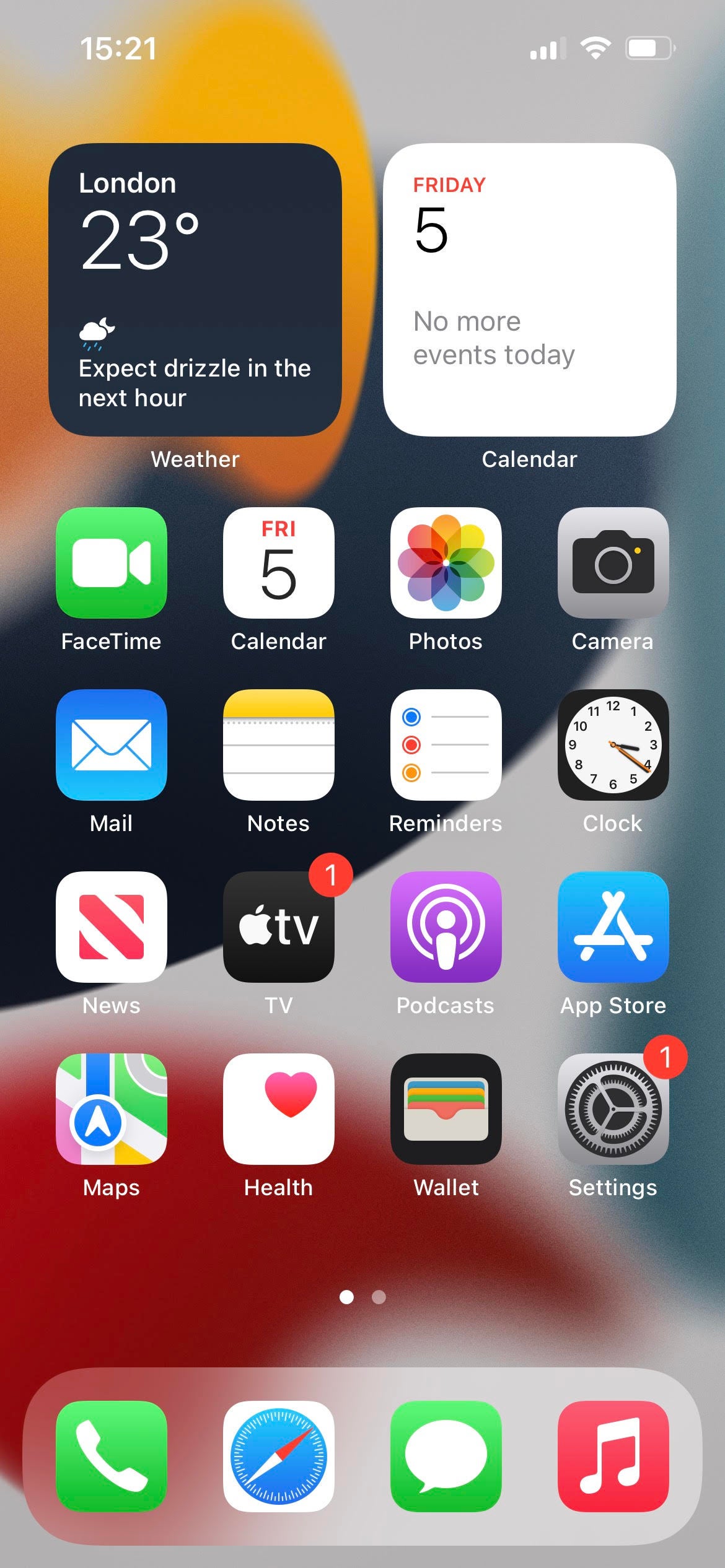
Tap on the Settings app, which is the one on your home screen with the icon like a mechanical cog.
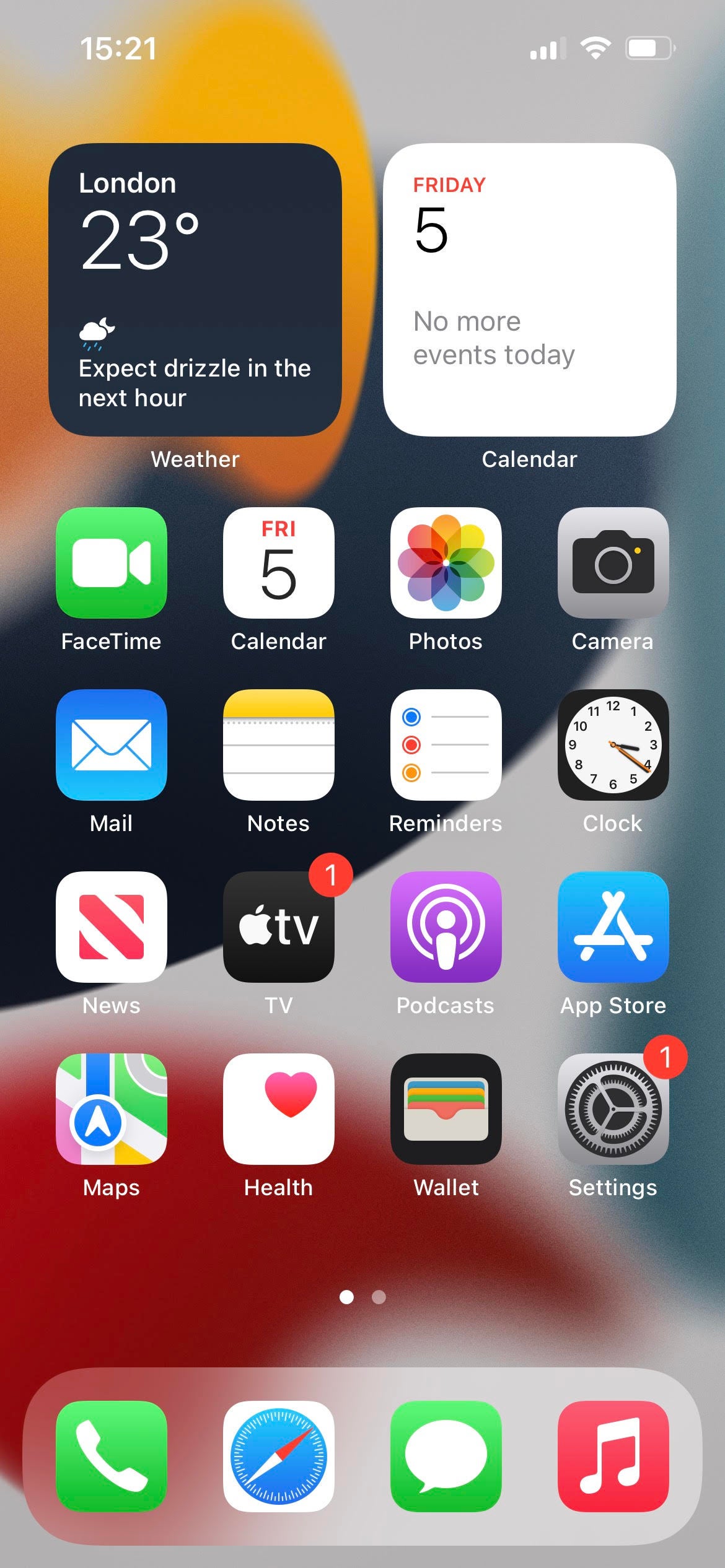
Step
3Tap on Sounds & Haptics
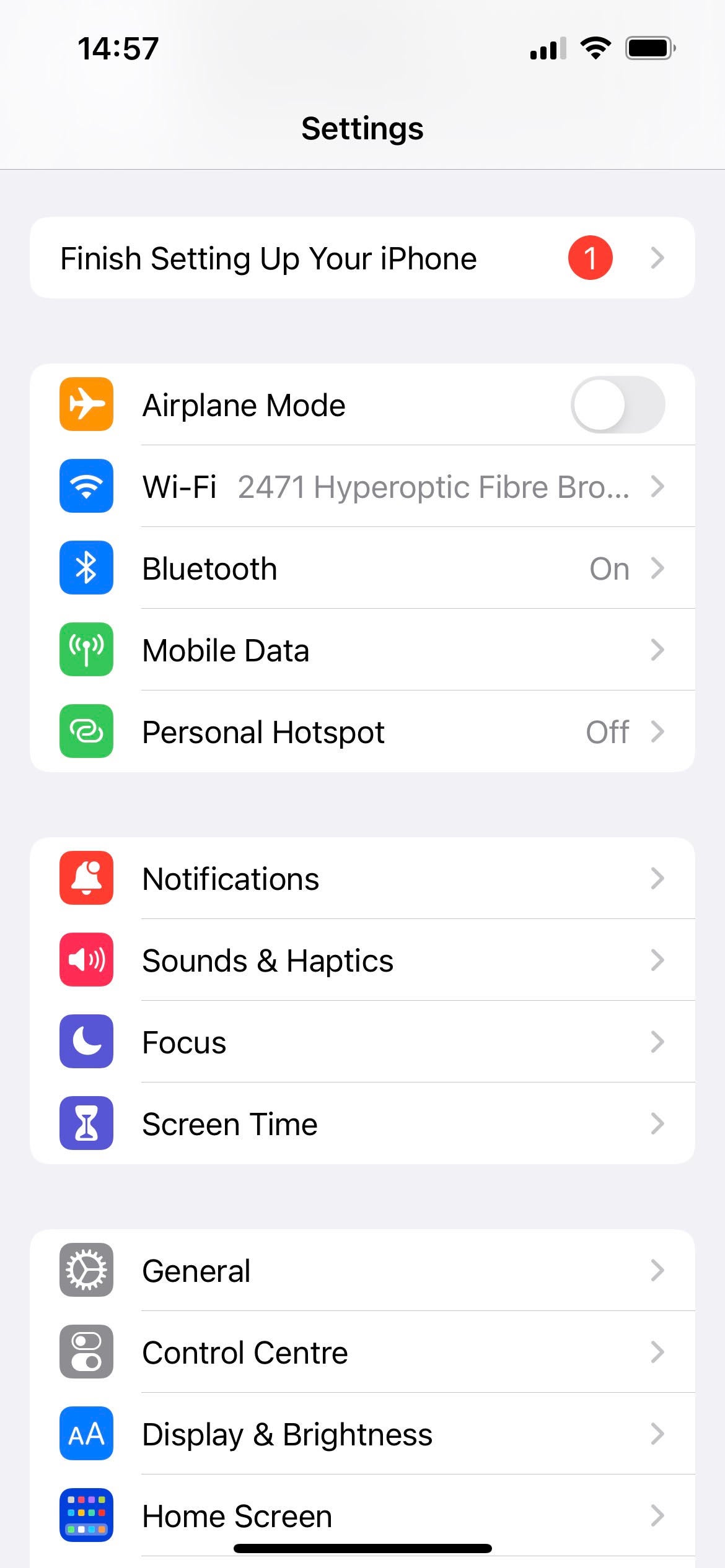
From the menu in the Settings app, tap on the option reading Sounds & Haptics.
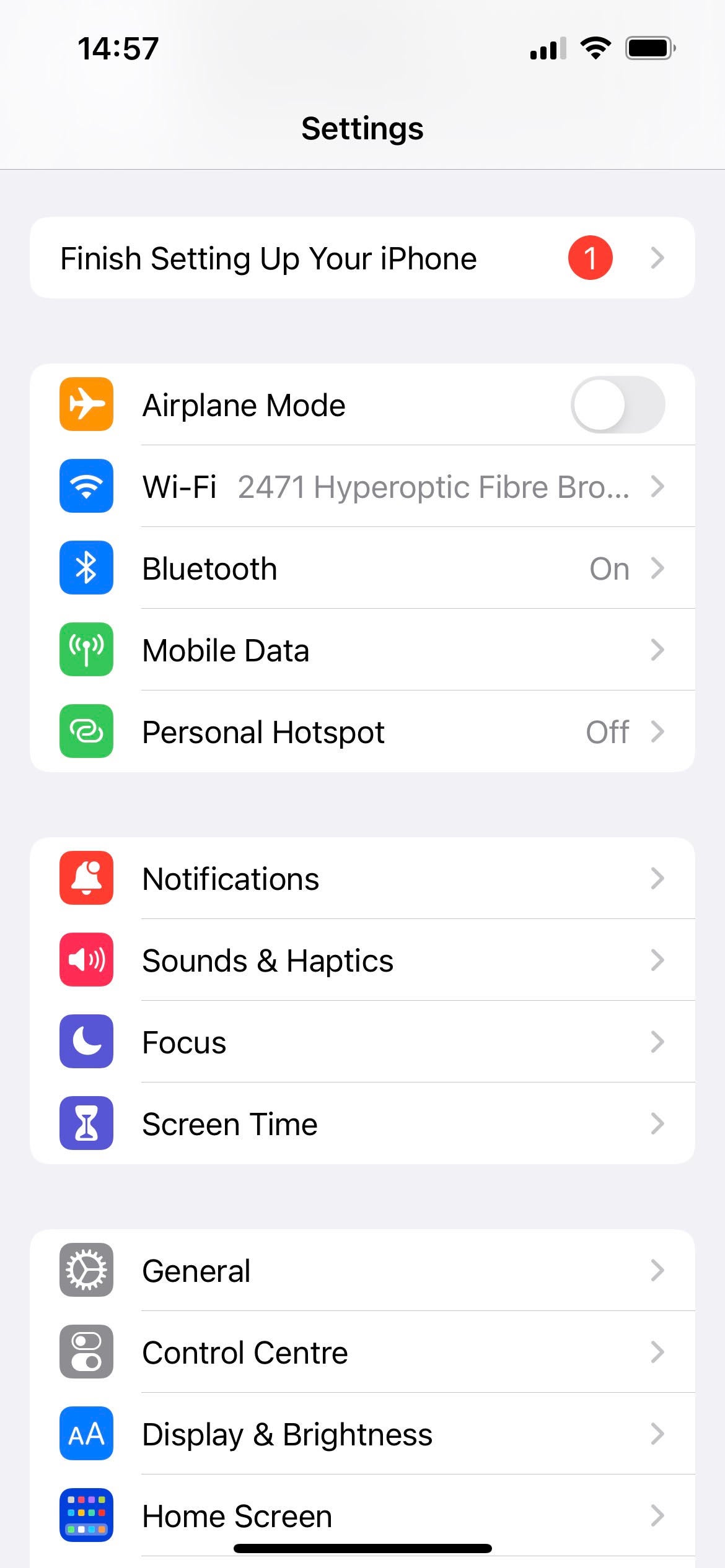
Step
4Customise notifications by adding, removing, or changing vibrations
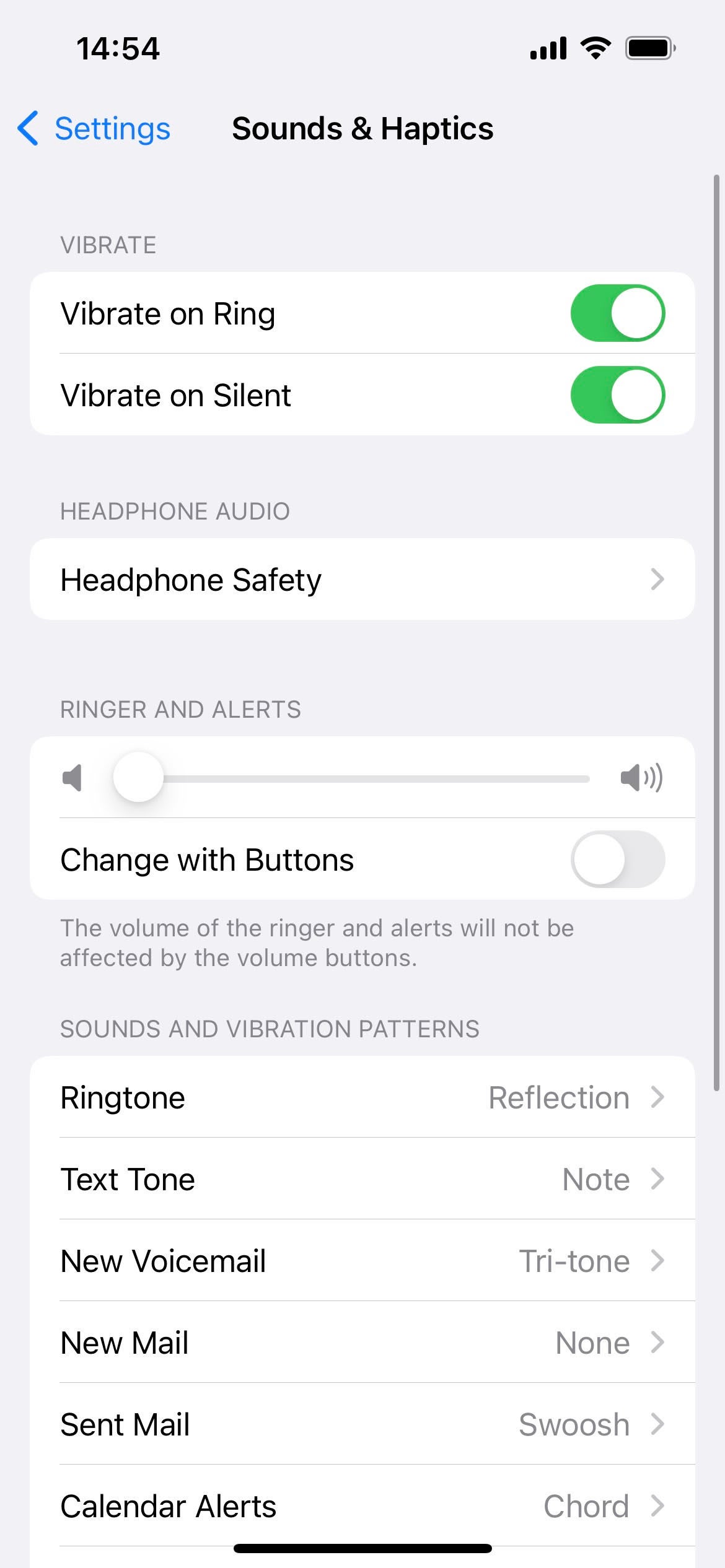
Now you can choose whether or not your phone vibrates while or silent, and if so what vibration pattern it makes, simply by tapping on the relevant option in the menu and selecting a choice.
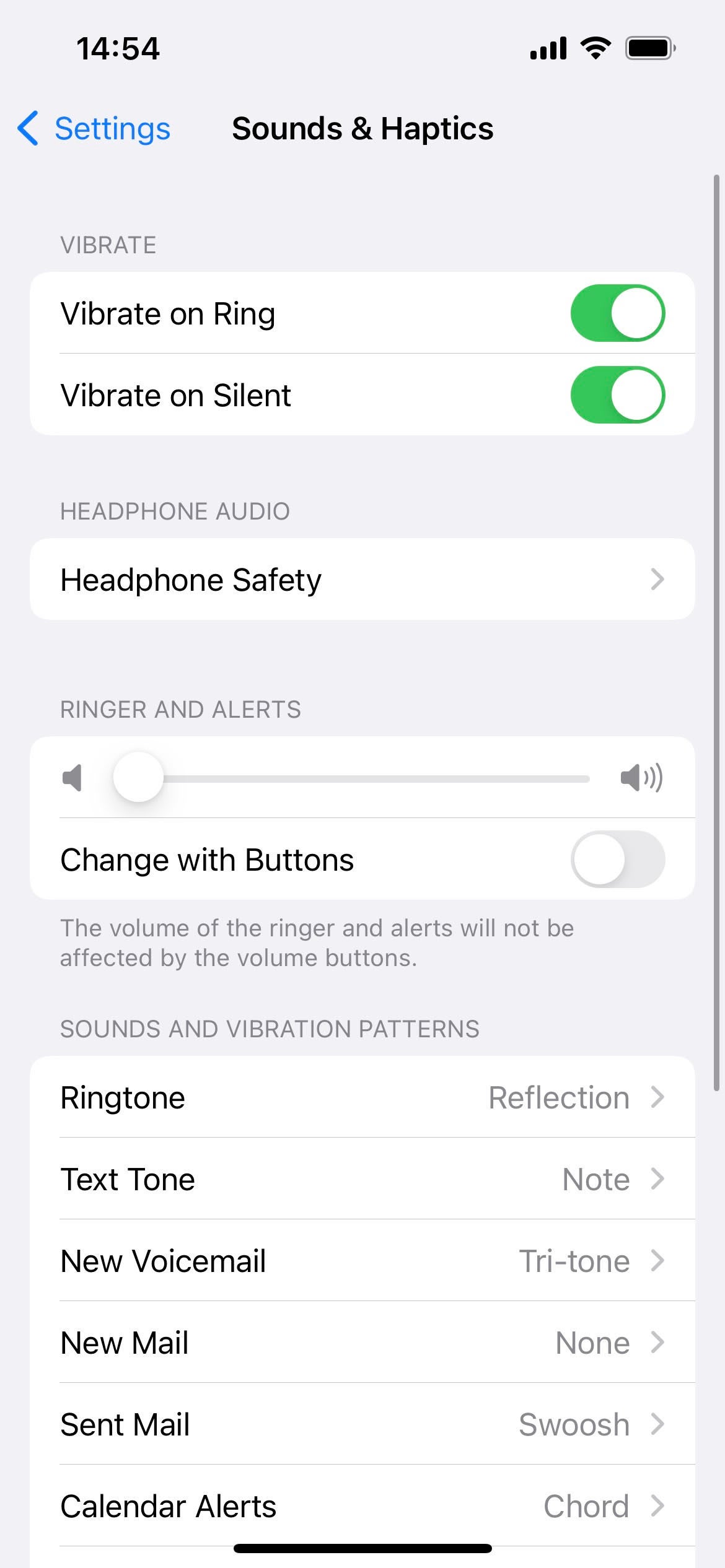
Troubleshooting
There are a few reasons why you might prefer your iPhone to be silent. For one thing, the loud noise of notifications might be bothering some people in your vicinity (especially at an event), and for another you might personally find them to be irritating or distracting.
To get your iPhone back to being its noisy self, just flick the switch again so that the orange colour is no longer showing.








