How to play Dolby Atmos Spatial Audio on the HomePod 2
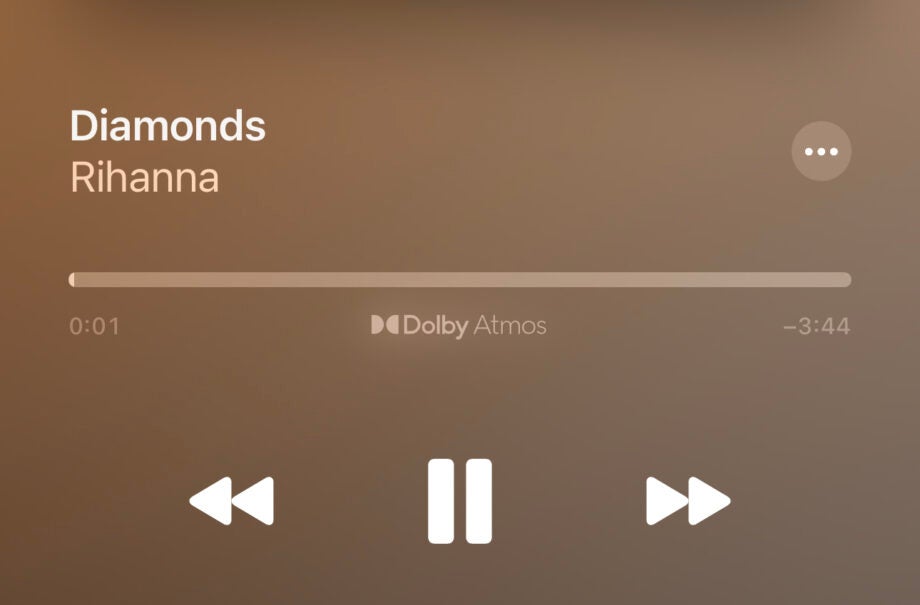
Apple’s HomePod 2 has arrived and if you want to play Dolby Atmos Spatial Audio from the speaker then this guide will walk you through how to do it.
Spatial Audio is a new way of listening to music, where the audio has more depth and does a better job of immersing you in the artist’s vision. Apple Music added Spatial Audio through the Dolby Atmos audio format a few years ago, and it works on various devices.
One device that does a good of creating an immersive soundscape is HomePod 2 and below you’ll find out how to easily ensure your HomePod is properly playing back Spatial Audio.
What you’ll need:
- Apple HomePod 2 (the original model works with the same method, as does the HomePod Mini)
- An Apple Music subscription
The Short Version
- Open the Home app
- Tap the three dots
- Tap Home Settings
- Choose the correct user
- Select Apple Music
- Toggle on Dolby Atmos
Step
1Open the Home app
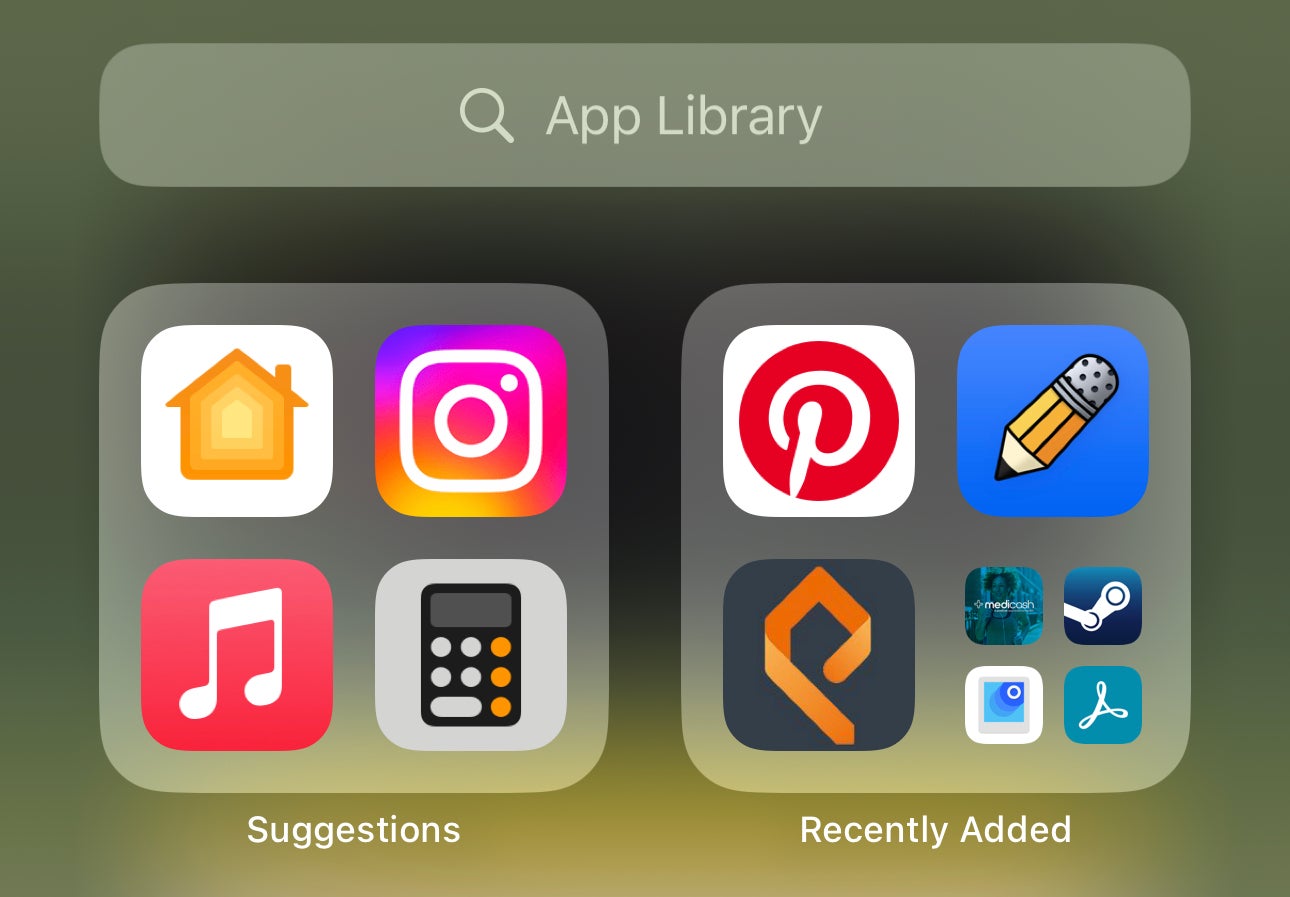
First off, unlock your iPhone and find the Home app. You can see the icon for this below. It resembles a small yellow and orange house.
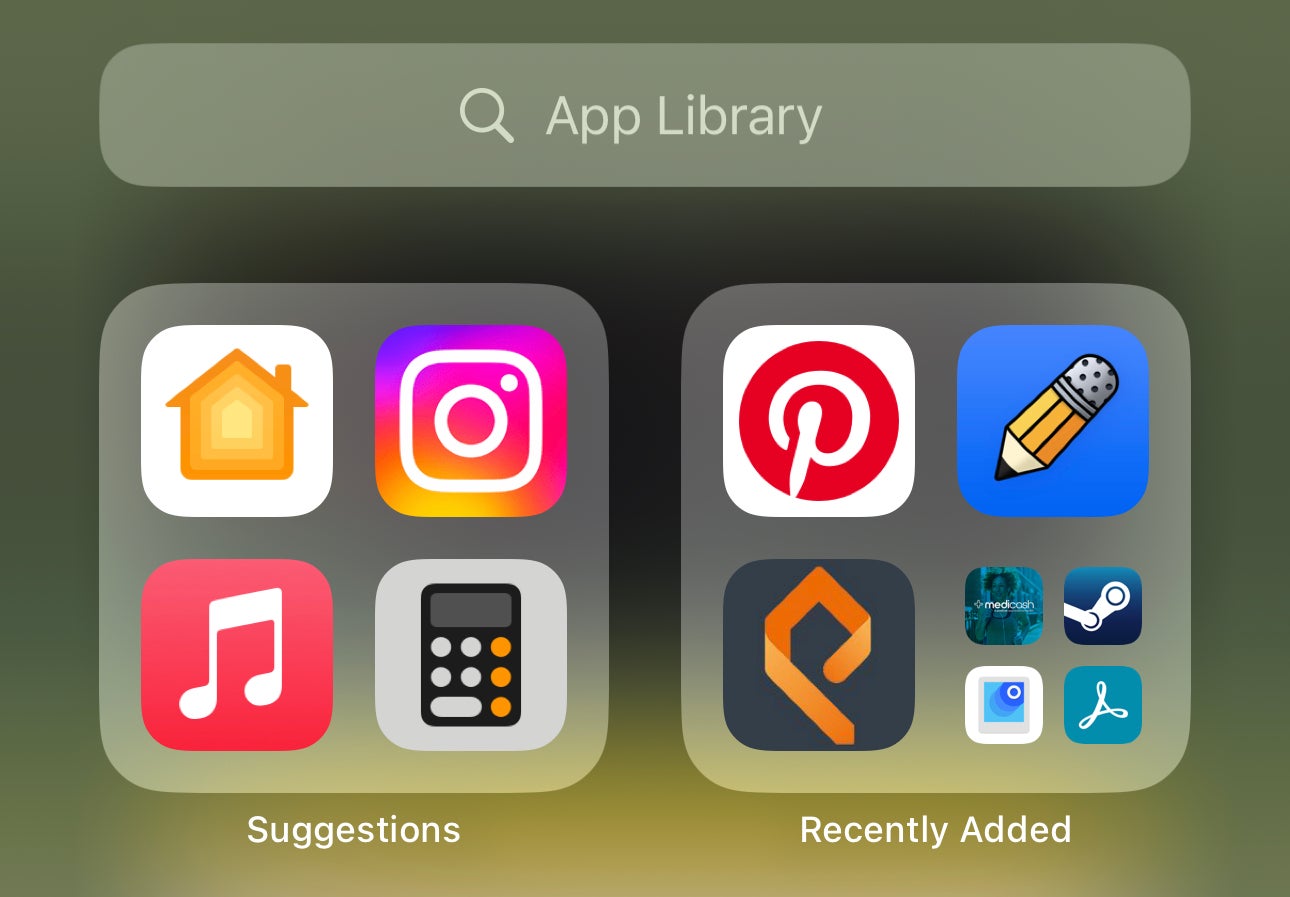
Step
2Tap the three dots in the top corner
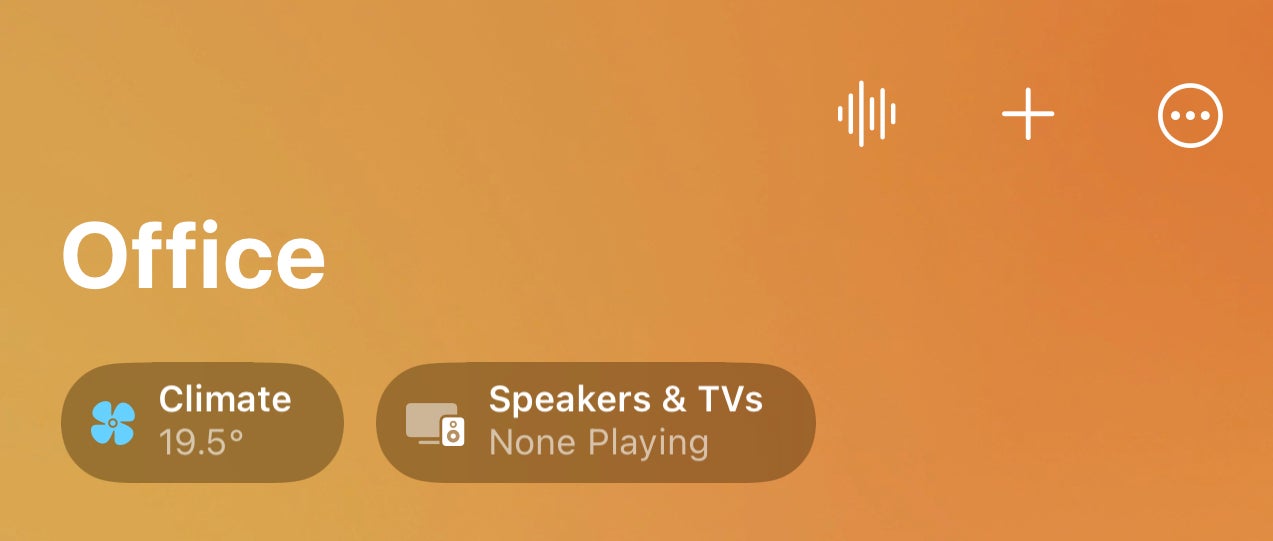
Once you’re in the Home app, you should see a small three-dotted menu option in the top corner. Tap this.
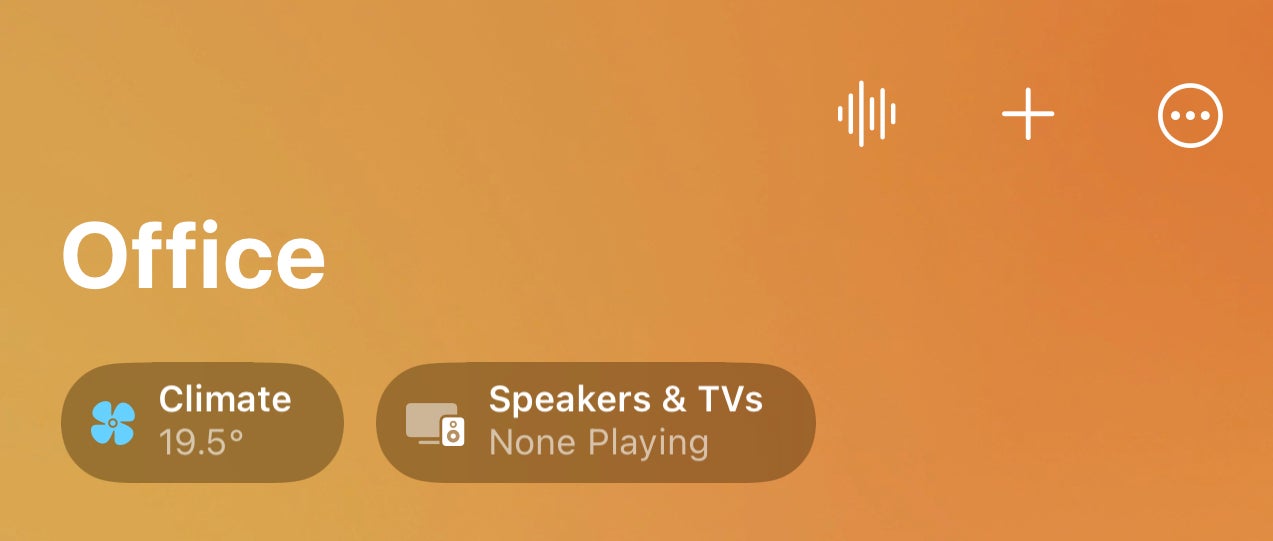
Step
3Tap Home Settings
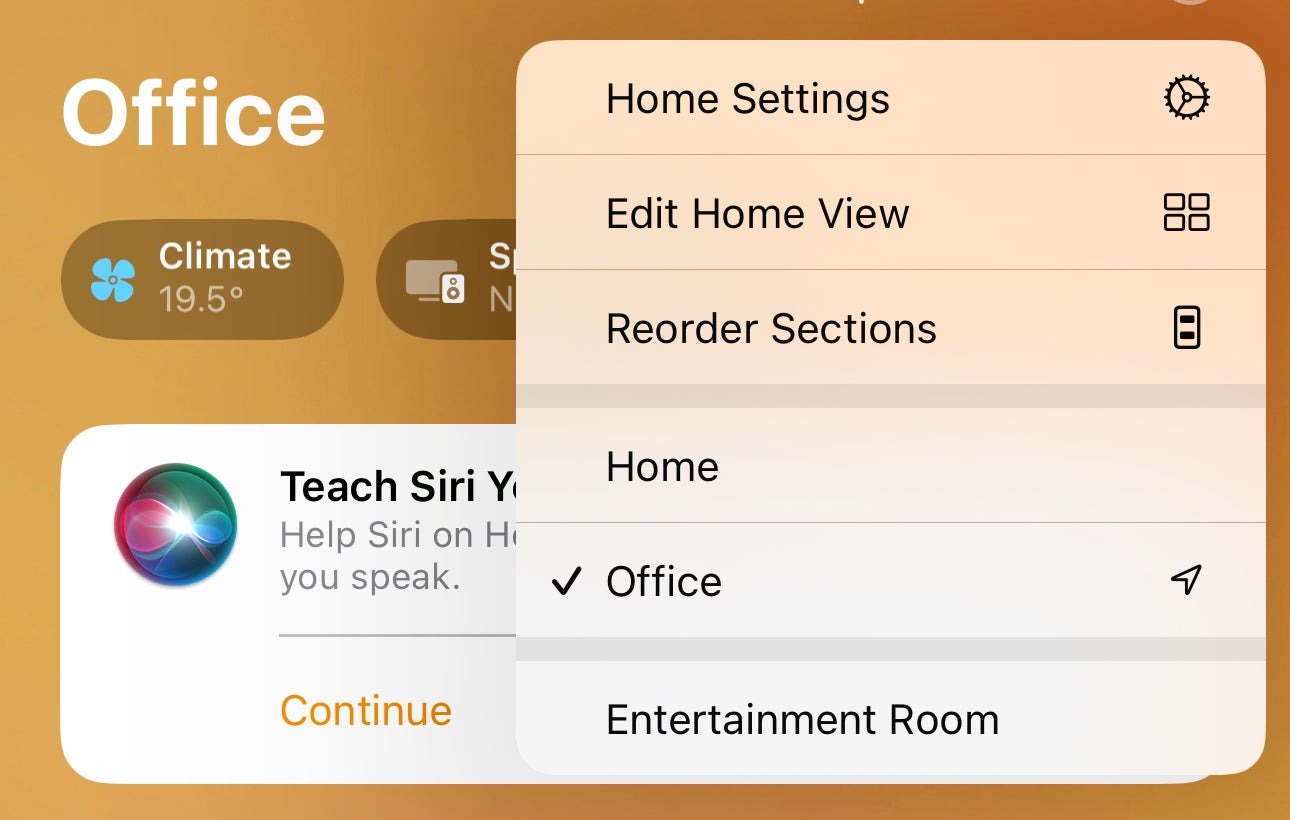
Now tap on the option called Home Settings – this will then take you to another Settings screen.
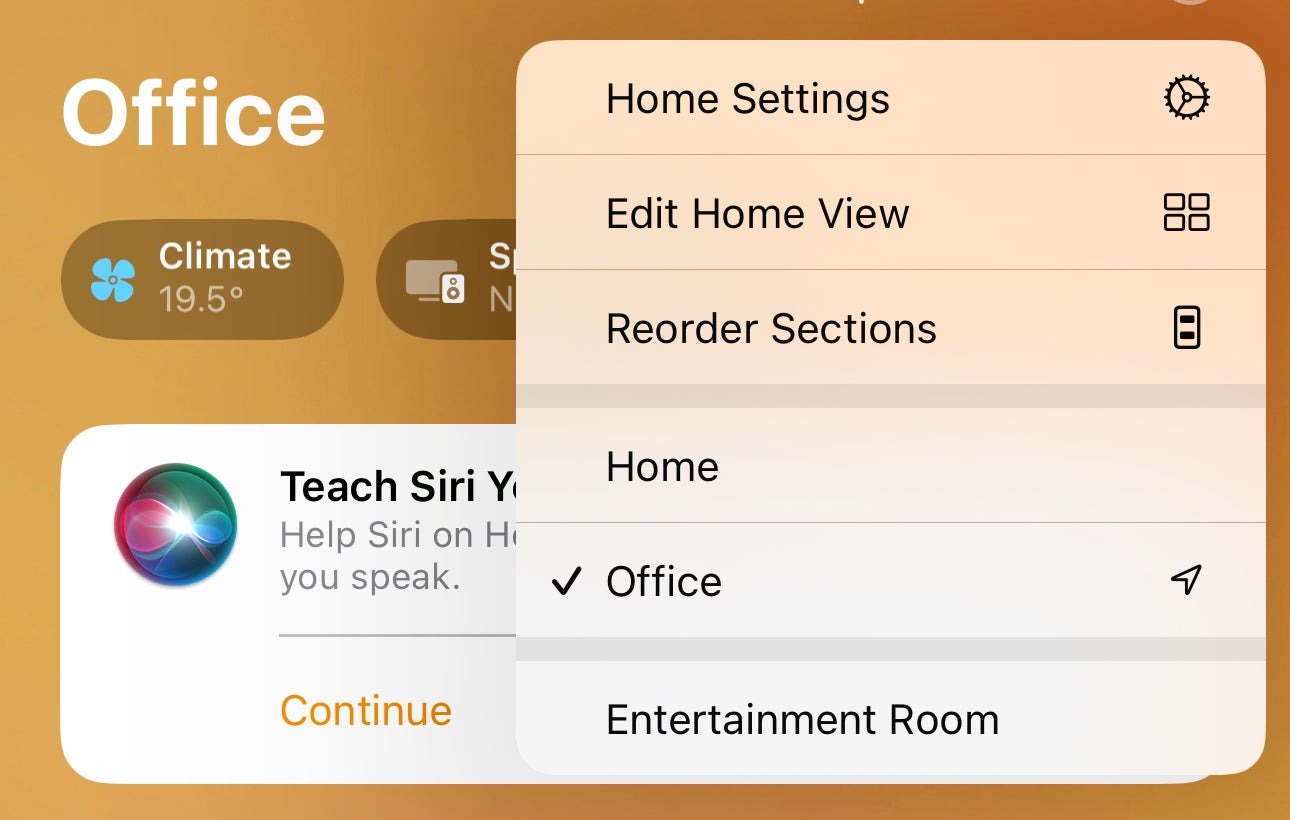
Step
4Under People, tap on the user who has Apple Music
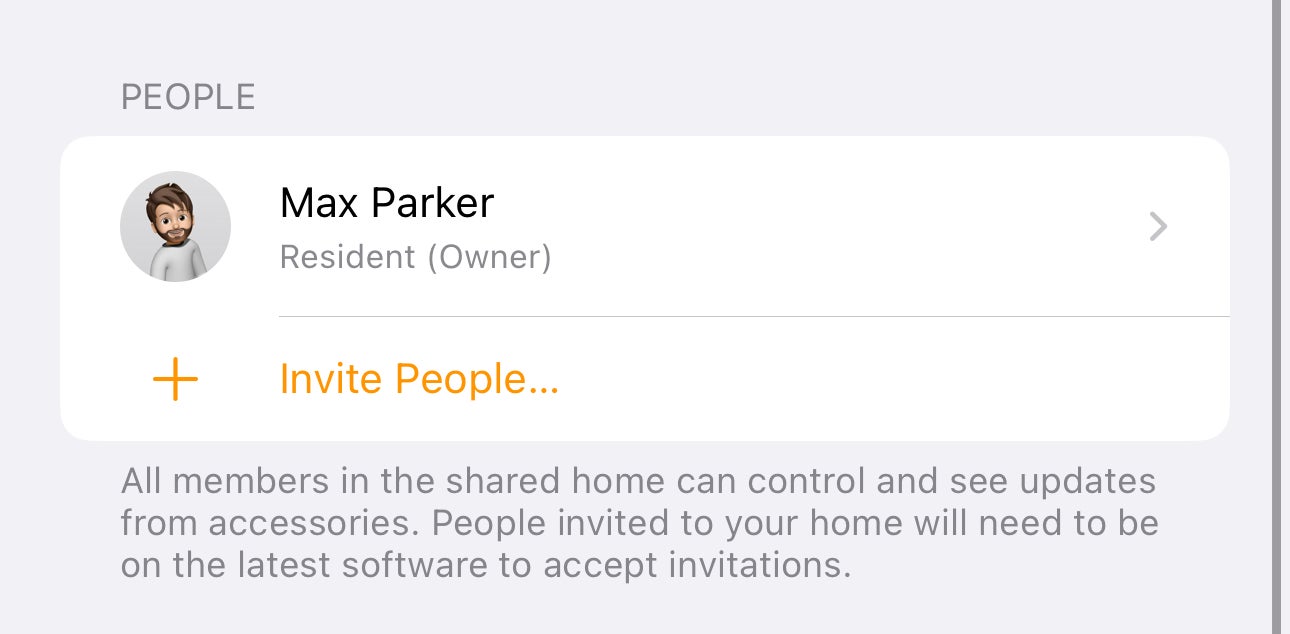
Here you’ll see an area called People. You want to tap on the user in the household that has the Apple Music subscription. If there’s only one user visible, click that.
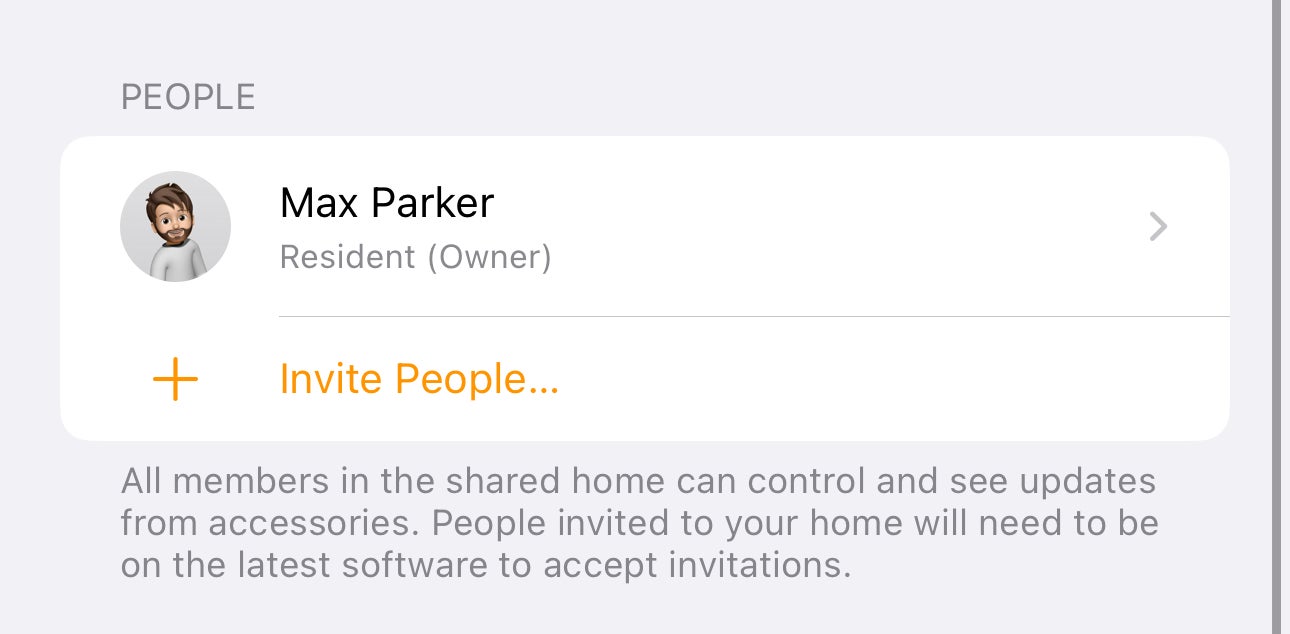
Step
5Tap Apple Music
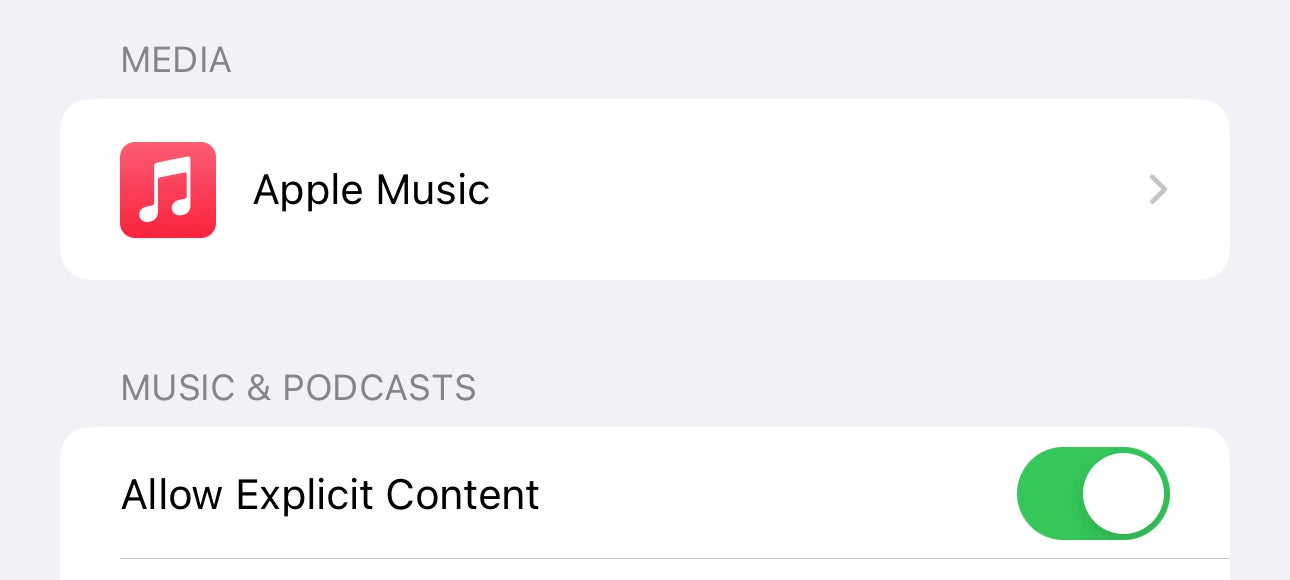
There should now be an option available called Apple Music under the Media area. Tap this.
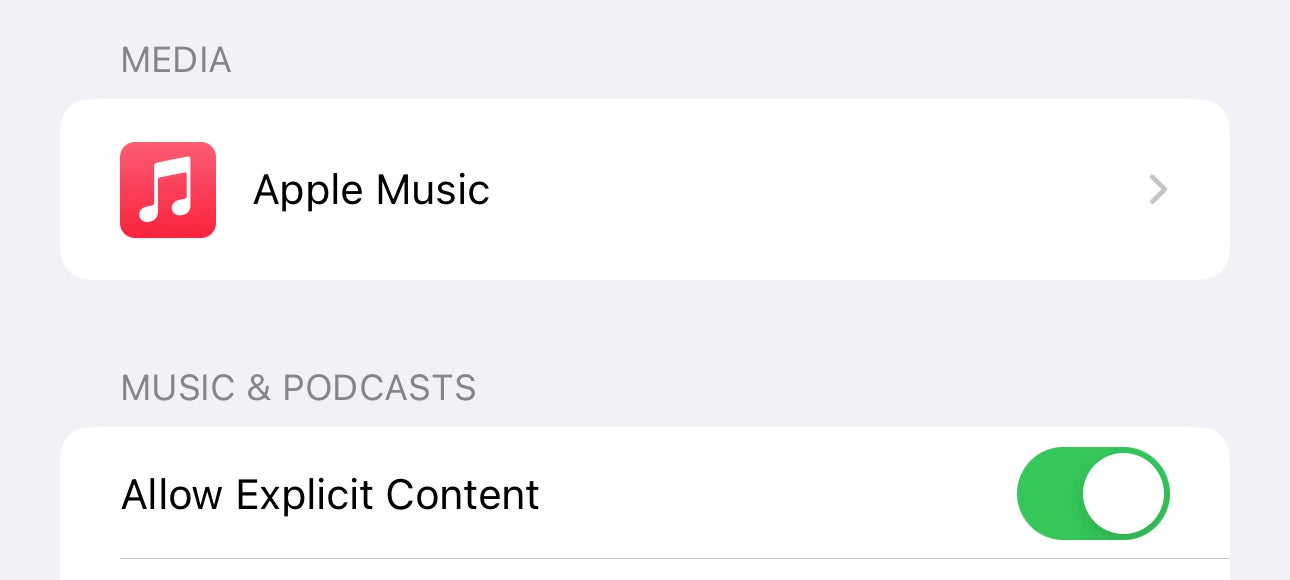
Step
6Toggle on Dolby Atmos
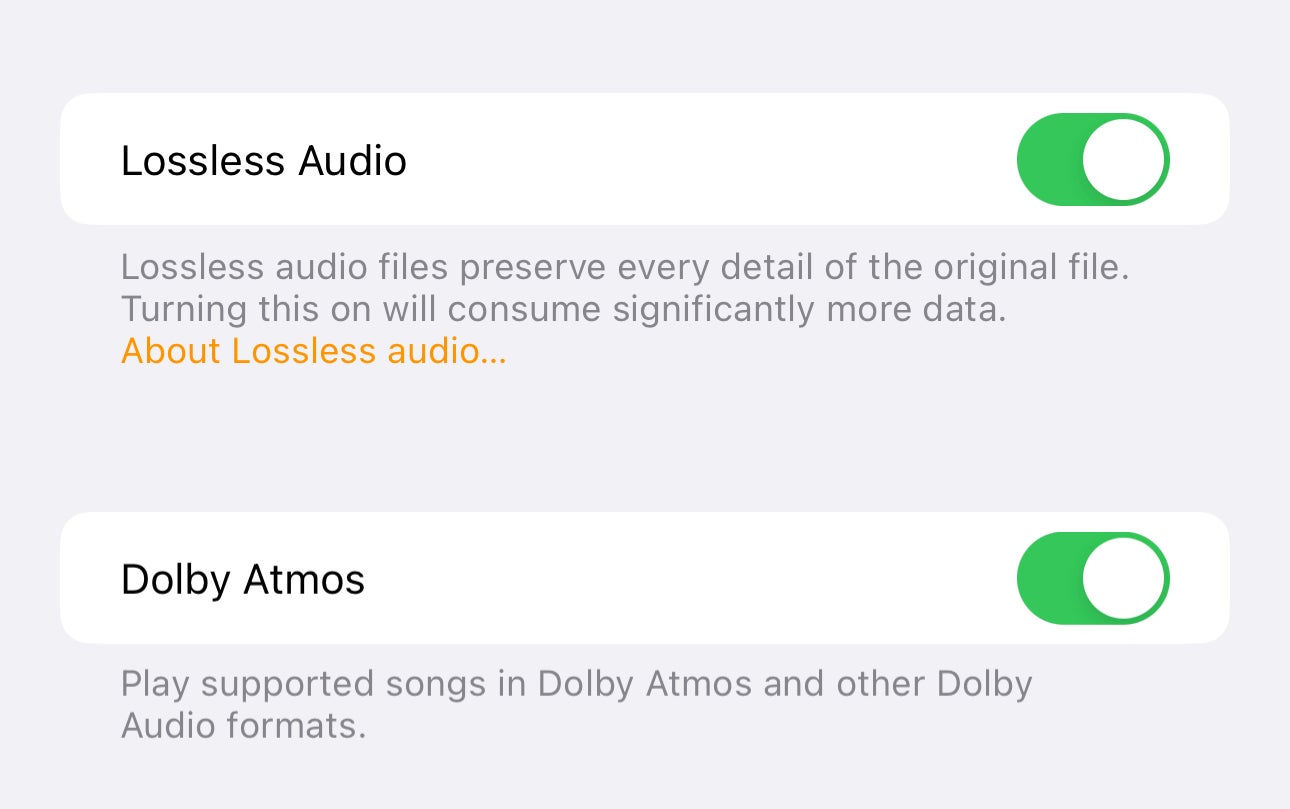
The final part is to toggle on the Dolby Atmos option. Simply tap the greyed-out toggle so that it switches to green and you’re ready to play Dolby Atmos Spatial Audio through HomePod.
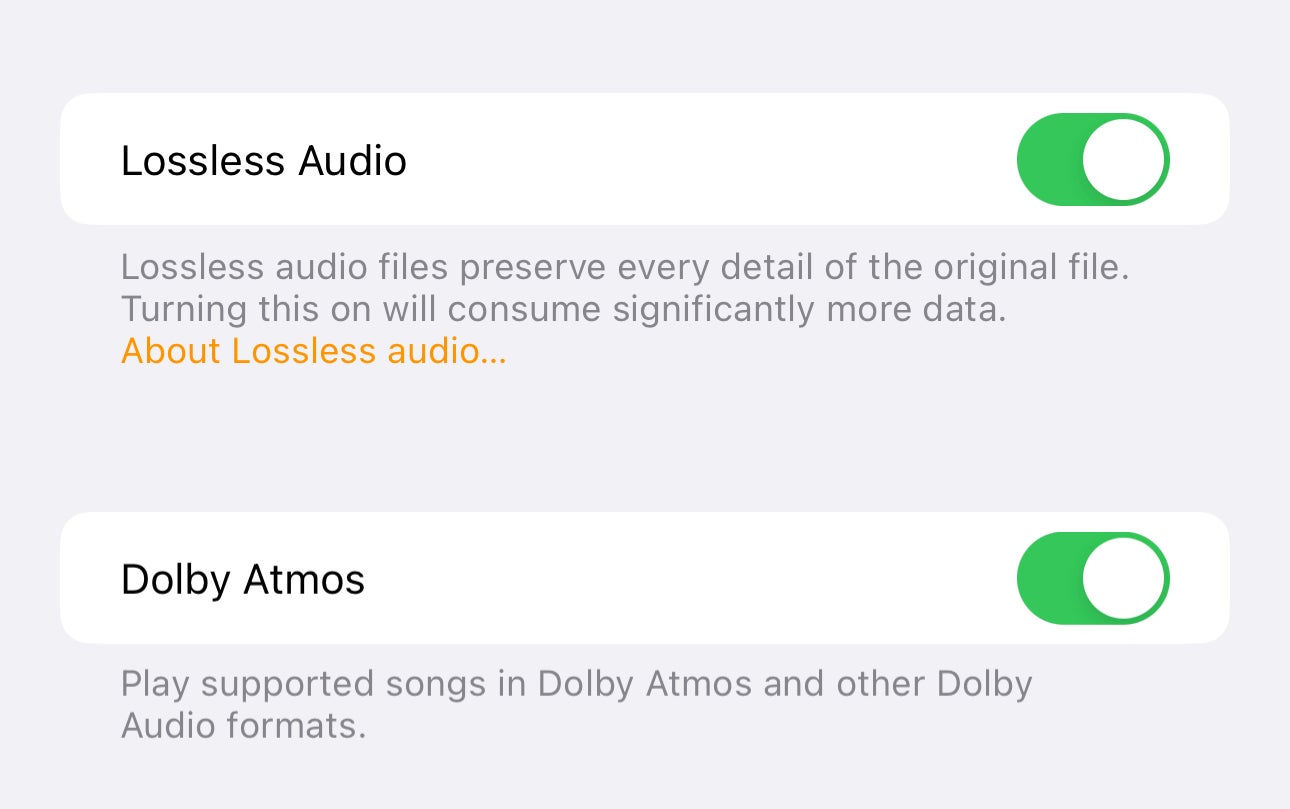
Troubleshooting
No, this comes as part of the Apple Music subscription and you don’t need to spend extra for it.








