How to pin Safari tabs on your iPhone

Here is how you can pin Safari tabs on your iPhone in just a few simple steps.
Apple has finally decided to bring a well-loved Mac feature over to the iPhone series in the last iOS upgrade. iOS 16 offers many more features than its predecessor, with many of them being designed with the aim of making navigating the iPhone feel smoother and more natural.
One of which is the ability to pin Safari tabs. This makes it much easier to keep track of any important tabs that you have open and gives users the ability to organise how they use Safari.
If you want to learn more about how to pin Safari tabs on your iPhone, keep reading, as we will be explaining it in just a few simple steps.
What you’ll need:
- A compatible iPhone running on iOS 16
The Short Version
- Open Safari
- Click on the Tabs button
- Hold down on the Tab you want to save
- Click Pin Tab
Step
1Open Safari
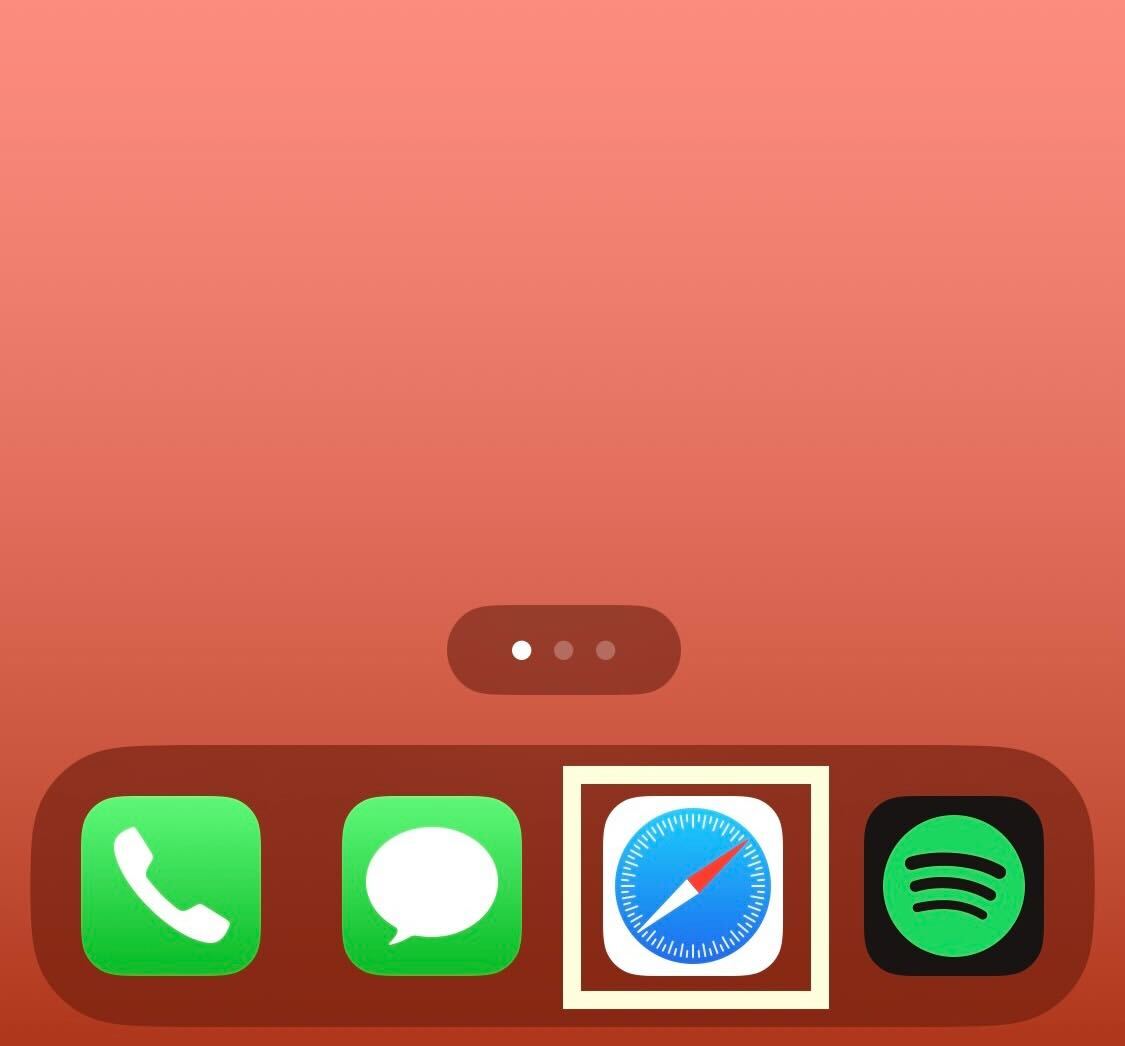
Unlock your iPhone and click on the Safari app.
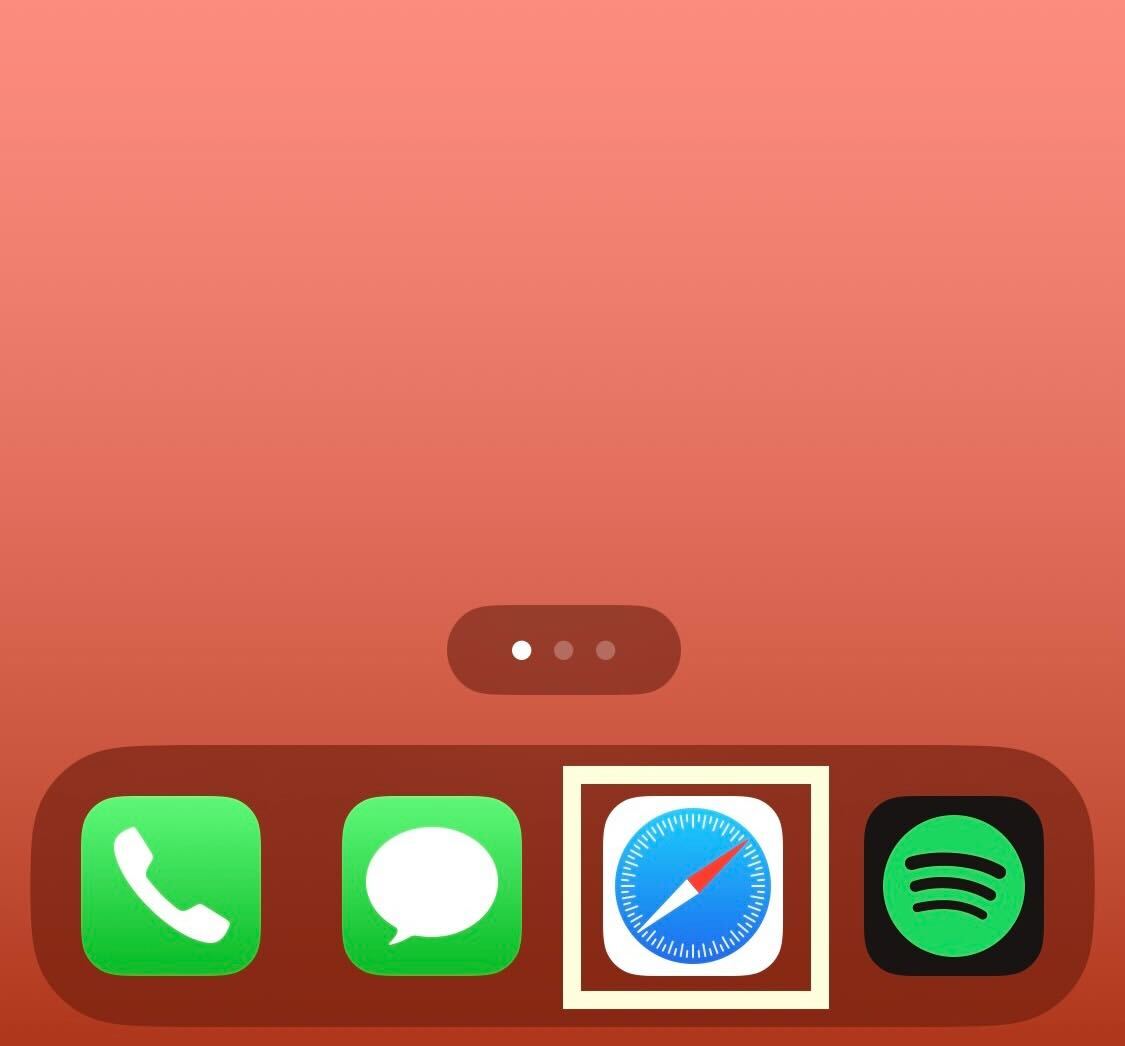
Step
2Click on the Tabs button
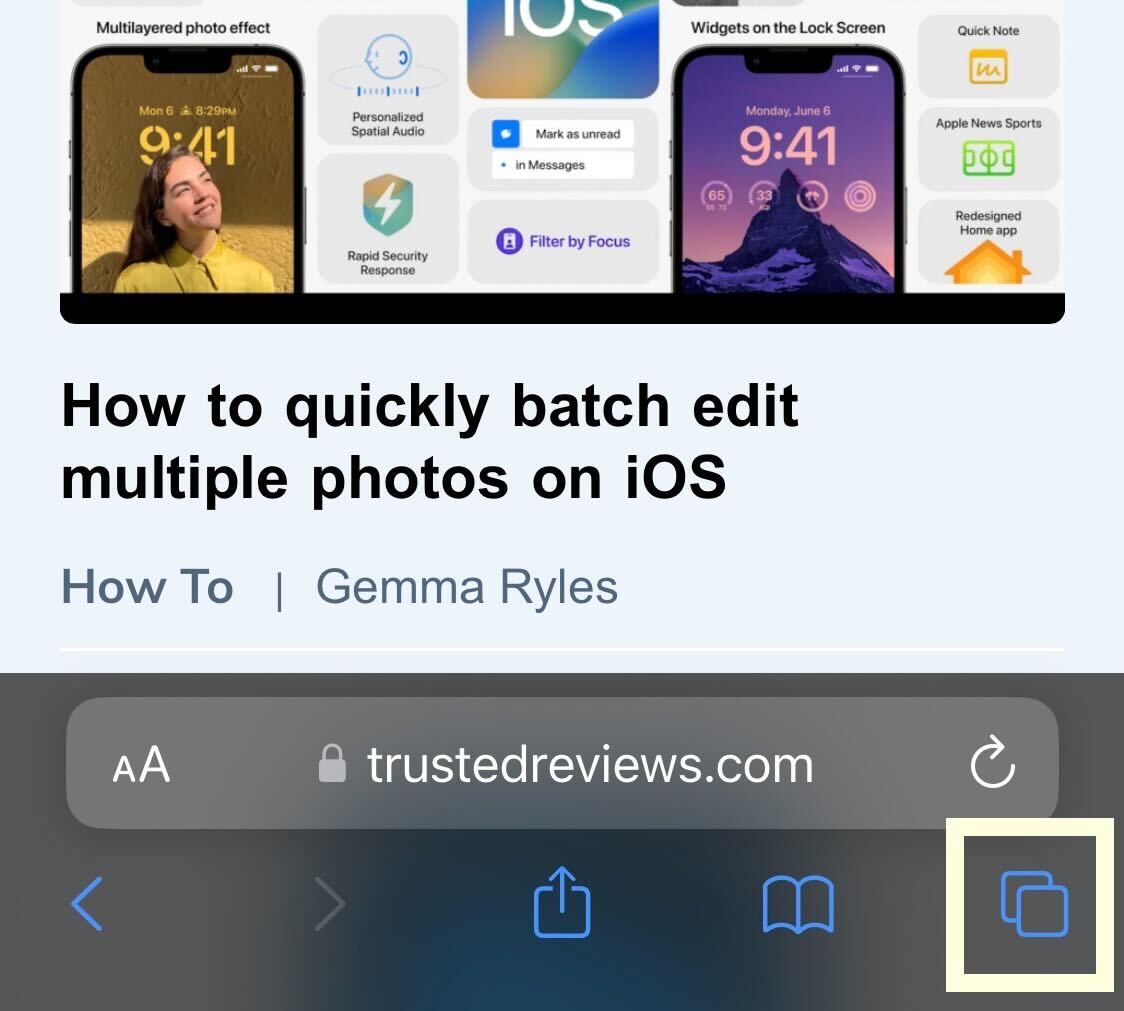
Once you are in Safari, you need to go to the Tabs page. From the page you are on, go to the bottom of the screen and click on the button on the right-most side, it looks like one square in front of another square.
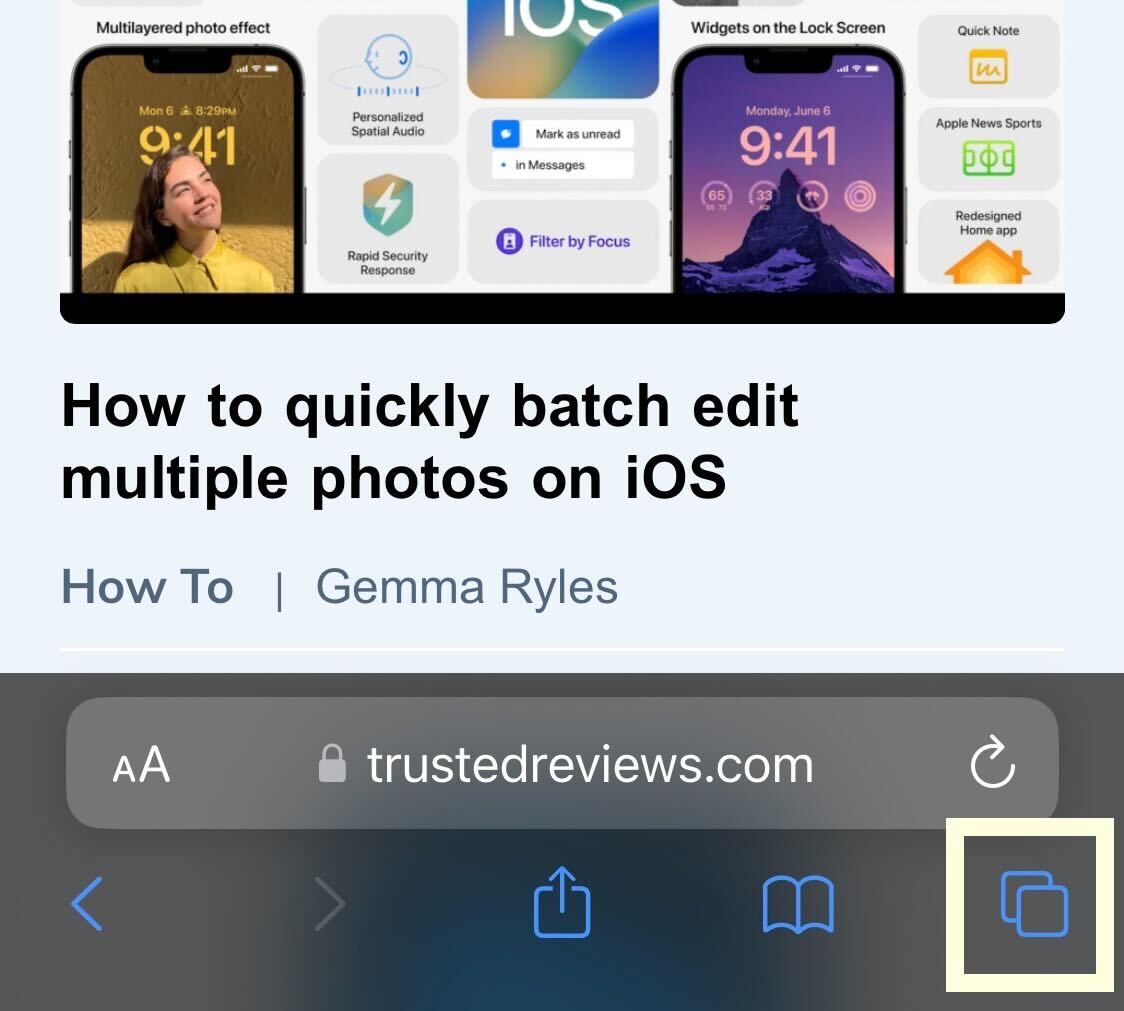
Step
3Hold down on the Tab you want to save
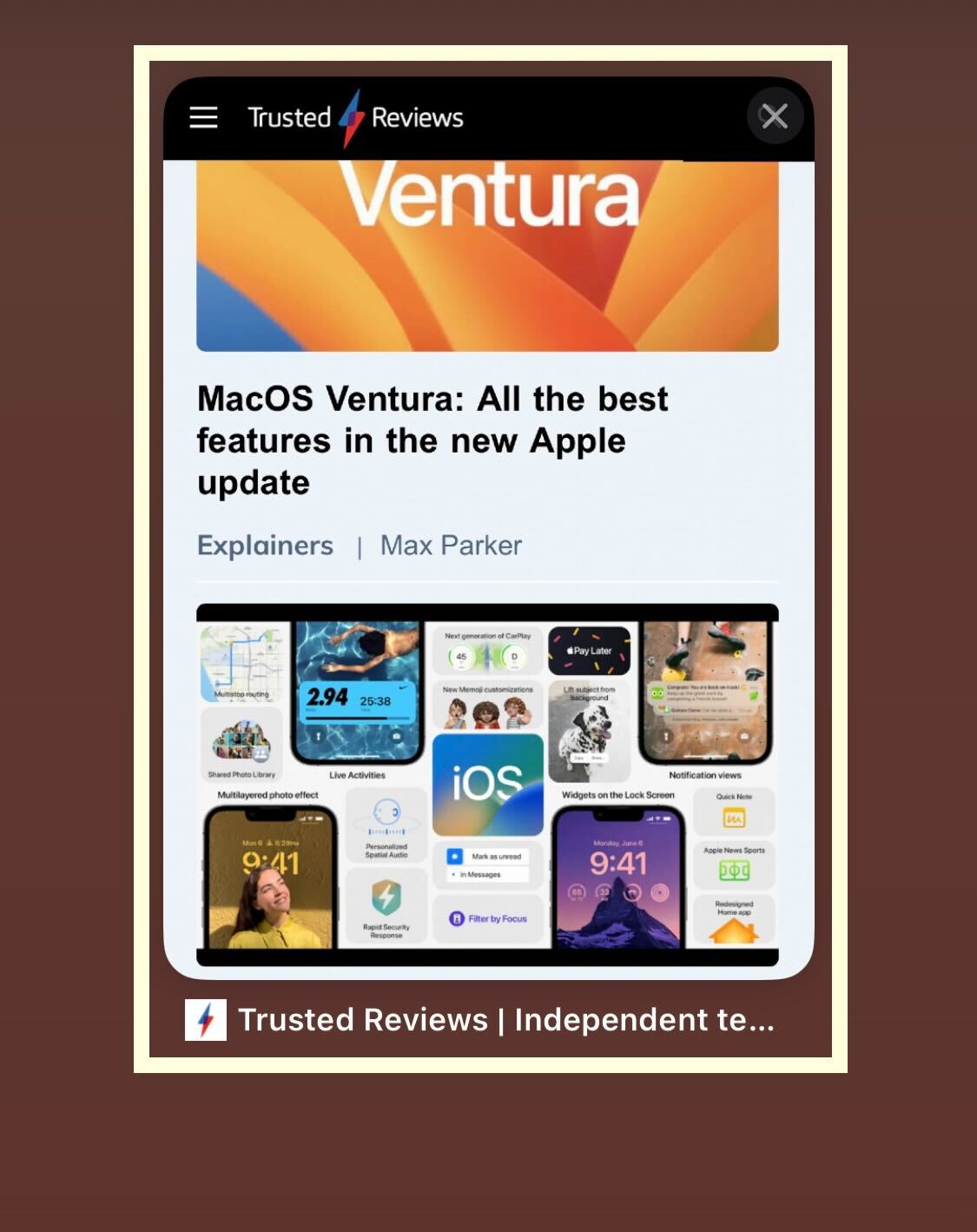
Click and hold down on the Tab that you want to save. It should not take more than a second.
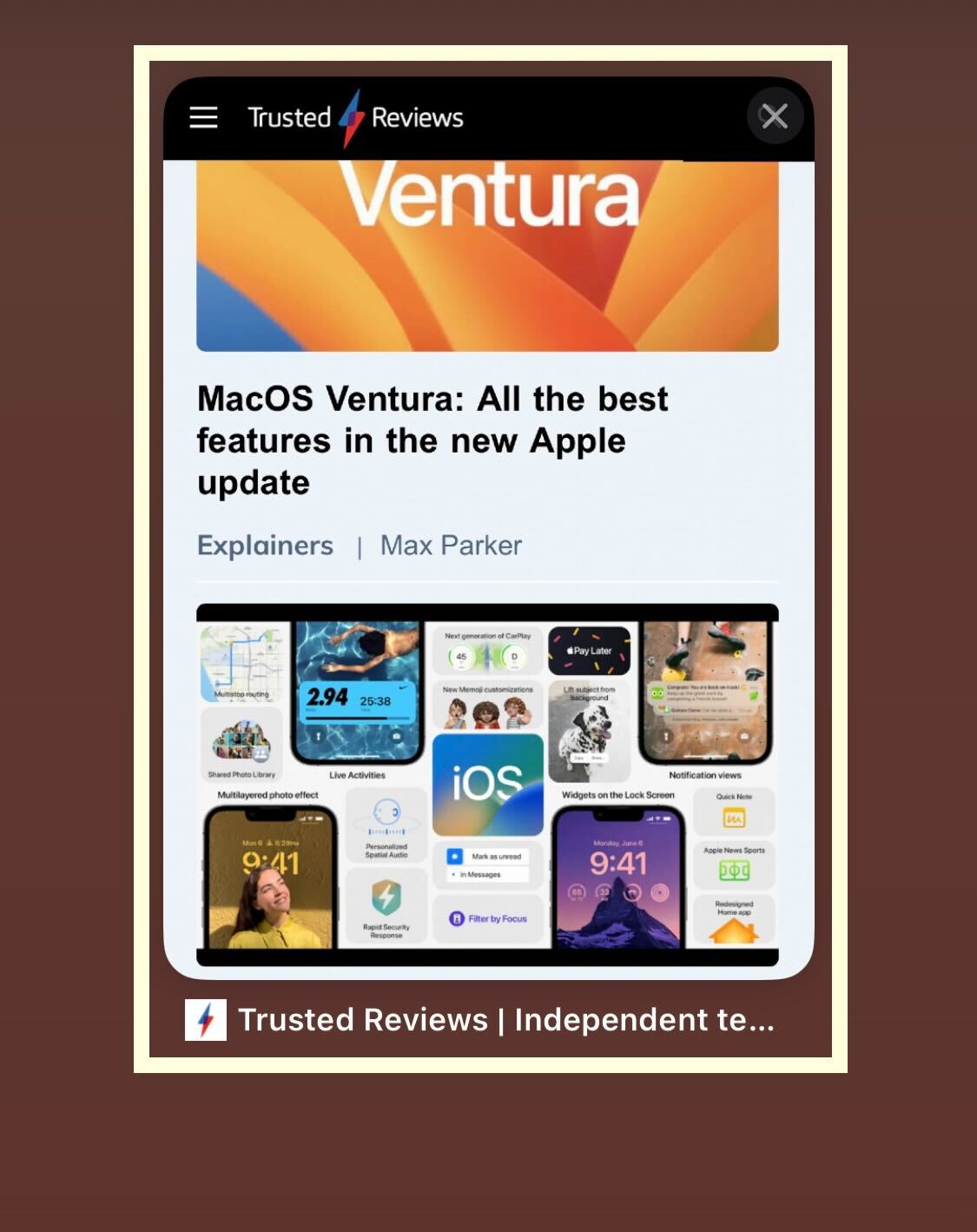
Step
4Click on Pin Tab
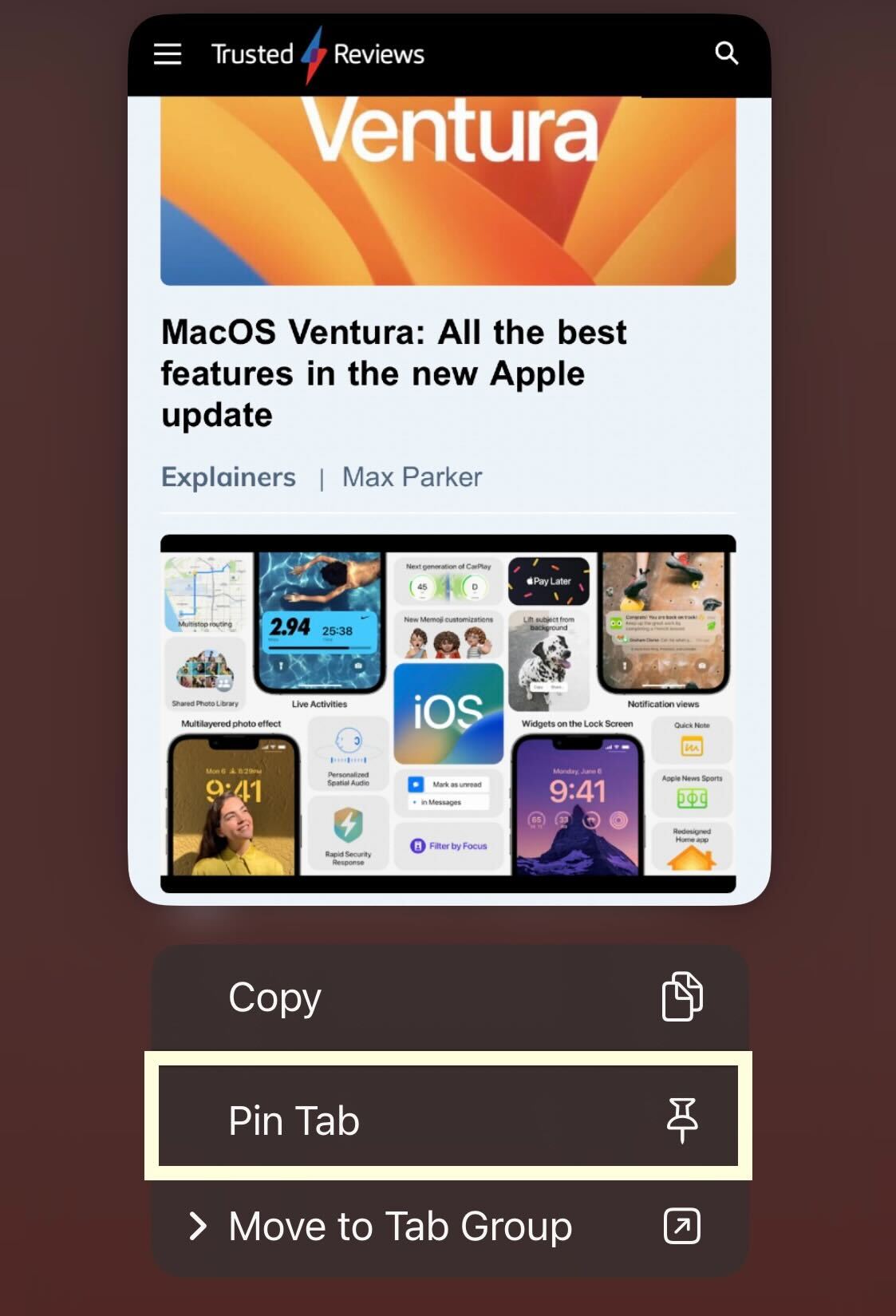
Once you have successfully selected the Tab you want to pin, a small drop-down menu will appear. From that meu, click on the button called Pin Tab.
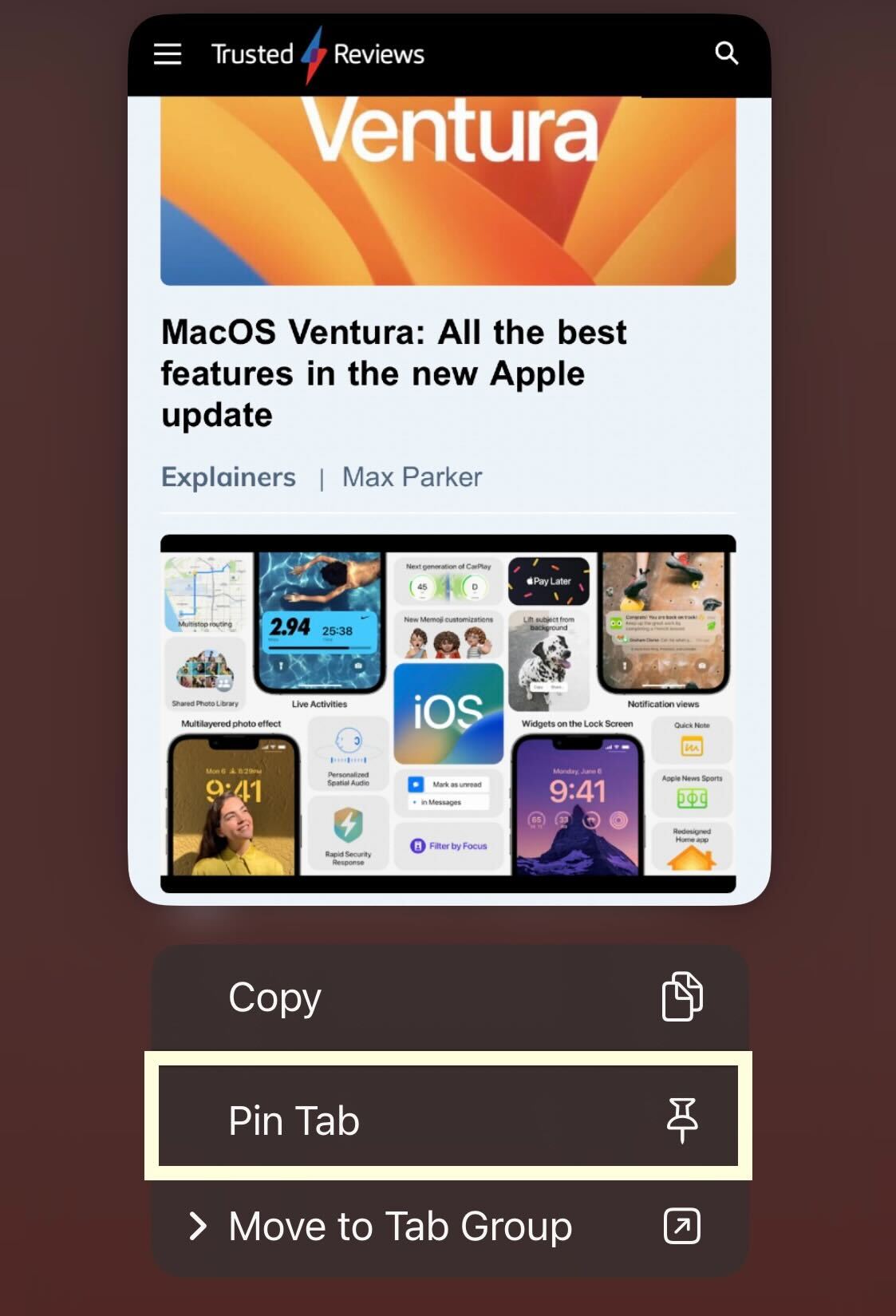
Troubleshooting
Yes, you can pin multiple tabs in Safari on the iPhone.
No, you will need to be running iOS 16 to access this feature, meaning that iPhones that are not compatible with iOS 16 also won’t be able to access this feature.








