How to pin apps or folders to the taskbar in Windows 11

Here is the easiest way to pin a taskbar in Windows 11.
Windows 11 has plenty of new features compared to its predecessor, with its updated Start Menu and faster and more accurate searches to make navigating your laptop or PC even easier.
If you’re in need of streamlining your PC experience further, you can pin apps and folders to the taskbar in Windows 11 in just a few simple steps, allowing you to access your most used applications in seconds.
Read to find out how you can pin apps to the taskbar in Windows 11 without any fuss.
What you’ll need:
- Laptop/PC running Windows 11
The Short Version
- Click on the Windows icon
- Click All apps
- Find the app you want to pin
- Right-click on it
- Press More
- Click Pin to taskbar
Step
1Click on the Windows icon
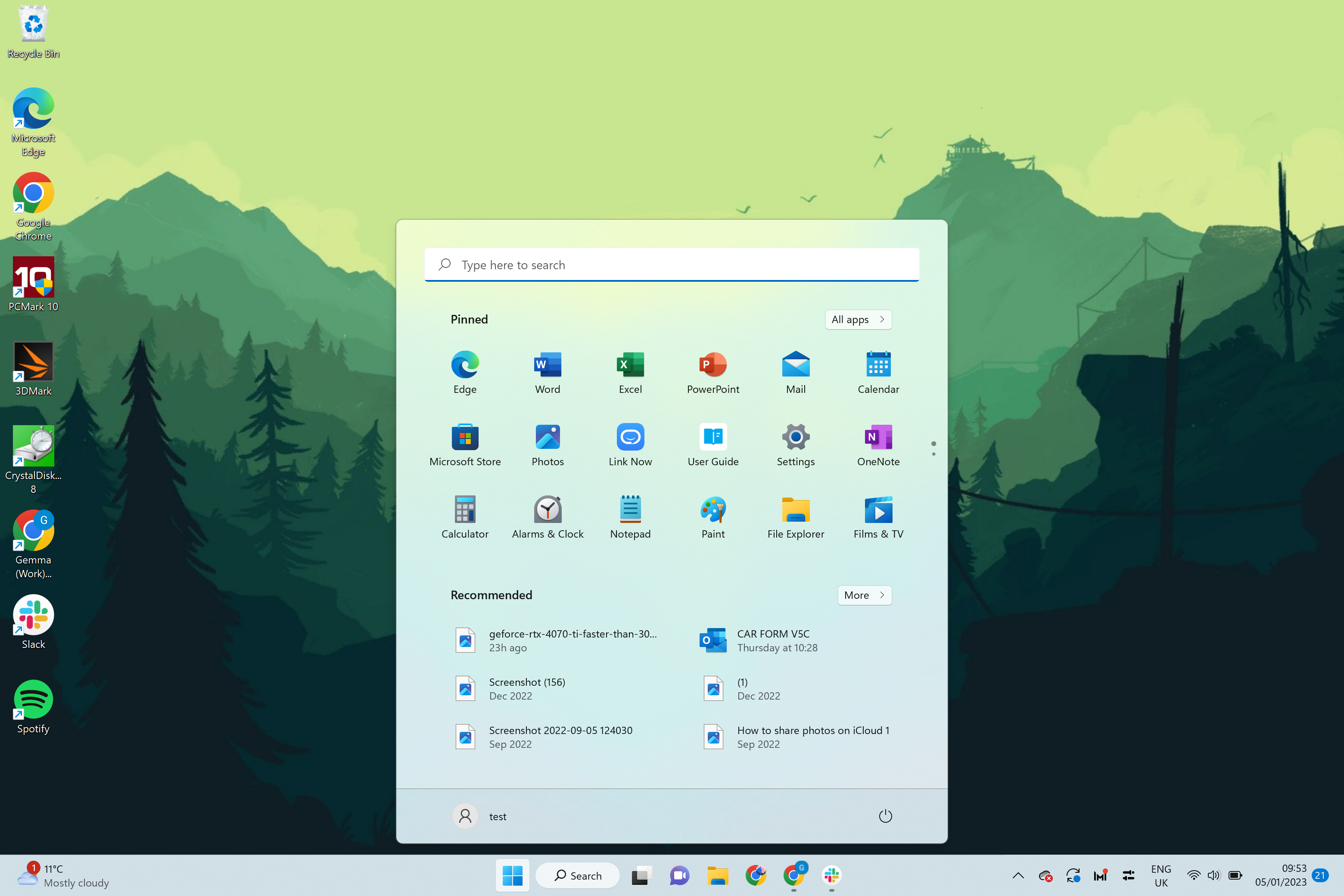
Click on the blue Windows icon on the left side of the taskbar to start the process.
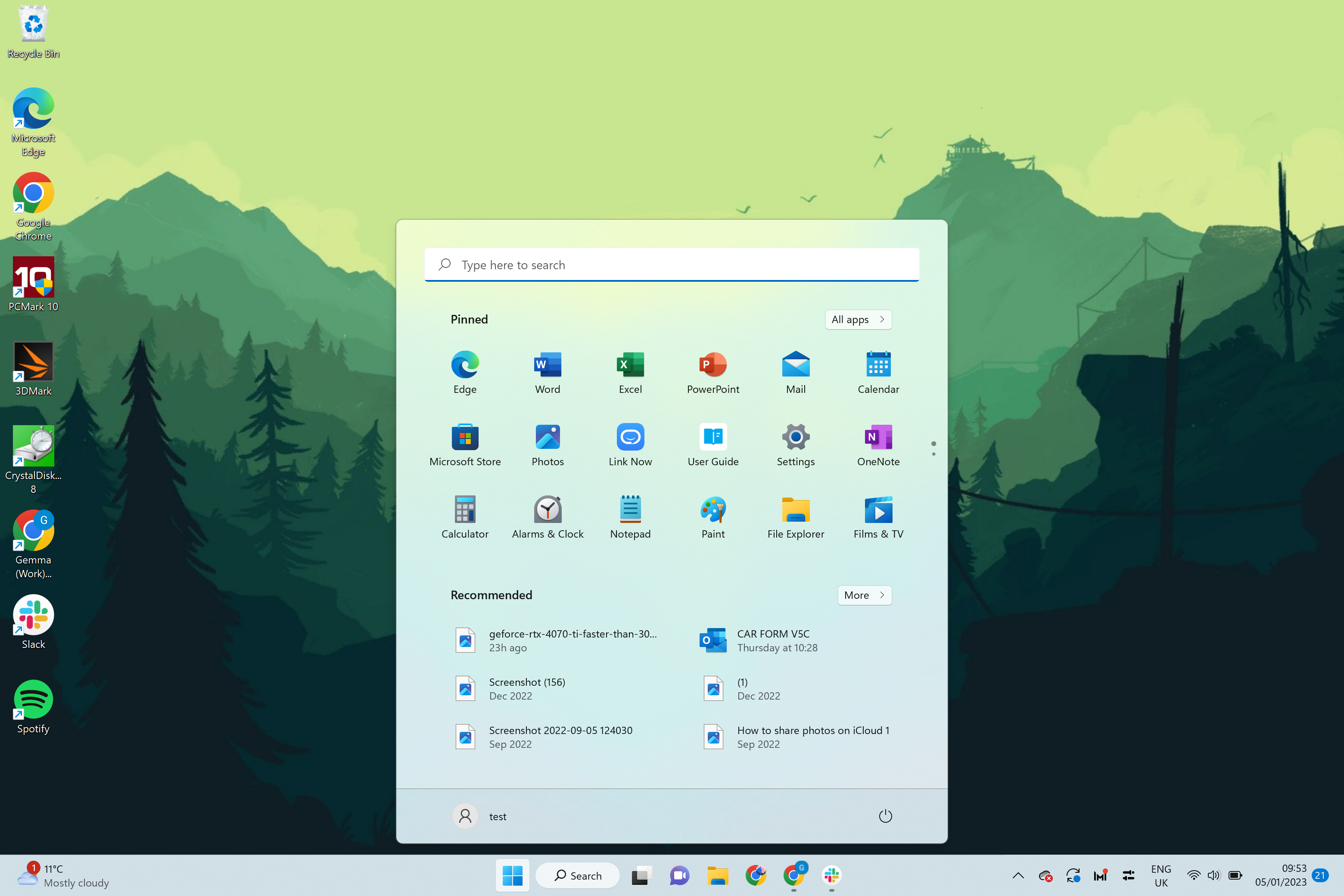
Step
2Click All apps
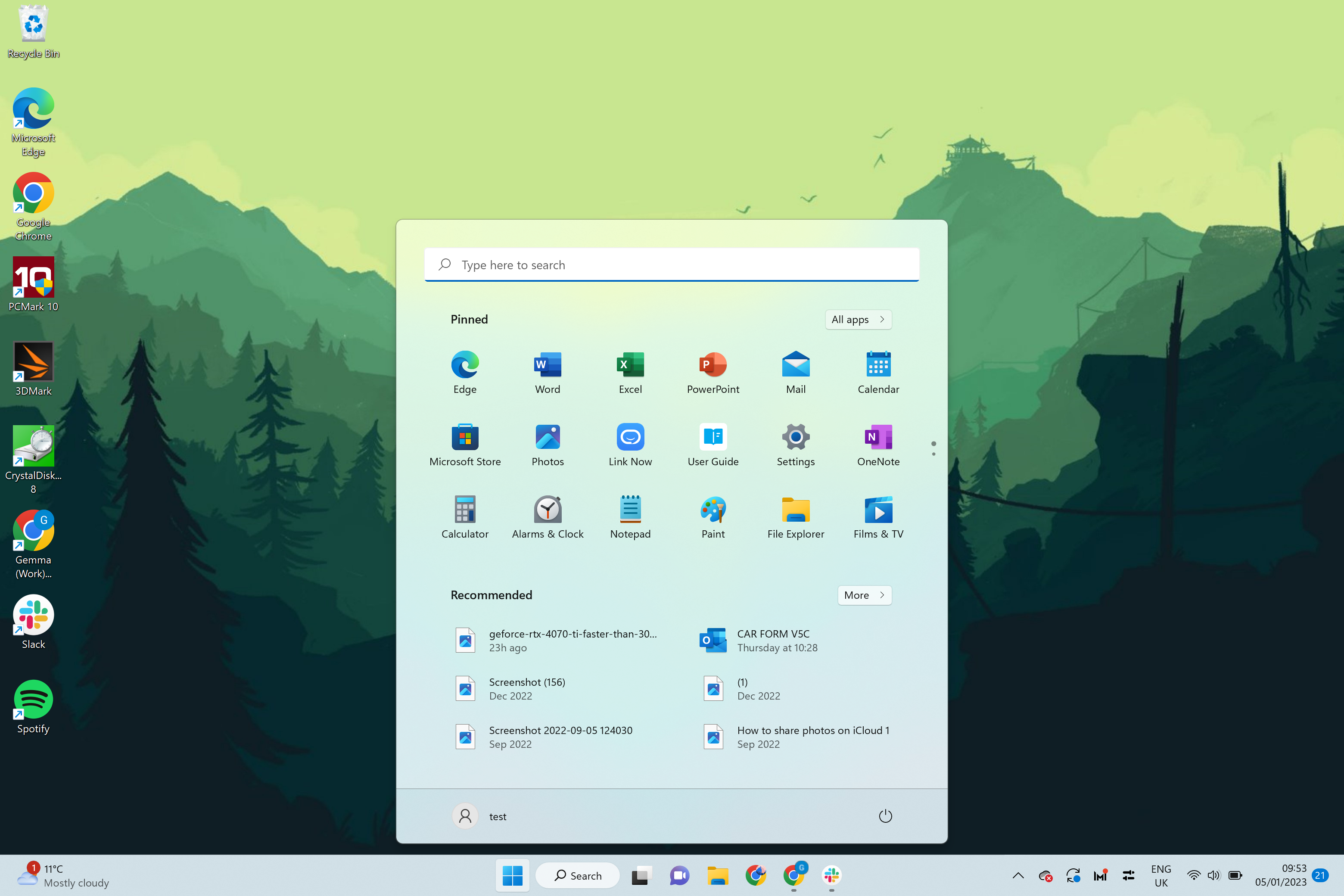
Click on the button called All apps to bring up a list of all your downloaded apps.
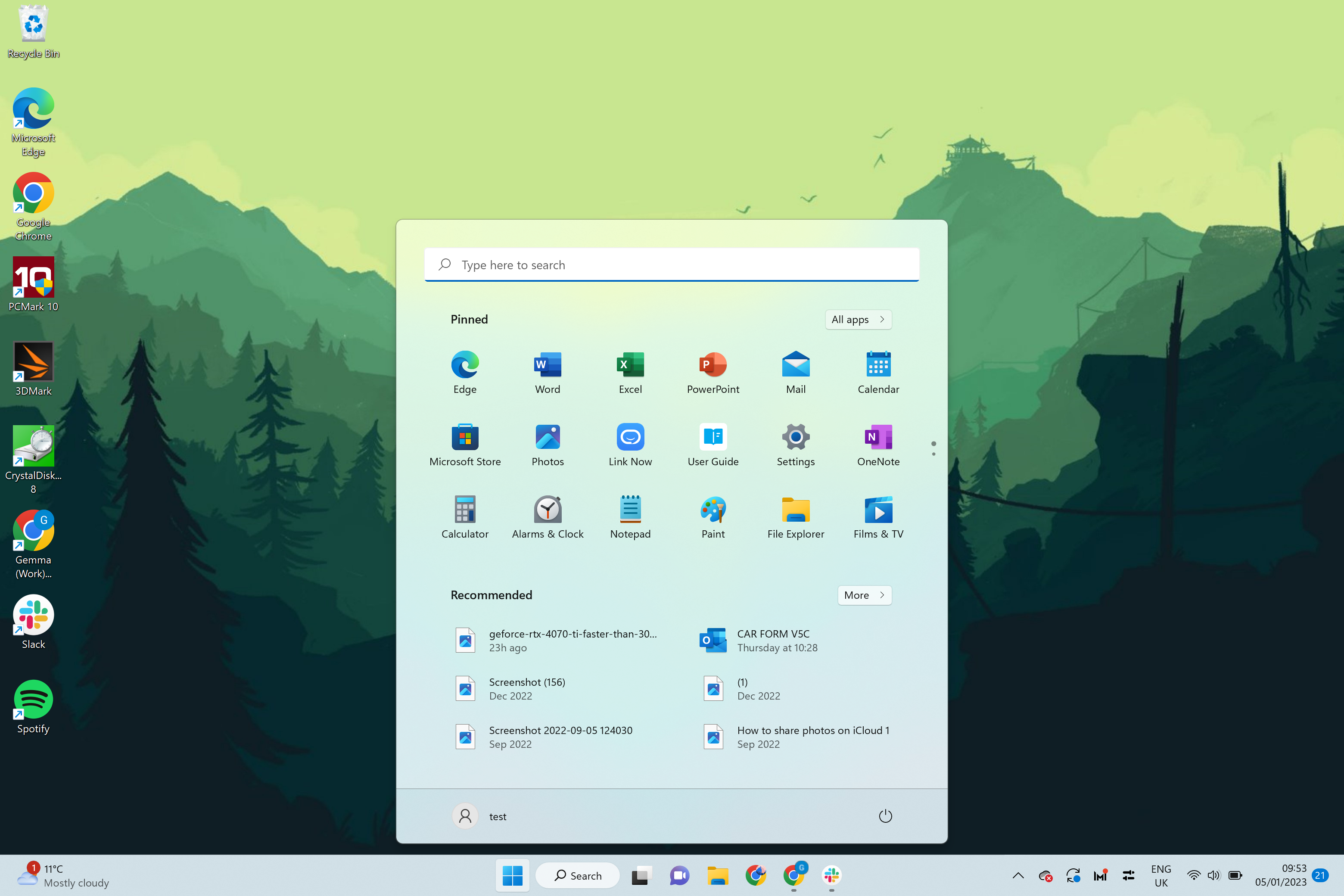
Step
3Find the app you want to pin
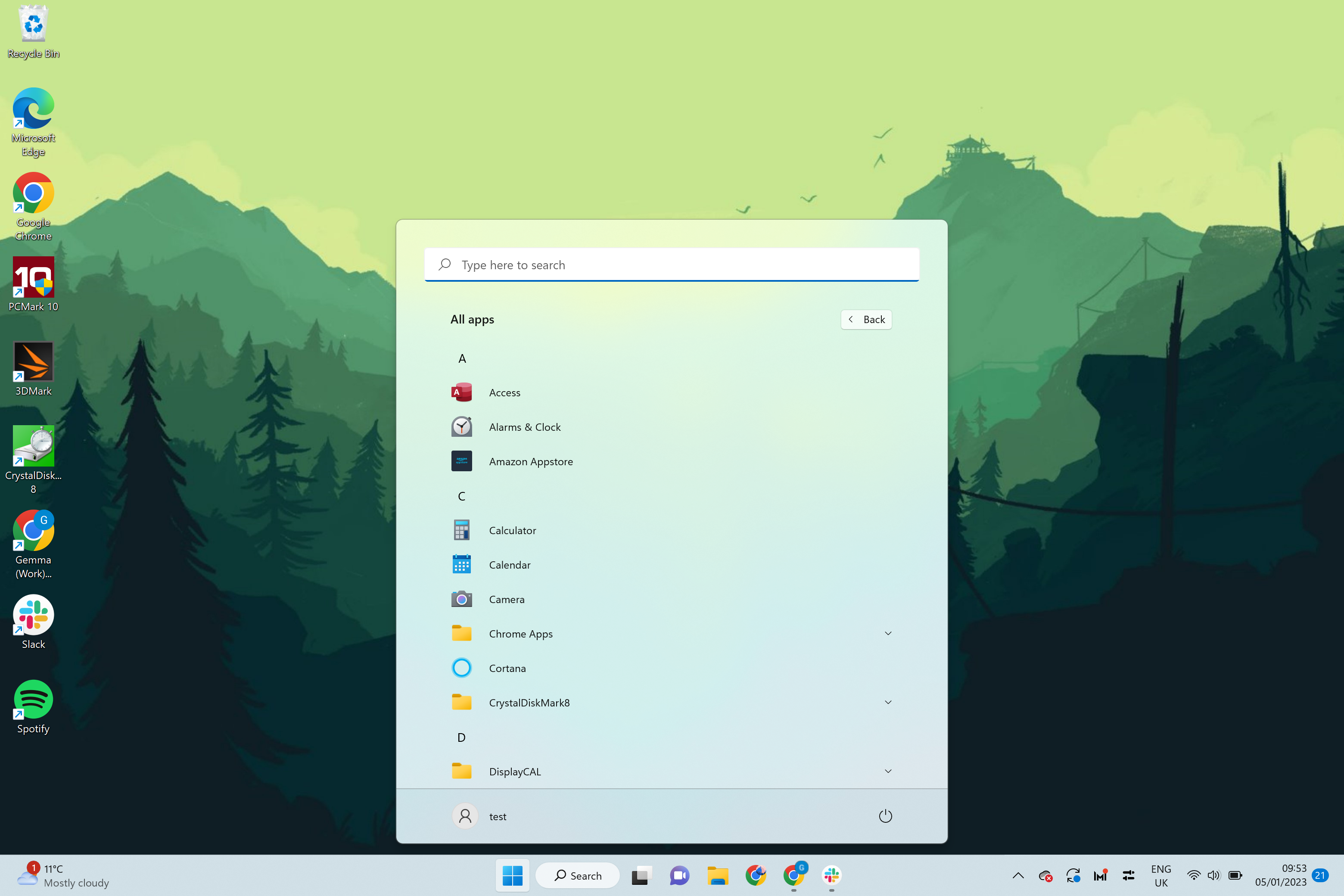
Scroll down or search for the app you want to pin.
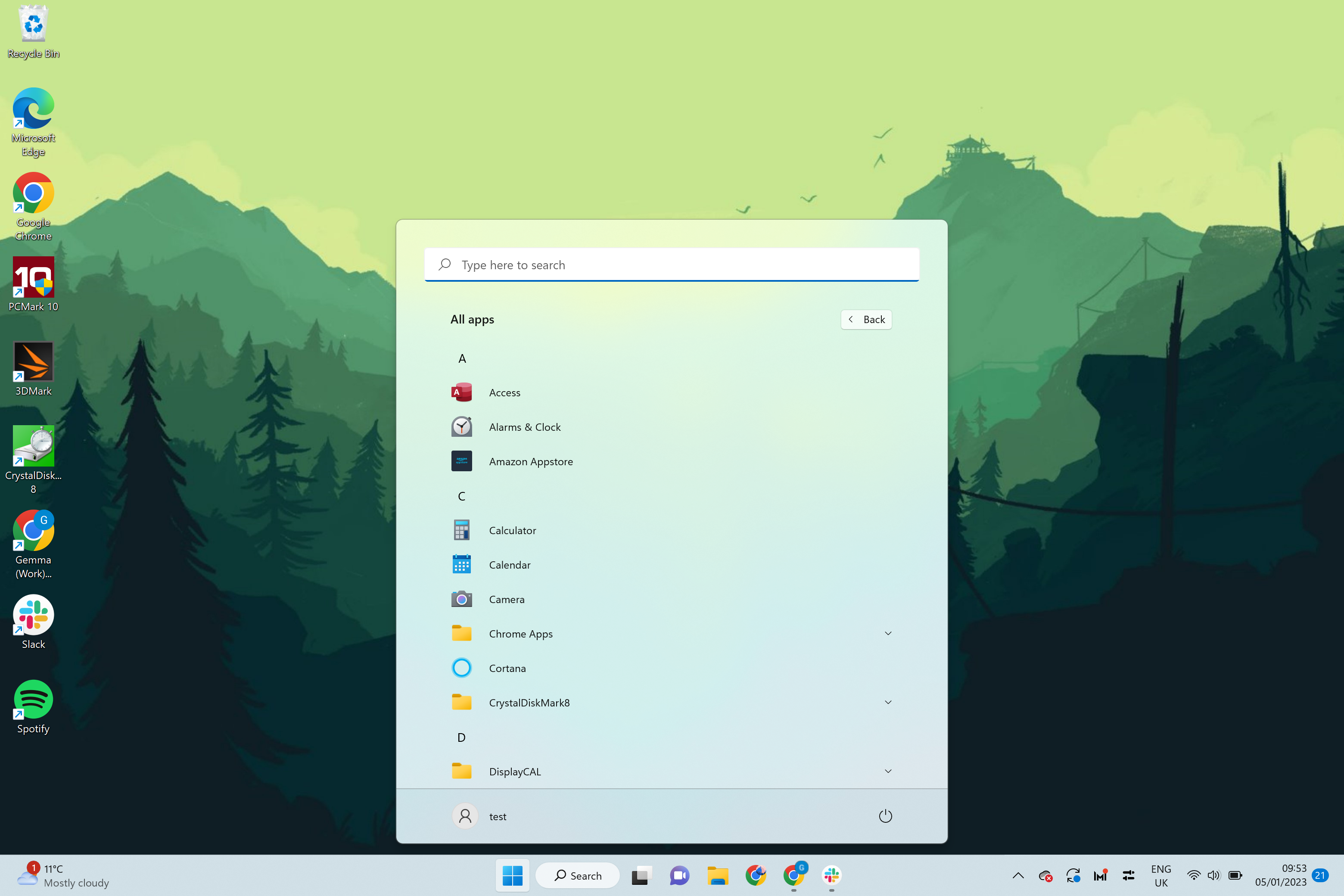
Step
4Right-click on it
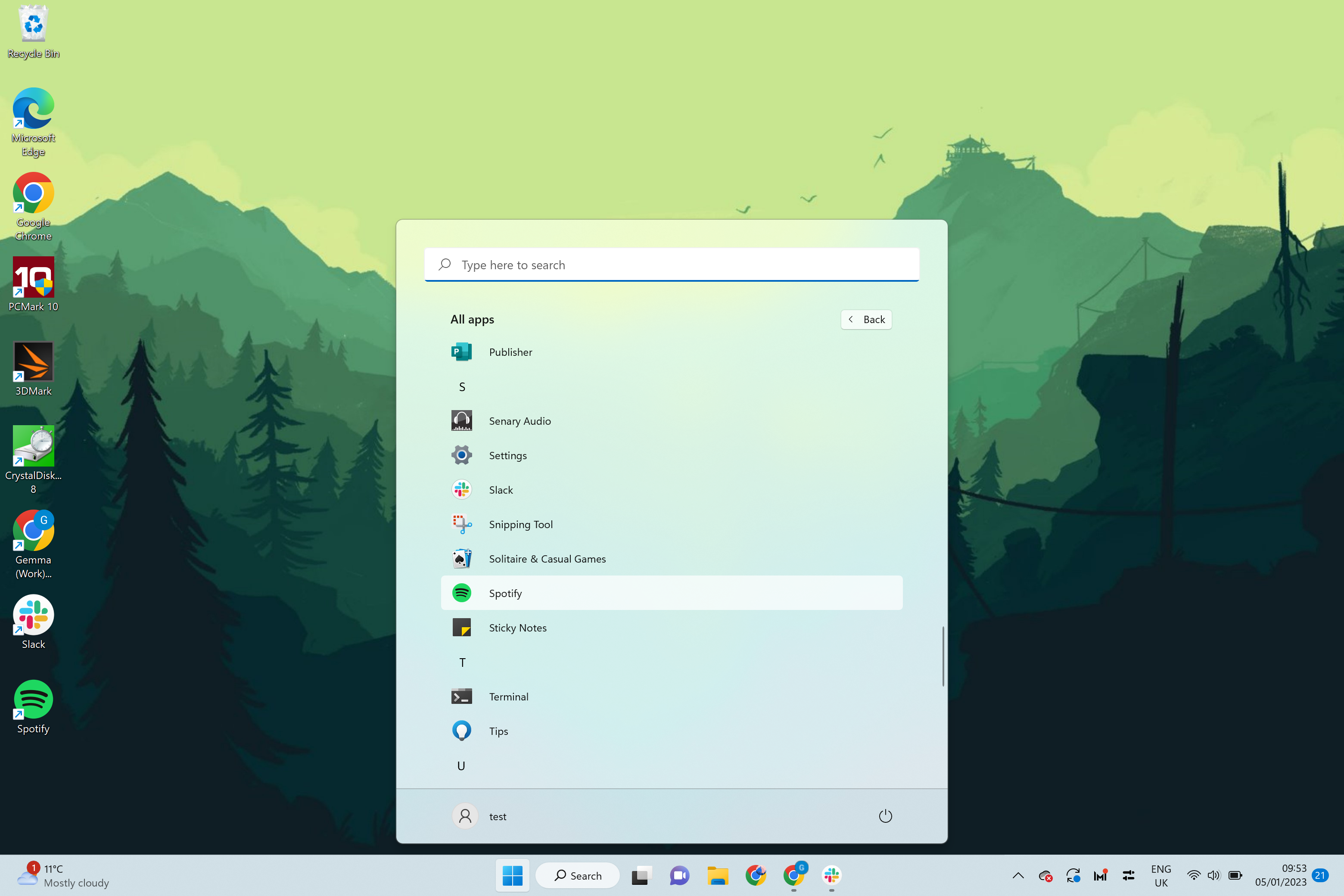
Once you have found the app you want to pin, right-click on it.
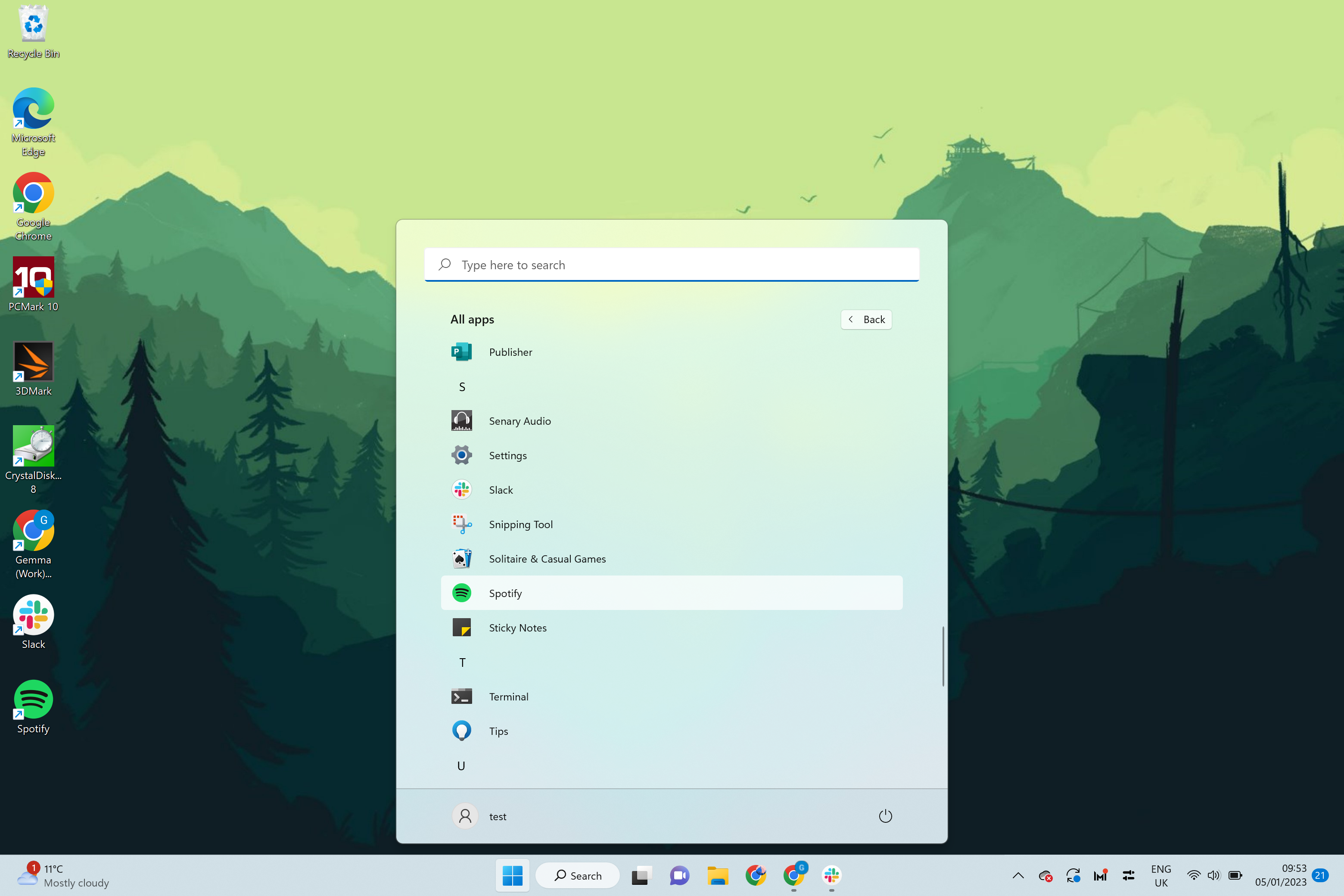
Step
5Press More
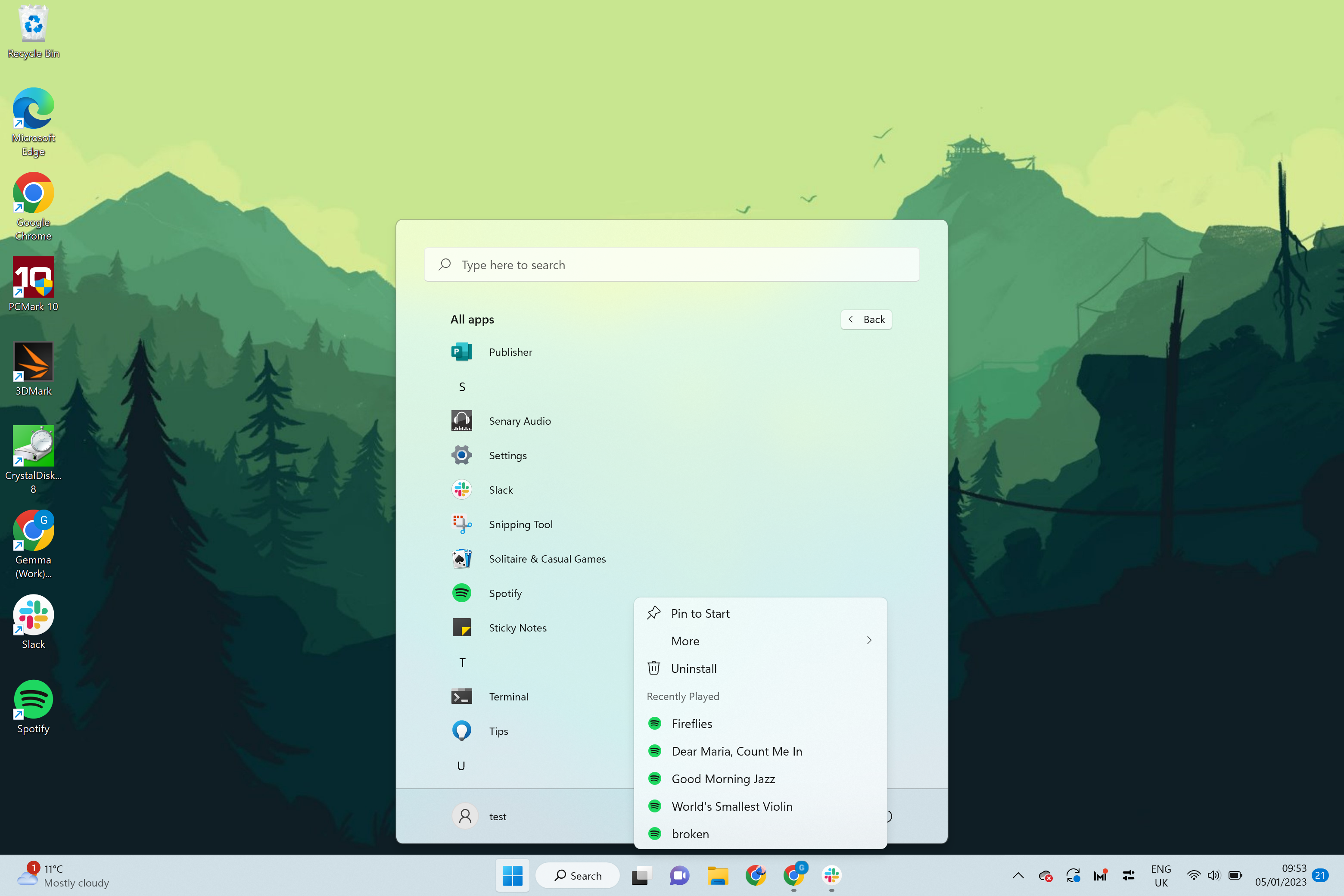
From the drop-down menu that appears, press the More button.
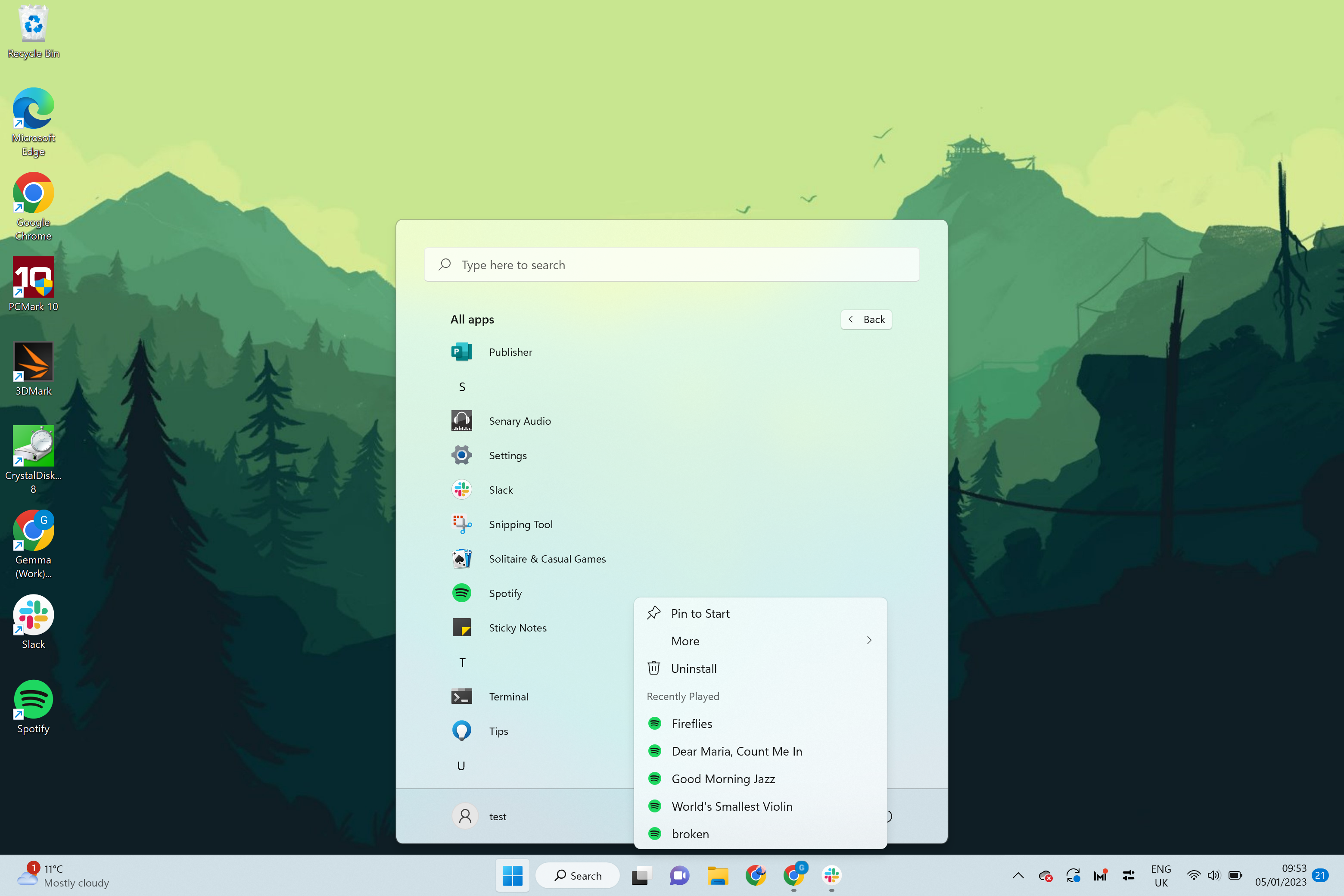
Step
6Click Pin to taskbar
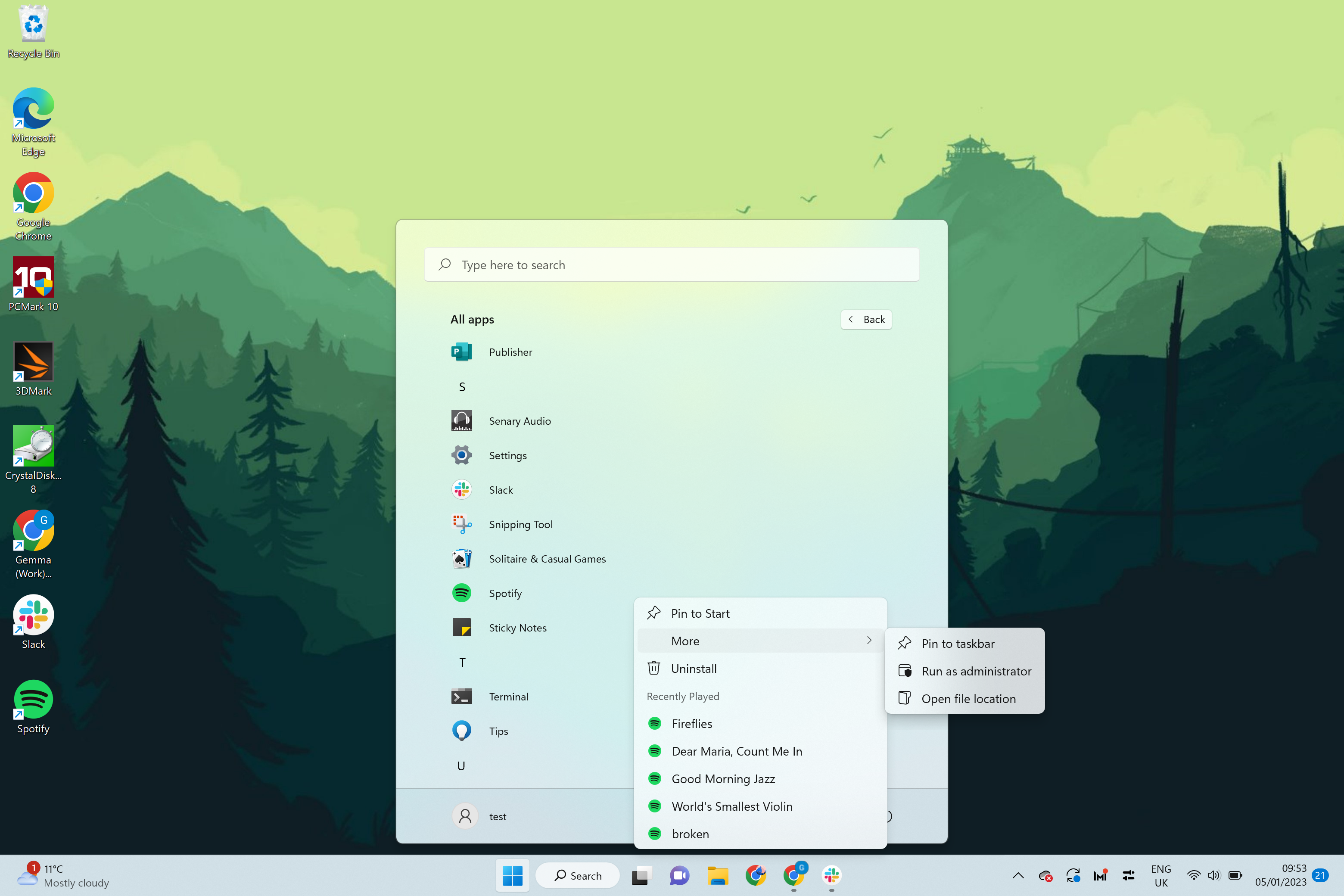
Click on the option called Pin to taskbar. The app will now appear in your taskbar at the bottom of the screen.
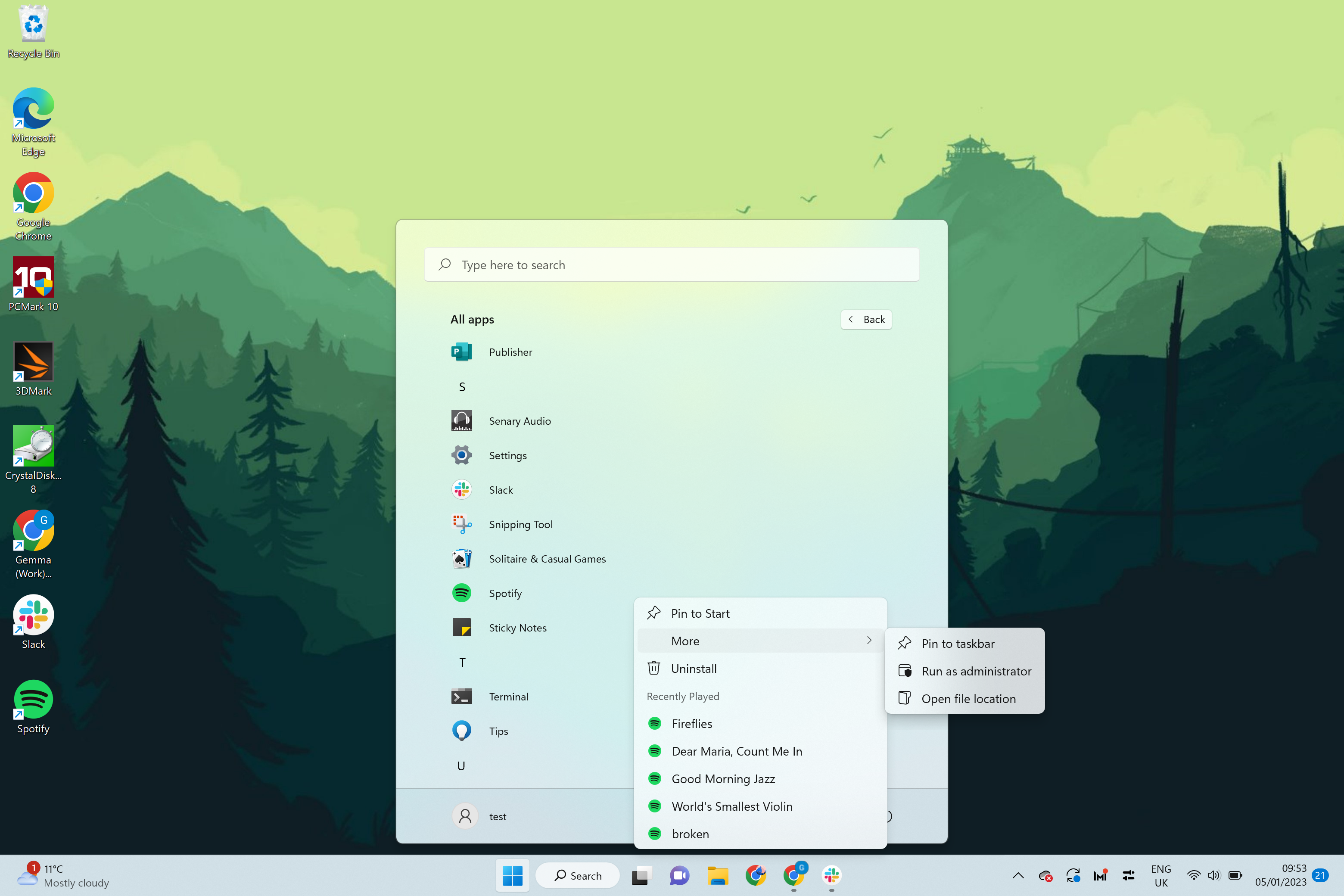
Troubleshooting
Yes, you can add or remove apps and folders from the taskbar in Windows 11 very easily. Simply right-click on the app in the taskbar and select ‘Unpin from taskbar’ to have it removed from the taskbar.







