How to manage app permissions on iPhone
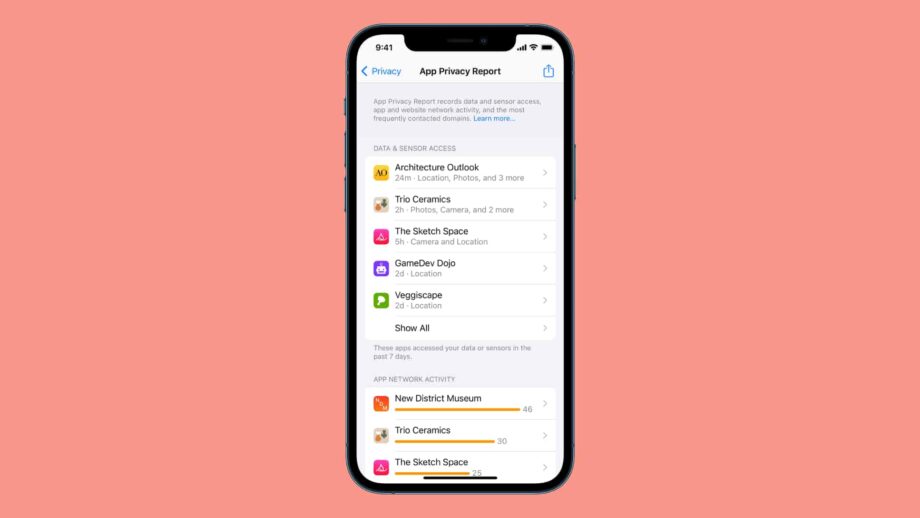
Apple has been on something of a privacy crusade in recent years, and one of the ways it manifests that is through app permissions.
This is due to the increased amount of information most apps and web services track when you use them. We’d always recommend any privacy conscious user invest in a VPN to help alleviate this. But on top of that using the iPhone’s inbuilt permission controls smartly, can help you get a proper view of and control over what information you’re handing over to the apps you’re using.
Here’s how to manage app permissions on iPhone.

Save 81% on a VPN with SurfShark
Surfshark has dropped the price of its VPN to £1.94 a month. Head over to Surfshark now to pay a one time price of £46.44 for 24 months of Surfshark and save 81%.
- Surfshark
- 81% off
- £1.94 a month
What we used
- We used the iPhone 13 Pro, but these methods will work on any iPhone
The Short Version
- Open the phone’s settings
- Open Privacy in settings
- Select Apple app
- Toggle app permissions on or off
Step
1Open you iPhone’s settings
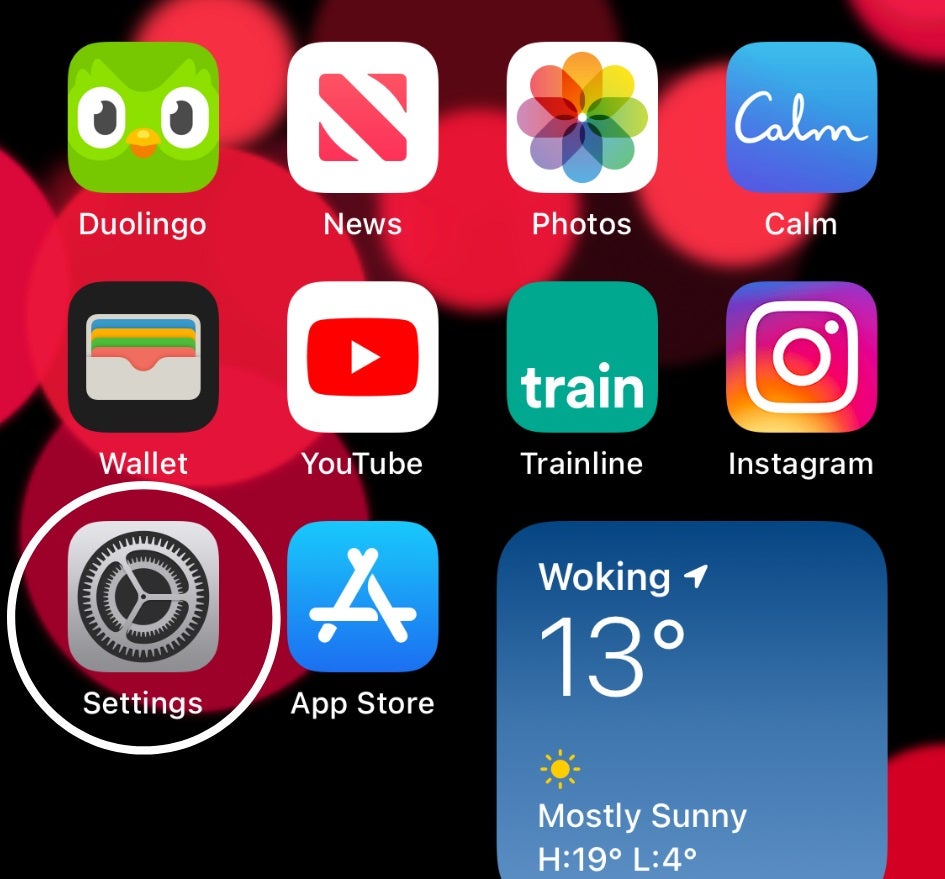
The exact position of this will depend on your home screen layout, but it looks like the above icon.
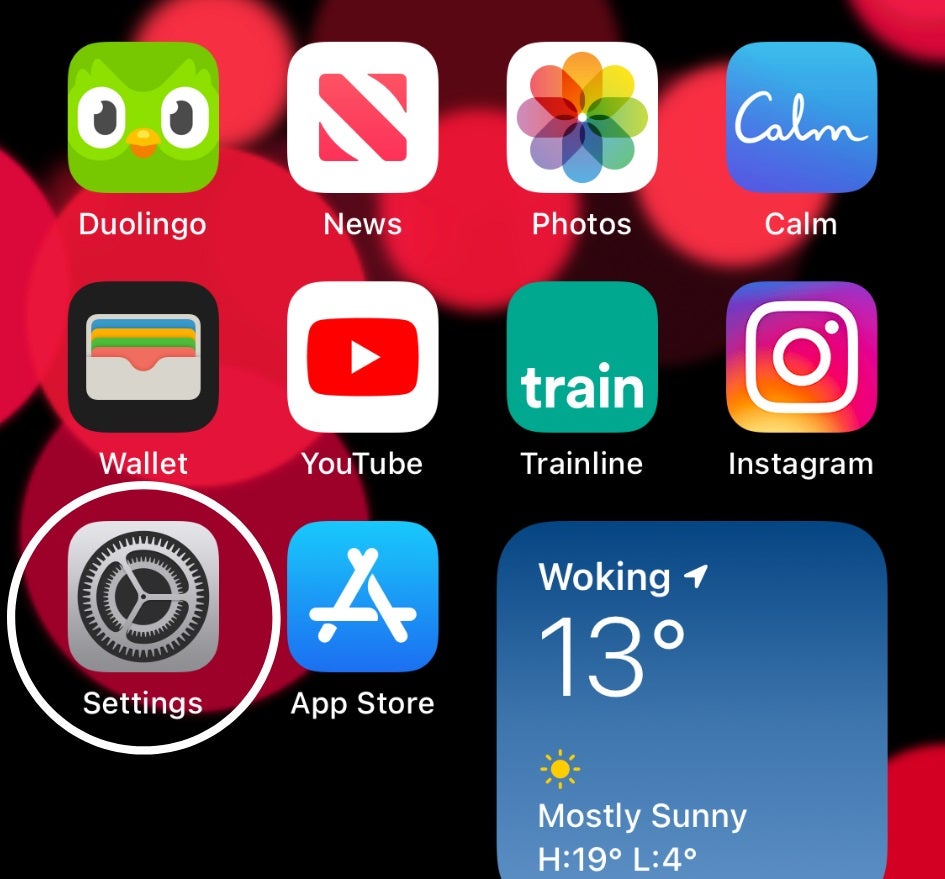
Step
2Open Privacy settings
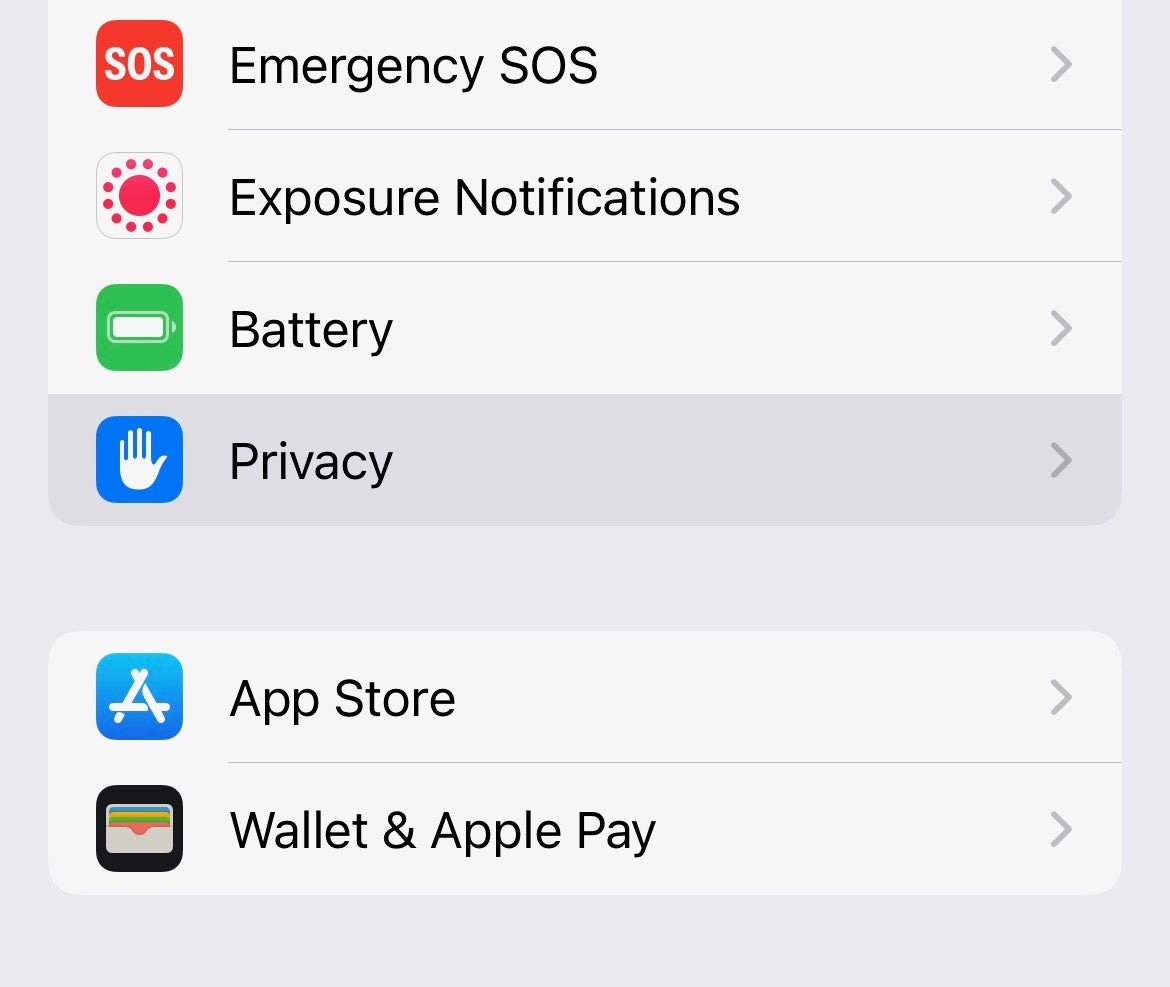
Enter the Settings app, scroll down, and select Privacy.
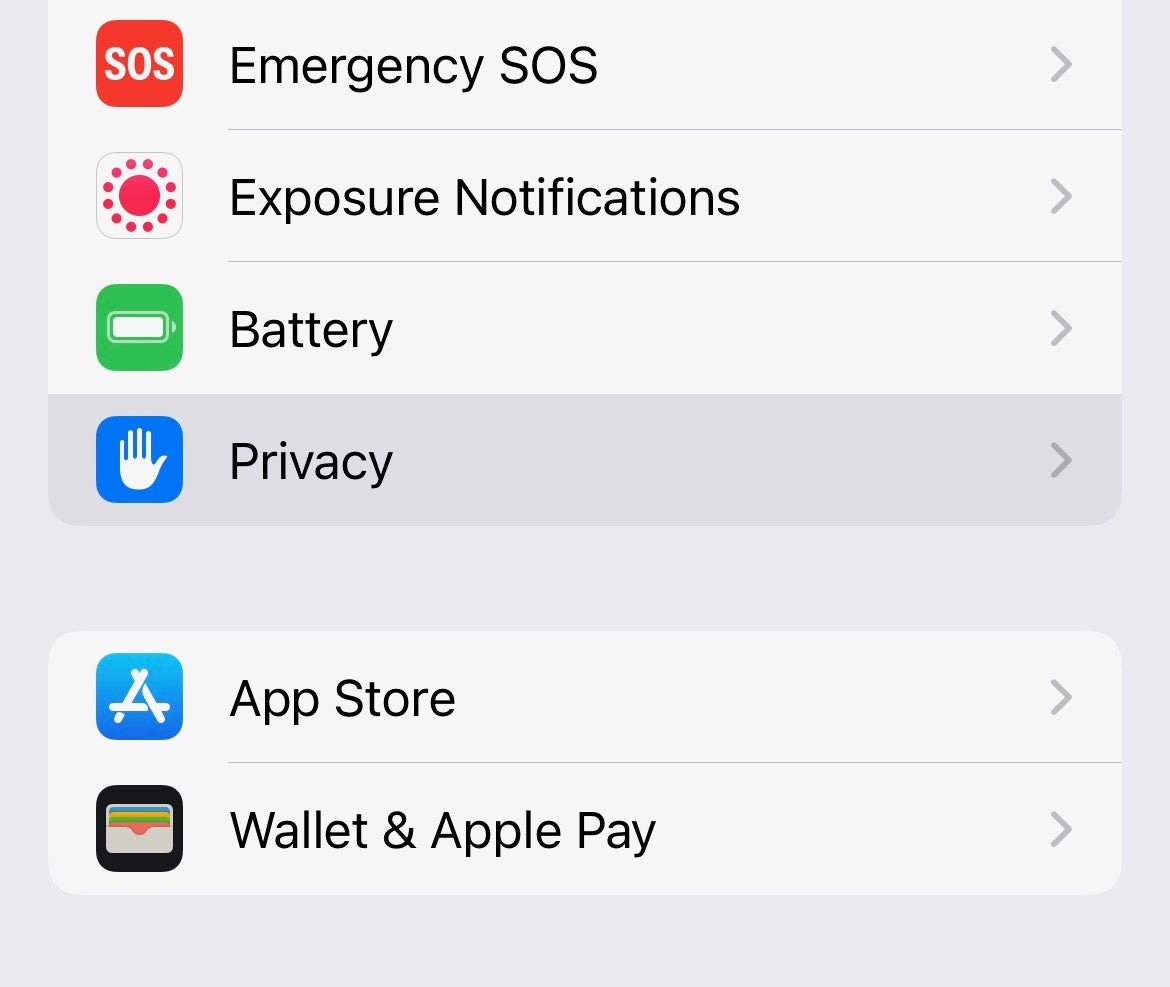
Step
3Select Apple app
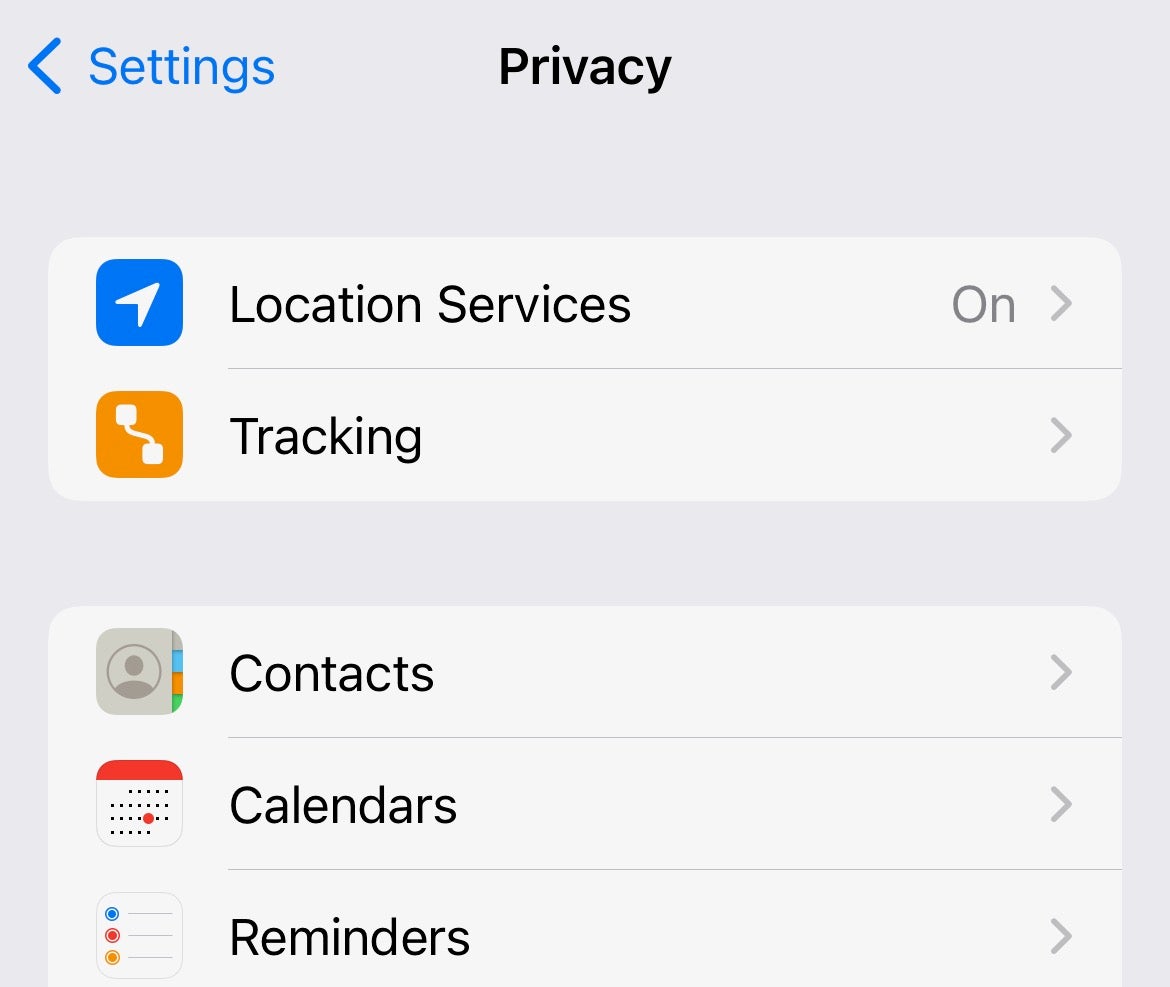
Select the Apple app or function that you wish to control access to. This will reveal all of the apps installed on your iPhone that have requested access to that particular source of data.
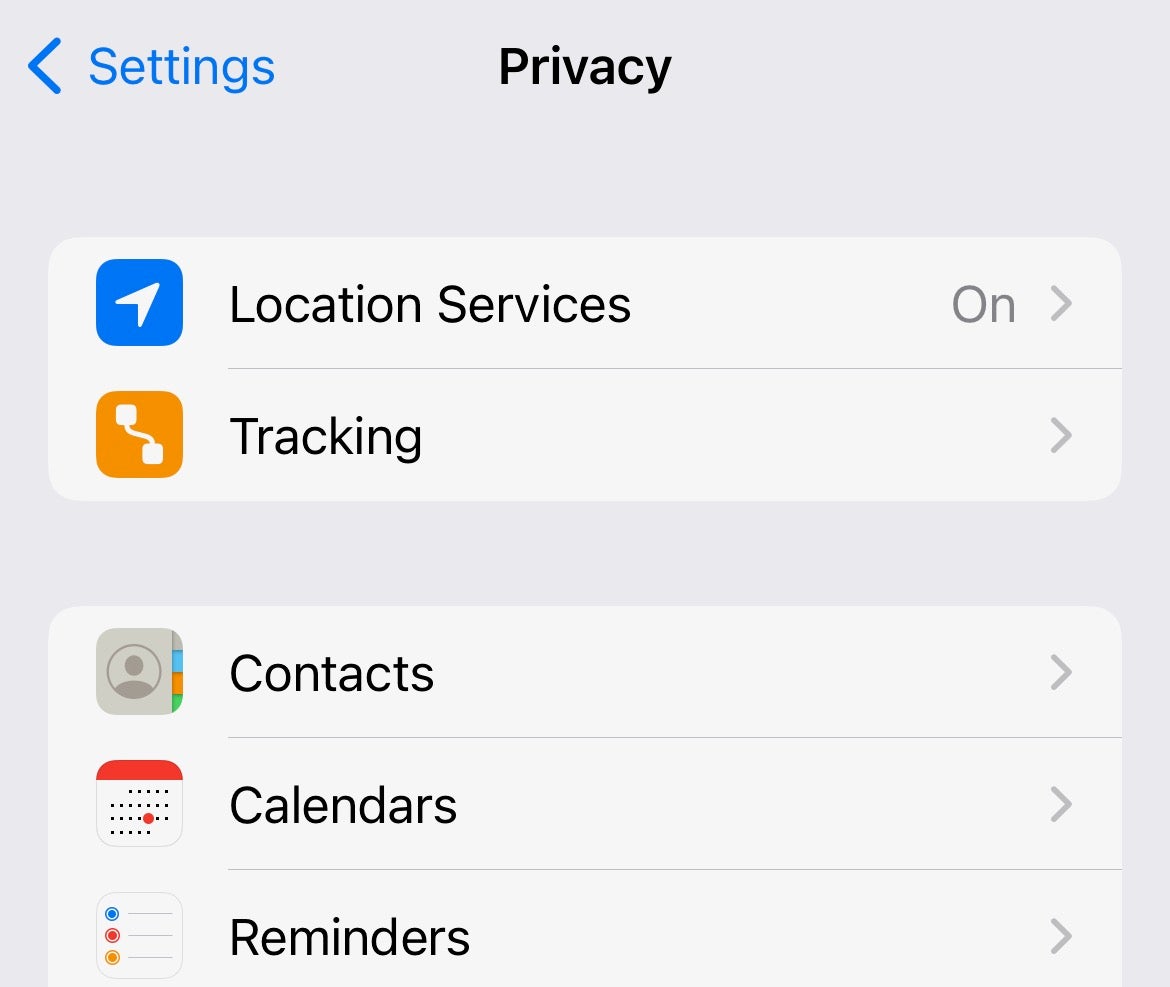
Step
4Toggle app permissions on or off
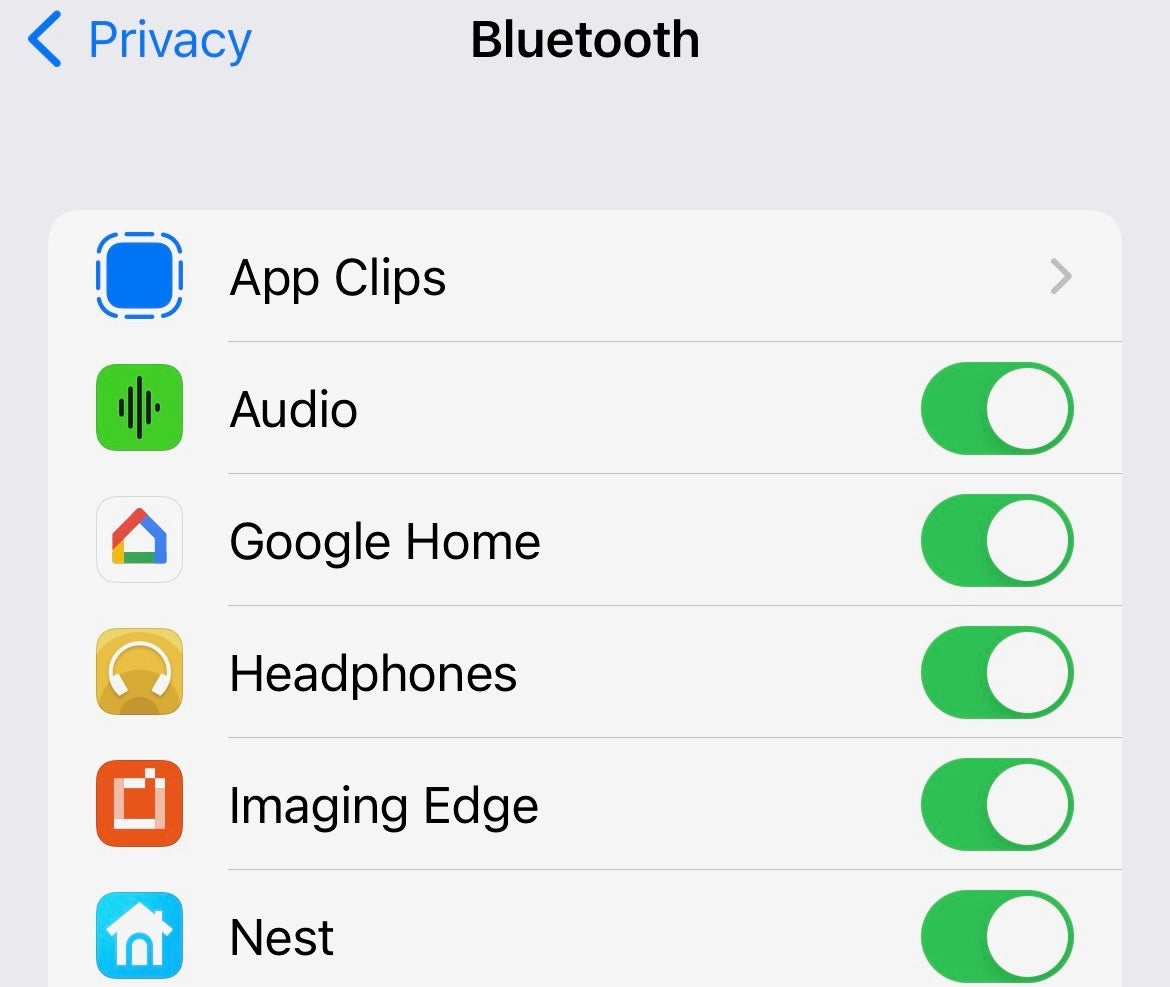
A green toggle means that the app has access to this specific data source. Flick it to the off/grey position to cut off access to that data.
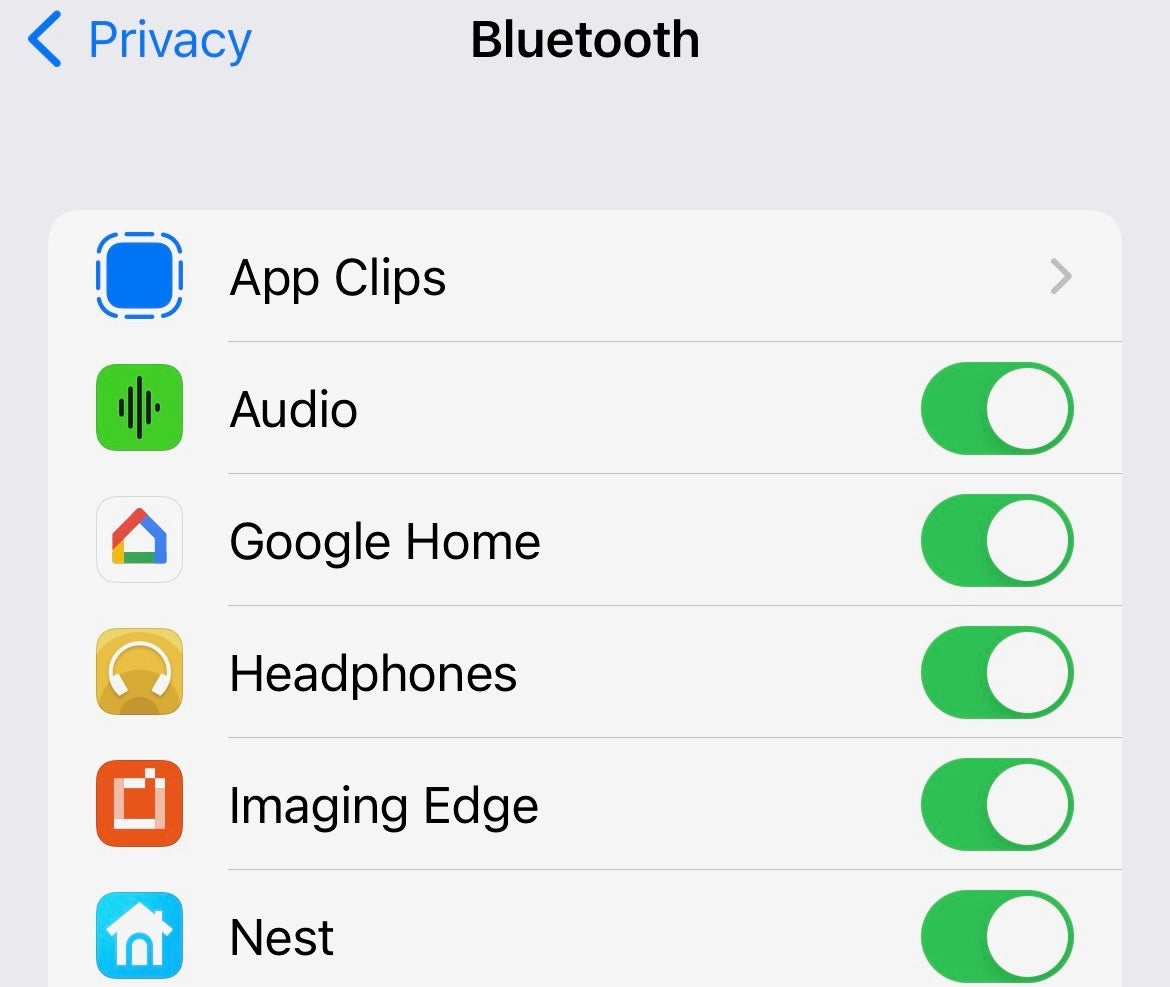
Troubleshooting
Quite possibly, but if an app needs access to certain data sources to function properly, it will ask you the next time you use it.
Enter Settings > Privacy, scroll down to the bottom and tap App Privacy Report. Turn On App Privacy Report, if asked. This screen will now show whenever any apps use your personal data.





