How to make Skype calls with Amazon Alexa

Amazon Echo devices already let you make voice and video calls between each other for free. As of a more recent update, you can now extend the capability and make Skype calls, too.
As well as making standard VoIP calls, you can use Skype to call landline numbers, and you get 200 free minutes to use. This puts Alexa closer to Google Assistant, which already gives you free landline calls. Incoming calls can also be answered from your Echo devices.
Getting it all working requires a bit of configuration, but we’ll take you through the exact steps here.
Related: Which Amazon Echo should I buy?
Step 1 – Add the Skype Skill
Fire up the Amazon Alexa app and tap the menu button. Select Settings and tap Communications. Currently, there’s only one option: Skype. Tap the Plus icon next to Skype and choose Sign In. You’ll be redirected to a sign-in page, so just enter your Skype username and password when prompted.
Once signed in, you’ll get a page showing all the things that Alexa will be able to do with your Skype account. Tap Yes to continue.
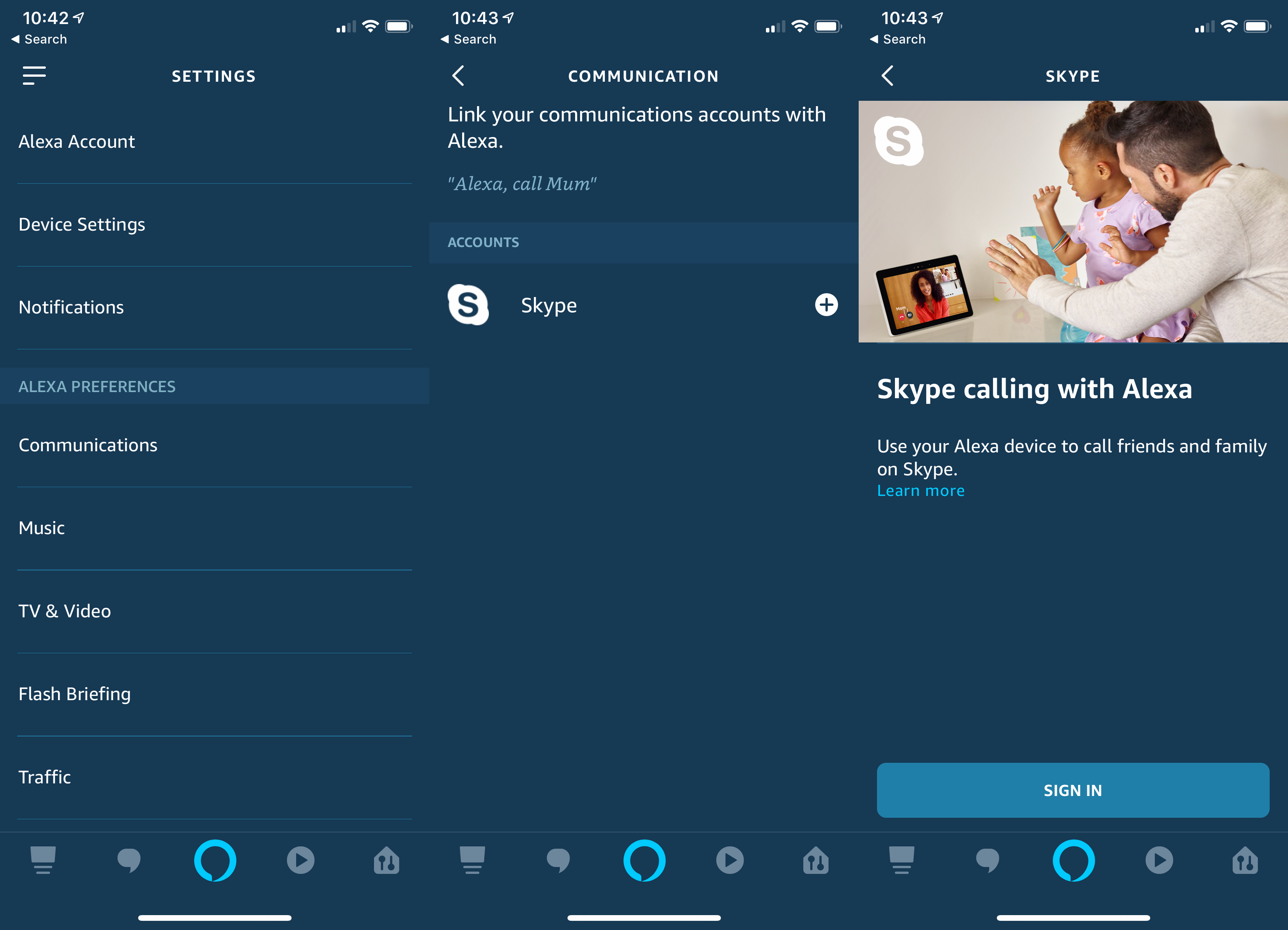
Related: Amazon Alexa guide
Step 2 – Confirm your settings
Once complete, you’ll get a message telling you that your Skype is linked. Tap Done to confirm the changes. You’ll then see the screen that shows you that your Skype account is linked to Alexa. If you change your mind, you can tap the Unlink account button.
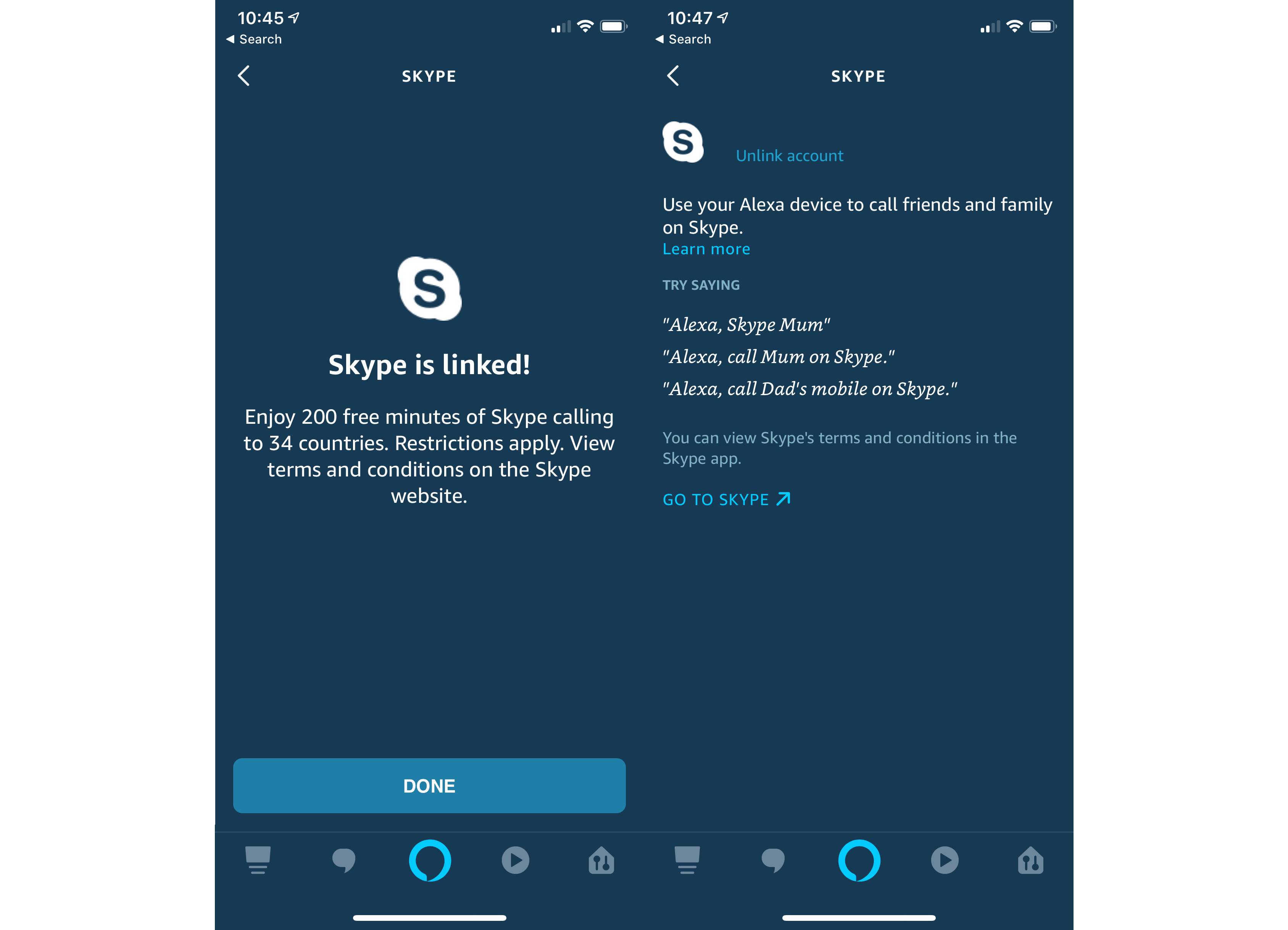
Step 3 – Make a call
Just say, “Alexa, Skype <name of contact>” and the call will be made. The Skype skill will pull contacts from your Skype account; if you install the mobile version, you can synchronise the contacts from your phone with your account to make things easy.
If you want to call a number that’s not in your address book, you can just ask Alexa to call it (say the actual number) instead. Please note that the Skill can’t look up local business addresses, which is a limitation compared to the Google Assistant skill.
All calls made go out without a Caller ID. If you have a Skype phone number, then calls are made with this. You can’t synchronise your phone’s Caller ID as you can with Google Home calling, though.
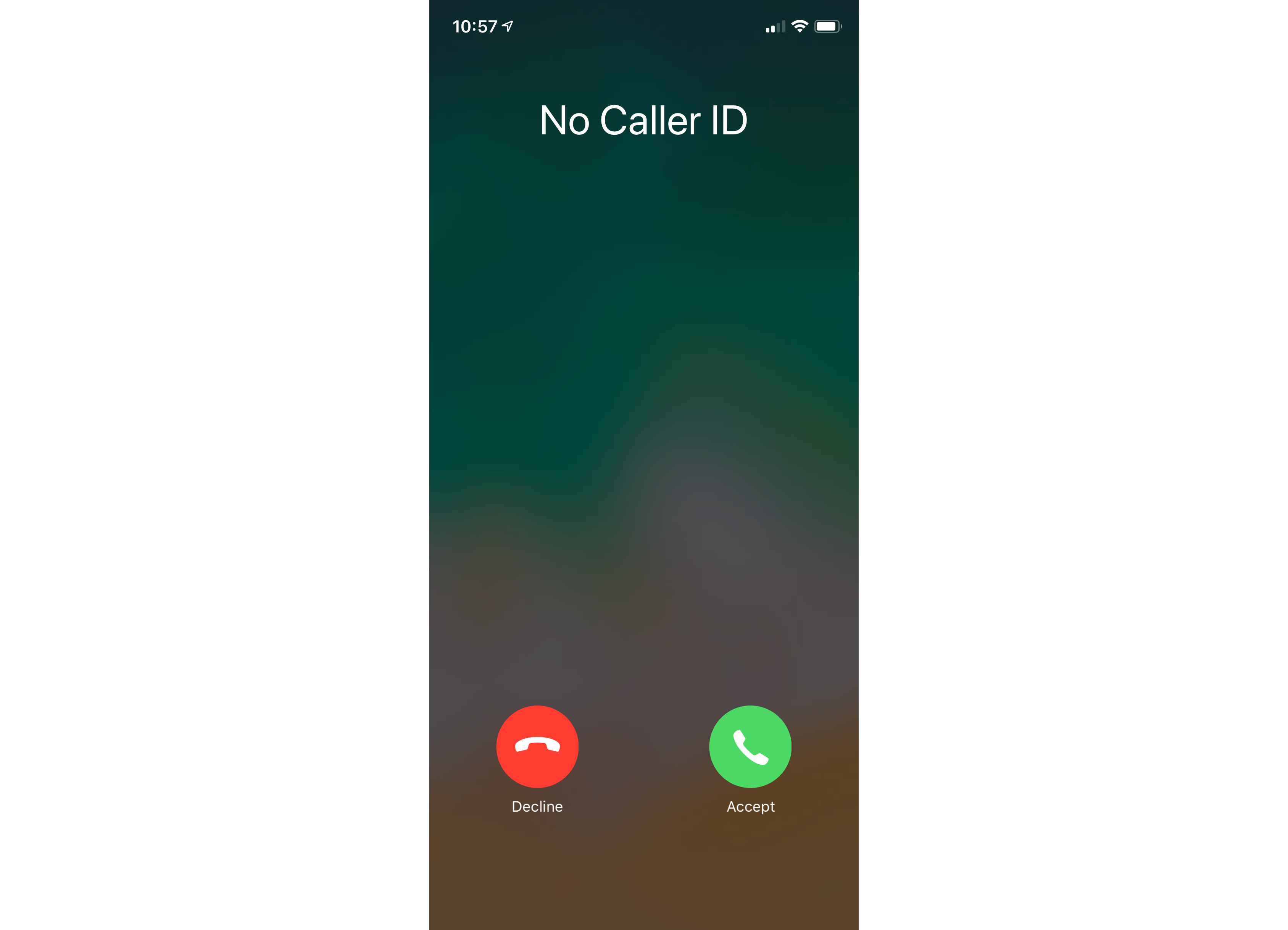
Related: Google Assistant guide
Step 4 – Answer a call
Incoming Skype calls will ring your Echo devices. To answer, just say, “Alexa, pick up”. You’ll then be connected to your call. You can say, “Alexa, hang up” to put down any call.


