How to listen to a song in Dolby Atmos on Apple Music
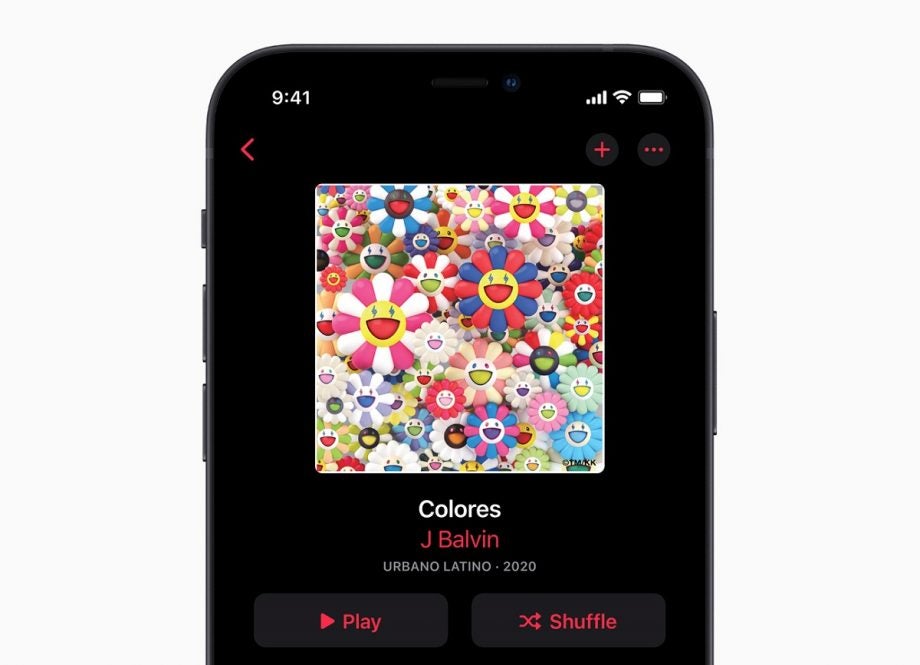
Here is how you can use Apple Music to listen to Dolby Atmos audio.
There are multiple music streaming services available nowadays, with Apple pushing its streaming service, aptly named Apple Music.
Apple Music comes preinstalled on every iPhone and users can subscribe to the service for £9.99 a month, with options to subscribe as a Family for £14.99 a month or as a student for £5.99 a month.
One of the benefits of Apple Music is the ability to use Dolby Atmos, which is a surround sound technology that has better spatial accuracy. If you want to learn more about Dolby Atmos, click on the link prior to check out our in-depth explainer.
Thankfully, turning on Dolby Atmos is easier than you may think. To find out how you can enable Dolby Atmos on your iPhone make sure you keep reading, as we’re going to break it down in just a few simple steps.
What you’ll need:
- We used an iPhone 12 Mini running iOS 16, but you can use any iPhone
- You will need the Apple Music app downloaded and a subscription that is currently active
The Short Version
- Open Settings
- Click on Music
- Press Dolby Atmos
- Press Always On
- Click Turn On
- Click Turn On
Step
1Open Settings
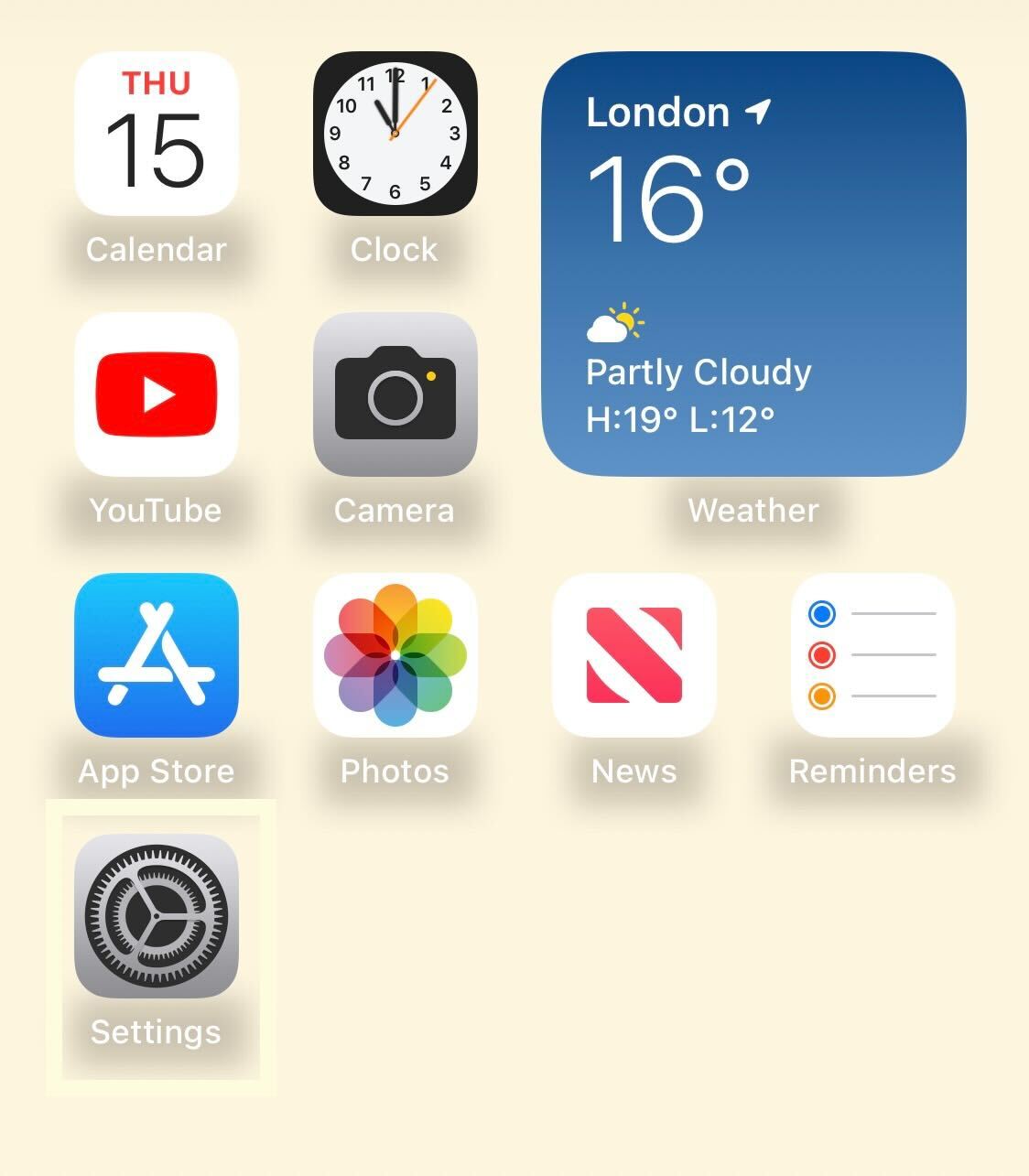
Unlock your iPhone and click on the Settings app.
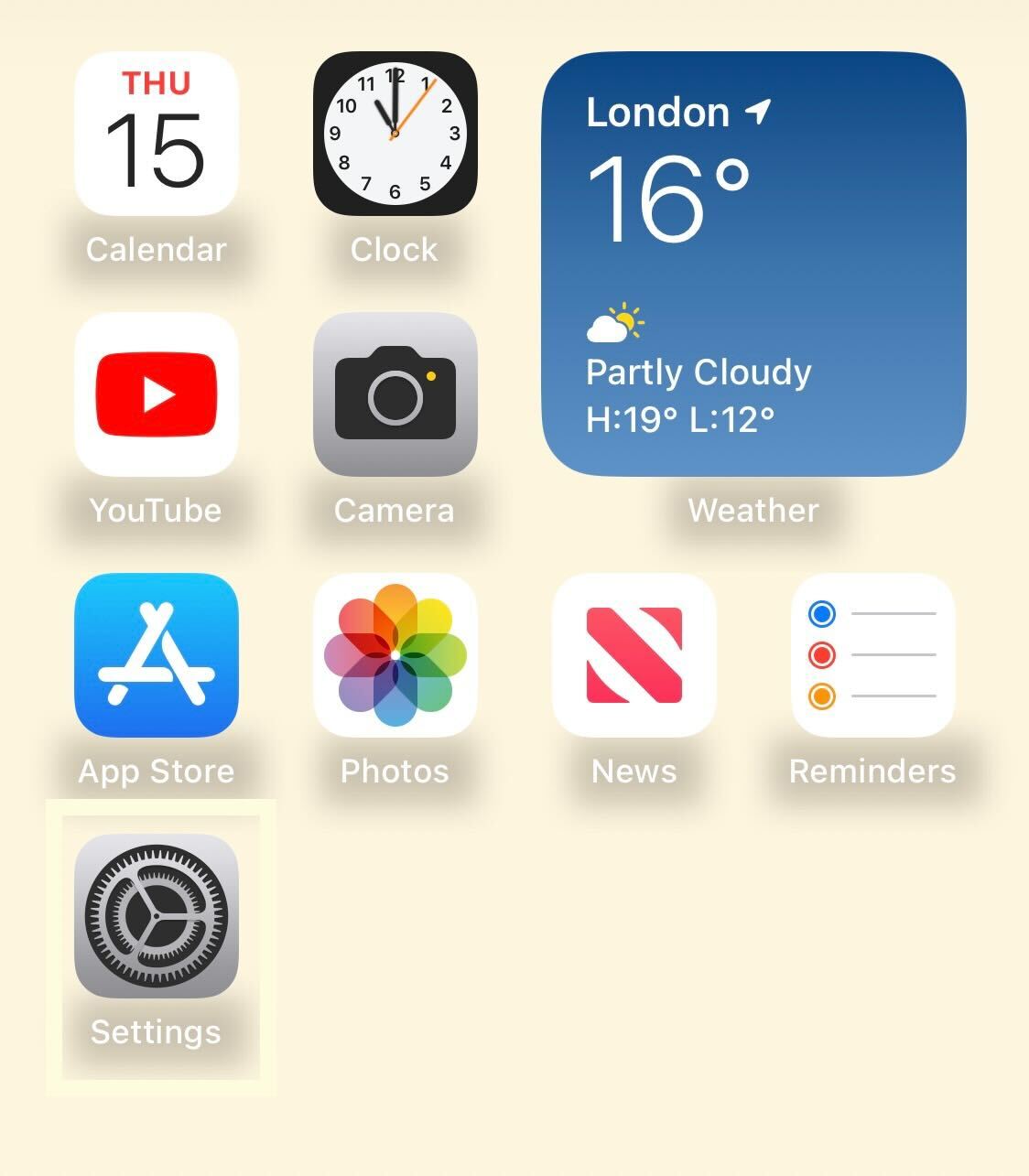
Step
2Click on Music
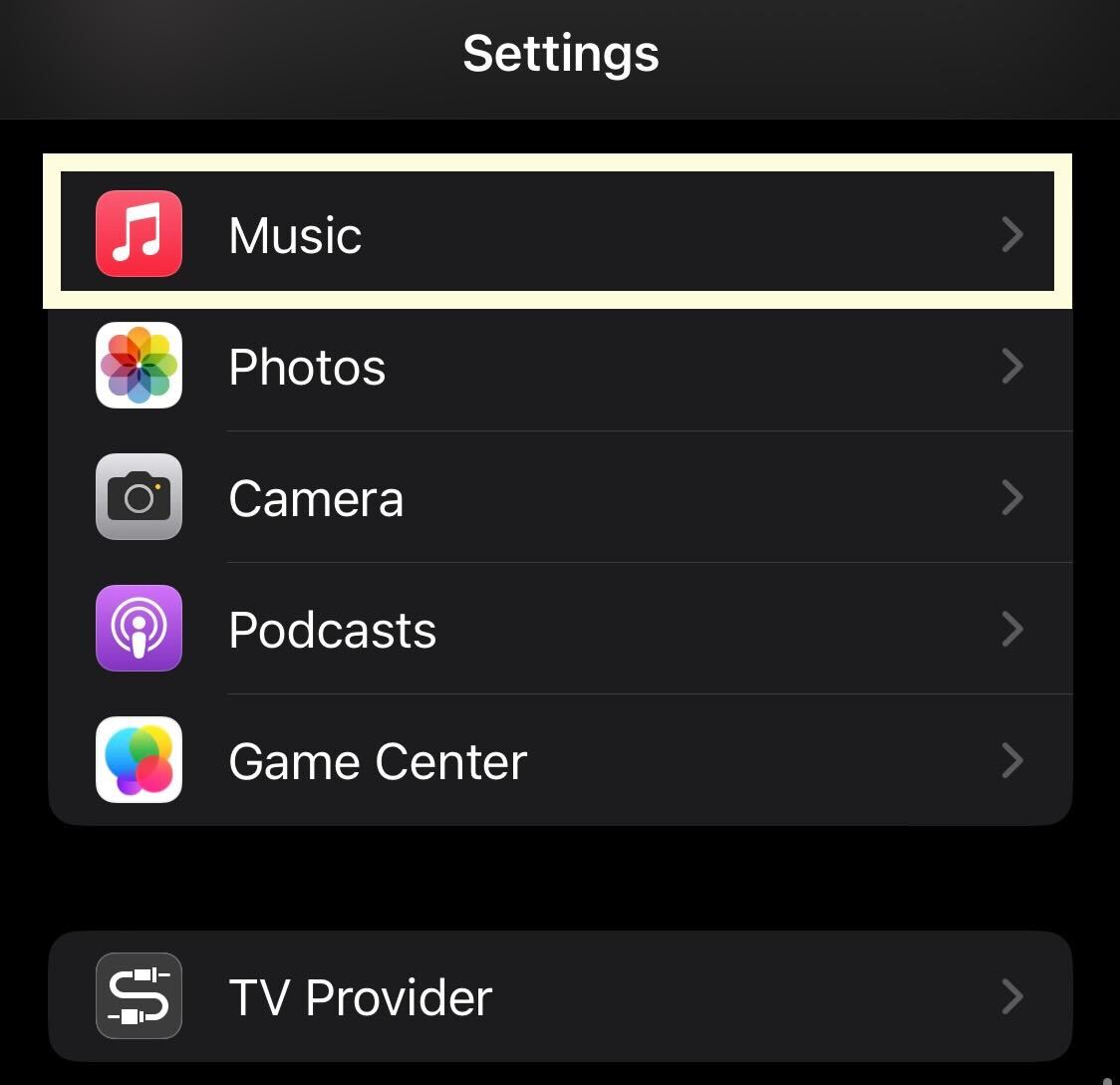
Scroll down and click on the button that says Music.
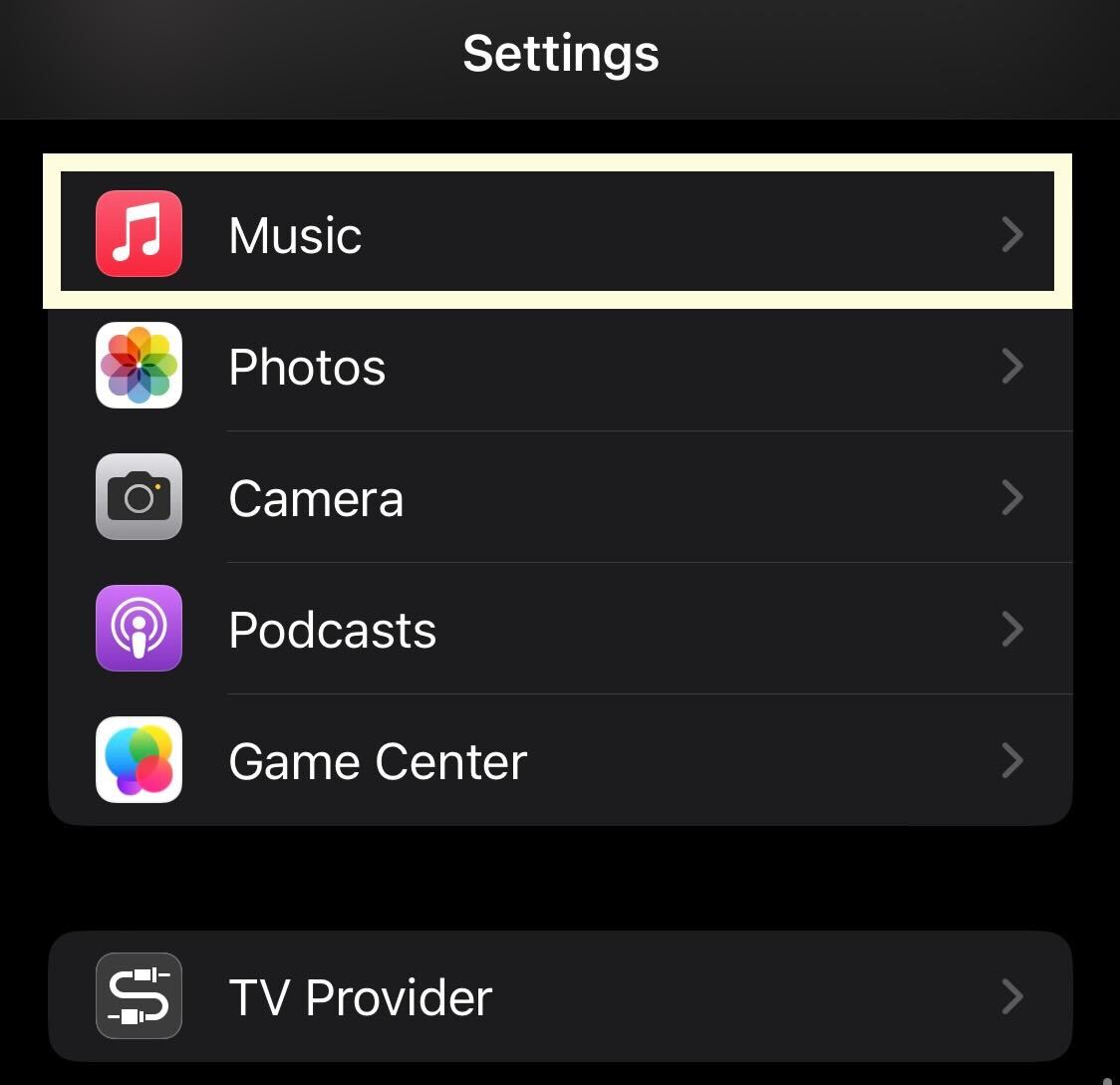
Step
3Press Dolby Atmos
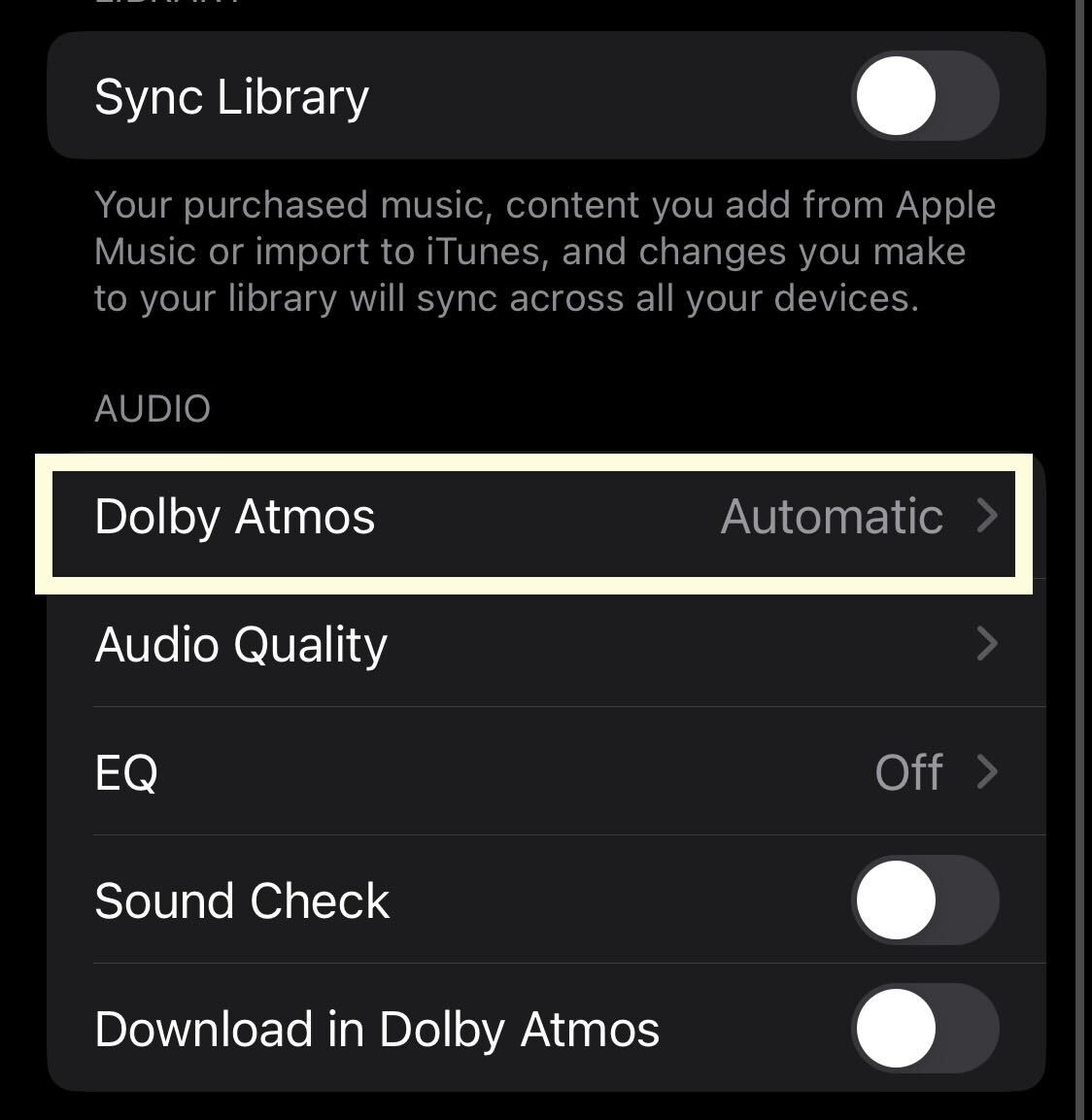
Click on the button called Dolby Atmos. It’s important to note that you will need to ensure that you have the Apple Music app downloaded and that you currently have an Apple Music subscription for this option to be available. If you do not have a subscription to the service, this button will not be available.
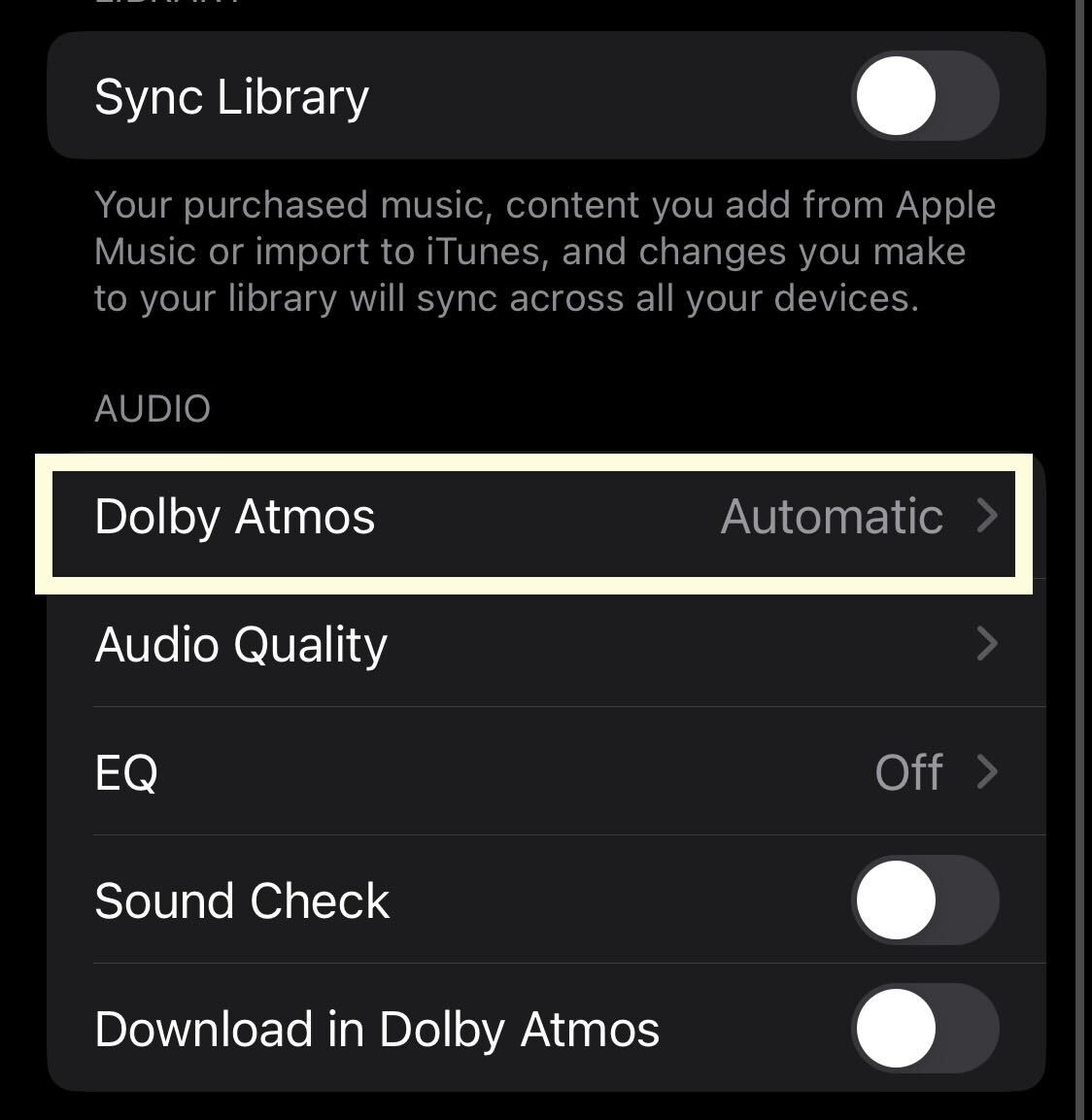
Step
4Press Always On
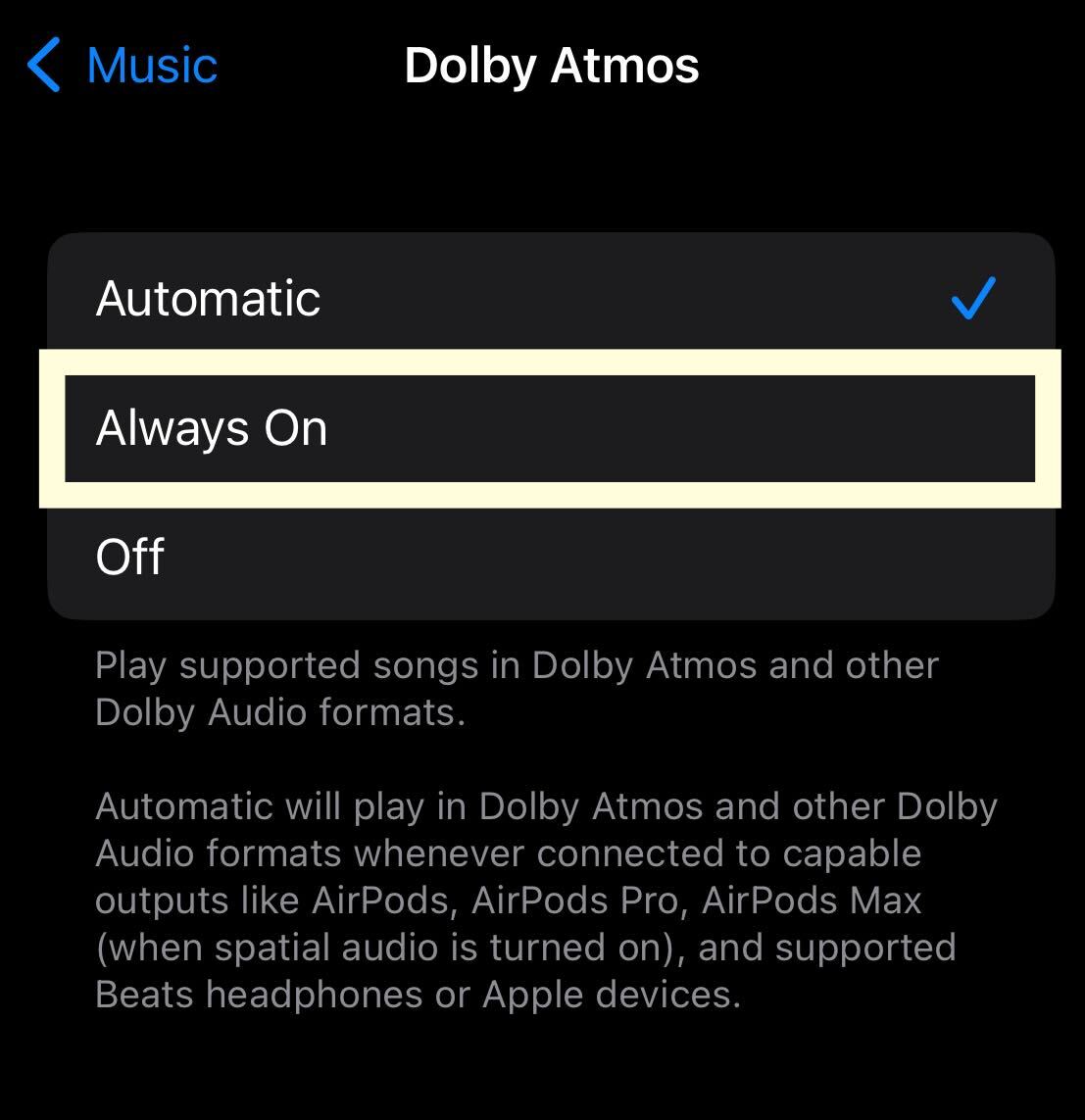
Click on the Always On button to turn on Dolby Atmos.
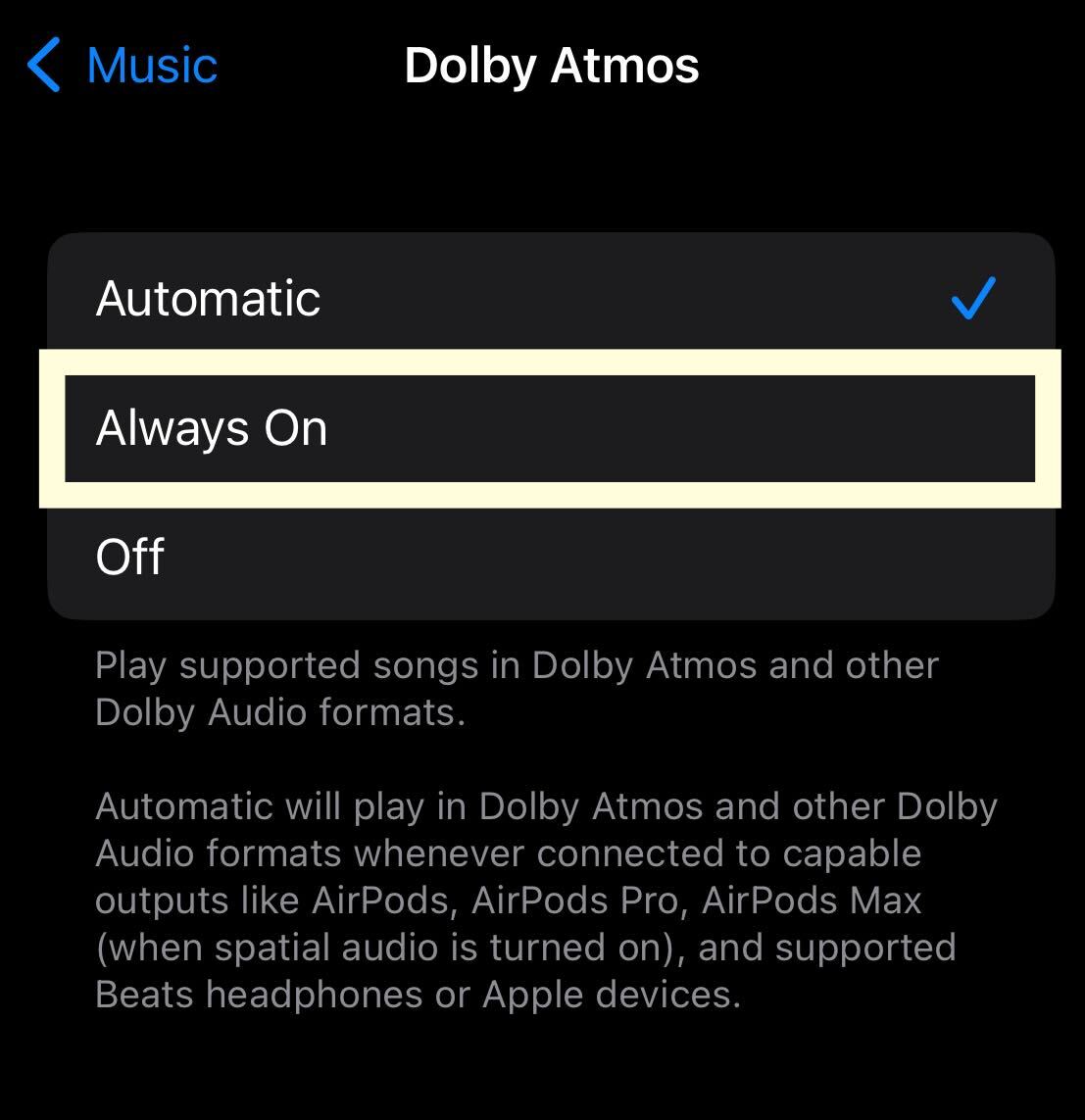
Step
5Click Turn On
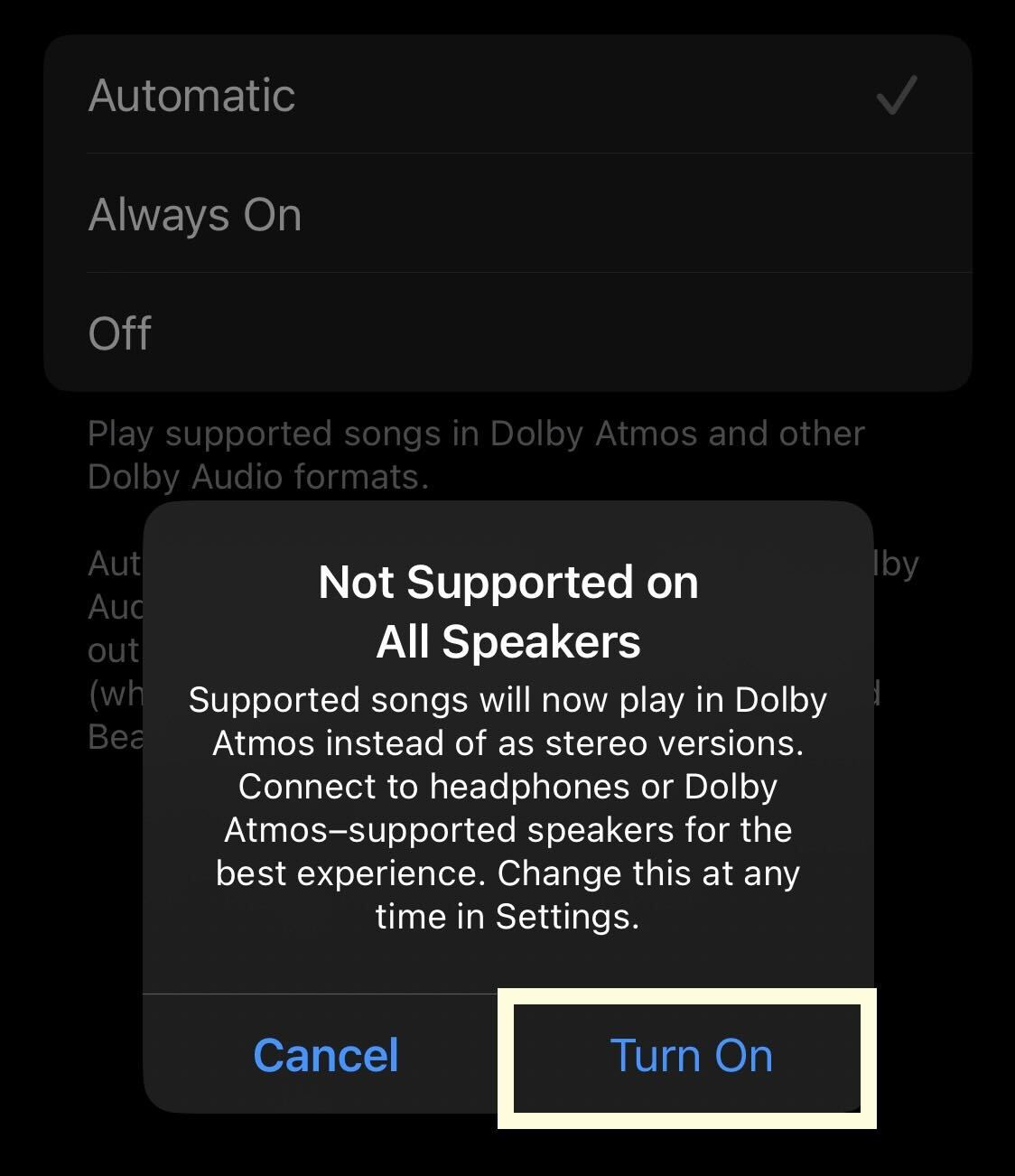
You will be informed that not all speakers and audio devices support Dolby Atmos, click Turn On to continue.
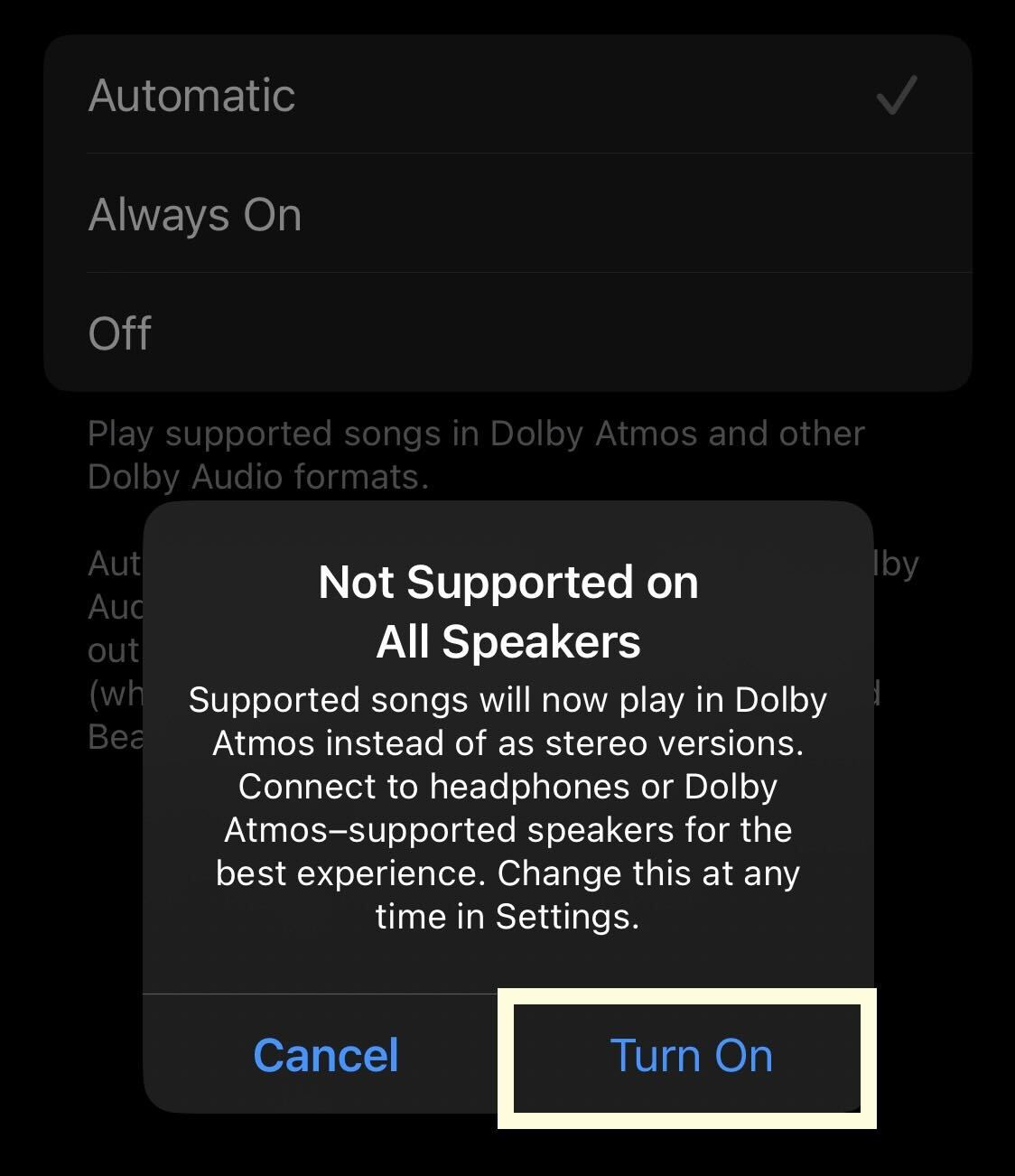
Step
6Click Turn On
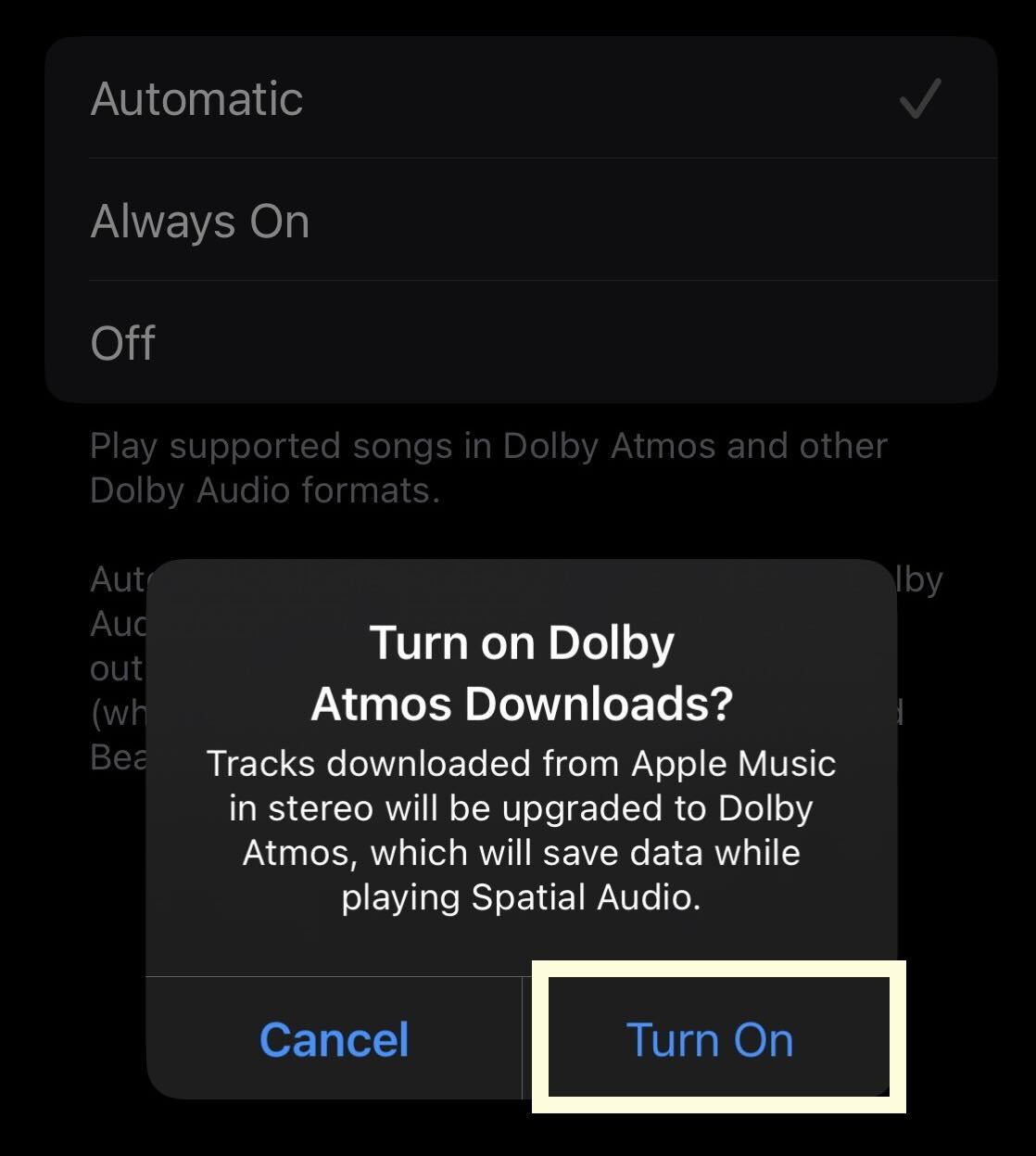
You will also be informed that tracks downloaded will be upgraded to Dolby Atmos. Click Turn On to finish the process.
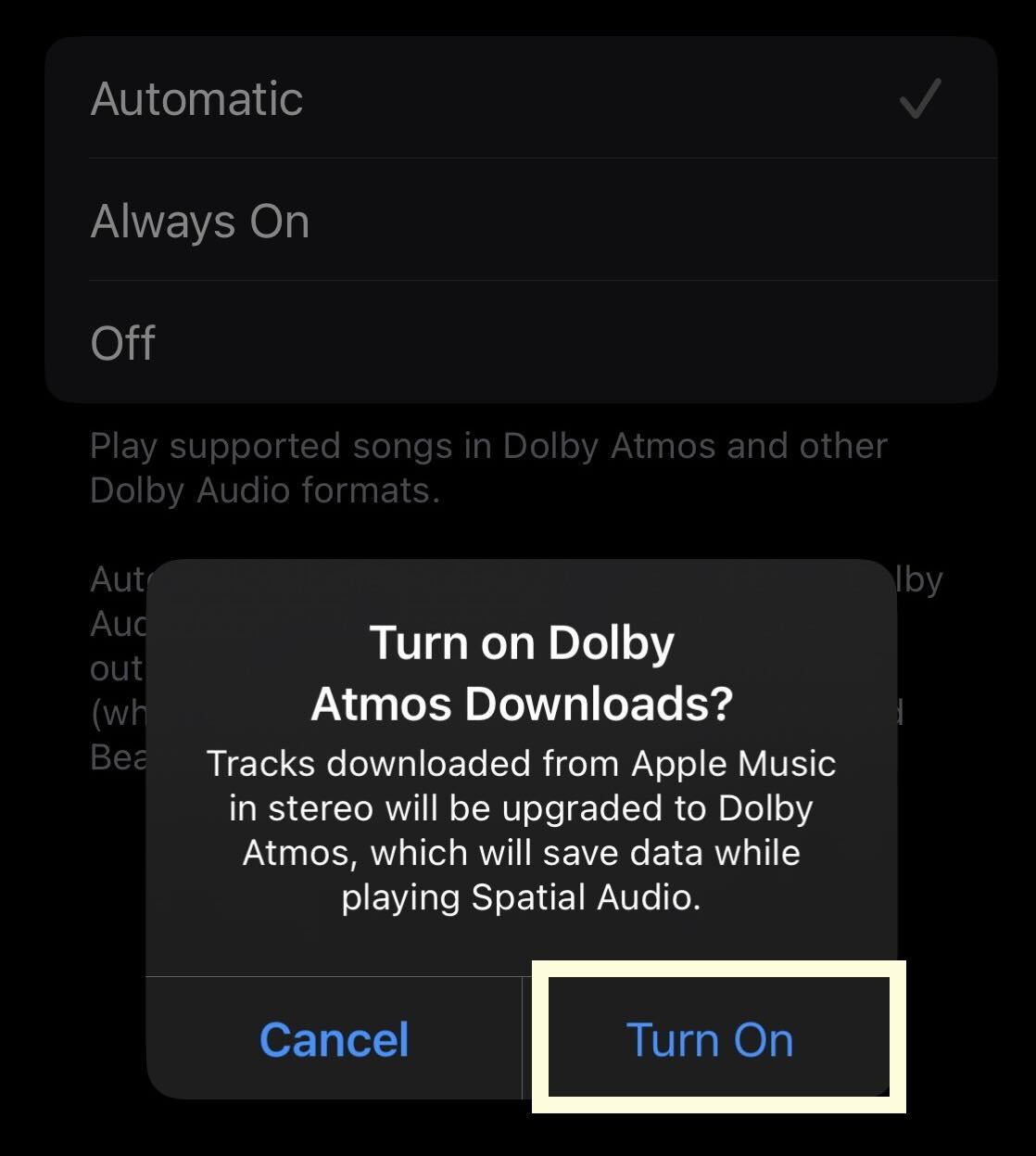
Troubleshooting
No, Dolby Atmos is only supported on a selection of speakers and audio devices, meaning that users will not be able to benefit from it all the time. AirPods Pro, AirPods Max and Beats Fit Pro do support Dolby Atmos.








