How to install watchOS 10 on your Apple Watch
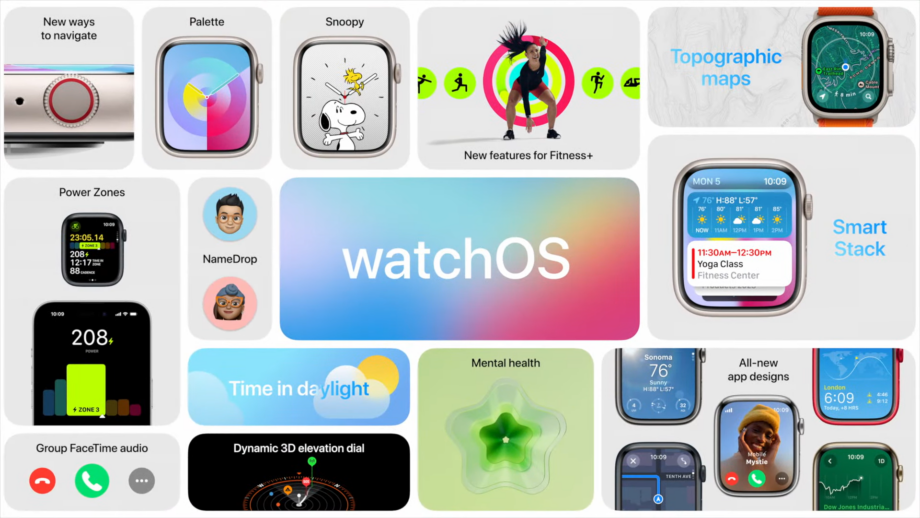
Apple has finally pulled back the curtain on the major watchOS 10 update for Apple Watch, and some lucky users can download the software right now.
Apple’s WWDC event certainly did not disappoint. The all-new Apple Vision Pro will take the company into an entirely new vertical, while updates for the Mac Studio and Mac Pro are sure to keep Mac users pleased.
On the software front, iOS, MacOS, iPadOS and watchOS are all getting substantial updates this year but it’s the final of those four that we’re most interest in here. Bear in mind, while it is technically available to download, watchOS 10 isn’t readily available for everyone.
In order to gain early access to the software (which will likely have a general release in October to coincide with the Apple Watch 9), you need to be part of Apple’s Developer Program which comes with an annual fee of £99/$99.
When your Apple ID has been added to a developer account and your iPhone has been updated to iOS 17, only then will you have the option to download watchOS 10. It’s also worth nothing that we don’t recommend installing watchOS 10 on your main Apple Watch as the software contains bugs that may affect your device while testing is still underway.
With all that in mind, these are the steps you need to follow if you want to install watchOS 10 on your Apple Watch.
What you’ll need:
- An iPhone running iOS 17
- An Apple Watch 4 or later
The Short Version
- Head to the Watch app
- Scroll down and tap ‘General’
- Tap ‘Software Update’ and then ‘Beta Updates’
- Tap ‘watchOS 10 Developer Beta’ then go back and tap ‘Download and Install’
Step
1Head to the Watch app
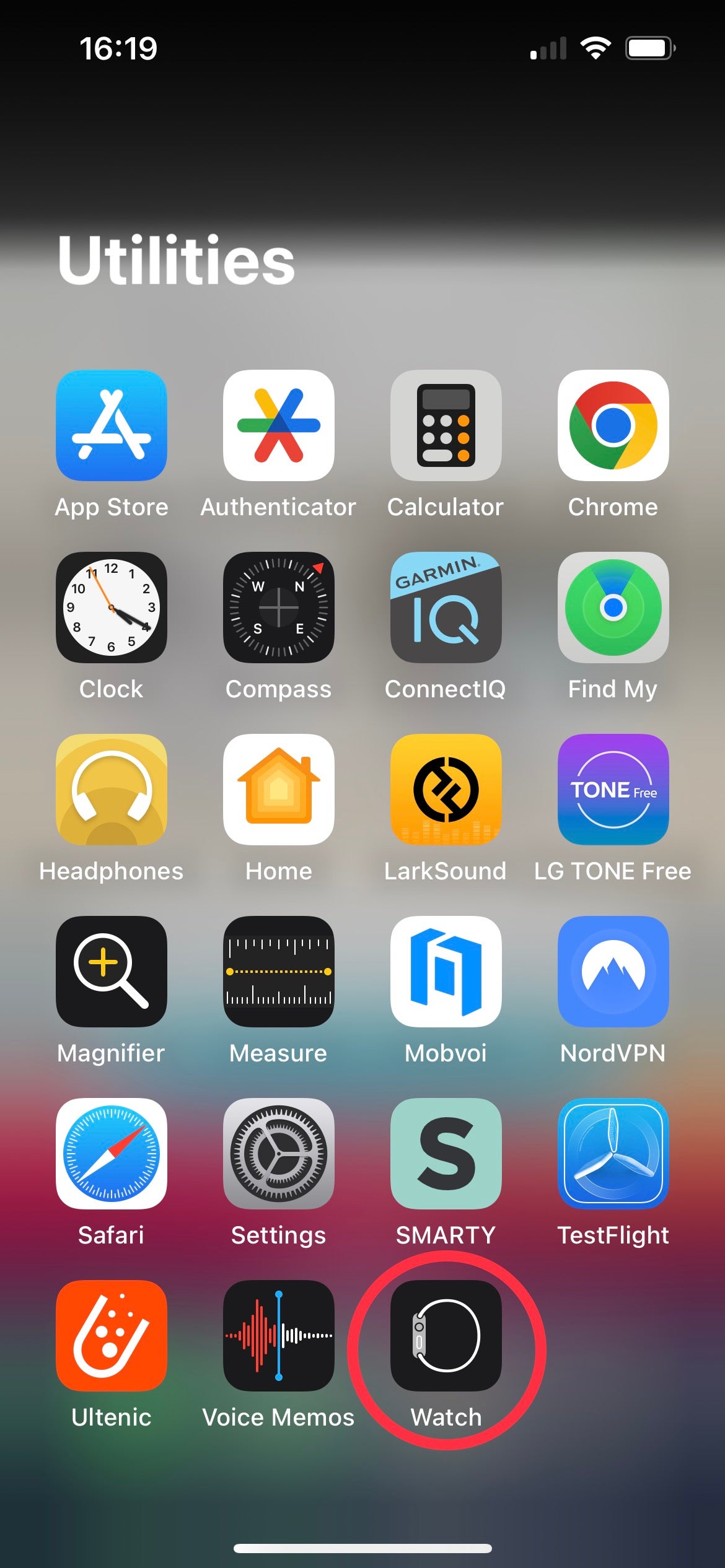
Find the Watch app in your app library and tap on it. If you can’t see it, it’ll be filed under the ‘Utilities’ folder.
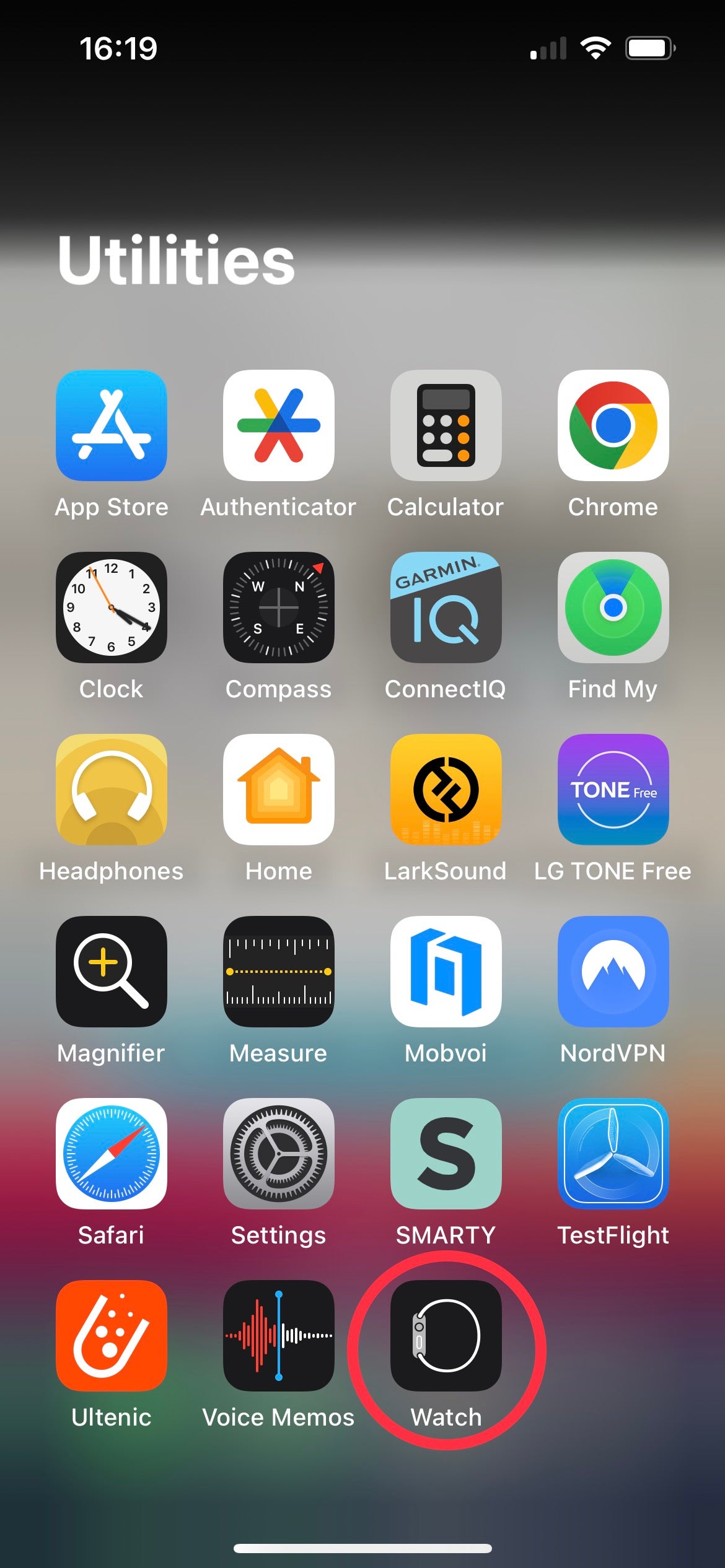
Step
2Scroll down and tap ‘General’
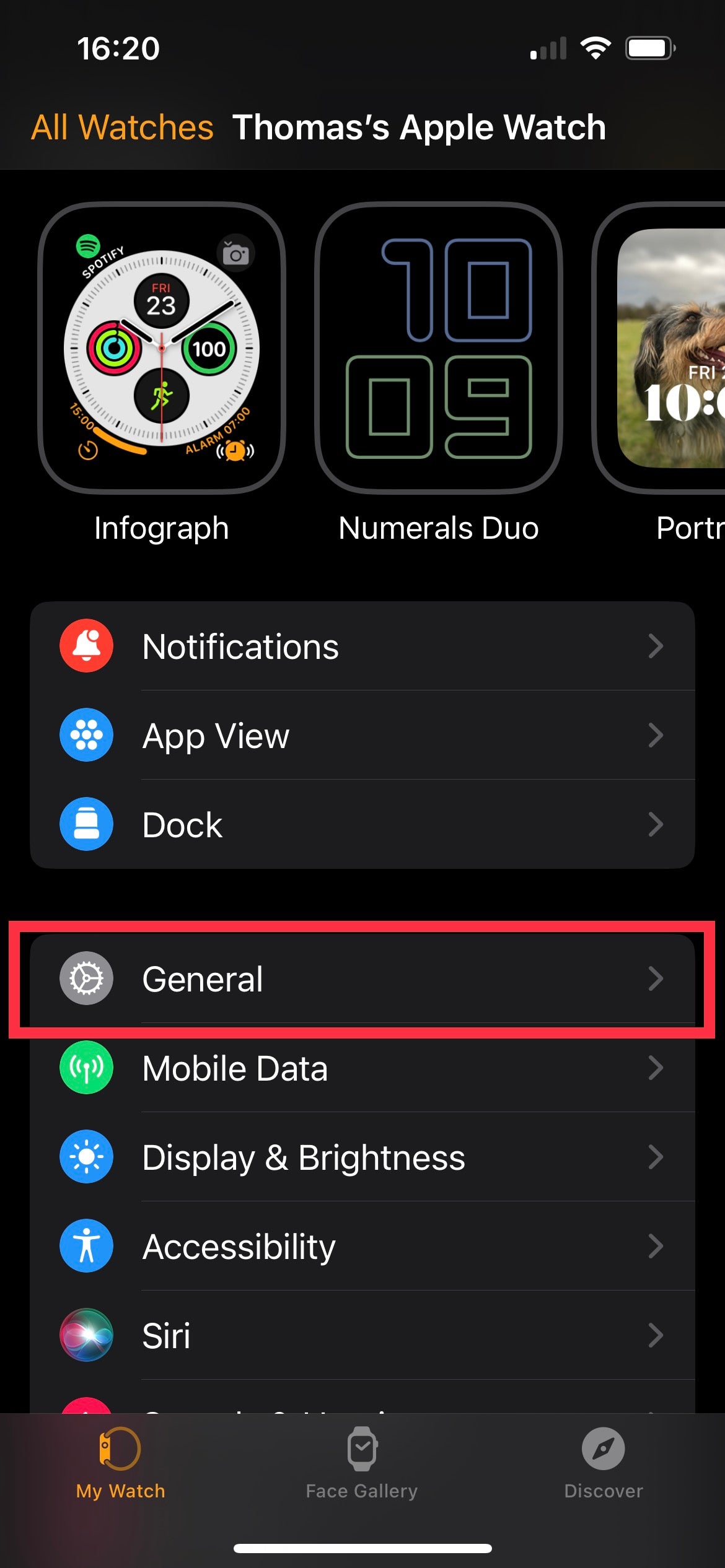
When the Watch app has loaded, scroll down past the list of watch faces and tap on the tab marked ‘General’.
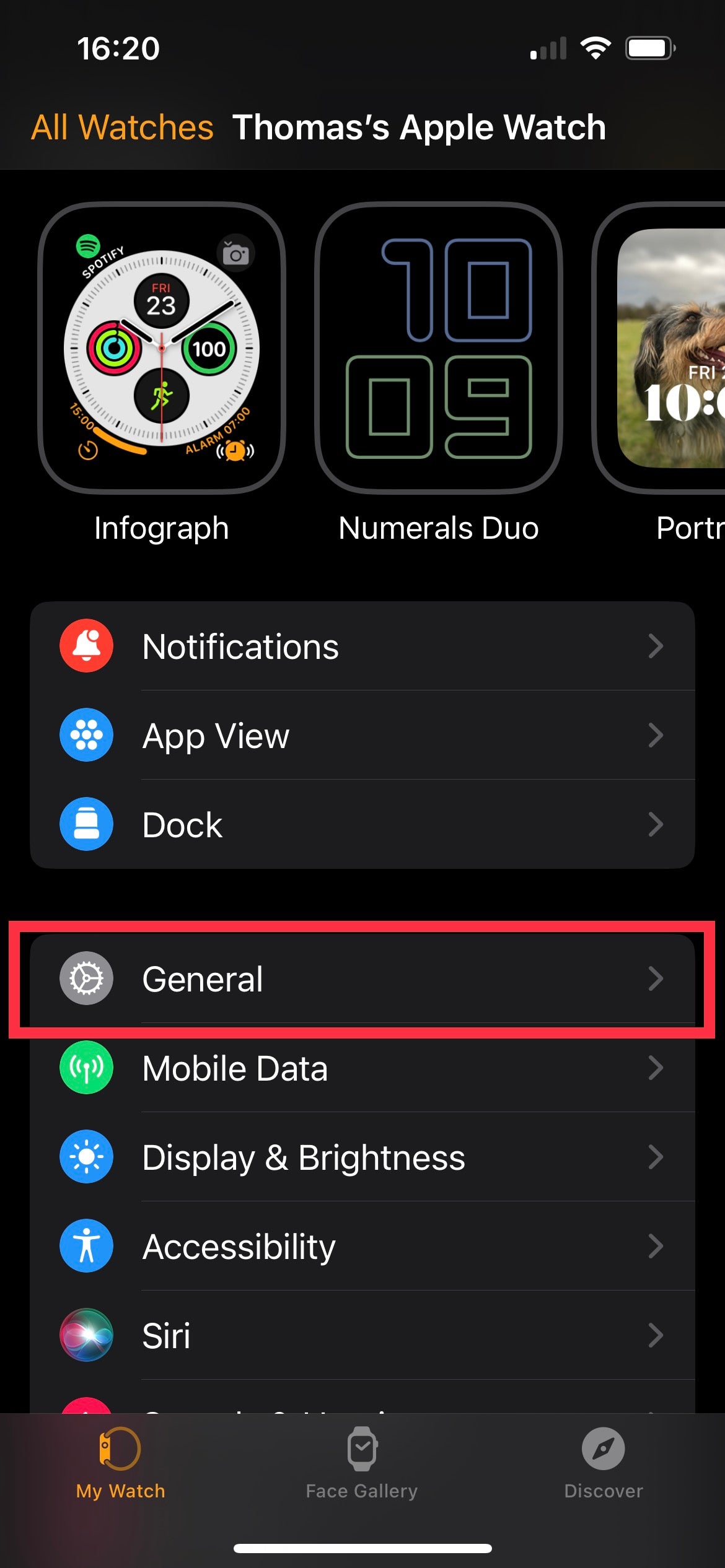
Step
3Tap ‘Software Update’ and then ‘Beta Updates’
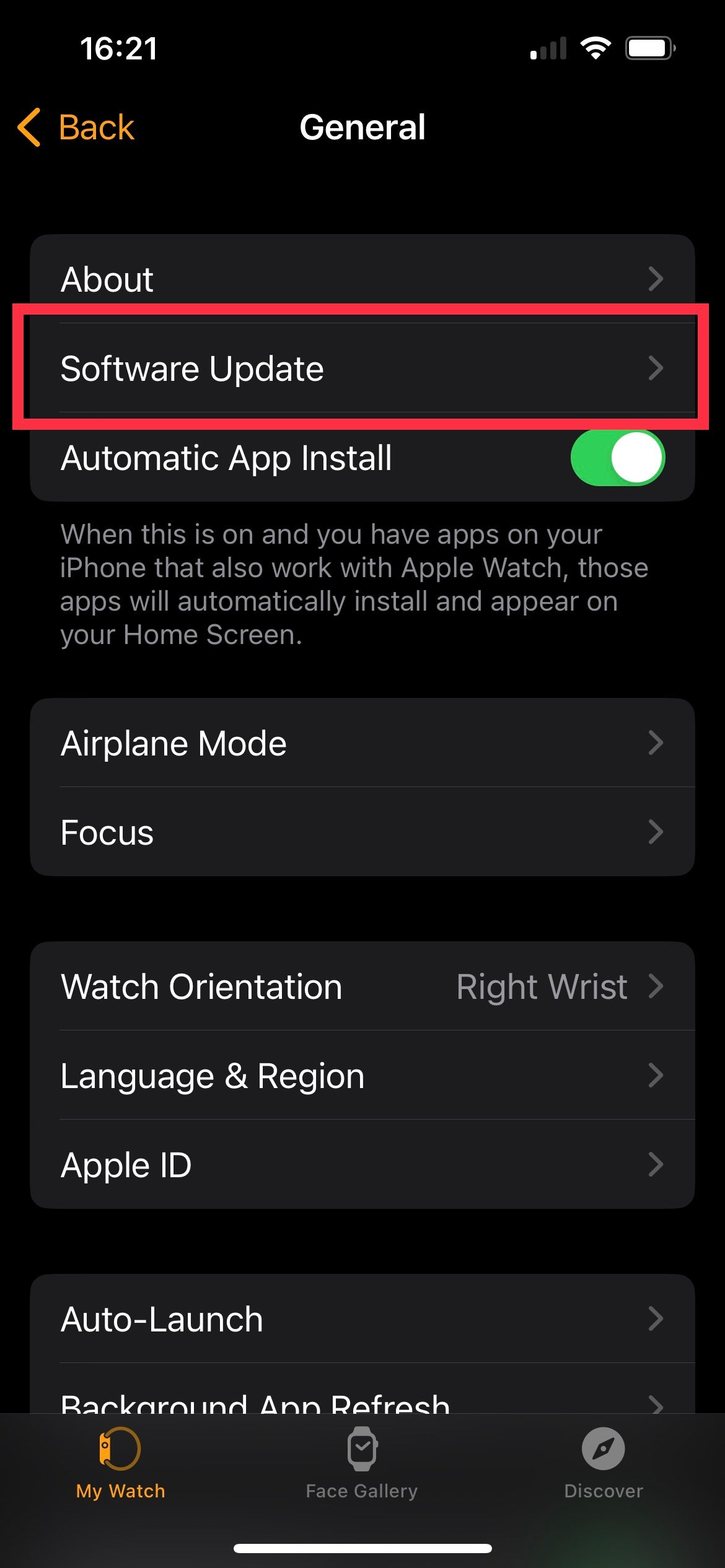
On the list of options now presented, just below ‘About’ you should see ‘Software Update’. Tap on that tab. Afterwards you’ll be presented with two options ‘Software Updates’ and ‘Beta Updates’. Tap on the latter.
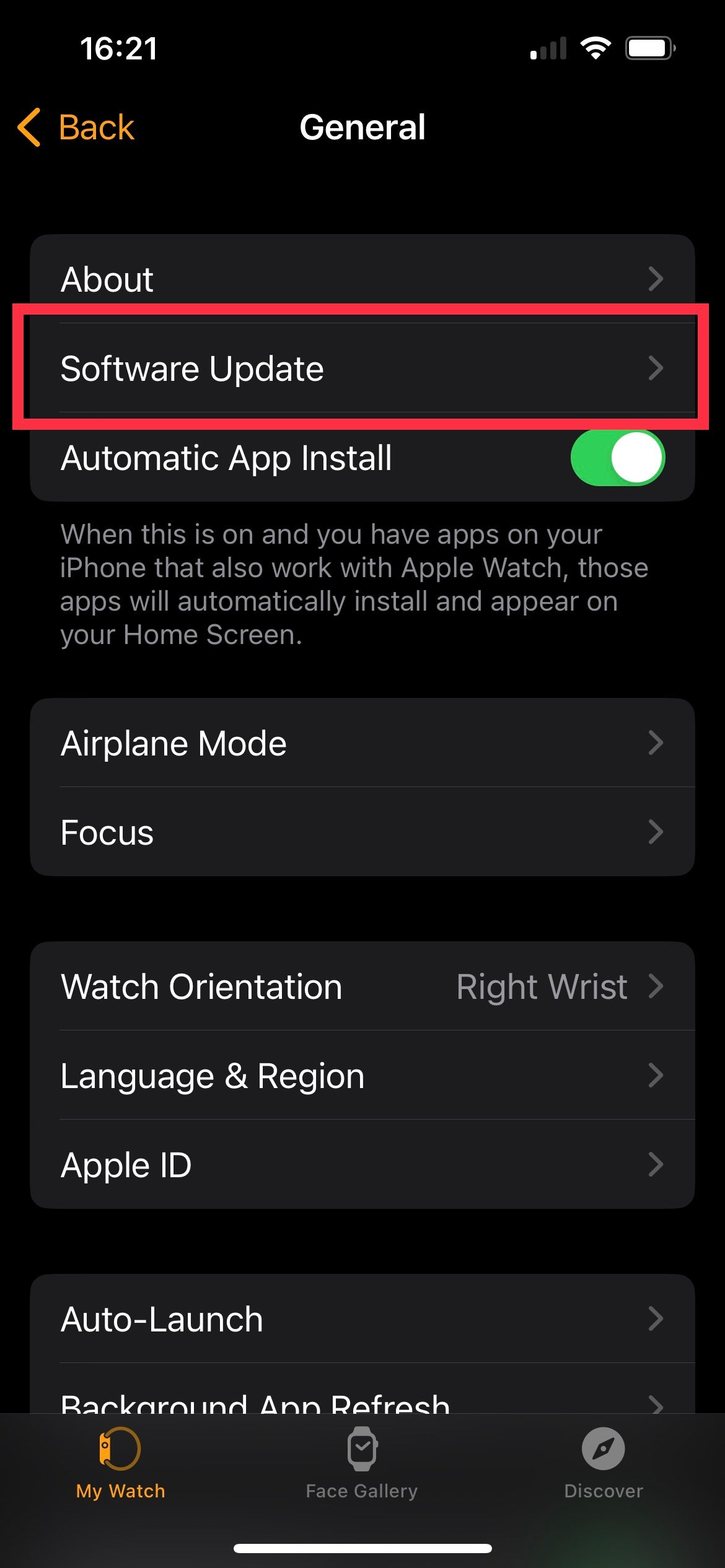
Step
4Tap ‘watchOS 10 Developer Beta’ then go back and tap ‘Download and Install’
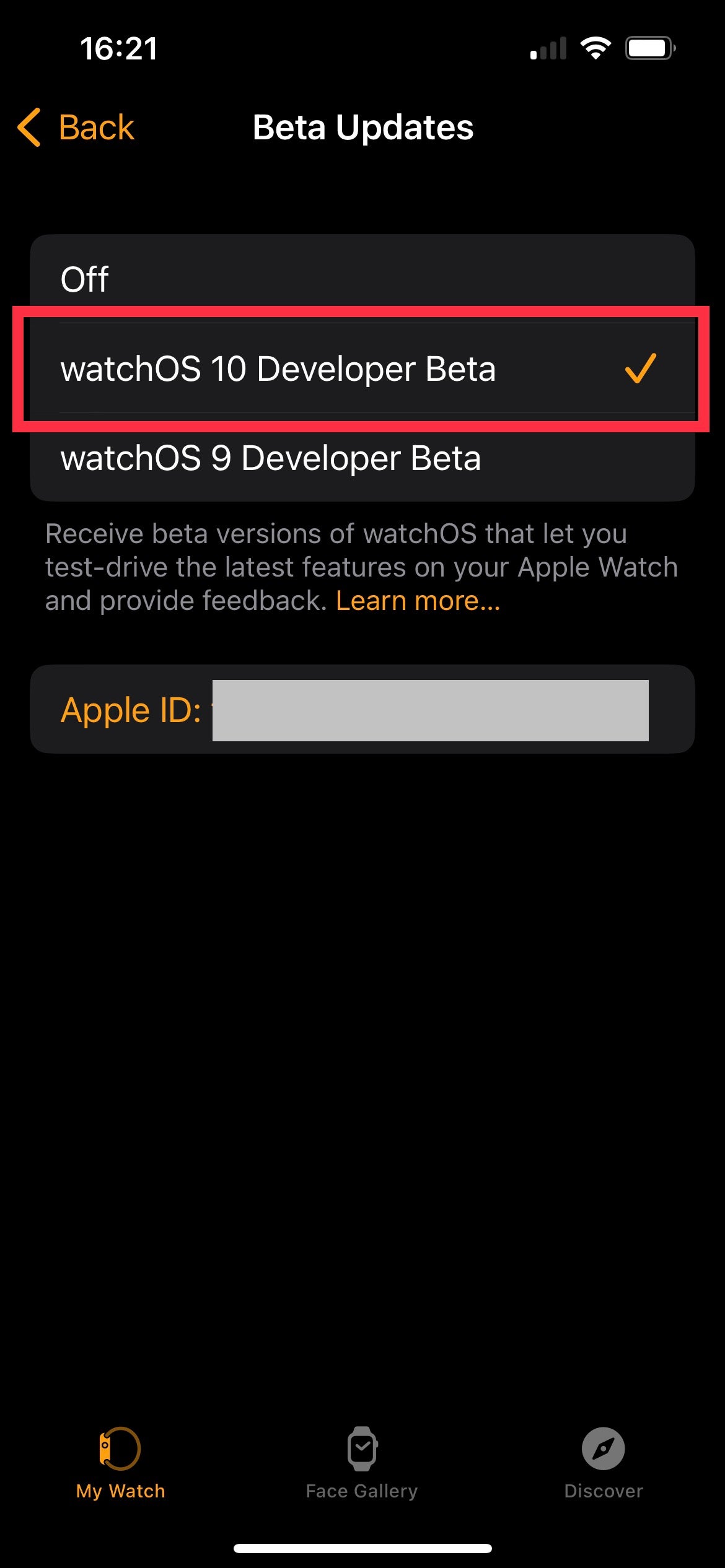
From the list now presented, tap on ‘watchOS 10 Developer Beta’ (you should see a tick now appear next to this option). Tap the ‘Back’ button and you should now have the ability to install watchOS 10. Tap on ‘Download and Install’ to receive the software and finish the process.
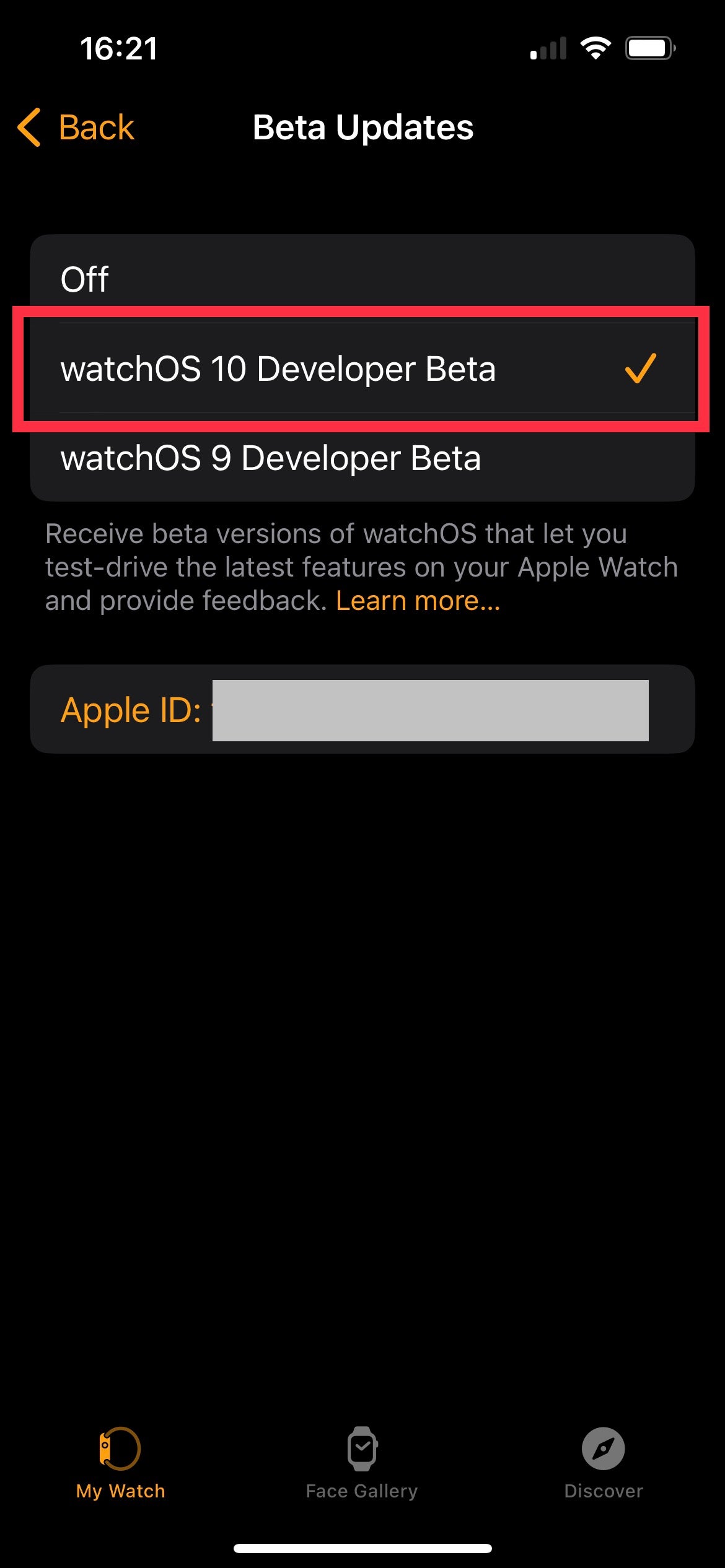
Troubleshooting
Yes, unless your iPhone is updated to iOS 17, you won’t have the ability to download and install watchOS 10.
The Apple Developer Program costs £99/$99 annually. You need an account within the programme to access watchOS and iOS betas ahead of launch.







